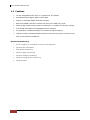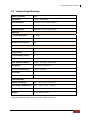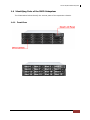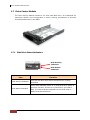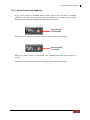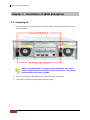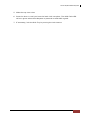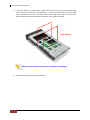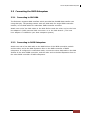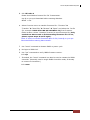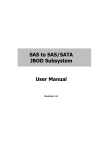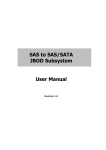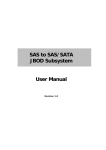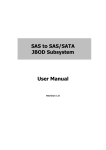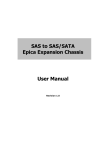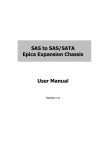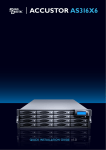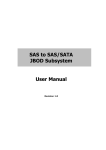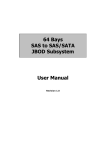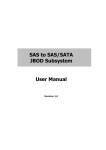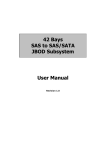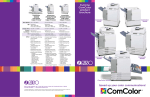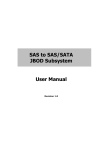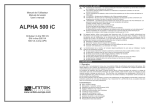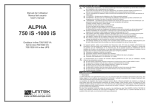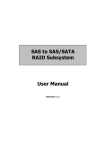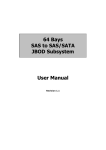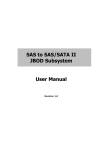Download SAS to SAS/SATA JBOD Subsystem User Manual
Transcript
SAS to SAS/SATA JBOD Subsystem User Manual Revision 1.0 SAS to SAS/SATA JBOD Subsystem Table of Contents Chapter 1 Introduction .................................................................................................... 3 1.1 Features .............................................................................................................................................................................. 4 1.2 Technical Specifications ............................................................................................................................................... 5 1.3 Unpacking the JBOD Subsystem ............................................................................................................................. 6 1.4 Identifying Parts of the JBOD Subsystem ............................................................................................................ 7 1.4.1 Front View ................................................................................................................................................................ 7 1.4.2 Rear View .................................................................................................................................................................. 8 1.4.3 JBOD Controller Module .................................................................................................................................... 9 1.4.3.1 1.5 JBOD Controller Panel ................................................................................................................................ 9 Power Supply Fan Module (PSFM) .......................................................................................................................10 1.5.1 1.6 PSFM Panel ............................................................................................................................................................10 LCD Display Panel ........................................................................................................................................................12 1.6.1 LCD Panel LED ......................................................................................................................................................12 1.6.2 LCD Panel Function Buttons ...........................................................................................................................13 1.7 Drive Carrier Module ..................................................................................................................................................14 1.7.1 Disk Drive Status Indicators ............................................................................................................................14 1.7.2 Drive Carrier Lock Indicator ............................................................................................................................15 Chapter 2 Installation of JBOD Subsystem ............................................................. 16 2.1 Powering On ..................................................................................................................................................................16 2.2 Disk Drive Installation.................................................................................................................................................17 2.2.1 Installing a SAS Disk Drive in a Disk Tray.................................................................................................17 2.2.2 Installing a SATA Disk Drive (Dual JBOD Controller Mode) in a Disk Tray ................................20 2.3 Connecting the JBOD Subsystem..........................................................................................................................23 2.3.1 Connecting to SAS HBA ...................................................................................................................................23 2.3.2 Connecting to RAID Subsystem ....................................................................................................................23 Chapter 3 Maintenance ................................................................................................. 24 3.1 Upgrading Firmware ...................................................................................................................................................24 3.2 Replacing JBOD Subsystem Components..........................................................................................................26 3.2.1 Replacing JBOD Controller Module.............................................................................................................26 3.2.2 Replacing Power Supply Fan Module.........................................................................................................27 3.2.2.1 2 Replacing Power Supply Fan Module with Plate Cover .............................................................28 User Manual SAS to SAS/SATA JBOD Subsystem Chapter 1 Introduction The 16 bays JBOD Subsystem The JBOD subsystem is a 19-inch 3U 16 bays rackmount JBOD unit. It features the latest SASII (6Gb/s) interface and designed to fit in with the environments which needed highly reliable and relentless data growth. The JBOD subsystem is also a versatile SAS / SATA Disk Expansion system, ideal for high capacity and scalability storage in IT demands. Based on the 6G SAS technology, the JBOD subsystem supports the choice of SAS and SATA drive configurations to deliver the best costperformance index with higher bandwidth. User Manual 3 SAS to SAS/SATA JBOD Subsystem 1.1 Features 16 hot-swappable drive bays in a rackmount 3U chassis Simultaneously support SAS or SATA disk Single or dual SAS JBOD controller module Each SAS JBOD controller module has three mini SAS (4X) ports Power Supply and cooling system contained in 1 module for efficient cooling Two 500W redundant hot swappable power supplies Incorporates a cableless design for maximum signal integrity Utilizes industry-standard SCSI Enclosure Services to monitor enclosure and disk environmental conditions Enclosure Monitoring S.E.S. support for standard enclosure management System LED indications Fan speed monitoring Power supply monitoring System voltage monitoring System temperature monitoring System alarm 4 User Manual SAS to SAS/SATA JBOD Subsystem 1.2 Technical Specifications RAID Controller JBOD Controller Single / Redundant Host Interface One/Two 4x mini SAS (6Gb/s) Disk Interface SAS/SAS2 (3Gb/6Gb) or SATA II/III* SAS expansion Two/Four 4x mini SAS (6Gb/s) Capacity - Direct Attached 16 Disks - Expansion Please refer to RAID controller specification Monitor Port support Yes Enclosure Platform Rackmount Form Factor 3U # of Hot Swap Trays 16 Tray Lock Yes Disk Status Indicator Access / Fail LED / Power LED Backplane SAS / SATA Single BP # of PS/Fan Modules 500W x 2 w/PFC # of Fans 4 Power requirements AC 90V ~ 264V Full Range, 10A ~ 5A, 47Hz ~ 63Hz Environmental Relative Humidity 10% ~ 85% Non-condensing Operating Temperature 10°C ~ 40°C (50°F ~ 104°F) Physical Dimension 590(L) x 482 (W) x 131(H) mm Weight 24 Kg (Without Disk) * Request optional dongle board for SATA II/III hard drive. User Manual 5 SAS to SAS/SATA JBOD Subsystem 1.3 Unpacking the JBOD Subsystem The shipping package contains the following: JBOD Subsystem Unit Two (2) power cords One serial cable (RJ11 to DB9) Note: Two serial cables for dual JBOD controllers One external Mini SAS cable SFF-8088 to SFF-8088 Note: Two mini SAS cables for dual JBOD controllers One(1) JBOD Controller Module Plate Cover NOTE: For Dual RAID Controller One(1) PSFM Plate Cover User Manual 6 User Manual SAS to SAS/SATA JBOD Subsystem 1.4 Identifying Parts of the JBOD Subsystem The illustrations below identify the various parts of the expansion chassis. 1.4.1 Front View User Manual 7 SAS to SAS/SATA JBOD Subsystem 1.4.2 Rear View Dual JBOD Controller Single JBOD Controller 8 User Manual SAS to SAS/SATA JBOD Subsystem 1.4.3 JBOD Controller Module 1.4.3.1 JBOD Controller Panel Part Description SAS In Port Use to connect to SAS HBA or to RAID subsystem’s SAS Expansion Port. SAS Expansion Port Use to connect to the SAS In Port of another JBOD subsystem. RS-232 Port Use to upgrade the firmware of the JBOD controller. Connect the RJ11-to-DB9 serial cable to your system’s serial port. Indicator Color Description Link LED Green Indicates expander has connected or linked. Activity LED Blinking Blue Indicates the expander is busy and being accessed. User Manual 9 SAS to SAS/SATA JBOD Subsystem 1.5 Power Supply Fan Module (PSFM) The JBOD subsystem contains two 500W Power Supply / Fan Modules. All PSFMs are inserted into the rear of the chassis. 1.5.1 PSFM Panel The panel of the Power Supply/Fan Module contains: the Power On/Off Switch, the AC Inlet Plug, and a Power On/Fail Indicator showing the Power Status LED, indicating ready or fail. Each fan within a PSFM is powered independently of the power supply within the same PSFM. So if the power supply of a PSFM fails, the fan associated with that PSFM will continue to operate and cool the enclosure. When the power cord connected from main power source is inserted to the AC Power Inlet, the power status LED becomes RED. When the switch of the PSFM is turned on, the LED will turn GREEN. When the Power On/Fail LED is GREEN, the PSFM is functioning normally. 10 User Manual SAS to SAS/SATA JBOD Subsystem NOTE: Each PSFM has one Power Supply and two Fans. PSFM 1 has Power#1, Fan#1 and Fan#2. The PSFM 2 has Power#2, Fan#3 and Fan#4. When the Power Supply of a PSFM fails, the PSFM need not be removed from the slot if replacement is not yet available. The fan will still work and provide necessary airflow inside the enclosure. In replacing the failed PSFM, refer to section 3.2.2 of this manual. NOTE: After replacing the Power Supply Fan Module and turning on the Power On/Off Switch of the PSFM, the Power Supply will not power on immediately. The Fans in the PSFM will spin-up until the RPM becomes stable. When Fan RPM is already stable, the RAID controller will then power on the Power Supply. This process takes more or less 30 seconds. This safety measure helps prevent possible Power Supply overheating when the Fans cannot work. User Manual 11 SAS to SAS/SATA JBOD Subsystem 1.6 LCD Display Panel 1.6.1 LCD Panel LED Parts Function Power LED Green indicates power is ON. Power Fail LED Fan Fail LED If one of the redundant power supply unit fails, this LED will turn to RED and alarm will sound. Turn RED when fan 1 or 2 fails, or speed is lower than 500 RPM. Over Temperature LED If disk temperatures exceed 60oC, the Over Temperature LED will turn RED and alarm will sound. Voltage Warning LED An alarm will sound if detected voltage in the controller is abnormal and LED will turn RED. 12 User Manual SAS to SAS/SATA JBOD Subsystem 1.6.2 LCD Panel Function Buttons Parts Function Up and Down Arrow buttons Use the Up or Down arrow keys to go through the information on the LCD screen. This is also used to move between each menu. Select button This is used to enter the option you have selected. Exit button EXIT Press this button to return to the previous menu. User Manual 13 SAS to SAS/SATA JBOD Subsystem 1.7 Drive Carrier Module The Drive Carrier Module houses a 3.5 inch hard disk drive. It is designed for maximum airflow and incorporates a carrier locking mechanism to prevent unauthorized access to the HDD. 1.7.1 Disk Drive Status Indicators Disk Activity Indicator Disk Status Indicator Part Function Disk Activity Indicator This LED will blink blue when the hard drive is being accessed. Disk Status Indicator Green LED indicates power is on and hard drive status is good for this slot. If there is no hard drive, the LED is Red. The fault indicator depends on the RAID card or RAID Controller definition. 14 User Manual SAS to SAS/SATA JBOD Subsystem 1.7.2 Drive Carrier Lock Indicator Every Drive Carrier is lockable and is fitted with a lock indicator to indicate whether or not the carrier is locked into the chassis or not. Each carrier is also fitted with an ergonomic handle for easy carrier removal. Drive Carrier is unlocked When the Lock Groove is vertical, then the Drive Carrier is unlocked. Drive Carrier is locked When the Lock Groove is horizontal, this indicates that the Drive Carrier is locked. Lock and unlock the Drive Carriers by using a flat-head screw driver. User Manual 15 SAS to SAS/SATA JBOD Subsystem Chapter 2 Installation of JBOD Subsystem 2.1 Powering On 1. Plug in the power cords into the AC Power Input Socket located at the rear of the subsystem. NOTE: The subsystem is equipped with redundant, full range power supplies with PFC (power factor correction). The system will automatically select voltage. 2. Turn on each Power On/Off Switch to power on the subsystem. 3. The Power LED on the front panel will turn green. 16 User Manual SAS to SAS/SATA JBOD Subsystem 2.2 Disk Drive Installation This section describes the physical locations of the hard drives supported by the subsystem and give instructions on installing a hard drive. The subsystem supports hot-swapping allowing you to install or replace a hard drive while the subsystem is running. 2.2.1 Installing a SAS Disk Drive in a Disk Tray NOTE: These steps are the same when installing SATA disk drive in Single Controller Mode. 1. Unlock the Disk Trays using a flat-head screw driver by rotating the Lock Groove. 2. Press the Tray Open button and the Disk Tray handle will flip open. Tray Open Button 3. Pull out an empty disk tray. User Manual 17 SAS to SAS/SATA JBOD Subsystem 4. Place the hard drive in the disk tray. Turn the disk tray upside down. Align the four screw holes of the SAS disk drive in the four Hole A of the disk tray. To secure the disk drive into the disk tray, tighten four screws on these holes of the disk tray. Note in the picture below where the screws should be placed in the disk tray holes. Tray Hole A NOTE: All the disk tray holes are labelled accordingly. 18 User Manual SAS to SAS/SATA JBOD Subsystem 5. Slide the tray into a slot. 6. Press the lever in until you hear the latch click into place. The HDD Fault LED will turn green when the subsystem is powered on and HDD is good. 7. If necessary, lock the Disk Tray by turning the Lock Groove. User Manual 19 SAS to SAS/SATA JBOD Subsystem 2.2.2 Installing a SATA Disk Drive (Dual JBOD Controller Mode) in a Disk Tray 1. Remove an empty disk tray from the subsystem. 2. Prepare the dongle board and two screws. 3. Place the dongle board in the disk tray. Turn the tray upside down. Align the two screw hole of the dongle board in the two Hole D of the disk tray. Tighten two screws to secure the dongle board into the disk tray. 20 User Manual SAS to SAS/SATA JBOD Subsystem Tray Hole D NOTE: All the disk tray holes are labelled accordingly. 4. Place the SATA disk drive into the disk tray. Slide the disk drive towards the dongle board. User Manual 21 SAS to SAS/SATA JBOD Subsystem 5. Turn the disk tray upside down. Align the four screw holes of the SATA disk drive in the four Hole C of the disk tray. To secure the disk drive into the disk tray, tighten four screws on these holes of the disk tray. Note in the picture below where the screws should be placed in the disk tray holes. Tray Hole C NOTE: All the disk tray holes are labelled accordingly. 6. Insert the disk tray into the subsystem. 22 User Manual SAS to SAS/SATA JBOD Subsystem 2.3 Connecting the JBOD Subsystem 2.3.1 Connecting to SAS HBA The Enclosure supports SAS interface which provides fast 300MB data transfer rate using SAS phy. The package comes with one SAS cable for single JBOD controller module, or two SAS cables for redundant JBOD controller modules. Attach one end of the SAS cable to the SAS IN Port and the other end to the host bus adapter’s (HBA) external SAS connector or to the SAS Switch. (The host b u s adapter is installed in your Host computer system.) 2.3.2 Connecting to RAID Subsystem Attach one end of the SAS cable to the SAS IN Port of the JBOD controller module and the other end to the SAS Expansion Port on the RAID controller of RAID subsystem. If configured in redundant mode, connect the other SAS cable to the SAS IN Port of the other JBOD controller, and the other end to the SAS Expansion Port on the other RAID controller of RAID subsystem. User Manual 23 SAS to SAS/SATA JBOD Subsystem Chapter 3 Maintenance 3.1 Upgrading Firmware Upgrading Firmware Trough Terminal NOTE: It is important to stop I/O access to JBOD subsystem during firmware upgrade. NOTE: Upgrading the firmware must be done from Master JBOD Controller if the JBOD Subsystem has redundant JBOD Controllers. 1. Please use the null modem cable (RJ11 to DB9) and to connect JBOD Monitor Port and PC COM1 Port (or change to other COM Port as necessary). 2. Open Windows HyperTerminal Program. Connect using COM1 (COM Port used in Step1), Baud Rate: 115200, n, 8, 1, Flow Control: None. 3. Press the Enter key and the password prompt will be displayed. 4. Key in the password (Default password: 00000000) to login to CLI. 5. At CLI prompt, input the command to update firmware. a. CLI> fdl code 0 NOTE: “fdl code 0” is the command to update flash firmware code (.fw file). “fdl mfgb 0” is the command to update CFG data code (.rom file) Make sure you have both files before updating. b. CLI> fdl mfgb 0 Please Use XModem Protocol for File Transmission. Use Q or q to quit Download before starting XModem. Offset = 0x0 c. Select Function menu to transfer CFG data .rom file: “Function” Î “Transfer” Î “Send File” Î “Browse” Î “Open” and select the .rom file (for example: 8016-mfgdat6-20110131.rom) firmware folder location. Select “Xmodem” Protocol to send firmware file (Only need about 60 seconds to finish sending firmware file. If not, please repeat steps B and D again). Note. If won’t to transfer CFG data .rom file, Press Q or q to quit Download before starting data transfer. 24 User Manual SAS to SAS/SATA JBOD Subsystem d. CLI>fdl code 0 Please Use XModem Protocol for File Transmission. Use Q or q to quit Download before starting XModem. Offset = 0x0 e. Select Function menu to transfer firmware file: “Function” Î “Transfer” Î “Send File” Î “Browse” Î “Open” and select the .fw file (for example: 8016-07.01.09.96-20110211.fw) from firmware folder location. Select “Xmodem” Protocol to send firmware file (Only need about 60 seconds to finish sending firmware file. If not, please repeat steps D and E again). Note. If won’t to transfer firmware data .fw file, Press Q or q to quit Download before starting data transfer. f. Use “reset” command to Restart JBOD or power cycle g. Re-login to JBOD CLI. h. Use “sys” command to verify JBOD firmware version. CLI>sys i. If needed, the “reset” command can also be used to restart the JBOD controller. (Normally used in single JBOD Controller mode, If already to connect to Controller ) CLI>reset User Manual 25 SAS to SAS/SATA JBOD Subsystem 3.2 Replacing JBOD Subsystem Components 3.2.1 Replacing JBOD Controller Module When replacing a failed JBOD Controller Module, please follow these steps: 1. Loosen the thumbscrews on the sides of the JBOD Controller Module drawer. 2. Use the Controller handle to pull out the defective JBOD Controller Module drawer. 3. Insert and slide the new JBOD Controller Module in. Note that it may be necessary to remove the old/defective JBOD Controller Module from the drawer case and install the new one. IMPORTANT: When replacing a failed component online, it is not recommended to remove the failed component for a long period of time; proper air flow within the enclosure might fail causing high controller/disk drive temperature. 4. Tighten the thumbscrews on the sides of the JBOD Controller Module case. 26 User Manual SAS to SAS/SATA JBOD Subsystem 3.2.2 Replacing Power Supply Fan Module When replacing a failed power supply fan module (PSFM), please follow these steps: 1. Turn off the Power On/Off Switch of the failed PSFM. 2. Disconnect the power cord from the AC Inlet Plug of PSFM. 3. Loosen thumbscrews of the PSFM. 4. Use the handle to pull out the defective PSFM. 5. Before inserting the new PSFM, make sure the Power On/Off Switch is on "Off" state. 6. Insert and slide the new PSFM in until it clicks into place. IMPORTANT: When the subsystem is online and a Power Supply fails, and the replacement Power Supply module is not yet available, the failed Power Supply Module can be replaced with the Plate Cover. This is to maintain proper airflow within the enclosure. (Refer to next section) When replacing a failed component online, it is not recommended to remove the failed component for a long period of time; proper air flow within the enclosure might fail causing high controller/disk drive temperature. 7. Connect the power cord to the AC Inlet Plug of PSFM. 8. Tighten the thumbscrews of the PSFM. 9. Turn on the Power On/Off Switch of the PSFM. NOTE: After replacing the Power Supply Fan Module and turning on the Power On/Off Switch of the PSFM, the Power Supply will not power on immediately. The Fans in the PSFM will spin-up until the RPM becomes stable. When Fan RPM is already stable, the RAID controller will then power on the Power Supply. This process takes more or less 30 seconds. This safety measure helps prevent possible Power Supply overheating when the Fans cannot work. User Manual 27 SAS to SAS/SATA JBOD Subsystem 3.2.2.1 Replacing Power Supply Fan Module with Plate Cover When replacing a failed power supply fan module (PSFM) with Plate Cover, please follow these steps: 1. Turn off the Power On/Off Switch of the failed PSFM. 2. Disconnect the power cord from the AC Inlet Plug of PSFM. 3. Loosen thumbscrews of the failed PSFM. 4. Pull out the defective PSFM. 5. Insert the PSFM Plate Cover carefully. Power Supply Fan Module Plate Cover 28 User Manual