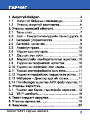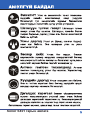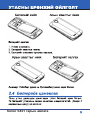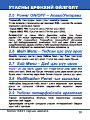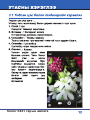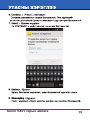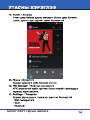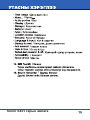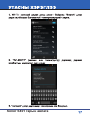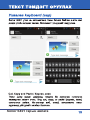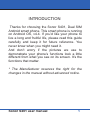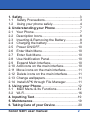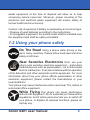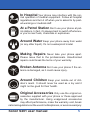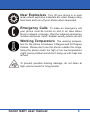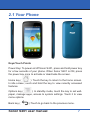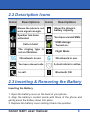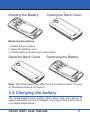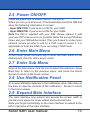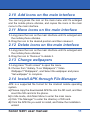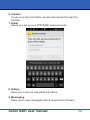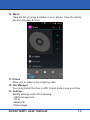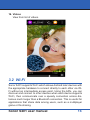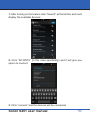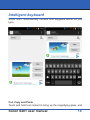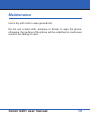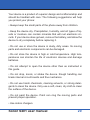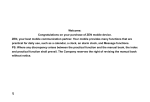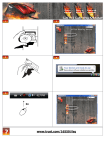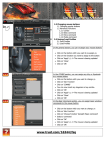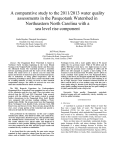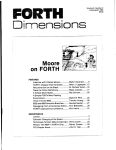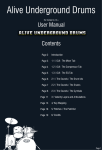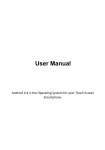Download Sonor S401 гарын авлага
Transcript
(KIT KAT) Sonor S401 гарын авлага Sonor S401 гарын авлага Sonor S401 гарын авлага 0.491 Sonor S401 гарын авлага Sonor S401 гарын авлага Sonor S401 гарын авлага Sonor S401 гарын авлага Sonor S401 гарын авлага Sonor S401 гарын авлага Sonor S401 гарын авлага Sonor S401 гарын авлага Sonor S401 гарын авлага Sonor S401 ãàðûí àâëàãà Sonor S401 ãàðûí àâëàãà Sonor S401 ãàðûí àâëàãà / Sonor S401 ãàðûí àâëàãà Sonor S401 ãàðûí àâëàãà Sonor S401 гарын авлага Sonor S401 ãàðûí àâëàãà УТАСНЫ АРЧИЛГАА Sonor S401 гарын авлага Sonor S401 гарын авлага INTRODUCTION Thanks for choosing the Sonor S401, Dual SIM Android smart phone. This smart phone is running on Android OS, v4. 4. If you’d like your phone to live a long and fruitful life, please read this guide carefully and keep it for future reference. You never know when you might need it. And don’t worry if the pictures we use to demonstrate your phone’s functions look a little different from what you see on its screen. It’s the functions that matter. * The Manufacturer reserves the right for the changes in the manual without advanced notice. Sonor S401 user manual 1 TABLE OF CONTENTS 1. Safety..............................................................3 1.1 Safety Precautions......................................3 1.2 Using your phone safely..............................4 2. Understanding your Phone...........................7 2.1 Your Phone..................................................7 2.2 Description Icons.........................................8 2.3 Inserting & Removing the Battery................8 2.4 Charging the battery....................................9 2.5 Power ON/OFF..........................................10 2.6 Enter Main Menu.......................................10 2.7 Enter Sub Menu........................................10 2.8 Use Notification Panel...............................10 2.9 Expand Main Interface..............................10 2.10 Add icons on the main interface................10 2.11 Move icons on the main interface..............11 2.12 Delete icons on the main interface............11 2.13 Change wallpapers....................................11 2.14 Install APK through File Manager..............11 3. Using your Phone........................................12 3.1 Main Menu & Its Functions.......................12 3.2 Wi-Fi..........................................................16 4. Inputting Text...............................................19 5. Maintenance.................................................19 6. Taking Care of your Device.........................20 Sonor S401 user manual 2 SAFETY 1.1 Safety Precautions Please read through the following briefings carefully, and act in accordance with these rules, so as to pre vent causing any danger or violating any law. • Your mobile phone model has been designed to compile with applicable safety requirements for exposure to radio waves. The radio wave exposure guide lines employ a unit of measurement called Specific Absorption Rate (SAR). The recommended SAR limit for mobile handset is 1.6 W/Kg averaged over a 6 minutes period and taken over a volume containing a mass 1g of human tissue. • The highest SAR value for this mobile phone model is 0.491 Watt/ kg averaged over a 6 minutes period and taken over a volume containing a mass 1g of human tissue. • Use cell phone when the signal strength is good. Keep your calls short or instead use headset or send a text message. This advice applies especially to children, adolescents and pregnant women. • If you are using a Bluetooth headset device, please make sure it has a low power emitter. • Information about the meaning of Logo WEEE (Waste Electrical and Electronic Equipment): The WEEE logo on the product or on its box indicates that this product must not be disposed of or dumped with your other household waste. You are liable to dispose of all your electronic or electrical waste equipment by relocating over to the specified collection point for recycling of such hazardous waste. Isolated collection and proper recovery of your electronic and electrical Sonor S401 user manual 3 SAFETY waste equipment at the time of disposal will allow us to help conserving natural resources. Moreover, proper recycling of the electronic and electrical waste equipment will ensure safety of human health and environment. Caution: risk of explosion if battery is replaced by an incorrect type. • Dispose of used batteries according to the instructions. • For pluggable equipment, the socket-outlet shall be installed near the equipment and shall be easily accessible. 1.2 Using your phone safely On The Road Using a phone while driving is illegal in many countries. Please follow local laws and drive safely at all times. Near Sensitive Electronics Don’t use your phone near sensitive electronic equipment – particularly medical devices such as pacemakers – as it could cause them to malfunction. It can also interfere with the operation of fire detectors and other automatic-control equipment. For more information about how your phone affects pacemakers or other electronic equipment, please contact the manufacturer or your local distributor. Your phone may cause interference when used near TVs, radios or automated office equipment. While Flying Your phone can cause interference with aircraft equipment. So it’s essential you follow airline regulations. And if airline personnel ask you to switch off your phone, or disable its wireless functions, please do as they say. Sonor S401 user manual 4 SAFETY In Hospital Your phone may interfere with the normal operation of medical equipment. Follow all hospital regulations and turn it off when you’re asked to by posted warnings or medical staff. At a Petrol Station Don’t use your phone at petrol stations. In fact, it’s always best to switch off whenever you’re near fuels, chemicals or explosives. Around Water Keep your phone away from water (or any other liquid). It’s not a waterproof model. Making Repairs Never take your phone apart. Please leave that to the professionals. Unauthorized repairs could break the terms of your warranty. Broken Antenna Don’t use your phone if the antenna is damaged, as it could cause injury. Around Children Keep your mobile out of children’s reach. It should never be used as a toy and it might not be good for their health. Original Accessories Only use the original ac- cessories supplied with your phone or those approved by the manufacturer. Using unapproved accessories may affect performance, make the warranty void, break national regulations on the use of mobile phones, or even cause injury. Sonor S401 user manual 5 SAFETY Near Explosives Turn off your phone in or near areas where explosive materials are used. Always obey local laws and turn off your phone when requested. Emergency Calls To make an emergency call your phone must be turned on and in an area where there’s network coverage. Dial the national emergency number and press ‘send’. Explain exactly where you are Working Temperature The working temperature for the phone is between 0 Degree and 40 Degree Celsius. Please don’t use the phone outside the range. Using the phone under too high or too low temperature might cause problems.and don’t hang up until help has arrived. To prevent possible hearing damage, do not listen at high volume levels for long periods. Sonor S401 user manual 6 UNDERSTANDING YOUR PHONE 2.1 Your Phone Keys/Touch Points Power Key: To power on/off Sonor S401, press and hold power key for a few seconds of your phone. When Sonor S401 is ON, press the power key once to activate or deactivate the screen. Home key ( ): Touch the key to return to the home screen. In idle screen, touch and hold the key to view recently accessed features. Options key ( ): In standby mode, touch the key to set wallpaper, manage apps, access to system settings. Touch it to view menu options. Back key ( ):Touch to go back to the previous menu. Sonor S401 user manual 7 UNDERSTANDING YOUR PHONE 2.2 Description Icons Icons Descriptions Icons Descriptions Shows the phone’s network signal strength. Show the phone’s battery capacity. Speaker has been activated. You have unread SMS. Call on hold The ringing type is set on Vibration. 3G network in use You have missed calls. In call USB storage Turned on. Flight Mode 2G network in use. A clock alarm is active. Bluetooth ON 2.3 Inserting & Removing the Battery Inserting the Battery 1. Open the battery cover on the back of your phone. 2. Align the battery’s contact points with those of the phone and gently press the battery down into place. 3. Replace the battery cover clicking it back into position. Sonor S401 user manual 8 UNDERSTANDING YOUR PHONE Inserting the Battery Closing the Back Cover Removing the battery 1. Switch off your phone. 2. Open the battery cover. 3. Lift the battery up and out of your phone. Open the Back Cover Removing the Battery Note: The Schematics may differ from the actual product, it is just for the demonstration of function. 2.4 Charging the battery The rechargeable Li-ion battery that comes with your phone is ready to be used, but is not charged. It is easy to do & can be done in 4 simple steps below: Sonor S401 user manual 9 UNDERSTANDING YOUR PHONE 2.5 Power ON/OFF Press the power key to power-ON/OFF the phone. When you turn your phone on, it’ll automatically check the SIM and show the following information on screen: • Input SIM1 PIN: If you’ve set a PIN for your SIM1. • Input SIM2 PIN: If you’ve set a PIN for your SIM2. Note:The PIN is supplied with your SIM. Please replace it with your own PIN code as soon as possible. Enter the wrong PIN three times, and your SIM will be locked. Then you’ll need to contact your network service provider to ask for a PUK code to unlock it. It is applicable for both the SIMs if you are using 2 SIM Cards. 2.6 Enter Main Menu In Idle mode, press the Menu key to enter the main menu on the desktop and click the Home key to return. 2.7 Enter Sub Menu Once at the main menu, click the icon to select the submenu, press Back Key to return to the previous menu, and press the Home Screen to return to the home screen. 2.8 Use Notification Panel As a new notification appears in the notification area, slide down in the area to view the contents of the notification. Screen to return to the home screen. 2.9 Expand Main Interface The main interface may extend and exceed the screen width to provide more space for newly added shortcuts and tools. Slide your finger horizontally on the main interface to extend to the left or right area of the main interface. Sonor S401 user manual 10 UNDERSTANDING YOUR PHONE 2.10 Add icons on the main interface You can long press the icon on the main menu until it’s enlarged and the mobile phone vibrates, and copies the icons in the main menu to the main interface. 2.11 Move icons on the main interface 1. Long press the icon on the main interface until it’s enlarged and the mobile phone vibrates. 2. Drag the icon to the desired position and then release it. 2.12 Delete icons on the main interface 1. Long press the icon on the main interface until it’s enlarged and the mobile phone vibrates. 2. Drag the icon to “Remove” to delete it. 2.13 Change wallpapers 1. Long press “Touch screen” to open the menu. 2. Choose from “Gallery /”Live Wallpapers”/ “Video Wallpaper”/“Wallpapers”, and Select the wallpaper and press “Set wallpaper” to complete. 2.14 Install APK through File Manager APK is a supported file format for the Android mobile operating system. a) Please copy the downloaded APK file into the SD card, and then insert the SD card into the phone. b) In Idle mode, click Main Menu to enter the main menu. c) Click “File Manager” to enter the directory of SD card. d) Click the APK file you wish to install, and follow the installation wizard. Sonor S401 user manual 11 USING YOUR PHONE 3.1 Main Menu & Its Functions Select to enter the main menu… Allow you to view a list of features available in your phone1. Clock Allow you to set the Alarm from Clock. 2. Browser Browse the internet. 3. Calculator Allow you to make tedious calculations quickly. 4. Calendar View the calendar & add events. 5. Camera Allow you to click pictures anytime you want. Your Sonor S401 has High Definition camera supporting many special features which ensures you always click good quality of pictures and stores them under the Gallery folder. In Camera, easily choose Camcorder to record Video Files. Sonor S401 user manual 12 USING YOUR PHONE 6. Contact To see your list of Contacts. Access phonebook through this function. 7. Email Allows you set up your POP/IMAP email accounts. 8. Gallery Allow you to save & view photos & videos. 9. Messaging Allow you to view messages sent & received as a thread. Sonor S401 user manual 13 USING YOUR PHONE 10. Music View the list of songs available in your phone. View the artists, albums, playlists & more. 11. Phone Allow you to make quick outgoing calls. 12. File Manager You could install the files in APK format & also view your files. 13. Settings Modify settings under the following• SIM management • Wi-Fi • Bluetooth • Data Usage Sonor S401 user manual 14 USING YOUR PHONE • More... • Audio porfiles • Display • Storage • Battery • Apps • Location access • Security • Language & input • Backup & reset • Add account • Date & time • Scheduled poweron & off • Accessibility • Developer options • About phone 14. SIM Toolkit This service is provided by the operator. It provides many types of personalized message services. 15. Sound Recorder Allows you to record sounds. Sonor S401 user manual 15 USING YOUR PHONE 16. Videos View from list of videos 3.2 Wi-Fi Sonor S401 supports Wi-Fi which allows Android later devices with the appropriate hardware to connect directly to each other via WiFi without an intermediate access point. Using the APIs, you can discover and connect to other devices when each device supports Wi-Fi, then communicate over a speedy connection across distances much longer than a Bluetooth connection. This is useful for applications that share data among users, such as a multiplayer game or file sharing. Sonor S401 user manual 16 USING YOUR PHONE 1. After turning on the feature click “Search” at the bottom and it will display the available devices: 2. Click “AP-SWT2” (in this case specifically) and it will give you option to connect: 3. Click “connect” and the devices will be connected Sonor S401 user manual 17 INPUTTING TEXT Intelligent keyboard Sonor S401 automatically corrects and suggests words as you type. Cut, Copy and Paste Touch and hold text content to bring up the magnifying glass, and Sonor S401 user manual 18 MAINTENANCE Maintenance Use a dry soft cloth to wipe general dirt. Do not use a hard cloth, benzene or thinner to wipe the phone, otherwise, the surface of the phone will be scratched or could even result in the fading of color. Sonor S401 user manual 19 TAKING CARE OF YOUR DEVICE Your device is a product of superior design and craftsmanship and should be handled with care: The following suggestions will help you protect your phone: • Always keep the small parts of the phone away from children. • Keep the device dry. Precipitation, humidity, and all types of liquids or moisture can contain minerals that will rust electronic circuits. If your device does get wet, remove the battery, and allow the device to dry completely before replacing it. • Do not use or store the device in dusty, dirty areas. Its moving parts and electronic components can be damaged. • Do not store the device in high or cold temperature. High temperatures can shorten the life of electronic devices and damage batteries. • Do not attempt to open the device other than as instructed in this guide. • Do not drop, knock, or shake the device. Rough handling can break internal circuit boards and fine mechanics. • Do not use harsh chemicals, cleaning solvents, or strong detergents to clean the device. Only use a soft, clean, dry cloth to clean the surface of the device. • Do not paint the device. Paint can clog the moving parts and prevent proper operation. • Use indoor chargers. Sonor S401 user manual 20 Sonor S401 гарын авлага