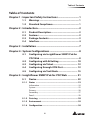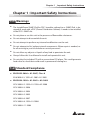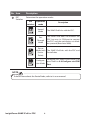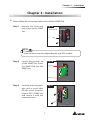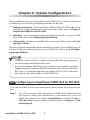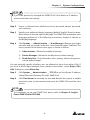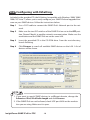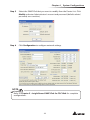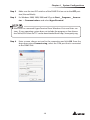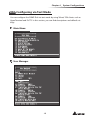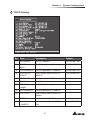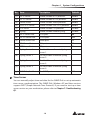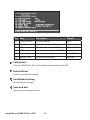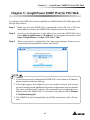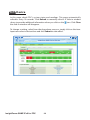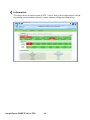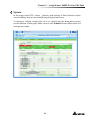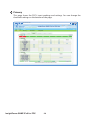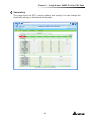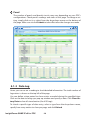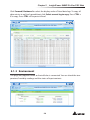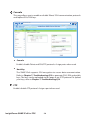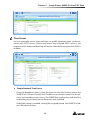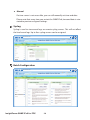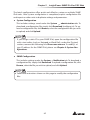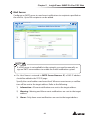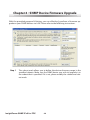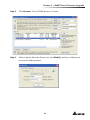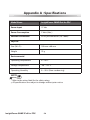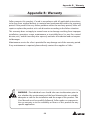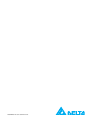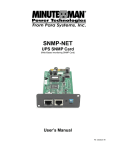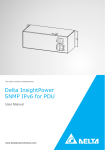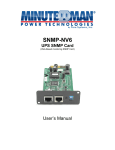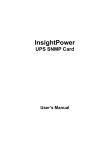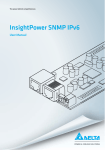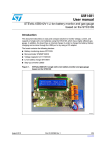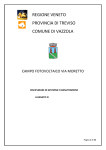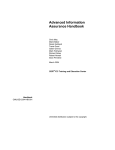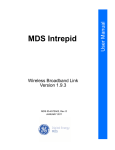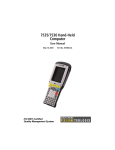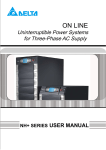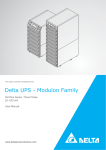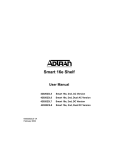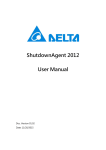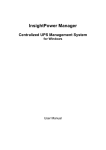Download InsightPower SNMP IPv6 for PDC User Manual
Transcript
7KHSRZHUEHKLQGFRPSHWLWLYHQHVV
'HOWD,QVLJKW3RZHU
6103,3YIRU3'&
8VHU0DQXDO
ZZZGHOWDSRZHUVROXWLRQVFRP
Save This Manual
This manual contains important instructions and warnings that you should follow during the installation, operation, storage and maintenance of this product.
Failure to heed these instructions and warnings will void the warranty.
Copyright2012 by Delta Electronics Inc. All Rights Reserved. All rights of this User
Manual (“Manual”), including but not limited to the contents, information, and
figures are solely owned and reserved by Delta Electronics Inc. (“Delta”). The Manual
can only be applied to the operation or the use of this product. Any disposition,
duplication, dissemination, reproduction, modification, translation, extraction, or
usage of this Manual in whole or in part is prohibited without the prior written
permission of Delta. Given that Delta will continuously improve and develop the
product, changes may be made to the information in this Manual at any time
without obligation to notify any person of such revision or changes. Delta will make
all possible efforts to secure the accuracy and the integrity of this Manual. Delta
disclaims any kinds or forms of warranty, guarantee, or undertaking, either expressly
or implicitly, including but not limited to the completeness, faultlessness, accuracy,
non-infringement, merchantability or fitness for a particular purpose of the Manual.
,QVLJKW3RZHU6103,3YIRU3'&
LL
7DEOHRI&RQWHQWV
Table of Contents
Chapter 1 : Important Safety Instructions ------------------------ 1
1-1
1-2
Warnings ------------------------------------------------- 1
Standard Compliance--------------------------------- 1
Chapter 2 : Introduction------------------------------------------------ 2
2-1
2-2
2-3
2-4
Product Description----------------------------------- 2
Features -------------------------------------------------- 2
Package Contents-------------------------------------- 3
Interface -------------------------------------------------- 4
Chapter 3 : Installation ------------------------------------------------- 7
Chapter 4 : System Configurations ---------------------------------- 8
4-1
4-2
4-3
4-4
4-5
Configuring via InsightPower SNMP IPv6 for
PDC Web ------------------------------------------------- 8
Configuring with EzSetting ----------------------- 10
Configuring via Telnet ------------------------------ 12
Configuring through COM Port ------------------ 12
Configuring via Text Mode ------------------------ 15
Chapter 5 : InsightPower SNMP IPv6 for PDC Web ----------- 21
5-1
Device --------------------------------------------------- 22
5-1-1 Status ------------------------------------------------------------- 23
Information -------------------------------------------------------------- 24
System --------------------------------------------------------------------- 25
Primary -------------------------------------------------------------------- 26
Secondary ---------------------------------------------------------------- 27
Panel ----------------------------------------------------------------------- 28
5-1-2 Data Log --------------------------------------------------------- 28
5-1-3 Environment ---------------------------------------------------- 29
5-1-4 Configuration --------------------------------------------------- 30
LLL
Connection--------------------------------------------------------------- 30
Data Log ------------------------------------------------------------------ 30
Environment ------------------------------------------------------------- 30
5-2
System -------------------------------------------------- 31
5-2-1 Administration ------------------------------------------------- 31
User Manager------------------------------------------------------------ 31
TCP/ IP --------------------------------------------------------------------- 32
Web ------------------------------------------------------------------------ 33
Console-------------------------------------------------------------------- 34
FTP-------------------------------------------------------------------------- 34
Time Server -------------------------------------------------------------- 35
Syslog ---------------------------------------------------------------------- 36
Batch Configuration --------------------------------------------------- 36
Upgrade------------------------------------------------------------------- 38
5-2-2 Notification ----------------------------------------------------- 38
SNMP Access------------------------------------------------------------- 38
SNMPv3 USM ------------------------------------------------------------ 39
SNMP Trap ---------------------------------------------------------------- 40
Mail Server --------------------------------------------------------------- 41
Event Level --------------------------------------------------------------- 42
5-2-3 History ------------------------------------------------------------ 43
Chapter 6 : SNMP Device Firmware Upgrade------------------- 44
Chapter 7 : Troubleshooting ---------------------------------------- 47
Appendix A : Specifications ----------------------------------------- 54
Appendix B : Warranty ------------------------------------------------ 55
,QVLJKW3RZHU6103,3YIRU3'&
LY
&KDSWHU ,PSRUWDQW6DIHW\,QVWUXFWLRQV
Chapter 1 : Important Safety Instructions
Warnings
z
The InsightPower SNMP IPv6 for PDC, hereafter referred to as SNMP IPv6, is designed to work with a PDC (Power Distribution Cabinet). It needs to be installed
in the PDC’s SNMP slot.
z
Do not place or use this unit in the presence of flammable substances.
z
Do not attempt to disassemble the unit.
z
Do not attempt to perform any internal modifications on the unit.
z
Do not attempt to fix/ replace internal components. When repair is needed, refer all servicing to your local dealer or service personnel.
z
Do not allow any objects or liquids of any kind to penetrate the unit.
z
Always follow this User Manual to install and operate this unit.
z
Do not play the included CD with a conventional CD player. This could generate
loud noise at a level that could result in permanent hearing loss.
Standard Compliance
z
EN 55022: 2006 + A1: 2007, Class A
EN 61000-3-3: 1995+A1: 2001+A2: 2005
z
EN 55024: 1998 + A1: 2001 + A2: 2003
IEC 61000-4-2: 1995+A1: 1998+A2: 2000
IEC 61000-4-3: 2006
IEC 61000-4-4: 2004
IEC 61000-4-5: 2005
IEC 61000-4-6: 2007
IEC 61000-4-8: 1993+A1: 2000
IEC 61000-4-11: 2004
Chapter 2 : Introduction
Product Description
The InsightPower SNMP IPv6 for PDC is an intelligent device that serves as an interface between the PDC and your network. It communicates with the PDC to obtain
readings, settings and status information from system, panel and branch circuits.
With its user-friendly web interface that features instant monitoring and management, you can easily manage your PDC and SNMP IPv6. It supports a wide range of
common protocols, including SNMPv3, HTTP, SFTP and Telnet.
Features
z
Remote management and monitoring
Manage your PDC from workstations connected in the network.
z
Comprehensive protocol support
Including HTTP, HTTPS, SNMPv3, FTP, SFTP and Telnet.
z
Compatible with EnviroProbe
Works great with the Delta EnviroProbe (sold separately) to detect environment
temperature and dry contact status.
z
Supports encrypted connections
Including HTTPS, SSH, SFTP and SNMPv3 to improve connection security.
z
Comprehensive event and data log
Show and keep track of PDC’ system status, circuit readings and events.
z
Supports IPv6 protocol
IPv6 Ready Logo Phase 2 (Core for Host, Logo ID 02-C-000624)
Other features and supported protocols include:
z
User notification via SNMP Traps and e-mail
z
Network Time Protocol
,QVLJKW3RZHU6103,3YIRU3'&
&KDSWHU ,QWURGXFWLRQ
z
BOOTP/ DHCP
z
RADIUS (Remote Authentication Dial In User Service) login and local authentication
z
Syslog remote event log management
Package Contents
Please carefully check the SNMP IPv6 and the included accessories. Contact your
local dealer if any item is missing or damaged. Should you return any item for any
reason, ensure that they are carefully repacked using the original packing materials
came with the unit.
No.
Item
Quantity
InsightPower SNMP IPv6 for PDC
1 PC
RJ45 to DB9 cable
1 PC
Software & User’s Manual CD
1 PC
Setting Guide for SNMP IPv6 Card’s DIP Switches
1 PC
Cover
3 PCS
Interface
On the SNMP IPv6 you can find a Network port, a COM port, LED indicators, a Reset
button and DIP switches. Please refer to the table below.
Top view:
1HWZRUN3RUW
/(',QGLFDWRUV
&203RUW
5HVHW%XWWRQ
',36ZLWFKHV
Front view:
1HWZRUN3RUW
21
',36ZLWFKHV
/('
,QGLFDWRUV
No. Item
&203RUW
5HVHW%XWWRQ
Description
Network
Port
Connects to the network.
COM
Port
1. Connects to a workstation with the provided RJ45 to DB9
cable.
2. Connects to an EnviroProbe (optional).
,QVLJKW3RZHU6103,3YIRU3'&
&KDSWHU ,QWURGXFWLRQ
No. Item
Description
Reset
Button
LED
When the SNMP IPv6 is initializing or upgrading firmware, the
Indicators two LED indicators flash simultaneously to show its status. Refer
to the following:
Resets the SNMP IPv6. This does not affect the PDC.
z
Rapid simultaneous flashing (every 50ms) : Initialization
or firmware upgrade in progress.
z
Slow simultaneous flashing (every 500ms) : Initialization
failed.
WARNING : Do NOT remove the SNMP IPv6 or disconnect PDC’s input power during initialization or
firmware upgrade! This could result in data loss or
damage to the SNMP IPv6.
The green LED indicator shows the network connection status:
z
ON : Network connection established and the IPv4 address
is useable.
z
OFF : Not connected to a network.
z
Flashes slowly (every 500ms) : Faulty IP address.
The yellow LED indicator shows the linking status between the
SNMP IPv6 and the PDC:
z
Flashes rapidly (every 50ms): PDC linked.
z
Flashes slowly (every 500ms): PDC not linked.
No. Item
DIP
Switches
Description
Determine the operation modes.
DIP
switches
21
21
21
21
Operation
mode
Description
Normal
Mode
The SNMP IPv6 links with the PDC.
Pass
Through
Mode
The SNMP IPv6 does not monitor the
PDC, but uses its COM port to connect
the PDC and the workstation via Modbus protocol (Baud rate: 9600).
Sensor
Mode (with The SNMP IPv6 links with the PDC and
EnviroProbe.
EnviroProbe)
Configuration Mode
Configure your SNMP IPv6 via the COM
port. Refer to 4-4 Configure via COM
Port.
127(
To know more about the EnviroProbe, refer to its user manual.
,QVLJKW3RZHU6103,3YIRU3'&
&KDSWHU ,QVWDOODWLRQ
Chapter 3 : Installation
z
Please follow the instructions below to install the SNMP IPv6.
Step 1
Remove the cover and
two screws on the SNMP
slot.
Fig 3-a
6103VORW
3'&
127(
Screw locations may vary depending on your PDC models.
Step 2
Locate the grooves on
of the SNMP slot. Insert
the SNMP IPv6 into the
SNMP slot.
Fig 3-b
*URRYH
*URRYH
Step 3
From the accessory package, pick a cover that
fits the screw locations
of your PDC’s SNMP slot
and secure it with the
removed screws.
Fig 3-c
Chapter 4 : System Configurations
There are different ways you can configure your SNMP IPv6. If a network connection
is available at your location, the following methods can be used:
z
Web-based interface : The InsightPower SNMP IPv6 for PDC Web offers comprehensive system management and monitoring. Please refer to Chapter 5:
InsightPower SNMP IPv6 for PDC Web.
z
EzSetting : Use the provided program EzSetting to quickly set up your SNMP
IPv6. Please refer to 4-2 Configuring with EzSetting.
z
Telnet mode : Configure your SNMP IPv6 in text mode. Please refer to 4-3 Configuring via Telnet.
The above-mentioned methods require network connection. If not available, you can
use direct COM port connection to set up your SNMP IPv6. Please see 4-4 Configuring through COM Port.
127(
1. To ensure system security, it is highly recommended that you change your
account and password after the first login.
2. If you have multiple SNMP IPv6 units installed in your network, we highly
suggest that you change the SNMP IPv6’s default Host Name to avoid conflicts. Also, it is recommended that you disable BOOTP/ DHCP and manually assign a valid static IP address to the SNMP IPv6.
Configuring via InsightPower SNMP IPv6 for PDC Web
To set up the SNMP IPv6 via your web browser, please follow the instructions below:
Step 1
Use a CAT5 network cable to connect the SNMP IPv6’s Network port to
the network. Launch your web browser. In the address bar, enter the
SNMP IPv6’s default Host Name InsightPower, or default IP address
192.168.1.100. If you are unable to connect, please see Chapter 7 : Troubleshooting Q6.
,QVLJKW3RZHU6103,3YIRU3'&
&KDSWHU 6\VWHP&RQ¿JXUDWLRQV
127(
If you have previously changed the SNMP IPv6’s Host Name or IP address,
connect with the new settings.
Step 2
Log in as Administrator (default account/ password: admin/ password,
case sensitive).
Step 3
Specify your preferred display language (default: English) from the dropdown menu on the top right of the page. The SNMP IPv6 remembers your
language preference. In the following instructions, English is chosen as
the display language.
Step 4
Click System ʿ Administration ʿ User Manager. Manage your login
accounts and passwords under the “Local Authentication” subhead. The
access permission for the account types is shown as follows:
1) Administrator : Allowed to modify all settings.
2) Device Manager : Allowed to modify device-related settings.
3) Read Only User : Only allowed to view settings without the permission to make changes.
You can manually specify whether users are allowed to log in from other LANs. If
you wish to block login attempts from external connections, select Only in This
LAN. Otherwise, select Allow Any.
Step 5
Click System ʿ Administration ʿ TCP/ IP to set Host Name, IP address,
Subnet Mask and Gateway IP for the SNMP IPv6.
Step 6
Click Time Server to manually set time and date for the system, or enable
automatic time synchronization between the SNMP IPv6 and the time
servers.
127(
To completely set up your SNMP IPv6, please refer to Chapter 5: InsightPower SNMP IPv6 for PDC Web.
Configuring with EzSetting
Included in the provided CD, the EzSetting (compatible with Windows 2000/ 2003/
2008/ XP/ Vista/ 7) allows you to easily configure your SNMP IPv6 and upgrade firmware on your SNMP devices. Follow the instructions below:
Step 1
Use a CAT5 cable to connect the SNMP IPv6’s Network port to the network.
Step 2
Make sure the two DIP switches of the SNMP IPv6 are set to the OFF position (Normal Mode) to enable network communication. Make sure the
workstation and the SNMP IPv6 are on the same LAN.
Step 3
Insert the provided CD in the CD-ROM drive. From the root directory,
launch EzSetting.
Step 4
Click Discover to search all available SNMP devices on the LAN. A list of
devices will be shown.
127(
1. If you want to search SNMP devices in a different domain, change the
Subnet and IPv4/ IPv6 Prefix Length and click Discover.
2. If the SNMP IPv6 can not be found, check UDP port 3456 on the workstation you are using. Make sure it is open.
,QVLJKW3RZHU6103,3YIRU3'&
&KDSWHU 6\VWHP&RQ¿JXUDWLRQV
Step 5
Select the SNMP IPv6 that you want to modify from the Device List. Click
Modify and enter Administrator’s account and password (default: admin/
password, case sensitive).
Step 6
Click Configuration to configure network settings.
127(
Refer to Chapter 5 : InsightPower SNMP IPv6 for PDC Web for complete
configurations.
Configuring via Telnet
Step 1
Use a CAT5 network cable to connect the SNMP IPv6’s Network port to
the network.
Step 2
Connect the workstation (Windows or Linux) to the LAN that the SNMP
IPv6 is connected to.
Step 3
For Windows, launch DOS prompt mode (Start ʿ Run ʿ key in cmd
and press Enter). For Linux, launch Shell.
Step 4
Enter the following command: telnet InsightPower or telnet IP address
to initiate telnet connection with the SNMP IPv6.
Step 5
When connection is established, enter Administrator’s account and
password (default: admin/ password, case sensitive). The Main Menu will
appear on the screen. Please refer to 4-5 Configuring via Text Mode for
more information.
127(
1. The SNMP IPv6 terminates idle connections after 60 seconds.
2. Refer to Chapter 5: InsightPower SNMP IPv6 for PDC Web for complete
configurations.
Configuring through COM Port
If a network connection is not available at your location, you can still set up the
SNMP IPv6 via COM port connection. Please follow the instructions below:
127(
If you are running a non-Windows system, refer to your system’s user manual
for Telnet clients.
Step 1
Use the provided RJ45 to DB9 cable to connect the SNMP IPv6’s COM port
to the workstations’ COM port.
,QVLJKW3RZHU6103,3YIRU3'&
&KDSWHU 6\VWHP&RQ¿JXUDWLRQV
Step 2
Make sure the two DIP switches of the SNMP IPv6 are set to the OFF position (Normal Mode).
Step 3
For Windows 2000, 2003, 2008 and XP, go to Start ʿ Programs ʿ Accessories ʿ Communications and select HyperTerminal.
127(
Microsoft has removed HyperTerminal from Windows Vista and later versions. If your operation system does not include the program, a free alternative Telnet/SSH client PuTTY can be downloaded from http://www.putty.org.
Step 4
Enter a name, choose an icon for the connection and click OK. From the
drop-down menu Connect using, select the COM port that is connected
to the SNMP IPv6.
Step 5
Click Configure and set up COM port parameters as follows:
Step 6
Click OK to continue. Set the two DIP switches of the SNMP IPv6 to the
ON position (Configuration Mode), and HyperTerminal will automatically
connect to the SNMP IPv6. If it does not connect, click the telephone icon
from the tool bar. When connection is established, log in with Administrator’s account/ password (default: admin/ password, case sensitive). Once
you are logged in, the Main Menu appears on the screen. Please refer to 4-5
Configuring via Text Mode for more information.
,QVLJKW3RZHU6103,3YIRU3'&
&KDSWHU 6\VWHP&RQ¿JXUDWLRQV
Configuring via Text Mode
You can configure the SNMP IPv6 via text mode by using Telnet/ SSH clients such as
HyperTerminal and PuTTY. In this section, you can find descriptions and default settings.
Main Menu
0DLQ0HQX
__
:HE&DUG9HUVLRQ
0$&$GGUHVVDEHH
>@8VHU0DQDJHU
>@7&3,36HWWLQJ
>@1HWZRUN3DUDPHWHU
>@7LPH6HUYHU
>@6RIW5HVWDUW
>@5HVHW$OO7R'HIDXOW
>]@([LW:LWKRXW6DYH
>@6DYH$QG([LW
3OHDVH(QWHU<RXU&KRLFH !
User Manager
8VHU0DQDJHU
__
5$',86
>@5$',86$XWK'LVDEOH
>@6HUYHU
>@6HFUHW
>@3RUW
/RFDO$XWK
$GPLQLVWUDWRU
>@$FFRXQWDGPLQ
>@3DVVZRUG
>@/LPLWDWLRQ2QO\LQ7KLV/$1
'HYLFH0DQDJHU
>@$FFRXQWGHYLFH
>@3DVVZRUG
>D@/LPLWDWLRQ2QO\LQ7KLV/$1
5HDG2QO\8VHU
>E@$FFRXQWXVHU
>F@3DVVZRUG
>G@/LPLWDWLRQ$OORZ$Q\
>@%DFN7R3UHYLRXV0HQX
3OHDVH(QWHU<RXU&KRLFH !
No.
Item
Description
[1]
RADIUS Auth
Specify whether RADIUS login is alDisable
lowed.
[2]
Server
The RADIUS server name.
[3]
Secret
The RADIUS secret.
[4]
Port
The RADIUS port.
[5]
Administrator
Account
[6]
Administrator
Password
[7]
Administrator
Limitation
[8]
Device Manager
Account
[9]
Device Manager
Password
[a]
Device Manager
Limitation
[b]
Read Only
User Account
[c]
Read Only
User Password
[d]
Read Only
User Limitation
,QVLJKW3RZHU6103,3YIRU3'&
The default account/ password for the
Administrator (case sensitive).
Restrict Administrator login area.
Default
1812
admin
password
Only in
This LAN
The default account/ password (case device
sensitive) for the Device Manager. This
account is only permitted to change
password
device-related settings.
Restrict Device Manager login area.
Only in
This LAN
The default account/ password (case
user
sensitive) for Read Only User. This
account is only allowed to view settings without the permission to make password
changes.
Restrict Read Only User login area.
Allow Any
&KDSWHU 6\VWHP&RQ¿JXUDWLRQV
TCP/IP Setting
7&3,36HWWLQJ
__
>@,3Y$GGUHVV
>@,3Y6XEQHW0DVN
>@,3Y*DWHZD\,3
>@,3Y'16RU:,16,3
>@'+&3Y&OLHQW(QDEOH
>@,3Y$GGUHVVIHDEIIIH
>@,3Y3UHIL[/HQJWK
>@,3Y*DWHZD\,3
>@,3Y'16,3
>D@'+&3Y(QDEOH
>E@+RVW1DPH1HW%,26,16,*+732:(5
>F@6\VWHP&RQWDFW
>G@6\VWHP/RFDWLRQ
>H@$XWR1HJRWLDWLRQ(QDEOH
>I@6SHHG0
>J@'XSOH[)XOO
>L@7HOQHW,GOH7LPH6HFRQGV
>@%DFN7R3UHYLRXV0HQX
3OHDVH(QWHU<RXU&KRLFH !
No.
Item
Description
Default
[1]
IPv4 Address
The IPv4 address.
192.168.001.100
[2]
IPv4 Subnet
Mask
The IPv4 subnet mask setting.
255.255.255.000
[3]
IPv4 Gateway IP The IPv4 gateway’s IP address.
192.168.001.254
[4]
IPv4 DNS or
WINS IP
IPv4 Domain Name Server or
WINS IP.
192.168.001.001
[5]
DHCPv4 Client
Enable/ disable DHCPv4 protocol. Enable
[6]
IPv6 Address
The IPv6 address.
[7]
IPv6 Prefix
Length
The IPv6 prefix length.
[8]
IPv6 Gateway IP The IPv6 gateway’s IP address.
[9]
IPv6 DNS IP
IPv6 Domain Name Server’s IP
address.
[a]
DHCPv6
Enable/ disable DHCPv6 protocol. Enable
[b]
Host Name
(NetBIOS)
The Host Name for the SNMP
IPv6.
INSIGHTPOWER
No.
Item
Description
[c]
System
Contact
The System Contact information.
[d]
System
Location
The System Location information.
[e]
AutoNegotiation
Enable/disable automatic transfer Enable
rate (10/ 100Mbps) negotiation.
[f ]
Speed
If the Auto-Negotiation is dis- 100M
abled, you can specify the transfer rate.
[g]
Duplex
If the Auto-Negotiation is dis- Full
abled, you can specify the duplex
mode.
[i]
Telnet Idle Time
Telnet connection time-out
setting.
Network Parameter
1HWZRUN3DUDPHWHU
__
>@+7736HUYHU(QDEOH
>@+77366HUYHU(QDEOH
>@7HOQHW6HUYHU(QDEOH
>@66+6)736HUYHU(QDEOH
>@)736HUYHU'LVDEOH
>@6\VORJ'LVDEOH
>@+7736HUYHU3RUW
>@+77366HUYHU3RUW
>@7HOQHW6HUYHU3RUW
>D@66+6HUYHU3RUW
>E@)736HUYHU3RUW
>F@6\VORJ6HUYHU
>G@6\VORJ6HUYHU
>H@6\VORJ6HUYHU
>I@6\VORJ6HUYHU
>J@6103*HW6HW3RUW
>@%DFN7R3UHYLRXV0HQX
3OHDVH(QWHU<RXU&KRLFH !
,QVLJKW3RZHU6103,3YIRU3'&
Default
60 Seconds
&KDSWHU 6\VWHP&RQ¿JXUDWLRQV
No.
Item
Description
Default
[1]
HTTP Server
Enable/ disable HTTP protocol.
Enable
[2]
HTTPS Server
Enable/ disable HTTPS protocol.
Enable
[3]
Telnet Server
Enable/ disable Telnet protocol.
Enable
[4]
SSH/ SFTP Server
Enable/ disable SSH/ SFTP protocol.
Enable
[5]
FTP Server
Enable/ disable FTP protocol.
Disable
[6]
Syslog
Enable/ disable remote Syslog.
Disable
[7]
HTTP Server Port
HTTP port.
80
[8]
HTTPS Server Port
HTTPS port.
443
[9]
Telnet Server Port
Telnet port.
23
[a]
SSH Server Port
SSH port.
22
[b]
FTP Server Port
FTP port.
21
[c]
Syslog Server 1
The Host Name of remote Syslog
Server 1.
[d]
Syslog Server 2
The Host Name of remote Syslog
Server 2.
[e]
Syslog Server 3
The Host Name of remote Syslog
Server 3.
[f ]
Syslog Server 4
The Host Name of remote Syslog
Server 4.
[g]
SNMP Get, Set Port
The SNMP port.
161
Time Server
You can manually adjust time and date for the SNMP IPv6 or set up automatic
time server synchronization. The SNMP IPv6, Windows XP and later versions
support SNTP (Simple Network Time Protocol). If you need to start up a time
server service on your workstation, please refer to Chapter 7: Troubleshooting
Q1.
7LPH6HUYHU
__
>@7LPH6HOHFWLRQ6173
>@7LPH=RQHKU
>@VW7LPH6HUYHU322/17325*
>@QG7LPH6HUYHU
>@0DQXDO'DWH00''<<<<
>@0DQXDO7LPHKKPPVV
>@%DFN7R3UHYLRXV0HQX
3OHDVH(QWHU<RXU&KRLFH !
No.
Item
Description
Default
[1]
Time Selection
SNTP or manual.
SNTP
[2]
Time Zone
[3]
Adjust your time zone.
+0 hr
st
The first time server for SNTP.
POOL.NTP.ORG
nd
The second time server for SNTP.
1 Time Server
[4]
2 Time Server
[5]
Manual Date
Set the date manually.
01/01/2000
[6]
Manual Time
Set the time manually.
00:00:00
Soft Restart
Reset the SNMP IPv6. This will not affect the operation of the PDC.
Default Reset
Reset to manufacture default.
Exit Without Saving
Exit and ignore changes.
Save and Exit
Preserve your changes and exit.
,QVLJKW3RZHU6103,3YIRU3'&
&KDSWHU ,QVLJKW3RZHU6103,3YIRU3'&:HE
Chapter 5 : InsightPower SNMP IPv6 for PDC Web
To configure the SNMP IPv6 via the InsightPower SNMP IPv6 for PDC Web, please follow the steps below:
Step 1
Make sure that your SNMP IPv6 is connected to the LAN. Use a CAT5 network cable to connect the SNMP IPv6’s Network port to the network.
Step 2
Launch your web browser. In the address bar, enter the SNMP IPv6’s Host
Name http:/InsightPower/ or IP address. For encrypted connection, enter
https://InsightPower/ or https://192.168.1.100/.
Step 3
When connection is established, the login page appears. Enter your account and password (default: admin/ password).
http://192.168.1.100/
127(
1. If you have previously changed the SNMP IPv6’s Host Name or IP address,
please connect with new settings.
2. If the login page is accessible, but you are unable to log in with correct
account and password, additional network configuration may be needed.
The cause could be the IP subnet of the computer you are logging in to is
different from the SNMP IPv6’s. To solve this issue, please refer to Chapter
7: Troubleshooting Q3.
3. The SNMP IPv6 will automatically log off idle connections after 30 minutes.
Device
In this page, check PDC’s system status and readings. This page automatically
refreshes every 10 seconds. Click Reload to manually refresh. A slide-in window
shows to provide additional information when you click on the icon. Click Close
the slide-in window will disappear.
To change a setting, select from the drop-down menu or simply click on the item.
Input new value in the text box and click Submit to take effect.
http://192.168.1.100/
,QVLJKW3RZHU6103,3YIRU3'&
&KDSWHU ,QVLJKW3RZHU6103,3YIRU3'&:HE
5-1-1 Status
The red and green flags represent the PDC’s status. A green flag shows to indicate
normal operation. A red flag means a warning event has occurred. Refer to the following table for flags and the warning events they represent:
Flag
Description
Flag
Main
A warning event of the
Panel #
main breaker has occurred.
A warning event of the panel
breaker has occurred.
X1/ X2
X1 : Transformer temperature exceeds 125 c.
X2 : Transformer temperature exceeds 150 c.
HT
Ambient temperature too
high.
VL
Voltage phase lacking.
VU
Voltage unbalance.
GF
Ground fault.
L1/ L2/ L3 Frequency out of range.
Description
DSP
CAN DSP communication
error.
FRAM
FRAM read/ write error.
EPO
Emergency Power Off
initiated.
REPO
Remote Emergency Power
Off initiated.
SO
System overload.
LCM
CAN LCM communication
error.
UV
Under voltage.
OV
Over voltage.
OC
Over current.
UC
Under current.
VT
Over voltage THD.
CT
Over current THD.
PF
Poor power factor.
HC
High current.
Information
This page shows a quick review of PDC’s status and system information, including model, serial number, capacity, input/ output voltage and frequency.
http://192.168.1.100/
,QVLJKW3RZHU6103,3YIRU3'&
&KDSWHU ,QVLJKW3RZHU6103,3YIRU3'&:HE
System
In this page, check PDC’s status, , statistics and settings. 4 Hour Statistics shows
circuit readings that are recorded during the past four hours.
To change a setting, simply click on it, or select from the drop-down menu
on the bottom of the page. Make sure to click Submit to take effect after the
changes are made.
http://192.168.1.100/
Primary
This page shows the PDC’s input readings and settings. You can change the
threshold settings on the bottom of the page.
http://192.168.1.100/
,QVLJKW3RZHU6103,3YIRU3'&
&KDSWHU ,QVLJKW3RZHU6103,3YIRU3'&:HE
Secondary
This page shows the PDC’s output readings and settings. You can change the
threshold settings on the bottom of the page.
http://192.168.1.100/
Panel
The number of panels and branch circuits may vary depending on your PDC’s
configurations. Check panel’s readings and status in this page. To change a setting, simply click on it, or select from the drop-down menu on the bottom of
the page. Make sure to click Submit to take effect after the changes are made.
http://192.168.1.100/
5-1-2 Data Log
Hover your cursor on a reading to check detailed information. The total number of
log entries is shown on the top left of the page.
You can define a time period to show entries recorded during the specified time.
Click on the date to bring up a pop-up window and specify a date. Click Clear History Data to clear all stored entries (for all ID tags).
To check a specific type of data entry, select a type from the drop-down menu,
specify how many entries to show per page, and click Reload.
,QVLJKW3RZHU6103,3YIRU3'&
&KDSWHU ,QVLJKW3RZHU6103,3YIRU3'&:HE
Click Forward/ Backward to select the display order of listed data logs. To copy all
data entries to an Excel spreadsheet, click Select current log to copy. Press CTRL +
C to copy. Press CTRL + V to paste in Excel.
http://192.168.1.100/
5-1-3 Environment
This page only appears when an EnviroProbe is connected. You can check the temperature/ humidity readings and the status of input contacts.
http://192.168.1.100/
5-1-4 Configuration
http://192.168.1.100/
Connection
By default, the PDC has a device ID of 1, which also represents the ID assigned
in Modbus protocol. To link the PDC with the SNMP IPv6, the device ID setting
must match. Select the PDC’s device ID and click Restart.
Data Log
Specify the data saving frequency for the Data Log. The system automatically
saves data after the specified time elapses. Click Apply to take effect.
Environment
This page only appears when an EnviroProbe is connected. Set warning and
alarm thresholds. Entitle input contacts and select their contact types respectively. Click Submit to take effect.
,QVLJKW3RZHU6103,3YIRU3'&
&KDSWHU ,QVLJKW3RZHU6103,3YIRU3'&:HE
System
Check or change system configurations in the following pages.
5-2-1 Administration
User Manager
The SNMP IPv6 supports RADIUS. Specify server, secret and port (default: 1812).
Check User RADIUS and click Submit to activate. Check specific service types
for Administrator, Device Manager and Read Only User. If RADIUS is disabled,
local authentication will be used. Specify account name, password and login
limitation for individual accounts.
http://192.168.1.100/
TCP/ IP
Set up TCP/ IP protocol settings in this page.
http://192.168.1.100/
z
IPv4 TCP/ IP Settings for IPv4
Specify IPv4 IP address, subnet mask, gateway IP, DNS IP and search domain.
If IPv4 DHCP is enabled, the DHCP server automatically assigns an IP address to the SNMP IPv6. If the Host Name you provided cannot be found,
the system appends the search domain to your Host Name.
z
IPv4 TCP/ IP Settings for IPv6
Specify IPv6 IP address, subnet mask, gateway IP, DNS IP and search domain.
If IPv6 DHCP is enabled, the DHCP server automatically assigns an IP address to the SNMP IPv6. If the Host Name you provided cannot be found,
the system appends the search domain to your Host Name.
z
System
Specify the SNMP IPv6’s Host Name on the network. Provide additional information for system contact and location, which are left blank by default.
,QVLJKW3RZHU6103,3YIRU3'&
&KDSWHU ,QVLJKW3RZHU6103,3YIRU3'&:HE
Web
http://192.168.1.100/
z
Web
Enable/ disable HTTP/ HTTPS protocols. Change default ports (HTTP : 80,
HTTPS : 443). Specify the web refresh period (default: 10 seconds). The Device ʿ Status and Environment pages automatically refresh and update the
provided information after the specified time elapses.
z
SSL Certificate
SSL Certificate can be used to encrypt data to improve connect security. The
SNMP IPv6 supports PEM format generated by OpenSSL. Click Browse to
upload a certificate file.
127(
For more information regarding generating a private SSL certificate file,
please refer to Chapter 7: Troubleshooting Q12, or visit http://www.
openssl.org/.
Console
This page allows you to enable or disable Telnet/ SSH communication protocols
and replace DSA/ RSA keys.
http://192.168.1.100/
z
Console
Enable/ disable Telnet and SSH/FTP protocols. Assign ports when used.
z
Host Key
The SNMP IPv6 supports SSH encryption to secure data communication.
Refer to Chapter 7: Troubleshooting Q13 to generate DSA, RSA and public
keys. The keys can be uploaded via this page or via SFTP protocol. To upload
your keys, refer to Chapter 7: Troubleshooting Q14.
FTP
Enable/ disable FTP protocol. Assign a port when used.
,QVLJKW3RZHU6103,3YIRU3'&
&KDSWHU ,QVLJKW3RZHU6103,3YIRU3'&:HE
http://192.168.1.100/
Time Server
You can manually set the time and date, or enable automatic time synchronization with SNTP servers. Please note that if the assigned SNTP server is not
responsive, the event and data log will not be recorded even when the SNTP is
enabled.
http://192.168.1.100/
z
Simple Network Time Server
From the dropdown menu, select the time zone for the location where the
SNMP IPv6 is located. Specify the IP addresses or domain names for the primary and secondary time servers. The SNMP IPv6 synchronizes with the first
responding server based on the frequency you specified.
If daylight saving is enabled, during the assigned period, the SNMP IPv6 adjusts forward one hour.
z
Manual
If a time server is not accessible, you can still manually set time and date.
Please note that every time you restart the SNMP IPv6, time and date is reinstated to previous assigned settings.
Syslog
Syslog is used to store event logs on remote syslog servers. This will not affect
the local event logs. Up to four syslog servers can be assigned.
http://192.168.1.100/
Batch Configuration
http://192.168.1.100/
,QVLJKW3RZHU6103,3YIRU3'&
&KDSWHU ,QVLJKW3RZHU6103,3YIRU3'&:HE
The batch configuration offers quick and effortless setup on multiple SNMP
IPv6 units. After system configuration is completed, export configuration file
and import on other units to duplicate settings and parameters.
z
System Configuration
This includes settings saved under the System administration tab. To
download a configuration file, simply click Download (configure.ini). To upload a configuration file, click Browse, select the configuration file you wish
to upload, and click Upload.
127(
If you assign a static IP to your SNMP IPv6, open the configuration file
with a text editor (such as Notepad or Word Pad), under the [System]
section, remove the following line IP=xxx.xxx.xxx.xxx. To modify/ assign IP address for the SNMP IPv6, please see Chapter 4: System Configurations.
z
SNMP Configuration
This includes settings under the System Notification tab. To download a
configuration file, simply click Download. To upload a configuration file, click
Browse, select the file you wish to upload, and click Upload.
127(
Follow the instructions shown on this page to modify the configuration
files.
Upgrade
In this page, upgrade SNMP IPv6’s firmware and check the current firmware
version. Click Browse, choose the firmware patch file, and click Upload. The
upgrade process should take about one minute to complete.
http://192.168.1.100/
5-2-2 Notification
SNMP Access
http://192.168.1.100/
,QVLJKW3RZHU6103,3YIRU3'&
&KDSWHU ,QVLJKW3RZHU6103,3YIRU3'&:HE
The SNMP IPv6 supports SNMP protocol and SNMP NMS (Network Management System), which are commonly used to monitor network devices for situations that call for administrative attention. To prevent unauthorized access,
specify the allowed NMS IP addresses, their respective community strings and
access levels. You can assign up to 256 IP addresses.
127(
If IP address 0.0.0.0 is added to the list, the NMS IP access restriction is
ignored. SNMP IPv6 will check the community string to identify the access level and permission according to your settings.
SNMPv3 USM
The SNMPv3 protocol features packet encryption and user authentication to
improve connection security. The SNMPv3 USM (User Session Management) allows you to assign eight user names whose access privileges are granted via the
SNMPv3 protocol. Specify the user name, security level, auth/ priv passwords
and access level for each account respectively.
http://192.168.1.100/
SNMP Trap
SNMP Trap alerts users to event occurrences. To enable SNMP Trap, add Target
IP addresses to the list. Specify the community string, port, trap type and event
level, then click Add. Click on an entry to update settings or remove it from the
list.
http://192.168.1.100/
127(
SNMPv1, SNMPv2c and SNMPv3 Traps are supported. If the SNMPv3
Trap is enabled, the user names must be specified in SNMPv3 USM.
The target IP addresses receive event notifications based on the event
levels you specified. Three event levels are shown as follows:
z Information : All event notifications are sent to the target address.
z Warning
: Warning and alarm event notifications are sent to the target address.
z Alarm : Only alarm event notifications are sent to the target address.
Click Event Level on the left panel to change event levels for individual
events.
,QVLJKW3RZHU6103,3YIRU3'&
&KDSWHU ,QVLJKW3RZHU6103,3YIRU3'&:HE
Mail Server
Configure an SMTP server to send event notifications to recipients specified on
the mail list. Up to 256 recipients can be added.
http://192.168.1.100/
127(
If a DNS server is not available in the network, you need to manually assign an SMTP server address to enable the E-mail notification system.
z If
a Host Name is entered in SMTP Server Name or IP, a DNS IP address
should be added in the TCP/ IP page.
Specify the e-mail address and event level. When an event occurs, a notification will be sent to the target address. Refer to the following:
1) Information : All event notifications are sent to the target address.
2) Warning : Warning and Alarm event notifications are sent to the target
address.
3) Alarm : Only alarm event notifications are sent to the target address.
Event Level
z
http://192.168.1.100/
z Device
: Three event levels, including information (blue), warning (yellow)
and alarm (red) can be assigned to PDC’s events. Click Submit to take effect.
z Env.Probe
: Assign event levels to EnviroProbe’s events. Click Submit to
take effect.
,QVLJKW3RZHU6103,3YIRU3'&
&KDSWHU ,QVLJKW3RZHU6103,3YIRU3'&:HE
5-2-3 History
In this page, check event entries. Click
number to jump to that page.
and
to turn pages. Click on a page
To check event entries recorded during a time period, select the dates and click Apply. To download the entire event log, click Download All and a pop-up window
prompts you to save the file (.csv). You can open or edit the file in Microsoft Excel.
Click Clear Event Log to erase all event entries. It is recommended to download
and back up your event log first.
http://192.168.1.100/
Chapter 6 : SNMP Device Firmware Upgrade
With the provided program EzSetting, you can effortlessly perform a firmware upgrade on your SNMP devices via LAN. Please refer to the following instructions.
Step 1
The subnet mask allows you to define the device discovery range in the
specified subnets. Make sure the SNMP device you wish to upgrade is in
the subnet that is specified. If it is not, please modify the subnet and subnet mask.
,QVLJKW3RZHU6103,3YIRU3'&
&KDSWHU 6103'HYLFH)LUPZDUH8SJUDGH
Step 2
Click Discover. A list of SNMP devices is shown.
Step 3
Select a device from the Device List, click Modify, and key in Administrator account and password.
Step 4
Click Upgrade. The upgrade dialog box pops up. Click Browse to select
a valid firmware binary file. Verify the firmware version shown under File
Information, and then click Upgrade Now to continue.
Step 5
The upgrade process should take about 20 seconds.
Step 6
When the upgrade is completed, the following dialog box appears. It
takes about 1 minute for the device to reboot.
,QVLJKW3RZHU6103,3YIRU3'&
&KDSWHU 7URXEOHVKRRWLQJ
Chapter 7 : Troubleshooting
Q1. How to set up an SNTP server on my workstation for the SNMP IPv6 to synchronize?
To enable SNTP services in Windows XP, go to StartȻControl PanelȻAdd/
Remove ProgramsȻAdd/ Remove Windows ComponentsȻNetworking
ServicesȻcheck Simple TCP/ IP ServicesȻOK. To enable time synchronization, you need to set SNTP time server addresses in Time Server. Please refer
to Chapter 4: System Configurations.
Q2. How to make sure the linking between the SNMP IPv6’s and the PDC is established?
If the linking between the SNMP IPv6 and the PDC is correctly established, the
yellow LED indicator should flash rapidly. If not, confirm that the device ID setting on the SNMP IPv6 and the PDC is consistent.
&?!SLQJ
3LQJLQJZLWKE\WHVRIGDWD
5HSO\IURPE\WHV WLPH PV77/
5HSO\IURPE\WHV WLPH PV77/
5HSO\IURPE\WHV WLPH PV77/
5HSO\IURPE\WHV WLPH PV77/
3LQJVWDWLVWLFVIRU
3DFNHWV6HQW 5HFHLYHG /RVW ORVV
$SSUR[LPDWHURXQGWULSWLPHVLQPLOOLVHFRQGV
0LQLPXP PV0D[LPXP PV$YHUDJH PV
&?!
Q3. I can access the InsightPower SNMP IPv6 for PDC Web, but I cannot login
in.
Please check the IP addresses of the SNMP IPv6 and the workstation on which
you are trying to log in. By default, they must be within the same LAN so you
can connect via the web interface. You can enable external connections to
solve this issue. To do this, launch EzSetting and change User Limitation to Allow Any, as shown below.
Q4. Unable to connect to the SNMP IPv6 via its Host Name?
If you just assign a new static IP address to the SNMP IPv6, you may need to
refresh the NetBIOS table so that it corresponds with the new setting. Although
Windows updates its NetBIOS table periodically, you can still manually force
it to refresh by entering the following command nbtstat –R in DOS prompt
mode. After that, you can now connect to the SNMP IPv6 by its Host Name.
Please also ensure that the Host Name assigned to the SNMP IPv6 does not exceed 16 bytes.
Q5. How to check my workstation’s IP address?
For Windows, please enter ipconfig /all in DOS prompt mode. For UNIX, please
enter ifconfig in shell. You should be able to check your IP and MAC (Physical
Address) now.
3K\VLFDO$GGUHVV'$$&
'+&3(QDEOHG<HV
$XWRFRQILJXUDWLRQ(QDEOHG<HV
/LQNORFDO,3Y$GGUHVVIHDGEEFHIF3UHIHUUHG
,3Y$GGUHVV3UHIHUUHG
6XEQHW0DVN
&?!
,QVLJKW3RZHU6103,3YIRU3'&
&KDSWHU 7URXEOHVKRRWLQJ
Q6. Unable to ping the SNMP IPv6 from my workstation?
If the SNMP IPv6 is non-responsive, check the following:
1) If the green LED indicator on the SNMP IPv6 is OFF, check if the network
cable is correctly connected from the SNMP IPv6 to the router or hub.
2) If the green LED indicator is ON, the current IP address could be unreachable. Manually assign a valid IP address to the SNMP IPv6.
3) If the green LED indicator flashes and (1) your network configuration includes a DHCP server, make sure the DHCP service is working properly; (2)
Otherwise, make sure the assigned IP is not already taken on the network.
Please note that if the current configuration is not useable, the SNMP IPv6
will reset to default IP settings (IPv4 address: 192.168.1.100/ net mask:
255.255.255.0/ gateway: 192.168.1.254).
4) If the problem persists, use a network cable to cross link your SNMP IPv6
and the workstation. Ping the SNMP IPv6’s default or static IP address, according to your configurations. If a ping response is successfully received,
indicating that the SNMP IPv6 is working properly, check your network
equipment. If not, contact your local dealer or service personnel for assistance.
Q7. Unable to perform an SNMP Get command?
Refer to 5-2-2 Notification to check SNMP settings. Make sure that the workstation’s IP address is added to the NMS IP list with Read or Read/ Write access.
The community string on the workstation and the SNMP IPv6 must match.
Q8. Unable to perform an SNMP Set command?
Refer to 5-2-2 Notification to check SNMP settings. Make sure that the workstation’s IP address is added to the NMS IP list, with Read/ Write permission. The
community string on the PC and the SNMP IPv6 must match.
Q9. Unable to receive SNMP trap?
Refer to 5-2-2 Notification to check SNMP Trap settings. Make sure that the
workstation’s IP address is added to the Target IP list.
Q10. Forgot Administrator’s account and password?
You can reset Administrator’s account and password via text mode. Refer to 4-4
Configuring via COM Port to establish a COM port connection with the SNMP
IPv6. When the login information is prompted, key in rstadmin within 30 seconds and press enter. The Administrator account and password are now reset
to default (admin/ password).
Q11. How to enable IPv6 in Windows XP?
If you are running Windows XP, please enable IPv6 first (click STARTȻ
RUN, and enter ipv6 install). The SNMP IPv6 supports IPv6 with no additional
configurations required. However, please note that IPv6 is automatically disabled if an identical LLA (Local-link Address) already exists on the LAN. If the
SNMP IPv6 obtains both IPv4 and IPv6 records from DNS resolution, the IPv4 is
used as the primary IP address for the given Host Name.
To learn more information regarding IPv6 compatibility, please visit IETF (http://
tools.ietf.org/html), or IPv6 Ready Logo Program (http://www.ipv6ready.org).
Q12. How to generate a private SSL certificate file (in PEM format) for HTTPs
connection?
To ensure connection security between the SNMP IPv6 and your workstation, you can create your own SSL certificate file. Please download and install
OpenSSL Toolkit from http://www.openssl.org. Launch Shell or DOS prompt
mode and enter the following command to create your own certificate file:
RSHQVVO UHT ±[ ±QRGHV ±GD\V ±QHZNH\
UVD±NH\RXWFHUWSHP±RXWFHUWSHP
1) Answer the prompted questions. Proceed with the given directions. Once
it is completed, a file named cert.pem is created in the current working directory.
2) Upload cert.pem to the InsightPower SNMP IPv6 for PDC Web. Please refer
to 5-2-1 Administration – Web.
Q13. How to generate DSA, RSA and Public keys for SSH?
For Linux:
1) Please download and install OpenSSH from http://www.openssh.org.
2) Launch Shell and enter the following commands to create your own keys
(please ignore it when prompted to provide passphrase):
,QVLJKW3RZHU6103,3YIRU3'&
&KDSWHU 7URXEOHVKRRWLQJ
'6$.H\VVKNH\JHQ±WGVD
56$.H\VVKNH\JHQ±WUVD
3) Upload DSA and RSA keys to the InsightPower SNMP IPv6 for PDC Web.
Please refer to 5-2-1 Administration – Console for more information.
For Windows:
1) Please download and install PuTTY from http://www.putty.org.
2) Run puttygen.exe from the installed directory.
3) Select SSH-2 RSA from the Parameters area and click KeyȻGenerate
key pair to generate a RSA key.
4) Click ConversionsȻExport OpenSSH Key and assign a filename to the
RSA key. Please ignore it when prompted to provide key passphrase.
5) Select SSH-2 DSA from the Parameters, clickt KeyȻGenerate key pair to
generate a DSA key.
6) Click ConversionsȻExport OpenSSH Key and assign a filename to the
DSA key. Please ignore it when prompted to provide key passphrase.
7) Copy the generated key from the text box, paste in a text editor and save
as a text file.
8) Upload the DSA/ RSA/ Public keys files to the InsightPower SNMP IPv6 for
PDC Web. Refer to 5-2-1 Administrator – Console for more information.
Q14. How to upload configuration / firmware / key files via SSH/ SFTP?
To quickly configure your SNMP IPv6, you can upload the files via SSH/ SFTP.
The SNMP IPv6 automatically imports your settings after the files are uploaded
to the designated directories. Refer to the following table:
Directory
Files
\config_snmp
snmp.ini
\config_system
configure.ini
\ssh_dsa
DSA key
\ssh_rsa
RSA key
\ssh_pubkey
Public key
\upgrade_snmp
SNMP IPv6’s firmware upgrade package (binary)
\upgrade_device*
Device’s firmware upgrade package (binary)
*Appears on specific devices only.
Upload files to their respective directories. Make sure the filenames do not
contain non-English characters to avoid read error. Overwrite existing files if
prompted by your SFTP client.
Q15. How to test SNMPv3 in Linux?
Before you can access the SNMP OID (Object Identifier) via SNMPv3 protocol,
the SNMPv3 USM table must be organized. Please refer to 5-2-2 Notification –
SNMPv3 USM for more information.
To test SNMPv3 in Linux, launch shell and key in the following command:
VQPSZDON Y X XVHU! O DXWK3ULY $ SDVV
ZRUG! ; SDVVZRUG! Q FRQWH[W QDPH! W LS!
-v: 1 for SNMPv1, 3 for SNMPv3.
-l: Follow the security levels. They are: noAuthNoPriv, authNoPriv and authPriv.
-u: The user name which is assigned from SNMPv3 USM table.
-A: The Auth Password which is assigned from SNMPv3 USM table.
,QVLJKW3RZHU6103,3YIRU3'&
&KDSWHU 7URXEOHVKRRWLQJ
-X: The Priv Password which is assigned from SNMPv3 USM table.
-n: The Context Name which is assigned from SNMPv3 USM table.
-t: Timeout in seconds.
<ip>: The IP address of the SNMP IPv6.
<oid>: The next available SNMP OID (for example: 1.3.6.1.2.1.1.1.0). Please refer
to the RFC1213 MIB.
Appendix A : Specifications
Model Name
InsightPower SNMP IPv6 for PDC
Power Input
12 Vdc
Power Consumption
2 Watt (Max.)
Network Connection
RJ-45 jack connector (10/ 100M)
Physical
Size (W x D )
130 mm x 60 mm
Weight
75 g
Environmental
Operating Temperature
0 ~ 60濎
Storage Temperature
-40 ~ 125濎
Operating Humidity
0 ~ 90 % (Non-condensing)
127(
* Refer to the rating label for the safety rating.
* All specifications are subject to change without prior notice.
,QVLJKW3RZHU6103,3YIRU3'&
$SSHQGL[% :DUUDQW\
Appendix B : Warranty
Seller warrants this product, if used in accordance with all applicable instructions,
to be free from original defects in material and workmanship within the warranty
period. If the product has any failure problem within the warranty period, Seller will
repair or replace the product at its sole discretion according to the failure situation.
This warranty does not apply to normal wear or to damage resulting from improper
installation, operation, usage, maintenance or irresistible force (i.e. war, fire, natural
disaster, etc.), and this warranty also expressly excludes all incidental and consequential damages.
Maintenance service for a fee is provided for any damage out of the warranty period.
If any maintenance is required, please directly contact the supplier or Seller.
WARNING : The individual user should take care to determine prior to
use whether the environment and the load characteristic are suitable,
adequate or safe for the installation and the usage of this product. The
User Manual must be carefully followed. Seller makes no representation or warranty as to the suitability or fitness of this product for any
specific application.
NO.UMEN3915100975-S35PDC120618