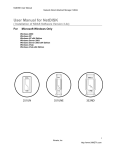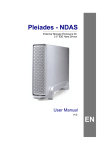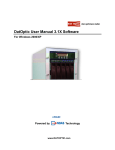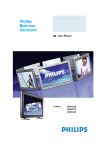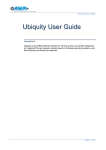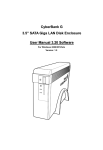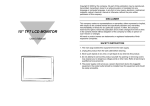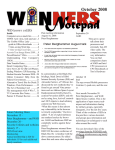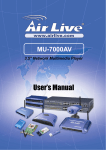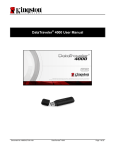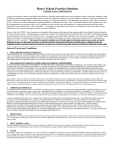Download Original file was manual.tex
Transcript
User Manual for NetDISK ( Installation of NDAS Software Version 3.3x) For Microsoft Windows Only Windows 2000 Windows XP Windows Server 2003 Windows XP Professional x64 Edition Windows Vista User Manual DC-8310 NDAS Network Direct Attached Storage / NDAS Dawicontrol GmbH Gerhard-Gerdes-Str. 3 37079 Göttingen Germany Software Release Statement User Manual for Microsoft Windows. Software Version 3.3x, released 2009 Copyright Statement Copyright © 2009 Dawicontrol GmbH All rights reserved. Reproduction, translation, transformation or adaptation in any manner without prior written permission of Dawicontrol is strictly prohibited. License Statement The software described in this document is furnished under a license agreement. The software may be used only in accordance with the terms of the license agreement. Warranty Statement Dawicontrol reserves the right to revise this publication and to make changes to the content hereof without the obligation of Dawicontrol to notify any person of such revision or changes. Dawicontrol provides this publication “as is” without warranty of any kind, either expressed or implied, including but not limited to the implied warranties of merchantability or fitness for a particular purpose. Dawicontrol GmbH -2- User Manual DC-8310 NDAS Network Direct Attached Storage / NDAS Table of Contents 1 Introduction ..................................................................................................................................................... - 4 1.1 User Manual ............................................................................................................................................. - 4 1.2 Package Contents ................................................................................................................................... - 4 1.3 System Requirements............................................................................................................................. - 5 1.4 NDAS Device Setup Overview .............................................................................................................. - 5 2 Cable Installation............................................................................................................................................ - 6 2.1 NDAS Mode.............................................................................................................................................. - 6 2.2 eSATA / USB Mode................................................................................................................................. - 6 3 NDAS Software Installation .......................................................................................................................... - 7 3.1 Installing NDAS 3.3x Software............................................................................................................... - 7 4 NDAS Device Registration ......................................................................................................................... - 11 4.1 Add / Register a New NDAS Device Using the Registration Wizard ............................................. - 11 4.2 Found New Hardware Wizard.............................................................................................................. - 14 4.3 Using NDAS Device .............................................................................................................................. - 17 4.4 Sharing NDAS Device........................................................................................................................... - 17 5 Introduction to NDAS Device Management ............................................................................................. - 19 5.1 NDAS Device Status Modes ................................................................................................................ - 19 5.2 NDAS Device Management ................................................................................................................. - 20 6 NDAS Device Functions ............................................................................................................................. - 21 6.1 NDAS Device Management ................................................................................................................. - 21 6.2 Changing from Read/Write Mode to Read-Only Mode .................................................................... - 23 6.3 Changing from Read-Only Mode to Read/Write Mode .................................................................... - 25 6.4 Using NDAS Device Properties ........................................................................................................... - 27 6.4.1 General .......................................................................................................................................... - 27 6.4.2 Hardware ....................................................................................................................................... - 28 6.4.3 Hosts .............................................................................................................................................. - 29 6.4.4 Advanced ...................................................................................................................................... - 30 7 NDAS Bind Management............................................................................................................................ - 32 7.1 About NDAS Bind .................................................................................................................................. - 32 7.2 NDAS Bind Management ..................................................................................................................... - 33 7.3 Before bind ............................................................................................................................................. - 33 7.4 Creating Mirror without destroying data ............................................................................................. - 34 7.5 Creating new bind.................................................................................................................................. - 36 7.6 Using bound devices............................................................................................................................. - 38 7.7 Migrate from previous version of the NDAS software ...................................................................... - 40 7.8 Unbind ..................................................................................................................................................... - 41 7.9 Managing Bind ....................................................................................................................................... - 42 7.10 NDAS Bind Terms ............................................................................................................................ - 45 8 Formatting NDAS device ............................................................................................................................ - 46 8.1 Initialize NDAS device........................................................................................................................... - 46 8.2 Partition NDAS device .......................................................................................................................... - 48 8.3 Format NDAS device Through My Computer (or Computer).......................................................... - 52 9 Uninstall......................................................................................................................................................... - 54 10 NDAS Command Line Utility...................................................................................................................... - 55 11 FAQ ............................................................................................................................................................... - 56 11.1 General............................................................................................................................................... - 56 11.2 Windows 2000 / XP / Vista .............................................................................................................. - 57 11.3 eSATA / USB..................................................................................................................................... - 61 12 Regularoty Statements ............................................................................................................................... - 62 13 Additional Information and Assistance ..................................................................................................... - 63 - Dawicontrol GmbH -3- User Manual DC-8310 NDAS Network Direct Attached Storage / NDAS 1 Introduction Congratulations on your purchase of the NetDISK. (Note: From this point forward, NDAS device will be used as the same meaning of NetDISK unless otherwise noted.) Network storage via Ethernet made possible through NDAS technology! 1.1 User Manual This User Manual is intended to help you install your NDAS device quickly and easily onto your Personal Computer or Ethernet Network and begin using it immediately. 1.2 Package Contents The following items are included in the NDAS device packages: (items varies with model) • NDAS device • Software Installation CD • Ethernet Cable / eSATA Cable / USB Cable • Power Adapter and Power Cord Dawicontrol GmbH -4- User Manual DC-8310 NDAS Network Direct Attached Storage / NDAS 1.3 System Requirements Supported Operating Systems • Microsoft Windows 2000 • Microsoft Windows XP • Microsoft Windows Server 2003 • Microsoft Windows XP x64 Edition • Microsoft Windows Vista Required Hardware • 500 MHz Pentium III or higher • 512 MB RAM (1 GB recommended) • ESATA / USB 2.0 Port • CD-ROM drive for installation • 10/100/1000 Base-T full duplex switch for NDAS mode • Gigabit Ethernet switch and Gigabit Ethernet network card mode are recommended for NDAS Device Giga Note: NDAS devices cannot be used with any type of Hub. 1.4 NDAS Device Setup Overview Dawicontrol GmbH -5- User Manual DC-8310 NDAS Network Direct Attached Storage / NDAS 2 Cable Installation Warning Do not connect eSATA / USB cable and Ethernet cable at the same time. 2.1 NDAS Mode 1. Connect the included Ethernet cable from the Ethernet port on NDAS device to a switch. Wireless users: Connect NDAS device to your wireless router or access point with included Ethernet cable. 2. Make sure the power connector is firmly attached to the NDAS device and connect the power adapter to a power source. 3. If your NDAS device has an On/Off switch, press the On/Off Switch to ON position. 2.2 eSATA / USB Mode Note: NDAS software does not need to be installed to use in eSATA / USB mode. 1. Connect the included eSATA / USB cable from eSATA / USB port on NDAS device to your PC’s eSATA / USB port. 2. Make sure the power connector is connected firmly to the NDAS device and connect the power adapter to a power source. 3. If your NDAS device has an On/Off switch, press the On/Off Switch to ON position. Dawicontrol GmbH -6- User Manual DC-8310 NDAS Network Direct Attached Storage / NDAS 3 NDAS Software Installation 3.1 Installing NDAS 3.3x Software Installation of the NDAS software is simple and easy. If you are downloading the software, please unzip the driver and double-click on setup.exe to begin installation. If you are using the Installation CD, insert the CD into your CD-ROM drive and select Installation for your model. 1. NDAS Install Wizard. Click the Next button to continue to the next step. Dawicontrol GmbH -7- User Manual DC-8310 NDAS Network Direct Attached Storage / NDAS 2. Accept License Agreement and then click Next to continue installation. 3. Click the Install button to install drivers. Dawicontrol GmbH -8- User Manual DC-8310 NDAS Network Direct Attached Storage / NDAS 4. Please wait while installation continues. 5. Click "Yes" or continue anyway" if one of these Windows appears. Windows 2000: Windows XP: Click "Yes". Click "Continue anyway". Dawicontrol GmbH -9- User Manual DC-8310 NDAS Network Direct Attached Storage / NDAS 6. Click the Finish button to complete. 7. Click on the Yes button to restart your computer if this window comes up. (restart required for NDAS device to function) Dawicontrol GmbH - 10 - User Manual DC-8310 NDAS Network Direct Attached Storage / NDAS 4 NDAS Device Registration Note: You must register your device if you are using NDAS Mode. 4.1 Add / Register a New NDAS Device Using the Registration Wizard 1. Click on the NDAS Device Management Icon located on the system tray. 2. Select Register A New Device. 3. NDAS Device Registration Wizard will appear. Click Next to continue. 4. Enter a name for the NDAS device. Click Next. Dawicontrol GmbH - 11 - User Manual DC-8310 NDAS Network Direct Attached Storage / NDAS 5. Add your NDAS device ID and Write Key. The Write Key is needed to write to your NDAS device. Once entered, click Next to continue. Note: NDAS device ID and Write Key does not contain the letter O. Please use the number 0 for all letter 0s. If your NDAS device ID and Key are not typed in correctly, The ‘Next’ button will not be selectable. 6. Select how you want to mount the NDAS device. Read/Write Mode: Mounts NDAS device as Read/Write Mode. Note: Read/Write Mode will be disabled if a user did not enter the Write Key during step 5. Read-Only Mode: Mounts NDAS device as Read-Only Mode. Don’t Mount: NDAS device is left in Connected (Dismounted) Mode. Dawicontrol GmbH - 12 - User Manual DC-8310 NDAS Network Direct Attached Storage / NDAS 7. Registration is finished. Click Finish. Dawicontrol GmbH - 13 - User Manual DC-8310 NDAS Network Direct Attached Storage / NDAS 4.2 Found New Hardware Wizard 1. After you have registered, the Found New Hardware Wizard should appear. Note: Depends on the Windows version, the look of Hardware Wizard may have a different look or will not appear. This window does not appear in Windows Vista. • It should automatically find the appropriate drivers for your NDAS device. Dawicontrol GmbH - 14 - User Manual DC-8310 NDAS Network Direct Attached Storage / NDAS Dawicontrol GmbH - 15 - User Manual DC-8310 NDAS Network Direct Attached Storage / NDAS 2. Registration is completed. • Click NDAS device Management Read/Write Mode to see the registered NDAS device. Read-Only Mode Note: If you cannot see your NDAS device, please click Refresh Status and check again. Dawicontrol GmbH - 16 - User Manual DC-8310 NDAS Network Direct Attached Storage / NDAS 4.3 Using NDAS Device Now that you have successfully installed NDAS device, it is time to familiarize yourself with using the NDAS device. Your NDAS device will show up as a local drive in My Computer. Drive letter and NDAS device name may vary between Personal Computers. You can use NDAS device like a local drive on your PC. • Drag and drop files from/to NDAS device. • Copy and paste data from/to NDAS device. • Make and delete folders. • Share files and folders. • Backup your data 4.4 Sharing NDAS Device Once NDAS device is connected to your network, it can be accessed from any computer on your LAN. To share NDAS device, the following must occur: Windows 2000/XP/2003/Vista Environment: • All computers and NDAS device must be on the same LAN. • NDAS device must be connected via Ethernet or Wireless Router. Dawicontrol GmbH - 17 - User Manual DC-8310 NDAS • • Network Direct Attached Storage / NDAS To share Read and Write access, all computers on the network using the NDAS device must have the same NDAS driver version installed. NDAS device must be registered onto each computer. Warning: • • DO NOT perform disk operations (format, partition and chkdsk) when multiple PCs have the NDAS mounted. NDAS device can be formatted, partitioned, chkdsk, aggregated or mirrored ONLY when one PC is connected. Dawicontrol GmbH - 18 - User Manual DC-8310 NDAS Network Direct Attached Storage / NDAS 5 Introduction to NDAS Device Management 5.1 NDAS Device Status Modes NDAS device provides users with 7 basic Modes. Below is a chart describing each of the NDAS device Modes and the icons that correspond with each Mode. NDAS device Color Green (Mounted RO) Icon Mode / Meaning Read-Only Mode Users can only read from NDAS device. Blue (Mounted RW) Read / Write Mode Users can read/write from/to NDAS device. White (Connected) Ready NDAS device is ready to be mounted. Black (Disconnected) Disconnected Mode NDAS device is registered but your system cannot find the NDAS device. Power Cord, Ethernet Cord or eSATA / USB Cord may be unplugged. Make sure any Antivirus/Firewall software or Spyware is not interfering with the connection. Gray (Identifying) Identify Mode NDAS device is identifying its status. Red w/ Slash (Deactivated) Deactivated Mode NDAS device is deactivated and needs to be Activated. Click on the NDAS device Management menu and click on Activate. Red (Error) Disconnected Mode There is a communication error between your computer and the NDAS device. Power Cycle the NDAS device and reboot the computer. Dawicontrol GmbH - 19 - User Manual DC-8310 NDAS Network Direct Attached Storage / NDAS 5.2 NDAS Device Management located on the system tray. All registered Click the NDAS Device Management NDAS device(s) will be displayed on the NDAS device Management Menu. • • • • • • When you click on the icon Lists all NDAS devices that are registered. Register a New Device Registers a NDAS device to your computer. Refresh Status Updates status of your NDAS device(s). About Displays NDAS software version information. Options Can customize NDAS device Management features and error messages / dialogs. Exit Exits NDAS device Management. NDAS Device Management can be restored by selecting Programs -> NDAS Software -> NDAS device Management at Start Menu. Dawicontrol GmbH - 20 - User Manual DC-8310 NDAS Network Direct Attached Storage / NDAS 6 NDAS Device Functions 6.1 NDAS Device Management Click on NDAS Device Management and place the cursor on a NDAS device to view its functions. Below is a list of the NDAS device Modes and related functions. Note: The square box is there to show the current mode status of your NDAS device. It cannot be selected. For more information, please see the section on page - 19 -. A. NDAS device mounted in Read/Write Mode • • • Mounted (RW) - The current state of the NDAS device. Dismount - Enables users to change NDAS device mode to Connected Mode. Properties - Displays properties of the NDAS device. B. NDAS device mounted in Read-Only Mode • Mounted (RO) - The current state of the NDAS device. Dawicontrol GmbH - 21 - User Manual DC-8310 NDAS • • Network Direct Attached Storage / NDAS Dismount - Enables users to change NDAS device mode to Connected Mode. Properties - Displays properties of the NDAS device. C. NDAS device in Offline Mode • • • Offline - The current state of the NDAS device. Deregister - Enables users to un-register NDAS device. Properties - Displays properties of the NDAS device. D. NDAS device in Connected Mode • • • • • Online - The current state of the NDAS device. Mount (Read-only) - NDAS device can be mounted into Read-Only Mode. Mount (Read/Write) - NDAS device can be mounted into Read/Write Mode. Deregister - Enables users to un-register NDAS device. Properties - Displays properties of the NDAS device. Dawicontrol GmbH - 22 - User Manual DC-8310 NDAS Network Direct Attached Storage / NDAS E. NDAS device mounted in Deactivated Mode. • • • • Deactivated - The current state of the NDAS device. Activate - Enables NDAS device to be activated into Connected Mode. Once activated NDAS device will be indicated by white colored box. Deregister - Enables users to un-register NDAS device. Properties - Displays properties of the NDAS device. 6.2 Changing from Read/Write Mode to Read-Only Mode 1. Click NDAS device Management and select the NDAS device you want to change from Read/Write to Read-Only. 2. Select Dismount 3. A warning will appear. Click Yes. Dawicontrol GmbH - 23 - User Manual DC-8310 NDAS Network Direct Attached Storage / NDAS 4. Click NDAS device Management Select Mount (Read-only). . The status icon is now changed to white. 5. The White Square will change to a Green Square indicating Read-Only Mode. Dawicontrol GmbH - 24 - User Manual DC-8310 NDAS Network Direct Attached Storage / NDAS 6.3 Changing from Read-Only Mode to Read/Write Mode 1. Click NDAS Device Management and select the NDAS device you want to change from Read-Only to Read/Write. 2. Select Dismount 3. A warning will appear. Click Yes. 4. Click NDAS Device Management Select Mount (Read/Write). . The status icon is now changed to white. Dawicontrol GmbH - 25 - User Manual DC-8310 NDAS Network Direct Attached Storage / NDAS 5. The White Square will change to a Blue Square indicating Read/Write Mode. Dawicontrol GmbH - 26 - User Manual DC-8310 NDAS Network Direct Attached Storage / NDAS 6.4 Using NDAS Device Properties Clicking on your NDAS Device Management and going into the Properties of your NDAS device will display useful information about your NDAS device hardware. 6.4.1General This will display information such as the Device Name, Status, and display how many users have the NDAS device mounted in RW or RO mode. Also displays the capacity of the hard drive within your NDAS device. Dawicontrol GmbH - 27 - User Manual DC-8310 NDAS Network Direct Attached Storage / NDAS 6.4.2Hardware Hardware displays detailed information regarding the Chipset of your NDAS device, Mac Address, as well as detailed information regarding the Hard Drive within your enclosure. Having the Mac Address of your NDAS device will be useful if utilizing Mac Address Filtering within your Network. Dawicontrol GmbH - 28 - User Manual DC-8310 NDAS Network Direct Attached Storage / NDAS 6.4.3Hosts Hosts will display to you everyone that has the NDAS device mounted. Whether they have Read/Write Access or Read Only access this section will display the computer’s name as well as their IP address. This is useful when you want to find out who has access to your NDAS device. Dawicontrol GmbH - 29 - User Manual DC-8310 NDAS Network Direct Attached Storage / NDAS 6.4.4Advanced Advanced has several different options for use with your NDAS device. Deactivate, Reset, and Export are 3 options you will have. Below we will explain their features. Deactivate - This feature will stop all communication from your computer to the NDAS device. It must be activated in order to mount it again. Reset - Reset will completely reset the connection of your NDAS device. This will be useful is you are having trouble communicating to the NDAS device. Export - This useful tool will allow you to export the NDAS device ID and Key so that it can be imported into another computer. This prevents you from having to manually type in the ID and Key on each system. Dawicontrol GmbH - 30 - User Manual DC-8310 NDAS Network Direct Attached Storage / NDAS Once complete the exported ID will appear as an icon. To add the exported information to your NDAS software, simply double click on the saved icon. Dawicontrol GmbH - 31 - User Manual DC-8310 NDAS Network Direct Attached Storage / NDAS 7 NDAS Bind Management 7.1 About NDAS Bind Multiple NDAS devices can be used as if they are a single disk. This is called a NDAS bind and it can be created and managed by the NDAS Bind Management tool. You can bind multiple NDAS devices for more capacity per volume, more performance or protection from hard disk failures. NDAS support three bind types: Aggregation, Stripe (RAID0) and Mirror (RAID1). A. Aggregation (also called spanned disk or JBOD) • Allows any number of NDAS device units between 2 and 8 to be recognized as a single disk drive. • Useful when a larger storage device is needed. • This bind does not provide any fault tolerance. If any one unit fails, all data is lost. B. Stripe (also called RAID0) • Allows 2, 4, or 8 NDAS device units to be recognized as a single disk drive. • Useful when a larger storage device is needed. • This bind does not provide any fault tolerance. If any one unit fails, all data is lost. Warning: Because the block size of the striped disks is not 512 bytes, some applications or operating systems may not access striped devices correctly. C. Mirror (also called RAID1) • Allows 2 NDAS device units to be mirrored. You can add one more NDAS unit device as a spare disk. • Provides fault tolerance. All data is written to both devices, so data can be accessed even after one device fails. Warning: Mirroring (RAID1) protects data only from hard disk failure. It cannot protect data from logical error such as file system error or incorrectly written data by application software. You need to backup your data to storage regularly to prevent these kinds of data loss. Dawicontrol GmbH - 32 - User Manual DC-8310 NDAS Network Direct Attached Storage / NDAS 7.2 NDAS Bind Management You can run NDAS Bind Management tool from Windows Start > Programs > NDAS Software > NDAS Bind Management menu. You can create, remove and configure NDAS bind using this tool and you can also check current status of the bind from it. You can operate NDAS devices or NDAS bind by selecting and clicking right mouse button. 7.3 Before bind All NDAS devices to bind must be registered with write key and must be online status. And they must not be mounted on any PCs including the PC which performs the bind operation. Make sure that all NDAS devices to bind is in Ready status. If the device is In use status, check which PC has mounted the devices using Properties menu > Hosts tab and dismount the device from the PC. And press Refresh button or F5 key to refresh. Dawicontrol GmbH - 33 - User Manual DC-8310 NDAS Network Direct Attached Storage / NDAS 7.4 Creating Mirror without destroying data Use Add Mirror menu to create a mirror (RAID1) while keeping the contents of the disk. 1. Select NDAS device which you want to keep data and click right mouse button. 2. Select Add Mirror menu and than select a device that you want to use as a mirrored disk. 3. Synchronizing process will be started once you have mounted the devices in read/write mode. But until devices are fully synchronized, they will run in recovery mode. In this mode, you can access the contents but the access speed may be slow. Mirror (RAID1) cannot protect data against original disk's failures in this mode. So it is recommended to wait until synchronization is completed before use. Dawicontrol GmbH - 34 - User Manual DC-8310 NDAS Network Direct Attached Storage / NDAS 4. You can check the current progress of synchronization from NDAS Bind Management. Dawicontrol GmbH - 35 - User Manual DC-8310 NDAS Network Direct Attached Storage / NDAS 7.5 Creating new bind Warning: • • All data on the disks will be deleted once bind is completed. Some versions of MS Windows operation system do not recognize storage larger than 2TB (2048 Giga bytes). If you want to use a single large volume, you need to use Windows 2003 server SP1, Windows XP x64 edition, Windows Vista or later. 1. Click "Bind" icon on the toolbar to start NDAS Bind Wizard. Select a bind type and the number of disks to use. 2. Select NDAS devices to use as bind members. Dawicontrol GmbH - 36 - User Manual DC-8310 NDAS Network Direct Attached Storage / NDAS 3. Check the result pages whether the bind operation is completed successfully. Dawicontrol GmbH - 37 - User Manual DC-8310 NDAS Network Direct Attached Storage / NDAS 7.6 Using bound devices After binding, you can mount the bind as a usual NDAS device. But you need to format the devices to use. To do so, select any one of the Bound NDAS device and Mount (Read/Write). "Found New Hardware Wizard" may appear. Click NEXT and proceed in finishing the wizard. And please format the new NDAS bind according to "Chapter 9 Formatting NDAS devices." In some cases, "Mount (Read/Write)" and "Mount (Read-only)" menu can be disabled. This means that the bind is not in mountable status. You can check further information at "Properties" menu and NDAS Bind Management. Dawicontrol GmbH - 38 - User Manual DC-8310 NDAS Network Direct Attached Storage / NDAS Dawicontrol GmbH - 39 - User Manual DC-8310 NDAS Network Direct Attached Storage / NDAS 7.7 Migrate from previous version of the NDAS software Some bind types that are created by previous version of the NDAS software need a migration to be used by current version of software. Once migrated, the bind cannot be used by the older version of software anymore. Dawicontrol GmbH - 40 - User Manual DC-8310 NDAS Network Direct Attached Storage / NDAS 7.8 Unbind You can unbind the bound NDAS device by selecting it and using "Unbind" button or menu. If any member device is not available when unbinding, bind information on that device will not be updated. You need to unbind again for the device. Warning: Data on aggregation, stripe (RAID0) bind types are not accessible once unbinding is done. You can still use the devices as a basic disk after unbinding Mirror (RAID1) but data on each device may not be valid if the bind was not in Healthy state. Dawicontrol GmbH - 41 - User Manual DC-8310 NDAS Network Direct Attached Storage / NDAS 7.9 Managing Bind There are some operations that can change configuration of bind after it is made and used. Bind configuration can be only changed while it is not used by any PCs. You can check what operation is available by right clicking on the bound device or each member device. Each operation menu becomes available only when the operation can be applied. Add Spare Disk You can add one spare disk to Mirror (RAID1) bind type. If Mirror (RAID1) bind has a spare disk, spare disk will be used when one of the bind member devices is unavailable or found to be defective. Spare disk should be large enough to be a member of Mirror (RAID1). Dawicontrol GmbH - 42 - User Manual DC-8310 NDAS Network Direct Attached Storage / NDAS Reset bind information Bind information is stored on the disk. And it can be corrupted or may not be valid for some reason, such as a replaced disk and/or disk IO error. You can use Reset bind information menu to reset this information to a default value. Replace Device You can replace a member of Mirror (RAID1) bind. You need to use this menu when the hard disk has bad sectors or a NDAS device becomes unavailable and you want to replace the unit with another NDAS device. Once a member is replaced, it may need synchronizing. Dawicontrol GmbH - 43 - User Manual DC-8310 NDAS Network Direct Attached Storage / NDAS Clear Defective Mark If any bad sectors are detected while accessing Mirror (RAID1) bind, the device with bad sectors will be marked as defective disk. In most case, it is recommended to replace the disk. But if you want to continue to use the disk, you can just clear the defective mark to retry. Configure RAID without this disk If Mirror (RAID1) has a spare disk, you can remove one member disk using Configure RAID without this disk. This operation can be useful if you want to remove a defective member or want to remove a spare disk. Dawicontrol GmbH - 44 - User Manual DC-8310 NDAS Network Direct Attached Storage / NDAS 7.10 NDAS Bind Terms Degraded mode Even if one NDAS device fails while accessing Mirror (RAID1) bind, you can still access the data. But redundancy is not available in this state and it is called degraded mode. If another NDAS device fails in this mode, Mirror (RAID1) become unusable. So you need to replace the defective device as soon as possible. Spare disk A spare disk is automatically used when Mirror (RAID1) enters degraded mode. The spare disk will be used as an active member of RAID. Even if spare disk is used, RAID will be in degraded mode during desynchronizing. Irreconcilable state When each member of Mirror (RAID1) is used in degraded mode independently, the data on the devices may have a different copy of data. Because both copies may be valid data, it can not be resolved automatically. A user needs to solve this case by replacing one of the disks or unbind. Resynchronization When using Mirror (RAID1), same data is written to each member device. But when one of the devices becomes unavailable or a device is added later to the bind, both devices won't have the same copy of data. So Mirror (RAID1) system will need to copy data from one device to another and this process is called resynchronization. Out-of-sync The member of Mirror (RAID1) is not identical to another member and may have not valid data. Dawicontrol GmbH - 45 - User Manual DC-8310 NDAS Network Direct Attached Storage / NDAS 8 Formatting NDAS device 8.1 Initialize NDAS device 1. Right click My Computer (or Computer) and select Manage. 2. Computer Management window will appear. Click Disk Management under Storage. 3. Computer Management window will list all the disks in the computer. 4. Find the NDAS device you want to initialize. • • The NDAS device is usually indicated by Not Initialized. If the NDAS device is described as Basic or Healthy, skip to Chapter 8.2 Partition NDAS device. Otherwise, go to next step. Dawicontrol GmbH - 46 - User Manual DC-8310 NDAS Network Direct Attached Storage / NDAS 5. Initialize NDAS device • • Right click on the Disk # that pertains to your NDAS device and select Initialize Disk. Initialize Disk window will appear. Select the NDAS device and click OK. 6. NDAS device will be automatically initialized • Unknown becomes Basic . Note: It is VERY important that your NDAS device is listed as a Basic Disk and not a Dynamic Disk. 7. Initialization is completed. • Before NDAS device can be used, it must be partitioned. See Chapter 8.2 . Dawicontrol GmbH - 47 - User Manual DC-8310 NDAS Network Direct Attached Storage / NDAS 8.2 Partition NDAS device 1. From the Computer Management window, find the NDAS device you want to format. 2. Right click and select New Partition. 3. New Partition Wizard: Click next. 4. Select Partition Type: • Select Primary partition. • Click Next. 5. Specify Partition Size: • Click Next. Dawicontrol GmbH - 48 - User Manual DC-8310 NDAS Network Direct Attached Storage / NDAS NOTE: The partition size is automatically set. Do not change the size. 6. Assign Drive Letter or Path: • Select Assign the following driver letter. • Choose a letter for the drive from list. • Click Next. Dawicontrol GmbH - 49 - User Manual DC-8310 NDAS Network Direct Attached Storage / NDAS 7. Format Partition: • • • Select Format this partition with the following Settings. • File System: NTFS • Allocation unit size: Default • Volume Name: Enter a name for the disk. Select Perform a quick format (Recommended). Click Next. 8. Partitioning is finished. Click Finish. Dawicontrol GmbH - 50 - User Manual DC-8310 NDAS • Network Direct Attached Storage / NDAS You can see the partitioned disk. Dawicontrol GmbH - 51 - User Manual DC-8310 NDAS Network Direct Attached Storage / NDAS 8.3 Format NDAS device Through My Computer (or Computer) 1. Double click on My Computer. 2. My Computer window will appear. Right Click on your NDAS Device choose Format 3. The Format window will appear with a few options. Check the box that says Quick Format (Recommended) Dawicontrol GmbH - 52 - User Manual DC-8310 NDAS Network Direct Attached Storage / NDAS 4. A Warning will appear asking if you are sure you want to format the drive. Click on OK. 5. Click on OK once the format has completed. Dawicontrol GmbH - 53 - User Manual DC-8310 NDAS Network Direct Attached Storage / NDAS 9 Uninstall Before you can uninstall a NDAS device, you must close all applications using the NDAS device. NDAS Disk Management, NDAS Bind Management, Windows Explorer and Internet Explorer must also be closed. • Close NDAS Disk Management by selecting Exit. • Uninstall NDAS device. o Go to Start > Control Panel > Add or Remove Programs. o Select the NDAS Software and click on Uninstall. Note: A warning window may appear if any of the NDAS devices is still in mounted state. Click Cancel and Dismount the NDAS devices. • Restart the PC once uninstallation is finished. Dawicontrol GmbH - 54 - User Manual DC-8310 NDAS 10 Network Direct Attached Storage / NDAS NDAS Command Line Utility Included with the Driver 3.11 or later is an option to run your NDAS software from a command line interface. *Please Note: These options are for advanced users only* 1. Open your Command Line and type in the following command. cd "\Program Files\NDAS\System" This should bring you to the path C:\Program Files\NDAS\System 2. Next, type in ‘ndascmd /? ’. This will load the NDAS command line help. The Syntax for the interface should be as follows. ndascmd <command> [parameters] The command can be one of the following. • • • • • • • • • • • • register <device name> <device id> [write key] unregister <device number> list devices list logdevices mount [/wait] <ldn> — /device <dn> ro—rw unmount [/force] [/wait] <ldn> — /device <dn> dismount [/force] [/wait] <ldn> — /device <dn> syncdismount <ldn> — /device <dn> activate <device-number> deactivate <device-number> query device hosts <device-number> purge <volume-path> (e.g. C: or \\? \C:) NDAS Command Notes • ldn - Logical Device Number - Can be found by using ‘list devices’ • dn - Device Name - Name given to the NDAS device in the NDAS software Dawicontrol GmbH - 55 - User Manual DC-8310 NDAS Network Direct Attached Storage / NDAS 11 FAQ For the most recent list of FAQs, please visit http://www.dawicontrol.com 11.1 General 1. What can NDAS device be used for? NDAS device can be used with a variety of applications. It is ideal for all users that cannot afford NAS systems, such as small to medium businesses, SOHO (Small Office Home Office), workgroups, departments, schools and public institutions. NDAS technology’s convenience and low cost provides the best storage solution for home / office networking. • Use as storage for Personal Computer and Home Networking (storing and sharing files, backup / archiving, etc.) • Expanding storage requirements. • Business primary or secondary network storage. • Public institution’s storage for data archives, disclosed data, backups, and data conservation. • Multimedia storage device (MP3s, Digital Photos, Digital Video). • Multi-platform networking (Simultaneous read-only use from Macintosh and Windows) • Non-PC / Non-Computing applications (security, CCTV, technograph recording, MRI, entertainment). 2. How is NDAS different from NAS or SAN? NDAS is a better alternative to NAS or SAN. NDAS is much more cost-effective, efficient and easy to use. It is for users looking for lower costs and storage associated with backup / archiving. Although both NDAS and NAS are storage devices that are implemented over a network, NDAS takes up less space than NAS or SAN products. NDAS utilizes NDAS technology allowing it to connect the hard disk directly to a network without a server. In NAS, the hard disk must be connected to a storage server, which must also be connected to the network. 3. For NDAS mode, do I need drivers installed on each computer using NDAS device? Yes, the drivers need to be installed on each computer that wants access to NDAS device. However, if you are using Windows Sharing, only one computer will need the software installed (Computer must be on as a “Host” computer). The other computers will not need it. Dawicontrol GmbH - 56 - User Manual DC-8310 NDAS 11.2 Network Direct Attached Storage / NDAS Windows 2000 / XP / Vista 1. I am having trouble using Multi-write over wireless/wired connection. What do you recommend? Try a wired connection for our 3.X drivers and compare how it works. If you are using wireless with other computers, we recommend enabling the hard-wired computer first, then the wireless computer. Please make sure you are running the same NDAS software version on all computers. When using wireless, we also recommend 802.11g. When using 802.11b, we highly recommend hardwiring your computer when doing large file transfers because of the low bandwidth associated with 802.11b. 2. How should I format NDAS device? We recommend formatting NDAS device via NDAS (Ethernet) mode. If using NDAS device as a USB device only, then it is OK to format via USB. It is also recommended that you format NDAS device to NTFS if using Windows 2000/XP. Our 3.X drivers are only supported on NTFS, while 2.X drivers support FAT32. You can sure Disk Management (Windows) or Disk Utility (MAC) to do the format. 3. How do I disconnect NDAS device? We always recommend using the Dismount option from your NDAS Device Management tool if connected via NDAS (Ethernet). You can use the "Safely Remove Hardware" icon in your System Tray to stop the NDAS device before disconnecting (this applies to USB or NDAS mode). Close all windows that may be accessing the NDAS device. 4. When I try to write to NDAS device I get a "write protected" error and cannot write to the disk. The permissions scheme may need to be reset. Try disabling the NDAS device on all machines first, then re-enable them one by one. If that doesn’t help, try rebooting the machines and power cycling NDAS device. 5. Can I set the "My Documents" folder to point to my NDAS device instead of a place on my local hard drive? We do not recommend doing this, as your computer will be dependent on this location during software installation and uninstallation. You may receive Windows Error Messages looking for a non-existing location. 6. My computer is moving very slowly when my NDAS device is enabled, and the ACT light on my NDAS device is solid yellow. What is going on? This is a result of a bad connection between the computer and the NDAS device. Please make sure that you are using only network switches and routers, and that you are not using any network hubs. Also, if you have any software firewalls installed on your computer (i.e. Norton Internet Security, McAfee Personal Firewall, etc.), make sure to add ndasmgmt.exe and ndassvc.exe into their list of programs to Dawicontrol GmbH - 57 - User Manual DC-8310 NDAS Network Direct Attached Storage / NDAS Allow with full access. You can also try disabling your Antivirus software to see if that makes a difference. Please also try power cycling your NDAS device and switch as well. 7. Sometimes when I transfer files to my NDAS device, why is the speed so slow? Try updating your Network Card’s drivers to the latest from the manufacturer. If you network card has the option of changing the transmit and receive buffers to both 128 (in the card’s properties in device manager), please try doing that. If you have an nForce chipset, try updating your Nvidia nForce drivers to the latest Unified Drivers from Nvidia’s website. Please also make sure that you are using 100/1000 MB switch as well. 8. I’ve installed my NDAS device and it shows up as a Black Dot. Note: If you are using NDAS device via eSATA / USB, then no software installation is required, therefore, please ignore the Black Dot. Please check to make sure of the following: • A. You are using the latest version of our software which can be found at www.dawicontrol.com • B. Power cable is plugged in tightly, and NDAS device hard drive is spinning. • C. There is a link light on the port where it is connected to (switch), and the dip switches (if any) are in the down position. • D. Please make sure that any firewall/antivirus software is disabled before installing. The latest versions of antivirus software have a new feature called script blocking. Please also ensure that this feature is disabled before continuing • E. You might also need to enable our protocol and programs to run in your Antivirus/Firewall program as well. • F. Even after you have done these things, it is still possible that the firewall/antivirus software is blocking access. For troubleshooting purposes, if it still does not work, please try uninstalling the firewall/antivirus software, reboot, then reinstall our software to see if it works. If it works, then you can go ahead and reinstall the antivirus/firewall software. • G. If using Wireless, then please make sure that you are connected to the wireless router and that your signal is good. Try going to your wireless router’s website and check for the latest firmware and also check for the latest drivers for your wireless card as well. • H. Try plugging in via wired connection and see if it works that way. • I. Power-cycle your switch/router. • J. If you are using VPN software, please try unchecking the box for Deterministic Network Enhancer or any other VPN protocol in your NIC Properties. • K. Check to see if you have any Spyware installed. Dawicontrol GmbH - 58 - User Manual DC-8310 NDAS Network Direct Attached Storage / NDAS • L. Make sure that your network adapter and router are compatible with the NDAS connection. The NDAS connection uses a “layer 2” type protocol. 9. When adding NDAS device to my computer, why does the "Next" button stay gray? You may not have entered all the alpha-numeric values correctly. There are no letter "O"s; please verify that you have used the number "0" (zero) for anything resembling an "O." Also please check your other letters as well; two V’s may look like a W. Start by entering only the NDAS device ID. The ADD button should not be grayed out if the correct ID is entered. Once it is not grayed out, proceed to add the Write Key as well. Please also make sure that there are 20 characters for the NDAS device ID, not including the Write Key. 10. Using Windows file sharing function, after reboot, share gets lost. Is there any work around? Create a batch file and place it in your startup folder. To create batch file: • Open up notepad - type in "net share sharename=DriveLetter:path" (For example net share NDAS device =F:) • Save the file as a .bat extension. For example, the file name would be called "NDAS.bat". 11. I installed the NDAS device key but cannot see NDAS device in "My Computer." What should I do? Click on the NDAS device Management in your System tray and make sure NDAS device is mounted. There should be a dot next to your NDAS device, colored either Blue (Read/Write) or Green (Read Only). If it is a black colored dot, then please go to the FAQ: "I’ve installed my NDAS device and it shows up as a Black Dot." If NDAS device is enabled, open "Computer Management" by right-clicking on "My Computer." Go to "Manage," then click on "Disk Management." Check if your NDAS device is recognized. It should show up as Disk 1 or Disk 2 or a different number depending on the number of drives that you have on your computer. Right-click on the appropriate "Disk #" and click "Initialize." if that option exists. Also make sure that the NDAS device is partitioned and formatted. If you see something that says "Unallocated," then right-click on the "Unallocated," create a partition, and then format the drive to your file system preference. To use NDAS device with other Operating Systems such as Windows 98SE / ME, and Mac OS X, you will need to format your NDAS device to FAT32 for it to be recognized. * Formatting/Repartitioning will erase any data on the drive. 12. Why am I getting a "Data has been corrupted" message when I try to open or copy a file? Open up Command Prompt and run "chkdsk" for the NDAS device drive. Go to Start - Run - type in "cmd" without the quotation marks. Dawicontrol GmbH - 59 - User Manual DC-8310 NDAS Network Direct Attached Storage / NDAS Then type in "chkdsk NDASDeviceDriveLetter: /R" (For example, if your NDAS device shows up as drive letter E: in My Computer, you would type in the following: chkdsk E: /R) 13. Why do I keep getting this error message: ¡°The device ¡®Generic volume¡¯ cannot be stopped right now. Try stopping the device again later." ? Close any windows that are displaying your NDAS device and retry what you were doing earlier. If you continue to get that error message, reboot your computer. However, if you were copying a large amount of files, it is possible that it is still being copied in the background from its cache. You may need to wait until it is finished before continuing. If you are still having problems then you can shut down the computer, remove the computer from the network and then powering the computer back on. 14. I just installed NDAS device; why is the NDAS device showing up as a red color? Try unplugging your NDAS device’s power cord, wait about 10 seconds, and plug it back in. If this does not work, restart your computer. Please disable your firewall/antivirus software (you may need to configure the software to allow your NDAS device to run). If this does not work, plug NDAS device via USB to see if it is recognized. If so, recover the data and reformat the drive. While in USB, delete the partition and bring the NDAS device back to the Ethernet and format the NDAS device. * Formatting will erase any data on the drive. 15. I keep getting Internal Error; Update Failed." What does this mean? Try updating to our latest drivers to see if that fixes the problem. Before installing our NDAS software, please disable any Firewall/Antivirus software and also make sure that Script Blocking is turned off for antivirus software. If problems still persist, please try uninstalling the Firewall/Antivirus software and reinstall NDAS software. Also try updating your NIC drivers to the latest available from the manufacturer. 16. I keep getting Autoplay when I plug in NDAS device. Open My Computer and go to Tools menu at the top. Click on Folder Options. Click on the View tab and go to Advanced Settings. Make sure to check the box next to the entry Hide extensions for known file types. Then, create a blank text file in the root directory of your NDAS device and name it "autorun.inf". Place this in the root directory of your NDAS device drive letter in "My Computer." SP2 users will have to use a utility called TweakUI from PowerToy (free to download) to disable the Autoplay feature. 17. Why can’t my computer go into hibernation or standby? You must have customer select the Allow suspend/hibernation box from the Options menu in NDAS device Management. Dawicontrol GmbH - 60 - User Manual DC-8310 NDAS Network Direct Attached Storage / NDAS 18. I have clicked on the NDAS device Management on my desktop and nothing happens. The icon on the desktop is only used to launch our icon into the system tray, if for some reason it is not already there. The icon in the system tray is used for Mounting/Dismounting, Adding/Removing Devices, and switching modes for Read/Write on NDAS device. 19. When I try to copy something to my NDAS device, why does the following show up: can not copy NDAS device Management: The disk is write-protected. Remove the write-protection or use another disk. You do not have Read/Write access. Click on the NDAS device Icon in your bottom-right system tray. Go to your NDAS device and then click on “Dismount”. Now click on the system tray icon and go to your NDAS device and click on “Mount Read/Write." 20. Why can’t I format my whole NDAS device to FAT32? Windows 2000/XP comes with a limitation of only 32GB partitions that it can create. This is a Windows limitation and the only resolution is to use 3rd party partitioning software or use a Windows 98SE/ME computer to format the entire drive to FAT32. With our Multi-Write drivers, NTFS is recommended anyways for stability and performance purposes. 11.3 eSATA / USB 1. I have plugged in NDAS device to my eSATA / USB port and cannot see NDAS device in My Computer. Plug NDAS device into a different eSATA / USB port on your PC. Or try using a different eSATA / USB cable. With Windows ME/2000/XP and MAC, NDAS device uses the Operating Systems built-in eSATA / USB drivers, therefore, no software is necessary. If you are using Windows 98SE, please check our website for the latest USB drivers at www.dawicontrol.com. If using Windows98SE/ME, and MAC, make sure that NDAS device is formatted to the supported files system. Windows Me requires FAT32. Mac has its own file system, but also supports FAT32. It is up to you to choose the appropriate one. 2. My NDAS device shows up as a Black dot when used with eSATA / USB. When used with eSATA / USB mode, the software is not needed, therefore you will see a black dot (disconnected) in the system tray as that is an indicator for NDAS (Ethernet) mode. Dawicontrol GmbH - 61 - User Manual DC-8310 NDAS Network Direct Attached Storage / NDAS 12 Regularoty Statements European Community (CE) This product conforms to the following European Directive(s) and Standard(s): Application of Council Directives: EC directive 89/336/EEC. Importer’s Name: Dawicontrol GmbH Type of Equipment: Information Technology Equipment. TRANSLATION: Storfestigkeit nach EN 50082-1 (89/336/EEC) wird erfullt. Dawicontrol GmbH Gerhard-Gerdes-Str. 3 37079 Göttingen Germany Dawicontrol GmbH - 62 - User Manual DC-8310 NDAS 13 Network Direct Attached Storage / NDAS Additional Information and Assistance Additional Information and Assistance For additional information, frequently asked questions or troubleshooting help, please refer to the User Manual. Assistance is also available by contacting Dawicontrol. Whenever you contact Dawicontrol for technical support; please have the following information available: - Product Name - Model - Serial Number - Software Version How to Contact Dawicontrol: Tel : +49 (0) 551 35000 Technical Support on the Internet: For the latest information on NDAS device, visit our website at http://www.dawicontrol.com. Dawicontrol GmbH - 63 -