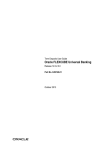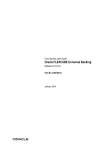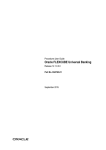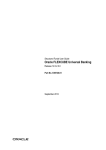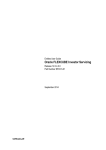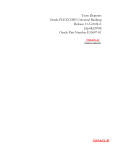Download Term Deposit User Manual
Transcript
Term Deposits User Guide Oracle FLEXCUBE Universal Banking Release 12.0.87.1.0 November 2015 Term Deposits User Guide November 2015 Oracle Financial Services Software Limited Oracle Park Off Western Express Highway Goregaon (East) Mumbai, Maharashtra 400 063 India Worldwide Inquiries: Phone: +91 22 6718 3000 Fax:+91 22 6718 3001 www.oracle.com/financialservices/ Copyright © 2007, 2015, Oracle and/or its affiliates. All rights reserved. Oracle and Java are registered trademarks of Oracle and/or its affiliates. Other names may be trademarks of their respective owners. U.S. GOVERNMENT END USERS: Oracle programs, including any operating system, integrated software, any programs installed on the hardware, and/or documentation, delivered to U.S. Government end users are "commercial computer software" pursuant to the applicable Federal Acquisition Regulation and agency-specific supplemental regulations. As such, use, duplication, disclosure, modification, and adaptation of the programs, including any operating system, integrated software, any programs installed on the hardware, and/or documentation, shall be subject to license terms and license restrictions applicable to the programs. No other rights are granted to the U.S. Government. This software or hardware is developed for general use in a variety of information management applications. It is not developed or intended for use in any inherently dangerous applications, including applications that may create a risk of personal injury. If you use this software or hardware in dangerous applications, then you shall be responsible to take all appropriate failsafe, backup, redundancy, and other measures to ensure its safe use. Oracle Corporation and its affiliates disclaim any liability for any damages caused by use of this software or hardware in dangerous applications. This software and related documentation are provided under a license agreement containing restrictions on use and disclosure and are protected by intellectual property laws. Except as expressly permitted in your license agreement or allowed by law, you may not use, copy, reproduce, translate, broadcast, modify, license, transmit, distribute, exhibit, perform, publish or display any part, in any form, or by any means. Reverse engineering, disassembly, or decompilation of this software, unless required by law for interoperability, is prohibited. The information contained herein is subject to change without notice and is not warranted to be error-free. If you find any errors, please report them to us in writing. This software or hardware and documentation may provide access to or information on content, products and services from third parties. Oracle Corporation and its affiliates are not responsible for and expressly disclaim all warranties of any kind with respect to third-party content, products, and services. Oracle Corporation and its affiliates will not be responsible for any loss, costs, or damages incurred due to your access to or use of third-party content, products, or services. Contents 1. Preface ...................................................................................................... 1-1 1.1 1.2 1.3 1.4 1.5 1.6 2. 1-1 1-1 1-1 1-1 1-2 1-2 Term Deposits - An Overview ................................................................. 2-1 2.1 2.2 3. Introduction.............................................................................................................. Audience.................................................................................................................. Documentation Accessibility.................................................................................... Organization ............................................................................................................ Related Documents ................................................................................................. Glossary of Icons..................................................................................................... Introduction.............................................................................................................. Term Deposit in Oracle FLEXCUBE........................................................................ 2.2.1 Salient Features ......................................................................................... 2.2.2 Pre-requisites for TD Processing................................................................ 2-1 2-1 2-1 2-2 Term Deposit Maintenance ..................................................................... 3-1 3.1 Maintaining Payin Parameters................................................................................. 3-1 3.1.1 Specifying UDF Values............................................................................... 3-2 3.1.2 Validations for Pay-in Accounts.................................................................. 3-2 3.2 Viewing Payin Parameters Summary ...................................................................... 3-3 3.3 Maintaining Closing Mode ....................................................................................... 3-3 3.3.1 Specifying UDF Values............................................................................... 3-5 3.4 Viewing Closing Modes Summary........................................................................... 3-6 3.5 Maintaining Account Class for TD .......................................................................... 3-6 3.5.1 Account Details Tab ................................................................................... 3-7 3.5.2 Maintaining Deposit Details ........................................................................ 3-9 3.5.3 Maintaining Denominated Deposit Details................................................ 3-24 3.5.4 Maintaining Deposit Currency Preferences .............................................. 3-25 3.5.5 Maintaining Channel Restrictions ............................................................. 3-28 3.6 Viewing Notice Instruction ..................................................................................... 3-29 3.7 Setting Up Interest Preferences for TD ................................................................. 3-30 3.7.1 Specifying Accounting Roles for Unclaimed Deposits.............................. 3-30 3.7.2 Linking TD Account Class to Interest Product .......................................... 3-32 3.7.3 Linking Main Interest Rate UDE ............................................................... 3-34 3.8 Maintaining Floating Interest Rates ....................................................................... 3-34 3.8.1 Maintaining Parameters for Premature Withdrawal of TD ........................ 3-36 3.8.2 Calculating Interest Rate during Normal Maturity of a TD ........................ 3-36 3.8.3 Calculating Interest Rate during Partial redemption of a TD .................... 3-36 3.8.4 Calculating Interest Rate during Pre Closure of a TD .............................. 3-37 3.8.5 Calculating Interest Rate Based on Cumulative Amount.......................... 3-37 3.9 Maintaining Pre-Closure Factor Details................................................................. 3-39 3.10 Viewing Pre-Closure Factor Details ...................................................................... 3-41 4. TD Account ............................................................................................... 4-1 4.1 Creating a Deposit Account..................................................................................... 4-1 4.1.1 Main Tab..................................................................................................... 4-4 4.1.2 Viewing Amounts and Dates .................................................................... 4-19 4.1.3 Nominee Tab ............................................................................................ 4-21 4.2 4.3 5. 4-22 4-24 4-26 4-27 4-29 TD Additional Details ............................................................................... 5-1 5.1 5.2 5.3 5.4 5.5 5.6 5.7 5.8 5.9 5.10 5.11 5.12 5.13 5.14 5.15 5.16 5.17 5.18 5.19 5.20 6. 4.1.4 Dual Currency Deposit ............................................................................. 4.1.5 Check List Tab.......................................................................................... 4.1.6 Capturing Additional Details ..................................................................... Viewing Term Deposit Account Details ................................................................. Viewing Recurring Deposit Details ....................................................................... Capturing Additional Details .................................................................................... 5-1 Specifying Interest Details ....................................................................................... 5-2 Specifying Charge Details ....................................................................................... 5-8 5.3.1 Specifying Product Details.......................................................................... 5-8 Specifying Linked Entities........................................................................................ 5-9 Specifying Restrictions .......................................................................................... 5-10 Specifying MIS Details........................................................................................... 5-13 5.6.1 Specifying Additional Scripts .................................................................... 5-14 5.6.2 Viewing Change Log ................................................................................ 5-15 5.6.3 Viewing Transfer Log................................................................................ 5-16 Specifying Statement Details................................................................................. 5-18 Specifying Joint Holder Details.............................................................................. 5-20 Capturing User Defined Fields .............................................................................. 5-22 Specifying Account Signatory Details.................................................................... 5-22 Indicating TD Payout Details ................................................................................. 5-24 5.11.1 Term deposit Tab ..................................................................................... 5-24 5.11.2 Bankers Cheque/DD Tab ......................................................................... 5-25 5.11.3 Specifying PC Details ............................................................................... 5-26 5.11.4 Capturing Payout Interest Details for Child TD......................................... 5-27 5.11.5 Interest Tab (interest preferences for Child TD) ....................................... 5-28 5.11.6 Deposit Tab (Deposit Preferences for Child TD) ...................................... 5-30 Viewing Change Log ............................................................................................. 5-36 5.12.1 Capturing Interest Payout Details for Banker’s Cheque / DD and PC ...... 5-37 5.12.2 Banker’s Cheque / DD Tab....................................................................... 5-37 5.12.3 PC Tab ..................................................................................................... 5-38 Viewing Rollover History Details............................................................................ 5-40 Specifying Document Details................................................................................. 5-41 Specifying Denominated Deposit Details .............................................................. 5-42 5.15.1 Denomination Allocation........................................................................... 5-48 Maintaining Amount Blocks ................................................................................... 5-48 Viewing TD Summary............................................................................................ 5-51 Specifying Deposit Instructions ............................................................................. 5-52 5.18.1 Specifying UDF Values............................................................................. 5-55 Viewing Instruction Summary ................................................................................ 5-56 Input and Authorization Limit Validation for TD and RD ........................................ 5-56 TD Operations .......................................................................................... 6-1 6.1 6.2 6.3 6.4 Introduction.............................................................................................................. 6-1 Topping-up a TD...................................................................................................... 6-1 Viewing Top-up of Term Deposits Summary........................................................... 6-5 Redeeming a TD ..................................................................................................... 6-7 6.4.1 Capturing Denominated Deposit Certificate Details ................................. 6-17 6.4.2 Capturing Pay Out Details ........................................................................ 6-18 6.4.3 Cheque/DD Details Tab............................................................................ 6-19 6.4.4 Counter Party Details Tab ........................................................................ 6-20 6.5 6.6 6.7 6.8 6.9 6.10 6.11 6.12 6.13 6.14 6.15 6.16 6.17 6.18 6.19 6.20 6.21 6.22 7. 6-22 6-23 6-25 6-30 6-31 6-32 6-32 6-32 6-33 6-33 6-34 6-35 6-37 6-39 6-39 6-39 6-40 6-40 6-41 6-41 6-43 6-44 6-48 6-49 6-50 6-51 6-52 6-53 6-57 6-58 6-61 6-62 6-65 6-66 6-71 6-73 6-74 6-75 6-78 RD Operations .......................................................................................... 7-1 7.1 7.2 7.3 7.4 7.5 8. 6.4.5 Capturing Interest Details ......................................................................... 6.4.6 Interest Tab .............................................................................................. 6.4.7 Deposit Tab .............................................................................................. 6.4.8 Authorizing Transaction............................................................................ Viewing TD Redemption Details ........................................................................... Premature Redemption of Top-up Deposit............................................................ Premature Redemption of ‘Rate Chart Allowed’ TD .............................................. 6.7.1 Rate Pick-up and Interest Recalculation for the Redemption Amount ..... 6.7.2 Rate Pick-up and Interest Recalculation for the Remaining Principal ...... 6.7.3 Recovering Paid Interest from the Redemption Amount .......................... Generating or Printing a TD Certificate ................................................................. 6.8.1 Capturing Regular Deposit Details ........................................................... 6.8.2 Capturing Denominated Certificates Details............................................. 6.8.3 Certificate Re-denomination ..................................................................... Closing a TD.......................................................................................................... Transferring to Unclaimed Deposit on Maturity ..................................................... 6.10.1 Moving Principal and Interest to Unclaimed GLs...................................... Closing TD by Payout to Loan Account................................................................. Viewing TD Execution Log ................................................................................... Simulating TD ........................................................................................................ 6.13.1 Generating and Viewing Account Certificate ............................................ 6.13.2 Specifying Interest Details for Simulated Account.................................... Simulating TD Opening ......................................................................................... 6.14.1 Deposit Input ............................................................................................ 6.14.2 Simulation Details..................................................................................... 6.14.3 Creating Term Deposit ............................................................................. 6.14.4 Specifying Interest Details for Simulated Account.................................... Simulating TD Rollover.......................................................................................... 6.15.1 Rollover TD............................................................................................... Simulating TD Top Up ........................................................................................... 6.16.1 Topping up TD.......................................................................................... Simulating TD Redemption.................................................................................... 6.17.1 Redeeming a TD ...................................................................................... Maintaining Notice Instruction ............................................................................... Requesting for TD Currency Change .................................................................... Viewing TD Currency Change Summary............................................................... Viewing TD Currency Change History................................................................... Deposit Audit Trail Inquiry ..................................................................................... 6.22.1 IC Batch Processing ................................................................................. Introduction.............................................................................................................. Capturing Payment Details...................................................................................... 7.2.1 Viewing Accounting Entries ........................................................................ 7.2.2 Specifying UDF Values............................................................................... Viewing Payment Summary ................................................................................... Reversing Payment ................................................................................................. Penalty Rule for non-payment of installment........................................................... 7.5.1 Holiday Calendar for RD Month-End Installment........................................ 7-1 7-1 7-3 7-4 7-5 7-6 7-7 7-8 Annexure A - Accounting Entries ......................................................... 8-1 8.1 Accounting Entries and Advices for TD ................................................................... 8-1 8.2 8.3 8.4 8.5 8.6 9. Events...................................................................................................................... 8-1 Amount Tags ........................................................................................................... 8-1 Accounting Roles..................................................................................................... 8-2 TD Advices .............................................................................................................. 8-4 8.5.1 TD Top-up Advices..................................................................................... 8-4 8.5.2 TD Maturity Date Change Advices ............................................................. 8-5 8.5.3 Redemption Advices................................................................................... 8-5 8.5.4 Rollover Advices......................................................................................... 8-7 8.5.5 TD Advices ................................................................................................. 8-8 8.5.6 INPUTSLIP_TD_PRINT Advice Tag ........................................................ 8-12 8.5.7 TD Renewal Simulation Advice ................................................................ 8-13 8.5.8 TD Top Up Simulation Advice .................................................................. 8-14 8.5.9 TD Redemption Simulation Advice........................................................... 8-16 Event-wise Accounting Entries for Products.......................................................... 8-19 8.6.1 TD with Capitalization............................................................................... 8-19 8.6.2 Normal TD with Simple Interest ................................................................ 8-21 8.6.3 TD with Rate Chart Allowed ..................................................................... 8-22 8.6.4 Recurring Deposit Scheme....................................................................... 8-24 8.6.5 Discounted Deposits................................................................................. 8-25 Annexure B - IC Rule Set-up ................................................................... 9-1 9.1 9.2 9.3 9.4 9.5 Introduction.............................................................................................................. 9-1 IC Rule Maintenance ............................................................................................... 9-1 9.2.1 Capitalized Deposit with Penalty ............................................................... 9-2 9.2.2 TD with Normal Tenor and Penalty ........................................................... 9-5 9.2.3 Recurring Deposit Rule ............................................................................. 9-8 9.2.4 Rate Chart Allowed with Penalty ............................................................. 9-10 9.2.5 UDE Value Maintenance .......................................................................... 9-17 9.2.6 TD with Capitalization............................................................................... 9-17 9.2.7 Normal TD with Simple Interest ............................................................... 9-18 9.2.8 TAX_RATE TD with Rate Chart Allowed ................................................. 9-18 9.2.9 Recurring Deposit Scheme....................................................................... 9-18 IC Rates Maintenance ........................................................................................... 9-18 Maintaining Post Maturity Interest (PMI) ............................................................... 9-20 9.4.1 IC Rule Set-up to calculate PMI ............................................................... 9-20 9.4.2 From Maturity Date to Grace Period......................................................... 9-21 9.4.3 From End of Grace Period to Unclaimed Days ........................................ 9-21 9.4.4 After Unclaimed Days............................................................................... 9-21 IC Rule Set-up for Premature Redemption............................................................ 9-22 9.5.1 Indicative Formula Set.............................................................................. 9-24 9.5.2 Premature Redemption Interest Payment Methods ................................. 9-24 10. Reports ................................................................................................... 10-1 10.1 Introduction............................................................................................................ 10-1 10.2 Customers Fixed Deposit Report .......................................................................... 10-1 10.2.1 Contents of the Report ............................................................................. 10-2 10.3 TD Full Balance Listing Report.............................................................................. 10-3 10.3.1 Contents of the Report ............................................................................. 10-4 10.4 Large FD Report.................................................................................................... 10-5 10.4.1 Contents of the Report ............................................................................. 10-6 10.5 Deposit Detail Summary by Total Amount Report................................................. 10-7 10.5.1 Contents of the Report ............................................................................. 10-8 10.6 Interest Paid Report............................................................................................... 10-9 10.6.1 Contents of the Report ........................................................................... 10-10 10.7 TD Statement of Accounts Report....................................................................... 10-11 10.7.1 Contents of the Report ........................................................................... 10-12 10.8 TD Account Class Summary Report.................................................................... 10-13 10.8.1 Contents of the Report ........................................................................... 10-14 10.9 Term Deposits Opened for the Period Report ..................................................... 10-14 10.9.1 Contents of the Report ........................................................................... 10-15 10.10 Term Deposits Closed for the Period Report....................................................... 10-17 10.10.1 Contents of the Report .......................................................................... 10-18 10.11 Term Deposits Account Renewed Report ........................................................... 10-19 10.11.1 Contents of the Report .......................................................................... 10-20 10.12 Term Deposits Account Maturity Report.............................................................. 10-21 10.12.1 Contents of the Report .......................................................................... 10-22 10.13 Term Deposit Account Maturity Date Change Report ......................................... 10-23 10.13.1 Contents of the Report .......................................................................... 10-24 10.14 TD Account Maturity Date Falling on a Holiday Report ....................................... 10-25 10.14.1 Contents of the Report .......................................................................... 10-27 10.15 TD Account Maturity Date not Adjusted Report................................................... 10-28 10.15.1 Contents of the Report .......................................................................... 10-29 10.16 Customer-wise Tax Deduction Report................................................................. 10-30 10.16.1 Contents of the Report .......................................................................... 10-30 10.17 Term Deposits Exceeding Lien Limits Report ..................................................... 10-32 10.17.1 Contents of the Report .......................................................................... 10-32 10.18 Unclaimed Deposits Transferred for a Day ......................................................... 10-33 10.18.1 Contents of the Report .......................................................................... 10-34 10.19 Term Deposits Topped-up During the Period...................................................... 10-34 10.19.1 Contents of the Report .......................................................................... 10-36 10.20 Ad-Hoc Combined Statement.............................................................................. 10-37 10.20.1 Charge Details....................................................................................... 10-38 10.20.2 Combined Statement Generation Report .............................................. 10-39 10.20.3 TD Linked to OD Account Report .......................................................... 10-40 10.20.4 Failed Notice Instructions Report .......................................................... 10-42 10.20.5 Defaulted Exchange Rate Modified in Term Deposit Report................ 10-43 10.20.6 TD Currency Change Report................................................................. 10-45 10.20.7 Contents of the Report .......................................................................... 10-46 11. Function ID Glossary ............................................................................. 11-1 1. Preface 1.1 Introduction This manual is designed to explain the Term Deposits (TD) module of Oracle FLEXCUBE. It provides an overview to the module, and provides information on using the Term Deposits module of Oracle FLEXCUBE. You can further obtain information specific to a particular field by placing the cursor on the relevant field and striking <F1> on the keyboard. 1.2 Audience This manual is intended for the following User/User Roles: 1.3 Role Function Back office managers/officers Authorization functions Product Managers Product definition and authorization End of day operators Processing during end of day/ beginning of day Financial Controller/Product Managers Generation of reports Documentation Accessibility For information about Oracle's commitment to accessibility, visit the Oracle Accessibility Program website at http://www.oracle.com/pls/topic/lookup?ctx=acc&id=docacc. 1.4 Organization This manual is organized into the following chapters: Chapter 1 About this Manual acquaints you quickly with the organization, audience, glossary of icons and related documents for this User Manual. Chapter 2 Term Deposits - An Overview offers a brief insight into the TD module and lists out the salient features. Chapter 3 Term Deposit Maintenance explains the maintenances required for creating and servicing TDs. Chapter 4 TD Account gives details about how to create a TD account. Chapter 5 TD Additional Details gives information about the additional information that can be captured while creating a TD. It also explains the procedure to maintain instructions for operating a TD. Chapter 6 TD Operations explains the operations you can perform on a TD. Chapter 7 RD Operations explains the operations you can perform on a recurring deposit. 1-1 1.5 1.6 Chapter 8 Annexure A - Accounting Entries lists the suggested event-wise accounting entries that can be set up, for the Interest and Charge product applicable for the TD module of Oracle FLEXCUBE. Chapter 9 Annexure B – IC Rule Set-up lists the Interest and Charge (IC) rules that need to be maintained for the TD module of Oracle FLEXCUBE. It also gives the UDEs and rates for which values need to be maintained. Chapter 10 Reports - provides a list of reports that can be generated in this module and also explains their contents. Chapter 11 Function ID Glossary has alphabetical listing of Function/Screen ID's used in the module with page references for quick navigation. Related Documents Procedures User Manual Settlements User Manual Core Entities User Manual Glossary of Icons This User Manual may refer to all or some of the following icons: Icons Function Exit Add row Delete row Option List 1-2 2. Term Deposits - An Overview 2.1 Introduction A Term Deposit (TD), also known as ‘fixed deposit’ is a deposit that is held at a financial institution for a fixed term. A fixed deposit account allows customers to deposit money for a set period of time, thereby earning a higher rate of interest in return. These are of varying maturities ranging anywhere from a day or a month to a few years. When a term deposit is placed, the lender (the customer) understands that the money can only be withdrawn after the term has ended and in case of premature withdrawal, the financial institution can levy a penalty. In some cases, the customer may be required to give notice of withdrawal of term deposit (in that case termed as ‘notice deposits’). When the term is over, the deposit can be withdrawn or it can be held for another term, partly or fully. Generally speaking, the longer the term the better is the yield on the money. Some banks put conditions like minimum amount of deposit and in multiples of specific units of amount. For e.g. the minimum deposit amount is Euro. 100 and deposits can be made in multiples of Euro 10. Banks may allow full or partial withdrawal of amount. Customers can place TD as collateral while availing loan facility or while availing Letters of Credit/Guarantee facility from the bank. Recurring Deposit (RD) is an account where the lender/customer deposits a fixed amount of money every month for a fixed tenure (generally ranging from one year to five years). This scheme is meant for investors who want to deposit a fixed amount every month, in order to get a lump sum after some years. The small monthly savings in the Recurring Deposit scheme enable the lender to accumulate a handsome amount on maturity. Interest at TD rates is computable on monthly or quarterly compounded basis. Dual Currency Deposit (DCD) is a short-term currency-linked deposit that allows the lender to earn a higher interest rate than regular TD. The bank provides the customer/lender with a 'yield enhancement' over and above the normal TD rate. In return, the bank has the right to convert the deposit currency into a linked currency at the pre-determined conversion rate on the fixing date. The fixing date may be few (for instance 2) working days prior to deposit maturity. Thus, at maturity, the lender shall receive the principal and interest in either the deposit currency or the linked currency, whichever is weaker. In other words, while taking the deposit the bank also buys a currency option from the depositor and the enhanced interest is the premium the bank pays for this option. 2.2 Term Deposit in Oracle FLEXCUBE In Oracle FLEXCUBE, you can create and service a deposit (TD, RD and DCD) either through the TD module or by using the Savings (Teller/Branch) module. 2.2.1 Salient Features The salient features of TD module are listed below: Automation - Accounting, collateral tracking, rollover handling and accounting, and tracking of unclaimed deposits are completely automated. This means your staff with the treasury department can remain focused on customer service. Multi Mode Pay-in - TD can be funded using multiple pay-in modes. You can choose any combination of the following pay-in modes: – Pay in by transfer from GL – Pay-in by Savings Account 2-1 – Pay-in by Cash (Only from Savings module) – Pay-in by Cheque Multi Mode Pay-out – In case of automatic and manual redemption, a TD can be redeemed using multiple pay-out modes. You can choose any combination of the following pay-out modes: – Pay-out by Banker’s Cheque – Pay-out by funds transfer to any account specified by the customer – Pay-out by child TD creation – wherein another TD is created using the maturity amount – Pay-out by transfer to GL – Pay-out by cash (Only from Savings module) – Pay-out by Demand Draft – Pay-out by PC Simulation – The TD module offers a simulation tool wherein a TD can be simulated to enhance sales and service aspects to new/existing customers. You can also generate a TD Certificate. 2.2.2 Pre-requisites for TD Processing To handle a term deposit in Oracle FLEXCUBE, you need to: 1. Set up a suitable account class 2. Set up an IC rule 3. Set up a suitable IC product 4. Maintain UDE + Account Class combination 5. Define IC rates 6. Define floating interest rates 7. Maintain a term deposit account 8. Define Interest ‘Conditions’ and other parameters for the deposit account 9. Maintain Pay-in and Close out mode parameters This manual explains how you can create and service a deposit through the TD Module. For details about TD creation using Branch, you may refer the Savings User Manual. 2-2 3. Term Deposit Maintenance 3.1 Maintaining Payin Parameters In case you have specified that the TD Payin be done by GL, you need to maintain the GL details through the ‘Term Deposit Payin Parameters Maintenance’ screen. You can also invoke this screen by typing ‘STDTDPAY’ in the field at the top right corner of the Application tool bar and clicking the adjoining arrow button. To link appropriate GLs in case the pay in option chosen is pay in by GL, you need to maintain the following details: Branch Code Specify the branch code for which you want to maintain payin parameters. The adjoining option list displays all valid branch codes maintained in the system. You can select the appropriate one. Pay-in Option Select the pay-in option from the adjoining drop down list. The options available are: Pay-in by GL - While creating a TD, if the pay-in option is specified as GL and the offset account for pay-in is not specified, then the system debits the GL account specified in 'TD Pay In Parameters', thus creating a TD. Pay-in by Cash - While creating a TD, if the pay-in option is specified as Cash (created through TDMM) and the offset account for pay-in is not specified then the system debits the GL account specified in 'TD Pay In Parameters', thus creating a TD. General Ledger Code Specify the GL code that should be picked up the system for the TD pay in. The adjoining option list displays all valid GLs maintained in the system. You can select the appropriate one. 3-1 3.1.1 Specifying UDF Values All User Defined Fields (UDFs) linked to the function ID ‘STDTDPAY’ are displayed in the ‘User Defined Fields’ screen. Invoke this screen by clicking ‘Fields’ button on the ‘Term Deposits Payin Parameters Maintenance’ screen. Here you can specify values for each UDF. Refer the User Manual titled ‘User Defined Field’ for details about defining UDFs. 3.1.2 Validations for Pay-in Accounts System performs the following validations on pay-in accounts during TD account ‘Save’ stage (accounting entry passing stage): When a deposit account is created or topped-up with the pay-in from a CASA account, if the account does not have funds but has a limit line attached to the account, then the deposit amount is taken from the limit attached the account. In this case, during save, system displays the configurable override message, “The limit amount attached to the account is used for deposit pay-in”. If the deposit is opened using the funds from a CASA account which does not have sufficient funds and the limit line attached to the CASA account is expired, then on save, system displays an override message, “The pay-in account does not have sufficient balance to open the deposit account and the limit line attached to the account is expired.” When a deposit account is created or topped-up with the pay-in from a CASA account, if the account does not have funds but has a limit line attached to the account, and after considering the limit, if the funds are still insufficient, then during save, system displays the configurable override message, “Insufficient funds to open the deposit account' should be displayed during save to the user.” 3-2 3.2 Viewing Payin Parameters Summary You can view summary of all payin parameters using the ‘Term Deposit Payin Parameters Summary’ screen. To invoke this screen, type ‘STSTDPAY’ in the field at the top right corner of the Application tool bar and click the adjoining arrow button. You can query on records based on any one or all of the following criteria: Authorization Status Record Status Branch Code Payin Option Click ‘Search’ button. The system identifies all records satisfying the specified criteria and displays the following details for each one of them: Authorization Status Record Status Branch Code Payin Option Double click on a record to invoke the detailed screen for that record. 3.3 Maintaining Closing Mode When you close an account the system checks whether any Interest/Charge (IC) products linked to the account are pending liquidation. If the account does not have any IC products pending liquidation the system will display list of ‘Close Out’ modes to facilitate account closure. You can maintain the closing modes using ‘Term Deposit Closing Mode 3-3 Maintenance’ screen. To invoke this screen, type ‘STDCLOSE’ in the field at the top right corner of the Application tool bar and click the adjoining arrow button. Specify the following details: Closing Mode You need to maintain the following modes: CASH – This indicates closure by cash. FT – This indicates closure by funds transfer. GL – This indicates closure by transfer to GL. BCA – This indicates closure by banker’s cheque. PC – This indicates closure by transfer of funds to another account using PC module Note – The close mode maintained in the screen will be used at the time of processing redemption. – Close mode is mandatory if the redemption is by Account, GL, Cash & Loan. – For redemption through BC/DD, the RT product maintained at ARC level for the BC/ DD instrument will be considered during redemption. – Close mode is not applicable or PC and TD pay-outs.. Description Give a brief description for the closing mode. Product Specify the Retail Teller product that should be used for booking withdrawal entries. It can be any one of the following: Retail Teller Product Product linked to the instrument type 3-4 Debit Credit The closure can be effected by means of a debit or a credit to the account. For each of the aforesaid closing modes, you need to select the ‘Debit’ option from the adjoining drop-down list. 3.3.1 Specifying UDF Values All User Defined Fields (UDFs) linked to the function ID ‘STDCLOSE’ are displayed in the ‘User Defined Fields’ screen. Invoke this screen by clicking ‘Fields’ button on the ‘Term Deposit Closing Mode Maintenance’ screen. Here you can specify values for each UDF. Refer the User Manual titled ‘User Defined Field’ for details about defining UDFs. 3-5 3.4 Viewing Closing Modes Summary You can view summary of all closing modes using the ‘Term Deposit Closing Mode Maintenance’ screen. To invoke this screen, type ‘STSCLOSE’ in the field at the top right corner of the Application tool bar and click the adjoining arrow button. You can query on records based on any one or all of the following criteria: Authorization Status Record Status Close Mode Debit Credit Click ‘Search’ button. The system identifies all records satisfying the specified criteria and displays the following details for each one of them: Authorization Status Record Status Close Mode Description Product Debit Credit Double click on a record to invoke the detailed screen for that record. 3.5 Maintaining Account Class for TD To handle term deposits in Oracle FLEXCUBE, you have to set up an account class of type ‘Deposit’, in the ‘Account Class Maintenance’ screen. To invoke this screen, type 3-6 ‘STDACCLS’ in the field at the top right corner of the Application tool bar and click the adjoining arrow button. Specify the following details: Account Class and Description Identify the account class you are setting up with a unique code and a brief description. Account Type Select the ‘Deposit’ from the drop-down list. Start Date Specify the date from which the account class should become active, using the adjoining calendar. You will be able to create deposit accounts under this account class only from this date. End Date You can also specify the life span of the account class by indicating the end date. The end date for an account class refers to the termination date after which, creation of new account under the account class is disallowed. Consequently, the option list for Account Class in all further transactions screen in Oracle FLEXCUBE, will not display the ‘expired’ account class as of the system date. However, the existing accounts for the account class will be active even after the end date. Note If you do not specify an End Date for the account class, the account is taken to be an openended account class. 3.5.1 Account Details Tab This tab is displayed by default on invoking the ‘Account Class Maintenance’ screen. 3-7 Account Code As per your bank’s requirement you can choose to classify account classes into different account codes. The bank can decide the manner in which the account classes are to be assigned to different account codes. An account code can consist of a maximum of four characters. Depending on the customer account mask maintained, the value in the account code field would be used during the generation of customer account numbers through the ‘Customer Accounts Maintenance’ screen. If you have decided to include account code as part of the customer account number (in the account number mask), then at the time of creating a new customer account number, you will need to select the account class for the account number being generated. In the option-list provided, the account class is displayed along with the associated account code. When the account number gets populated, it is the account code that forms a part of the customer account number. Dual Currency Deposit Check this box to indicate that account class is for creating dual currency deposits. You can check this box only if the account type is ‘Deposit’. Natural GL The reporting of all turnovers of the particular account class will be directed to the GL that you identify as the natural GL. Based on the characteristic of the account balance; you can specify whether the turnover is to be posted to the Debit GL or to the Credit GL. Deposit accounts normally have a credit balance. Applicable Customer Status Select the applicable customer status to indicate whether deposit product is available to minors or not. You can choose one of the following values from the adjoining drop-down list: Not Applicable Major Minor Both Note Note the following: – By default ‘Not applicable’ option is selected when a new account class is created. – If you select ‘Minor’ option at the CIF level and ‘Applicable customer status’ as ‘Major’ at the account class level then the system will display the error message “The A/c class you selected is for major customer” – If you uncheck ‘Minor’ option at the CIF level and select ‘Applicable customer status’ as ‘Minor’ at the account class level, then the system will display the error message “The A/c class you selected is for minor customer” 3-8 3.5.2 Maintaining Deposit Details Click the ‘Deposits’ button to define the parameters for a deposit type account class. The ‘Deposit Account Details’ screen is displayed. On the maturity date of a deposit, you can opt to: Rollover the deposit Liquidate the deposit Move it to an ‘unclaimed’ GL The values given here will be defaulted when the TD is opened. You can modify defaulted values for each TD. Auto Rollover You can opt to automatically rollover a deposit if it is not liquidated on its maturity date. Check this box to automatically rollover deposits opened under the account class. TDs that are open and marked for Auto Rollover will automatically be rolled over during the Beginning of Day operations on the Maturity date. You can define the terms and conditions for the new deposit while maintaining the deposit account. Close on Maturity Deposit accounts opened under an account class can be closed automatically on the Maturity Date of the deposit. You can specify this for the account class you are maintaining by checking this box. If you check this box, then during the Beginning of Day operations on the Maturity Date, the account will be closed. The proceedings will be moved to the account your customer has 3-9 directed. In case you don’t check this box and the deposit remains unclaimed, you can opt to move the principal and interest to the respective ‘Unclaimed GLs’ maintained at your bank. Note If you check the ‘Auto Rollover’ box, you will not be able to check ‘Close on Maturity’ box. Your specifications here will default to all deposit accounts opened under the account class. However, when maintaining a deposit account, you can change the specifications that default. Note that this box has to be mandatorily checked if you check the box ‘Recurring Deposit’ in the ‘Deposit Account Details’ screen. Bonus Interest Check this box to indicate that the bonus interest is applicable for the Recurring Deposit product. Note Bonus interest for recurring deposit is applicable only for FCY deposits. Bonus Factor Specify the rate at which bonus interest has to be paid. This is the factor used to derive the Bonus Interest payable by multiplying with the maturity amount of the recurring deposits. For example, if the RD maturity amount is 10000 and the factor is 0.5, then the Bonus Interest payable is 10000*0.5= 5000. In this case, maturity amount of FCY Recurring Deposits will be multiplied by Bonus Factor and the resulting figure will be considered as the bonus payable in branch local currency. Interest Expense GL Specify the Interest Expense GL value or select from the adjoining option list. The specified Interest Expense GL is debited during Bonus Interest calculation on RD maturity. Transaction Code Specify the transaction code which is used to create bonus interest transaction or select from the adjoining option list. Once the Bonus Interest parameters are changed at account class, the same will be applicable for the existing as well as new accounts. Account Currency Change Allowed Check this box to allow account currency change for the accounts under the account class. Premature Redemption Allowed Check this box to allow premature redemption for the accounts under the account class. For account class with the check box ‘Account currency change allowed’ checked, and check box ‘Premature Redemption Allowed’ unchecked. The system does a validation for this during the save for the account class. If the validation fails the system will display an error message as “The premature redemption allowed flag cannot be selected for account currency change allowed deposits”. 3-10 Allow Partial Liquidation Check this box to indicate that partial redemption is allowed. If ‘Allow partial Liquidation’ is not checked, then partial redemption will not be allowed on term deposits under this account class. Refer the section ‘Maintaining Floating Interest Rates’ in this Manual for details about maintenance required for partial liquidation of TD. Allow Partial Liquidation with Amount Block Check this box to indicate that partial liquidation is allowed for the deposits with amount blocks. If the TD is linked partially then partial liquidation of the TD will be allowed only if you check this box. Move Interest to Unclaimed Check this field to move the interest amount to the unclaimed GL mapped at the IC product in the accounting role ‘INT_UNCLAIMED’ on maturity date or grace period end date of the term deposit account. Move Principal to Unclaimed Check this field to move the principal amount to the unclaimed GL mapped at the IC product in the accounting role ‘PRN_UNCLAIMED’ on maturity date or grace period end date of the term deposit account. Note The system does not allow payout instruction if Principal and Interest is moved to unclaimed. Rate Chart Allowed Check this box to indicate that the system should calculate TD interest based on the LDMM float rate maintained in the ‘LD MM Floating Rate input’ screen (‘CFDFLTRI’), If you check this box, the system will pick interest rates based on different tenors, amount slab, currency and effective date for a TD. The rate is picked up at the time of booking. The rate is further picked up only at the time of liquidation/ rollover/ redemption operations based on repopulation flag at IC product level. Note that you will not be able to modify this preference once the record is authorised. Re-pick up Account Class Tenor On Rollover Check this box to enable re-pick up of the account class tenor on rollover. If you check this box, the system will default the rollover tenor as 'Account Class Tenor'. During rollover, the system will pick up the default account class tenor. Denominated Deposit Check this box to allow opening of denominated deposits. This box is automatically selected during save, if the Denomination details are maintained for the account class at the ‘Denominated Deposit Details’ Tab. Interest Rate Based on Cumulative Amount Check this box to indicate that the system should arrive at the interest rate of a new deposit using the cumulative amount of other active deposits, under the same account class, customer, and currency. The cumulation of the amount for arriving at the interest rate is done at the account level during the save of the below events: Deposit account opening 3-11 Any interest rate change to the deposit - floating rate deposits, rate change on interest liquidation, rate change on rollover, and top-up Note – When cumulating the amount of the deposits system considers the current deposit balance of all the deposits along with the new deposit amount. – For backdated deposit opening, all the active deposits as of the current system date are considered to arrive at the cumulative amount, if the ‘Interest Rate Based on Cumulative Amount’ box is checked. – This is applicable only for rate chart cases. – TD accounts opened after the interest start date will not be considered for arriving at the cumulation amount. – If more than one deposit with same account class CCY and customer combination is opened on the same day with cum flag checked (for atleast one account) then during EOD, system would re-arrive the cumulation amount for the accounts opened on the same day so as to give the cumulation benefit for all accounts opened on same day. – The interest rate derived is applied only to the floating rate deposits, rate change on interest liquidation, and rate change on rollover and there will be no change to the deposits which are used for arriving at the interest rate. – If back dated TDs are opened, then the system will not pick up cumulation rate during EOD. Cumulation rate is picked up only during the rate pick up events. – The system does not pick up the cumulation rate on modification of TD account. Refer the section ‘Calculating Interest Rate Based on Base Amount’ in this User Manual for details about arriving at interest rate based on cumulative amount. Month-end Maturity Deposit Check this box to indicate that the deposit is a month-end maturing deposit, i.e., the deposit matures on the last working day of the month. If this box is checked at the account class, then during deposit input, if the account opening date is the last working day of the month and the maturity date is the last day of the subsequent month, then you have to enter the tenor in Months only. If this box is un-checked, then the deposit is not considered as an month-end maturing deposit even though the deposit is opened on the last working day of the month and the tenor of the deposit is across months. During TD opening, a deposit is considered as a month-end maturing deposit only if the following criteria are met: The start date of the deposit is the last working day of the month The tenor of the deposit is across months The ‘Month-end Maturity Deposit’ box should be checked An account class with ‘Month-end Maturity Deposit’ box checked can also have deposits that are not month-end maturing deposits. A deposit is classified as an ordinary deposits (not month-end maturing deposit) if the following criteria are met: The deposit is not opening on the last working day of the month The tenor of the deposit is across months but not month-end maturing The deposit is opened on the last working day of the month, but the tenor is in Months and Days. 3-12 Note – For month-end maturing deposits, holiday movement and movement across months is not applicable. – During rollover, the deposit maturity date will be the last day of the month and if it is a holiday as per the applicable holiday calendar, then the maturity date movement is not applicable for month-end maturing deposits. High Value Deposits Check this box to indicate that the banks can identify high value deposits for which interest calculation on redemption can be set up differently compared to normal deposits. There is no validation associated with this check box and IC rule set up. However you need to validate associated with this check box: Check box ‘Top Up Allowed’ is always unchecked. Check box ‘Rate Chart Allowed’ should be checked ‘Interest Rate for Redeemed Amount’ should be selected as ‘Continue Existing Rate’. The system will display an error message if the above conditions are not met. If a high value deposit account class is attached at the product level then payment method can not be 'Discounted'. Negotiable Certificate of Deposit Check this box to indicate that the deposit is a Negotiable Certificate of Deposit (NCD). The NCD is a transferable deposit, i.e. transferable from one customer number to another any time during the lifecycle of the deposit. If you select this check box, the following check boxes will be disabled: Allow Top-up of Deposit Recurring Deposit Denominated Deposit Dual Currency Deposit Interest Rate Based on Cumulative Amount The interest liquidation of an NCD account should always be on maturity of the deposit, that is, the interest payout frequency for the interest product will always be on Maturity. There will not be any restriction on the interest booking account to be different from the principal payout account. Grace Period for Renewal Specify the grace period for renewing a TD. Only if grace days are provided, the TD can be renewed using the ‘Term Deposit Redemption’ screen (ICDREDMN) or ‘Renewal Simulation’ screen (ICDREDRN) upon maturity of the TD. This option is applicable only for deposits whose interest and principal is moved to unclaimed GLs upon maturity. If you check the ‘Auto Rollover’ box or the ‘Close on Maturity’ box, the system will ignore the value that you specify here. In other words, grace period will not be applicable on the maturity date in case of auto rollover or closure of the account. Closing the deposit and moving the proceedings to Unclaimed GL will be executed automatically during End of Day operations of the last day of the grace period. If grace days is maintained as zero, it will be executed on the End of Day operations of the Maturity date. 3-13 After the account has matured, renewal of the TD is possible from the beginning of day (BOD) of the maturity date to the end of day (EOD) of the grace period. The TD gets renewed with the value date as of the maturity date when the grace period is valid. The counter for the grace period is ‘0’ on the maturity date. It is incremented by 1 during EOD processing of every subsequent day. When the grace period counter is ‘0’, TD renewal is possible before start of the EOD as of the maturity date. When the grace period counter goes to ‘1’, TD renewal is possible before start of the EOD of the (maturity date +1),and so on. Refer the section ‘Redeeming a TD’ and ‘Transferring to Unclaimed Deposit on Maturity’ in this User Manual for details about TD redemption and application of grace period respectively. Note that grace period is maintained only at the account class level. You cannot modify it at account level. Unclaimed Days Specify the period in days during which the customer is eligible for Post Maturity Interest (PMI). i.e, the number of days from the TD maturity date till when the PMI is payable. The unclaimed days mainly indicate the term at the end of which, movement of principal/interest to unclaimed will be effected. Banks can set up PMI during this period if applicable. The value of this field should be greater than the Grace Period.Settlement Bridge GL. To facilitate multi mode pay-out, you need to maintain a Bridge GL between the TD and the pay-out module (PC). Specify the Bridge GL that should be used for processing pay-out of TDs under this account class. The adjoining option list displays all valid GLs maintained in the system. You can select the appropriate one. Product Category To facilitate multi mode pay-out, specify a product category or select a product category from the adjoining option list. The option list, lists out only the outgoing payment product category as the payout is to move the proceedings of TD upon liquidation or maturity to other bank accounts. Transaction Code Specify the transaction code that should be used to process TD pay-out by PC. The adjoining option list displays all valid transaction codes maintained in the system. You can select the appropriate one. Cluster Identification Specify a valid cluster ID which you need to link to deposit account class. On linking the cluster, the booking and withdrawal amount is validated against cluster amount in units. Note You can link cluster ID only for term deposits. Rate Chart Tenor Specify the unit by which the tenor maintained in ‘Floating Rate Code Definition’ screen should be considered. You can select one of the following units: Months - If you select this, the rate chart tenor will be considered as months for all deposit under this account class Days - If you select this, the rate chart tenor will be considered as days for all deposit under this account class If rate chart is allowed for the account class, then the system will take the tenor from ‘Floating Rate Code Definition’ in terms of the unit specified here. 3-14 Note You can use this feature only if the rate code has been maintained for the specific tenor. Also, this feature is available only if the check-box ‘Rate Chart Allowed’ is checked on this screen. Partial Liquidation Restricted For The restriction period has to be less than maximum tenor allowed. If maximum tenor is not maintained at the account class level, then restriction period will not be validated. On rollover, the restriction period will be reset to rollover date. The enabling and disabling of fields Months and Days will not be controlled by the system. The system will allow to enter value. But if 'Allow Partial Liquidation or ‘Allow Partial Liquidation with Amount’ options are not selected then the system will display an error message “The Term Deposit Lock-In period cannot be provided when Partial Liquidation is not allowed”. While checking if the lock-in period is greater than maximum tenor, months will be converted to 30 days for validation purposes. If redemption is done during the lock-in period. the system will display an override message. This is configurable to an error message. Months Specify the restricted period for partial liquidation in months. Days Specify the restricted period for partial liquidation in days. Deposit Amount Currency wise Limits Channel ID Specify the channel Id. The adjoining option list displays all valid channel Ids maintained in the system. You can choose the appropriate one. Currency Specify the Ccy for which the min / max / top-up units to be defined. The list displays all the active Ccy's maintained. Min amount Specify the minimum amount for which deposit should be created under this account class. If the TD account is booked below the minimum amount then the system displays an error message as "Deposit amount is less than the minimum amount at account class". Max amount Specify the maximum amount for which deposit can be created under this account class.The system will display a configurable override if the deposit amount contravenes the specified amount range or if the maximum amount is not specified. Top-up Units Specify the top-up units for each ccy. The top-up has to be made only in multiples of these units specified for each Ccy. if not, an error message "Top-up should be in multiples of topup units" will be displayed on top-up. 3-15 Holiday Treatment Holiday Calendar Select the holiday calendar applicable to the account class from the adjoining drop-down list. This list displays the following values: Ignore - Select this option to ignore all other holiday parameters for the account class. By default, this option is selected. Branch- Holiday calender will be based on the branch holiday maintenance of the respective branch Currency - Holiday calendar will be based on the currency maintenance done at bank level for the respective currency Both Branch & Currency - Holiday calender is based on both branch and currency holiday maintenance The holiday calendar is used to arrive at the maturity date. The holiday calendar defined at the account class is applicable to all term deposits under the account class. You cannot modify the ‘Holiday Calendar’ if there are active accounts under the account class. For month-end deposits, if holiday calendar is applicable, then the account class holiday calendar options indicate the following: Ignore - Maturity date does not change even if it is a holiday, i.e., the maturity date will be last day of the month. If you select this option, then system ignores all other values. Deposit Branch Holiday - If the maturity date is a holiday as per the deposit branch calendar, then system moves the maturity date to the last working day of the same month. Deposit Currency Holiday - If the maturity date is a holiday as per the deposit currency calendar, then system moves the last working day to the same month. Both Deposit Currency and Branch Holiday - If the maturity date is a holiday as per the deposit currency and branch calendars, then system moves the maturity date to the last working day of the month. Holiday Movement Select the working day to which the holiday should be moved from the adjoining drop-down list. This list displays the following values: No Change - If you select this option, then there is no change in the maturity date. Also, system ignores the value selected for ‘Maturity Date Across Months’. By default, this option is selected. Previous Working Day - In case the computed maturity date is a holiday, then system moves the maturity date to the previous working day for the corresponding Holiday Calendar chosen. Next Working Day - In case the computed maturity date is a holiday, then system moves the maturity date to the next working day for the corresponding Holiday Calendar chosen. Holiday movement is adjusting the next maturity date when the maturity date falls on a holiday, based on the Holiday Calendar chosen. 'Holiday Movement' is not applicable if you select 'Ignore' option for 'Holiday Calendar'. Note You cannot modify the 'Holiday Movement' if there are active account under the account class. 3-16 Maturity Date Movement Across Months Select the maturity date movement across months from the adjoining drop-down list: Allowed - The maturity date is moved across months.If the computed maturity date falls on a Holiday, then the maturity date can be moved to the next or previous working day, based on the holiday movement option, even if it falls in a different month. Previous/next working day of the same month - After moving the maturity date, if the adjusted maturity date falls in the previous/next month, then the system moves the maturity date forward or backward to the next/previous working day of the same month No change in maturity date - If the adjusted maturity date falls on next/previous month, then the system ignores the movement and considers the computed maturity date as the maturity date even it falls on a holiday. Maturity date across months is applicable only when the maturity date is adjusted to previous or next working day. System displays an override message in the following cases: When allowed, the maturity date is moved across months when the maturity date is re-adjusted to the last working day of the month When the calculated maturity date is used in case the maturity date movement to the next month is not allowed Whenever there is a change in the maturity date, system changes the rollover maturity date accordingly. System ignores the value of 'Maturity date movement across months' if you select the 'No Change' option for 'Holiday Movement'. Adhoc Holiday Change Select the adhoc holiday change from the adjoining drop-down list. The adjoining drop-down list displays the following values: Change Maturity date and generate advice - System updates the maturity date and the rollover maturity date as par the TD holiday calendar maintenance, generates an advice to the customer. Generate Advice - System generates an advice on deposits having maturity date falling on a holiday. No Action - By default, this option is selected. If this is selected, the maturity date does not change. In that case the system will not generate advices for the TD. The adhoc holiday change is the change in branch and currency holiday calendar after opening the TD due to adhoc change in holiday or branch transfer of the deposit. System ignores the value of ‘Adhoc Holiday Change’ if you select the ‘Ignore’ option for ‘Holiday Calendar’. Applicable Deposit Tenor Select the deposit tenor, applicable to the deposit for interest rate pick-up, from the adjoining drop-down list. This list displays the following values: Original Tenor - If you select this option, then system considers the tenor which is defaulted from the account class or modified at the account level. By default, Deposit Tenor - If you select this option, then system considers the tenor based on the adjusted maturity date. 3-17 Note – On saving a deposit, if there is a change in maturity date due to holiday treatment, then system displays the revised tenor as the deposit tenor due to the revision in maturity date. – During account opening, system defaults the tenor from the account class to the TD account. However, you can modify the tenor. The maturity date is arrived based on the account tenor. – The holiday calendar is applicable for maturity date during TD opening (including sweeps) and TD rollover (auto/manual). If there is a change in maturity date due to the holiday calendar, then system considers the tenor based on the value. Exchange Rate Maintenance For a given pay-in or pay-out mode, the system will configure only one rate type or code at the account class. Pay In/Out Select the pay-in/ pay-out details from the adjoining drop-down list. The list displays the following values: Pay In Pay Out If you select the ‘Pay-In’ option, the system will apply the changes to TD booking and top-up transactions. If you select the ‘Pay-Out’ option, the system will apply the changes to the redemption transactions. Mode Select the pay-in/ pay-out mode for which the rate is set from the adjoining drop-down list. The list displays the following values: Account Rate Type Specify the rate type. This adjoining option list displays all the valid rate type maintained in the system. You can choose the appropriate one. Rate Code Select the rate code from the adjoining drop-down list. The list displays the following values: Mid Buy/Sell If you select ‘Buy/Sell’ option, the system will pick the appropriate rate based on the currencies involved. For instance, if you use LCY account to fund a FCY TD, then the system will apply ‘Buy’ rate, since the bank is deemed to sell the FCY against LCY debit to the customer account. Variance (%) Specify the percentage of variance allowed from the exchange rate defined for the currency pair to modify the rate at a transaction level. The system performs the following validations at account class for Exchange Rate Maintenance: 3-18 If you specify the exchange rate preferences for a Non-Deposit Type of account class, then while saving, the system displays an error message as “The Term Deposit Exchange Rate preferences cannot be provided for a Non Deposit type of Account Class” If you specify the variance percentage as 0, then while saving, the system displays as error message “Variance percentage cannot be entered as 0” Default Tenor You can define a tenor for the deposits that are opened under an account class. Deposits opened under the account class will automatically acquire this tenor. However, you can change the tenor to suit the requirements of a specific deposit. The default tenor should be within the minimum and maximum range specified. Days Specify the default tenor in terms of days. Months Specify the default tenor in terms of months. Years Specify the default tenor in terms of years. Maximum Tenor Specify the maximum tenor for which deposits can be created under this account class. If the term deposit is booked beyond the maximum tenor then the account fails to save and the system displays following error message: Tenor of deposit is greater than the maximum tenor of the deposit Days Specify the maximum tenor in terms of days. Months Specify the maximum tenor in terms of months. Years Specify the maximum tenor in terms of years. Minimum Tenor Specify the minimum tenor for which deposits should be created under this account class. If the term deposit is booked before the minimum tenor then the account fails to save and the system displays following error message: Tenor of deposit is lesser than the minimum tenor of the deposit. Days Specify the minimum tenor in terms of days. Months Specify the minimum tenor in terms of months. Years Specify the minimum tenor in terms of years. 3-19 Premature Redemption Parameters for Rate Chart Allowed Deposits Interest Rate for Redemption Amount Select the interest rate to be applied for the redemption amount, from the adjoining drop-down list. The following options are available in the drop-down list for selection: Continue Existing As on Opening date - By default this option is selected. As on Redemption date As on Rate Revision Events Special Rate Code Note – This is applicable only for ‘Rate Chart Allowed’ deposits. – By default ‘As on Opening Date’ option is selected – You can modify this only if there is no active accounts linked to the account class. Special Rate Code Specify the special rate code for the redemption amount. Alternatively, you can also select the rate code from the adjoining option list. This is a mandatory input only if the interest rate is chosen as ‘Special Rate Code’. Interest Rate After Redemption Select the interest rate to be applied after redemption of TD, from the drop-down list. The following options are available for selection: Continue Existing As on Opening date As on Redemption date As on Rate Revision Events Note – By default ‘As on Opening Date’ option is selected – You can modify this only if there is no active accounts linked to the account class. Top-up of Deposit You can top-up an existing Term Deposit by adding funds to the TD account.You can allow or disallow top-up and also define the top-up block duration after opening date and top-up block duration before maturity date. The block duration are considered as calendar days based on the account branch holidays. Allow top-up of Deposit Check this box to indicate that you can top-up funds to an existing term deposit. By default this box is not checked. Block Duration after Opening Date You can specify the duration for which the term deposit top up has to be blocked after the account opening date. The block duration after Opening date (Days / Months) should not be greater than the maximum tenor at the account class. 3-20 Months Specify the number of months for which the term deposit top-up has to be blocked after the account opening date. Days Specify the number of days for which the term deposit top-up has to be blocked after the account opening date. Block Duration Before Maturity Date You can specify the duration for which the term deposit top-up has to be blocked before the account maturity date. The top-up can be done any time before the maturity date (i.e. in term) of the deposit if there is no block duration defined. The block duration before maturity date (Days / Months) should not be greater than the max tenor at the account class. Months Specify the number of months for which the term deposit top-up has to be blocked before the account maturity date. Days Specify the number of months for which the term deposit top-up has to be blocked before the account maturity date. Note The sum of block duration after opening date and block duration before maturity date should not be greater than the max tenor at account class. If not, system displays the error message "Block duration cannot be greater than maximum tenor allowed". Interest Rate Select the interest to be applied on the top-up deposit, from the adjoining drop-down list. The options available for selection are: Current - Select this option to apply the current interest rate of the TD on the top-up amount. By default this option is selected. As on opening date - Select this option to apply the interest rate based on the slab as on the value date of deposit opening. If top-up is made to a deposit after rollover, the rate as on rollover date will be considered for rate pick up. As on top-up value date - Select this option to apply the interest rate based on the slab as on the value date of the top-up. Note – For Rate Chart allowed TDs you can select any of the above options in the dropdown list. – For IC Rate code TDs you can select only ‘Current’ option.If any other option is selected the error message "Interest rate option should be current for Non rate chart account class" is displayed. 3-21 If the option ‘Interest Rate Based on Cumulative Amount’ is checked then the interest rate will be based on the cumulative amount of all the deposits including this deposit amount, of the same customer under the same account class for the same currency. Dual Currency Deposits Dual Currency Deposit (DCD) is a short-term currency-linked deposit through which you earn a higher interest rate than regular term deposits. The Bank converts the deposit currency into the linked currency at the pre-determined conversion rate on the fixing date two working days prior to deposit maturity. At maturity you receive the principal and interest in either the deposit currency or the linked currency, whichever is weaker. The following details are captured here; Linked Currency Specify the linked currency if the account class is to be used for creating TD with Dual Currency option. Alternatively, you can also choose the currency from the adjoining option list. Note You will be allowed to capture this value here only if the option ‘Dual CCY Deposit’ is checked at the ‘Account Class Maintenance’ screen. You will be allowed to modify this value even after authorization. Currency Option Product Specify the currency option product under which an Options contract has to be created in case of a Dual Currency deposit. The adjoining option list displays all valid Options products with Product Type ‘CO’, with the following features. On saving the account class, system validates the following to ensure that the currency option product selected here has the below features: Option product type is Currency options Option Type is Call Deal Type is Buy Option Style is Plain Vanilla Barrier is not allowed Delivery type is Physical Expiration Style is American Fixing Days Specify the number of days from TD maturity date, before which the exchange rate has to be fixed. On maturity, the exchange rate at the time of booking and the exchange rate at the time of fixing date are compared to determine the currency in which TD amount should be settled. Note You will be allowed to capture this value here only if the option ‘Dual CCY Deposit’ is checked at the ‘Account Class Maintenance’ screen. You will be allowed to modify this value even after authorization. Recurring Deposit Specify the following details for recurring deposits. 3-22 Recurring Deposit Check this box to indicate that the account class is specific to recurring deposit. Move Maturity to Unclaimed This box is unchecked and disabled for recurring deposits. Move funds on Overdraft Check this option to indicate that the system should pass an overdraft in the payment account (i.e. CASA) when the account does not have sufficient funds for making RD installment payment. Month-end Instalment This check box is applicable for an RD opened on the last working day of the month. Check this box to indicate that the instalment due date should fall on the last day of the subsequent months. Holiday treatment (if any) should be overridden.This field is enabled if the check box ‘Recurring Deposit’ is checked. The following conditions also have to be fulfilled for the instalments to be due on the monthend: The RD start date (account opening date) is a month-end, i.e. the last working date of the month based on the branch holiday calendar maintained in the ‘Local Holiday Calendar Maintenance’ screen (STDLOCHL). The instalment frequency of the RD is in multiples of months This check box cannot be modified if any active accounts exist under the account class. Notice Deposit Check this box to consider the deposit account as a “Notice Deposit” account. Notice deposit should not be allowed for the below mentioned cases: Auto Roll over Move principal to unclaimed or Move interest to unclaimed Rate chart Allowed Note You cannot modify ‘Notice Deposit’ field once the record is authorized. Lock in Period Days Specify the lock in period applicable for the Notice Deposit account. Note The fields ‘Lock in Period Days’ and ‘Notice Days’ are applicable only if you have checked ‘Notice Deposit’ box. Notice Days Specify the notice days applicable for the Notice Deposit account. 3-23 Note The ‘Calculation and Liquidation’ fields are not applicable in ICDPRMNT screen, if any one account class with a ‘Notice Deposit’ field as checked, is attached to the IC product in this screen. For Notice Deposit Account, Notice Maturity Date, Maturity amount should be null and for Notice deposit Account, the payout option should be Account/GL/Payments. Installment Frequency Specify the frequency for payment of installment for RD. The installment frequency should be within the minimum and maximum schedule days. Days Specify the installment frequency in terms of days. Months Specify the installment frequency in terms of months. Years Specify the installment frequency in terms of years. Minimum Schedule Days Specify minimum schedule days here. Maximum Schedule Days Specify maximum schedule days here. Minimum Installment Amount Specify the minimum RD installment here. The installment amount at account level should be greater than or equal to the minimum installment amount. Installment Basis Select the installment basis option maintained at the account class level. It is used to define the basis of RD installment amount. Following are the options available: Local Currency Account Currency By default, the ‘Account Currency’ option will be selected. At the time of account creation, ‘Installment Basis’ at account level will be defaulted from the value maintained at account class level. At account class level you can change ‘Installment Basis’ field anytime during the life cycle of the Account Class. The newly modified value will be applicable (default populated) only to the account that are opened after the modification. 3.5.3 Maintaining Denominated Deposit Details You can maintain various denominations of the denominated certificates per currency using ‘Denominated Deposit Details’ screen. Only the denominations maintained in this screen can be used for issuance of denominated certificates under this account class. 3-24 To invoke this screen click the button ‘Denominated Deposits’ on the Account Class Maintenance’ screen. The following details are captured here: Currency If inventory module is allowed, select a valid currency code for which the denomination ids are maintained in inventory module. If inventory module is not allowed then select any valid currency code maintained in the system. Denomination ID If inventory tracking is ‘YES”, then select the denomination id available at the inventory module. If inventory tracking is ‘NO’ then you can specify the required denomination id. Denomination Description Enter a description if inventory tracking is not available. If inventory tracking is done then the denomination description of the selected denomination id is defaulted here. Denomination Value Specify a denomination value if inventory tracking is not available. If inventory tracking is done then the denomination value of the selected denomination id is defaulted here. For further details about setting up an account class, refer the chapter ‘Maintaining Mandatory Information’ in the Core Entity User Manual. 3.5.4 Maintaining Deposit Currency Preferences You can define the pay-in and pay-out currency restrictions for account class and account currency combination using ‘Deposit Currency Preferences’ screen. 3-25 To invoke this screen click the button ‘Deposit Currency Preferences’ on the ‘Branch and Currency Restriction’ screen under Account Class Maintenance’ screen. You can specify the following details: Account Class The system displays the account class for which the preference is set. Account Currency Specify the account currency for which the preference is being set.The adjoining option list displays all valid account currencies maintained in the system. You can choose the appropriate one. Note The Account Currency field option list will have the option ‘All currency’. Currency Details Currency Specify the currencies defined for the bank. The adjoining option list displays all valid currencies maintained in the system. You can choose the appropriate one. Note The Currency field option list will have the option ‘All currency’. Pay in Check this box to indicate that the currency is allowed for pay-in. Principal Pay out Check this box to indicate that the currency is allowed for principal pay-out. Interest Pay out Check this box to indicate that the currency is allowed for Interest pay-out. On saving of the account class, the system will validate for the account currency for which the deposit currency maintained is an allowed account currency or not, based on the maintenance at the ‘Account Currency Details’ screen. 3-26 If ‘All Currency’ option is selected, then the maintenance will be applicable for all the account currencies maintained at the ‘Account Currency Details’ screen. A single currency can be allowed for all the options or for selected options. There will be no restrictions available for this. Any currency including the deposit currency can be restricted for pay-in or pay-out. i.e., the account currency restrictions and the pay-in and pay-out currency restrictions are not interlinked. Only for deposit account class the pay-in and pay-out currency restrictions can be maintained. This validation will be available when you try to maintain the pay-in and pay-out currency restriction. For the child TD the account class is different from the parent TD account class, a validation will be done during the input of the child TD account class during the opening of the parent TD or whenever the child TD account class is input. otherwise the system will display an error message as “The pay-in currency is restricted for the child TD account class” The following are the details of each currency restrictions: Currency allowed for Allowed actions using the currency Validations done at Pay-in Deposit pay-in During the respective operations Deposit Top-up RD initial pay-in RD Payment Accounts input / modification for RD automatic drawdown RD installment pay-in Principal Pay-out Principal pay-out Opening of the deposit Modification of principal pay-out details Premature partial or full redemption Maturity redemption Interest Pay-out Interest pay-out Opening of the deposit Modification of interest pay-out details Premature partial or full redemption Maturity redemption 3-27 3.5.5 Maintaining Channel Restrictions You can define the allowed / disallowed channels for the account class using the ‘Channel Restrictions’ screen. To invoke this screen click the button ‘Channel Restrictions’ on the Account Class Maintenance’ screen. You can specify the following details: Account Class The system displays the account class for which the preference is set. Channel List Select one of the following options to indicate whether the channels are allowed or disallowed for your bank: Allowed Disallowed Channel Restrictions Channel ID Specify the ID of the channel. The adjoining option list displays all valid channel Ids maintained in the system. You can choose the appropriate one. For external channels, the source code maintained at CODSORCE screen and for branch ‘FLEXBRANCH’ is used as the channel ID. Channel Description The system displays the channel description based on the channel selected. 3-28 3.6 Viewing Notice Instruction You can view notice instruction details using the ‘Notice Instruction Summary’ screen. To invoke this screen, type ‘STSNTINS’ in the field at the top right corner of the Application tool bar and click the adjoining arrow button. You can query records based on any one or all of the following criteria: Authorization Status Record Status Account Number Account Branch Click ‘Search’ button. The system identifies all records matching the specified criteria and displays the following details for each one of them: Authorization Status Record Status Account Number Account Branch Account Currency Customer Number Customer Name Double-click on a record to invoke the detailed screen for that record. 3-29 3.7 Setting Up Interest Preferences for TD You need to set up an Interest/Charge product to handle the calculation of interest and charges on a TD. You can invoke the ‘Interest and Charges Product Maintenance’ screen by typing ‘ICDPRMNT’ in the field at the top right corner of the Application tool bar and clicking the adjoining arrow button. Check 'Deposit' to create Deposit Interest product. The booking account type should be maintained as Interest for the deposit product. The accounting roles are generated for the product based on the interest rule maintained at ICDRUMNT. 3.7.1 Specifying Accounting Roles for Unclaimed Deposits In case you have checked the option ‘Move Interest to Unclaimed’ and ‘Move Principal to Unclaimed’ in the Deposit Account Details’ screen at the account class level, you will have to specify appropriate accounting roles for the IC product using the ‘Accounting Roles’ screen. 3-30 Click ‘Accounting Roles’ button on the ‘Interest and Charges Product Maintenance’ screen and invoke the following screen. Specify the following details in case you have opted for moving interest and/or principal to unclaimed GL: Accounting Role Choose 'PRN_UNCLAIMED' ,'INT_UNCLAIMED' and 'MAT_UNCLAIMED' from the adjoining list. Account Head Attach 'INT_UNCLAIMED' to a miscellaneous GL for unclaimed interest - for eg '25691234'. Similarly, map 'PRN_UNCLAIMED' and 'MAT_UNCLAIMED' to a miscellaneous GL for unclaimed principal - for eg '25691235'. 3-31 3.7.2 Linking TD Account Class to Interest Product You can link the TD Account Class to the Interest product in the ‘Interest and Charges– Interest Product Preferences’ screen. Click ‘Preferences’ button on the ‘Interest and Charges Product Maintenance’ screen and invoke the following screen. Here you can specify preferences for profit calculation and application on the accounts to which this product is applied. Account Details You can indicate the TD accounts on which this product should be applied. Account Class Specify the account class of ‘Deposit’ type that you have maintained for creating TDs. The adjoining option list displays all valid account classes maintained in the system. You can select the appropriate one. All TDs created under this account class will inherit the interest parameters as maintained in this screen. 3-32 Note that you should not link the same account class to multiple IC products. One deposit account class should be linked only to one interest product. Currency Specify the currency here. You can book deposit accounts in the currency and account class combination specified at the IC product level. The system defaults the interest product to account at the time of booking if the account class with the currency combination is linked to the IC product. Special Condition Check this box to calculate interest. If Special Condition is checked, then the product is defaulted while booking the deposit account. Note: A TD account class should be linked and opted with Special Condition flag in atleast one product; otherwise booking of TD will be restricted with the error message as follows: Special Condition not maintained Rate Change on Interest Liquidation If the box 'Rate Chart Allowed' has been checked for the account class, then you should leave this box unchecked. If this box is checked, then on every interest liquidation new rates are picked up for interest calculation. However, you cannot modify this box once authorized. Rate Change on Rollover Check this box to re pick up the rate activity on the rollover of TD. The rate is picked up for fixed and rate chart allowed term deposits. Open Check this box if the account class and product combination is effective and open for booking deposit accounts. To discontinue the mapping of an account class on an IC product, uncheck this box. Refer the chapter ‘Defining Interest and Charge Products’ in the Interest and Charges User Manual for details about setting up the product. Refer the chapters ‘Annexure A - Accounting Entries and Advices’ in this User Manual for details on the accounting entry set-up for the IC products. Also refer the chapter ‘Annexure B – IC Rule Set-up’ in this User Manual for details about setting up IC rules for the products. 3-33 3.7.3 Linking Main Interest Rate UDE You can link the main interest rate UDE to the interest product in the 'Interest and Charges Interest Product Preferences' screen. Click 'Preferences' button on the 'Interest and Charges Product Maintenance' screen to invoke the following screen. The UDE specified here is used by the system to compute and display the maturity amount while booking redemption and simulation. You can specify one of the UDE here as multiple UDEs can be attached to an IC product. 3.8 Maintaining Floating Interest Rates You can apply interest either as a ‘Fixed’ rate or as a ‘Floating’ rate. A floating rate corresponds to the market rates for the day. These rates are maintained and updated daily (or whenever they change,) in the ‘Floating Rate Maintenance’ screen. 3-34 You can invoke this screen by typing ‘CFDFLTRI’ in the field at the top right corner of the Application tool bar and clicking on the adjoining arrow button. The floating interest rates are defined through this screen. A Rate Code identifies a set of rates defined for a combination of Currency, Amount Slab and Effective Date. Also, for each such combination, you can maintain rates that can differ by each tenor. The following details have to be captured here: Rate Code and Description You can maintain new rate codes and also provide values for existing ones (like MIBOR, LIBOR etc). For a new code, you need to capture a unique id. The id can include a maximum 10 alphanumeric characters. Currency You have to associate each Rate Code with a currency. You can define rates for the same Rate Code in different currencies. Select a currency from the option list provided. Effective Date Each rate that you define for a Rate Code and Currency combination should have an Effective Date associated with it. This is the date on which the rate comes into effect. Once a rate comes into effect, it will be applicable till a rate with another Effective Date is given for the same Rate Code and Currency combination. 3-35 Borrow/Lend Indicator For every Amount Slab - Effective Date combination, you should define the rate to be applied as a borrow rate, a lend rate or a mid rate. Borrow rates are applied for loans taken by the bank and lend rates applied on loans disbursed. Tenor and Interest Rates The rates that will be applied for a given combination of Amount Slab – Effective date – Lend/ Borrow Indicator can be tenor based. In this screen, you can also define interest rates for different tenors. For instance, for an amount slab you can maintain rates for the Rate Code LIBOR for tenors 1 - 30 Days, 30 – 90 Days and so on. If you do not maintain tenor wise interest rates, you have to maintain the tenor as ‘0’ and then specify the rate. This is mandatory to save the details. 3.8.1 Maintaining Parameters for Premature Withdrawal of TD Oracle FLEXCUBE allows you to capture current TD balance amount using the SDE ‘DEPOSIT_AMOUNT’ which will consider TD amount – sum of partial redemption amount. You need to maintain the parameters by capturing the Interest rates on the basis of tenor, minimum amount, currency and effective date for a TD. Based on these parameters, the system picks the corresponding rate during Normal Maturity, Pre-Closure and Partial Redemption of TD. Oracle FLEXCUBE also provides additional spread rate maintenance in addition to interest rate for TD based on the parameters maintained which is added to the derived interest rate from the rate chart maintenance and used for Interest calculation. The spread is maintained by specifying fixed rate in addition to the rate code attached. 3.8.2 Calculating Interest Rate during Normal Maturity of a TD Oracle FLEXCUBE performs calculation of Interest Rate during normal Maturity of a TD. During interest liquidation on maturity for TDs, the system derives the interest rate from the rate maintenance in ‘LD MM Floating Rate Input’ screen based on tenor, amount slab, currency and effective date for a TD. 3.8.3 Calculating Interest Rate during Partial redemption of a TD Oracle FLEXCUBE performs calculation on partial redemption of the TD. On partial redemption, the system performs the following actions: It credits the redemption amount to customer payout account and debits from TD account. It recalculates the tenor for the redemption amount i.e., Reduced Tenor = Completed tenor from the TD value date till the partial redemption date in months. It recalculates the interest for the previous periods including the current period (Till partial redemption date) by considering the redemption amount as the TD amount and on the reduced tenor. It applies the interest based on the new reduced tenor. The amount slab derived from the rate chart maintenance is ‘Amount 1’. It recalculates the interest for the remaining amount from TD Start date till last liquidation period by considering the remaining amount as TD balance and on the original tenor of TD is ‘Amount 2’. In case of TD payouts, the system calculates the interest amount paid to the customer till date which is ‘Amount 3’. If the interest for the previous periods is already paid to the customer, then the system debits the customer with the difference amount between already liquidated amount till 3-36 the last liquidation date and newly recalculated profit (for redemption amount and remaining amount) and debits customer with Amount3 – (Amount1+Amount2). 3.8.4 The system considers the balance amount after the partial redemption as the new TD with the original TD tenor. If top-up is made to a TD account, then on part / full redemption, the redemption amount is taken from the top-up amount first (LIFO order). The tenor for the redemption amount i.e., Reduced Tenor = Completed tenor from the Top-up date till the redemption date is calculated.The tenor for the remaining amount will be the total tenor.(mat_date - interest_Start date). This tenor is applicable for the rate pickup in case of floating rates (LDMM). Arriving at the interest rate for redemption amount and remaining amount will be based on the Premature Redemption Parameters chosen for Rate Chart Allowed Deposits If redemption amount involves both from top-up amount and initial deposit amount, then the interest and penalty on partial redemption is calculated separately for top-up amount from value date of top-up till the partial redemption date and for initial deposit amount from the from value date of opening till the partial redemption date. Calculating Interest Rate during Pre Closure of a TD Oracle FLEXCUBE allows calculating Interest Rate during Pre Closure of a TD. The system performs the following action during calculation on Pre Closure of the TD: It credits the TD balance to customer payout account and debits from TD account It calculate the completed tenor of TD It calculates the interest rates for the amount slab and completed tenor from the rate chart maintenance. It recalculates the interest from TD start date, including pre closure period by considering the redemption amount and reduced tenor. Then the system debits the customer account with the difference between already liquidated amount and newly calculated amount till the previous period of pre closure. It reverses / pays the amount re-calculated based on the revised interest rate for the current period at the time of preclosure. Close the TD Note Note the following: 3.8.5 – The system picks the floating rates at the time of booking, rollover and pre closure only. – The system does not post any separate accounting entries for Penalty. Penalty is deducted only if it is maintained at IC rule level. – The redemption with BC, PC and Child TD not allowed in case of account class (of account) having 'Rate Chart Allowed'. Calculating Interest Rate Based on Cumulative Amount Oracle FLEXCUBE allows calculating interest rate of a new deposit using the cumulative amount of other active deposits, under the same account class, customer, and currency. To enable this you should check the box ‘Interest Rate Based on Cumulative Amount’ at Account Class level. 3-37 Note – Interest rate based on cumulative amount is applicable only for rate chart allowed deposits. – TD accounts opened after the interest start date will not be considered for arriving at the cumulation amount. The cumulation of the amount for arriving at the interest rate is done at the account level during the save of below events: Deposit account opening transaction Any interest rate change to the deposit - floating rate deposits, rate change on interest liquidation, rate change on rollover If ‘Interest Rate Based on Cumulative Amount’ is checked at Account Class level, then system operates in the following ways: For deposits with ‘LDMM rates’ all the rate interest related UDEs will use the cumulative amount feature, Every time an interest rate change is triggered for a deposit system arrives at the new cumulative amount. When cumulating the amount of the deposits, the current deposit balance of all the deposits along with the new deposit amount is considered. For backdated deposit opening, all the active deposits as of the current system date are considered to arrive at the cumulative amount. The following table displays the effect on the lifecycle events of the new deposit: ‘Interest Rate Based on Cumulative Amount’ Flag Status Interest rate pickup YES NO Base Amount Tenor Base Amount Tenor Cumulative amount* This deposit tenor This deposit amount This deposit tenor Opening Rate change on interest liquidation flag -YES Rate change on rollover flag – YES Floating Rate Premature redemption remaining amount (Partial) 3-38 Premature Redemption Amount (Full/Partial) Redeemed amount Completed tenor Redeemed amount Completed tenor When a deposit is opened automatically (like auto deposits, auto rollover etc.) the ‘Interest Rate Based on Cumulative Amount’ option from the account class is defaulted to the account level. For deposit opening/rollover from channels, this option can be set and send through the channel itself, else if it is not explicitly mentioned then the ‘Interest Rate Based on Cumulative Amount’ option set from the account class is defaulted and applied. Once a deposit is opened, even if any of the deposit used to arrive at the interest rate is closed, the interest rate for the deposit remains the same. This is applicable for Dual Currency deposits, TDs created through Structured deposits, and Denominated deposits. The interest statement, deposit advices, - deposit certificate (ICCOD), ICCOD_SIM, TDMM advice, Input slip advice, TD_ROLL statement, for the deposit account will have the advice Tags ‘_INTCUM_’ and ‘_BASEAMT_’. If the ‘Interest Rate Based on Cumulative Amount’ box is checked for the deposit, then the advice tag ‘_INTCUM_’ will have value ‘Y’ and this tag provides the option to display statements similar to ‘Interest rate for the deposit arrived using the cumulative amount of deposits available for the customer’. Also the advice tag ‘_BASEAMT_’ will have the value ‘Y’ and display the value of ‘Base Amount for arriving at the interest Rate’. 3.9 Maintaining Pre-Closure Factor Details You can maintain the redemption factor for a combination of TD tenor and completed tenor slabs using ‘Pre-Closure Factor Input’ screen. The Pre-clousre factor maintained at home branch level will replicate into all the branches as the same will be able to modify in individual branch wise. You can invoke this screen by typing ‘STDPCFCT’ in the field at the top right corner of the Application tool bar and clicking the adjoining arrow button. 3-39 You can enter the following details: Rate Code Specify the rate code details: Branch Code The system displays the logged in branch code. Pre-Closure Factor Id Specify the pre-closure factor ID.The adjoining option list displays all valid pre-closure Ids maintained in the system. You can choose the appropriate one. Description Specify a brief description about pre-closure ID. TD Tenor Slab Specify the details about TD tenor slab. Years Specify the TD tenor in terms of years. Months Specify the TD tenor in terms of months. Days Specify the TD tenor in terms of days. Completed Tenor Slab Specify the details about completed TD tenor slab. 3-40 Years Specify the completed TD tenor in terms of years. Months Specify the completed TD tenor in terms of months. Days Specify the completed TD tenor in terms of days. Payout Factor Specify the factor that should be applied to discount interest calculated during redemption. 3.10 Viewing Pre-Closure Factor Details You can view redemption factor details using the ‘Pre-Closure Factor Input Summary’ screen. You can invoke this screen by typing ‘STSPCFCT’ the field at the top right corner of the Application tool bar and clicking the adjoining arrow button. You can click ‘Search’ button to view all the pending functions. However, you can filter your search based on any of the following criteria: Authorization Status Pre-Closure Factor Id Description Record Status Branch Code Click ‘Search’, the system displays the following details based on the specified search criteria: Authorization Status Record Status Pre-Closure Factor Id Branch Code Description 3-41 4. TD Account 4.1 Creating a Deposit Account You can create a term deposit account using the ‘Deposit Account Booking’ screen.To invoke this screen type ‘STDCUSTD’ in the field at the top right corner of the Application tool bar and click the adjoining arrow button. Select the ‘New’ button on the Application toolbar. Here you can capture the following details. Branch Code The system displays the branch code of the sign on branch. If you have multi branch access rights, the system will display a screen where you can select the branch in which TD should be created. Customer No. Specify the customer identification (CIF) for whom you are creating a TD. The adjoining option list displays all valid CIF maintained in the system. You can choose the appropriate one. You can enter search criteria in this screen. For example, you can enter the customer name, full name, short name or PID No and click on the ‘Search’ button. The system then fetches you all the relevant details. Customer Name The system displays the name of the customer based on the CIF specified. 4-1 PID No The system displays the PID No based on the customer number. Term Deposit Account Number Account numbers can either be generated automatically or you can choose to allocate them manually. If you have enabled auto generation of customer account numbers at the bank parameters level, the system will create a unique reference number to identify the TD account and display it here, on pressing the ‘P’ (populate) button. In case of manual number allocation, specify a unique account number. In case of a child TD creation (as part of payout of parent TD), the number will be automatically generated. Term Deposit Currency Specify the currency of the TD. A list of all the currencies maintained in the system is displayed in the available option list. You can select the appropriate one. The TD will be created in the term deposit currency specified here. SD User Reference The system displays the SD user reference for the TD. This is the SD user reference number of the TD created out of structured deposit. Account Class Specify the account class to which the particular account belongs. You can select the appropriate account class from the option list that displays all ‘deposit’ type of account classes maintained in the system. Account classes that have surpassed their end date (expired) will not be displayed in the option list. If the start date of the selected account is a future date, then on clicking 'Populate' button, the system will display an error message indicating that the account class was not available yet. Pay-In Option Pay-in By Select the pay-in option from the adjoining drop-down list. This list displays the following values: Cheque Others If you want to create TD through cheque, you must specify the pay-in option as ‘Cheque’. If the pay-in option ‘Cheque’ is selected, you need to pay the total TD amount only by cheque. During account class default, the account opening dates would be updated as expected value date of the cheque transaction based on the float days maintained at ARC maintenance level. Note Note the following: – If the pay-in option once selected from the main tab cannot be changed after account class defaults. – Pay-in details of the cheque entered in the ‘Main’ tab will be automatically displayed in the ‘Pay-in Details’ multigrid. You cannot modify it. The pay-in option will be read only after the TD account number is populated. – Pay-in option as cheque is not applicable to discounted TDs. 4-2 If the pay-in option ‘Cheque’ is selected, you must specify the following details: Cheque Instrument No Specify the cheque instrument number. Cheque Date Specify the date of issue of the cheque. Clearing Type Specify the clearing type for the transaction. The adjoining option list displays a list of the outward clearing products maintained in the system. You can select the appropriate one. The cheque clearing happens based on the clearing product specified. Note You can create a clearing contract while using other bank’s cheque as funding or payment option. Drawee Account Number Specify the drawee account number. Routing No. Specify the Routing number. Details maintained in this screen are classified into the following tabs: Main Here you maintain the main attributes of the TD like the account number, customer code, the account class, account currency, type of account - single or joint, account status etc. Nominee Here you can capture nominee details for the TD. Check List In this tab, you can maintain the details such as documents required for opening a TD, expected date of submission, expiry date and notification/reminder frequency. You can also upload the documents from this tab. Dual Currency Deposit In this tab, you can maintain details of a dual currency deposit. Original Exchange Rate The system will display the exchange rate for the currency pair for the respective rate code/ type defined for the specific pay-in/ pay-out modes at account class. Applied Exchange Rate The system displays the applied exchange rate same as original exchange rate. However, you can amend the exchange rate which will be applied on the transaction. The system will perform the following validations: If you try to modify the rate while saving, then the system will display the following override message: Default exchange rate modified by the user If the modified rate is outside the allowed variance limit while saving, then the system will display the following override message: 4-3 Modified Exchange rate crosses allowed variance 4.1.1 When there is multi pay-in or pay-out scenario, each option will consume the respective applied exchange rate for the apportioned amount. When the exchange rate type and code to be applied are not maintained for a combination of pay-in / pay-out modes, the system will continue with the STANDARDMID rate. If you try to change the applied exchange rate, the system will display an error message Any conversion due to sweep operation and auto deposits should also follow the rate configured at account class. If deposit currency and pay-in currency are the same, then the ‘Applied Exchange Rate’ cannot have a value other than ‘1’, i.e., for pay-in, pay-out through cash and the same currency account/ instrument for account. For other modes Applied exchange rate is not applicable and system will not take the value for the same. Main Tab On invoking the ‘Deposit Account Booking’ screen, this tab is displayed by default. You can specify the following details. Description This is the description of the account. Here you can enter the nature of the TD account. If a customer has two or more accounts under one account class you can specify the purpose of that account. In case of child TD, the system automatically populates the description on creation of child TD. Account Type You have to indicate whether the account is to be opened only by the account holder or whether it can be jointly operated. Select one of the following account types: Single - If you select this, you need to capture the details of single account only Joint - If you select this, the joint holder details needs to be specified under 'Joint Holder sub-screen. Country Code Specify the country code to define country limits. The adjoining option list displays all valid country codes maintained in the system You can select the appropriate one. Mode of Operation Indicate the mode of operation. Choose one of the following options from the drop-down list: Single Jointly Either-Anyone or Survivor Former or Survivor Mandate Holder Account Open Date The date on which the account has to be opened is defaulted based on the account class selected here. You can however change the opening date of account. In case of pay-in through cheque, the account open date can be a future date considering the expected date of clearing. 4-4 Alternate Account Number The system displays the account number as the alternate account number. However, you can change it. Clearing Bank Code The code for the bank serving as clearing house for the account is displayed here. Address Code Select the address code from the adjoining option list The address codes as maintained in the ‘Address Code Maintenance’ screen (STDADMNT) are displayed in the option list. When the customer is created with address code details at customer maintenance screen Address code and address details are auto fetched. For more information on the Address Code Maintenance screen, refer to the section ‘Maintaining Address Codes Details’ in the Core Services User Manual. Address 1–4 If an address code is selected, then the fields ‘Address 2’ to ‘Address 4’ are auto populated with the relevant address details mapped to the address code. In this case, the ‘Address 1’ field is the only field that can be modified. If an address code is not selected in the address code field, then specify the address of the customer. PIN Code If an address code is selected in the ‘Address Code’ field, then the PIN code field will be auto populated with PIN code mapped to the address code. However, if an address code is not selected in the ‘Address Code’ field, then specify the PIN code of the address specified. Location An address for a customer account is based on the ‘Location’ and ‘Media’ combination. Location codes maintained through the ‘Account Address Location Type Maintenance’ screen are made available against this field. Select the appropriate one. The address maintained here is always the primary or the default address. Each customer can have several addresses for a particular media. To distinguish between one address of a customer from another for a given media, it is essential for you to specify a unique location for each address. Media Select the media to communicate account related details to the customer, such as account maintenance related charges, fees, interest etc. from the option list. You can choose any one of the following: FAX MAIL SWIFT TELEX Option Indicate your preferences for the following: Track Receivable Check this box if you choose to block the subsequent credit that happens to the settlement account (linked to this account class) of a loan contract or retail teller contract, if the system detects insufficient funds in the account, during liquidation. In other words, the system will 4-5 track the account for receivables (credits). As and when a credit happens, the funds will be allocated to the loan or the retail teller contract for liquidation. Replicate Customer Signature Check this box to indicate that customer signature should be replicated to the account. Auto Deposit A TD can also be automatically created from a savings account if the balance in the savings account exceeds a predefined limit. You can capture the following details of such a TD: Sweep Type The system indicates the type of sweep based on which the TD was created. It can be any one of the following: -1 - This indicates ‘No sweeps’. 1 - This indicates ‘Default from account class’. 0 - This indicates that deposit is instructed. Master Account No The system displays the account number of the savings account from which this auto deposit was created. Account Currency Change Details Based on the account class, the system will display the changed account currency details: Account Currency Change Allowed The system defaults this check box from the account class. For accounts with check box ‘Account currency Change Allowed’ checked the SDE DLY_NET_VD_BAL will be used. Currency Change Account The system auto generates the unique number for the deposit, if the check box ‘Account Currency Change Allowed’ is selected. This will be a unique 10 digit running sequence number. The logic of this account number creation will be M+9 digits, where M is constant and the 9 digits will be a running sequence number. Maturity Date The system defaults the maturity date from the default tenor from the account class. However, you can modify this date. On this date the term deposit account gets liquidated. Auto Rollover Check this box to automatically rollover the deposit you are maintaining. You have to indicate ‘Rollover Type’ on selecting this option. The TD will be rolled over automatically on maturity date during beginning of day operations. Close on Maturity Check this box to close the term deposit account on maturity date and transfer the amount as per the TD pay-out details. Note that for a recurring deposit, you need to mandatorily check this box. For a TD, only one of the options - Close on Maturity, Auto Rollover or Move Interest & Principal to Unclaimed - can be checked. 4-6 Move Interest to Unclaimed Check this box to move the interest amount to the unclaimed GL mapped at the IC product in the accounting roles on grace period end date. If you select this option, you will have to check the box ‘Move Principal to Unclaimed’ also. If 'Move Interest to Unclaimed' is not selected, then the Interest Payout Option should be provided manually, to pay out the interest. If interest payout account is not specified, (Interest Booking is the same TD) then as the interest gets capitalized on the same TD, entire proceedings will be moved to Unclaimed GL. Move Principal to Unclaimed Check this box to move the principal amount to the unclaimed GL mapped at the IC product in the accounting roles and liquidate the interest amount to the interest booking account on grace period end date. If you have checked the option 'Move Interest to Unclaimed' it is mandatory to check 'Move Principal to Unclaimed'. If both options are checked, on the maturity date or at the end of grace days, the system will close the TD and move the proceeds to the unclaimed GL maintained at IC product. Note If both principal and interest have to be moved to unclaimed, then interest booking account should be a TD account only. If not, an error message "Booking account should be TD account when move Interest to unclaimed is checked" will be displayed. Initial Deposit Amount The initial deposit amount displays the amount for which TD is created. If you have specified the percentage in the Pay-In options, on clicking the ‘Compute’ button, the system computes the amount. And while saving, the system validates the sum of Pay-In Amounts against the ‘TD Amount’ keyed in. The system will validate for the following: The deposit amount should be equal or greater than minimum booking amount maintained at the ‘Deposits Cluster Maintenance’ screen, else the system will display the error message “The deposit amount is less than the minimum booking amount”. The deposit amount should be a multiple of the booking unit maintained at the ‘Deposits Cluster Maintenance’ screen, else the system will display the error message “The deposit amount must be in multiples of booking unit”. Principal Balance Principal balance displays the initial deposit amount in TD on save. If any top-up or redemption has happened on the TD, then the Initial deposit amount plus Top-up less redeemed amount is displayed here. Liquidated interest added to TD account will not be considered. On closure/full redemption, the Principal balance will be made as 0. Computed Amount On clicking the ‘Compute’ after specifying the percentage under the ‘Pay-In Details’ section the system computes the amount of the TD in this field. On saving the record, the system validates the sum of Pay-In amounts against the ‘TD Amount’ keyed in. Next Maturity Date On selecting the rollover for the TD account, the system defaults the next maturity date based on the rollover tenor option of the deposit. This is updated only for rollover TD's. 4-7 The display of next maturity date is based on the Rollover tenor options: Account class Tenor: This is the default value of the rollover tenor if the Re-pick up account class tenor on rollover is yes. If account class tenor is selected, the next maturity date will be blank since the account class tenor is subject to change. On rollover, the account class default tenor will be picked and applied to TD. However, this default option can be changed anytime during the life cycle of the TD and a configurable override "Re-pick account class tenor on rollover restrictions exists at account class" will be displayed on save. The rollover tenor in days,months & years will be null and non amendable. Account Tenor: This is the default value of the rollover tenor if the Re-pick up account class tenor on rollover is No. However, this default option can be changed anytime during the life cycle of the TD and a configurable override "Re-pick account class tenor on rollover restrictions exists at account class" will be displayed on save. The rollover tenor in days, months & years will be populated with the original tenor of the TD and will be non-amendable. The next maturity date will be calculated based on the maturity date + account tenor. Independent tenor: The rollover tenor in days, months & years will be amendable and you are allowed to input if independent tenor is selected. The rollover tenor should be within the min / max tenor specified at account class. The rollover tenor will be validated for not null during save. Interest Rate Click Compute button to display the interest rate. The system displays the interest rate of the main interest UDE linked to the IC product. If the interest rate for the main Interest UDE is customized using the 'Interest' sub-screen, the system will display the customized rate here. Along with the interest rate in the 'Interest' sub-screen, this will be re-populated during liquidation, redemption and rollover, based on the instruction at the product level. Maturity Amount Click Compute button to display the maturity amount. System computes Maturity Amount based on the TD booking amount and the accrued interest till maturity. Maturity amount is based on the capitalized interest (P + I), if the booking account and the interest liquidation account are the same and the interest payout details are not provided. Note In case of rollover in a TD account, the system recalculates the interest rate and maturity amount and displays the values accordingly. On partial redemption, the system re-computes and displays the interest rate and maturity amount. The SDE 'DEPOSIT_AMOUNT' is used for displaying the 'Maturity Amount' on the screen. Refer the chapter ‘Annexure B - IC Rule Set-up’ in this user manual for details about the formula for calculating interest rate and maturity amount. Deposit Tenor The system calculates the tenor of the deposit account to the difference between Interest start date and Maturity date and displays it. In case of change in maturity date, the system changes the deposit tenor. 4-8 Note System validates that the deposit tenor is within the minimum and maximum tenor allowed for the account class. If this validation fails, then system displays the error message, “Deposit tenor does not fall in the range of minimum and maximum tenor allowed”. You can modify the default tenor during the following: Deposit account opening Any time before maturity during the life cycle of the deposit On rollover of the deposit If you specify the tenor, the system computes the maturity date. Once the record is authorized, you cannot amend the tenor. The deposit tenor is represented in terms of years, months and days. For example, if the deposit tenor is 185 days, it should be represented as 0 years, 6 months and 5 days. You need to specify the values in the appropriate fields. If the arrived maturity date falls on a holiday, then the system will adjust the maturity date as per the Holiday Treatment Maintenance at Account Class level and update revised tenor. Years This indicates the number of years in the deposit tenor. Months This indicates the number of months in the deposit tenor. Days This indicates the number of days in the deposit tenor. Original Tenor This indicates the original tenor of the deposit. The system displays the default tenor or the tenor specified for account, which is arrived before the holiday movement. You can view the original tenor in terms of years, months and days. For example, if the deposit tenor is 185 days, it is represented as 0 years, 6 months and 5 days. Years This indicates the number of years in the original tenor. Months This indicates the number of months in the original tenor. Days This indicates the number of days in the original tenor. Rollover Type Indicate the components that should be rolled over by choosing one of the following options: Principal - If you select this option, then the system will roll over the principal amount alone on TD maturity date or end of the grace period. If a CASA account is specified as the interest booking account, interest will be liquidated to that account. However, if the interest booking account is given as TD account, then it is mandatory to specify the interest payout account. On interest liquidation cycle, the interest will be booked on the TD and paid out to the interest payout account. On maturity date, the interest amount 4-9 will be first liquidated to the TD account and then settled as per the pay-out details maintained for the TD account. Thus the principal alone is rolled over. Principal + Interest - For you to choose this option, the interest booking account has to be the TD account. For this option, you should not specify the payout details. If you select this option, then the system will roll over the principal and interest amount on TD maturity date. Special Amount - If you choose this option, the system will roll over the amount specified in 'Rollover Amount' field, irrespective of what the interest booking account is. Upon maturity of the rolled over TD, the system will roll over with the same amount special amount and settle the interest amount as per TD pay-out details maintained. Interest - For you to choose this option, the interest booking account has to be the TD account. Also, you should specify the principal payout account and leave the interest payout account. If you select this option, then the system will roll over the interest amount on TD maturity date. The principal will be settled as per the pay-out details maintained. This option is not allowed for discounted deposits. You should choose the maturity instruction as 'Auto Rollover' to select any of these above options.The system will select the option ‘Principal’ and disable this field if you check the box ‘Close on Maturity’. At the time of TD rollover in case of discounted interest, only Principal can be rolled over. The ‘Cumulative’ option is not allowed with ‘Discounted Interest’ option. The interest computed during deposit booking with discounted option will be paid to the interest booking account. When ‘Amount block’ option is checked at the product level, the amount block will be created on the TD account to the extent of the credited discounted interest. This amount block will use the Hold Code which has ‘Hold Type’ as Discounted TD in the ‘Hold Maintenance’ screen. This is to safeguard the bank from withdrawal of interest by the customer. The amount block created automatically by the system can be manually removed in case of premature closure. Only closure allowed on the amount blocks manually and amendment of these amount blocks is not allowed. TD amount blocks will be available in the ‘Amount Block Input’ screen. Note Though 'Close on Maturity' is checked, if any amount of a TD is blocked, the TD will be forcibly rolled over on the maturity date. However, the maturity instruction on the TD account will not be altered. Rollover Amount If a special amount is to be rolled over, you have to specify the amount (less than the original deposit amount) in this field. Rollover Tenor If ‘Auto Rollover’ box is checked, then indicate the rollover tenor for the TD account. You can select one of the following options: Account Class Tenor - If ‘Re-pick up Account Class Tenor on Rollover’ is set to ‘Yes’ at the account class level, then on selecting rollover, the rollover tenor will be defaulted as account class tenor. The default account class tenor is displayed as tenor in days, months and years which you cannot change. However, you can change the default option during rollover. When you save it, the system displays an override message ‘Re-pick account class tenor on rollover restrictions exists at account class’. If ‘Re-pick up Account Class Tenor on Rollover’ is checked at the account class level, 4-10 then by default, this option is selected. If you select this option, then the following are applicable: – The value of ‘Default Tenor’ at account class is considered as the ‘Rollover Tenor’ during deposit rollover – During opening or modification within the term of the deposit, if you change the defaulted value for ‘Rollover Tenor’ from ‘Account Class Tenor’ to ‘Account Tenor’ or ‘Independent Tenor’, then on save system displays an override message. – On save, Maturity Date’ will not be displayed. Account Tenor - If Re-pick up Account Class Tenor on Rollover is set to ‘No’ at the account class level, then on selecting rollover, the rollover tenor will be defaulted as account tenor. On rollover, the system displays the original tenor of the TD in terms of days, months and years. However, you can change the default option during rollover. When you save it, the system displays an override message ‘Re-pick account class tenor on rollover restrictions exists at account class’. If ‘Re-pick up Account Class Tenor on Rollover’ is unchecked at the account class level, then by default, this option is selected. If you select this option, then the following are applicable: – The value of ‘Original Tenor’ of the deposit account is considered as the ‘Rollover Tenor’ during deposit rollover. – During opening or modification within the term of the deposit, if you change the defaulted value for ‘Rollover Tenor’ from ‘Account Tenor’ to ‘Account Class Tenor’, then on save system displays the override message, “Re-pick up Account Class Tenor on Rollover restrictions at account class will be ignored”. – On save, system updates the ‘Next Maturity Date’ with the sum of maturity date and original tenor of the deposit. Independent Tenor - Select this option to provide a different tenor, rather than default from account class or account tenor. On selecting this option, you can specify the Rollover Tenor in years, months and days combination. The tenor should be specified within the minimum and maximum tenor limits maintained at the account class level. If it is not within the minimum and maximum limit, then the system will display an error message "Rollover tenor does not fall in the range of minimum and maximum tenor allowed". The rollover tenor for independent tenor should not be null. On save, system updates the ‘Next Maturity Date’ accordingly. Note System validates that the rollover tenor is within the minimum and maximum tenor allowed for the account class. If this validation fails, then system displays the error message, “Rollover tenor does not fall in the range of minimum and maximum tenor allowed”. The next maturity date will be adjusted based on the holiday treatment at account class level. The tenor in ICDREDMN screen will remain the same after holiday adjustment. On query from STDCUSTD after rollover, Deposit tenor will be populated with the holiday adjusted tenor and original tenor with the actual tenor before holiday adjustment. Years Specify the number of years in the rollover tenor. 4-11 Months Specify the number of years in the rollover tenor. Days Specify the number of years in the rollover tenor. Next Maturity Date On clicking on ‘Save’ or ‘Compute’, system defaults the next maturity date based on the rollover tenor option of the deposit. This is updated only for rollover TDs. System calculates the next maturity date based in the current maturity date and the rollover tenor maintained at the account level. System calculates the next maturity date based on the changes to the maturity date due to holiday treatment. Stock Catalog Code The system displays the Stock Catalog Code of the TD certificate number. The term deposit certificate has to be maintained as an inventory. On generation of certificate from 'Term Deposit Advice' (ICDBADHC) screen, the stock catalog code will be updated to TD account automatically. Certificate Number The system displays the TD certificate number in Main tab. On generation of TD certificate, the certificate number will be updated in the TD account automatically. On duplicate certificate generation/rollover issue, the latest certificate number issued against the TD account will be updated in TD account. Duplicate If any duplicate certificate is generated for the TD account, this box will be checked automatically on generation of duplicate certificate. By default, this box will be unchecked. Rollover Interest Based on Cumulative Amount Check this box to indicate that the system should arrive at the rollover interest rate of a new deposit using the cumulative amount of other active deposits, under the same account class and currency. Note – If this box is checked, then the rolled over deposit will earn a cumulative interest rate corresponding to the slab based on all active deposits of the customer. – This selection can be modified any time during the life cycle of TD. The modification will take effect only on next rollover. The rollover interest rate based on cumulative amount flag will be defaulted on rollover to the 'Interest rate based on Cumulative amount' flag at interest subsystem. – Rollover interest rate based on cumulative amount can be ‘No’, if interest rate based on cumulative amount is ‘Yes’ and vice-versa. – Rollover interest rate based on cumulative amount can be checked only for rollover TDs and not for close on maturity and unclaimed TDs. – Cumulation feature is not supported for recurring deposits, discounted deposits, fixed rate deposits and IC rate code deposits. Dormancy Details You can specify the following dormancy details: 4-12 Dormancy Period Start Date The system defaults the date as the maturity date of the TD. Target for Dormancy The system checks this box automatically based on the dormancy processing frequency specified at the account class. The system will not include the accounts having the following scenarios for classifying as ‘Target for Dormancy’: Dormancy Period Start Date + Dormancy Days >= Current Processing Date. TD accounts created as Auto Deposit /Sweep Structure /Automatic Overdraft / Collateral/Collateral pool in Active Status Deposit has an active amount block The customer status is either ‘Deceased’ or ‘Frozen’ Processing Type The system defaults the dormancy processing automatically based on the processing type specified in the account class when the account is marked as dormant and available the options are: Direct Advice Based Manual The Processing Type is updated as Manual when the account is marked as ‘Dormant’ through STDSTDOR Screen. Advice Returned Check this box to mark the account as dormant if the Processing Type is 'Advice based'. Dormant Check this box to indicate that the account is in dormant status. Stop IC The system defaults the value from the account class on marking the account as ‘Dormant'. Dormancy Date The system defaults the dormancy date on which the account is marked as ‘Dormant’. Dormancy Currency The system defaults the Local currency when the account is marked as ‘Dormant’ and the balance is moved to dormancy GL. Dormancy Balance The system defaults the Local currency equivalent when the account is marked as ‘Dormant’ and the balance is moved to dormancy GL. Payin Details The TD module allows you to fund a TD using multiple pay-in modes viz: Pay in by transfer from GL - In case of pay-in through GL, if the offset GL account is not specified, the GL maintained at 'TD Payin Parameters' (STDTDPAY) screen will be defaulted and used on save of TD Pay in by transfer from Savings Account - In case of pay-in from savings account, it is mandatory to specify the offset account. If it is not specified, the system displays an 4-13 error on saving the TD account. If the pay-in account specified is disallowed for the TD product, then on saving the account, the system displays an error message. The account specified is debited and TD will be created. Pay in by Cheque - In case of pay-in by cheque, the TD should be entirely funded by a single cheque. Multimode, combining multiple cheques or part payment by cheque and the rest by other modes, is not allowed. You can also have a combination of the aforesaid modes while funding a single TD. Once the TD account is created, the system considers each of the pay-in options entered in this screen and processes it accordingly. You can specify the TD funding amount as a percentage or as an absolute value. Note that you can fund a TD by cash too. However, this option is available for TD creation through the Savings module (TDMM) only. You can specify the following details of the deposit: Term Deposit Payout Details The TD module allows you to close a TD using multiple pay-out modes viz: Pay-out by Bankers Cheque Pay-out by transfer to GL Pay-out by transfer to own bank Savings Account Pay-out by transfer to Other Bank’s Account Pay-out resulting in a new child TD Pay-out by Demand Draft You can specify following pay out details of the deposit: Payout Type Indicate the method for settlement of the TD on maturity date. The payout instructions are mandatory in case of Close on Maturity, Rollover Principal, Rollover Interest and Special Amount. The payout option can be specified separately for Principal and Interest components. The following payout options are available: Bankers Cheque Payments General Ledger Account Term Deposit Demand Draft Percentage Specify the percentage of payout for each payout option specified. Offset Branch The system displays the branch code of the account to which fund is transferred from TD account. Offset Account Specify the account number/ GL to which the fund is transferred to TD account on liquidation, maturity or rollover. This field will return the branch code if the account is selected and NULL will be returned if GL is selected. If pay-out mode is GL then the system displays only GLs in 4-14 the option list. If the pay-out mode is Account then the system displays only accounts in the option list. The offset account should not be specified for payout through Bankers Cheque, Demand Draft, Payments and Term Deposits. Narrative Specify the description for the payout. Payout Component Select the payout component from the options given below. The options available are: Principal Interest Note You can select separate payout types for principal and interest components respectively. If you select different payout types for the principal and interest, these components will be paid out through the respective modes. Payout component for interest is not mandatory. If you do not specify it, the interest will be liquidated to the principal payout account. Payout of interest component through term deposit is not supported. Multiple payout modes with banker's cheque or demand draft are not allowed. Recurring Deposit You can maintain the pay-in details for recurring deposits here: Auto Payment Take Down Check this box to allow the recurring deposit account to debit the payment account for the payment amount as per the installment frequency. If you check this box, the payment account will be debited automatically for installment collection on the due date. If you do not check this, the payment has to be done manually through 'Recurring Deposit Payment Input' screen. The system triggers the event 'RDLQ' on installment payment. Payment to account will be successful only if the redemption transaction code is specified at IC branch parameter level. If check box ‘Auto Payment Take Down’ checked, then from the date of checking the installment suspension, automatic debit from the payment account on the installment date will be stopped. These accounts will not be considered for the batch process. Move Maturities to Unclaimed This box is unchecked and disabled for RD. Payment Branch Specify the details for the branch to which the payment account belongs. Payment Accounts Specify the payment account; this can be either savings account or the current account from which the installment for the Recurring Deposit is collected as per the installment frequency. If you have not checked the option 'Auto Payment Take Down', the system will not allow you to specify the payment accounts. 4-15 Installment Basis Select the installment basis option maintained at the account class level. The following are the options available: Local Currency Account Currency If you select ‘Installment Basis’ as ‘Local Currency’ for a FCY account, the system will convert the installment amount (in local currency) into an equivalent amount in account currency and credits it to the RD account. This happens during every RD installment payment. If ‘Installment Basis’ is selected as ‘Local Currency’ then the system checks if the Pay-in Account (Funding Account) is in local currency. The system will also validate to restrict the payment account to be in LCY. If you select ‘Installment Basis’ as ‘Local Currency’ for a FCY account, then Maturity Amount’ field should be left blank. If the ‘Installment Basis’ is selected as ‘Account Currency’ then the RD will continue to work in the regular basis. Bonus Payout Specify the local currency account of primary customer for crediting bonus interest on maturity. This adjoining option list displays all valid local currency accounts maintained for the local branch in the system. You can choose the appropriate one. The system will display the error message ‘Bonus Interest not applicable in this account class’, if recurring deposit account class is not selected as ‘Bonus Interest’. If recurring deposit account class is selected as ‘Bonus Interest’, then the system will compute bonus interest based on below validations: There are no delays in recurring deposit installments during the term. All recurring deposit installments are paid by the customer during the term. There is no recurring deposit installment suspension on the recurring deposit during the term and there is no history of suspension as well. Installment Amount Specify the installment amount that has to be collected from the payment account as per the installment frequency. This installment amount should be greater than the minimum installment amount mentioned at the account class. The system should validate ‘Installment Amount’ field against ‘Minimum Installment Amount’ in ‘Account Class Maintenance (STDACCLS)’ screen the creation of an RD account. However, it should not be validated at the time of installment payment. Recurring Deposit Account Check this box to indicate recurring deposit account. For recurring deposits, by default this checkbox will be checked. Payment Date The system displays the account booking date as the date on which the payment is made for recurring deposit account. You cannot modify it. This is the date on which the payment will happen. On successful payment of installments, the system changes the payment date to the next due date based on the installment frequency. 4-16 The Payment Date field in the STDCUSTD screen will be made blank after the installment suspension request. Payment Currency The system displays the account currency of the payment account. Note Note the following: – The system enables the offset account and branch detail fields only if the option to pay is selected as the savings account. – The Unclaimed Interest and Principal GLs are specified while maintaining an Interest and Charges (IC) Deposit Type product. The Accounting Roles for the GLs are ‘INT_UNCLAIMED’ and ‘PRN_UNCLAIMED’ respectively. When maintaining an IC-Deposit type product, you have to map these Accounting Roles to the appropriate GLs maintained at your bank. – The system allows you to select ‘Close on Maturity’ box, only when you specify the recurring deposit details. You have to maintain deposit transaction code as ‘DPN’, RD Payment transaction code as ‘RED’ and prepayment transaction code as ‘TRF’ for the recurring payments in the Branch Parameters for the Interest and Charges. – On booking date, RD installment accounting entries are posted during the IC batch (Post End of Transaction Input stage). From the second installment, entries are posted during every IC BOD batch on the schedule date. – If an RD installment is overdue due for insufficient funds in the payment account, then the system will collect the overdue installment amount as soon as funds are available, during the IC batch (Post End of Transaction Input stage) on that day. During the same batch the system will also calculate the number of overdue days and apply penalty on that, – RD penalty amount is calculated at the EOD, but penalty is collected on account liquidation date from the interest booking account. Installment Details Specify the following details: Move funds on Overdraft Check this option to indicate that the system should pass an overdraft in the payment account (i.e. CASA) when the account does not have sufficient funds for making RD installment payment. Days Specify the installment frequency in terms of days. Months Specify the installment frequency in terms of months. Years Specify the installment frequency in terms of years. Note: The installment frequency needs to be greater than the minimum schedule days and less than the maximum schedule days specified at account class level. Suspend Remaining Installment Payment Check this box to suspend remaining installment payment. 4-17 Note – The interest payout for the RD is only on maturity date of the account. I.e. there is no interim interest payment. – Islamic deposits and term deposit accounts are not considered for this TD-Installmet payment suspension. – The back dated and future dated installment suspension will not be available. Suspension Date The system defaults the current system date here on save of the transaction and will not be available for modification and also when ‘Suspend Remaining Installment Payment’ box is checked. Note – On inquiring the RD account number, the installments that are suspended and the date on which installments are suspended can be viewed. – The suspension request can be provided only if the RD account is active on the date of request input. – The suspension request cannot be provided on the account opening date of the RD. This is irrespective of the pay-in mode for the first installment. – The suspension request cannot be provided on the maturity date of the RD. Notice Deposit Lock in Period Days The system defaults the lock-in period days from the account class and it is not modifiable. Notice Days The system defaults the Notice days from the account class and it is not modifiable. For a notice deposit account the following options are not applicable: Auto Rollover Recurring Deposit Account Move Interest to Unclaimed Move Principal to Unclaimed Also, for Notice deposit account, the Notice maturity date, Maturity amount should be null. and the payout option should be Account/GL/Payments. Intermediary Details Intermediary Required Check this box to link Intermediaries with Term Deposit. If this is checked, the intermediary is allowed to be attached to TD account. If you do not check this, the system displays an error when you attempt linking intermediary to the TD. Intermediary Code Specify the intermediary code from the adjoining option list. 4-18 Intermediary Description The system gives a brief description about intermediary code. Intermediary Ratio Specify the ratio of individual intermediary contribution against the Term Deposit account. The commission for intermediary will be calculated according to the ratios specified for each intermediary. Maintaining Required Sweeps In this section you can enable Sweep In and Reverse Sweep In. Enable Sweep in Check this box to enable sweep in. Enable Reverse Sweep in Check this box to enable reverse sweep in. You can check this box only if the ‘Enable Sweep in’ check box is checked. If the check box is checked without checking ‘Enable Sweep in’, the system disable saving, current account class creation and amendment of the account class. 4.1.2 Viewing Amounts and Dates You can view all financial details of this account along with the details of the previous debit or credit activities. However, access to all financial information of an account can be restricted for any user. The financial details of an account include the account balance, the uncleared debit and credit balances, the debit and credit turnover and the interest details. The turnover limit details of an account include the current financial period, currency, utilized and unutilized limit balances. 4-19 Click ‘Amounts and dates’ button in the ‘Deposit Account Booking’ screen. The total available balance displayed by the system includes the initial funding amount and unutilized line amount (in case the customer enjoys an OD limit). You can also view the outstanding debit interest and/or charges due on the account, as on the current date. You can also view the amount that can be withdrawn against uncollected funds, on the account. The system computes the allowable amount based on the ‘Withdrawable Uncollected Funds Basis’ option specified in the Branch Parameters Preferences screen. Unposted When this branch is under EOD processing, the inter-branch transactions that have originated from other branches are tanked. The funds are made available automatically after BOD and till such time they are treated as unposted items. 4.1.2.1 Viewing Turnover Amounts In the Customer Account - Turnover Amounts screen you can view the total turnover of this customer account from the first date of this month to the current day’s system date. Also, you can view the accumulated interest associated with debit or credit transactions after the last liquidation. 4-20 To view the turnovers for the account, click the ‘Turnover’ button. 4.1.3 Nominee Tab Click ‘Nominee’ tab on the ‘Deposit Account Booking’ screen. The following screen will be displayed. Specify the following details: Name Specify the name of the nominee. Date of Birth Specify the date of birth of the nominee. Relationship Specify the relationship of the nominee with the customer. Address 1 to 4 Specify the address of domicile of the nominee. You can enter the address in four lines. You can specify a maximum of 105 alphanumeric characters in each line. Minor Check this box if the nominee is a minor. Guardian Name If the nominee is a minor, specify the name of the guardian. Relationship Specify the relationship of the guardian with the minor. Address 1 to 4 Specify the address of domicile of the guardian. You can enter the address in four lines. You can specify a maximum of 105 alphanumeric characters in each line. 4-21 4.1.4 Dual Currency Deposit Click ‘Dual Currency Deposit’ tab on the ‘Deposit Account Booking’ screen. The following tab will be displayed. Specify the following details: Dual Currency Deposit You can capture the following details for the deposit. Linked Currency This option is defaulted from the account class. However you can modify this value. Currency Option Product Exchange Rate Specify the exchange rate between TD account currency and the linked currency. Initially, it will be defaulted with the standard exchange rate. However, you are allowed to change the same. Linked Currency Settlement A/c Here you can specify the settlement account of the linked currency in case if the settlement has to happen in the linked currency at maturity. The adjoining option list displays all valid accounts maintained in the system. You can select the appropriate one. Fixing Days Specify the number of days from TD maturity date before which the exchange rate has to be fixed. This will be defaulted from the ‘Account Class Maintenance’ screen. However you change it. Note that fixing days cannot be lesser than zero or greater than the tenor of the TD. 4-22 Option Details Currency Option Product Specify the currency option product from the option list under which the Options Contract has to be created in case of Dual Currency Deposit. The option list displays all the Option Products with Product Type ‘CO. Note You need to mandatorily specify this product if the ‘Linked Currency’ is entered. You will be allowed to capture this value here only if the option ‘Dual CCY Deposit’ is checked at the ‘Account Class Maintenance’ screen. You will be allowed to modify this value even after authorization. On saving the account, system validates the following to ensure that the currency option product selected here has the below features: Contract type is Trade Option Type is Call Deal Type is Buy Option Style is Plain Vanilla Barrier is not allowed Delivery type is Physical Expiration Style is American Option Contract Reference The system displays here the reference number of Options contract that is being created while authorising the dual currency TD account. Yield Enhancement Specify the additional yield percentage that the customer receives for agreeing on the currency Option. This is the premium paid to the customer for investing in dual currency deposits. Inception Fair Value Specify the market value of the option contract at inception. This will be defaulted in the linked Options contract. Linked Currency GL You can capture the GL used for posting the settlement entries in the linked currency. The adjoining option list displays all valid GLs maintained in the system. You can select the appropriate one. 4-23 4.1.5 Check List Tab Click ‘Check List’ tab on the ‘Deposit Account Booking’ screen. The following screen will be displayed. Specify the following details: Document Type The system displays the document check list based on the customer type. Mandatory Based on the details maintained in the account class for the document type, the system indicates whether it is a mandatory document or not. If this box is checked, the document is mandatory. If it is not checked, it is not mandatory. Expiry Date Specify the expiry date of the document provided by the customer. Note Note the following: – Expiry date will always be greater than ‘Expected Date of Submission’ and ‘Actual Submission Date’. – Expected Date of Submission will always be greater than current date. 4-24 Expected Date of Submission Specify the expected date on which the customer is accepted to submit the required documents. If the documents are not submitted by the customer at the time of opening a TD, you need to specify the expected date of submission. The TD is booked if the documents are available and uploaded. If they are not available, you need to specify the expected date of submission of documents for opening the TD. Actual Submission Date System displays the actual date on which customer has submitted the required documents. Document Reference Once the document is uploaded, the system defaults the document reference here. Checked Check this box to indicate that the received documents are acknowledged. Note You cannot save and authorize an account if the mandatory documents are not confirmed as ‘Checked’. Upload Click on this button to upload the selected document type. Delete Click on this button to delete the selected document. View Click on this button to view the selected document. Notification Details System defaults notification details from the ‘Account Class Maintenance’ screen. Send Notification This check box indicates whether to send notifications or reminders for not submitting the mandatory documents. Frequency (Notification) System defaults the frequency of notification to be sent. The frequency can be one of the following: Daily Weekly Monthly Quarterly Half yearly Yearly Note Notification will be sent only if – the check box ‘Send Notification’ is checked in Account Class Maintenance’ screen. 4-25 – the account status is active and authorized. – the mandatory documents are not submitted. Notifications will be sent based on the frequency specified. First notification will be sent on the expected date of submission or expiry date If notification date falls on a holiday then system will send the notification on next working day. Days (Reminder) System defaults the number of days left for the expiry or submission due date of the documents for sending the reminder. System will send the following reminders: Reminder prior to the submission due date of the document. Reminder prior to the expiry date of the document. Overdue notifications after the due date if the document is not submitted based on the frequency. Notifications after the expiry date if the document is not submitted after the expiry date. Note Reminder will be sent only if, – the mandatory documents are not submitted. – the account status is active and authorized. Reminder will be sent only once. If reminder date falls on a holiday then system will send the notification on next working day. Reminder will be sent prior the number of days specified at the account level from expected date of submission or the expiry date. If there are more than one notifications or reminders of the same message type for which the notification schedule date falls on the same day for the same account, a single notification will be sent which will have the details of all the related documents. Remarks 1 to 10 Specify the additional information, if required. 4.1.6 Capturing Additional Details You can capture additional details for the account by clicking the following buttons in the ‘Deposit Account Booking’ screen: Button Function Interest This invokes the ‘IC Special Conditions Maintenance’ screen. Charges This invokes the ‘Account level charges conditions’ screen. Linked Entities This invokes the ‘Linked Entities’ screen. Restrictions This invokes the ‘Products and Transaction Codes Restriction’ screen. 4-26 MIS This invokes the ‘Management Information System’ screen. Statement This invokes the ‘Statement Details’ screen. Joint Holders This invokes the ‘Linked Entities’ screen Fields This invokes the ‘User Defined Fields’ screen. Account Signatory This invokes the ‘Signatory Details’ screen. TD Payout Details This invokes the ‘Term Deposit Payout Details’ screen. Statistics This invokes the ‘Account Statistics’ screen Interest Payout Details This invokes the ‘Interest Pay-out Details’ screen Rollover History This invokes the ‘Rollover History’ screen. Documents This invokes the ‘Document Upload’ screen. Change Log This invokes the ‘Customer Address Change Log’ screen. Refer the chapter ‘Capturing Additional Details’ in this User Manual for details about the aforesaid buttons. 4.2 Viewing Term Deposit Account Details You can view the term deposit account details maintained in the ‘Deposit Account Booking’ screen using the ‘Deposit Account Summary’ screen. You can invoke this screen by typing 4-27 ‘STSCUSTD’ in the field at the top right corner of the Application tool bar and clicking on the adjoining arrow button. In the above screen, you can base your queries on any or all of the following parameters and fetch records: Authorization Status Branch Code Record Status Term Deposit Account Number Select any or all of the above parameters for a query and click ‘Search’ button. The records meeting the selected criteria are displayed. System will only fetch records for the group code allowed for the user. If a user tries to query customer information which is restricted for him, system displays the error message “No query results found for the specific criteria”. If you are allowed to query customer information, system displays the following details pertaining to the fetched records: Authorization Status Record Status Branch Code Term Deposit Account Number Description Customer Number Term Deposit Currency 4-28 4.3 Account Class Account Open Date Alternate Account Number Account Number Account Type Viewing Recurring Deposit Details You can view the details of Recurring Deposit using the ‘RD schedule enquiry ‘screen. You can invoke this screen by typing ‘RDDSCHEQ’ in the field at the top right corner of the Application tool bar and click the adjoining arrow button. You can query recurring deposit details in this screen based on the following mandatory parameters: Branch Code RD Account Number Note System displays a description of the Recurring Deposit account once the querying parameter is selected. Select any of the parameters for a query and click ‘Query’ button. The records meeting the selected criteria are displayed. System displays the following Recurring Deposit details: Account open date Installment Amount Installment frequency Deposit Tenor Number of successful installments Number of un successful installments 4-29 Number of installments paid Number of outstanding installments - This displays the outstanding installments only up to the suspension date Interest Rate Maturity Date Maturity amount Installments Suspended Suspension Date 4-30 5. TD Additional Details 5.1 Capturing Additional Details You can capture additional details for the account by clicking the following buttons in the ‘Deposit Account Booking’ screen: Button Function Interest This invokes the ‘IC Special Conditions Maintenance’ screen. Charges This invokes the ‘Account level charges conditions’ screen. Linked Entities This invokes the ‘Linked Entities’ screen. Restrictions This invokes the ‘Products and Transaction Codes Restriction’ screen. MIS This invokes the ‘Management Information System’ screen. Statement This invokes the ‘Statement Details’ screen. Joint Holders This invokes the ‘Linked Entities’ screen Fields This invokes the ‘User Defined Fields’ screen. Account Signatory This invokes the ‘Signatory Details’ screen. TD Payout Details This invokes the ‘Term Deposit Payout Details’ screen. Change Log This invokes the ‘Customer Address Change Log’ screen. Interest Payout Details This invokes the ‘Term Deposit Interest Payout Details’ screen. Rollover History This invokes the ‘rollover History’ screen. Denominated Deposit This invokes the ‘Denominated Deposit’ screen. 5-1 5.2 Specifying Interest Details Click ‘Interest’ button on the ‘Deposit Account Booking’ screen and invoke the ‘IC Special Conditions Maintenance’ screen. You can specify the following details: Branch Code The Branch Code to which the account belongs (for which you are defining special conditions) is displayed in this field. Account The account number of customer (for which you are defining special conditions) is displayed in this field. Calculation Account Specify the account for which interest will be calculated. The TD account populated will be the calculation account.By default, it will be same as the customer account. However you can change it. Interest Booking Account You can select the account for booking interests on transaction processed at your bank. At the time of creating an IC product, if you have maintained the booking account type as Interest (in the ‘Interest and Charges – Product Definition’ screen), the Interest will be liquidated into the Interest Booking account. By default, the TD account is defaulted as the interest booking account. However, you have the option of booking interest to a different account belonging to another branch also. The accounts maintained in the selected Booking Branch will be available in the adjoining option list. You can select the appropriate account. Interest will then be liquidated into the selected account. Charge Booking Account You can select the account for booking charges on transactions processed at your bank 5-2 At the time of creating an IC product, if you have maintained the booking account type as Charge (in the ‘Interest and Charges – Product Definition’ screen), the charge will be liquidated into the Charge Booking account. By default, the customer’s account in the current branch will be displayed in this screen (in the ‘Charge Booking Account’ field). However, you have the option of booking charge to a different account belonging to another branch also. The accounts maintained in the selected Booking Branch will be available in the adjoining option list. You can select the appropriate account. Charges will then be liquidated into the selected account. Interest Statement Check this box to indicate that you would like to generate an interest statement for the account. The Interest Statement will furnish the values of the SDEs and UDEs and the interest rule that applies on the account. Interest Start Date Specify the date from which the interest accruals of TD account begins. You can specify the date as of booking the TD or any date in the future. If you specify a date in future, the system will post entries for account opening (DEBK event) on the account opening date with the value date as interest start date. It will start interest accrual calculation on the date specified in this field and post entries for IACR event. Charge Start Date For the account for which you are defining special conditions, you must specify the date from which you would like to apply charges. Charges for this account will be calculated according to the special conditions that you define subsequently. By default, charges on an account would be applied when the free banking period (if any) elapses. This means that the Charge Start Date is arrived at by the System by adding the Free Banking Period days (if any, specified for the Term Deposit used by the account) to the Account Opening Date. If no Free Period has been indicated for the account class used by the account, the Charge Start Date is defaulted to the Account Opening Date (that is, charges on the account would be applied right from the account opening date) and displayed in the Special Conditions Maintenance screen. You can override the default Charge Start Date and specify the desired start date for charge application. Interest Booking Branch By default, the customer’s account in the current branch will be displayed in this screen (in the Interest/Charge Booking Account and Interest/Charge Booking Branch fields). However, you have the option of booking interest/charge to a different account belonging to another branch also. You can select the Interest/Charge Booking Branch from the option-list available. The accounts maintained in the selected Booking Branch will be available in the option-list provided for Interest/Charge Booking Account. You can select the account from this list. Interest/Charge will be liquidated into the selected account. Dr Cr Advices You can indicate whether you want to generate an interest liquidation advice for a customer account. Check this box to indicate that the system must generate payment advices when interest liquidation happens on an account. The advices are generated in the existing SWIFT or/and MAIL format. No advices will be generated if you leave this box unchecked. Charge Booking Branch By default, the customer’s account in the current branch will be displayed. However, you have the option of booking charge to a different account belonging to another branch also. You can select the Charge Booking Branch from the option-list available. The accounts maintained in the selected Booking Branch will be available in the option-list provided for Charge Booking Account. Charge will be liquidated into the selected account. 5-3 Rate Chart Allowed The system defaults this preference from account class and it indicates that the system should calculate TD interest based on the LDMM float rate maintained in the ‘LD MM Floating Rate input’ screen (CFDFLTRI), If it is checked, the system will pick interest rates based on different tenors, amount slab, currency and effective date for a TD. The system does not allow you to amend it. Note During account creation for TDs, if ‘Rate Chart Allowed’ is checked, the system does not allow IC rate code. During IC calculation, if the rate code is maintained for the UDE then the system derives the interest rate from the Rate Maintenance done in ‘LD MM Floating Rate input’ screen (CFDFLTRI). Continue Variance on Rollover This is defaulted based on the Interest and Charges product. However, you can modify this. If you have modified this, then during save, the system will prompt that ‘Continue variance on Rollover Flag is modified’. You can proceed. Check this box to enable continued variance on rollover. If you check this, then the system will default account variance as current value to the rollover deposit for the next cycle. If you do not check this, then the account variance will not be carried forward to next rollover cycle. Interest Rate Based on Cumulative Amount Check this box to indicate that the system should arrive at the interest rate of a new deposit using the deposit amount/principal balance of other active deposits, under the same account class, customer and currency. The cumulation of the amount for arriving at the interest rate is done at the account level during the save of the below events: Deposit account opening Any interest rate change to the deposit - floating rate deposits, rate change on interest liquidation, and rate change on rollover. Note – When cumulating the amount of the deposits system considers the current deposit balance of all the deposits along with the new deposit amount. – TD accounts opened after the interest start date will not be considered for arriving at the cumulation amount. – For backdated deposit opening, all the active deposits as of the current system date are considered to arrive at the cumulative amount, if the ‘Interest Rate Based on Cumulative Amount’ box is checked. – The interest rate derived is applied only to the new deposit to be opened and there will be no changes done to the deposits which are used for arriving at the interest rate. – The interest rate based on cumulative amount is defaulted from account class level. However the same can be modified at TD account. If the flag is modified at TD account level, an override "Change in account class defaulted value for interest rate based on cumulative amount" will be displayed. The interest rate based on cumulative amount cannot be modified after authorization. 5-4 – The interest rate is picked during TD opening considering the active TDs for a customer under same account class and Ccy combination. – If a TD is rolled over, the interest start date of the TD will be considered and TDs opened before the interest start date will be considered for cumulation. Facility is available to opt/opt out cumulation during rollover. – If a deposit participating in cumulation is closed, then no change will be done to existing TDs. For further rate pick-up, the closed TD will not be considered for cumulation. – Cumulation feature is not supported for recurring deposits. And if checked at account level, an error message "Interest rate based on cumulative amount feature is not supported for recurring deposits" will be displayed. If child TD account has to be considered for cumulation then this box needs to be selected. Cumulation is applicable only for rate chart allowed TDsRefer the section ‘Calculating Interest Rate Based on Base Amount’ in this User Manual for details about arriving at interest rate based on cumulative amount. Consolidated Charge Account Specify the account for posting consolidated charges. The adjoining option list displays all valid accounts maintained in the system. You can select the appropriate one. Currency Specify the term deposit currency. Product Details Specify the following details: Product Code Specify an interest product in order to allow calculation of interest. When you apply an interest product on the account, interest for the account will be calculated according to the interest rule attached to the product. Multiple interest products can be attached to TD account class. But, a TD can be created with one interest product attached. Charge product is not supported for TD accounts. UDE Currency Specify the UDE currency for the product that you apply on the account. UDE values that you specify for the account subsequently will be taken to be in this currency. Waive Interest This box is unchecked by default. However, you cannot waive interest on a TD. Leave this box unchecked. Generate UDE Change Advice Check this box to indicate that interest rate change advice has to be generated for the account at EOD. The system generates interest rate change advices for accounts when the interest rate changes as part of EOD. For those accounts, when interest rate changes the details are handed off for rate change advice generation and the same is generated in the pre determined SWIFT format as per MT 935. If the advice format is maintained in MAIL / FAX formats, then message type UDECA will be used 5-5 The advice tag used for interest rate change is ‘RTCHG_ADVICE’. The advice format for interest rate change as per MT935 is given below: Status Tag Field Name Content/ Options No. M 20 Transaction Reference Number 16x 1 O 23 Further Identification 16x 2 O 25 Account Identification 35x 3 M 30 Effective Date of New Rate 6!n 4 M 37H New Interest Rate 1!a12d 5 O 72 Sender to Receiver Information 6*35x 6 M = Mandatory, O = Optional Open You can temporarily stop applying an IC product on a TD by un-checking this box. The product will cease to be applied on the term deposit. You can make the product applicable again by checking this box. Effective Date Indicate the following details: Effective Date The ‘Effective Date’ of a record is the date from which a record takes effect. You can maintain different values for a UDE, for different effective dates, for an account. When interest is calculated on a particular day for an account with special conditions applicable, the value of the UDE corresponding to the date will be picked up. Typically, you would want to open records with different Effective Dates if the values of UDEs vary within the same liquidation period. Open Typically, you would want to open records with different effective dates if the values of UDEs vary within the same liquidation period. If this box is unchecked, then on save system displays the error message "Special condition not maintained for the account”. UDE Values Specify the following details. User Defined Element ID Specify the UDE for which value is given. The adjoining option list lists all UDEs maintained for the Interest Rule. You can select the appropriate one. UDE Value Specify the value of the UDE. For a fixed interest rate, you can specify a numeric value. 5-6 Rate Code If you want to use a floating rate instead of a fixed rate, you should specify a valid IC rate code. The system will pick up the applicable rate based on the branch, currency and effective date combination maintained for the rate code in the ‘Interest & Charges Rate Input’ screen (ICDRATMA). For a given tenor, the system picks up the applicable rate as per the effective dates defined for the rate code. If a floating rate has to be used instead of fixed rate, IC rate code defined in the screen ‘ICDUDVAL’ will be defaulted to the TD account. On every rate change for the effective dates, the system will apply new rate to TD account effective from that date. In the corresponding IC rule, you need to ensure that UDE Type is maintained as ‘Rate’ for interest rate pick-up for this account.If at the IC Rule, the UDE Type is maintained as "Rate as Rate Code”, then the rate for IC rate code will be resolved and defaulted to TD account and rate pick-up will happen only during events (Book / Liqd / Roll). TD Rate Code Specify the rate code to be used for TD calculation. The adjoining option list displays all rate codes maintained using the ‘LD MM Floating Rate Input’ screen (CFDFLTRI). You can select the appropriate one. You can use TD rate code only when you have checked ‘Rate Chart Allowed’ option for the account class that is linked to the IC product. In the corresponding IC rule, you need to ensure that UDE Type is maintained as ‘Rate as Rate Code’ for interest rate pick-up for this account. Refer the chapter ‘Annexure B – IC Rule Set-up’ in this User Manual for further details about IC rules. Variance Specify the variance in the interest rate. This is the variance alone. The effective rate will be the sum of the TD rate code and the variance that you specify here. You can modify it anytime. Note Note the following: – If you specify the UDE value and also a rate code (rate code or TD rate code), the system will add the UDE value to the specified rate code value and apply that interest rate on the deposit. – You can define either the rate code or the TD rate code, but not both. Interest accrued for the account till date gets liquidated on the customer change date. During the online liquidation the relationship based variance for the source customer gets applied to the account. Interest rate for the accounts gets modified from the customer change date for the target customer number with relationship based variances for interest rate. If the customer change is done on the interest accrual or liquidation date, then the interest accrual or liquidation gets done at BoD.You can modify the interest and principal liquidation accounts while saving the customer change transaction. 5-7 5.3 Specifying Charge Details Click ‘Charges’ button on the ‘Deposit Account Booking’ screen and invoke the ‘Account level charges conditions’ screen. Note that this screen is not applicable for Term Deposits. You can specify the following details: Branch Code The Branch Code to which the account belongs (for which you are defining special conditions) is displayed in this field. Account The Account number of customer (for which you are defining special conditions) is displayed in this field. You can click the ‘Default’ button to default the Charge Products and the corresponding details applicable for the account. You can then modify these values to define the special conditions. 5.3.1 Specifying Product Details Specify the following details: Product Code The system defaults a product when you click the ‘Default’ button at the time of account creation. You must modify it to identify the Charge product using which the applicable charges would be collected. Currency The charges would be collected in the currency defined for the selected charge product, and this currency is displayed on the screen. 5-8 Minimum and Maximum You must indicate the charge amount range, representing the minimum and maximum charge that can be applied for the account. Free Items You must indicate the number of free items for which the customer will not be charged. Open By default, each charge consolidation charge setup that you set up is enabled and active. You can also disable the setup by checking the ‘Open’ box. Waive Charges You can choose to waive charges for an account. Charge liquidation for the account till date gets liquidated on the customer change date. For periodic charges online liquidation gets done on the customer change date. In case of customer change, all the charges applicable to the source customer gets replaced with charges applicable to the target customer. 5.4 Specifying Linked Entities Click ‘Linked Entities’ button on the ‘Deposit Account Booking’ screen and invoke the ‘Linked Entities’ screen. Specify the following details: Customer Select the customer from the option list with whom you want to establish the relationship with the account that you are maintaining. Description In this field, the system displays the name of customer that you have selected in the previous field. You cannot change the description. 5-9 Relations By default, the system will select the customer of the account as the Primary Holder. This is a pre-shipped relationship and you will not be allowed to change the relationship. Include Relationship Check this box to indicate that relationship should be inherited for all transactions. 5.5 Specifying Restrictions Click ‘Restrictions’ button on the ‘Deposit Account Booking’ screen and invoke the ‘Products and Transaction Codes Restriction’ screen. Specify the following details: Product Details Indicate the following preferences. Special Condition By default, the restrictions maintained at the account class level will be displayed here. When you define product restriction attributes for an account itself, rather than for the account class to which it belongs, it is referred to as a Special Condition. You can apply special conditions by selecting the option ‘Applicable’. If you opt to define special conditions for an account the 5-10 ‘restrictions’ defined for the Account Class, to which the account belongs, will NOT apply to this account. If you wish to continue with the account class restrictions, opt for ‘Not Applicable’. Product List Specify the restriction type here. The options available are: Allowed – If you select this, the products entered in the multi-entry block will be allowed for that account. Disallowed – If you select this option, the products entered in the multi-entry block will be disallowed. Product You can select the products and specify the type of transaction (Dr, Cr or both) that you would like to allow/disallow for each product. In contracts involving the selected products, the accounts would be used for processing the selected type of transaction. For instance, assume that for the account A1, you have allowed ‘Dr’ for the product ABCD. This would mean that if a Dr entry for the product ABCD is passed to the account, A1, it would go through but in case a Cr entry is passed for this product, then the system will display a message indicating that the transaction is restricted for the account. Description The system displays the description for the product code that which you have specified Debit During transaction processing, the system will validate whether any restrictions are placed on the account based on the product code. If you have indicated to allow ‘Dr’ Transactions for the product ABCD, and attempt to post a debit entry, the system will seek an override. If the message has been configured as an ‘override’ instead of an ‘error’, you will be able to continue the transaction, despite the restrictions, by providing appropriate reasons for the same. Otherwise you cannot continue with the transaction. During maintenance or online operations, in the respective contract screens for the restricted transactions, when you specify the customer account, the system checks whether the account is restricted for the product that has been selected, or the debit/credit transaction type. If so, an override is sought when such contracts are saved. Credit During transaction processing, the system will validate whether any restrictions are placed on the account based on the product code. If you have indicated to allow ‘Cr’ transactions for the product ABCD, and attempt to post a credit entry, the system will seek an override. If the message has been configured as an ‘override’ instead of an ‘error’, you will be able to continue the transaction, despite the restrictions, by providing appropriate reasons for the same. Otherwise you cannot continue with the transaction. During maintenance or online operations, in the respective contract screens for the restricted transactions, when you specify the customer account, the system checks whether the account is restricted for the product that has been selected, or the debit/credit transaction type. If so, an override is sought when such contracts are saved. Transaction Details Indicate the following preferences. Special Condition By default, the restrictions maintained at the account class level will be displayed here. When you define transaction code restriction attributes for an account itself, rather than for the account class to which it belongs, it is referred to as a Special Condition. You can apply 5-11 special conditions by selecting the option ‘Applicable’ at the account level. If you opt to define special conditions for an account the ‘restrictions’ defined for the Account Class, to which the account belongs, will NOT apply to this account. If you wish to continue with the account class restrictions, opt for ‘Not Applicable’. Transaction List Specify the restriction type here. The options available are: Allowed – If you select this, the transaction codes entered in the multi-entry block will be allowed for that account. Disallowed – If you select this option, the transaction codes entered in the multi-entry block will be disallowed. Transaction Code Likewise, you can maintain restrictions for transaction codes as well. Transaction code based restrictions are allowed only for entries initiated from the Data Entry module. Otherwise you should use product code based restriction. Description The system displays the description for the transaction code that you have specified Debit During transaction processing, the system will validate whether any restrictions are placed on the account based on the transaction code. If you have indicated to allow ‘Dr’ transactions for a particular transaction code, and attempt to post a credit entry, the system will seek an override. If the message has been configured as an ‘override’ instead of an ‘error’, you will be able to continue the transaction, despite the restrictions, by providing appropriate reasons for the same. Otherwise you cannot continue with the transaction. During maintenance or online operations, in the respective contract screens for the restricted transactions, when you specify the customer account, the system checks whether the account is restricted for the product that has been selected, or the debit/credit transaction type. If so, an override is sought when such contracts are saved. Credit During transaction processing, the system will validate whether any restrictions are placed on the account based on the transaction code. If you have indicated to allow ‘Cr’ transactions for a particular transaction code, and attempt to post a debit entry, the system will seek an override. If the message has been configured as an ‘override’ instead of an ‘error’, you will be able to continue the transaction, despite the restrictions, by providing appropriate reasons for the same. Otherwise you cannot continue with the transaction. During maintenance or online operations, in the respective contract screens for the restricted transactions, when you specify the customer account, the system checks whether the account is restricted for the product that has been selected, or the debit/credit transaction type. If so, an override is sought when such contracts are saved. 5-12 5.6 Specifying MIS Details Click ‘MIS’ button on the ‘Deposit Account Booking’ screen and invoke the ‘Management Information System’ screen. Specify the following details: Branch Code The current logged-in branch code is displayed here Account The TD account number is displayed here. MIS Group For an account, the transaction type of MIS class will be picked up from the account class. Rate Code Specify the rate code. You can also select the appropriate one from the adjoining option list, which displays all valid rate codes maintained in the system. Calc Method Specify the method to be considered for MIS related component computation. Rate Type If you have indicated that rates maintained for the individual account should be picked up for MIS refinancing you have to specify the Rate Type that is to be used. The options available are: Fixed Floating – Automatic – indicating that the system should pick up the refinancing rate associated with the account. Since the account number is linked to a Rate Code the 5-13 system picks up the rate code associated with the account when the EOD processes are run to refresh the various rates. Spread Specify the spread that should be applied if rate type is selected as ‘floating’ type. Pool Code/Account Level Define the Pool Code/Account Level to which the account class or product belongs. Pool Code For an account, the pool code will be picked up from the account class. Transaction MIS Group For an account, the transaction type of MIS class will be picked up from the account class. Composite MIS Group The composite type of MIS class will be defaulted from those defined for the customer. Cost Code For an account, the cost codes will be picked up from the account class. 5.6.1 Specifying Additional Scripts The additional scripts maintained in ‘Customer Maintenance (STDCIF)’, ‘Quick Customer Addition (STDCIFAD)’ screens will be defaulted to ‘Deposit Account Booking’ screen, during TD opening, however, you can amend it. You can maintain address details of the customer in Kanji and Katakana format by clicking on ‘Additional Scripts’ button in ‘Deposit Account Booking’ screen. You need to specify the following details: Kanji Details Address 1-4 If an address code is selected in the ‘Address Code’ field under the ‘Account Details’ section of the Main tab, then the fields ‘Address 2’ to ‘Address 4’ are auto populated with the address details mapped to the address code. The field ‘Address 1’ is the only field that can be modified. The address details as maintained in Kanji script in the ‘Address Code Maintenance’ (STDADMNT) screen are populated here. For more information on the Address Code Maintenance screen, refer to the section ‘Maintaining Address Codes Details’ in the Core Services User Manual. If an address code is not selected in the ‘Address Code’ field, then specify the address details of the customer. 5-14 Pin Code If an address code is selected in the ‘Address Code’ field under the ‘Address for Correspondence’ section, then the PIN code field is auto populated with the value mapped to the address code. If the address code is not selected in the ‘Address Code’ field, then specify the PIN code details. Country Specify the country code. Katakana Details Address 1-4 If an address code is selected in the ‘Address Code’ field under the ‘Address for Correspondence’ section, then the fields ‘Address 2’ to ‘Address 4’ are auto populated with the address details mapped to the address code. The field ‘Address 1’ is the only field that can be modified. The address details as maintained in Katakana script in the ‘Address Code Maintenance’ (STDADMNT) screen are populated here. For more information on the Address Code Maintenance screen, refer to the section ‘Maintaining Address Codes Details’ in the Core Services User Manual. If an address code is not selected in the ‘Address Code’ field, then specify the address details of the customer. Pin Code If an address code is selected in the ‘Address Code’ field under the ‘Address for Correspondence’ section, then the PIN code field is auto populated with the value mapped to the address code. If the address code is not selected in the ‘Address Code’ field, then specify the PIN code details. Country Specify the country code. While saving a record system displays the following override message: Kindly Ensure that the Details in Multiple Scripts are in Sync During modification of an existing record if any of the Name/Address fields in any of the script is modified, then while saving the record system displays the following override message: Kindly Ensure that the Details in Multiple Scripts are in Sync 5.6.2 Viewing Change Log Click ‘Change Log’ button on the ‘Management Information System’ screen and invoke the ‘Change Log’ screen. If MIS reclassification occurs, through changing of the MIS codes for 5-15 the ‘Customer Type’ of MIS classes, the system will store the changes made, in the Customer MIS ‘Change Log’ screen. Here you can view the following details: Branch Code The current logged-in branch code is displayed here. Account The system displays the TD account number. Change Log Details You can view the following details: 5.6.3 MIS Class Transaction Date Old MIS Code New MIS Code Viewing Transfer Log Click ‘Transfer Log’ button on the ‘Management Information System’ screen and invoke the ‘Balance Transfer Log’ screen. When MIS reclassification occurs with respect to a customer, account or contract, the balances in a GL associated with the old MIS code in each case are 5-16 transferred to the GL for the new MIS code, if the option of transferring MIS balances upon reclassification has been set in the ‘Chart of Accounts’ screen for the GL. Here you can view the following details: Account The system displays the TD account number. Balance Transfer Log Details You can view the following details: Branch Code Product Code Fin Year Transaction Date GL Code MIS Class Old MIS Code New MIS Code TRF Ind Currency Ex rate Amount 5-17 5.7 Specifying Statement Details Click ‘Statement’ button on the ‘Deposit Account Booking’ screen and invoke the ‘Statement Details’ screen. You can specify the following details: Primary A/C Statement This refers to the type of statement to be generated periodically by the system, for this account. You can specify whether you want a detailed or summary statement or if you do not want a statement for this account at all. Generate Stat. Only On Movement Check this box to indicate that an account statement should be generated for the account only when there has been a movement of funds into the account or when funds have been transferred out of the account. For instance, let us assume that on the August 21, 2001, you have set the account statement generation frequency as Daily for the account LI020804. On the September 5, 2001, there has been no movement of funds in the particular account. If you have opted for the Generate Only on Movement option, the system will not generate a statement message for September 5, 2001. If you choose not to enable this option, account statements will be generated regardless of whether there has been a movement of funds or not. 5-18 Type You can specify whether you want a detailed or summary statement or if you do not want a statement for this account at all. Account The system displays the account number for which you are setting the statement details. Cycle You can specify the frequency for generating the account statements. To specify the frequency of the statements, click on the adjoining drop-down list. The following list is displayed: Annual Semi-annual Quarterly Monthly Fortnightly Weekly Daily On For a weekly statement you specify the day of the week on which account statements should be generated and for fortnightly and monthly statements the dates of the month. To specify for weekly statements, click on the adjoining drop-down list. The following list of days will be displayed: Monday Tuesday Wednesday Thursday Friday Saturday Sunday To specify for monthly statements enter a number between 1 and 31 (corresponding to the system date). If you set the statement date to 30, then account statements will be generated on: The last working day for months with < 30 days For months with 30 days on the 30th; if 30th is a holiday on the next working day If you set the statement date to 31, then account statements will be generated on: The 31st for month with 31 days; if 31st is a holiday on the next working day The last working day for months < 31 days For a fortnightly statement, you could specify 1 and 15 For all other cycles, account statement will be generated on the last day of that cycle. 5-19 Secondary A/C Statement This refers to the type of statement to be generated periodically by the system, for this account. You can specify whether you want a detailed or summary statement or if you do not want a statement for this account at all. Tertiary A/c Statement This refers to the type of statement to be generated periodically by the system, for this account. You can specify whether you want a detailed or summary statement or if you do not want a statement for this account at all. Statement Account Specify the account for which the statement has to be generated. The adjoining option list displays all valid accounts maintained in the system. You can select the appropriate one. Exclude Same Day Reversal trns from Stmt If you do not wish transactions booked and reversed on the same day to be reflected in the account statement, you can specify the preference here. This feature is applicable only for the customer account legs and not for the related GL legs. Also, reversals made through the DE module will not be considered for exclusion. This specification is defaulted from the account class linked to the account. You can change it for a specific account. 5.8 Specifying Joint Holder Details Click ‘Joint Holders’ button on the ‘Deposit Account Booking’ screen and invoke the ‘Joint Holders’ screen. Specify the following details: Account Number The system displays the account number here. Customer No The system displays the customer account number. 5-20 Branch Code The system displays the branch code of the current branch. List of Joint Holders You can add the joint holder details in this section if the selected account type is ‘Joint’. Maintain the following details: Customer Number Specify the customer Id for the joint holder. The adjoining option list displays the list of all valid customer numbers. Select the appropriate one. Customer Name The system displays the customer name based on the selected customer number. Joint Holder Type Indicate the type of authority. Select the appropriate one from the drop-down menu. The options are: Authorized Signatory Customer Contact Person Guardian Custodian Developer Guarantor Joint and First Joint and Other Joint or First Joint or Other Nominee Related for Enquiry Solicitor Sole Owner Third Party Trustee Valuer Start Date Specify the date from which the joint holding of the account begins. End date Specify the date on which the joint holding of the account ends. Note Note the following: – If the end date expires, the system does not allow you to save the customer account in case of amendment in the joint holder details. The system will display an error message if you attempt to save the amendment. – You can enter the joint holder details only if 'Account Type' is 'Joint'. If the account type is ‘Joint’ then it is mandatory to specify the details of at least one joint holder. 5-21 5.9 Capturing User Defined Fields All User Defined Fields (UDFs) linked to the function ID ‘STDCUSTD’ are displayed in the ‘User Defined Fields’ screen. Invoke this screen by clicking ‘Fields’ button on the ‘Deposit Account Booking’ screen. Here you can specify values for each UDF. Refer the User Manual titled ‘User Defined Field’ for details about defining UDFs.Click ‘Fields’ button on the ‘Deposit Account Booking’ screen and invoke the ‘User Defined Fields’ screen. 5.10 Specifying Account Signatory Details Click ‘Signatory’ button on the ‘Deposit Account Booking’ screen and invoke the ‘Signatory Details’ screen. Here you can capture the following details: 5-22 Branch code The system defaults the current branch here. Account This is the account number to which signatories are to being linked. Account description The system displays the description for the account you have selected. Customer No Enter the customer signatory you want to link to the account You can link a customer signatory to an account either by: Click on the option list next to the Signatory Number. A list of customer signatory numbers, whose details have been captured will be displayed, along with their names. Pick up the signatory whom you want to make an account signatory for the account Keying-in the customer Signatory Number and Name directly, if the signatory number has not been maintained through the Customer Signatory details screen Note If the signatory ID that you specify has not been maintained, the System displays an override. On confirming the override, you will be allowed to save the signatory details. An error message is displayed if you enter a duplicate Signatory ID. Each time you capture a new Signatory ID at the account level you must identify the relationship of the signatory with the customer. Minimum Number of Signatories Specify the minimum number of signatories necessary to endorse an instrument involving the account. Customer Name The system displays the name of the corresponding customer Account Message You can capture information about particular signatories. These messages could pertain to the name, number and the type of signatory your customer is. For instance you can capture a message like - "This signatory is a joint account holder with rights to sign instruments only up US 8000". Signature ID Specify the signatory identification number. Signatory Name The system displays the corresponding name of the signatory ID specified. Signatory Type Specify the signatory type. Approval Limit Specify the amount up to which the account signatory can approve for debits. Signatory Message The system displays the message corresponding to the signatory. 5-23 5.11 Indicating TD Payout Details Click ‘TD Payout Details’ button on the ‘Deposit Account Booking’ screen and invoke the ‘Term Deposit Payout Details’ screen to capture the parameters for automatic pay-out. Here you can capture the following details: Branch code The system defaults the current branch here. Account This is the parent TD account number. Currency The system defaults the TD currency. 5.11.1 Term deposit Tab This tab is displayed by default on invoking the screen. Here you can capture details for creation of a child TD as part of pay-out of the parent TD. Customer No The system defaults the customer number. However, the customer no can be changed and a different customer can be provided for child TD creation. Branch code The system defaults the current branch here. Currency The system defaults the TD currency. Default From Indicate whether the details should be picked up from the parent TD account or the account class, by choosing one of the following options: Account Account Class 5-24 Account Class Specify the account class, if you have selected the ‘Default From’ as Account Class. If you select the ‘Default From’ as Account, then on clicking of ‘P’ button, the system will default the interest and deposit details from the parent TD account. Or if you select the ‘Default From’ as Account Class, then on clicking ‘P’ button, the system will default the interest and deposit details from the account class selected. For the child TD, you will have to capture interest calculation and pay-out preferences. You can do this by clicking ‘Interest’ button on the screen. Refer the section ‘Capturing Payout Interest Details for Child TD’ in this chapter for details about capturing interest preferences for Child TD in case auto pay-out by rollover option is selected. 5.11.2 Bankers Cheque/DD Tab Click ‘Banker’s Cheque/DD’ tab to capture cheque related details if you have opted for TD pay-out through a banker’s cheque. Here you can capture the following details: Cheque Details Specify the following details. Bank Code Specify the bank code of the Bankers cheque. Currency The system displays the TD currency. You cannot modify it. Payable Branch Specify the payable branch for the cheque. The adjoining option list displays all branch codes linked to the specified bank code. You can select the appropriate one. Instrument Type Instrument type of the TD will be defaulted here based on the payout type value selected in the main screen, if you have selected ‘Payout Type’ as ‘Demand Draft’ or ‘Bankers Cheque’. 5-25 Beneficiary Details Specify the following details. Beneficiary Name Specify the name of the beneficiary for the pay-out. Passport/IC Number Specify the passport number or identification card number of the beneficiary for the pay-out. Narrative Specify the description for the pay-out. Beneficiary Address Specify the address of the beneficiary for the pay-out. 5.11.3 Specifying PC Details Click ‘PC’ tab to capture pay-out details if you have opted for TD pay-out through PC transfer to another account. The following details are captured here: Counterparty Specify the following details. Counterparty Bank Code Specify the bank code of the counter party for the pay-out. Counterparty Account Specify the account number of the counter party for the pay-out. However you can select the counter party account number from the adjoining option list. Currency Specify the currency of the counter party for the pay-out. 5-26 Beneficiary Details Specify the following details. Beneficiary Name Specify the name of the beneficiary for the pay-out. Beneficiary Address Specify the address of the beneficiary for the pay-out. Passport/IC Number Specify the passport or identification card number of the beneficiary for the pay-out. Narrative Specify the description for the pay-out. Note that the system will process TD payout through PC transfer using a bridge GL that is specified for the account class in the ‘Deposit Account Details’ screen. Refer the section ‘Maintaining Deposit Details’ in the chapter Term Deposit Maintenance’ for details about the bridge GL 5.11.4 Capturing Payout Interest Details for Child TD As mentioned before, if you have opted for creation of a child TD on maturity of the parent TD, you need to specify interest details of the child TD. Click ‘Interest’ button on the ‘Term Deposit Payout Details’ screen and invoke the ‘Term Deposit Interest’ screen. In this screen, the system defaults all the parameters maintained for the parent TD. However, you can modify them. This screen comprises two tabs viz: 5-27 5.11.5 Interest Deposit Interest Tab (interest preferences for Child TD) You need to capture the following details here: Interest Tab You can capture the following interest-related details. Calculation Account Select the calculation account of the child term deposit from the option list. All the CASA accounts and the current TD account for which child TD is to be created will be available for selection in the option list. Interest Booking Account You can select the accounts for booking interests on transactions processed at your bank. Charge Booking Account You can select the accounts for booking charges on transactions processed at your bank. Interest Statement You can also indicate if you would like to generate an interest statement for the account. The Interest Statement will furnish the values of the SDEs and UDEs and the interest rule that applies on the account. Consolidated Charge Account Specify the account. The option list consolidated change account Dr Cr Advices You can indicate whether you want to generate an interest liquidation advice for a customer account. Check the ‘Debit/Credit Advices’ box to indicate that the system must generate payment advices when interest liquidation happens on an account. The advices are generated in the existing SWIFT or/and MAIL format. No advices will be generated if you leave this box unchecked. The preference you have made in the Customer Account Class screen will be defaulted here. However, you can choose to change your preference to generate or suppress these Advices. Interest Start Date The system displays the Maturity date of the parent TD as the interest start date for the child TD. However, you can modify it. Interest for this account will be calculated according to the special conditions that you define subsequently. Charge Start Date For the account for which you are defining special conditions, you must specify the date from which you would like to apply charges. Charges for this account will be calculated according to the special conditions that you define subsequently. By default, charges on an account would be applied when the free banking period (if any) elapses. This means that the Charge Start Date is arrived at by the System by adding the Free Banking Period days (if any, specified for the account class used by the account) to the Account Opening Date. If no Free Period has been indicated for the account class used by the account, the Charge Start Date is defaulted to the Account Opening Date (that is, charges on the account would be applied right from the account opening date) and displayed in the Special Conditions Maintenance screen. 5-28 You can override the default Charge Start Date and specify the desired start date for charge application. Interest Booking Branch By default, the customer’s account in the current branch will be displayed in this screen (in the Interest/Charge Booking Account and Interest/Charge Booking Branch fields). However, you have the option of booking interest/charge to a different account belonging to another branch also. You can select the Interest/Charge Booking Branch from the option-list available. The accounts maintained in the selected Booking Branch will be available in the option-list provided for Interest/Charge Booking Account. You can select the account from this list. Interest/Charge will be liquidated into the selected account. Charge Booking Branch By default, the customer’s account in the current branch will be displayed in this screen (in the Interest/Charge Booking Account and Interest/Charge Booking Branch fields). However, you have the option of booking interest/charge to a different account belonging to another branch also. You can select the Interest/Charge Booking Branch from the option-list available. The accounts maintained in the selected Booking Branch will be available in the option-list provided for Interest/Charge Booking Account. You can select the account from this list. Interest/Charge will be liquidated into the selected account. Consolidated Charge Branch Select the charge booking branch from the option-list available. You have an option of booking interest/charge to a different account belonging to another branch. The accounts maintained in the selected booking branch are available in the option-list provided. The system liquidates the Interest/Charge into the selected account Product Code Specify the product code. UDE Currency Specify the UDE currency for the product that you apply on the account. UDE values that you specify for the account subsequently will be taken to be in this currency. Generate UDE Change Advice Check this box to generate the UDE change advice. Waive Charge This box is unchecked by default. However, you cannot waive charge on a TD. Leave this box unchecked. Open Check this box to make the product applicable again. More than one product may be applicable on an account class at the same time. You can temporarily stop applying a product on an account class by ‘closing’ it. You can achieve this by un-checking the box ‘Open’. The product will cease to be applied on the account class. Continue Variance on Rollover This is defaulted based on the Interest and Charges product. However, you can modify this. If you have modified this, then during save, the system will prompt that ‘Continue variance on Rollover Flag is modified’. You can proceed. Check this box to enable continued variance on rollover. If you check this, then the system will default account variance as current value to the rollover deposit for the next cycle. If you do not check this, then the account variance will not be carried forward to next rollover cycle. 5-29 Interest rate based on cumulative amount Check this box if child TD account has to be considered for cumulation. Cumulation is applicable only for rate chart allowed TDs. Effective Date Specify the effective date of a record which is the date from which a record takes effect. The system displays the maturity date of the parent TD. However, you can change it. Open Specify the open records with different Effective Dates if the values of UDEs vary within the same liquidation period. UDE ID Specify the UDE ID for the account. UDE Value Specify the values for a UDE, for different effective dates, for an account. When interest is calculated on a particular day for an account with special conditions applicable, the value of the UDE corresponding to the date will be picked up. Rate Code Specify the rate code for the account. TD rate code is not applicable for Child TD. Variance Specify the variance in the interest rate. This is the variance alone. The effective rate will be the sum of the TD rate code and the variance that you specify here. You can modify it anytime. 5.11.6 Deposit Tab (Deposit Preferences for Child TD) Click ‘Deposit’ tab to capture deposit-related details of the child TD, if you have opted for creation of a child TD on maturity of the parent TD. 5-30 The system defaults all the parameters maintained for the parent TD in this screen. However, you can modify them. You need to capture the following details here: Deposit Tenor Select the deposit tenor type. The following options are available. Account class tenor - If you select this, the system will default the default tenor from the account class. This is represented in terms of days, months and years. You cannot edit it. The system will not display the next maturity date, as account class tenor is subject to change. Account tenor - If you select this, the system displays the original tenor of the parent TD. The tenor is represented in days, months and years. You cannot change this. Independent tenor - If you select this, you can specify the tenor in terms of days, months and years. The default value of the independent tenor will be null. The tenor should be specified within the minimum and maximum tenor limits maintained at the account class level. The tenor months cannot be greater than 11 months and if tenor months is specified, the tenor days cannot be greater than 30 days. Years This indicates the number of years in the original tenor. Months This indicates the number of months in the original tenor. Days This indicates the number of days in the original tenor. 5-31 If the maturity date falls on the holiday, the system adjusts it to next working day. Rollover Tenor The deposit tenor has following options as below, Account class tenor - If you select this, the system displays the account class tenor in days, months and years. You cannot change this. The system will not display the next maturity date, as account class tenor is subject to change. The default account class tenor at the time of rollover is considered. Account tenor - This is the default option. If this is selected, the system populates the original tenor of the parent TD. The tenor is represented in days, months and years. You cannot change this. Independent tenor - If you select this, you can enter the rollover tenor in terms of days, months and years. The default value of the independent tenor will be null. Years This indicates the number of years in the rollover tenor. Months This indicates the number of months in the rollover tenor. Days This indicates the number of days in the rollover tenor. The tenor should be specified within the minimum and maximum tenor limits maintained at the account class level. The tenor months cannot be greater than 11 months and if tenor months is specified, the tenor days cannot be greater than 30 days. The tenor is represented in terms of years, months and days. For example, if the deposit tenor is 185 days, it should be represented as 0 years, 6 months and 5 days. You need to specify the values in the appropriate fields. Maturity Date The system defaults the maturity date from the default tenor from the account class. However, you can modify this date. On this date the term deposit account gets Auto Rollover Check this field to automatically rollover the deposit you are maintaining. You have to indicate ‘Rollover Type’ on selecting this option Close on Maturity Check this box to close the term deposit account on maturity date and transfer the amount as per the pay-out details maintained for the child TD. Move Interest to Unclaimed Check this box to move the interest amount to the unclaimed GL mapped at the IC product in the accounting roles on grace period end date. If you select this option, you will need to check the box ‘Move Principal to Unclaimed’. Move Principal to Unclaimed Check this box to move the principal amount to the unclaimed GL mapped at the IC product in the accounting roles and liquidate the interest amount to the interest booking account on grace period end date. If you select this option, the principal liquidation account should not be specified. Rollover interest rate based on cumulative amount Check this box to opt for cumulation at the time of rollover. 5-32 Next Maturity Date On selecting the rollover for the TD account, the system defaults the next maturity date from the previous tenor of the deposit. Deposit Tenor The system calculates the tenor of the deposit account to the difference between Interest start date and Maturity date and displays it. In case of change in maturity date, the system changes the value of this field. Rollover Type Indicate the components that should be rolled over by choosing one of the following options: Principal Principal + Interest Special Amount Interest Rollover Amount If a special amount is to be rolled over, you have to specify the amount (less than the original deposit amount) in this field. Payout Type Indicate the method for initial funding during account creation. Choose one of the following options: Account Number General Ledger Banker’s Cheque Payments Percentage Specify the percentage of the amount that be rolled over. Offset Branch The system populates the branch code of the account from which fund is transferred to TD account.This field returns the branch code if the account is selected and NULL is returned if GL is selected. Account Specify the account number/ GL from which the fund is transferred to TD account. If it is PayIn mode in GL then the system displays only GL’s and if the Pay-In mode is Account then only accounts are displayed in the option list. Narrative Specify remarks about the transaction. 5-33 5.11.6.1 Specifying Pay-out Parameters for Child TD Click ‘Payout Parameters’ button on the ‘Term Deposit Interest’ screen and invoke the ‘Payout Parameters’ screen. Here you can specify pay-out preferences for the child TD. This screen comprises two tab viz: Bankers Cheque PC 5.11.6.2 Bankers Cheque Tab (for auto pay-out of Child TD) By default this tab is displayed on invoking the screen. You need to capture the following details in case you want to redeem the child TD using a banker’s cheque. Cheque Details Specify the following details. Bank Code Specify the bank code of the Bankers cheque. Currency Specify the currency in which the cheque is drawn. Payable Branch Specify the payable branch for the cheque. The adjoining option list displays all branch codes linked to the specified bank code. You can select the appropriate one. Beneficiary Details Specify the following details. Beneficiary Name Specify the name of the beneficiary for the pay-out. Passport/ IC Number Specify the passport or IC number of the beneficiary for the pay-out. 5-34 Narrative Specify the description for the pay-out. Beneficiary Address Specify the address of the beneficiary for the pay-out. 5.11.6.3 PC Tab for Child TD Click ‘PC’ tab to capture payment details if you want to redeem the child TD through a PC transfer to another account. The following details are captured here: Counterparty Specify the following details. Counterparty Bank Code Specify the bank code of the counter party Counterparty Account Specify the account number of the counterparty for the pay-out. Currency Specify the currency for the pay-out. Beneficiary Details Specify the following details. Beneficiary Details Specify the details of the beneficiary Beneficiary Name Specify the name of the beneficiary Passport/IC Number Specify the Passport/IC Number of the beneficiary 5-35 Narrative Give a brief description for the payout. Beneficiary Address Specify the address of the beneficiary. 5.12 Viewing Change Log Click ‘Change Log’ button on the ‘Deposit Account Booking’ screen and invoke the ‘View’ screen. Here you can view the following details: Modification Number Modification Status Maker ID Maker Date Stamp 5-36 5.12.1 Authorization Status View Changes Remarks Maker Remarks Maker Override remarks First Checker Remarks Checker Remarks Warning Code Warning Description Field Name Old Value New Value Capturing Interest Payout Details for Banker’s Cheque / DD and PC You can capture interest payout details for Banker’s Cheque / DD and PC in the ‘Term Deposit Interest Payout Details’ screen. You can capture the following details: Branch Code Branch code of the current branch is defaulted here. Account Account number of TD is defaulted here from the main tab. Currency Currency code of the TD account is defaulted here. 5.12.2 Banker’s Cheque / DD Tab On invoking the ‘Term Deposit Interest Payout Details’ screen, this tab is displayed by default. You can specify the following details: 5-37 Cheque /DD Details You can specify the following cheque or DD details here: Bank Code Specify the bank code. The adjoining option list displays all the bank codes maintained in the system. You can choose the appropriate one. Payable Branch Specify the branch from which the interest is payable. The adjoining option list displays all the bank codes maintained in the system. You can choose the appropriate one. Instrument Type The system displays the instrument type. Currency The system displays the currency. Beneficiary Details You can specify the following beneficiary details here: Beneficiary Name Specify the beneficiary name. Passport Number Specify the passport number of the beneficiary. Narrative Enter a brief description of the beneficiary. Beneficiary Address Specify the beneficiary address. 5.12.3 PC Tab Click ‘PC’ tab on the ‘Term Deposit Interest Payout Details’ screen. The following screen will be displayed. 5-38 Counterparty You can specify the following counterparty details here: Counterparty Bank Code Specify the counterparty bank code. The adjoining option list displays all the counterparty bank codes maintained in the system. You can choose the appropriate one. Counterparty Account Specify the counterparty account. The adjoining option list displays all the counterparty bank codes maintained in the system. You can choose the appropriate one. Currency The system displays the instrument currency. Beneficiary Details You can specify the following beneficiary details here: Beneficiary Name Specify the beneficiary name. Passport Number Specify the passport number of the beneficiary. Narrative Enter a brief description of the beneficiary. Beneficiary Address Specify the beneficiary address. Note The system supports the following payout options for interest payout: – Account – General Ledger – Bankers Cheque – Demand Draft – Payments and Collections If payout details are maintained for interest component then interest liquidation happens on the basis of payout details maintained for interest component. However, if payout details are not maintained for interest component then interest liquidation happens on the basis of interest book account specified. If payout type is chosen as Account or GL for interest component then interest liquidation happens on the basis of offset account mentioned in the ‘Term deposit payout details’ multi grid. If payout type is chosen as Demand Draft /Banker’s Cheque or Payments and Collections for interest component then interest liquidation happens on the basis of payout details maintained in the ‘Interest Payout Details’ sub screen. Interest payout through as Demand Draft /Banker’s Cheque or Payments and Collections happens through the same bridge GL used for principal payout. The system does not support payout option as Term Deposit. Interest payout is not supported if rollover type is interest or principal and interest. For Interest rollover type interest liquidation will be done based on the interest book account. 5-39 5.13 Viewing Rollover History Details You can view Rollover History details in TD Rollover History screen. Click on ‘Rollover History’ to invoke this screen. The following details are defaulted in the above screen: Sequence Number Rollover Date Rollover Type Principal Interest Rollover Amount Tenor Years Tenor Months Tenor Days Old Maturity Date New Maturity Date Account Status For Rollover Type, P = PRINCIPAL, I = PRINCIPAL + INTEREST, T = INTEREST and S = SPECIAL AMOUNT. Note On rollover, the adjusted rollover tenor of the TD account is updated in the fields Tenor Years, Tenor Months and Tenor Days. If the rollover tenor is 1 year, 5 months and 7 days, then the rollover history is updated as – Tenor Years - 1 – Tenor Months - 5 – Tenor Days - 7 5-40 5.14 Specifying Document Details You can capture the customer related documents in central content management repository through the ‘Document Upload’ screen. Click ‘Documents’ button to invoke this screen. Here, you need to specify the following details: Document Category Specify the category of the document to be uploaded. Document Type Specify the type of document that is to be uploaded. Document Reference The system generates and displays a unique identifier for document reference. Remarks Specify the additional information, if any. 5-41 Upload Click ‘Upload’ button to open the ‘Document Upload’ sub-screen. The ‘Document Upload’ sub-screen is displayed below: In the ‘Document Upload’ sub-screen, specify the corresponding document path and click the ‘Submit’ button. Once the document is uploaded through the upload button, the system displays the document reference number. View Click ‘View’ to view the document uploaded. 5.15 Specifying Denominated Deposit Details You can capture denominated deposits details in the ‘Denominated Deposit’ screen. To invoke this screen click the button ‘Denominated Deposit’ on ‘Deposit Account Booking’ screen. 5-42 The following details are captured here: Denomination Allocation Details The following denomination allocation details are captured here: Denomination ID Specify the denomination id here. Alternatively you can also select the denomination ID from the adjoining option list. The list displays all denomination ids allowed at the account class level. Denomination Description This is defaulted from the account class level. Denomination Value This is defaulted from the account class level. Units Specify the required units here. Total Amount The Total Amount which is Denomination value x Units is displayed here. Certificate Status Query/Modification After a deposit is opened, you can perform a query or modification on the certificate status of a deposit. Select the type of query or modification that you want to perform on the certificates from the following options: 5-43 Active Certificate Only Single Certificate Number All Certificates Certificate Number Select the certificate number from the adjoining option list for which the status has to be changed or queried on. Denomination Value This is defaulted from the account level. Issue Date The date of issuance of the certificate to the deposit is displayed here. Current Status The current status of the certificate is displayed here New Status You can select the new status of the certificate from the adjoining drop-down list. The following options are available for selection: Issued Lost/damaged Re-denominated Modified Duplicate Rollover Issue Note Only valid certificate status which are allowed to be modified manually will be available in the drop down Status Change Date The status change date is defaulted here Status Change Reason Specify the reason for status change of the certificate. You can enter up to 225 characters. Bulk Status Change Select the appropriate bulk status change option from the drop-down list: Modified Issued Lost/damaged Re-denominated Duplicate Rollover Issue Note Only valid certificate status which are allowed to be modified manually will be available in the drop down 5-44 Bulk Status Change Reason Specify the reason for status change of the certificate. You can enter up to 225 characters. Click ‘Populate’ button. System calculates and displays the following details: Denomination Allocation Pending Amount This indicates the amount for which the denomination is yet to be allocated. Certificate Allocation Pending Amount This indicates the amount for which the certificate is yet to be allocated. Term Deposit Amount This indicates the deposit amount. Deposit certificate statuses are available for modification as detailed below. Certain status changes are based on occurrence of events on the term deposit account. Current Certificate Status Issued Action Status of the existing certificate after the action Account not opened due to unsuccessful payin transaction Cancelled Amount Block to the deposit certificate Amount Blocked Re-denomination of the certificate Modified Redemption of the deposit ( partial or full) Redeemed Rollover of the deposit Cancelled Certificate lost / damaged Lost/Damaged Status of the new certificate Re-denominated Rollover Issue **.In ICDBADHC screen on trying to issue new certificate with ‘Rollover Issuance’ as 'Y' ,then the status of the old certificate will get changed as “Cancelled”. Else the previous status only will be retained. 5-45 Duplicate Current Certificate Status Action Re-denominated Amount Block to the deposit Amount Blocked Re-denomination of the certificate Modified Redemption of the deposit ( partial or full) Redeemed Rollover of the deposit Cancelled Certificate lost Lost/Damaged Amount Block to the deposit Amount Blocked Re-denomination of the certificate Modified Redemption of the deposit ( partial or full) Redeemed Rollover of the deposit Cancelled Certificate lost Lost/Damaged Rollover Issue Status of the existing certificate after the action Status of the new certificate Re-denominated Rollover Issue **.In ICDBADHC screen on trying to issue new certificate with ‘Rollover Issuance’ as 'Y' ,then the status of the old certificate will get changed as “Cancelled”. Else the previous status only will be retained. Duplicate Re-denominated Rollover Issue **.In ICDBADHC screen on trying to issue new certificate with ‘Rollover Issuance’ as 'Y' ,then the status of the old certificate will get changed as “Cancelled”. Else the previous status only will be retained. 5-46 Duplicate Current Certificate Status Duplicate Action Status of the existing certificate after the action Amount Block to the deposit Amount Blocked Re-denomination of the certificate Modified Redemption of the deposit ( partial or full) Redeemed Rollover of the deposit Cancelled Certificate lost Lost/Damaged Amount Blocked Removal of amount block to the deposit Issued / Rollover Issue/Duplicate/ Redenominated Lost/Damaged User marked the certificate Lost/ Damaged by mistake Issued / Rollover Issue/Duplicate/ Redenominated Modified User marked the certificate Modified by mistake Issued / Rollover Issue/Duplicate/ Redenominated Status of the new certificate Re-denominated Rollover Issue **.In ICDBADHC screen on trying to issue new certificate with ‘Rollover Issuance’ as 'Y' ,then the status of the old certificate will get changed as “Cancelled”. Else the previous status only will be retained. Duplicate The following table shows the status reasons that are factory shipped for the statuses which are changed automatically. Automatic Status Change Action Due to which the status is changed Status Change Reason -Updated Automatically Cancelled Account not opened due to unsuccessful pay-in transaction Pay-in transaction unsuccessful Amount Blocked Amount Block to the deposit certificate Hold description for the hold code will be displayed. Redeemed Redemption of the deposit (partial or full) Deposit Redeemed 5-47 Automatic Status Change Action Due to which the status is changed Status Change Reason -Updated Automatically Cancelled Rollover of the deposit Deposit Rollover Issued / Rollover Issue/ Duplicate/ Re-denominated Cancel Amount Block removed For denominated deposits you can do both automatic and manual rollover (including force rollover) only on the entire principal portion.During rollover, there will be no automatic reissuance of certificates. In case the certificate is required to be re-issued after rollover the ICDBADHC screen will be used. You can check the ‘Rollover Issue’ box and then the status of the original certificate will be changed automatically to ‘Cancelled’ and the status change reason will be updated as ‘Deposit Rollover’. The status of the new certificate will be ‘Rollover Issue’. You are not allowed to re-denominate the certificate during the rollover issue. 5.15.1 Denomination Allocation Before allocation of the denominations the ‘denomination allocation pending amount’ and ‘term deposit amount’ will be equal and once the denominations are allocated on click on the ‘Populate’ button, the ‘Denomination Allocation Pending Amount’ field will display the difference between the Term deposit amount and the total of the total amount field (i.e. Term Deposit Amount – Total of the Total Amount field). If you fail to click the ‘Populate’ button, then on ‘Save’ the fields are updated. There will be a validation for the ‘Denomination Allocation Pending Amount’ to be ‘Zero’ on save of the deposit. If the validation fails then system displays an error message like: Allocation of Denomination is not done for the full term deposit amount’ You can change the denomination before allocating the certificates from the ‘Term Deposit Certificate’ (ICDBADHC) screen by unlocking the ‘Deposit Account Booking’ (STDCUSTD) screen. But if the denominations are to be changed after allocating the certificates from ‘Term Deposit Certificate’ (ICDBADHC) screen, the process of re-denomination has to be followed. Note – The interest rate pickup and the interest calculations are based on the entire deposit amount and not on each certificate denomination. – TD accounts opened after the interest start date will not be considered for arriving at the cumulation amount. – The interest rate based on cumulative amount is applicable if 'Interest Rate Based on Cumulative Amount' at the account class is selected. – The settlement account for the interest cannot be the same TD account. 5.16 Maintaining Amount Blocks Oracle FLEXCUBE allows you to facilitate creation of manual amount blocks and closure of the same for TD accounts. You can maintain the amount blocks using ‘Amount Block Input’ 5-48 screen. To invoke this screen type ‘STDAMBLK’ in the field at the top right corner of the Application tool bar and click the adjoining arrow button. You can specify the following details: Account Specify the TD account that needs to be blocked. The adjoining option list displays all active, open and authorized TD accounts that are available for blocking. Account Description The system displays the description of the specified account number based on the details maintained at 'Deposit Booking' screen. Currency System defaults the currency of the specified account. Amount Specify the amount details. The amount to be blocked cannot be greater than the available balance in TD account. Amount Block Type Select the type of amount block from the drop-down list. Following are the options available in the drop-down list: FLEXCUBE Switch PreAuth 5-49 Escrow System Account Bulk Salary Discounted TD Sweep Deposit Note The amount block type should always be 'FLEXCUBE' for the manually blocked amounts. Auto deposits created under the Auto Deposit account class (mapped in CASA account class -> Auto Deposit subsystem -> Account class field) cannot be blocked using this screen. However, deposit created manually under this Auto Deposit account class in STDCUSTD can be blocked. Amendment of block amount not supported for Discounted Deposits and Mudarabah Sweep Deposit. Hold Code Specify the hold code. The hold codes are maintained in the 'Hold Maintenance' screen. Specify the reason for amount block here. In case of discounted TDs, the hold code and description will be automatically defaulted. Amount Block Number The system displays the amount block number when the new operation is initiated. Effective Date Specify the effective date from when the block becomes effective. The effective date can be current / future dated. If you do not specify the effective date, system defaults the current date here. Expiry Date Specify the expiry date. If you do not specify the expiry date, on save, system defaults the current date here. The block will be released on EOTI of the specified expiry date. The record status will remain as open until the block record is closed. This is irrespective of amount block expiry; however, you cannot modify the amount block after the expiry date. Reference Number Specify the reference number. Hold Description The system displays the description for the hold code specified. Remarks Specify remarks, if any. Denominated Deposit Certificate Details Amount blocking of a denominated certificates can be done using ‘TD Amount Block Input’ screen. In case of manual TD amount block, you can designate the denominated certificates supporting the block. Once a certificate is designated for block, the status of the certificate will be modified to 'Amount Blocked' from issued, re-denominated, rollover issue or duplicate status automatically. 5-50 Specify the following details for capturing amount block details for denominated deposit certificates: Select All Check this box to select all certificates for the account. Certificate Number Select the certificate number from the option list. The list displays all active certificates issued for the account. Certificate Status This indicates the current status of the certificate selected. Certificate Amount This indicates the amount of the certificate. Block Check this box to block a certificate. 5.17 Viewing TD Summary You can view a summary of all term deposit accounts in the system, using the ‘Deposit Account Summary’ screen. To invoke this screen type ‘STSCUSTD’ in the field at the top right corner of the Application tool bar and click the adjoining arrow button. You can query on records based on any one or all of the following criteria: Authorization Status 5-51 Record Status Branch Code Term Deposit Account Number Customer Number Term Deposit Currency Stock Catalog Code Certificate Number Currency Change Account Click ‘Search’ button. The system identifies all records satisfying the specified criteria and displays the following details for each one of them: Authorization Status Record Status Branch Term Deposit Account Number Account Description Customer Number Term Deposit Currency Account Class Account Type Account Open Date Alternate Account Number Atm Account Number Stock Catalog Code Certificate Number Currency Change Account Double click on a record to invoke the detailed screen. 5.18 Specifying Deposit Instructions You can give instructions for processing auto created deposits. The values you specify here will override the parameters you have maintained in the Account Class maintenance. Invoke the ‘Term Deposits Instruction Maintenance’ screen from the Application Browser to maintain the deposits instructions specifically for the auto created deposits. Type ‘ICDINSMT’ 5-52 in the field at the top right corner of the Application tool bar and click the adjoining arrow button. You can set the terms and a condition for a deposit as follows: Account Number Specify the account number of the term deposit. The adjoining option list displays all valid TD accounts maintained in the system. You can select the appropriate one. Account Class The system defaults account class of the CASA account. Customer The system defaults the customer of the CASA account. Sweep Branch Specify the branch where the sweep-to account resides. The adjoining option list displays all valid branch codes maintained in the system. You can select the appropriate one. Sweep to Account Specify the account to which the sweep is carried out. The adjoining option list displays all valid accounts maintained in the sweep to branch. You can select the appropriate one. Amount Specify the amount which to be swept to 'Sweep To Account'. Minimum Required Balance Specify the minimum balance required for creation of auto deposit. Only the amount above this limit will be used for auto creating deposits. Source Code Specify a code assigned for the sweep. External Reference Number The system displays the identification number of the transaction in the source system. 5-53 Branch Code The system displays the branch code of the branch where the TD account resides. Sequence Number The system generates a sequence number for the instruction you are maintaining and displays it here. Account Currency Code The system defaults the CASA account currency. Deposit Account Class The system defaults the Default Auto deposit account class specified in CASA account class. However, you can modify, if needed. The adjoining option list displays all active ,authorized and allowed list of auto deposit account classes specified in CASA account class. Select the appropriate one. Deposit Currency Specify the currency in which the auto deposit should be created. The adjoining option list displays all valid currency codes maintained for auto deposit account classes which are active and authorized. You can select the appropriate one. If you want to restrict auto deposit in account level, delete the defaulted AD account class and save the account. Tenor The system displays the default tenor maintained for the linked account class in terms of Years, Months, and Days. Sweep Multiple of Indicate the number in multiples of which the sweep should be carried out. Start Date Indicate the date from which instructions should be valid, using the adjoining calendar. Retry Till Date Indicate the date post which the instructions will be rendered invalid. Any failed sweeps after this date will not be picked up for processing the next day. While saving term deposit instructions; If active auto deposit accounts already exist for the Account, the system will display an error message as "Active Auto Deposits are already exist. Cannot modify the Account Class/Currency". The system validates if the deposit currency is part of the Interest and Charges Product's account class and currency combination of the Deposit Account class. If not the system will display an error message as “The Auto deposit Currency is not part of the Interest and Charges Product's account class and currency combination". 5-54 5.18.1 Specifying UDF Values All User Defined Fields (UDFs) linked to the function ID ‘ICDINSMT’ are displayed in the ‘User Defined Fields’ screen. Invoke this screen by clicking ‘Fields’ button on the ‘Term Deposits Instruction Maintenance’ screen. Here you can specify values for each UDF. Refer the User Manual titled ‘User Defined Field’ for details about defining UDFs. 5-55 5.19 Viewing Instruction Summary You can view summary of all instructions using the ‘Term Deposits Instruction Summary’ screen. To invoke this screen, type ‘ICSINSMT’ in the field at the top right corner of the Application tool bar and click the adjoining arrow button. You can query on records based on any one or all of the following criteria: Authorization Status Record Status Account Number Click ‘Search’ button. The system identifies all records satisfying the specified criteria and displays the following details for each one of them: Authorization Status Record Status Branch Code Account Number Sequence Number Sweep To Account Sweep Branch Double click on a record to invoke the detailed screen for that record. 5.20 Input and Authorization Limit Validation for TD and RD The role level limit set up for a user in ‘Role Limits Maintenance’ (SMDRLMNE) screen is applicable for Term Deposit and Recurring Deposit transactions. If the user has auto 5-56 authorization rights, while saving the transaction, input limit is validated first. If the input amount is within the input limit then subsequently the authorization limit is validated. At the time of input/authorization of a deposit transaction, if there is a breach of limit then system displays a configurable override message. Note – The role level limit set up done in SMDRLMNE screen is not applicable for branch screens. – You can set up a common limit for each channel and for all the deposit transactions done through a channel validation is done against that limit. – Limit restrictions will not be validated during deposit amendment. – Limit validations are applicable for excel upload. – Limit restrictions are not applicable for all type of simulation screens. Limit validation is applicable only for the following types of deposits: Normal Deposits - including Denominated deposits Recurring Deposits Discounted Deposit Limit validation is not be applicable for the following types of deposits: Auto Deposit Sweep Structured Deposit. Limit validation is applicable for the following types of transactions: Term Deposit Opening – Term Deposit amount (Principal amount/Deposit Amount) is considered as the transaction amount. Term Deposit Redemption – The redemption amount will be considered as follows: – Full Redemption - The deposit account balance as on redemption date will be considered for limit validation. If there is any interest portion as part of the redemption transaction it will not be considered for limit validation. – Partial Redemption - The redemption amount entered by the user for the partial redemption only be considered for the limit validation. If there is any interest portion as part of the partial redemption transaction it will not be considered for limit validation. Recurring Deposit Opening – Installment amount is considered as the transaction amount. Recurring Deposit Redemption – The RD account balance as on date of redemption (full) will be considered for validation. If there is any interest portion as part of redemption transaction will not be considered for validation. Top up Deposit – For top up deposits only the top up amount is considered for limit validation. Manual renewal – In case of manual renewal the total renewal amount is validated against the limit. The role level limit control is applicable for the Term/Recurring Deposit transactions made through the following screens: STDCUSTD - Deposit Account Booking 5-57 ICDREDMN - Term Deposits Redemption Input (Applicable only for Manual redemption and Manual rollover) STDTDTOP - Deposit top up screen ICDRDPMT- Recurring Deposit Payments Input (Installment Amount is validated for the limit) ICDRDREV - Recurring Deposit Payments Reversal (Amount of transaction that needs to be reversed is validated) 5-58 6. TD Operations 6.1 Introduction You can perform the following operations on a Term Deposit (TD): 6.2 Top-up Redemption Advice/Certificate generation Closure Simulation Topping-up a TD You can top-up a TD by adding funds to an existing active term deposit.The top-up can be done anytime after the opening date of the TD or anytime before the maturity date of the TD. Top-up input and approval is restricted to only those users who have sufficient rights assigned to their user roles. Limit for input and limit for approval defined at the role level for the user is applicable for the top-up transactions. You are allowed to do multiple top-ups to the same account in a single day provided the minimum and maximum booking amount and the maximum amount for the deposit account is not breached.The top-up amount must not exceed the limit of minimum and maximum amount allowed for the deposit. If the deposit amount after top-up exceeds the maximum amount system displays the error message: “Deposit amount after top-up should not cross the maximum amount limit allowed for the deposit”. On top up, the deposit amount including top up amount is validated against the min-max limits at deposit cluster level and account class level. If the top-up amount crosses the maximum booking amount for the deposit currency, then the top-up is not allowed. The top-up amount is validated against the top-up units specified for each Ccy at account class. The top-up amount is validated against the top-up units specified for each Ccy at account class. If top-up is not in multiples of top-up units system displays the following error message: "Top-Up amount should be given in the Multiples of for Top-Up units" The rate pick-up happens on top-up, based on the interest rate option defined for top-up at account class. The rate will be applicable from the value date of top-up. The funding of top-up amount can be through multiple modes such as Account, GL, and cash and its combination. When Top Up is done to a notice account, no value will be displayed to Maturity Amount and Deposit Tenor fields. You can top-up a TD using the ‘Top-up of Term Deposit’ screen. You can invoke this screen by typing ‘STDTDTOP’ in the field at the top right corner of the Application tool bar and clicking the adjoining arrow button. 6-1 The following details are captured here: Account Number Select the account number from the adjoining option list. On the click of ‘P’ button the following details related to the selected account is populated in the screen. Account Description The description of the selected TD account is displayed here. You cannot modify this. Account Branch The branch code where the selected TD account is available is displayed here. You cannot modify this. Currency The currency of the selected TD account is displayed here. You cannot modify this. Customer Name The name of the customer holding the TD account is displayed here. Customer No The code of the customer holding the TD account is displayed here. 6-2 Top-up Reference Number A system generated reference number for the top-up transaction is displayed here. Current Deposit Details Interest Start Date The date from which the interest on the TD account should be calculated is displayed here. You cannot modify this. Principal Balance The principal balance amount of the term deposit is displayed here. You cannot modify this. In case a partial redemption is made to the TD account, the principal balance is arrived at by subtracting the partially redeemed amount from TD amount. Any interest liquidated to TD account during partial redemption will not be considered in principal balance. Maturity Amount The amount available on the maturity of the TD account is displayed here. In case of partial redemption of the TD account, the maturity amount displayed will not include the liquidated interest on partial redemption. Maturity Date The maturity date of the TD account is displayed here.You cannot modify this. Deposit Tenor The deposit tenor details of the TD are displayed here. Years The tenor of the TD account in years is displayed here.You cannot modify this.The tenor of the TD account in years is displayed here.You cannot modify this. Months The tenor of the TD account in months is displayed here.You cannot modify this. Days The tenor of the TD account in days is displayed here.You cannot modify this. Top-up of Term Deposit Details The top-up details of the TD are captured here. Top-up Amount Specify the top-up amount for the TD. Value Date Select the date on which the top-up on the TD has to be effective.The top-up value date can be a back-dated or current date. Future dated top-up is not allowed. Note – Top-up can be back-dated to the date of last financial transaction like pay-in, interest liquidation, redemption, maturity, rollover, and top-up of funds. – If top-up is made back-dated before last financial transaction system displays the following error message: "Top up can be back value dated only up to the value date of the last financial transaction”. 6-3 – Top- up value date cannot fall on a holiday. If back-dated top-up date is a holiday system displays the following error message: "Top- up value date is holiday" – When top up is attempted on TD booked through Clearing, whose availability date is not reached, system displays an error message “Top-up restricted on deposit before availability date.” Narrative Enter remarks about the top-up transaction, if any. Top-Up Pay-in Details The pay-in details for the TD top-up is captured here. Pay-in Option Select the funding option from the adjoining drop-down list. The following options are available for selection in the drop-down list: Account GL Cash- This option for TD Pay-in is not allowed for ‘Top-up of Term Deposit’ STDTDTOP screen. If top-up is made through branch screen ‘TDTP’ by Cash, then on query the same will be displayed. Percentage Specify the percentage of top-up amount that has to be funded through the selected funding option. Amount Specify the top-up amount that has to be funded through the selected funding option. Note In case of multiple pay in modes, the sum of amounts in multiple payins should match the top up amount entered. Offset Account Select the offset account for passing the accounting entries. Offset Branch The branch where the selected offset account is available is displayed here. After entering above details click’ Compute’ button.The system will compute the deposit details after top-up and display it. Original Exchange Rate The system will display the exchange rate for the currency pair for the respective rate code/ type defined for the specific pay-in/ pay-out modes at account class. Applied Exchange Rate The system displays the applied exchange rate same as original exchange rate. However, you can amend the exchange rate which will be applied on the transaction. The system will perform the following validations: If you try to modify the rate while saving, then the system will display the following override message: 6-4 Default exchange rate modified by the user If the modified rate is outside the allowed variance limit while saving, then the system will display the following override message: Modified Exchange rate crosses allowed variance When there is multi pay-in or pay-out scenario, each option will consume the respective applied exchange rate for the apportioned amount. When the exchange rate type and code to be applied are not maintained for a combination of pay-in / pay-out modes, the system will continue with the STANDARDMID rate. If you try to change the applied exchange rate, the system will display an error message Any conversion due to sweep operation and auto deposits should also follow the rate configured at account class. If deposit currency and pay-in currency are the same, then the ‘Applied Exchange Rate’ cannot have a value other than ‘1’, i.e., for pay-in, pay-out through cash and the same currency account/ instrument for account. For other modes Applied exchange rate is not applicable and system will not take the value for the same. Deposit Details After Top-up The following details are captured here: Principal Balance The principal balance amount of the term deposit after top-up is displayed here. You cannot modify this. Interest Rate The new interest rate to be applied on the top-up deposit, which is maintained at the account class level, is displayed here. Maturity Amount The amount that you will get on maturity of the top-up deposit is displayed here. 6.3 Viewing Top-up of Term Deposits Summary You can view the details of top-up TDs using the ‘Top-up of Term Deposit Summary’ screen. 6-5 To invoke this screen, type ‘STSTDTOP’ in the field at the top right corner of the Application tool bar and click the adjoining arrow button. You can search records based on the following parameters: Authorization Status Record Status Account Top-Up Value Date Top-up Amount Top-up Reference Number Customer No Currency Branch Click ‘Execute Query’ button. System fetches and displays all records matching with the entered query parameters. The following details pertaining to each record are displayed: Authorization Status Record Status Account Account Description Interest Start Date Top-up Date Top-up Value Date Top-up Amount Top-up Reference Number Principal Balance 6-6 6.4 Interest Rate After Top-up Maturity Date Maturity Amount Customer No Customer Name Currency Branch Maker ID Release Time Redeeming a TD The ‘Term Deposits Redemption Input’ screen enables you to redeem a term deposit. Using this screen, you can do a premature redemption, either in full or in part, ahead of maturity of the deposit and also after maturity date when the TD is in grace days.. This screen also allows you to renew the TD manually. However, renewal of the TD is allowed only on the following scenarios: If you have selected ‘Grace period for Renewal’ at the account class maintenance level If the TD is in the grace period currently The maturity instruction of the TD is ‘Move Principal to Unclaimed’ & ‘Move Interest to Unclaimed’. In case of ‘Close on Maturity’ or ‘Auto rollover’, the maturity instruction will be executed on the BOD of maturity date, and thus, Grace Days are not applicable. You can invoke the ‘Term Deposit Redemption Input’ screen by typing ‘ICDREDMN’ in the field at the top right corner of the Application tool bar and clicking the adjoining arrow button. 6-7 Click the new button on the Application toolbar. You have to specify the following fields for redeeming the TD. Redemption Reference Number The system displays the reference number here. This field will be enabled only for the query mode and not for the new transaction. Product Code You can select an RT product from the adjoining option list. Note – In case of product selection in this field, the RT product set as part of close mode (existing setup) would be ignored. System will post the accounting entries as defined in the selected RT product and charges, if any, linked to the selected RT product would be applied. – You have to select an RT product so that the accounting is in conjunction to the selected mode. 6-8 – The manual product selection is applicable only for transfer to GL or Savings or Loan. For other modes, the respective BC / DD / PC product would hold good. – In case you select an RT product in ICDREDMN screen then on save, the following override message is displayed: 'The selected RT product would supersede the RT product set based on the close mode'. When redemption is attempted on TD booked through Clearing, whose availability date is not reached, system displays an error message "Redemption restricted on deposit before availability date.” Branch Specify the branch where the TD resides. The adjoining option list displays all valid branch codes maintained in the system. You can select the appropriate one. Customer Identification The customer identification (CIF) of the customer for whom TD needs to be renewed or redeemed is displayed based on the TD account number. Term Deposit Account Number Specify the TD Account Number. You can also choose the appropriate one from the option list. The option list displays the deposit type of accounts maintained in the system. The option list does not display auto deposit type of accounts. Account Currency The TD currency is displayed here based on the TD account number. Account Description A description of the TD is displayed here based on the TD account number. Account Balance The account balance is displayed here based on the TD account number. Waive Interest Check this box to waive off the accrued interest amount that is to be paid to the customer during redemption. Note The interest accrued for the current period alone will be waived and already liquidated interest will not be waived. Waive Penalty Check this field to waive any penalty related to the deposit redemption. Note You can check the ‘Waive Interest’ and ‘Waive Penalty’ boxes only for full redemption and not for partial redemption. Suppress Redemption Advice By default the system will generate the redemption advice. However if you check this box, the redemption advice creation will be suppressed. 6-9 Rollover/Redemption Choose ‘Rollover’ option to rollover the accounts that are within the grace period days. Grace period can be opted only for unclaimed TD’s and manual rollover is possible only during grace days. Choose ‘Redemption’ to redeem the term deposit. If, rollover is opted, the payout instructions are not applicable at redemption screen. On saving, the renewal days / months / years need to be specified and the next maturity date is defaulted based on the rollover tenor, on save. In case of a premature redemption of a term deposit, the system will pay the interest applicable for the redemption principal amount as part of redemption proceeds. In case of premature redemption for compounding type deposit, the system will consider the compounding effect for the redemption amount as well as recalculation of interest. The redemption proceeds will include the following components: Redeemed amount Interest payable on the redeemed amount since last liquidation Recovery of excess interest paid in earlier interest liquidation cycles on the deposit, if any, on account of lower interest rate picked up for the redeemed amount and/or remaining amount. The net amount after considering the three of the above mentioned components will be payable as redemption proceeds. Notice Deposit Redemption Based on Notice Instruction Check this box to indicate that the redemption has to be done based on the notice instruction. If you check this box for an account which is not a Notice Deposit account, then while saving the system displays an error message. Notice Reference Number Specify the notice reference number pertaining to the Notice Deposit Account.You can also select only the active or failed notice reference number on notice maturity date. Notice Amount The system displays the notice amount for the specified notice reference number. Notice Date The system displays the notice date for the specified notice reference number. Notice Maturity Date The system displays the notice maturity date for the specified notice reference number. The interest rate applied for the redemption transaction without notice will be different from the redemption transaction with notice. Redemption will happen in the same sequence in which the amount has been reserved during notice instruction creation. Redemption Indicate the following details if you have chosen ‘Redemption’. Redemption Mode Select the mode of redemption from the following options. Full Redemption - In this case, you can redeem the complete deposit balance of the account. On save, the redemption amount will be equal to the account balance. Full 6-10 redemption will update the status of the deposit account as closed. On complete redemption interest along with principal is redeemed. The redemption amount is equal to the total of principal and interest amounts subtracted by penalty and tax amounts. Partial Redemption - In this case you have to specify the redemption amount. Ensure that that the redemption amount is less than the account balance. On partial redemption only the principal amount is withdrawn where as the interest amount for the partially redeemed amount is liquidated to the interest booking account. This is allowed only if ‘Allow Partial Liquidation’ check box is checked at Account Class Maintenance level. The flow for full redemption when ‘Active’/’Failed’ notice instruction exists is as follows: If full redemption has been done without providing any notice and if any one notice instruction exists with ‘Active’/’Failed’ status for that Notice Deposit Account, then the system will display the following error message Active/Failed Notice Instruction/s Exist/s for the Deposit Account Cannot Redeem the Deposit. You should delete the ‘Active/Failed’ notice instructions to continue with the redemption. Once the full redemption is successful and Notice Deposit Account is closed, the system will close the notice instruction record automatically. Flow for partial redemption when ‘Active’/’Failed’ notice instruction exists is as follows. When partial redemption is done, the system will validate if the redemption amount is less than or equal to the ‘Deposit Available Balance – Total Amount of ‘Active/Failed’ Notice instruction’: – If the redemption amount is lesser than or equal to the resultant amount of the above mentioned calculation then you can proceed with the partial redemption transaction. – If the redemption amount is greater than the resultant amount of the above mentioned calculation then the system will display the following error message: ‘Active/Failed Notice Instruction/s Exist/s for the Deposit Account Cannot Redeem the Deposit’ to the user. When the partial redemption has been done in the account when ‘Active/Failed’ notice instructions are available, the redemption will follow the FIFO order for the remaining amount. During partial redemption, if amount blocks of type ‘discounted’ exist, the system throws an override stating “Amount Blocks exist for the Discounted Deposit Account”. In case of partial redemption, the amount block on the TD account will be updated to the extent of the credited discounted interest. – On accepting the override, the system will close the amount blocks and process the redemption. The amount blocks can also be closed manually. However in the case of a full redemption, the system will close any existing amount Blocks of type ‘discounted’ and process the redemption. Redemption Amount Specify the redemption amount for the partial redemption. Ensure that the redemption amount is less than the account balance. On partial redemption only the principal amount is withdrawn. The interest amount applicable for the partially redeemed principal is liquidated to the interest booking account specified at TD level. The system will validate for the following: 6-11 During partial redemption the withdrawal amount should be a multiple of withdrawal unit maintained at the ‘Deposits Cluster Maintenance’ level, else the system will display the error message “Withdrawal amount must be multiples of withdrawal unit”. Withdrawal amount should be greater than minimum booking amount maintained at the ‘Deposits Cluster Maintenance’ level, else the system will display the error message “Withdrawal exceeds minimum balance level”. If it is a Partial Redemption, then ‘Maturity Amount’ field will be disabled. Principal and Interest Details The system displays the following principal and interest details: Principal Amount The system displays the amount paid at the time of term deposit booking, when you click on the ‘Compute’ button. Interest Rate The system displays the current interest rate applicable after partial/full redemption when you click on the ‘Compute’ button. On redemption, for rate chart allowed TD’s, the system picks the rate again, based on the amount slab and tenor Maturity Amount Revised maturity amount is displayed here based on the current redemption maintained, when you click ‘Compute’. Also, for partial redemption, the revised maturity amount is updated on the TD account automatically. The maturity amount displayed is net of Principal, Interest less tax and penalty, if any. Note This field will be disabled for a notice deposit redemption. Refer the chapter ‘Annexure B - IC Rule Set-up’ in this user manual for details on calculating principal and interest amount during term deposit redemption. Rollover You can rollover a TD only during the grace period. You can select the TD account and define the tenor for which TD should be renewed. Note Manual rollover is not possible for a notice deposit account. During rollover, the interest is liquidated. The system changes the TD interest start date as the maturity date of the old TD. In the ‘Main’ tab of the ‘Deposit Accounts Booking’ screen, you can see the new maturity date based on the tenor defined here. If ‘Rollover’ box is checked, then indicate the rollover tenor for the TD account. You can select one of the following options: Account Class Tenor - If ‘Re-pick up Account Class Tenor’ on rollover is set to ‘Yes’ at the account class level, then on selecting rollover, the rollover tenor will be defaulted as account class tenor. 6-12 The default account class tenor is displayed as tenor in days, months and years which you cannot change. However, you can change the default option during rollover. When you save it, the system displays an override message ‘Re-pick account class tenor on rollover restrictions exists at account class’. If ‘Re-pick up Account Class Tenor on Rollover’ is checked at the account class level, then by default, this option is selected. If you select this option, then the following are applicable: – The value of ‘Default Tenor’ at account class is considered as the ‘Rollover Tenor’ during deposit rollover – During opening or modification within the term of the deposit, if you change the defaulted value for ‘Rollover Tenor’ from ‘Account Class Tenor’ to ‘Account Tenor’ or ‘Independent Tenor’, then on save system displays the override message, “Repick up Account Class Tenor on Rollover restrictions at account class will be ignored”. – On save, the system displays the ‘Next Maturity Date’. Account Tenor - If re-pick up account class tenor on rollover is set to ‘No’ at the account class level, then on selecting rollover, the rollover tenor will be defaulted as account tenor. On rollover, the system displays the original tenor of the TD in terms of days, months and years. However, you can change the default option during rollover. When you save it, the system displays an override message ‘Re-pick account class tenor on rollover restrictions exists at account class’. If ‘Re-pick up Account Class Tenor on Rollover’ is unchecked at the account class level, then by default, this option is selected. If you select this option, then the following are applicable: – The value of ‘Original Tenor’ of the deposit account is considered as the ‘Rollover Tenor’ during deposit rollover. – During opening or modification within the term of the deposit, if you change the defaulted value for ‘Rollover Tenor’ from ‘Account Tenor’ to ‘Account Class Tenor’, then on save system displays the override message, “Re-pick up Account Class Tenor on Rollover restrictions at account class will be ignored”. – On save, system updates the ‘Next Maturity Date’ with the sum of maturity date and original tenor of the deposit. Independent Tenor - Select this option to provide a different tenor, rather than default from account class or account tenor. On selecting this option, you can specify the Rollover Tenor in years, months and days combination. The tenor should be specified within the minimum and maximum tenor limits maintained at the account class level. If it is not within the minimum and maximum limit, then the system will display an error message "Rollover tenor does not fall in the range of minimum and maximum tenor allowed". The rollover tenor for independent tenor should not be null. On save, system updates the ‘Next Maturity Date’ accordingly. Note System validates that the rollover tenor is within the minimum and maximum tenor allowed for the account class. If this validation fails, then system displays the error message, “Rollover tenor does not fall in the range of minimum and maximum tenor allowed”. The next maturity date will be adjusted based on the holiday treatment at account class level. The tenor in ICDREDMN screen will remain the same after holiday adjustment. On 6-13 query from STDCUSTD after rollover, Deposit tenor will be populated with the holiday adjusted tenor and original tenor with the actual tenor before holiday adjustment. Days Specify number of days for the rollover of term deposit. Months Specify number of months for the rollover of term deposit. Years Specify number of years for the rollover of term deposit. Note – On saving the tenor, the system displays the ‘Maturity Date’. – The system allows the rollover of the term deposit for the tenor which is less than the maximum tenor maintained at the account class level. – The restriction period has to be less than maximum tenor allowed. If maximum tenor is not maintained at the account class level, then restriction period will not be validated. On rollover, the restriction period will be reset to rollover date. While checking if the lock-in period is greater than maximum tenor, months will be converted to 30 days for validation purposes and if redemption is done during the lock-in period, the system will display an override. This is configurable to an error message. Next Maturity Date The system displays the new maturity date based on the given renewal period. Interest Rate Based on Cumulative Amount Check this box to indicate that the system should arrive at the interest rate of a new deposit using the cumulative amount of other active deposits, under the same account class, customer, and currency. The cumulation of the amount for arriving at the interest rate is done at the account level during the save of the below events: Deposit account opening Any interest rate change to the deposit - floating rate deposits, rate change on interest liquidation, and rate change on rollover Note – When cumulating the amount of the deposits system considers the current deposit balance of all the deposits along with the new deposit amount. – TD accounts opened after the interest start date will not be considered for arriving at the cumulation amount. – For backdated deposit opening, all the active deposits as of the current system date are considered to arrive at the cumulative amount, if the ‘Interest Rate Based on Cumulative Amount’ box is checked. – The interest rate derived is applied only to the new deposit to be opened and there will be no changes done to the deposits which are used for arriving at the interest rate. 6-14 Refer the section ‘Calculating Interest Rate Based on Base Amount’ in this User Manual for details about arriving at interest rate based on cumulative amount. Continue Variance on Rollover The system defaults it based on the flag availability in the TD account level. However, you can modify this flag. Check this box to enable continued variance on rollover. If you check this, then the system will default account variance as current value to the rollover deposit for the next cycle. If you do not check this, then the account variance will not be carried forward to next rollover cycle. Term Deposit Redemption Pay Out Details Specify the following details for TD payout. Pay Out Type Select the pay-out type from the drop-down list. The options available are: Account General Ledger Banks Check Payments Term Deposit Demand Draft Loan Payment Note For Dual Currency Deposits you are allowed to select only ‘GL’ and ‘Savings Account’ options as the pay-out mode. You can either select GL or Savings Account but not both. Also, you can select only one GL or one Savings account and not multiple GLs or accounts in either case. Percentage Specify the amount of redemption in percentage. For redemption through multiple payment modes, the redemption amount that needs to be paid to each mode is computed based on the percentage of payout specified. Redemption Amount Specify the actual amount of redemption. The percentage and redemption amount are conditionally mandatory. You should specify either the percentage or the redemption amount. Instrument Number Specify the instrument number to be issued, if payout mode is BC. If not, the system will default the least instrument no available in the branch on save. Waive Issuance Charges Check this box to indicate waive option for pay-out BC issuance charge Offset Branch Specify the branch code of the account for redemption. 6-15 Offset Account Specify the account number/ GL for redemption through account, GL and loan. For redemption through PC, BC / DD, TD the offset account should not be given. Narrative Give a brief description for the redemption. Note You can query, modify and amend other branch transactions only through the summary screen. Original Exchange Rate The system will display the exchange rate for the currency pair for the respective rate code/ type defined for the specific pay-in/ pay-out modes at account class. Applied Exchange Rate The system displays the applied exchange rate same as original exchange rate. However, you can amend the exchange rate which will be applied on the transaction. The system will perform the following validations: If you try to modify the rate while saving, then the system will display the following override message: Default exchange rate modified by the user If the modified rate is outside the allowed variance limit while saving, then the system will display the following override message: Modified Exchange rate crosses allowed variance When there is multi pay-in or pay-out scenario, each option will consume the respective applied exchange rate for the apportioned amount. When the exchange rate type and code to be applied are not maintained for a combination of pay-in / pay-out modes, the system will continue with the STANDARDMID rate. If you try to change the applied exchange rate, the system will display an error message Any conversion due to sweep operation and auto deposits should also follow the rate configured at account class. If deposit currency and pay-in currency are the same, then the ‘Applied Exchange Rate’ cannot have a value other than ‘1’, i.e., for pay-in, pay-out through cash and the same currency account/ instrument for account. For other modes Applied exchange rate is not applicable and system will not take the value for the same. 6-16 6.4.1 Capturing Denominated Deposit Certificate Details Click ‘Denominated Deposit’ button on the ‘Term Deposit Redemption Input’ screen and invoke the following screen. Specify the following details for denominated deposit certificate: Select All Check this box to select all certificates for the account. Certificate Number Select the certificate number from the option list. The list displays all active certificates issued for the account. Certificate Status This indicates the current status of the certificate selected. Certificate Amount This indicates the amount of the certificate. Redeem Check this box to redeem a certificate. After you enter the above details click ‘Populate’ button. The following details will be displayed: Total Amount of Redemption The total amount of redemption is displayed here. Number of Certificate Redeemed The number of certificates currently redeemed is displayed here. During manual part redemptions, all the active certificates of the account are displayed in the ‘Denominated Deposit Certificate Details’ screen and available for redemption. 6-17 At the time of full redemption or automatic redemption (i.e. close on maturity), all the active certificates will be marked as ‘Redeemed’ provided there are no certificates with amount block. In case of part redemption of the TD, only the available certificates can be redeemed. A single certificate cannot be part redeemed. The interest amount for the certificates being redeemed prematurely will be paid along with the principal amount. Once a particular certificate has been redeemed, it will not be available for further redemption. 6.4.2 Capturing Pay Out Details Click ‘TD Pay Out’ button on the ‘Term Deposit Redemption Input’ screen and invoke the following screen. Here you can specify details of the child TD that should be created on maturity of the parent TD. Note For denominated deposits, payout to a child TD using the same denominated deposit account class or any other denominated deposit account class will be restricted. This restriction will be applicable during opening, redemption, maturity processing or amendments. System will do a validation for this and if the validation fails an error similar to ‘Payout to term deposit using denominated deposit account class is not allowed for this denominated deposits’ is displayed... The ‘Term Deposit’ tab is displayed by default. Here you can capture the following details: Branch Code The system displays the branch code. Account No The system displays the TD account number. When you click ‘Populate’, the new child TD number is computed automatically for payout through TD,. Customer Number The system displays the customer number. However, you can change it. Currency The system displays the TD currency. 6-18 Account Class Specify the account class from which the interest and deposit should be picked up. If you have selected the ‘Account Class’ option, then you have to specify the Account Class. Else you can leave it blank. Account/Account Class Indicate whether the interest and deposit should be picked up from the parent account TD account or from the account class. The options available are: Note If you select the option ‘Account’, then on clicking ‘P’ button, the system will default the interest and deposit details from the parent TD account. If you select the ‘Account Class’ option, then on clicking ‘P’ button, the system will default the interest and deposit details from the account class selected. 6.4.3 Cheque/DD Details Tab Click ‘Instrument Details’ tab on the ‘Term Deposit’ screen and invoke the following screen. Here you can capture details of the banker’s cheque by which the TD needs to be redeemed. You need to maintain these details, if you have selected ‘Payout Option’ as ‘Banker’s Cheque’ or ‘Demand Draft’. You can capture the following details: Cheque Details Specify the following cheque details. Bank Code Specify the bank code of the Bankers cheque. Cheque Date Specify the cheque date for the pay-out. 6-19 Payable Branch Specify the payable branch for the cheque. The adjoining option list displays all branch codes linked to the specified bank code. You can select the appropriate one. Beneficiary Details Indicate the following details. Beneficiary Name Specify the name of the beneficiary for the payout. Other Details Specify other details (if any) for the beneficiary. Narrative Give a brief description for the payout. Country Code Specify the country code for the payout address. Address Line 1 to 3 Specify the address of the beneficiary for the payout. 6.4.4 Counter Party Details Tab Click ‘Counter Party Details’ tab on the ‘Term Deposit’ screen and invoke the following screen. Here you can capture pay-out details for PC transfer to another bank account. You need to maintain these details, if you have selected ‘Payout Option’ as ‘Payments’. You can capture the following details: Counter Party Details Specify the following cheque details. Counter Party Bank Code Specify the bank code of the counter party. 6-20 Counter Party Account Specify the account number of the counter party for the pay-out. However you can select the counter party offset account number from the adjoining option list. Beneficiary Details Indicate the following details. Beneficiary Name Specify the name of the beneficiary. Address Line 1 to 2 Specify the address of the beneficiary. Other Details Specify other details (if any) for the beneficiary. Narrative Give a brief description for the payout. 6-21 6.4.5 Capturing Interest Details The Child TD parameters are similar to the Parent TD, except the child will not have the option to create a new TD as part of Pay-out. You can capture the details of child TD that is created by payout, by clicking on the ‘Interest’ button on the ‘Term Deposit’ screen. Here you can capture the following details: Branch The system displays the branch code where the child TD resides. Account Class The system displays the account class to which the TD belongs. Account The system displays the child TD account number. Customer No The customer identification (CIF) of the TD customer is displayed here. 6-22 6.4.6 Interest Tab This tab is displayed by default. You can specify the following details: Calculation Account Specify the calculation amount of the child TD. The adjoining option list displays all accounts maintained in the respective branch. You can select the appropriate one. Interest Start Date Indicate the date from which interest calculation should start, using the adjoining calendar. Interest Booking Account Specify the account to which interest should be booked. You have an option of booking interest to a different account belonging to another branch. The accounts maintained in the selected booking branch are available in the option list provided. The system liquidates the interest into the selected account. The interest booking account lists only CASA accounts and the TD account nos. which is to be created. Interest Booking Branch Specify the interest booking branch. The adjoining option list displays all valid branch codes available in the system. You can select the appropriate one. Interest Statement Check this box to generate an interest statement for the account. The interest statement will furnish the values of the SDEs and UDEs and the interest rule that applies on the account. Dr Cr Advices Check this box to generate payment advices when interest liquidation happens on an account. The advices are generated in the existing SWIFT or/and MAIL format. No advices will be generated if you leave this box unchecked. Charge Booking Branch Specify the charge booking branch. The adjoining option list displays all valid branch codes available in the system. You can select the appropriate one. Charge Book Account Specify the account to which charge should be booked. You have an option of booking charge to a different account belonging to another branch. The accounts maintained in the selected booking branch are available in the option list provided. The system liquidates the charge into the selected account. Charge Start Date Indicate the date from which charge calculation should start, using the adjoining calendar. Continue Variance on Rollover The system defaults it based on the Interest and Charges product. However, you can modify this. If this is modified, during the save, the system displays a prompt ‘Continue variance on Rollover Flag is modified’. Check this box to enable continued variance on rollover. If you check this, then the system will default account variance as current value to the rollover deposit for the next cycle. If you do not check this, then the account variance will not be carried forward to next rollover cycle. 6-23 Product Code Specify the interest/charge (IC) product code that should be linked to the account. The adjoining option list displays all valid IC products available in the system. You can select the appropriate one. UDE Currency Specify the UDE Currency defined for the product. Waive Check this box to waive off an interest or a charge that has been specified. Generate UDE Change Advice Check this box to generate the UDE change advice. Open Check this box to make the product applicable again. More than one product may be applicable on an account class at the same time. You can temporarily stop applying a product on an account class by ‘closing’ it. You can achieve this by un-checking the box ‘Open’. The product will cease to be applied on the account class. Effective Dates Specify the following details: Effective Date Indicate the date from which a record takes effect, using the adjoining calendar. Open Check this box for records with different effective dates if the values of the UDEs vary within the same liquidation period. Account UDE Value Specify the following details: User Defined Element ID Specify the UDE ID for the account. UDE Value Specify the values for a UDE, for different effective dates, for an account. When interest is calculated on a particular day for an account with special conditions applicable, the value of the UDE corresponding to the date will be picked up. Rate Code Specify the rate code for the account. Variance Specify the variance in the interest rate. This is the variance alone. The effective rate will be the sum of the TD rate code and the variance that you specify here. This value can be modified at any point of time. Interest Rate Based on Cumulative Amount Check this box to indicate that the system should arrive at the interest rate of a new deposit using the cumulative amount of other active deposits, under the same account class, customer, and currency. The cumulation of the amount for arriving at the interest rate is done at the account level during the save of the below events: 6-24 Deposit account opening Any interest rate change to the deposit - floating rate deposits, rate change on interest liquidation, and rate change on rollover. Note – When cumulating the amount of the deposits system considers the current deposit balance of all the deposits along with the new deposit amount. – TD accounts opened after the interest start date will not be considered for arriving at the cumulation amount. – For backdated deposit opening, all the active deposits as of the current system date are considered to arrive at the cumulative amount, if the ‘Interest Rate Based on Cumulative Amount’ box is checked. – The interest rate derived is applied only to the new deposit to be opened and there will be no changes done to the deposits which are used for arriving at the interest rate. Refer the section ‘Calculating Interest Rate Based on Base Amount’ in this User Manual for details about arriving at interest rate based on cumulative amount. 6.4.7 Deposit Tab Click ‘Deposit tab’ in the ‘Interest Charges’ screen to capture deposit details. You can capture the following details: 6-25 Next Maturity Date On selecting the ‘Auto Rollover’ box, the system displays the next maturity date based on the previous tenor of the deposit. Deposit Tenor Select the deposit tenor type. The following options are available. Account class tenor - If you select this, the system will default the default tenor from the account class. This is represented in terms of days, months and years. You cannot edit it. The maturity date is displayed based on the tenor specified. Account tenor - If you select this, the system displays the original tenor of the parent TD. The tenor is represented in days, months and years. You cannot change this. Independent tenor - If you select this, you can specify the tenor in terms of days, months and years. The default value of the independent tenor will be null. The tenor should be specified within the minimum and maximum tenor limits maintained at the account class level. The tenor months cannot be greater than 11 months and if tenor months is specified, the tenor days cannot be greater than 30 days. Years This indicates the number of years in the original tenor. Months This indicates the number of months in the original tenor. Days This indicates the number of days in the original tenor. If the maturity date falls on the holiday, the system adjusts it, Rollover Tenor The deposit tenor has following options as below, Account class tenor - If you select this, the system displays the account class tenor in days, months and years. You cannot change this. The system will not display the next maturity date, The default account class tenor at the time of rollover is considered. Account tenor - This is the default option. If this is selected, the system populates the original tenor of the parent TD. The tenor is represented in days, months and years. You cannot change this. Independent tenor - If you select this, you can enter the rollover tenor in terms of days, months and years. The default value of the independent tenor will be null. Years This indicates the number of years in the rollover tenor. Months This indicates the number of months in the rollover tenor. Days This indicates the number of days in the rollover tenor. The tenor should be specified within the minimum and maximum tenor limits maintained at the account class level. The tenor months cannot be greater than 11 months and if tenor months is specified, the tenor days cannot be greater than 30 days. 6-26 The tenor is represented in terms of years, months and days. For example, if the deposit tenor is 185 days, it should be represented as 0 years, 6 months and 5 days. You need to specify the values in the appropriate fields. Maturity Date The system picks up the maturity date from the default tenor from the linked account class and displays it here. However, you can modify this date. Auto Rollover Check this box to automatically rollover the deposit you are maintaining. You have to indicate ‘Rollover Type’ on selecting this option. Close on Maturity Check this box to close the term deposit account on maturity date and transfer the amount as per the pay-out details maintained for the TD. Move Interest to Unclaimed Check this field to move the interest amount to the unclaimed GL mapped at the IC product in the accounting role ‘INT_UNCLAIMED’ on grace period end date. If you select this option, you will need to check the box ‘Move Principal to Unclaimed’. Move Principal to Unclaimed Check this box to move the principal amount to the unclaimed GL mapped at the IC product in the accounting role ‘PRN_UNCLAIMED’ and liquidate the interest amount to the interest booking account on grace period end date.Rollover Type Indicate the components that should be rolled over by choosing one of the following options: Principal - If you select this option, then the system will roll over the principal amount alone on EOD of TD maturity date or BOD after end of the grace period. If interest booking account is given as TD account, then on maturity date the interest amount will be first liquidated to the TD account and then settled as per the pay-out details maintained for the TD account. Principal + Interest - For you to choose this option, the interest booking account has to be the TD account. If you select this option, then the system will roll over the principal and interest amount on EOD of TD maturity date or BOD after end of the grace period. Special Amount – If you choose this option, the system will roll over the amount specified in ‘Rollover Amount’ field, irrespective of what the interest booking account is. Upon maturity of the rolled over TD, the system will roll over with the same amount special amount and settle the interest amount as per TD pay-out details maintained. Interest - For you to choose this option, the interest booking account has to be the TD account. If you select this option, then the system will roll over the interest amount on EOD of TD maturity date or BOD after end of the grace period. The principal will be settled as per the pay-out details maintained. Rollover Amount If a special amount is to be rolled over, you have to specify the amount (less than the original deposit amount). Term Deposit Payout Details Specify the following details in order to allow automatic pay-out: Pay Out Type Select the pay-out mode from the drop down list. The options available are: Bankers Cheque - BC Transfer to Other bank - PC 6-27 Transfer to GL – GL Transfer to Savings Account – AC Note Note the following: – This option will be available only when account number generation is ‘Auto’. – For Dual Currency Deposits you are allowed to select only ‘GL’ and ‘Savings Account’ options as the pay-out mode. You can either select GL or Savings Account but not both. You can select only one GL or one Savings account and not multiple GLs or accounts in either case. Percentage Specify the amount of redemption in percentage. Offset Branch Specify the branch code of the account for redemption. The adjoining option list displays all valid branch codes available in the system. You can select the appropriate one. Offset Account Specify the account number/ GL for redemption. The adjoining option list displays all valid accounts and GLs available in the offset branch. You can select the appropriate one. Narrative Give a brief description for the redemption. 6.4.7.1 Indicating Payout Details Click ‘Term Deposit Payout Out’ button in the ‘Interest Charges’ screen and invoke the following screen. The ‘Bank Cheque’ tab is displayed by default. You can capture the following details for payout using a banker’s cheque: Banks Cheque Specify the following cheque details. 6-28 Bank Code Specify the bank code of the Bankers cheque. Payable Branch Specify the payable branch for the cheque. The adjoining option list displays all branch codes linked to the specified bank code. You can select the appropriate one. Currency The currency code is displayed here. Beneficiary Details Indicate the following details. Beneficiary Name Specify the name of the beneficiary. Other Details Specify other details (if any) for the beneficiary. Narrative Give a brief description for the payout. Country Code Specify the country code for the payout address. Address Line 1 to 3 Specify the address of the beneficiary for the payout. 6.4.7.2 Counter Party Details Tab Click ‘Counter Party Details’ tab on the ‘Term Deposit Payout Details’ screen and invoke the following screen. Here you can capture details for pay-out through PC transfer to another bank account. You can capture the following details: 6-29 Counter Party Details Specify the following cheque details. Counter Party Bank Code Specify the bank code of the counter party. Counter Party Offset Account Specify the branch code of the account for redemption. Beneficiary Details Indicate the following details. Beneficiary Name Specify the name of the beneficiary. Address Line 1 to 2 Specify the address of the beneficiary. Other Details Specify other details (if any) for the beneficiary. Narrative Give a brief description for the payout. 6.4.8 Authorizing Transaction For the transaction to be authorized, click ‘Authorize’ button. The following screen will be displayed: Note The accounting entries for redemption/renewal are passed only on authorization. 6-30 6.5 Viewing TD Redemption Details You can view the details of TDs redemption using the ‘Term Deposit Redemption Input Summary’ screen. To invoke this screen, type ‘ICSREDMN’ in the field at the top right corner of the Application tool bar and click the adjoining arrow button. You can query on records based on any one or all of the following criteria: Authorization Status Record Status Redemption Reference Number Branch Code Account Number Transaction Date Click ‘Search’ button. The system identifies all records satisfying the specified criteria and displays the following details for each one of them: Authorization Status Record Status Redemption Reference Number Branch Code Account Number Transaction Date Customer Id Account description Redemption Amount Action Redemption By Currency Redemption Mode 6-31 Bank Narrative Savings Narrative GL Narrative Note Note the following: 6.6 – You can query or modify the account details of the customers whose accounts are permitted to you for the query/modification in the ‘Group Code Restriction’ screen. – If you are allowed to query customer information, then system displays the details pertaining to the fetched records: – You can query, modify and amend other branch transactions through the summary screen. Premature Redemption of Top-up Deposit While doing a premature partial redemption of a top-up deposit, system follows the LIFO method, i.e. the redemption amount will be taken from the latest top-up first. The system keeps track of the funds inflow and outflow. During premature redemption the funds moving out using LIFO method are tracked and the interest for the remaining amount is calculated accordingly.The penalty is calculated on LIFO method, based on the number of days the redemption amount is available in the deposit. This is applicable during premature full redemption penalty calculation also. The SDEs DAYS_FROM_START, DEPOSIT_AMOUNT and PENALTY_BASIS are used for calculation of penalty. If for a deposit the interest amount is liquidated to the deposit account itself, then any redemption after the top-up will consider only the principal amount i.e. the interest amount liquidated to the account will not be considered for the redemption.If the interest rate for the redeemed amount and the amount after redemption is ‘Corresponding slab as on Opening date’ at the account class, then the opening date of the deposit is considered instead of the top-up date. If a top-up is made to a deposit and the redemption amount is taken only from top-up amount, then the interest re-calculation will happen only from that top-up date, and the initial deposit amount and the interest rate picked up for that will remain unaffected. 6.7 Premature Redemption of ‘Rate Chart Allowed’ TD During premature redemption of a floating rate term deposit, system can do any of the following: 6.7.1 Pick-up a new rate for the amount being redeemed and recalculate the interest. Pick-up a new rate for the remaining principal amount and recalculate the interest. Recovering already paid interest from the redemption amount Rate Pick-up and Interest Recalculation for the Redemption Amount For Pre-mature redemption of rate chart allowed term deposit, system re-calculates the interest for the principal amount being redeemed with any one of the following interest rate as defined in the field 'Interest Rate for Redemption Amount': Continue Existing - The contracted interest rate for the deposit to continue. This is the rate applicable to the account just before the current redemption. 6-32 6.7.2 As on Opening Date – Corresponding interest rate for the completed tenor and redeemed amount applicable as on the opening date for the deposit interest rate code. The completed tenor will be used to pick the rate. As on the Redemption Date – Corresponding interest rate for the completed tenor and redeemed amount applicable as on the current redemption date for the deposit interest rate code. The completed tenor will be used to pick the rate. As on the Rate Revision Events – Corresponding interest rate for the redemption amount and completed tenor will be re-picked for each event where the rate revision is done. For e.g. If the interest rate for the deposit is changed for each interest liquidation cycle and on the top-up date, then the interest rate is re-picked for the redemption amount and completed tenor for each liquidation cycle date and top-up date. Special Rate Code – A fixed rate effective as on current redemption date. The rate code defined using ICDRATMA screen is to be captured in case of fixed rate. The rate code is captured at the STDACCLS screen ‘Special Rate Code’ field. The pick list for this field will display only the rate codes defined using the ICDRATMA. This field is mandatory for this option. There will be a validation available for the same and if the validation fails system displays an error message: ‘The special rate code field is mandatory for the interest rate for redemption amount’. Rate Pick-up and Interest Recalculation for the Remaining Principal The interest rate for the remaining principal amount after premature partial redemption (i.e. interest rate after redemption) can be any of the following: 6.7.3 Continue Existing - The contracted interest rate (existing rate) of the deposit to continue. This is the rate applicable to the account just before the redemption. As on Opening Date – Corresponding interest rate for the deposit tenor and remaining amount applicable as on the opening date applicable for deposit opening date. The deposit tenor is used to pick the rate. As on Redemption Date – Corresponding interest rate for the deposit tenor and remaining amount applicable as on the current redemption date. The deposit tenor is used to pick the slab rate. As on the Rate Revision Events – Corresponding interest rate for the remaining amount and deposit tenor will be re-picked for each event where the rate revision is done. For e.g. If the interest rate for the deposit is changed for each interest liquidation cycle and on the top-up date, then the interest rate is re-picked for the remaining amount and deposit tenor for each liquidation cycle date and top-up date. If the interest is compounded (i.e. liquidated to the same deposit account) then, it is not considered while arriving at the principal amount for interest pick-up. Recovering Paid Interest from the Redemption Amount For premature redemption, the interest amount is recalculated for both redemption amount and the balance principal amount.In case the interest already paid is greater than the interest liable to be paid as of redemption date, then the difference amount needs to be recovered from the interest booking account. This is applicable to partial and full premature redemption of term deposits. The following override message is displayed to the authorizer only during authorization: ‘Interest adjustment amount is debited from the interest booking account of the customer. Do you want to Proceed?’ 6-33 6.8 Generating or Printing a TD Certificate Once a denominated deposit is opened the certificates and duplicate deposit advice can be printed using the ‘Term Deposit Certificate’ screen You can also do a partial printing of denominated deposit certificates i.e. print few certificates at one point of time and the balance certificate later. To invoke ‘Term Deposit Certificate’ screen, type ‘ICDBADHC’ in the field at the top right corner of the Application tool bar and click the adjoining arrow button. You need to specify the following details. Advice Account Number Specify the account for which you want to generate an advice. The adjoining option list displays all valid accounts maintained in the system. You can select the appropriate one Account Description The description of the selected account number is defaulted here. Term Deposit Amount The deposit amount of the selected TD account is defaulted here. Branch Code The system displays the branch code. Account Currency The currency of the selected TD account is displayed here. 6-34 6.8.1 Capturing Regular Deposit Details If the TD account selected is a regular deposit and not a denominated deposit then this tab is enabled. The following details are captured here: Stock Catalog Code Select the stock catalog code from the adjoining option list. The list displays active stock catalog codes for the TD Certificate instrument type. Certificate Number Specify the Certificate Number if the Auto Generate Certificate Number is not checked. System defaults the Certificate Number if Auto Generate Certificate Number is checked. Note If the Auto Generate Certificate Number is checked, then the existing Generate button will be used to fetch the next Certificate Number from the inventory maintenance based on the selected Stock Catalog Code for the TD Certificate instrument type. If Auto Generate Certificate Number is not checked then you have to enter the certificate number. System validates whether the certificate number is valid or not based on the selected stock code. If the entered certificate number is already in use then the system displays an error message. No. of Advice Generated The system displays the advice number being generated automatically, when each certificate is generated. On rollover of Term deposit this field will be updated as zero. Rollover Issue Check this box if the certificate is generated for a rolled over term deposit. Note Note the following: – If you want to issue certificate for Rollover, then the Rollover should be checked. 6-35 – If the account is not rolled over and if you select rollover issue, system throws an error message “Since Account is not rolled over, Rollover issue should not be checked”. – If The Rollover certificate is issued already but the rollover issue is selected again, then the system prompts to select Duplicate Issue. – If The certificate is not issued for rollover activity and if the duplicate issue is done,then the system displays the message “Certificate not issued for Rollover activity”. Mark as Duplicate Select Mark as Duplicate to issue duplicate certificate, for TD account for which certificate is already issued. If it is not selected, then the system displays an error message while generating the certificate Auto Generate Certificate Number Check this box to indicate whether system should automatically pickup the certificate number from inventory or the certificate number should be entered manually. Click ‘Generate’ button. The system will generate the deposit advice. The advice can be viewed on clicking the ‘Print button. You can view the advice using the ‘Outgoing Message Browser Summary’ screen (MSSOUBRS). 6-36 6.8.2 Capturing Denominated Certificates Details If the TD account selected is a denominated deposit then this tab is enabled. Certificate Allocation Details The following details are captured here: Certificate Allocation Pending Amount This indicates the amount for which the certificate is yet to be allocated. Certificate Allocation Pending Amount = Term Deposit Amount - Certificate Allocated Amount. Rollover Issue Check this box if the certificate is generated for a rolled over term deposit. Note This is applicable only if the deposit is rolled over. Auto Generate Certificate Number Check this box to indicate that system should auto populate the certificate start number and end number. Denomination ID Select the denomination id from the adjoining option list. The list displays all denominations that are already allocated to the account in the ‘Deposit Account Booking’ screen and are not yet issued. Denomination Description The description of the selected denomination id is defaulted here. Denomination Value The denomination value of the selected denomination id is defaulted here. Stock Catalog Code Specify the stock catalog code here. Alternatively you can also select the code from the adjoining option list. The list displays all stock catalog codes defined at the inventory level. 6-37 Note This is applicable only if Inventory module is used for certificate tracking Series No. This is the series number as defined at the inventory level. Note This is applicable only if Inventory module is used for certificate tracking Availability This indicates the number of certificates available in the inventory for the selected denomination id. Note This is applicable only if Inventory module is used for certificate tracking Units This is defaulted from the ‘Deposit Account Booking’ or ‘TD Account Opening by Multi Mode’ screen. However, you can modify this value. You can modify the 'Units' field to a number less than the defaulted value, but it cannot be greater than the defaulted value. System validates the same on click of ‘Populate’ button by verifying whether the number of units for each denomination are less than or equal to the selected units during opening using STDCUSTD or TDMM screens. Note The number of units entered is validated with the ‘Availability’ field. Total Amount The system computes the denomination value by multiplying the denomination value with the number of units. Certificate Start No This indicates the certificate start number. This is auto-generated if the box ‘Auto Generate Certificate Number’ is checked. If the 'Auto Generate Certificate Number ' is not checked then you have to key in the 'Certificate Start Number' Certificate End No This is auto generated if the box ‘Auto Generate Certificate Number’ is checked, else it gets defaulted based on the value provided at Certificate Start Number and Units field. Certificate End Number = Certificate Start Number + Units Once the above specified details are entered, you have to click the ‘Populate’ button. On click of the ‘Populate’ button the 'Certificate Allocation Pending Amount', 'Certificate Allocated Amount' and 'Number of Certificates for the Deposit' fields are displayed. Certificate Allocated Amount This indicates the sum of ‘Total Amount’ field. 6-38 Number of Certificates for the Deposit The total number of certificates for the term deposit is displayed here.Number of Certificates for the Deposit = Total of ‘Units’ field. If you do not use the ‘Populate’ button these fields will get displayed on click of ‘Generate’ or ‘Print’ button, whichever is clicked first. Click 'Generate' button to generate the certificates and click 'Print' button to print the certificates. 6.8.3 Certificate Re-denomination During the life cycle of a deposit, a customer can surrender some or all of the certificates to issue new certificates with new denominations. You can unlock the existing account using the STDCUSTD screen. At the ‘Denominated Deposit’ sub-screen the ‘Certificate Status Query/Modification’ grid you can change the status of the existing certificate to ‘Modified’. The status can be changed for a single certificate or for bulk certificates, by selecting the certificates required to change status and there by selecting the bulk status change field as 'Modified'. On click of ‘Populate’ button the following actions will take place: The ‘Denomination Allocation Pending Amount’ is displayed as the total amount of the modified certificates. The denomination allocation details grid displays only the denomination and the corresponding units currently available for the account. I.e. the 'Modified ' denominations are removed from the list You can input the required denomination by adding new rows only if the existing certificate status is ‘Modified’. System validates whether the ‘Denomination allocation pending amount’ and the new denomination total amount are the same.Fresh certificates with the new denomination are issued using the ICDBADHC screen. The status of the new certificates will be ‘Re-denominated’. 6.9 Closing a TD Deposit accounts can be closed automatically on the Maturity Date of the deposit. You can specify this by choosing the ‘Close on Maturity’ option while creating the TD. A deposit acquires the specifications for the account class under which it is opened; you can change this. If you choose the ‘Close on Maturity’ option, during the Beginning of Day operations on the Maturity Date, the account will be closed. The principal will be moved, if specified, to the account your customer has directed. If the deposit remains unclaimed, you can opt to move the principal and interest to the respective ‘Unclaimed GLs’ maintained at your bank. 6.10 Transferring to Unclaimed Deposit on Maturity As explained in the ‘Main Tab’ section in the chapter ‘TD Account’, you can move the deposit to an unclaimed GL as per options specified in ‘Main’ Tab in ‘Deposits Account Booking’ screen upon deposit maturity (end of grace period). Configure the Unclaimed Principal GL and Unclaimed Interest GL at accounting role maintenance at IC product level, to move the Principal & Interest components respectively. 6-39 6.10.1 Moving Principal and Interest to Unclaimed GLs The following example explains this case. Assume the following: 26155010000889’ is the TD account opened under Account class ACCT2 for which ‘Grace period for renewal’ is 1. Interest Booking Account and Principal Liquidation account are TD accounts. The TD is maturing on July 13, 2010. Note that the grace period counter is 0 till the start of July 13 EOD. The grace period counter is 1 till the start of July 14 EOD. The TD can be renewed post maturity for ‘Principal + Interest’ as defined above till the grace period (1 day) is over. Hence, the renewal of deposit is possible till EOD starts on (maturity date+1) i.e. till July 14, 2010. But the maturity date will be taken as the value date for renewal i.e July 13, 2010. On maturity date (grace period count 0), renewal is possible and value date of TD will be July 13, 2010. On July 14, 2010 (grace period count 1), renewal is possible and value date will still be July 13, 2010. In case renewal is not done within the grace period, on lapse of the grace period, both the principal and interest will be moved to Unclaimed Principal and Unclaimed Interest Misc GLs respectively, with an instrument code (reference number for reconciliation). This takes place during the End of Day process of the last day of the grace, i.e., on Jul 14, 2010 EOD. July 15, 2010 onwards (grace period is over), the principal and interest can be debited from the Miscellaneous GLs using the reference number (instrument code). No renewal is possible beyond this date. 6.11 Closing TD by Payout to Loan Account If you select ‘Payout Type’ as ‘Loan Account’ at ‘term Deposits Redemption Input’ level, then the system credits the payout amount and automatically initiates liquidation event. The components of the loan, which are due on the payout date, are liquidated based on the liquidation order maintained for Loan Account. If the redemption amount is greater than the due amount of the loan, then the redemption will not be successful. Note Note the following: – The maturity date of the payout loan account should be greater than the maturity date of the TD account. – If the Payout Loan Account and the Term Deposit Account customers are different, then the system displays an override message. 6-40 6.12 Viewing TD Execution Log You can view the execution log of all TDs using the ‘Term Deposits Execution Log Summary’ screen. To invoke this screen, type ‘ICSEXELG’ in the field at the top right corner of the Application tool bar and click the adjoining arrow button. You can query on records based on any one or all of the following criteria: Branch Code Account Currency Code Run Date Click ‘Search’ button. The system identifies all records satisfying the specified criteria and displays the following details for each one of them: Branch Code Account Currency Code Event Tenor Amount Run Date Execution Status Error Reason Deposit Number Maturity Date 6.13 Simulating TD Oracle FLEXCUBE allows you to simulate a TD account in order to enhance sales and services to new and existing customers. You can also provide the customer a certificate with all the details of account. This certificate is generated with a pre-printed number. 6-41 You can simulate an account for a customer using the ‘Customer Accounts Simulation’ screen. The details of a account can be entered in this screen and a printed certificate of the account can be obtained by using this screen. To invoke this screen type ‘STDSCSAC’ in the field at the top right corner of the Application tool bar and click the adjoining arrow button. In this screen you can input all the details of the deposit account. A term deposit account is simulated based on all the information you provide in the screen above. You can also view and generate the details of the term deposit account certificate of the account. Additionally you can view the details of interest, charges and amounts for the simulated TD account. Branch The branch where the deposit account is being simulated is displayed here on clicking new icon in the Application Toolbar. Customer Specify the customer for whom the account is being simulated. You can also select the customer from the option list provided. Customer Name The name of the customer for whom the account is simulated, is displayed here, based on the customer selected. Account Currency Specify the currency for the deposit account. You can also select the currency from the option list provided. Account Class Specify the ‘deposit’ type of account class under which the deposit should be simulated. You can also select the appropriate account class from the option list provided. Description Based on the account class specified, the system displays the corresponding description. Click ‘Default’ button after specifying the customer, account class and currency. 6-42 Account Number The account number of the customer for whom you need to simulate a deposit account is displayed here. Status The status of the simulated account is displayed here based on the customer selected First Nominees Specify the first person to hold the right to the simulated account balance after the customer’s expiration. DCN The Delivery Control Number used for uniquely identifying a message in Oracle FLEXCUBE is displayed here. Second Nominees Specify the secondary person to hold the rights to the simulated account balance after the customer’s expiration. Account Open Date The date on which the account has to be opened is defaulted based on the account class selected here. You can however change the value of the opening date of account. Media Select the media to communicate account related details to the customer, such as account maintenance related charges, fees, interest etc. from the option list. You can choose either of the following: Mail Telex SWIFT Fax Type The type of account is defaulted based on the account class selected. However, you can select the type of deposit account that you are maintaining a simulation for; you can select any one of the following options: Single Joint Clearing Bank Code The code for the bank serving as clearing house for the simulated account is displayed here Clearing Account Number The account number for the clearing activity for the simulated account is displayed here Alternate Account Number Specify an alternate account for the simulated account 6.13.1 Generating and Viewing Account Certificate To generate the details of TD account in certificate format, click the ‘Generate Certificate’ button on the ‘Customer Accounts Simulation’ screen. 6-43 To view the details of the certificate generated for the simulated account, click the ‘View Certificate’ button on the ‘Customer Accounts Simulation’ screen. The following details are displayed: The Document Certificate Number The account branch The reference number The report Module The contents of the message To procure a hard copy of the certificate click ‘Print’. The generated certificates are also available through the Messaging browser. Messaging archival or purge action determines the storage or removal of these certificates from the Application Browser. 6.13.2 Specifying Interest Details for Simulated Account To specify the interest and charge related details of the term deposit account click the ‘Interest’ button. The screen is as shown below: 6-44 You can define the interest and charge related details associated with the customer’s deposit account. For more information on specifying Interest details for TD refer to the section, ‘Specifying Interest Details’ in the chapter ‘TD Additional Details’ in this User Manual. 6.13.2.1 Specifying Deposit Details Click ‘Deposit’ button in the ‘IC Special Conditions Maintenance’ screen to specify preferences for the simulated account. Specify the following details: Principal Liquidation Branch Specify the branch in which the liquidation account is maintained. The adjoining option list displays all valid branches maintained in the system. You can select the appropriate one. Principal Liquidation Account On maturity, the principal of a time deposit can be liquidated into an account you specify. This would typically be the customer’s account. When maintaining a deposit, indicate the account into which the principal should be liquidated. You should also Interest Start Date Specify the date from which the interest accruals of TD account begins. Maturity Date The system defaults the maturity date from the default tenor from the account class. However, you can modify this date. On this date the term deposit account gets liquidated. Auto Rollover Check this field to automatically rollover the deposit you are maintaining. You have to indicate ‘Rollover Type’ on selecting this option 6-45 Close on Maturity Check this field to close the term deposit account on maturity date and transfer the amount to the principal liquidation account. If you select this option, the principal liquidation account should be an account other than the term deposit account. Move Interest to Unclaimed Check this field to move the interest amount to the unclaimed GL mapped at the IC product in the accounting roles on grace period end date of the term deposit account. Move Principal to Unclaimed Check this field to move the principal amount to the unclaimed GL mapped at the IC product in the accounting roles and liquidate the interest amount to the interest booking account on grace period end date of the term deposit account. Term Deposit Amount Specify the amount for which TD should be simulated. Next Maturity Date On selecting the rollover for the TD account, the system defaults the next maturity date from the previous tenor of the deposit. Deposit Tenor The system calculates the tenor of the deposit account to the difference between Interest start date and Maturity date and displays it. In case of change in maturity date, the system changes the value of this field. Rollover Type Indicate the components that should be rolled over by choosing one of the following options: Principal Principal + Interest Special Amount Rollover Amount If a special amount is to be rolled over, you have to specify the amount (less than the original deposit amount) in this field. Term Deposit Pay-in Option Indicate the method for initial funding during account creation. Choose one of the following options: PAYIN BY GL PAYIN BY CASH PAYIN BY SAVINGS Offset Account Specify the account number/ GL from which the fund should transferred to TD account as part of simulation. This field returns the branch code if the account is selected and NULL is returned if GL is selected. If the pay-in mode is GL then the system will display only GLs and if the pay-in mode is account then only accounts will be displayed in the option list. Recurring Deposit Specify the following details: 6-46 Auto Payment Take Down Check this field to allow the recurring deposit account to debit the payment account for the payment amount as per the installment frequency. Move Maturities to Unclaimed Move maturities to unclaimed in not applicable for RD. Payment Branch Specify the details for the branch to which the payment account belongs. Payment Account Specify the Payment Account; this can be either savings account or the current account from which the installment for the Recurring Deposit is collected as per the installment frequency Installment Amount Specify the installment amount that has to be collected from the payment account as per the installment frequency. This installment amount should be greater than the minimum amount mentioned at the account class. Recurring Deposit Account Check this field to indicate recurring deposit account. Payment Date Specify the date on which the payment needs to be done for recurring deposit account. Payment Currency Specify currency of the payment amount. Note Note the following: – The system enables the offset account and branch detail fields only if the option to pay is selected as the savings account. – The Unclaimed Interest and Principal GLs are specified while maintaining an Interest and Charges (IC) Deposit Type product. The Accounting Roles for the GLs are ‘INT_UNCLAIMED’ and ‘PRN_UNCLAIMED’ respectively. When maintaining an IC-Deposit type product, you have to map these Accounting Roles to the appropriate GLs maintained at your bank. – The system allows you to select ‘Close on Maturity’ box, only when you specify the recurring deposit details. You have to maintain deposit transaction code as ‘DPN’ RD payment transaction code as ‘RED’ and prepayment transaction code as ‘TRF’ for the recurring payments in the Branch Parameters for the Interest and Charges. – All recurring deposit payments are part of IC batch beginning of day activity. Installment Frequency Specify the following details: Move funds on Overdraft Check this option to indicate whether the Recurring Deposit account funds should move to an unclaimed account if it is overdue Days Specify the installment frequency in terms of days. 6-47 Months Specify the installment frequency in terms of months. Years Specify the installment frequency in terms of years. 6.14 Simulating TD Opening You can use this screen to initiate the deposit opening simulation for the existing customers as well as for the prospects using Conventional Term Deposit Simulation Input screen. To invoke this screen type ‘STDTDSIM’ in the field at the top right corner of the Application tool bar and click the adjoining arrow button. You need to specify the following details: Account Class Specify the account class in which the customer wishes to open the TD. The adjoining option list displays the available TD account classes. You can select the appropriate one. If an RD account class is selected, then on clicking the ‘Populate’ button the system displays an error message as “RD account class not allowed for simulation”. Click the ‘P’ button adjoining to the account class. The system validates the account number and defaults the following fields: Branch Specify the branch code in which customer wants to open the account. By default, the system displays the current branch code; however, if you are multi branch operational user, then you can modify this by selecting it from the adjoining option list. 6-48 Account Open Date System defaults the current date as account opening date; however, you can modify this date to a back date or future date. If you have selected the future date for simulation; and you click on ‘Create Deposit’ button, then the system displays an error message as “Future Dated Deposit Opening not Allowed”. Term Deposit Currency Select the term deposit currency from the adjoining option list. Customer No Specify the customer’s/ prospect’s identification number.For prospects, walk in customer id of the branch has to be specified Customer Name Specify the customer’s/ prospect’s name. The system defaults this if you have specified the customer number. 6.14.1 Deposit Input Initial Deposit Amount Specify the initial deposit amount you want to keep with the bank for a particular tenor. The system displays an error message if initial deposit amount is not specified. Maturity Date If tenor is provided system calculates and displays the maturity date automatically. If maturity date is provided then tenor is calculated automatically. Click ‘Compute’ button to default the maturity details as an output of the deposit opening simulation. Deposit Tenor Years Specify the tenor of deposit in years. Months Specify the tenor of deposit in months. Days Specify the tenor of deposit in days. Mayuru Details Maruyu Customer The system defaults this check box from the ‘Quick Customer Addition’ screen (STDCIFAD) or ‘Customer Maintenance’ screen (STDCIF). Limit Currency The system defaults the limit currency for the Maruyu limit from the ‘Quick Customer Addition’ screen (STDCIFAD) or ‘Customer Maintenance’ screen (STDCIF). Customer Limit Amount The system displays the amount of customer limit from the ‘Quick Customer Addition’ screen (STDCIFAD) or ‘Customer Maintenance’ screen (STDCIF). 6-49 Account Limit Amount Specify the amount of account limit. By default this field value will be ‘0’. If this field is not modified then the amount will remain ‘0’ and it will be deemed that the account is not part of the Maruyu Limit tracking (i.e. the account is opted out of the limit). Remarks The system displays the reason of marking the customer as Maruyu Customer. Note Only CASA and TD accounts of a customer will be validated for Maruyu Limit. There is no impact on other accounts / contracts of the customer. 6.14.2 Simulation Details Interest Earnings System displays the gross amount of interest that will be earned during the tenor of deposit. Interest Rate System displays the interest rate applicable for the deposit based on the product/amount/ tenor. Tax Deductions The system displays the amount of tax that will be deducted from the gross interest amount. Maturity Amount System displays the total maturity amount of the deposit, i.e. Principal + Interest earned after deducting tax. Annual Percentage Yield System displays the annual percentage yield for the applicable interest rate. APY = (1+r/n)^n – 1 Where r = Rate of interest per annum n = Number of times interest is compounded per year Note For discounted TDs, Annual Percentage Yield will display the applicable interest rate. Interest Liquidation Details You can view the following details here: Date System displays the date of interest liquidation. Interest Amount System displays the net interest amount that will be earned and liquidated for the compounding period. Principal Balance System displays the updated principal balance amount after adding net interest amount earned during the compounding period. 6-50 Note The data can be modified after or before simulation. Click ‘Clear’ button to clear the available data in simulation screen at any point of time. Click on the ‘View/Print Advice’ button to view or print the simulation details. 6.14.3 Creating Term Deposit Click ‘Create Deposit’ button to create the term deposit. System enables the fields related to deposit opening. System defaults the fields maintained in the ‘TD Simulation’ screen. Account Class Term Deposit Currency Customer Number You can modify the following details: Account Open Date Term Deposit Amount Deposit Tenor Maturity Date On clicking ‘Create deposit tenor’ the min and max tenor applicable for the account class are validated. Validations for deposit opening in this screen are same as in STDCUSTD screen. 6-51 Once the create deposit button is clicked and the deposit opening screen is visible, then you will not be able to navigate back to the simulation screen. Note If you try to create deposit for a walk-in customer from a TD simulation screen, system will throw an error “Term Deposit cannot be opened with walk-in customer Id". Account number is created in the simulation screen itself, but displayed only post clicking of “Create Deposit” button. For existing customers new deposit can be created using the existing customer id. The system displays the pay in options as ‘Others’. If the Pay in By option is changed to ‘Cheque’ then it is mandatory to specify all the details and click on ‘Default’ button. Once this button is clicked the pay in details provided will be defaulted in the ‘Pay in Details’ multi- grid. For more information on specifying TD creation details, refer to the section ‘Creating a Deposit Account’ in the chapter ‘TD Account’. 6.14.4 Specifying Interest Details for Simulated Account To specify the interest and charge related details of the term deposit account click the ‘Interest’ button. The screen is as shown below: 6-52 You can define the interest and charge related details associated with the customer’s deposit account. For more information on specifying Interest details for TD refer to the section, ‘Specifying Interest Details’ in the chapter ‘TD Additional Details’ in this User Manual. 6.15 Simulating TD Rollover You can initiate to simulate the term deposit renewal for existing TD accounts using ‘Rollover Simulation’ screen. To invoke this screen type ‘ICDREDRN’ in the field at the top right corner of the Application tool bar and click the adjoining arrow button. The rollover simulation can be done on any date before the maturity date of the deposit, but only the matured and unclaimed deposits which are in a grace period can be renewed using the Rollover Simulation screen. If the user instructs to renew the deposit before the maturity date from simulation screen, then the system displays an error message as “Only matured accounts can be renewed”. Specify the following details: 6-53 Existing Deposit Details Account Number Specify the existing term deposit account number. The adjoining option list displays all the account numbers for which the top up is allowed at the account class level. Select the appropriate one. Click the ‘P’ button. The system validates the account number and defaults the following fields: Account Description System displays the description of the account. Account Branch The system displays the branch code in which the account is maintained on click of ‘New’ button. By default the current branch code is displayed. Custom Number The system displays the customer number. Customer Name System displays the customer name based on the customer Id. Account Currency System displays the currency of term deposit account. Current Deposit Details Account Open Date The system displays the date on which the existing deposit is opened. Principal Balance The system displays the principal balance of deposit.The principal amount displayed here is the current principal amount of the deposit. Account Balance System displays the balance available in deposit account as on date. Interest Rate System displays the rate of interest of the current deposit. Maturity Date This indicates the maturity date of the existing deposit. This is only a display field and cannot be modified. Maturity Amount System displays the amount of maturity for the existing deposit. Interest Paid Out System displays the amount of interest liquidated till date from the date of account opening. Tax Collected The system displays the amount of tax collected till date from the date of account opening. Deposit Tenor Years The system displays the tenor of deposit in years. 6-54 Months The system displays the tenor of deposit in months. Days The system displays the tenor of deposit in days. Rollover Details Rollover Type Select the rollover type from the following: Principal - For rollover simulation, only principal amount of the existing deposit is considered. For denominated deposits, only the option of simulating the principal amount is allowed. Special Amount - The rollover amount field is enabled when this option is chosen. You can enter the special amount and the rollover calculation is done based on that amount. Interest - Rollover calculation happens only for the interest portion of the existing deposit as on maturity date (Gross interest for the whole term - Applicable tax for the whole term - Applicable charges if any). Principal + Interest - When this option is chosen the principal and interest amount as on TD maturity date of the existing deposit is taken as principal amount for simulation. This option can be chosen only when the interest booking account is the same deposit account, otherwise system displays an error message Rollover Amount You need to specify the rollover amount only if you have selected ‘Special Amount’ as rollover type. Specify the amount taken for the rollover. System considers this amount in rollover calculation. Years System defaults the tenor of the existing deposit in years; however, you can modify this if required. Maturity date is updated when the tenor is modified. Months System defaults the tenor of the existing deposit in months; however, you can modify this if required. Maturity date is updated when the tenor is modified. Days System defaults the tenor of the existing deposit in days; however, you can modify this if required. Maturity date is updated when the tenor is modified. Maturity Date System calculates and displays the maturity date based on the tenor of existing deposit. You can modify the maturity date. The system updates the tenor based on the modification made on the maturity date. If the maturity date is modified, accordingly the tenor gets adjusted. Interest rate Based on Cumulative Amount Check box to confirm whether interest rate will be based on cumulative amount or not. System defaults this box based on the Account Class; however, you can modify this. Continue Variance on Rollover Check box to confirm whether variance on rollover will be continued or not. System defaults this box based on the Account Class; however, you can modify this. Click ‘Compute’ button to calculate the ‘Deposit Details After Rollover’ and ‘Liquidation Details’. 6-55 Deposit Details After Rollover View the following details: Term Deposit Amount System displays the term deposit amount based on the "Rollover Type" selected. This amount will be taken as the principal amount for rollover calculations. Interest Rate System displays the interest rate applicable for the deposit based on product/amount/tenor as on maturity date of the existing deposit. Interest Earnings System displays the total interest that will be earned by the deposit during the rollover tenor. Tax Deductions System displays the applicable percentage of tax that will be deducted from the total interest during the term of deposit mentioned for rollover. Maturity Amount System displays the maturity amount of the deposit after the rollover term, i.e. Rollover Principal + Interest earned after deducting tax. Annual Percentage Yield System displays the annual percentage yield for the applicable interest rate for rollover. Interest Liquidation Details You can view the following: Date System displays the date of interest liquidation. Interest Amount System displays the net interest amount that will be liquidated based on the compounding frequency. Principal Balance System displays the Principal balance of deposit after adding net interest amount earned during the compounding period, i.e. Principal Balance at the beginning of cycle + Net Interest liquidated for that compounding cycle. Click ‘Clear’ button to clear the available data in simulation screen at any point of time. Click ‘View/Print Advice’ button to view or print the simulation details. 6-56 6.15.1 Rollover TD Click ‘Rollover Deposit’ button to rollover term deposit. System enables the fields related to deposit rollover. System defaults the fields maintained in the ‘Rollover Simulation’ screen. You can modify the following details: Account Number Maturity Date Rollover Tenor Interest Rate Based on Cumulative Amount Continue Variance on Rollover You cannot navigate to the Rollover Simulation screen once you click on the ‘Renew Deposit’ button. Note – Deposit rollover simulation can be initiated only for existing customers, who have term deposit accounts with the Bank. – The renewal simulation can be done on any date before the maturity date of the deposit, but only matured unclaimed deposits which are in grace period can be renewed from the simulation screen. 6-57 – If you try to renew the deposit before the maturity date from simulation screen then the error message 'Unable to renew as the deposit is not matured' is displayed. 6.16 Simulating TD Top Up You can simulate the term deposit top up (additional investments) only for the existing customers having TD account with the bank using the ‘Top Up Simulation’ screen. To invoke this screen type ‘STDTPSIM’ in the field at the top right corner of the Application tool bar and click the adjoining arrow button. Specify the following details: Account Number Specify the existing term deposit account number. The adjoining option list displays all the account numbers for which the top up is allowed at the account class level. Select the appropriate one. 6-58 Click the ‘P’ button. The system validates the account number and defaults the following fields: Account Branch The system displays the branch code in which the account is maintained on click of ‘New’ button. By default the current branch code is displayed. Account Description The system displays the description of the account. Account Currency The system displays the currency of the term deposit account. Customer Name The system displays the customer name based on the account number selected. Customer Name The system displays the customer name based on the customer Id. Current Deposit Details Principal Balance The system displays the current principal amount of the deposit. Interest Start Date The system displays the date from which the interest is applicable for this deposit. Maturity Date The system displays the maturity date of the existing term deposit. Maturity Amount The system displays the maturity amount of the term deposit. Account Balance The system displays the current balance available in the deposit account. Interest Rate The system displays the rate of interest of the current deposit. Interest Paid Out The system displays the interest paid out till date in the term deposit account. Tax Collected The system displays the amount of tax collected till date in the term deposit account. Deposit Tenor Years The system displays the tenor of the existing deposit in years. Months The system displays the tenor of the existing deposit in months. Days The system displays the tenor of the existing deposit in days. 6-59 Top Up Term Deposit Value Date Specify the date on which top up will be made. Simulation is allowed for the back date or for future date; however, when ‘Top up’ button is clicked system will display an error that “Future Dated Top Up is not Allowed”. Top-Up Amount Specify the amount that will be added to the existing deposit on the top up date. Click ‘Compute’ button. The system defaults the ‘Deposit Details after Topup’ and Interest Liquidation Details’. Deposit Details After Top-up Term Deposit Amount The system displays the revised term deposit amount after adding the top up amount to the existing deposit. Interest Rate The system displays the revised interest rate applicable for the account class/amount/tenor combination from date of top up. Interest Earnings The system displays the total interest that will be earned from the start date of current compounding cycle to the maturity date of deposit by taking top up amount and the revised interest rate into consideration. Tax Deductions The system displays the applicable tax amount that will be deducted from the interest earnings during the tenor of deposit. New Maturity Amount The system displays the revised maturity amount considering the top up amount. Annual Percentage Yield The system displays the annual percentage yield for the applicable interest rate. Interest Liquidation Details Date The system displays the date of interest liquidation. Interest Amount The system displays the interest amount that will be liquidated based on the compounding frequency. Principal Amount The system displays the updated principal balance amount as on interest liquidation, i.e. Principal Balance at the beginning of cycle + Net Interest liquidated for that compounding cycle. Click ‘Clear’ button to clear the available data in simulation screen at any point of time. Click ‘View/Print Advice’ button to view or print the simulation details. 6-60 6.16.1 Topping up TD Click ‘Top Up Deposit’ button to top up the term deposit. System enables the fields related to deposit top up. System defaults the fields maintained in the ‘Deposit Top Up Simulation’ screen. You can modify the following details: Term Deposit Account Number Value Date Top Up Amount You cannot navigate to the Top Up Simulation screen once you click on the ‘Top Up Deposit’ button. Note – Deposit top up simulation can be initiated only for existing customers who have term deposit accounts with the Bank. 6-61 – You can edit the input data for simulation both before and after the simulation.After the simulation is completed, you can top-up a deposit using the same parameters as entered during simulation. – The top up simulation can be back dated but in the "Top Up" deposit screen back value dated is allowed only up to the value date of the last financial transaction on the deposit account. – The applicable financial transactions are pay-in, interest liquidation, redemption, maturity, rollover, and top-up of funds. 6.17 Simulating TD Redemption You can simulate the partial redemption as well as full redemption for the existing TD accounts using ‘Redemption Simulation’ screen. To invoke this screen type ‘ICDRDSIM’ in the field at the top right corner of the Application tool bar and click the adjoining arrow button. Specify the following details: Existing Deposit Details Account Number Specify the term deposit account number. The adjoining option list displays the existing TD account numbers. Select the appropriate one. 6-62 Click the ‘P’ button. The system validates the account number and defaults the following fields: Account Branch The system displays the branch code in which the account is maintained on click of ‘New’ button. Account Description System displays the description of the account. Account Currency System displays the currency of term deposit account. Customer Number System displays the customer number based on the account number. Customer Name System displays the customer name based on the customer Id. Current Deposit Details Account Open Date The system displays the date on which the existing deposit is opened. Principal Balance The system displays the principal balance of deposit. Account Balance System displays the balance available in deposit account as on date. Interest Rate System displays the rate of interest of the current deposit. Maturity Date System calculates and defaults the maturity date if the tenor details are maintained. Maturity Amount System displays the amount of maturity for the existing deposit. Interest Paid Out System displays the amount of interest liquidated till date from the liquidated interest. Tax Collected The system displays the amount of tax collected till date. Deposit Tenor The restriction period has to be less than maximum tenor allowed. If maximum tenor is not maintained at the account class level, then restriction period will not be validated. On rollover, the restriction period will be reset to rollover date. While checking if the lock-in period is greater than maximum tenor, months will be converted to 30 days for validation purposes and if redemption is done during the lock-in period, the system will display an override. This is configurable to an error message. Years The system displays the tenor of deposit in years. 6-63 Months The system displays the tenor of deposit in months. Days The system displays the tenor of deposit in days. Redemption Details Redemption Mode Select the mode of redemption from the adjoining drop-down list. Select one of the following: Full Redemption Partial Redemption Redemption Execution Date Specify the date on which redemption will be executed. This date cannot be the past date. If the past date is specified, then the system displays an error message as “Back Dated Redemption is not Allowed”. Redemption Amount Specify the amount to be redeemed. Depending on the redemption mode selected, Full Redemption: If selected, the system defaults the full redemption amount. Partial Redemption: If selected, you need to specify the amount for the partial redemption. Click ‘Compute’ button. The system displays the following details: Payment Details of Redemption Interest Rate The system displays the interest rate of the term deposit. Total Interest The system displays the total interest amount payable for the current redemption. Penalty Amount The system displays the penalty amount for the current redemption. Tax Amount The system displays the amount of tax applicable for the current redemption. Net Interest The system displays the net interest payable after deducting tax and penalty for the current redemption. Net Payable Amount The system displays the net redemption amount that will be paid to the customer. Deposit Details After Redemption In case of partial redemption, the system displays the following details: Term Deposit Amount The system displays the term deposit amount. Interest Rate The system displays the revised interest rate after redemption for the term deposit. 6-64 Interest Earnings The system displays the total interest that will be earned from the redemption date to the maturity date of the deposit. Tax Deductions The system displays the applicable tax amount that will be deducted from the interest earnings during the tenor of deposit. New Maturity Amount The system displays the recalculated maturity amount after redemption. Annual Percentage Yield The system displays the annual percentage yield for the applicable interest rate. Click ‘Clear’ button to clear the available data in simulation screen at any point of time. Click ‘View/Print Advice’ button to view or print the simulation details. 6.17.1 Redeeming a TD Click ‘Redeem Deposit’ button to redeem the term deposit. 6-65 System enables the fields related to deposit redemption. System defaults the fields maintained in the ‘Redemption Simulation’ screen. You can modify the following details: Term Deposit Account Number Redemption Execution Date Redemption Mode Redemption Amount You cannot navigate to the Redemption Simulation screen once you click on the ‘Redeem Deposit’ button. Note – Deposit redemption simulation can be initiated only for existing customers.Option is available to simulate full redemption or partial redemption. You can edit the input data for simulation both before or after the simulation. – You can simulate the redemption calculations for a denominated deposit. After the simulation is completed, you can redeem a deposit using the same parameters as entered during simulation. – If the redemption simulation is done with a future date then while you try to redeem the deposit by clicking the "Redeem Deposit" button, system will display an error message: "Future Dated Redemption is not Allowed" – If there is any amount blocks available for the deposit, it will be possible to perform the simulation. However if you try to redeem the deposit by clicking "Redeem Deposit" button then system will display an error message: "Deposit Cannot be Redeemed due to Amount Block". – RD redemption can not be simulated through the ‘Redemption simulation’ screen. 6.18 Maintaining Notice Instruction Oracle FLEXCUBE allows you to capture the notice instruction for redeeming the amount from the Notice Deposit Account. You can provide a notice instruction for a ‘Notice Deposit’ account at any time, post Notice Deposit Account creation. If the notice instruction is provided during the lock- in period, the system will display an override message. The notice can be provided using any one of the following options: Notice Account Number + Transaction Reference Number combination: Here you can provide the notice by Notice account number/Top up Reference number, by choosing the Topup Reference number/Notice deposit number, Notice account withdrawal can be done on notice maturity date. Notice Account Number + Notice Amount combination: you can specify an independent notice amount for withdrawal. The notice amount specified should consider the transaction reference numbers in FIFO order for withdrawal. i.e., the contract which is created first will be redeemed first. The redemption can be a combination of different transactions in order to achieve the specified amount. 6-66 You can maintain notice instructions using the ‘Notice Instruction Maintenance’ screen. You can invoke this screen by typing ‘STDNTINS’ in the field at the top right corner of the Application tool bar and clicking the adjoining arrow button. You can specify the following details: Account Number Specify the notice deposit account number. This adjoining option list displays all valid notice account numbers maintained in the system. You can choose the appropriate one. Account Branch The system displays the branch code for the specified account number. Account Description The system displays the description for the selected account number. Account Currency The system displays the currency for the selected account number. Customer Number The system displays the customer number for the selected account number. Customer Name The system displays the name of the customer for the selected account number. After adding a row in the multiple grid, if you click on the ‘Default’ button, the system will display the ‘Notice Reference Number’, ‘Notice Date’, and ‘Notice Maturity Date. Notice Reference Number The system defaults the unique sequence number. Notice Instruction Select the notice instruction from the adjoining drop-down list. This list displays the following values: By Amount By Ref Number If you have selected the ‘By Amount’ option, you need to specify the notice amount manually. The redemption of that amount will be in the FIFO order. If you have selected ‘By Ref Number’ option, then the redemption will happen from the associated transaction reference number for the specified Notice Amount. 6-67 Transaction Reference Number The system displays the top-up reference number/Notice Account number with initial deposit amount available for that particular notice deposit account from the option list. You can also select valid transaction reference numbers from the adjoining option list. This field is enabled only if you have selected ‘By Ref Number’ option in the ‘Notice Instruction’ field. The option list displays the following values: Unit Number – The initial funding and Top-up transactions will be allotted with a serial number starting from 1. i.e., The Unit Number for the initial funding transaction will be 1, unit number for the first Top-up transaction will be 2, likewise the unit numbers will be displayed for the initial funding and for all Top-up transactions. Transaction Reference Number – For Initial deposit, Deposit reference number will be displayed, For Top-up transaction, Top-up reference number will be displayed. Date of Transaction – The date of transaction will be displayed. Transaction Amount – The original amount of the transaction pertains to the transaction reference number will be displayed. Active Notice Amount – The total Notice Instruction Amount with ‘Active’ status for that particular transaction reference number will be displayed. Redeemed Amount – The total amount that has been redeemed from that transaction reference number will be displayed. Remaining Amount – This will be the net result of Transaction Amount – Active Notice Amount – Redeemed Amount. The system will perform the following validation: The ‘Transaction Reference Number’ with ‘Remaining Amount’ zero will not be listed in the option list. Post authorization if a notice instruction having a particular ‘Transaction Reference Number’ and ‘Remaining Amount’ as zero is deleted, then that ‘Transaction Reference Number’ will be put back into the option list. You cannot select same ‘Transaction Reference Number’ twice in the same grid, else the system will display an error message. However, if a notice instruction with a particular ‘Transaction reference Number’ is available with ‘Expired’ status, then you can create another notice instruction with the same ‘Transaction Reference Number’ If the original transaction of a particular ‘Transaction Reference Number’ has been reversed then the same will not be available in the option list. Notice Amount Specify the notice amount only if you have selected ‘By Amount’ option in ‘Notice Instruction’ field. If ‘By Ref Number’ option is selected, then the system will display the remaining amount of the selected transaction number. Notice Date The system displays the current system date. You cannot modify the same. Notice Maturity Date The system calculates the notice maturity date as follows: If the notice is given after the lock-in period then the system will default the ‘Notice Maturity Date’ as follows: Notice Maturity Date = Notice Date + Notice Days 6-68 If the notice is given within the lock-in period then the system will default the ‘Notice Maturity Date’ as follows: Notice Maturity Date = Notice Date + Notice Days or Account Opening Date + Lock-in period, whichever is higher. However, you can modify the defaulted date to a date on which you want to withdraw the money. This date can be any date greater than the defaulted notice maturity date. If the modified date is less than the defaulted notice maturity date, then the system will display an error message. The system will display an override message if the notice maturity date is changed from defaulted date due to holiday movement. Auto Liquidation Check this box if you want to process the notice instruction automatically on BOD of Notice Maturity Date. If this box is checked then the Notice Amount provided against that instruction will be redeemed automatically on the ‘Notice Maturity Date’. If this box is unchecked, then no action will be taken on the Notice Maturity Date. You need to provide a separate instruction for redemption on the Notice Maturity Date to receive the funds into the required account. The following fields in ‘Term Deposit Redemption Input’ screen (ICDREDMN) will be unchecked for auto liquidation: Waive Penalty Suppress Redemption Advice If it is a Partial Redemption, then ‘Maturity Amount’ field in ‘Term Deposit Redemption Input’ screen (ICDREDMN) will be disabled. If the redemption based on notice instruction is selected and if the selected term deposit account is not a notice account, then while saving, the system will display an error message. The interest applicable for the redemption amount will be paid along with the redemption amount. Redemption will happen in the same sequence in which the amount has been reserved during notice instruction creation. When the instruction has been provided for “Notice Amount” (By Amount) the redemption will follow the FIFO order. Notice Status The system displays one of the following status of the notice instruction: Active – When a new notice instruction is created the default status will be displayed as Active. Processed – If the instruction has been provided to perform auto liquidation on ‘Notice Maturity Date’, the system will change the status of the notice instruction to ‘Processed’ post successful processing of the redemption transaction. – If the auto liquidation instruction has been provided but the same has been failed due to any reason, subsequently the redemption has been done manually then the system will change the status to ‘Processed’. 6-69 – If there is no auto liquidation instruction has been provided, but on the ‘Notice Maturity Date’ the notice instruction has been redeemed manually then the system will change the status to ‘Processed’ post authorization of the redemption transaction. Failed – If the instruction has been provided to perform auto liquidation on ‘Notice Maturity Date’, the system will change the status of the notice instruction to ‘Failed’ if the redemption transaction has been failed due to any reason. Further processing of failure transactions needs to be handled operationally. Expired – If there is no auto liquidation has been provided/ Auto liquidation provided but notice instruction failed on the maturity date also the notice has not been redeemed on the ‘Notice Maturity Date’ manually then the system will change the status of the notice instruction to ‘Expired’ on the EOD of ‘Notice Maturity Date. If the notice instruction has been provided within the lock-in period, then the ‘Notice Maturity Date’ date should be more than or equal to the Account Opening Date + Lock in Period or Notice Date + Notice Days, whichever is higher. Following are the validations required for Notice Amount against Deposit Available balance: The Notice Amount provided should be less than or equal to the deposit available balance. The Notice Amount entered will be validated against the available balance of the deposit account. If multiple records are available in the grid, the aggregate values available in Notice Amount field will be validated against the available balance of the deposit account. Only ‘Active’ and ‘Failed’ notice instruction records will be considered while validating against the available balance of the deposit account. Modification/Deletion of Notice Instruction You cannot amend a notice instruction with a ‘Notice Reference Number’ once it is created. However, you can delete one particular record from the list, only if the status of the record is ‘Active/Failed’ Holiday treatment for ‘Notice Maturity Date’ If the ‘Notice Maturity Date’ falls on a holiday, then the holiday treatment for that maturity date is based on the settings done at the Account Class level in ‘Account Class Maintenance’ screen for that Notice Deposit Account. If the holiday movement is ‘Backwards’, then the system will perform the following validations: Checks whether the ‘Notice Maturity Date’ is less than the ‘Account Open Date + Lockin period. Checks whether the ‘Notice Maturity Date’ is less than the Notice Date + Notice Days. Check whether the ‘Notice Maturity Date’ is less than the current date. If the ‘backward’ holiday movement is matching with any of the above conditions, then the system will move the ‘Notice Maturity Date’ to a ‘forward’ working date automatically. If there is an adjustment of ‘Notice Maturity Date’ due to holiday treatment, then the system will display an override message If there is any Active/Failed notice instruction, the system will not allow to redeem the notice deposit fully by throwing appropriate validation. If there is no active/failed notice instruction, the system will allow to full redemption and update the record status of notice instruction screen as ‘Closed’. 6-70 It will not be possible to close the notice instruction record if the related Notice Deposit Account is in ‘Open’ status. 6.19 Requesting for TD Currency Change You can change the deposit currency during life cycle of the term deposit using ‘Term Deposit Currency Change Request’ screen. Suppose a currency change request fails due to some reason, then you can not reuse the same request for the next day, a new request has to be raised. To invoke this screen type ‘STDACCH’ in the field at the top right corner of the Application tool bar and click the adjoining arrow button. You can the enter the following details: Account Number Specify the account number for which the currency change is required. The adjoining option list displays all valid account numbers maintained in the system. You can choose the appropriate one. Account Description The system displays the account description for the specified account number. Account Branch The system displays the account branch for the specified account number. Account Currency The system displays the account currency for the specified account number. Currency Change Account The system displays the currency change account created during opening of the deposit for currency change. However you can specify the currency change account number to change the currency. Customer Number The system displays of customer number for the specified account number. 6-71 Customer Name The system displays of customer name for the specified customer number. Current Deposit Details Account Open Date The system displays the account open date for the account number. Current Balance The system displays the current balance for the account number in the respective currency. Available in the ACDABLQY screen. The calculation for the current balance is ‘Initial deposit + Sum of all Top-up amounts + Interest amount credited to the deposit account - Sum of redemption amounts’ on the TD Account. Interest Rate The system displays the current applicable interest rate for the account. The amount available in the old deposit is converted to the new currency, always using the standard MID rate. Maturity Date The system displays the maturity date for the account number. Deposit Tenor Years The system displays the tenor of the deposit in Years. Months The system displays the tenor of the deposit in Months. Days The system displays the tenor of the deposit in Days. Currency Change Details New Account Currency Specify the currency to which the account currency is to be changed to. The adjoining option list displays all valid account currencies maintained in the system. You can choose the appropriate one. Value Date The system displays the current system date which is the date of currency change. Remark Specify the remarks, if any. If remark is not mentioned on save the remark will be defaulted as ‘Account Currency Change’. Note – The currency change will not be allowed for the account, where Mayuru account limit is maintained (If the account is on JPY currency) – To maintain consolidation of the interest (for accounts with successful currency change transactions), an accounting role -‘CCYCH-INT-CONSOL’ will be used at the IC product level (ICDPRMNT) linked to TD account class. The GL corresponding to this role will be used as the ‘Interest consolidation GL’ for account currency change allowed deposits. 6-72 – The currency change will not be allowed in the presence of amount block In this screen, you can perform the following operations: New Enter Query Save Authorize Close 6.20 Viewing TD Currency Change Summary You can view a summary of all term deposit currency change using the ‘Term Deposit Currency Change Summary’ screen. To invoke this screen type ‘STSACCH’ in the field at the top right corner of the Application tool bar and click the adjoining arrow button. You can query on records based on any one or all of the following criteria: Authorization Status Record Status Account Number Customer Number Account Branch New Account Number Currency Change Value Date Currency Change Account Account Currency Click ‘Search’ button. The system identifies all records satisfying the specified criteria and displays the following details for each one of them: Authorization Status Record Status 6-73 Currency Change Account Account Number Account Description Account Branch Account Currency Customer Number Customer Name Current Balance Interest Rate Maturity Date New Account Number Currency Change Value Date Maker ID Checker ID 6.21 Viewing TD Currency Change History You can view all the transaction history using ‘Term Deposit Currency Change History’ screen. You can invoke this screen by typing ‘ACDCCYH’ in the field at the top right corner of the Application tool bar and clicking the adjoining arrow button. You can query on records based on any one or all of the following criteria: Currency Change Account Account Number If the inquiry is done for the Currency Change Account then, the details are displayed as follows: The first account number (account number on opening of the deposit) with details will be displayed in the first row. Subsequent rows will display the account numbers and the respective details for each currency change. If there no currency change then only the first row will be displayed. 6-74 In the main section, the details of the current deposit holding of the account will be displayed If the inquiry is done for the account number (can be any account number which is part of the Currency Change Account), then the details of the account will be displayed. 6.22 Deposit Audit Trail Inquiry The following new audit trail Inquiry will be provided to query the Audit Trail details of TD and RD Accounts. You can query the audit trail details of a TD and RD accounts using ‘Customer Account TD Audit Trail’ screen. To invoke this screen type ‘ACDAUDTR’ in the field at the top right corner of the Application tool bar and click the adjoining arrow button. Specify the following details: Branch Code Specify the branch code of the account. Account No Specify the TD/RD Account numbers of the branch. The adjoining option list displays the list of all the valid TD/RD account numbers maintained in the system. You can choose the appropriate one. Trn From Date Specify the transaction from date. Trn To Date Specify the transaction to date. Cheque Number Specify the cheque number issued for the transaction. 6-75 Currency The system displays the account currency of the account being queried. Action Select the event of the account for the action. This drop down will have Booking Liquidation Accrual Rollover Redemption RD Payments RD Payments Reversal Account Description The system displays the description of the account being queried. Account Class The system displays the account class of the account being queried. Description The system displays the description of the account class of the account being queried. Accounting Entries You can view the accounting entries details: Event The system displays the event of transaction of the account being queried. Description The system displays the description of the transaction i.e. the description of the transaction code. Branch The system displays the account branch of transaction of the account being queried. Account Number The system displays the account number being queried. Dr/Cr Either Dr/Cr leg is displayed based on the accounting entry posted to the TD account.. Fcy AmountThe system displays the foreign currency am ount of transaction of the account being queried. Lcy Amount The system displays the local currency amount of transaction of the account being queried. Transaction Date The system displays the transaction date of transaction of the account being queried. Value Date The system displays the value date of the transaction. 6-76 Trn Int Dt The system displays the transaction Initiation date of transaction of the account being queried. Related Account The system displays the related account of transaction of the account being queried. Auth Stat The system displays the authorization status of transaction of the account being queried. User ID The system displays the user Id of transaction of the account being queried. Accrual You can view the accrual details: Event The system displays the event of transaction of the account being queried. Description The system displays the description of the transaction i.e. the description of the transaction code. Branch The system displays the account branch of transaction of the account being queried. Account Number The system displays the account number being queried. Dr/Cr The system displays the Dr/Cr Indicator of transaction of the account being queried. Fcy Amount The system displays the foreign currency amount of transaction of the account being queried. Lcy Amount The system displays the local currency amount of transaction of the account being queried. Transaction Date The system displays the transaction date of transaction of the account being queried. Value Date The system displays the value date of the transaction. Trn Int Dt The system displays the transaction Initiation date of transaction of the account being queried. Related Account The system displays the related account of transaction of the account being queried. Auth Stat The system displays the authorization status of transaction of the account being queried. User ID The system displays the user Id of transaction of the account being queried. 6-77 6.22.1 IC Batch Processing There will be no interest paid during the course of the deposit in ‘Discounted’ type products. The Amount Block created on term deposit account for discounted interest will be removed by the system during the maturity of the term deposit. The discounted interest of the rolled over deposit will be paid upfront during rollover. If ‘Amount Block for Discount’ option is required, the amount block will also be done on the new deposit. ICEOD batch will do this operation. 6-78 7. RD Operations 7.1 Introduction You can perform the following operations on a Recurring Deposit (RD): 7.2 Payment Reversal Capturing Payment Details You have the option of allowing manual receipt of installments. Invoke the ‘Recurring Deposits Payment Input’ screen from the Application by typing ‘ICDRDPMT’ in the field at the top right corner of the Application tool bar and clicking the adjoining arrow button. On invoking this screen, all the outstanding and future installments are displayed. You can choose to pay any multiple of the installment amount. To do this, the system will clear all the overdue amounts first and then allocate the amounts to current and future installments. RD Account Details Specify the following details. 7-1 Branch Code Specify the branch where the RD resides. The adjoining option list displays all valid branch codes maintained in the system. You can select the appropriate one. Transaction Date Specify the transaction date for which payment is supposed to be initiated. RD Account Number Specify the RD Account Number. You can also choose the appropriate one from the option list. The option list displays the deposit type of accounts maintained in the system. Maturity Date The system display the maturity date of the RD, on specifying the recurring deposit account. Installment Basis The system will default the installment basis value from the account level. The list displays the following values: Local Currency Account Currency If you select ‘Installment Basis’ as ‘Local Currency’ for a FCY account, the system will convert the installment amount (in local currency) into an equivalent amount in account currency and credits it to the RD account. This happens during every RD installment payment. The system checks if the Pay-in Account (Funding Account) is in local currency, if the ‘Installment Basis’ is selected as ‘Local Currency’. ‘Installment Basis’ field cannot be modified once the account creation is verified. If you have selected ‘Installment Basis’ as ‘Local Currency’ then the system should validate to restrict the payment account to be in LCY and derive the installment amount, You need to consider ‘Installment Basis’ value during RD payment through ‘Recurring Deposits Payment Input’ (ICDRDPMT) screen which is derived from ‘Deposit Account Booking’ (STDCUSTD)’ screen. This field will be disabled. Installment amount The system displays the installment amount for the RD, on specifying the recurring deposit account. CCY The system displays the currency for the RD, on specifying the recurring deposit account. Payment Details Specify the following details. Payment Branch Code Specify the code assigned to the branch in which the payment is to be made. The adjoining option list displays all valid branch codes maintained in the system. You can select the appropriate one. Payment Account Number Specify the payment account number used for manual payment for the RD. The adjoining option list displays all valid savings account and current accounts maintained in the system. You can select the appropriate one. 7-2 Product Code Specify the retail teller product with combination of ARC maintenance. You have to ensure that the retail teller product is enabled for RD payments by checking the field ‘RD Payments allowed’ at the teller product level maintenance-preferences screen. Exchange Rate Specify the exchange rate, if the account currency is different from the currency in which the payment amount is expressed. Payment Currency Specify the currency in which the payment is being made. The adjoining option list displays all valid currency codes maintained in the system. You can select the appropriate one. Payment Amount Specify the amount deposited as payment. Here you can specify the installment amount or the complete deposit amount in multiples of the a installment amount. Minimum Payment Amount The system displays the installment amount indicating the minimum amount that can be deposited in the RD account. After entering the RD accounts payment details, click ‘P' button. The system then calculates the paid amount and displays them in the respective fields. RD Account Payments On click of ‘P’ button, along with paid amount, the system calculates the due days, due date, installment amount and RD contract status . Due Date The system displays due date of the installment Installment Amount The system displays installment amount. Payment Date Specify payment date for the RD. Normally, the payment date is the same as the transaction date. Due Days The system displays overdue days in case payment is overdue. 7.2.1 Viewing Accounting Entries Click ‘Events’ button in the ‘Recurring Deposits Payment Input’ screen and view accounting entries. 7-3 7.2.2 Specifying UDF Values All User Defined Fields (UDFs) linked to the function ID ‘ICDRDPMT’ are displayed in the ‘User Defined Fields’ screen. Invoke this screen by clicking ‘Fields’ button on the ‘Recurring Deposit Payment Input’ screen. Here you can specify values for each UDF. Refer the User Manual titled ‘User Defined Field’ for details about defining UDFs.Click ‘Fields’ button on the ‘TD Accounts Maintenance’ screen and invoke the ‘User Defined Fields’ screen. 7-4 7.3 Viewing Payment Summary You can view summary of all RD payments using the ‘Recurring Deposit Payment Summary’ screen. To invoke this screen, type ‘ICSRDPMT’ in the field at the top right corner of the Application tool bar and click the adjoining arrow button. You can query on records based on any one or all of the following criteria: Authorization Status Record Status Branch Code RD Account Number Payment Branch Code Payment Currency Product Code Transaction Date Click ‘Search’ button. The system identifies all records satisfying the specified criteria and displays the following details for each one of them: Authorization Status Record Status Branch Code RD Account Number Payment Branch Code Payment Currency Product Code Transaction Date 7-5 Double click on a record to invoke the detailed screen for that record. 7.4 Reversing Payment You can reverse the payments made to the RD account rather the installment amounts to the recurring deposit account. Invoke the ‘Recurring Deposit Payments Reversal’ screen from the application browser. You can also invoke this screen by typing ‘ICDRDREV’ in the field at the top right corner of the Application tool bar and clicking the adjoining arrow button. Here you can capture the following details. Branch Code Specify the code assigned to the branch in which the payment is to be made. You can also choose the branch code from the adjoining option list. RD Account Number Specify the recurring account number for which the installments are to be collected. The system displays the recurring deposit accounts that are in open and authorized status in the adjoining option list. You can choose the appropriate one from this list. Transaction Date The system displays the transaction date for which reversal is supposed to be initiated. Auth Status The system displays the authorization status. Contract Status The system displays the contract status. Reversal of a payment transaction can be done from this screen. When a transaction is reversed, the system updates the contract status as ‘V’ (Reversed). Once the installments are suspended, the RD payment reversals will not be allowed in this screen. You can validate whether the account is suspended for installments during the save operation of the reversal transaction. If the validation fails the system displays the following error: ‘The installments for the account is suspended hence payment reversal not allowed.’ 7-6 7.5 Penalty Rule for non-payment of installment If the customer fails in paying a few installments and the suspension request is provided after the installment date, then the previously missed installments will also be considered as suspended, from the date of suspension along with the installments which are due. You can set up penalty rule for non-payment of installment till the date of suspension. To calculate penalty for non-payment of installments till the suspension date, the following SDEs are used: RD_NP_INSTALL_DUE: This is used to arrive at the installment amount which is due for payment till the suspension date. On the first installment due date if the amount is not paid, then the SDE will be updated with the installment amount. There will be no further update, even if more installments are due to be paid, till the suspension date. RD_NP_OVERDUE_DAYS: This is used to arrive at the total number of days the installment payment is due till the date of suspension. i.e. the missed installment date up to the suspension date is captured by the SDEs. In other words the previously missed installments will also be considered as suspended from the date of suspension. The SDEs can be used even if there is no suspension provided for the installments till the maturity date. i.e, if no suspension request is provided by the customer till the maturity date. The maturity date will be considered as the suspension request date to arrive at the RD_NP_OVERDUE_DAYS. For instance: Account Open Date 1st Jan 2013 Installment Amount 1000 JPY Installment Payment Frequency 1Month Number of Outstanding Installments 3 Installment Missed Months March’13, April’13 and May’13 Suspension Request Date 21st May 2013 Penalty Applicable YES 7-7 Once the installment suspension request is available for the account, there will be no more penalty calculation. SDE Name Calculation Month Calculation SDE Output RD_NP_INSTALL_DUE March 1000 JPY 1000 JPY April 1000 JPY May 1000 JPY March 31 Days + 30 Days +20 Days = 81 Days April 30 Days + 20 Days = 50 Days May 20 Days RD_NP_OVERDUE_DAYS 151 Days An indicative debit formula for the penalty calculation as follows: Formula No Conditions Result Remark 1 RD_NP_INSTALL_DUE >0 (RD_NP_INSTALL_DUE *PEN* RD_NP_OVERDUE_DAYS) /(100* YEAR) Penalty formula for non-payment of installment Where PEN is the UDE for Penalty rate. The set up at the interest rule level for the periodicity of applying the penalty should be ‘periodic’ option for the ‘Periodicity’ field at the Formula sub-screen of Interest and Charges Rule Maintenance screen (ICDRUMNT). The non-payment penalty will be applied on the maturity date of the RD. 7.5.1 Holiday Calendar for RD Month-End Installment For recurring deposit account satisfying the conditions for month-end installment, if the installment due date (last day of the month) is a holiday, then the previous working day will be considered as the installment payment date. Any adhoc change in the holiday calendar maintained in the local holiday calendar screen (STDLOCHL) will change the installment date to the previous working day of the month for the branch. Accordingly, the RD schedule will be updated to accommodate the change in the installment date due to holiday. The advice, RD_INSTALL_ADJ is used when the installment date is updated due to holiday. On EOD, the schedule updation and the advice generation will be done when the branch holiday calendar is modified and authorized. 7-8 The system displays all the installments due from the date of advice and based on the advice tags, if the installment date is a holiday the new installment date will be displayed otherwise there will be no display for the new installment date. 7-9 8. Annexure A - Accounting Entries 8.1 Accounting Entries and Advices for TD This Annexure lists the suggested event-wise accounting entries that can be set up, for the Interest and Charge product applicable for the TD module of Oracle FLEXCUBE. 8.2 Events You need to set up the following events at the IC product for Deposit accounts: 8.3 Event Code Event Description DEBK Deposit Booking IACR Interest Accruals ILIQ Interest Liquidation IMAT Interest Maturity ROLL Discounted Deposit Rollover Amount Tags The following amount tags are available: Amount Tags Description IACQUIRED Acquired Interest Amount IACR Interest Accrual IACR_ADJ Interest Accrual Adjustments ILIQ Interest Liquidation Amount ILIQ_ADJ Interest Liquidation Adjustments IMAT Interest Maturity PMAT Principal Maturity TAX Tax TAX_ADJ Tax Adjustment TD-PRINC Deposit Principal Amount TD_INT Advance Interest Paid 1 8.4 Accounting Roles Accounting roles are automatically defaulted by Oracle FLEXCUBE based on the IC Rule attached to the particular IC product. An accounting role could be accrual, P/L or tax payment. For creation of role type, standard abbreviations are used across Oracle FLEXCUBE. The accounting role is created in the following format – ‘TDAA-<accounting role type>-<X> Where: TDAA represents the IC product. X represents the number of the formula for which the accounting role is created. If you have maintained more than one formula for a rule, the system will default accounting roles for each of your formulae. For example, assume that the accounting role is ‘TDAB-ACCR-1’. This role indicates the following: The IC product is ‘TDAB’ The formula number is ‘1’. (for example credit interest accrual which was defined in formula 1) Assume that the accounting role is ‘TDAB-PNL-2’ This role indicates the following: The IC product is ‘TDAB’ The formula number is ‘2’. (for example debit interest posting against income GL defined for formula 2) You should select the appropriate accounting role on the ’Role to Head Mapping‘ screen for every product. Note that ‘TDAA-BOOK-X’ represents the settlement account where the amount is credited or debited against P/L account. This role cannot be attached to any GL on the ’Role to Head Mapping’ screen. It is used while maintaining event-wise accounting entries. Sample accounting role for IC Rule ID like AP01 are given below: AP01-ACCR-1 AP01-ACQUIRED-1 AP01-ACR_ADJ-1 AP01-BOOK-1 AP01-BOOK-2 AP01-BOOK-3 AP01-PNL_ADJ-1 AP01-PNL_ADJ-2 AP01-PNL-1 AP01-PNL-2 AP01-TPBL_ADJ-3 AP01-TPBL-3 AP02-ACCR-1 8-2 AP02-ACQUIRED-1 AP02-ACR_ADJ-1 AP02-BOOK-1 AP02-BOOK-2 AP02-BOOK-3 AP02-PNL_ADJ-1 AP02-PNL_ADJ-2 AP02-PNL-1 AP02-PNL-2 AP02-TPBL_ADJ-3 AP02-TPBL-3 INT-BOOK INT-LIQD PRINC-BOOK PRINC-LIQD RC02-ACCR-1 RC02-ACQUIRED-1 RC02-ACR_ADJ-1 RC02-BOOK-1 RC02-BOOK-2 RC02-BOOK-3 RC02-PNL_ADJ-1 RC02-PNL_ADJ-2 RC02-PNL-1 RC02-PNL-2 RC02-TPBL_ADJ-3 RC02-TPBL-3 TDACCOUNT TDOFFSE0054 TDRD-ACCR-1 TDRD-ACQUIRED-1 TDRD-ACR_ADJ-1 TDRD-BOOK-1 TDRD-BOOK-2 TDRD-BOOK-3 TDRD-PNL_ADJ-1 TDRD-PNL_ADJ-2 TDRD-PNL-1 TDRD-PNL-2 TDRD-TPBL_ADJ-3 TDRD-TPBL-3 INT_UNCLAIMED MAT_UNCLAIMED PRN_UNCLAIMED 8-3 8.5 ‘CCYCH-INT-CONSOL TD Advices The following list contains details of the advices that are applicable to the TDs you can process at your bank. 8.5.1 TD Top-up Advices The following advices are sent to customers whenever there is a top-up on existing TDs: Tag Description _BRANCH_ Code of the branch where TD is held _BRANCHNAME_ Name of the branch where TD is held _BRNADD1_ Branch address line 1 _BRNADD2_ Branch address line 2 _BRNADD3_ Branch address line 3 _TDACCNO_ TD Account Number _CUSTID_ CIF ID _CUSTNAME_ Customer name _ADD1_ Customer address line 1 _ADD2_ Customer address line 2 _ADD2_ Customer address line 3 _ADD4_ Customer address line 4 _CCY_ Currency of Term Deposit _AMT_ Term deposit amount _VALDATE_ Value Date of Top-up _TOPAMT_ Top-up Amount _TOTAMT_ Total amount of the deposit = Amount + Top-up amount _NEWINTRATE_ New Interest Rate after Top-up _MATDATE_ Maturity Date _INTCUM Interest Rate Based on Cumulative Amount _BASEAMT_ Base Amount for Arriving at Interest Rate The advice TD_TOPUP is generated on authorization of top-up. 8-4 8.5.2 TD Maturity Date Change Advices The TD maturity date change advice, TD_MAT_ADJ, is generated if there is any adhoc change in the holiday calendar. 8.5.3 Tag Description _BRANCH_ Code of the branch where TD is held _BRANCHNAME_ Name of the branch where TD is held _BRNADD1_ Branch address line 1 _BRNADD2_ Branch address line 2 _BRNADD3_ Branch address line 3 _REF_ TD Account Number _CUSTID_ CIF ID _CUSTNAME_ Customer name _ADD1_ Customer address line 1 _ADD2_ Customer address line 2 _ADD2_ Customer address line 3 _ADD4_ Customer address line 4 _CCY_ Currency of Term Deposit _AMT_ Term deposit amount _DEPTTENOR_ Term Deposit Tenor _ORGDEPTENOR_ Original tenor of deposit before holiday adjustment __DEPTTENORADJ_ Value ‘Y’ if tenor is adjusted due to holiday, else NULL. _MATDATE_ Maturity Date _ORGMATDATE_ Original maturity date of deposit before holiday adjustment _MATADJ_ Value ‘Y’ if Maturity Date Adjusted due to holiday, else NULL. _MATHOL_ Value ‘Y’ if maturity date is falling on a holiday, else NULL. Redemption Advices This redemption advice will be generated only for term deposits with option ‘Redemption Advice Required’ checked at the product level. A message type ‘TD_REDM’ will be used: Tag Description 8-5 _BRANCH_ Branch code of the term deposit _REF_ TD account number _BRANCHNAME_ Branch name where term deposit is held _BRNADD1_ Branch address line 1 _BRNADD2_ Branch address line 2 _BRNADD3_ Branch address line 3 _CUSTID_ CIF ID _CUSTNAME_ Customer name _ADD1_ Customer address line 1 _ADD2_ Customer address line 2 _ADD2_ Customer address line 3 _ADD4_ Customer address line 4 _CCY_ Currency of Term Deposit _AMT_ Term deposit amount _TOTREDMAMT_ Total Redemption amount _MATDATE_ Maturity Date _REDMDATE_ Redemption date _REDMBRANCH_ Redemption account branch _REDMACCOUNT_ Redemption account to _REDMNARRATIVE_ Redemption narrative _PAYOUTTYPE_ Pay out Type _PAYOUTPERCNT_ Payout Percentage _PAYOUTREDMAMT_ Payout Redemption amount _PENALTYDET_ Penalty details _MAKERID_ Teller name _TXNDATETIME_ Transaction date & time _ CERTNO_ Certificate numbers getting redeemed _ NOCERT_ Total number of certificates getting redeemed _INTCUM Interest Rate Based on Cumulative Amount _BASEAMT_ Base Amount for Arriving at Interest Rate 8-6 8.5.4 Rollover Advices This rollover advice will be generated only for term deposits during rollover. A message type ‘TD_ROLL’ will be used: Tag Description _BRANCHNAME_ Branch Name _BRNADD1_ Branch address line 1 _BRNADD2_ Branch address line 2 _BRNADD3_ Branch address line 3 _TDATE_ Rollover date _REF_ Advice Reference _CUSTNAME_ Customer name _ADD1_ Customer address line 1 _ADD2_ Customer address line 2 _ADD2_ Customer address line 3 _ADD4_ Customer address line 4 _TDACNO_ Term deposit account number _AMT_ Rollover amount _CCY_ Term deposit currency _DEPTTENOR_ Term deposit tenor _MATDATE_ Maturity date _MATAMT_ Maturity amount _INTRATE_ Interest rate _INTAMT_ Projected Interest amount _TDROLLTYPE_ Rollover type _BLOCKEDAMT_ Blocked/Lien amount _TAXAMT_ Tax Amount _TAXRATE_ Tax Rate _INTCUM Interest Rate Based on Cumulative Amount _BASEAMT_ Base Amount for Arriving at Interest Rate 8-7 _MARUYUCUST_ This will have the value ‘Y’ for if the deposit customer is Maruyu Customer and ‘N’ for deposit customer not a Maruyu customer. If this tag is ‘Y’ then _MARUTUCCY_ and _MARUYULMT_ will be displayed. _MARUTUCCY_ Currency for the Maruyu Limit Maruyu Limit amount for the account 8.5.5 TD Advices This advice will be generated for original and duplicate advice for Term Deposit. A message type ‘ICCOD’ will be used. The tag ‘DUPLICATE’ will be displayed only in case of duplicate advice generated: Tag Description _BRANCH_ Code of the branch where Account is to be held _BRNAME_ Branch Name _BRNADD1_ Branch address line 1 _BRNADD2_ Branch address line 2 _BRNADD3_ Branch address line 3 _ACLASS_ Account Class _ACLASSDEC_ Account class description _CUSTID_ CIF ID _TDATE_ Rollover date _REF_ Advice Reference _CUSTNAME_ Customer name _ADD1_ Customer address line 1 _ADD2_ Customer address line 2 _ADD2_ Customer address line 3 _ADD4_ Customer address line 4 _TERMDEPAMT_ Amount of Term Deposit _TDACNO_ Term deposit account number _VDATE_ Opening date _AMT_ Rollover amount _CCY_ Term deposit currency _XRATE_ Applicable Rate 8-8 Tag Description _INTAMT_ Interest Amount _SPLCCY_ Interest Amount currency _INTAMTWORD_ Interest Amount in words _TAXAMT Tax Amount _TAXCCY Tax Amount Currency _SPLCCY_ Tax collected amount currency _TAXAMTWORD Tax Amount in words _DEPTTENOR_ Term deposit tenor _MATDATE_ Maturity date _MATAMT_ Maturity amount _MATAMTWORDS_ Tax Amount in words _CCY_ Maturity amount currency _MDATE_ Maturity Date _TDATE_ TD Booking date _INTRATE_ Interest rate _DUPLICATE_ Duplicate Certificate _USERNAME_ User Name who has generated the advice _INTCUM Interest Rate Based on Cumulative Amount _BASEAMT_ Base Amount for Arriving at Interest Rate TD_ACCY_CH Deposit Account Currency Change _MARUYUCUST_ This will have the value ‘Y’ for if the deposit customer is Maruyu Customer and ‘N’ for deposit customer not a Maruyu customer. If this tag is ‘Y’ then _MARUTUCCY_ and _MARUYULMT_ will be displayed. _MARUTUCCY_ Currency for the Maruyu Limit _MARUYULMT_ Maruyu Limit amount for the account For denominated certificates the following tags are available for ICCOD advice: Tag Description _ CDENOID_ Denomination id of the certificate _CDENOVAL_ Denomination of the certificate 8-9 8.5.5.1 Tag Description _CDENOUNIT_ The unit of denomination _CSTATUS_ The current status of the certificate Dormant Advice Tags The following list contains details of the advices that are applicable to the Dormant Account Advice you can process at your bank. 8.5.5.2 Advice Tag Description _DAT DORM_ Date on which the account is marked as Dormant _DORMBAL_ Amount in LCY as on the date of Dormancy (The amount credited to Dormancy GL) _DORMCCY_ LCY (The currency of the Dormancy GL) RD Advice Tags The following list contains details of the advice tags that are applicable to the RD account which you can process at your bank for the advice RD_INSTALL_ADJ (installment date updated due to holiday) : Advice Tag Description _BRANCH_ Code of the branch where TD is held _BRANCHNAME_ Name of the branch where TD is held _BRNADD1_ Branch address line 1 _BRNADD2_ Branch address line 2 _BRNADD3_ Branch address line 3 _REF_ RD Account Number _CUSTID_ CIF ID _CUSTNAME_ Customer name _ADD1_ Customer address line 1 _ADD2_ Customer address line 2 _ADD3_ Customer address line 3 _ADD4_ Customer address line 4 _CCY_ Currency of Recurring Deposit _DEPTTENOR_ Recurring Deposit Tenor _MATDATE_ Maturity Date _ INSTALLFREQ_ Installment frequency for the RD 8-10 8.5.5.3 Advice Tag Description _BRANCH_ Code of the branch where TD is held _INSTALLDATE_ The installment due date for which the change is made _NEWINSTALLDATE_ The changed installment date ICCOD_SIM This advice will be generated for original and duplicate advice for Term Deposit Simulation. Advice Tag Description _BRANCH_ Code of the branch where Account is to be held _ BRNAME_ Name of the branch where Account is to be held _ BRADDR1_ Branch address line 1 _ BRADDR2_ Branch address line 2 _ BRADDR3_ Branch address line 3 _ACLASS_ Account Class _ACLASSDEC Account Class Description _CUSTID_ CIF ID _CUSTNAME_ Customer name _ADD1_ Customer address 1 _ADD2_ Customer address 2 _ADD3_ Customer address 3 _ADD4_ Customer address 4 _TERMDEPAMT_ Amount of Term Deposit _TENORY_ Tenor - Term in years _TENORM_ Tenor - Term in months _TENORD_ Tenor - Term in days _VDATE_ Opening date _CCY_ Currency _XRATE_ Applicable Rate _APY_ Annual Percentage yield _INTAMT_ Interest Amount 8-11 _SPLCCY_ Interest Amount currency _INTAMTWORD_ Interest Amount in words _TAXAMT Tax Amount _SPLCCY Tax Amount Currency _TAXAMTWORD Tax Amount in words _MATAMT_ Maturity Amount _MATAMTWO RDS_ Maturity Amount in words _CCY_ Maturity Amount currency _MDATE_ Maturity Date _TDATE_ TD Booking date _INTCUM Interest Rate Based on Cumulative Amount _BASEAMT_ Base Amount for Arriving at Interest Rate _MARUYUCU ST_ This will have the value ‘Y’ for if the deposit customer is Maruyu Customer and ‘N’ for deposit customer not a Maruyu customer. If this tag is ‘Y’ then _MARUTUCCY_ and _MARUYULMT_ will be displayed. 8.5.6 _MARUTUCCY_ Currency for the Maruyu Limit _MARUYULMT_ Maruyu Limit amount for the account INPUTSLIP_TD_PRINT Advice Tag This advice will be used for certificate generation of Term Deposit: Advice Tag Description _MARUYUCUST_ This will have the value ‘Y’ for if the deposit customer is Maruyu Customer and ‘N’ for deposit customer not a Maruyu customer. If this tag is ‘Y’ then _MARUTUCCY_ and _MARUYULMT_ will be displayed. _MARUTUCCY_ Currency for the Maruyu Limit _MARUYULMT_ Maruyu Limit amount for the account 8-12 8.5.7 TD Renewal Simulation Advice This advice will be generated for renewal and simulation of term deposit. A message type ‘TD_REN_SIM’ will be used. Advice Tag Description _BRANCH_ Code of the branch where Account is to be held _BRNAME_ Name of the branch where Account is to be held _ BRADDR1_ Branch address line 1 _ BRADDR2_ Branch address line 2 _ BRADDR3_ Branch address line 3 _ACLASS_ Account Class _ ACLASSNAME_ Account Class Name _CUSTID_ CIF ID _CUSTNAME_ Customer name _ADD1_ Customer address 1 _ADD2_ Customer address 2 _ADD3_ Customer address 3 _ADD4_ Customer address 4 _TERMDEPAMT_ Account Balance _TDACNO_ Term Deposit Account Number _VDATE_ Opening date _CCY_ Currency _XRATE_ Applicable Rate _SPLAMT1_ Interest Amount _SPLCCY_ Interest Amount currency _SPLAMTWORD1_ Interest Amount in words _MATAMT_ Maturity Amount _MATAMTWORDS_ Maturity Amount in words _CCY_ Maturity amount currency _MDATE_ Maturity Date _INTPAIDOUT_ Interest paid out as on simulation date _SPLCCY Interest paid amount currency _INTPAIDOUTWORD_ Interest paid out amount in words 8-13 8.5.8 Advice Tag Description _TAXCOLL_ Amount of tax collected as till date. _SPLCCY Tax collected amount currency _TAXAMTWORDS_ Tax amount in words _TDATE_ TD Booking date _RENTYPE_ Type of rollover _TENORY_ Rollover term in years _TENORM_ Rollover term in months _TENORD_ Rollover term in days _TERMDEPAMT_ Amount of Term Deposit for rollover _TERMDEPAMTWORD_ Term deposit amount in words _MDATE1_ Maturity Date _XRATE1_ Applicable Rate _APY_ Annual Percentage yield _SPLAMT_ Interest Amount _SPLCCY_ Interest Amount currency _SPLAMTWORD Interest amount in words _TAXAMT_ Tax Amount _SPLCCY_ Tax Amount currency _STAXAMTWORD_ Tax Amount in words _MATAMT1_ Maturity Amount _MATAMTWORDS1_ Maturity Amount in words _CCY_ Maturity amount currency _INTCUM Interest Rate Based on Cumulative Amount _BASEAMT_ Base Amount for Arriving the Interest TD Top Up Simulation Advice This advice will be generated for simulation of TD top up. A message type ‘TD_TOP_SIM’ will be used. Advice Tag Description _BRANCH_ Code of the branch where Account is to be held 8-14 Advice Tag Description _ BRNAME_ Name of the branch where Account is to be held _ BRADDR1_ Branch address line 1 _ BRADDR2_ Branch address line 2 _ BRADDR3_ Branch address line 3 _ACLASS_ Account Class _ ACLASSNAME_ Account Class Name _CUSTID_ CIF ID _CUSTNAME_ Customer name _ADD1_ Customer address 1 _ADD2_ Customer address 2 _ADD3_ Customer address 3 _ADD4_ Customer address 4 _TERMDEPAMT_ Amount of Term Deposit -TERMDEPAC_ Term Deposit Account Number _TENORY_ Tenor - Term in years _TENORM_ Tenor - Term in months _TENORD_ Tenor - Term in days _VDATE_ Opening date _CCY_ Currency _XRATE_ Applicable Rate _APY_ Annual Percentage yield _SPLAMT_ Interest Amount _SPLCCY_ Interest Amount currency _SPLAMTWORD_ Interest Amount in words _MATAMT_ Maturity Amount _MATAMTWORDS_ Maturity Amount in words _CCY_ Maturity amount currency _MDATE_ Maturity Date _INTPAIDOUT_ Interest paid out as on simulation date _INTPAIDOUTWORD_ Interest paid out amount in words 8-15 8.5.9 Advice Tag Description _TAXCOLL_ Amount of tax collected as on top up date _SPLCCY_ Tax Amount currency _TAXAMTWORDS_ Tax amount in words _TDATE_ TD Booking date _TOPUPDATE_ Date of top up _TOPUPAMT_ Amount of top up _CCY_ Top up Currency _TOPUPAMTWORD_ Top up amount in words _BALTERMDEPAMT_ Amount of Term Deposit after top up _BALTERMDEPAMTWORD_ Term deposit amount in words _XRATE_ Applicable Rate _APY_ Annual Percentage yield _NEWINTAMT_ Interest Amount _SPLCCY_ Interest Amount currency _NEWINTAMTWORD Interest Amount in words _TAXAMT Tax Amount _SPLCCY_ Tax Amount Currency _TAXAMTWORDS_ Tax Amount in words _NEWMATAMT_ Maturity Amount _NEWMATAMTWORDS_ Maturity Amount in words _CCY_ Maturity amount currency _INTCUM_ Interest Rate Based on Cumulative Amount _BASEAMT_ Base Amount for Arriving at Interest Rate TD Redemption Simulation Advice This advice will be generated for simulation of TD redemption. A message type ‘TD_RED_SIM’ will be used. Advice Tag Description _BRANCHCODE_ Code of the branch where Account is to be held _ BRNAME_ Name of the branch where Account is to be held 8-16 Advice Tag Description _ BRADDR1_ Branch address line 1 _ BRADDR2_ Branch address line 2 _ BRADDR3_ Branch address line 3 _ACLASS_ Account Class _ACLASSNAME_ Account Class Name _CUSTID_ CIF ID _CUSTNAME_ Customer name _ADD1_ Customer address 1 _ADD2_ Customer address 2 _ADD3_ Customer address 3 _ADD4_ Customer address 4 _TERMDEPAMT_ Amount of Term Deposit -TERMDEPAC_ Term Deposit Account Number _TENORY_ Tenor - Term in years _TENORM_ Tenor - Term in months _TENORD_ Tenor - Term in days _VDATE_ Opening date _CCY_ Currency _XRATE_ Applicable Rate _SPLAMT_ Interest Amount _SPLCCY_ Interest Amount currency _SPLAMTWORDS_ Interest Amount in words _MATAMT_ Maturity Amount _MATAMTWORDS_ Maturity Amount in words _CCY_ Maturity amount currency _MDATE_ Maturity Date _INTPAIDOUT_ Interest paid out as on simulation date _INTPAIDOUTWORD_ Interest paid out amount in words _CCY_ Currency _TAXCOLL_ Amount of tax collected as on redemption 8-17 Advice Tag Description _SPLCCY_ Tax Currency _TAXAMTWORDS_ Tax amount in words _TDATE_ TD Booking date _REDDATE_ Date of redemption _REDMODE_ Mode of redemption _REDAMT_ Amount of redemption _REDMATWORD_ Redemption amount in words _NEWRATE Interest rate applicable for current redemption _INTAMT_ Amount of interest payable for current redemption _SPLCCY_ Interest Amount Currency _INTAMTWORD Interest amount in words _PENAMT_ Amount of penalty applicable for current redemption _CCY_ Penalty Amount Currency _PENAMTWORD Penalty amount in words _TAXAMT_ Amount of tax applicable for current redemption _SPLCCY_ Tax Amount Currency _TAXAMTWORD_ Tax amount in words _NETINTAMT Net interest amount payable for current redemption _SPLCCY_ Net Interest amount currency _NETINTAMTWORD Net interest amount payable in words _NET AMT_ Net amount payable for current redemption _CCY_ Net Payable amount currency _NET AMTWORD_ Net amount payable in words _BALTERMDEPAMT_ Amount of Term Deposit after redemption _CCY_ Currency _TERMDEPAMTWORD Amount of Term Deposit in words _NEWXRATE_ Applicable Rate _APY_ Annual Percentage yield _NEWINTAMT_ Interest Amount _SPLCCY_ Interest Amount currency 8-18 8.6 Advice Tag Description NEWINTAMTWORD_ Interest amount in words _TAXAMT1_ Tax Amount _SPLCCY_ Tax Currency _TAXAMTWORDS1_ Tax Amount in Words _NEWMATAMT_ Maturity Amount _NEWMATAMTWORDS_ Maturity Amount in words _CCY_ Maturity amount currency _INTCUM Interest Rate Based on Cumulative Amount _BASEAMT Base Amount for Arriving at Interest Rate Event-wise Accounting Entries for Products You can set up various IC products for handling TDs. Some representative products are listed below: 8.6.1 TD with Capitalization Normal TD with Simple Interest TD with Rate Chart Allowed Recurring deposit Scheme TD with Capitalization You can set up event-wise accounting entries and advices for the product as suggested below. Accounting roles are for sample rule ID AP01. 8.6.1.1 DEBK: Book Accounting Entries Accounting Role Amount Tag Dr/Cr Indicator TDACCOUNT TD-PRINC Credit TDOFFSET TD-PRINC Debit 8-19 8.6.1.2 IACR: Interest Accrual Accounting Entries 8.6.1.3 Accounting Role Amount Tag Dr/Cr Indicator AP01-PNL_ADJ-1 IACR_ADJ Debit AP01-ACR_ADJ-1 IACR_ADJ Credit AP01-PNL-1 IACR Debit AP01-ACCR-1 IACR Credit Accounting Role Amount Tag Dr/Cr Indicator AP01-ACCR-1 ILIQ Debit AP01-PNL_ADJ-2 IACQUIRED Credit AP01-BOOK-2 IACQUIRED Debit AP01-BOOK-1 IACQUIRED Credit AP01-ACQUIRED-1 IACQUIRED Debit AP01-BOOK-1 ILIQ Credit AP01-BOOK-3 TAX_ADJ Debit AP01-TPBL-3 TAX Credit AP01-BOOK-3 TAX Debit AP01-PNL-2 ILIQ Credit AP01-BOOK-2 ILIQ Debit AP01-TPBL_ADJ-3 TAX_ADJ Credit ILIQ: Interest Liquidation Accounting Entries 8-20 8.6.1.4 IMAT: Interest Maturity Accounting Entries Accounting Role Amount Tag Dr/Cr Indicator INT-LIQD IMAT Debit INT-BOOK IMAT Credit PRINC-LIQD PMAT Debit PRINC-BOOK PMAT Credit Note You need to maintain entries for each of your booking type formulae otherwise the system will not be able to process IC. Tax entries are mandatory if tax parameters are maintained for your rule. When you don’t maintain tax through the Tax sub-system, but instead you maintain it as a debit type interest component, you should use the common accounting roles and amount tags. 8.6.2 Normal TD with Simple Interest You can set up event-wise accounting entries and advices for the product as suggested below Sample accounting entries for IC Product with Rule ID AP02 are given below. 8.6.2.1 DEBK: Book Accounting Entries 8.6.2.2 Accounting Role Amount Tag Dr/Cr Indicator TDACCOUNT TD-PRINC Credit TDOFFSET TD-PRINC Debit Accounting Role Amount Tag Dr/Cr Indicator AP02-PNL-1 IACR Debit AP02-ACCR-1 IACR Credit AP02-PNL_ADJ-1 IACR_ADJ Debit AP02-ACR_ADJ-1 IACR_ADJ Credit IACR: Interest Accrual Accounting Entries 8-21 8.6.2.3 ILIQ: Interest Liquidation Accounting Entries 8.6.2.4 Accounting Role Amount Tag Dr/Cr Indicator AP02-ACCR-1 ILIQ Debit AP02-PNL_ADJ-2 IACQUIRED Credit AP02-BOOK-2 IACQUIRED Debit AP02-BOOK-1 IACQUIRED Credit AP02-ACQUIRED-1 IACQUIRED Debit AP02-BOOK-1 ILIQ Credit AP02-BOOK-3 TAX_ADJ Debit AP02-TPBL-3 TAX Credit AP02-BOOK-3 TAX Debit AP02-PNL-2 ILIQ Credit AP02-BOOK-2 ILIQ Debit AP02-TPBL_ADJ-3 TAX_ADJ Credit Accounting Role Amount Tag Dr/Cr Indicator INT-LIQD IMAT Debit INT-BOOK IMAT Credit PRINC-LIQD PMAT Debit PRINC-BOOK PMAT Credit IMAT: Interest Maturity Accounting Entries 8.6.3 TD with Rate Chart Allowed You can set up event-wise accounting entries and advices for the product as suggested below. Sample accounting entries for IC Product with Rule ID RC02 are given below. 8-22 8.6.3.1DEBK: Book Accounting Entries 8.6.3.1 Accounting Role Amount Tag Dr/Cr Indicator TDACCOUNT TD-PRINC Credit TDOFFSET TD-PRINC Debit Accounting Role Amount Tag Dr/Cr Indicator RC02-PNL-1 IACR Debit RC02-ACCR-1 IACR Credit RC02-PNL_ADJ-1 IACR_ADJ Debit RC02-ACR_ADJ-1 IACR_ADJ Credit Accounting Role Amount Tag Dr/Cr Indicator RC02-BOOK-2 ILIQ Debit RC02-BOOK-1 IACQUIRED Credit RC02-ACQUIRED-1 IACQUIRED Debit RC02-BOOK-2 IACQUIRED Credit RC02-PNL_ADJ-2 IACQUIRED Debit RC02-PNL-2 ILIQ Credit RC02-BOOK-3 TAX_ADJ Debit RC02-BOOK-3 TAX Credit RC02-TPBL_ADJ-3 TAX_ADJ Debit RC02-BOOK-1 ILIQ Credit RC02-ACCR-1 ILIQ Debit RC02-TPBL-3 TAX Credit IACR: Interest Accrual Accounting Entries 8.6.3.2 ILIQ: Interest Liquidation Accounting Entries 8-23 8.6.3.3 IMAT: Interest Maturity Accounting Entries 8.6.4 Accounting Role Amount Tag Dr/Cr Indicator INT-LIQD IMAT Debit INT-BOOK IMAT Credit PRINC-LIQD PMAT Debit PRINC-BOOK PMAT Credit Recurring Deposit Scheme You can set up event-wise accounting entries and advices for the product as suggested below. Sample accounting entries for IC Product with Rule ID TDRD are given below. 8.6.4.1 DEBK: Book Accounting Entries 8.6.4.2 Accounting Role Amount Tag Dr/Cr Indicator TDACCOUNT TD-PRINC Credit TDOFFSET TD-PRINC Debit Accounting Role Amount Tag Dr/Cr Indicator TDRD-ACR_ADJ-1 IACR_ADJ Credit TDRD-PNL_ADJ-1 IACR_ADJ Debit TDRD-ACCR-1 IACR Credit TDRD-PNL-1 IACR Debit IACR: Interest Accrual Accounting Entries 8-24 8.6.4.3 ILIQ: Interest Liquidation Accounting Entries 8.6.4.4 Accounting Role Amount Tag Dr/Cr Indicator TDRD-BOOK-2 ILIQ Debit TDRD-BOOK-1 IACQUIRED Credit TDRD-ACQUIRED-1 IACQUIRED Debit TDRD-PNL_ADJ-2 IACQUIRED Credit TDRD-BOOK-2 IACQUIRED Debit TDRD-PNL-2 ILIQ Credit TDRD-BOOK-3 TAX_ADJ Debit TDRD-TPBL-3 TAX Credit TDRD-BOOK-3 TAX Debit TDRD-BOOK-1 ILIQ Credit TDRD-ACCR-1 ILIQ Debit TDRD-TPBL_ADJ-3 TAX_ADJ Credit Accounting Role Amount Tag Dr/Cr Indicator INT-LIQD IMAT Debit INT-BOOK IMAT Credit PRINC-LIQD PMAT Debit PRINC-BOOK PMAT Credit IMAT: Interest Maturity Accounting Entries 8.6.5 Discounted Deposits You can set up event-wise accounting entries and advices for the product as suggested below. Sample accounting entries for IC Product with Rule ID TD01 are given below. The interest is paid upfront at the time of booking. Note The IC rule defined for normal interest product should not be linked for discounted product. Separate rule definition is needed for discounted deposits. 8-25 8.6.5.1 DEBK: Book Accounting Entries 8.6.5.2 Accounting Role Amount Tag Dr/Cr Indicator TDACCOUNT TD-PRINC Credit TDOFFSET TD-PRINC Debit TD01-BOOK-1 TD-INT Credit INTPIA TD-INT Debit TD01-BOOK-3 TAX Debit TD01-TPBL-3 TAX Credit Accounting Role Amount Tag Dr/Cr Indicator TD01-ACR_ADJ-1 IACR_ADJ Credit TD01-PNL_ADJ-1 IACR_ADJ Debit TD01-ACCR-1 IACR Credit TD01-PNL-1 IACR Debit Accounting Role Amount Tag Dr/Cr Indicator TD01-BOOK-1 ILIQ_ADJ Debit TD01-ACCR-1 ILIQ_ADJ Credit TD01-BOOK-2 ILIQ Debit TD01-PNL-2 ILIQ Credit IACR: Interest Accrual Accounting Entries 8.6.5.3 ILIQ: Interest Liquidation Accounting Entries 8-26 8.6.5.4 IMAT: Interest Maturity Accounting Entries 8.6.5.5 Accounting Role Amount Tag Dr/Cr Indicator INT-LIQD IMAT Debit INT-BOOK IMAT Credit PRINC-LIQD PMAT Debit PRINC-BOOK PMAT Credit ROLL: Discounted Deposit Rollover Accounting Entries Accounting Role Amount Tag Dr/Cr Indicator TD01-BOOK-1 TD-INT Credit INTPIA TD-INT Debit TD01-BOOK-3 TAX Debit TD01-TPBL-3 TAX Credit 8-27 9. Annexure B - IC Rule Set-up 9.1 Introduction This Annexure lists the Interest and Charge (IC) rules that need to be maintained for the TD module of Oracle FLEXCUBE. It also gives the UDEs and rates for which values need to be maintained. 9.2 IC Rule Maintenance The components required to calculate interest (the principal, period, and rate) are broadly referred to as ‘Data Elements’. Data elements are of two types: System Data Elements (SDEs) User Data Elements (UDEs) In addition to specifying how the SDEs and UDEs are connected through the formulae, you also define certain other attributes for a rule using the ‘Interest and Charges Rule Maintenance’ screen. You can invoke this screen by typing ‘ICDRUMNT’ in the field at the top right corner of the Application tool bar and clicking the adjoining arrow button. Note the following: When the formula needs the current outstanding balance, use one of the following: – SDE 'DEPOSIT_AMOUNT – DLY_NET_BAL_M 9-1 – DLY_NET_VD_BAL Use the SDE 'DEP_AMT_INIT' when the formula needs the initial deposit amount (original principal). Interest capitalization will not impact this, however, partial redemption will impact this. Use 'DAYS' when the formula needs the number of days from last liquidation date of account to current date. Use 'DAYS_FROM_START' SDE when the formula needs the number of days from account opening date to current date. After rollover, this will restart from the rolled over date (interest start date). The value for 'PENALTY_APPLY' SDE is always set as '1' (i,e Yes), If you check the box 'Waive Penalty' in the 'Term Deposits Redemption' screen (ICDREDMN), the system will change the SDE value to '0' (i.e No) for that particular account. The value for 'PENALTY_BASIS' SDE is taken as the redemption amount. Use the SDE 'DEPOSIT_AMOUNT' for displaying the maturity amount based on interest capitalization. The system sets the value of 'WAIVE_INTEREST' SDE to '0', if you have unchecked (waiver not applicable) the Waive Interest check box in the' Term Deposits Redemption Input' screen (ICDREDMN). The system sets the value of this SDE to '1' if you have checked the Waive interest check box (waiver applicable) Use the SDE ‘NOTICE_ACCOUNT’ to identify whether the redemption for a notice instruction is done after providing Notice Instruction or without providing Notice Instruction – If the redemption is done after providing the notice instruction (using Notice Reference Number), then the SDE will return the value as ‘1’. – If the redemption is done without providing any notice instruction, then the SDE will return the value as ‘0’. For details about the screen, refer the chapter ‘Maintaining Interest Rules’ in the Interest and Charges User Manual. You can maintain rules for the following: 9.2.1 Capitalized Deposit with Penalty TD with Normal Tenor and Penalty Recurring Deposit Rule Rate Chart Allowed with Penalty Discounted TD with Penalty Capitalized Deposit with Penalty Specify the following details: On Account Opening Month Check this box. On Account Closure Month Check this box. SDE Maintain the following SDEs: DAYS DAYS_FROM_START DEPOSIT_AMOUNT 9-2 PENALTY_APPLY PENALTY_BASIS TENOR YEAR UDE Maintain the following UDEs: TAX_RATE TD_1 TD_2 TD_3 TD_PNL Type For each of the UDEs, select the option ‘Rate’ from the adjoining drop-down list. Get Latest For each of the UDEs, select the option ‘Use Effective’ from the adjoining drop-down list. Click ‘Formulas’ button and invoke the ‘Formulas’ screen. You need to maintain two booked formulae and one tax formula. Formula 1 Specify the following details: Book Flag Select ‘Booked’ from the adjoining drop-down list. Debit/Credit Select ‘Credit’ from the adjoining drop-down list. Days in a Month Select ‘30 Days’ from the adjoining drop-down list. 9-3 Days in a Year Select ‘360’ from the adjoining drop-down list. Accrual Required Check this box. Rounding Required Check this box. Click ‘Formula Wizard’ button and invoke the ‘Formula Wizard’ screen. Specify the following expressions: Case Result (TENOR<=90) AND (DEPOSIT_AMOUNT>0) AND PENALTY_BASIS = 0 ((DEPOSIT_AMOUNT* DAYS * TD_1) / (100 * YEAR)) (TENOR>90 AND TENOR<=180) AND (DEPOSIT_AMOUNT>0) AND PENALTY_BASIS = 0 ((DEPOSIT_AMOUNT* DAYS * TD_2) / (100 * YEAR)) (TENOR>180 AND TENOR<=730) AND (DEPOSIT_AMOUNT>0) AND PENALTY_BASIS = 0 ((DEPOSIT_AMOUNT* DAYS * TD_3) / (100 * YEAR)) (TENOR<=90) AND (DEPOSIT_AMOUNT>0) AND (PENALTY_BASIS = DEPOSIT_AMOUNT) ((PENALTY_BASIS * DAYS) * (TD_1TD_PNL)) / (100 * YEAR) (TENOR>90 AND TENOR<=180) AND (DEPOSIT_AMOUNT>0) AND (PENALTY_BASIS = DEPOSIT_AMOUNT) ((PENALTY_BASIS * DAYS) * (TD_2TD_PNL)) / (100 * YEAR) (TENOR>180 AND TENOR<=730) AND (DEPOSIT_AMOUNT>0) AND (PENALTY_BASIS = DEPOSIT_AMOUNT) ((PENALTY_BASIS * DAYS) * (TD_3TD_PNL)) / (100 * YEAR) 9-4 Formula 2 Specify the following details: Book Flag Select ‘Booked’ from the adjoining drop-down list. Debit/Credit Select ‘Debit’ from the adjoining drop-down list. Days in a Month Select ‘30 Days’ from the adjoining drop-down list. Days in a Year Select ‘360’ from the adjoining drop-down list. Rounding Required Check this box. Click ‘Formula Wizard’ button and invoke the ‘Formula Wizard’ screen. In this screen, you need to maintain the following expression: Case Result DEPOSIT_AMOUNT>0 AND PENALTY_APPLY = 1 ((PENALTY_BASIS* (DAYS_FROM_START-DAYS)) * TD_PNL) / (100 * YEAR) Formula 3 Specify the following details: Book Flag Select ‘Tax’ from the adjoining drop-down list. Debit/Credit Select ‘Debit’ from the adjoining drop-down list. Days in a Month Select ‘30 Days’ from the adjoining drop-down list. Days in a Year Select ‘360’ from the adjoining drop-down list. Rounding Required Check this box. Click ‘Formula Wizard’ button and invoke the ‘Formula Wizard’ screen. In this screen, you need to maintain the following expression: 9.2.2 Case Result FORMULA1 >0 FORMULA1 * TAX_RATE /100 TD with Normal Tenor and Penalty Specify the following details: 9-5 On Account Opening Month Check this box. On Account Closure Month Check this box. SDE Maintain the following SDEs: DAYS DAYS_FROM_START DLY_NET_BAL_M PENALTY_APPLY PENALTY_BASIS TENOR YEAR UDE Maintain the following UDEs: TD_1 TD_2 TD_3 TD_PNL TAX_RATE Type For each of the UDEs, select the option ‘Rate’ from the adjoining drop-down list. Get Latest For each of the UDEs, select the option ‘Use Effective’ from the adjoining drop-down list. Click ‘Formulas’ button and invoke the ‘Formulas’ screen. You need to maintain two booked formulae and one tax formula. Formula 1 Specify the following details: Book Flag Select ‘Booked’ from the adjoining drop-down list. Debit/Credit Select ‘Credit’ from the adjoining drop-down list. Days in a Month Select ‘Actuals’ from the adjoining drop-down list. Days in a Year Select ‘Actuals’ from the adjoining drop-down list. Accrual Required Check this box. 9-6 Rounding Required Check this box. Click ‘Formula Wizard’ button and invoke the ‘Formula Wizard’ screen. Formula 1 Specify the following expressions: Case Result (TENOR<=90) AND (DLY_NET_BAL_M>0) AND PENALTY_BASIS = 0 ((DLY_NET_BAL_M * DAYS * TD_1) / (100 * YEAR)) (TENOR>90 AND TENOR<=180) AND (DLY_NET_BAL_M>0) AND PENALTY_BASIS = 0 ((DLY_NET_BAL_M * DAYS * TD_2) / (100 * YEAR)) (TENOR>180 AND TENOR<=730) AND (DLY_NET_BAL_M>0) AND PENALTY_BASIS = 0 ((DLY_NET_BAL_M * DAYS * TD_3) / (100 * YEAR)) (TENOR<=90) AND (DLY_NET_BAL_M>0) AND (PENALTY_BASIS = DLY_NET_BAL_M) ((PENALTY_BASIS * DAYS) * (TD_1TD_PNL)) / (100 * YEAR) (TENOR>90 AND TENOR<=180) AND (DLY_NET_BAL_M>0) AND (PENALTY_BASIS = DLY_NET_BAL_M) ((PENALTY_BASIS* DAYS) * (TD_2TD_PNL)) / (100 * YEAR) (TENOR>180 AND TENOR<=730) AND (DLY_NET_BAL_M>0) AND (PENALTY_BASIS = DLY_NET_BAL_M) ((PENALTY_BASIS * DAYS) * (TD_3TD_PNL)) / (100 * YEAR) Formula 2 Specify the following details: Book Flag Select ‘Booked’ from the adjoining drop-down list. Debit/Credit Select ‘Debit’ from the adjoining drop-down list. Days in a Month Select ‘Actuals’ from the adjoining drop-down list. Days in a Year Select ‘Actuals’ from the adjoining drop-down list. Rounding Required Check this box. 9-7 Click ‘Formula Wizard’ button and invoke the ‘Formula Wizard’ screen. In this screen, you need to maintain the following expression: Case Result DLY_NET_BAL_M>0 AND PENALTY_APPLY = 1 (PENALTY_BASIS * DAYS_FROM_START * TD_PNL) / (100 * YEAR) Formula 3 Specify the following details: Book Flag Select ‘Tax’ from the adjoining drop-down list. Debit/Credit Select ‘Debit’ from the adjoining drop-down list. Days in a Month Select ‘Actuals’ from the adjoining drop-down list. Days in a Year Select ‘Actuals’ from the adjoining drop-down list. Rounding Required Check this box. Click ‘Formula Wizard’ button and invoke the ‘Formula Wizard’ screen. In this screen, you need to maintain the following expression: 9.2.3 Case Result FORMULA1 >0 FORMULA1 * TAX_RATE /100 Recurring Deposit Rule Specify the following details: On Account Opening Month Check this box. On Account Closure Month Check this box. SDE Maintain the following SDEs: DAYS DLY_NET_VD_BAL RD_INSTALL_DUE RD_OVERDUE_DAYS YEAR 9-8 Note SDE for penalty calculation (RD_OVERDUE_DAYS) and (RD_INSTALL_DUE) should consider ‘Installment Basis’ to derive overdue days and the installment amount due. UDE Maintain the following UDEs: TD_1 OVERDUE_PENALTY TAX_RATE Type For each of the UDEs, select the option ‘Rate’ from the adjoining drop-down list. Get Latest For each of the UDEs, select the option ‘Use Effective’ from the adjoining drop-down list. Click ‘Formulas’ button and invoke the ‘Formulas’ screen. You need to maintain two booked formulae and one tax formula. Formula 1 Specify the following details: Book Flag Select ‘Booked’ from the adjoining drop-down list. Debit/Credit Select ‘Credit’ from the adjoining drop-down list. Days in a Month Select ‘30 Days’ from the adjoining drop-down list. Days in a Year Select ‘360’ from the adjoining drop-down list. Accrual Required Check this box. Rounding Required Check this box. Click ‘Formula Wizard’ button and invoke the ‘Formula Wizard’ screen. Specify the following expressions: Case Result DLY_NET_VD_BAL > 0 (DLY_NET_VD_BAL * DAYS * TD_1) / (100 * YEAR) Formula 2 Specify the following details: 9-9 Book Flag Select ‘Booked’ from the adjoining drop-down list. Debit/Credit Select ‘Debit’ from the adjoining drop-down list. Days in a Month Select ‘30 Days’ from the adjoining drop-down list. Days in a Year Select ‘360’ from the adjoining drop-down list. Rounding Required Check this box. Click ‘Formula Wizard’ button and invoke the ‘Formula Wizard’ screen. In this screen, you need to maintain the following expressions: Case Result RD_INSTALL_DUE>0 (RD_INSTALL_DUE*OVERDUE_PENALTY* RD_OVERDUE_DAYS) /(100* YEAR) Formula 3 Specify the following details: Book Flag Select ‘Tax’ from the adjoining drop-down list. Debit/Credit Select ‘Debit’ from the adjoining drop-down list. Days in a Month Select ‘30 Days’ from the adjoining drop-down list. Days in a Year Select ‘360’ from the adjoining drop-down list. Rounding Required Check this box. Click ‘Formula Wizard’ button and invoke the ‘Formula Wizard’ screen. In this screen, you need to maintain the following expressions: 9.2.4 Case Result FORMULA1>0 FORMULA1* TAX_RATE /100 Rate Chart Allowed with Penalty Specify the following details: On Account Opening Month Check this box. 9-10 On Account Closure Month Check this box. SDE Maintain the following SDEs: DAYS DAYS_FROM_START DEP_AMT_INIT PENALTY_APPLY PENALTY_BASIS YEAR UDE Maintain the following UDEs: UDE Type TD_1 Rate Code as Rate TD_PNL Rate TAX_RATE Rate Get Latest For each of the UDEs, select the option ‘Use Effective’ from the adjoining drop-down list. Click ‘Formulas’ button and invoke the ‘Formulas’ screen. You need to maintain two booked formulae and one tax formula. Formula 1 Specify the following details: Book Flag Select ‘Booked’ from the adjoining drop-down list. Debit/Credit Select ‘Credit’ from the adjoining drop-down list. Days in a Month Select ‘Actuals’ from the adjoining drop-down list. Days in a Year Select ‘Actuals’ from the adjoining drop-down list. Accrual Required Check this box. Rounding Required Check this box. Click ‘Formula Wizard’ button and invoke the ‘Formula Wizard’ screen. Specify the following expression: Case Result 9-11 DEP_AMT_INIT>0 DEP_AMT_INIT*TD_1*DAYS/(YEAR*100) Formula 2 Specify the following details: Book Flag Select ‘Booked’ from the adjoining drop-down list. Debit/Credit Select ‘Debit’ from the adjoining drop-down list. Days in a Month Select ‘Actuals’ from the adjoining drop-down list. Days in a Year Select ‘Actuals’ from the adjoining drop-down list. Rounding Required Check this box. Click ‘Formula Wizard’ button and invoke the ‘Formula Wizard’ screen. In this screen, you need to maintain the following expression: Case Result DEP_AMT_INIT>0 AND PENALTY_APPLY = 1 PENALTY_BASIS*DAYS_FROM_START*TD_PNL/ (YEAR*100) Formula 3 Specify the following details: Book Flag Select ‘Tax’ from the adjoining drop-down list. Debit/Credit Select ‘Debit’ from the adjoining drop-down list. Days in a Month Select ‘Actuals’ from the adjoining drop-down list. Days in a Year Select ‘Actuals’ from the adjoining drop-down list. Accrual Required Check this box. Rounding Required Check this box. Click ‘Formula Wizard’ button and invoke the ‘Formula Wizard’ screen. In this screen, you need to maintain the following expression: Case Result 9-12 FORMULA1 > 0 9.2.4.1 FORMULA1*TAX_RATE/100 Formula for Discounted Interest Sample formula below: (DEPOSIT_AMOUNT * TENOR * RATE)/(YEAR*100) DEPOSIT_AMOUNT - System defined Element (SDE) for principal amount of the deposit TENOR – SDE for tenor of the deposit RATE – UDE for interest rate on the deposit. YEAR – SDE days in the year (360/365/366/Actual) 9.2.4.2 Formula for Interest Rate and Maturity Amount The following formula will be used to calculate interest rate and maturity amount during term deposit account opening. Sample formula is given below: Condition Formula DEPOSIT_AMOUNT >0 ((DEPOSIT_AMOUNT * DAYS * INT_RATE) / (100 * YEAR)) Deposit Amount: 15000 USD Deposit Booking Date: 01-Jan-2011 Tenor: 180 Days Interest Rate: 9% Interest Amount: (15000 * 9 * 180)/ (365 * 100) = 665.75 USD Interest Rate and Maturity Amount after Rollover The example below shows how the interest rate and maturity amount are calculated after term deposit rollover. Condition Formula DEPOSIT_AMOUNT >0 ((DEPOSIT_AMOUNT * DAYS * INT_RATE) / (100 * YEAR)) Deposit Amount: 10000 USD Deposit Booking Date: 01-Jan-2011 Tenor: 180 Days Interest Rate: 9% 9-13 Interest Amount: (10000 * 9 * 180)/ (365 * 100) = 443.84 USD Rollover Date: 30-Jun-2011 After Rollover Deposit amount: 10443.84 USD. Interest rate: 9.25%. Interest amount: (10443.84 * 9.25 * 180)/ (365 * 100) = 476.41 USD 9.2.4.3 Formula for Interest Waive Based on the ‘WAIVE_INTEREST’ SDE, a new formula will be created in the IC Rule Definition screen for Interest Waiver. Condition Formula DEPOSIT_AMOUNT >0 AND WAIVE_INTEREST=0 ((DEPOSIT_AMOUNT * DAYS * INT_RATE) / (100 * YEAR)) The example below explains how the interest that is to be paid out to the account holder will be waived off during redemption. Deposit account opening date: 01-Jan-2011 Accrual frequency is daily. The liquidation is at maturity. Deposit amount: 10000 USD Tenor: 365 Days Interest rate: 9% Maturity date: 31-Dec-2011 Redemption date: 15-Dec-2011 Computed interest amount: till redemption date: Computed interest amount: 858 .08 USD 900 USD During Redemption when the ‘Waive Interest’ is set to ‘Y’: Redemption date: 15-Dec-2011 Redemption type: Full Redemption Waive interest flag: Y 9-14 Amount to be paid to the customer: 10000 USD During Redemption when the ‘Waive Interest’ is set to ‘N’: Redemption date: 15-Dec-2011 Redemption type: Full Redemption Waive interest flag: N Amount to be paid to the customer: 10858.08 USD 9.2.4.4 Formula for Principal and Interest Details The following formula will be used to calculate principal and interest amount during term deposit redemption Sample formula below: Condition Formula DEPOSIT_AMOUNT >0 ((DEPOSIT_AMOUNT * DAYS * INT_RATE) / (100 * YEAR)) Deposit account opening date: 01-Jan-2011 Deposit amount: 10000 USD Tenor: 365 Days Interest rate: 10% Interest payout frequency: Monthly Maturity date: 31-Dec-2011 Computed interest amount till maturity: Maturity Amount: 1000 USD 11000 USD Partial Redemption Redemption date: 01-Jul-2011 Redemption type: Partial Redemption Redemption Amount: 5000 USD Interest liquidated so far: 600 USD Recalculated interest rate: 7% Recomputed Interest till redemption: 350 USD Amount to be recovered from customer: 250 USD Full Redemption Redemption date: 01-Jul-2011 9-15 Redemption type: Full Redemption Redemption Amount: 10000 USD Interest liquidated so far: 600 USD Recalculated interest rate: 7% Penalty rate: 2% Recomputed Interest till redemption: 350 USD Amount to be recovered from customer: 250 USD Penalty amount to be recovered: 99 USD Net Amount paid to the customer after full redemption: (10000 - 250 - 99) = 9651 USD 9.2.4.5 Formula for creating new Redemption Transaction The following formula will be used to calculate notice account while creating redemption transaction: DEPOSIT_AMOUNT – SDE for Deposit Balance. DAYS – SDE for Days Period. SDE NOTICE_ACCOUNT either return a value ‘1’ or ‘0’. UDE NOTICE_INTEREST will be used for calculation when redemption is done based on Notice Instruction. UDE NON_NOTICE_INTEREST will be used for calculation when redemption is done without Notice Instruction. Condition Formula Return value for NOTICE_ACCOUNT = 1 ((DEPOSIT_AMOUNT *NOTICE_INTEREST/100)*(DAYS/ YEAR)) Return value for NOTICE_ACCOUNT = 0 ((DEPOSIT_AMOUNT *NON_NOTICE_INTEREST/ 100)*(DAYS/YEAR)) The formula to calculate the Notice account is as follows: Condition Formula DEPOSIT_AMOUNT>0 AND NOTICE_ACCOUNT=0 ((DEPOSIT_AMOUNT * DAYS * TERM_RATE) / (100 * YEAR)) DEPOSIT_AMOUNT>0 AND NOTICE_ACCOUNT=1 ((DEPOSIT_AMOUNT * DAYS * NOTICE_INTEREST) / (100 * YEAR)) 9-16 9.2.5 UDE Value Maintenance You can maintain UDE values for the rules using the ‘Interest & Charges User Data Element Maintenance’ screen. You can invoke the ‘Interest & Charges User Data Element Maintenance’ screen by typing ‘ICDUDVAL’ in the field at the top right corner of the Application tool bar and clicking the adjoining arrow button. For details about the screen, refer the chapter ‘Giving UDE Values for Condition’ in the Interest and Charges User Manual. In this screen, you need to maintain the following UDEs for the different IC products. Assume that you have maintained the following IC products: 9.2.6 TD with Capitalization Normal TD with Simple Interest TD with Rate Chart Allowed Recurring deposit Scheme TD with Capitalization You need to maintain values for the following UDEs under this product: TD_1 TD_2 TD_3 TD_PNL 9-17 9.2.7 TAX_RATE Normal TD with Simple Interest You need to maintain values for the following UDEs under this product: 9.2.8 TD_1 TD_2 TD_3 TD_PNL TAX_RATE TD with Rate Chart Allowed You need to maintain values for the following UDEs under this product: 9.2.9 TD_1 TD_PNL TAX_RATE Recurring Deposit Scheme You need to maintain values for the following UDEs under this product: 9.3 TD_1 OVERDUE_PENALTY TAX_RATE IC Rates Maintenance You can maintain rate codes for branches using the ‘‘Interest & Charges Branch Availability Maintenance’ screen. 9-18 You can invoke this screen by typing ‘ICDRATMA’ in the field at the top right corner of the Application tool bar and clicking the adjoining arrow button. You need to maintain the following rate codes for all branches of your bank: FLOATRATE For the aforesaid rate code, you need to maintain rates and effective dates in the ‘Interest and Charges Rate Input’ screen. You can invoke the ‘Interest and Charges Rate Input’ screen by typing ‘ICDRATMA’ in the field at the top right corner of the Application tool bar and clicking the adjoining arrow button. 9-19 These rates are picked up by the TD module while processing interest applicable on a TD account. Refer the chapter ‘Floating Rate Codes for IC Module’ for details about rate maintenance. 9.4 Maintaining Post Maturity Interest (PMI) Once the deposit matures with maturity instruction as Move Principal (P) + Interest (I) or Principal to Unclaimed GL, a separate interest will be payable for the period the funds are available with the bank after maturity date. This interest is nothing but Post Maturity Interest (PMI). You need to set the following details in order to maintain PMI: 9.4.1 IC Rule Set-up to calculate PMI The following book formula needs to be maintained to calculate PMI interest: PMI_RATE – An UDE to the rate at which PMI is to be calculated ROLL_GRACE_PERIOD - A SDE to indicate whether rollover happens within the grace period. This SDE will have default value of ‘0’ for PMI accrual (till rollover happens after grace days) and hence will be used as additional condition in PMI formula. This SDE will have a value ‘1’ if rollover happens within grace days with the accrued PMI, if any, getting reversed. PMI_PERIOD - A SDE will be used in formula conditions to identify whether PMI is applicable on the deposit. PMI interest formula (to be executed only after maturity of the deposit). The normal interest formula should have additional condition like ‘PMI_PERIOD=0’. PMI formula will have condition as ‘PMI_PERIOD=1’. This SDE will have the value ‘1’ when deposit reaches maturity date and when ‘Unclaimed Days’ has a non-zero value. A separate tax formula will be set to calculate tax on the result of PMI Interest formula. Alternatively, tax formula can be set to calculate tax on result of either normal interest or PMI interest. The PMI formula can also support accrual. The accrual should be for the ‘Current Principal Amount’ of the deposit at the time of maturity i.e. Deposit Amount + Interest Payable on Maturity Date’, from the maturity date. Hence, there should be ‘ILIQ’ event for interest payable as on maturity date. The following are the Sample Formulae: Formula Condition Result 1 (Booked) DEPOSIT_AMOUNT>0 AND PMI_PERIOD=1 AND ROLL_GRACE_PERIO D=0 (DEPOSIT_AMOUNT*PMI_RATE*DAY S)/(YEAR*100) 2 (Tax) FORMULA1>0 FORMULA2 * (TAX_RATE/100) Note SDE ‘DAYS’ will return days as per day count basis from maturity date, after deposit maturity. 9-20 The PMI will be used for both fixed rate and rate code. Thus it can be a flat rate that is payable as PMI or it can also be a amount slab based rate. The effective date for rate pick up in case of ‘Rate Code’ as ‘Rate’ should be maturity date of the deposit for UDE used in PMI formula When effective date for UDE values changes, the revised rates will be applicable for PMI calculation. PMI will be applicable for all types of deposits that will be used for setting up maturity instruction as ‘Move to Unclaimed’. When deposits linked to this product mature, the following behaviour will be observed during various stages. 9.4.2 From Maturity Date to Grace Period As per the formula at Rule Maintenance screen, the system will start accruing PMI. The following setting needs to be done as part of maturity processing for the TD: To maintain accrual post maturity, the ‘Next Liquidation Date’ for the deposit at IC Special condition screen level needs to be set as ‘Maturity Date + Unclaimed days’. Since PMI should be calculated on the total amount payable on maturity, the system will generate an ‘interest liquidation’ on maturity date regardless of the maturity instruction set. if ‘Unclaimed Days’ is set for the TD, the interest liquidation will happen to the ‘interest booking’ account. If deposit is renewed within the grace days, the corresponding accruals for PMI should be reversed. If customer redeems the deposit during grace days ‘Amount as on Maturity’ is payable along with PMI for the period from maturity date to redemption date. 9.4.3 From End of Grace Period to Unclaimed Days If customer gives redemption or rollover when the deposit is between the grace period and ‘Unclaimed Days’, the deposit amount along with PMI till previous date will be considered as base. 9.4.4 In case of redemption, PMI interest will be payable to the interest payout account selected in Term Deposit Redemption Input (ICDREDMN) screen. The redemption amount will include PMI till date as in the field ‘Total Redemption Amount’ In case of rollover, the whole amount (including PMI till date) will be considered for rollover regardless of rollover instructions set at TD account level. After Unclaimed Days The total amount including PMI will be credited to the unclaimed GL at the end of ‘Unclaimed Days’. During this period you have to manually payout the amount from the unclaimed GL, upon customer request. Examples Deposit Amount: 10000 JPY TD Opening Date: 01-JAN-2013 Tenor: 6 Months Maturity Date: 01-JUL-2013 Grace Period for Renewal: 10 days Unclaimed Days: 30 days From the above scenario, you can expect the following behaviour: 9-21 01-JUL-2013 to 10-JUL-2013 - The system should allow rollover with ‘Interest Start Date’ as 01-JUL-2013 11-JUL-2013 to 31-JUL-2013 – The system should allow rollover with ‘Interest Start Date’ as current date. – If customer gives rollover request say on 15-JUL-2013, then maturity amount as on 01-JUL-2013 should be added to PMI interest accrued from 01-JUL-2013 to 14JUL-2013 and rolled over with interest start date as ‘15-JUL-2013’. 01-AUG-2013 onwards (post 31-JUL-2013 EOD processing) – the TD should be closed and moved to unclaimed GL mapped to the product. In the above example, if ‘PMI_RATE’ UDE is maintained as a RATE UDE with value as ‘5’, PMI formula: PMI_DAYS*PMI_RATE*DEPOSIT_AMOUNT/100 PMI calculated as: (14*5*10000/(365*100)) = 19.178 JPY In case of redemption during ‘Unclaimed Days’ (15-JUL-2013) the following accounting entries for PMI interest will be passed: Account /GL Dr/Cr Amount Interest Payable Dr 19.178 Customer Account* Cr 19.178 The following are the Changes to Redemption and Rollover Use Cases Rollover within Unclaimed Days Redemption within Grace Days Redemption within Unclaimed Days PMI applicability Yes Yes No - as deposit rolled over from maturity date Yes Period for which PMI is payable maturity date to redemption date maturity date to redemption date N/A maturity date to rollover date Reversal of Accrued PMI No No Yes No Details Rollover within Grace Days At the end of ‘Unclaimed Days’ the total amount (P+I+ PMI accrued till date) should be moved to ‘Unclaimed GL’, for further manual processing. 9.5 IC Rule Set-up for Premature Redemption When premature redemption (partial or full) is processed using ‘Interest & Charges - Product Maintenance’ and ‘Redemption in Multimode’ screen for deposits, the following sequence of processing should be adopted: Compute the actual deposit tenor i.e. Request Date - TD Opening Date. A SDE ‘MONTHS_FROM_START’ will be used which will be incremented by 1 for each completed month. 9-22 For instance: If TD opening date is 03-JAN-2014 and redemption date is 05-MAR-2014, this SDE will return 2 as the value. If TD Opening Date is 03-JAN-2014 and Redemption Date is 02-FEB-2014, this SDE will return 0 as the value. In IC rule setup the different ways of calculating interest will be set up as different expressions. The ‘MONTHS_FROM_START’ and another SDE ‘REDEM’ will be used in conditions to select the appropriate rate to be applied. The SDE‘REDEM’ will have a value ‘1’ for redemption event and ‘0’ otherwise. If REDEM=1 and MONTHS_FROM_START<1, then the least of above will be considered as redemption interest rate to be applied on the redeemed amount If REDEM=1 and MONTHS_FROM_START>=1, the least of options 2,3,4 will be the rate payable to the customer. This can be achieved by setting two non-booked credit interest formulae to select the least among (1,2,3) and (2,3,4) respectively. Instead of ‘MONTHS_FROM_START’ being checked against a numeric value ‘1’, bank can also define a UDE in the formulae condition for the RHS (right hand side) and define the value for the UDE in ‘Interest and Charges User Data Element Maintenance’ or ‘IC special condition’ screen during TD booking. In the ‘Redemption Simulation’ screen while performing Redemption simulation the system will display ‘interest amount’ as per the formula set up. The ‘interest rate’ field under ‘Payment Details of Redmeption’ will be null. When funds are moved to CASA from Auto deposits and linked deposits through sweep out, the interest will get processed. The elements required to define different interest formulae and selecting the appropriate formulae are summarised as follows: Option Method Elements A CASA Interest Rate UDE - to define CASA interest rate to be used in formula B Percentage of Contracted Rate (REDM_FACTOR) SDE - to return the ‘redemption factor’ for the corresponding TD tenor and completed tenor combination C Bank Determined Rate Method UDE - to define the bank determined rate to be used in formula D Percentage of Revised Rate Method (RVSD_RATE) UDE - to define the percentage of interest rate to be paid on redemption SDE - to return the interest rate for the redeemed amount as on TD opening date E Redemption Months (MONTHS_FROM_START) F Redemption SDE - Number of calendar months the redemption date is apart from the TD opening date SDE - Indicates 1 for redemption event (REDEM) 9-23 9.5.1 Option Method Elements G REDM_DAYS SDE - Value will be the redemption date minus the last rollover date or interest start date whichever applicable Indicative Formula Set The following are the indicative formulae: S.No Condition Formula Remarks 1 1=1 AND REDM_DAYS <> 0 LEAST NonBooked ((CASA_RATE), (REDM_FACTOR* RATE),(RATE – ((BANK_RATE – RATE) * ((TENOR –REDM_DAYS)/ REDM_DAYS)))) 2 1=1 AND REDM_DAYS <> 0 LEAST ((REDM_FACTOR* RATE), NonBooked (RATE – ((BANK_RATE – RATE) * ((TENOR –REDM_DAYS)/ REDM_DAYS))) (RVSD_RATE*REDM_PERCENTAGE)) 3 a. IF REDEM=0 b. IF REDEM=1 & MONTHS_FROM_START <1 c. (Optional) IF REDEM=1 & MONTHS_FROM_START > 0 a. ((DEPOSIT_AMOUNT * DAYS * TERM_RATE) / (100 * YEAR)) Booked b. ((DEPOSIT_AMOUNT * DAYS * FORMULA1) / (100 * YEAR)) c. ((DEPOSIT_AMOUNT * DAYS * FORMULA2) / (100 * YEAR) 4 9.5.2 FORMULA3>0 FORMULA3 * TAX_RATE / 100 Tax Formula Premature Redemption Interest Payment Methods The interest payable for premature redemptions (in part or full) is decided after comparing the redemption proceeds payable using each of the following methods: CASA Interest Rate Percentage of Contracted Rate Bank Determined Rate Method Percentage of Revised Rate Method The set up for each of the methods and the additional elements are explained below: 9-24 9.5.2.1 CASA Interest Rate A UDE (Type: RATE) is used to define the CASA rate and the same is applied in one of the non-booked credit interest formula. 9.5.2.2 Percentage of Contracted Rate Another non-booked interest formula is defined which uses the interest rate to be applied on the redeemed amount as a percentage of the contracted rate on the deposit. This percentage will depend on: Deposit Tenor Completed Tenor You can define the redemption factor for a combination of TD Tenor and Completed Tenor slabs as mentioned below through ‘Pre-Closure Factor Input’ (STDPCFCT) screen: After selecting a particular record for deposit tenor and completed tenor slabs, you will be able to maintain the ‘Redemption Factor’ that should be applied on the contracted rate. For instance 0.8 for 80%, 0.9 for 90% and so on. There should be a validation on ‘Save’ such that the value entered for any combination does not exceed ‘1’ i.e. 100%. A factory shipped SDE ‘REDM_FACTOR’ is used in the interest formulae. When a premature redemption is triggered this SDE returns the ‘Redemption Factor’ defined for the deposit tenor and completed tenor. If not available for a particular combination, the system returns the value ‘1’. The pre-closure factor defined is linked to the IC product, which in turn is linked to the account class. 9.5.2.3 Bank Determined Rate Method Another non-booked interest formula is defined which uses a ‘Bank Defined Rate’ in relation with contracted rate as follows: RATE – ((BANK_RATE – RATE) * ((TENOR –DAYS_FROM_START)/ DAYS_FROM_START)) where RATE and BANK_RATE are UDE’s TENOR and DAYS_FROM_START are SDE’s The UDE ‘BANK_RATE’ of type ‘RATE’ is used for defining the rate to be used in above formula. If the formula results in a negative value it will be ignored from further processing. 9.5.2.4 Percentage of Revised Rate Method Another non-booked interest formula is defined which applies a percentage of the interest rate picked up for the redeemed amount, as on TD opening date. To define the percentage of ‘interest picked up’ to be applied on the redeemed amount an UDE, REDM_PERCENTAGE (Type: Number) should be defined A SDE ‘RVSD_RATE’ should be available, to return the rate for the redeemed amount as on TD opening date for completed tenor For instance: 9-25 If a TD of 10000 JPY is pre-closed for 4000 JPY, The RVSD_RATE SDE should return the rate for amount slab 4000 as on TD opening date. Let us say this is 4%. The UDE value for ‘REDM_PERCENTAGE’ should be defined as 0.8 to apply 80% of 4% i.e. 3.6% as the interest for the redeemed amount. 9-26 10. Reports 10.1 Introduction The following are the reports that you can generate in TD module: Customers Fixed Deposit Report TD Full Balance Listing Report Large FD Report Deposit Detail Summary by Total Amount Report Interest Paid Report TD Statement of Accounts Report TD Account Class Summary Report Term Deposits Opened for the period Report Term Deposits Closed for the period Report Term Deposits Renewed for the period Report Term Deposits Maturity Report Term Deposit Account Maturity Date Change Report Term Deposit Account Maturity Date Falling on a Holiday Report Term Deposit Account Maturity Date not adjusted Report Term Deposits Topped-Up During the Period Report Customer-wise Tax Deduction Report Unclaimed Deposits Transferred Report Ad-Hoc Combined Statement Failed Notice Instruction Report Defaulted Exchange Rate Modified in Term Deposit Report TD Currency Change Report To generate any of these reports choose Reports in the Application Browser. Choose TD under it. A list of all the reports in TD module will be displayed. You can choose to view or print the report. The time and the operator who generated the report will be displayed. 10.2 Customers Fixed Deposit Report This report lists out all time deposit accounts for a given customer. This report also provides additional information of whether lien is marked or not. You have an option to print and view the report in PDF, HTML, RTF or Excel format. 10-1 You can invoke ‘Customers Fixed Deposit’ screen by typing ‘TDRFIDEP’ in the field at the top right corner of the Application tool bar and clicking on the adjoining arrow button. Specify the following details here: Customer Number Select the customer number from the adjoining option-list. The list displays all valid customer codes. On failure to provide the value, the report fetches records for all available customers and accounts across the branches. Click ‘OK’ button to generate the report. Click ‘Exit’ to return to the Reports Browser. 10.2.1 Contents of the Report The parameters specified while generating the report are printed at the beginning of the report. The contents of the report are discussed under the following heads: Header of the report The header of the report contains the following information: Field Name Field Description Branch Current Branch Code and branch Name Branch Date Current Branch Date Run Date & Time Current Run Date and Time User ID Operator generating the Report Module Module of the Report Page No Page No. of the Report Body of the report The following detail block elements are displayed in the report: Field Name Field Description 10-2 Customer Number This indicates the customer number whose fixed deposit details are reported Customer Type This indicates the customer type of the above customer Account No. This indicates the TD account number whose details are generated in the report Customer Name This indicates the full name of the customer based on the customer number Officer ID This indicates the unique id of the customer Currency This indicates the account currency Deposit value date This indicates the value date of the deposit transaction in an account Maturity date This indicates the maturity date of a deposit account Deposit Term in days This indicates the term (tenor) of the deposit account Deposit Amount (LCY) This indicates the deposit amount of the account in local currency Deposit Amount This indicates the deposit amount in account currency for an account Interest Rate This displays the interest rate of the account Maturity Amount This displays the maturity amount as per new calculation Lien Amount This indicates the Lien Details (Amount Blocked) of an account Stock Catalogue Code This displays Stock Catalogue Code for the TD certificate number Certificate No This indicates the certificate number issued for TD account Duplicate Issue This indicates Y/N, based on the duplicate certificate issued for TD account Interest Rate Based on Cumulative Amount This indicates whether the interest rate for the deposit is arrived using cumulative amount or not. 10.3 TD Full Balance Listing Report This report gives a complete listing of time deposit accounts opened till the run day. This report gives account class wise grouping of accounts with totals. You have an option to print and view the report in pdf or excel format. 10-3 You can invoke ‘TD Full Listing Reports’ screen by typing ‘TDRFULBL’ in the field at the top right corner of the Application tool bar and clicking on the adjoining arrow button. Specify the following details here: Branch Code Select the branch code for which the report needs to be generated, from the adjoining optionlist. The list displays all valid branch codes. You have an option to select all the branches or a single branch. If the branch code is not specified, then the TD accounts of all the branches are shown in the report. Status Select the account status from the drop-down list. The options available in the drop-down list are as follows: Open – If you select this option the report will be generated for all open deposit accounts Close – If you select this option the report will be generated for all closed deposit accounts Click ‘OK’ button to generate the report. For the selected branch, currency-wise deposit amount and number of deposits for the previous month and current month will be displayed along with the cost %. Process Date Select the date for processing the report from the adjoining calendar button. The open or close TD accounts till the process date is displayed. If the process date is not specified, then the open or closed TD accounts till current system date are shown. Click ‘Exit’ to return to the Reports Browser. 10.3.1 Contents of the Report The parameters specified while generating the report are printed at the beginning of the report. The contents of the report are discussed under the following heads: Header of the report The header of the report contains the following information: Field Name Field Description 10-4 Branch Current Branch Code and branch Name Branch Date Current Branch Date Run Date & Time Current Run Date and Time User ID Operator generating the Report Module Module of the Report Page No Page No. of the Report Body of the report The following detail block elements are displayed in the report: Field Name Field Description Account Class This indicates the account class code Class Name This indicates the class name Currency This indicates the currency of transaction Status This indicates the status of the TD account Account Number This indicates the TD account number Customer ID This indicates the unique id of the customer Customer Name This indicates the name of the customer Open Date This indicates the date on which the account was opened Maturity Date This indicates the maturity date of the deposit account Deposit Tenor This indicates the deposit tenor, in days, months, and years. Interest Rate This displays the interest rate applicable to TD account Interest rate based on cumulative amount This indicates Y/N, based on whether the interest rate is based on cumulative rate or not. Maturity Amount This displays the maturity amount of the TD Principal Amount This indicates the total Principal Amount of the deposit account Accrued Interest This indicates the interest accrued for the deposit account 10.4 Large FD Report This report provides customer-wise details of large time deposits beyond the given amount criteria. You have an option to print and view the report in pdf or excel format. 10-5 You can invoke ‘Large FD Report’ screen by typing ‘TDRFDREP’ in the field at the top right corner of the Application tool bar and clicking on the adjoining arrow button. Specify the following details here: Branch Code Select the branch code for which the report needs to be generated from the adjoining optionlist. The list displays all valid branch codes. You have an option to select all the branches or a single branch. Currency Select the currency code from the adjoining option-list. The list displays all valid currency codes maintained in the system. By default the value ‘ALL’ will be displayed. Amount Exceeding Specify the deposit amount here. The report generated will include only those accounts which exceed the deposit amount specified here. Click ‘OK’ button to generate the report. Click ‘Exit’ to return to the Reports Browser. 10.4.1 Contents of the Report The parameters specified while generating the report are printed at the beginning of the report. The contents of the report are discussed under the following heads: Header of the report The header of the report contains the following information: Field Name Field Description Branch Current Branch Code and branch Name Branch Date Current Branch Date Run Date & Time Current Run Date and Time User ID Operator generating the Report Module Module of the Report 10-6 Page No Page No. of the Report Body of the report The generated report will have the following information: Field Name Field Description Customer with deposit amount total exceeds This indicates the TD accounts of the customer with deposit amount exceeding specified amount. Branch Code Indicates the branch for which report is generated Branch Name Indicates the name of the branch Customer ID This indicated the unique id of the customer whose TD accounts exceeds specified amount Customer Short Name This indicates the short name of the customer Account Currency This indicates the currency of the TD account Account Number Indicates the TD account of the customer whose current available balance exceeds the specified limit Interest rate This displays the interest rate of the account Maturity Amount This displays the maturity amount based on the display at the TD level Deposit amount This indicates the deposit amount Interest Rate Based on Cumulative Amount This indicates whether the interest rate for the deposit is arrived using cumulative amount or not. 10.5 Deposit Detail Summary by Total Amount Report This report provides a summary of currency-wise deposit details. You have an option to print and view the report in pdf or excel format. 10-7 You can invoke ‘Deposit Detail Summary by Total Amount’ screen by typing ‘TDRDDSUM’ in the field at the top right corner of the Application tool bar and clicking on the adjoining arrow button. Specify the following details here: Processing Date Select the date on which the report has to be processed, from the adjoining calendar button. Branch Code Select the branch code for which the report needs to be generated, from the adjoining optionlist. The list displays all valid branch codes. You have an option to select all the branches or a single branch. For the selected branch, currency-wise the deposit amount and number of deposits for previous month and current month are displayed along with the cost %. 10.5.1 Contents of the Report The parameters specified while generating the report are printed at the beginning of the report. The contents of the report are discussed under the following heads: Header of the report The header of the report contains the following information: Field Name Field Description Branch Current Branch Code and branch Name Branch Date Current Branch Date Run Date & Time Current Run Date and Time User ID Operator generating the Report Module Module of the Report Page No Page No. of the Report 10-8 Body of the report The generated report will have the following information: Field Name Field Description Currency This indicates the interest booking account currency No. of Deposits Displays the currency-wise number of deposits for a branch for the previous month Previous month Deposits This indicates the previous month deposits Cost (% per.annum) This indicates the cost percentage per annum Cost percentage per annum for previous month = (Previous month deposit amount x 100) / (Sum of Deposit Amount) for a specific currency for a branch with start date from first day of the current financial year till date). No of deposits This indicates the currency-wise no. of deposits for a branch for the current month Current month Deposits This indicates the current month deposits Cost (% per.annum) This indicates the cost percentage per annum Cost percentage per annum for current month = (Current month deposit amount x 100) / (Sum of Deposit Amount) for a specific currency for a branch with start date from first day of the current financial year till date). 10.6 Interest Paid Report This is a report of term deposits interest paid for the day. In this report accounts are grouped Account class wise and interest type wise. This report is generated at BOD. You can invoke ‘Interest Paid Report’ screen by typing ‘TDRINREP’ in the field at the top right corner of the Application tool bar and clicking on the adjoining arrow button. 10-9 Branch Code Specify the branch code. The system will generate the interest paid report for the branch code that you have selected. If the branch code is not specified, then all the branch accounts are shown in the report. 10.6.1 Contents of the Report The parameters specified while generating the report are printed at the beginning of the report. The contents of the report are discussed under the following heads: Header of the report The header of the report contains the following information: Field Name Field Description Branch Current Branch Code and branch Name Branch Date Current Branch Date Run Date & Time Current Run Date and Time User ID Operator generating the Report Module Module of the Report Page No Page No. of the Report Body of the report The generated report will have the following information grouped by branch code: Field Name Field Description Branch Code Indicates the branch for which report is taken. Account Class Code This indicates the Account Class Code Account Class Name This indicates the name of the account class Currency This indicates the account currency Account Number This indicates the account number. Interest rate This displays the interest rate of the account Maturity Amount This displays the maturity amount as per new calculation Customer Name Indicates the customer name Payment Method Indicates the payment method defined at IC product level for the TD account. Interest Paid today Indicates the interest liquidated and due for today. This field will be displayed only on the day the interest is liquidated. Interest Paid till date Indicates the total interest liquidated till date 10-10 Interest Rate Based on Cumulative Amount This indicates whether the interest rate for the deposit is arrived using cumulative amount or not. Following elements will be displayed for Totals: Field Name Field Description Product Wise Total (Interest Paid Today) This indicates the product wise Account class total for interest paid today (in ACY) Product Wise Total (Interest Paid To Date) This indicates the product wise Account class total for interest paid to date (in ACY) Currency Wise Total (Interest Paid Today) This indicates the Currency total for Interest paid Today (in ACY) Currency Wise Total (Interest Paid to Date) This indicates the Currency total for interest paid To date (in ACY) Branch Wise Total (Interest Paid Today) This indicates the Branch total for Interest paid Today (in ACY) Branch Wise Total (Interest Paid to Date) This indicates the Branch total for Interest Paid To Date (in ACY) 10.7 TD Statement of Accounts Report This is a report all financial transactions that are customer initiated along with the interest payout and tax deduction if any that has taken place in a time deposit account. There are multiple financial transactions like deposits, interest pay out etc. that takes place in a time deposit account. Some of these will be customer initiated while others may be done by the system for auto renewal, sweep transactions, etc. The customer needs to get a list of such transactions that have taken place in his/her account along with key transaction details like date transacted, description, maturity date of the deposit etc. This report is generated monthly at EOFI. 10-11 You can invoke ‘TD Statement of Accounts Report’ screen by typing ‘TDRSOACC’ in the field at the top right corner of the Application tool bar and clicking on the adjoining arrow button. Branch Code Specify the branch code. The system will generate the interest paid report for the branch code that you have selected. On failure to specify the branch code the system generates the report for the accounts of all branches. 10.7.1 Contents of the Report The parameters specified while generating the report are printed at the beginning of the report. The contents of the report are discussed under the following heads: Header of the report The header of the report contains the following information: Field Name Field Description Branch Current Branch Code and branch Name Branch Date Current Branch Date Run Date & Time Current Run Date and Time User ID Operator generating the Report Module Module of the Report Page No Page No. of the Report Body of the Report The report will have the following elements: Field Name Field Description Customer No This indicates the customer number Customer Name This indicates the name of the Customer Address This indicates the address of the Customer 10-12 Account No. This indicates the customer account number Current Balance This indicates the current balance in the account Transaction Date This indicates the date of transaction Formula Number This indicates the formula number Product This indicates the product code Accrual Amount This indicates the accrual amount for each transaction date Cumulative Accrual Amount This indicates the cumulative accrual amount by adding up the accruals for each transaction date Dr/Cr This indicates the amount credited or debited for interest, penalty or tax Interest rate This displays the interest rate of the account Maturity Amount This displays the maturity amount based on the tenor of the TD User ID This indicates the identification of the user Auth ID This indicates the identification of the authorizer 10.8 TD Account Class Summary Report This summary report provides MIS information like principal amount, interest amount etc. with respect to term deposit accounts of the bank. This is a GL-wise, currency wise Account class summary report for all the branches. This report provides information about Account class Code, Account class Name, Total Accounts, Principal Balance, Interest Accrued. The totals are also provided. You can invoke ‘TD Account class Summary ‘screen by typing ‘TDRPRSUM’ in the field at the top right corner of the Application tool bar and clicking on the adjoining arrow button. Branch Code Specify the branch code. The system will generate the TD account class summary report for the branch code that you have selected. 10-13 10.8.1 Contents of the Report The parameters specified while generating the report are printed at the beginning of the report. The contents of the report are discussed under the following heads: Header of the report The header of the report contains the following information: Field Name Field Description Branch Current Branch Code and branch Name Branch Date Current Branch Date Run Date & Time Current Run Date and Time User ID Operator generating the Report Module Module of the Report Page No Page No. of the Report Body of the report The generated report will have the following information: Field Name Field Description GL Type This indicates the GL Type GL Code This indicates the GL Code CCY This indicates the currency for the respective GL Account Class Code This indicates the Account Class code Account Class Name This indicates the account class name Total Accounts This indicates the Total Accounts Maturity Amount This displays the maturity amount as per new calculation Principal Balance This indicates the Principal Balance in the accounts Interest Accrued This indicates the Interest Accrued for the accounts Following elements will be displayed for Totals: Field Name Field Description Principal Balance This indicates the total Principal Balance of the accounts Interest accrued This indicates the total Interest accrued for the accounts 10.9 Term Deposits Opened for the Period Report This report list the term deposit accounts which are opened for the given period, and that are currently on open status. 10-14 You can generate this report using ‘TD Account Opened Report’ screen by typing ‘TDROPEN’ in the field at the top right corner of the Application tool bar and clicking on the adjoining arrow button. Specify the following details here: From Date Enter the TD accounts which are opened from this date. However by default the system displays the current application date. To Date Enter the TD accounts which are opened till this date. However by default the system displays the current application date. Branch Specify the branch code of the TD account. The adjoining option list displays the list of all the valid TD/RD branch codes maintained in the system. You can choose the appropriate one. Account Class Specify the account class of TD account. The adjoining option list displays the list of all the valid TD/RD account classes maintained in the system. You can choose the appropriate one. Customer Specify the customer number of the customer. The adjoining option list displays the list of all the valid customer numbers maintained in the system. You can choose the appropriate one. Click ‘OK’ button to generate the report. Click ‘Exit’ to return to the Reports Browser. 10.9.1 Contents of the Report The parameters specified while generating the report are printed at the beginning of the report. The contents of the report are discussed under the following heads: Header of the report The header of the report contains the following information: Field Name Field Description Branch Current Branch Code and branch Name 10-15 Branch Date Current Branch Date Run Date & Time Current Run Date and Time User ID Operator generating the Report Module Module of the Report Page No Page No. of the Report Body of the report The generated report will have the following information: Field Name Field Description Account No This indicates the account number Customer No This indicates the customer number for whom TD is opened Customer Name This indicates the Name of the TD account holder Date of Open This indicates the TD account opened date Value Date This indicates the Value Date of the TD account Deposit Amount This indicates the Deposit Amount Deposit Term This indicates the TD Tenor in days, months & years TD Maturity Date This indicates the Maturity date of the TD account Total Interest Payable This indicates the Interest Amount (This will show interest amount on the maturity date.) Maturity Amount This displays the maturity amount as per new calculation Product Code This indicates the Account Class code of the TD account Deposit Currency This indicates the currency under which TD is opened Currency Total This indicates the Currency-wise total for deposit amount, Interest Payable and Maturity Amount Close on Maturity This will show whether TD will be closed on maturity Auto Rollover This will show whether TD will be automatically rolled over Interest Rate This displays the interest rate of the account Stock Catalog Cd This displays Stock Catalog Code for the TD certificate number Certificate No This indicates the certificate number Duplicate Issue This indicates/N based on the duplicate certificate issued for TD account. Interest Rate Based on Cumulative Amount This indicates whether the interest rate for the deposit is arrived using cumulative amount or not. 10-16 10.10 Term Deposits Closed for the Period Report This report list the term deposit accounts which are closed. You can generate this report using ‘TD Account Closed Report’ screen by typing ‘TDRCLOSE’ in the field at the top right corner of the Application tool bar and clicking on the adjoining arrow button. Specify the following details here: Branch Code Specify the branch code of the TD account. The adjoining option list displays the list of all the valid TD/RD branch codes maintained in the system. You can choose the appropriate one. Based on the branch code, the system displays the branch name. Customer Specify the customer number of the customer. The adjoining option list displays the list of all the valid customer numbers maintained in the system. You can choose the appropriate one. Based on the customer code, the system displays the name of the customer. Account Class Specify the account class of TD account. The adjoining option list displays the list of all the valid TD/RD account classes maintained in the system. You can choose the appropriate one. The system displays the description of the account class. From Date Enter the TD accounts which are closed from this date. However by default the system displays the current application date. To Date Enter the TD accounts which are closed till this date. However by default the system displays the current application date. Include Subordinates The relationship managers can generate the reports for the customers who are associated with their subordinate RMs. Choose one of the following options: 10-17 Yes – Select this to include the customers assigned to your subordinate RMs. No – Select this to generate the report only for the customers assigned to you, excluding the customers assigned to your subordinate RMs. Choose the appropriate one. Click ‘OK’ button to generate the report. Click ‘Exit’ to return to the Reports Browser. 10.10.1 Contents of the Report The parameters specified while generating the report are printed at the beginning of the report. The contents of the report are discussed under the following heads: Header of the report The header of the report contains the following information: Field Name Field Description Branch Current Branch Code and branch Name Branch Date Current Branch Date Run Date & Time Current Run Date and Time User ID Operator generating the Report Module Module of the Report Page No Page No. of the Report Body of the report The generated report will have the following information: Field Name Field Description Account No./Deposit No. This indicates the TD account Number Customer Name This indicates the Name of the TD account holder Closure Date This indicates the TD account closed date Amount of deposit This indicates the Deposit Amount Maturity Date This indicates the Maturity date of the TD account Proceeds credit to This will show the Payment Mode of the TD account Interest Rate This displays the interest rate of the account Interest Amount This indicates the Interest Amount, accrued and liquidated for the closed TD account (This will show the actual interest amount which has been paid to the customer) Maturity Amount This displays the maturity amount as per new calculation Branch This indicates the Branch Name Product Code This indicates the Account Class code of the TD account 10-18 Product Title This indicates the Account Class description of the TD account Deposit Currency This indicates the deposit currency Stock Catalogue Code This displays Stock Catalog Code for the TD certificate number Certificate Number This indicates the certificate number Duplicate Issue This indicates duplicate issue 10.11 Term Deposits Account Renewed Report This report lists the term deposit accounts which are renewed for the given period. You can generate this report using ‘TD Account Renewed Report’ screen by typing ‘TDRRENEW’ in the field at the top right corner of the Application tool bar and clicking on the adjoining arrow button. Specify the following details here: From Date Enter the TD accounts which are renewed from this date. However by default the system displays the current application date. To Date Enter the TD accounts which are renewed till this date. However by default the system displays the current application date. Branch Code Specify the branch code of the TD account. The adjoining option list displays the list of all the valid TD/RD branch codes maintained in the system. You can choose the appropriate one. Account Class Specify the account class of TD account. The adjoining option list displays the list of all the valid TD/RD account classes maintained in the system. You can choose the appropriate one. 10-19 Customer Specify the customer number of the customer. The adjoining option list displays the list of all the valid customer numbers maintained in the system. You can choose the appropriate one. Click ‘OK’ button to generate the report. Click ‘Exit’ to return to the Reports Browser. 10.11.1 Contents of the Report The parameters specified while generating the report are printed at the beginning of the report. The contents of the report are discussed under the following heads: Header of the report The header of the report contains the following information: Field Name Field Description Branch Current Branch Code and branch Name Branch Date Current Branch Date Run Date & Time Current Run Date and Time User ID Operator generating the Report Module Module of the Report Page No Page No. of the Report Body of the report The generated report will have the following information: Field Name Field Description Product Code This indicates the product code and list TD accounts renewed under it Product Title This indicates the product title Account Number This indicates the TD account Number Customer Name This indicates the name of the customer Customer Number This indicates the customer number of the renewed TD Deposit Currency This indicates the currency of the deposited amount TD Opened Date This indicates the term deposit opened date Value Date This indicates the Value date of TD account Interest rate This displays the interest rate of the account Deposit Amount This indicates the Deposit Amount Period of Deposit This indicates the TD renewal Period Due Date This indicates the Maturity date or renewal of the TD account 10-20 Total Interest Pay This indicates the Interest Amount (This will show interest amount on the maturity date) Maturity Value This displays the maturity amount as per new calculation Interest Rate Based on Cumulative Amount This indicates whether the interest rate for the deposit is arrived using cumulative amount or not. 10.12 Term Deposits Account Maturity Report This report lists the term deposits that will be matured for the given period. You can generate this report using ‘TD Account Maturity Report’ screen. To invoke this screen, type ‘TDRMATR’ in the field at the top right corner of the Application tool bar and click on the adjoining arrow button. Specify the following details here: From Date Enter the From date. This should be greater than the current application date To Date Enter the To date. This should be greater than the current application date Branch Code Specify the branch code of the TD account. The adjoining option list displays the list of all the valid TD/RD branch codes maintained in the system. You can choose the appropriate one. Account Class Specify the account class of TD account. The adjoining option list displays the list of all the valid TD/RD account classes maintained in the system. You can choose the appropriate one. Customer Specify the customer number of the customer. The adjoining option list displays the list of all the valid customer numbers maintained in the system. You can choose the appropriate one. Click ‘OK’ button to generate the report. Click ‘Exit’ to return to the Reports Browser. 10-21 10.12.1 Contents of the Report The parameters specified while generating the report are printed at the beginning of the report. The contents of the report are discussed under the following heads: Header of the report The header of the generated report will have the following information: Field Name Field Description Branch Current Branch Code and branch Name Branch Date Current Branch Date Run Date & Time Current Run Date and Time User ID Operator generating the Report Module Module of the Report Page No Page No. of the Report Body of the report The generated report will have the following information: Field Name Field Description Account Number/ Deposit Number This indicates the TD account Number Customer Name This indicates the Name of the TD account holder Date of Open This indicates the TD account opened date Value Date This indicates the Value Date of the TD account Deposit Amount This indicates the Deposit Amount Maturity Date This indicates the Maturity date of the TD account Deposit Term This indicates the TD Tenor (Maturity Date – Interest Start Date) Total Interest Payable This indicates the Interest Amount (This will show interest amount on the maturity date) Interest rate This displays the interest rate applicable for the account Maturity Amount This displays the maturity amount for the tenor of TD Branch This indicates the Branch Name Product Code This indicates the product code of the TD account Product Title This indicates the product description of the IC product Product Currency This indicates the Currency of the TD account class Currency Total This indicates the Currency-wise total for deposit amount, Interest Payable and Maturity Amount 10-22 Auto Rollover Will indicate whether the TD is Auto Rollover or not Stock Catalogue Code This displays Stock Catalogue Code for the TD certificate number Certificate Number This indicates the certificate number Duplicate issue This indicates Y/N based on the duplicate certificate generation for TD account Interest Rate Based on Cumulative Amount This indicates whether the interest rate for the deposit is arrived using cumulative amount or not. 10.13 Term Deposit Account Maturity Date Change Report You can generate the TD account maturity date change report for term deposits that have the maturity date adjusted due to adhoc holiday change. You can generate this report using the ‘Term Deposit Maturity Date Changed Due to Change in Holiday Calendar’ screen. You can invoke this screen by typing ‘TDRMDCHG’ in the field at the top-right corner of the Application tool bar and clicking the adjoining arrow button. Specify the following details here: From Date Specify the date from which the report for TD account maturity date change should be generated. By default, system displays the current Application date. To Date Specify the date till which the report for TD account maturity date change should be generated. By default, system displays the current Application date. Branch Code Specify the branch code of the TD account. The adjoining option list displays all valid TD branch codes maintained in the system. You can choose the appropriate one. Deposit Account Number Specify the account number of the term deposit. The adjoining option list displays tall valid deposit account numbers maintained in the system. You can choose the appropriate one. 10-23 Customer Specify the customer number here. The adjoining option list displays all the valid customer numbers maintained in the system. You can choose the appropriate one. Report Format Select the format in which you want to report to be generated from the options provided in the drop-down list. This list displays the following values: PDF HTML Excel RTF Report Output Select the output for the report from the adjoining drop-down list. This list displays the following values: Print - Select this option if you wish to print the report View - Select this option if you wish to view the contents of the report Spool - Select this option if you wish to spool the report for further use Printer At Select the location where you want the report to be generated from the options provided in the adjoining drop-down list. This list displays the following values: Client Server Printer Specify the name of the printer or select it from the option list provided. The adjoining option list displays all the configured printers. This is applicable only if you have specified the output as 'Print'. Click the ‘Ok’ button to generate the report. Click ‘Exit’ to return to the Reports Browser. 10.13.1 Contents of the Report The parameters specified while generating the report are printed at the beginning of the report. The contents of the report are discussed under the following heads: Header of the report The header of the generated report will have the following information: Field Name Field Description Branch Current Branch Code and branch Name Branch Date Current Branch Date User ID Operator generating the Report Report From Date Date from which the report is generated Report To Date Date till which the report is generated 10-24 Body of the report The generated report will have the following information: Field Name Field Description Customer ID This indicates the customer ID Customer Name This indicates the customer name Deposit Account Number This indicates the deposit account number Account Description This indicates the account description Account Branch This indicates the account branch Account Currency This indicates the account currency Deposit Amount This indicates the deposit amount Deposit Tenor This indicates the deposit tenor Deposit Maturity Date This indicates the deposit maturity date Maturity Date Adjusted Due to Holiday This indicates the maturity date adjusted due to a holiday Account Open Date This indicates the account opening date Account Class This indicates the account class 10.14 TD Account Maturity Date Falling on a Holiday Report You can generate this report using the ‘Term Deposit Maturity Date Falling on a Holiday due to an Adhoc change in Holiday Calendar’ screen. This report displays the list of Term deposit for which the maturity date falls on a holiday due to Adhoc holiday change. 10-25 You can invoke this screen by typing ‘TDRMDFOH’ in the field at the top-right corner of the Application tool bar and clicking the adjoining arrow button. Specify the following details here: From Date Specify the date from which the report for TD account maturity date change should be generated. By default, system displays the current Application date. To Date Specify the date till which the report for TD account maturity date change should be generated. By default, system displays the current Application date. Branch Code Specify the branch code of the TD account. The adjoining option list displays all valid TD branch codes maintained in the system. You can choose the appropriate one. Deposit Account Number Specify the account number of the term deposit. The adjoining option list displays tall valid deposit account numbers maintained in the system. You can choose the appropriate one. Customer Specify the customer number here. The adjoining option list displays all the valid customer numbers maintained in the system. You can choose the appropriate one. Report Format Select the format in which you want to report to be generated from the options provided in the drop-down list. This list displays the following values: PDF HTML Excel RTF Report Output Select the output for the report from the adjoining drop-down list. This list displays the following values: Print - Select this option if you wish to print the report 10-26 View - Select this option if you wish to view the contents of the report Spool - Select this option if you wish to spool the report for further use Printer At Select the location where you want the report to be generated from the options provided in the adjoining drop-down list. This list displays the following values: Client Server Printer Specify the name of the printer or select it from the option list provided. The adjoining option list displays all the configured printers. This is applicable only if you have specified the output as 'Print'. Click the ‘Ok’ button to generate the report. Click ‘Exit’ to return to the Reports Browser. 10.14.1 Contents of the Report The parameters specified while generating the report are printed at the beginning of the report. The contents of the report are discussed under the following heads: Header of the report The header of the generated report will have the following information: Field Name Field Description Branch Current Branch Code and branch Name Branch Date Current Branch Date User ID Operator generating the Report Report From Date Date from which the report is generated Report To Date Date till which the report is generated Body of the report The generated report will have the following information: Field Name Field Description Customer ID This indicates the customer ID Customer Name This indicates the customer name Deposit Account Number This indicates the deposit account number Account Description This indicates the account description Account Branch This indicates the account branch Account Currency This indicates the account currency Deposit Amount This indicates the deposit amount Deposit Tenor This indicates the deposit tenor 10-27 Field Name Field Description Deposit Maturity Date This indicates the deposit maturity date Account Open Date This indicates the account opening date Account Class This indicates the account class Generate Advice Indicates whether the advice should be generated or not. 10.15 TD Account Maturity Date not Adjusted Report This report displays the list of term deposit for which the maturity date is not adjusted and falls on a holiday due to the following reasons: Blocks exist in the deposit account Breach in minimum tenor Breach in maximum tenor You can generate this report using the ‘Term Deposit Maturity Date Not Adjusted’ screen. You can invoke this screen by typing ‘TDRMNADJ’ in the field at the top-right corner of the Application tool bar and clicking the adjoining arrow button. Specify the following details here: From Date Specify the date from which the report for TD account maturity date change should be generated. By default, system displays the current Application date. To Date Specify the date till which the report for TD account maturity date change should be generated. By default, system displays the current Application date. Branch Code Specify the branch code of the TD account. The adjoining option list displays all valid TD branch codes maintained in the system. You can choose the appropriate one. 10-28 Deposit Account Number Specify the account number of the term deposit. The adjoining option list displays tall valid deposit account numbers maintained in the system. You can choose the appropriate one. Customer Specify the customer number here. The adjoining option list displays all the valid customer numbers maintained in the system. You can choose the appropriate one. Report Format Select the format in which you want to report to be generated from the options provided in the drop-down list. This list displays the following values: PDF HTML Excel RTF Report Output Select the output for the report from the adjoining drop-down list. This list displays the following values: Print - Select this option if you wish to print the report View - Select this option if you wish to view the contents of the report Spool - Select this option if you wish to spool the report for further use Printer At Select the location where you want the report to be generated from the options provided in the adjoining drop-down list. This list displays the following values: Client Server Printer Specify the name of the printer or select it from the option list provided. The adjoining option list displays all the configured printers. This is applicable only if you have specified the output as 'Print'. Click the ‘Ok’ button to generate the report. Click ‘Exit’ to return to the Reports Browser. 10.15.1 Contents of the Report The parameters specified while generating the report are printed at the beginning of the report. The contents of the report are discussed under the following heads: Header of the report The header of the generated report will have the following information: Field Name Field Description Branch Current Branch Code and branch Name Branch Date Current Branch Date User ID Operator generating the Report Report From Date Date from which the report is generated 10-29 Report To Date Date till which the report is generated Body of the report The generated report will have the following information: Field Name Field Description Customer ID This indicates the customer ID Customer Name This indicates the customer name Deposit Account Number This indicates the deposit account number Account Description This indicates the account description Account Branch This indicates the account branch Account Currency This indicates the account currency Deposit Amount This indicates the deposit amount Deposit Tenor This indicates the deposit tenor Deposit Maturity Date This indicates the deposit maturity date Account Open Date This indicates the account opening date Reason for not adjusting This indicates one of the following reason for not adjusting the maturity date: Block exists Breach of minimum tenor Breach of maximum tenor Note You should manually take appropriate action If maturity date is not adjusted due to a block. 10.16 Customer-wise Tax Deduction Report You can generate term deposit tax deduction EOD reports for specific customers. This report provides the details of the tax deducted at source for a customer for the term deposits. The system generates this report during beginning of day operations. This report can be generated for a specific branch, as of the date of tax deduction. 10.16.1 Contents of the Report The parameters specified while generating the report are printed at the beginning of the report. The report contains the following details: 10-30 Header Field Name Field Description Branch Current Branch Code and branch Name Branch Date Current Branch Date Run Date & Time Current Run Date and Time User ID Operator generating the Report Module Module of the Report Page No Page No. of the Report Body Field Name Field Description Customer ID Customer number Account Title Account class description Account No TD account number Account Currency TD account currency Tax Type IC rule description TDS Date Tax deduction date Interest in Account Currency Interest in account currency Tax Deduced in Account Currency Tax deducted in account currency Interest in Local Currency Interest in local currency Tax in Local Currency Tax in local currency 10-31 10.17 Term Deposits Exceeding Lien Limits Report You can generate a report of term deposits exceeding the lien reports using ‘Term Deposits Exceeding Lien Limit’ screen. To invoke the screen, type ‘STRLELMT’ in the field at the top right corner of the application toolbar and click the adjoining arrow button. Specify the following details: Branch Code Specify the branch code for which you are generating the report. The option list displays all valid branch codes available in the system. Choose the appropriate one. Based on the branch code selected, the system displays the name of the branch. Customer Specify the CIF of the customer for whom the report is being generated. The option list displays all valid customer numbers that are applicable. Choose the appropriate one. Based on the customer number, the system displays the name of the customer. Include Subordinates The relationship managers can generate the reports for the customers who are associated with their subordinate RMs. Choose one of the following options: Yes – Select this to include the customers assigned to your subordinate RMs. No – Select this to generate the report only for the customers assigned to you, excluding the customers assigned to your subordinate RMs. Choose the appropriate one. Once you have specified the details, click ‘OK’. The system generates the report based on the parameters specified. 10.17.1 Contents of the Report The parameters specified while generating the report are printed at the beginning of the report. The term deposit exceeding lien limit report contains the following details: 10-32 Header Elements Field Name Field Description Branch Current Branch Code and branch Name Branch Date Current Branch Date Run Date & Time Current Run Date and Time User ID Operator generating the Report Module Module of the Report Page No Page No. of the Report Body Elements Field Name Field Description RM Id Relationship Manager ID Customer No CIF Number Customer Name Customer Name Deposit Amount Deposit Amount Deposit Term Deposit Term in Days, Months and Years Account Number Account Number Td Maturity Date Maturity date of the TD Total Interest Payable Total Interest Payable Maturity Amount Maturity Amount Lien Limit % Lien Limit % at bank level Lien % Lien percentage utilized Lien Amount Lien Amount Total Interest Payable Total Interest Payable Maturity Amount Maturity Amount 10.18 Unclaimed Deposits Transferred for a Day You can generate a report for the unclaimed deposits transferred during a day. If you do the required maintenances and batch set up, you can generate the ‘Unclaimed Deposits Transferred for a Day’ report as part of EOD operations. For further details on report parameter and batch maintenances, refer to the Reports User Manual. 10-33 10.18.1 Contents of the Report The parameters specified while generating the report are printed at the beginning of the report. Other content displayed in the report is as follows: Header The following details are displayed in the header section: Field Name Field Description Branch Current Branch Code and branch Name Branch Date Current Branch Date Run Date & Time Current Run Date and Time User ID Operator generating the Report Module Module of the Report Page No Page No. of the Report Body of the Report The following details are displayed as body of the generated report: Field Name Field Description Product Code Indicates the product code Product Title Indicates the product title Currency Indicates the currency of the transaction Account Number Indicates the account number Customer Name Indicates the name of the customer Deposit/Renewal Date Indicates the deposit renewal date Maturity Date Indicates the maturity date Grace Days Indicates the grace days Outstanding Principal Indicates the outstanding principal Outstanding Interest Indicates the outstanding interest 10.19 Term Deposits Topped-up During the Period You can generate the Term Deposit Top-up report for TD accounts for which the top-up is made. This report can be generated for all branches or for specific branch for account.To invoke the screen, type ‘TDRTOPUP’ in the field at the top right corner of the application toolbar and click the adjoining arrow button 10-34 Specify the following: Branch Code Select the current branch code from the adjoining option list. Branch Name The branch name of the selected branch code is displayed here. Account Number Select the account number from the adjoining option list. Customer Number Select the customer number from the adjoining option list. Customer Name The customer name of the selected customer is displayed here. From Date Specify the date from which the report for topped-up TD account should be generated. To Date Specify the date till which the report for topped-up TD account should be generated. Report Format Select the format in which you want to report to be generated from the options provided in the drop-down list. This list displays the following values: PDF HTML Excel RTF Report Output Select the output for the report from the adjoining drop-down list. This list displays the following values: Print - Select this option if you wish to print the report 10-35 View - Select this option if you wish to view the contents of the report Spool - Select this option if you wish to spool the report for further use Printer At Select the location where you want the report to be generated from the options provided in the adjoining drop-down list. This list displays the following values: Client Server Printer Specify the name of the printer or select it from the option list provided. The adjoining option list displays all the configured printers. This is applicable only if you have specified the output as 'Print'. Click the ‘Ok’ button to generate the report. Click ‘Exit’ to return to the Reports Browser. 10.19.1 Contents of the Report The parameters specified while generating the report are printed at the beginning of the report. The report contains the following details: Header The following details are displayed in the header section: Field Name Field Description Customer Number Customer for whom the TD is opened Branch Code Current Branch Code Account Number TD Account number for which top-up is made Report from Date The start date for generating the Report Report to Date The end date for generating the Report Body of the Report The following details are displayed as body of the generated report: Field Name Field Description Deposit Account Number Indicates the TD Deposit account number Account Description Indicates the description of the TD Deposit account Customer Number Indicates the customer number Account Open Date Indicates the account opening date Top-up Date Indicates the top-up date of the account Top-up Value Date Indicates the value date of the TD top-up Top-up Amount Indicates the account opening date Total Deposit Amount Indicates the total deposit amount Interest Rate Indicates the rate of interest 10-36 Maturity Date Indicates the date of TD maturity Maturity Amount Indicates the TD amount on deposit maturity 10.20 Ad-Hoc Combined Statement You can generate ad-hoc combined statement through ‘Ad-Hoc Combined Statement’ screen.You can invoke this screen by typing ‘STDCDSMT’ in the field at the top right corner of the Application tool bar and clicking on the adjoining arrow button. Customer No Select the customer number from the adjoining option list. Customer Name The system displays the customer name. Statement ID Select the statement ID from the adjoining option list. Balance You can select the balance to view based on the book date or value date. Based on Date Range From Date Specify the from date for the combined statement generation. To Date Specify the to date for combined statement generation. Print Options You can print, view or spool the statement. Apply Online Charges Check this box to indicate that the charges needs to be applied to generate the ad-hoc account statement. 10-37 Send to Customer Check this box to send the statement to the customer. Processing Ad-Hoc Combined Statement You can process the ad-hoc combined statement by doing the following: Select the customer for which ad-hoc account statement needs to be generated.. Select the plan ID maintained for the customer. Specify the date range. If date range is not specified then the system generates report for the current date only. Check ‘Send to Customer’, if the statement should be sent to the customer. You can view, print or spool the message based on the option selected. If the 'Send to Customer' is not checked, then the generated statement can only be viewed, spooled or printed. The message will not be available in outgoing browser. Specify if charge needs to be applied on the statement generation. Applicable charges can be viewed in the charge sub screen, on click of the ‘Charge’ button. The actual accounting entries for the charge is processed only on the click of OK button of the Ad hoc screen. You can also waive off the charges applied. ‘Reports’ button is provided for processing the reports. Statement is generated for all the accounts maintained in the statement plan. 10.20.1 Charge Details You can view, waive or modify the online charges computed for the generation of the combined statement through the Charges screen. You can invoke this screen by typing ‘CSCONLEVT’ in the field at the top right corner of the Application tool bar and clicking on the adjoining arrow button or click ‘Charges’ on the ‘Ad-Hoc Combined Statement’ screen. The system displays the following details in the charges screen: Reference No Event Sequence Number Component Charge Account Account Description Amount 10-38 Currency Waiver Note The following maintenances are necessary for the online charge calculation: – Create an RT product. – Map the RT product to the ARC maintenance screen. – Maintain the combination in Online Charge Product Maintenance screen. 10.20.2 Combined Statement Generation Report You can generate Combined Statement Report using ‘Combined Statement Report’ screen. You can invoke this screen by typing ‘RPRCNDLG’ in the field at the top right corner of the Application tool bar and clicking on the adjoining arrow button. Customer No The system displays the customer number. Statement ID The system displays the statement ID. Contents of the Report The parameters specified while generating the report are printed at the beginning of the report. Other content displayed in the report is as follows: Header The following details are displayed in the header section: Field Name Field Description Report Name Indicates Report Name Branch Code / Branch Name Indicates Current Branch code and Branch Name 10-39 User ID Indicates the Identification of the User Branch Date Indicates the date of Branch in which report is taken Page No Displays Page No out of total No of pages in report Module Indicates the Module of the Report Report Run Date Indicates Current System Date Report Run Time Indicates Current System Time Customer Name Indicates the name of the customer Customer Address Indicates the address of the customer Account Summary Details Indicates the summary details for CASA, TD and CL Body of the Report The body of the report displays: Current And Savings Account Activity Summary Deposit Account Activity Summary Loan Accounts Activity Summary Detailed CASA Account Activity Statement Detailed Deposit Account Activity Statement Detailed Loan Accounts Activity Statement For further details on combined statement refer section ‘Maintaining Combined Statements’ section in ‘Generating Account Statements’ chapter of ‘CASA’ user manual. 10.20.3 TD Linked to OD Account Report You can generate TD Linked to OD Account Report using ‘TD Linked to OD Account Report’ screen. You can invoke this screen by typing ‘TDRLNKOD’ in the field at the top right corner of the Application tool bar and clicking on the adjoining arrow button. Specify the following details: 10-40 Branch Code System displays the branch code. Customer Specify the customer number. Click ‘Ok’ to generate the report. Contents of the Report The parameters specified while generating the report are printed at the beginning of the report. Other content displayed in the report is as follows: Header The following details are displayed in the header section: Field Name Field Description Report Name Indicates Report Name Branch Indicates Current Branch code and Branch Name User ID Indicates the Identification of the User Branch Date Indicates the date of Branch in which report is taken Page No Displays Page No out of total No of pages in report Module Indicates the Module of the Report Report Run Date and Time Indicates Current System Date and Current System time. Body of the Report The body of the report displays: Branch Customer Number 10-41 10.20.4 Failed Notice Instructions Report You can generate failed notice instruction report using ‘Failed Notice Instructions Report’ screen. You can invoke this screen by typing ‘STRFAINT’ in the field at the top right corner of the Application tool bar and clicking on the adjoining arrow button. Specify the following details: Branch Code Specify the valid branch code. This adjoining option list displays all valid branch code maintained in the system. You can choose the appropriate one. Click ‘OK’ button to generate the report. Click ‘Exit’ to return to the Reports Browser. Contents of the Report The parameters specified while generating the report are printed at the beginning of the report. The remaining content displayed in the report is as follows: Header The following details are displayed in the header section: Field Name Field Description Report Name Indicates Report Name Branch Indicates Current Branch code and Branch Name User ID Indicates the Identification of the User Branch Date Indicates the date of Branch in which report is taken Page No Displays Page number out of total number of pages in report Module Indicates the Module of the Report Report Run Date and Time Indicates Current System Date and Current System time. Body of the Report The body of the report displays: 10-42 Account Branch Branch Code Term Deposit Account Number Term Deposit Account Currency Notice Reference Number Notice Amount Date of Failure 10.20.5 Defaulted Exchange Rate Modified in Term Deposit Report You can generate TD exchange rate report using ‘Defaulted Exchange Rate Modified in Term Deposit’ screen. You can invoke this screen by typing ‘TDRRTMOD’ in the field at the top right corner of the Application tool bar and clicking on the adjoining arrow button. Specify the following details: Branch The system displays the branch code. Customer Specify the customer number. You can also select the valid customer number from the adjoining option list. From Date The system displays ‘From Date’ details. To Date The system displays ‘To Date’ details. Click ‘OK’ button to generate the report. Click ‘Exit’ to return to the Reports Browser. Contents of the Report The parameters specified while generating the report are printed at the beginning of the report. The remaining content displayed in the report is as follows: 10-43 Header The following details are displayed in the header section: Field Name Field Description Report Name Indicates Report Name Branch Indicates Current Branch code User ID Indicates the Identification of the User Report From Date Indicates From Date of the Report Report To Date Indicates To Date of the Report Branch Date Indicates the date of Branch in which report is taken Body of the Report The following details are displayed as body of the generated report: Field Name Field Description Customer Identification Indicates the customer number Customer Name Indicates the customer name Deposit Account Number Indicates the deposit account number Account Description Indicates the description of the account number Account Branch Indicates the account branch of the deposit account Account Currency Indicates the currency of the deposit account Deposit Maturity Date Indicates the maturity date of the deposit account Pay In/Pay Out Indicates if the exchange rate maintenance is done for Pay In or Pay Outs Original Exchange Rate Indicates the original exchange rate defaulted Applied Exchange Rate Indicates the applied exchange rate that was modified from original exchange rate by the user Variance Percentage Indicates the variance percentage for the rates 10-44 10.20.6 TD Currency Change Report You can generate TD Account Currency Change reports using ‘Term Deposit Currency Change Report’ screen. You can invoke the screen by typing ‘STRACCH’ in the field at the top right corner of the Application tool bar and click on the adjoining arrow button. You can specify the following parameters: Branch Information Branch Code Select the transaction branch code. The adjoining option list displays all valid branch codes maintained in the system. You can choose the appropriate one. Branch Name The system displays the branch name once you select the branch code. Account Number Specify the account number for which the report is required.The adjoining option list displays all valid account numbers maintained in the system. You can choose the appropriate one. Account Description The system displays the account description once you select the account number. Currency Change Account Specify the currency change account for which the report is required.The adjoining option list displays all valid currency change accounts maintained in the system. You can choose the appropriate one. Transaction Information Transaction Date Specify the date of customer change transaction. Duration From Specify the date from which the report is needed. 10-45 To Specify the date to which the report is needed. Report Type Report Format Select the format in which you need to generate the report from the adjoining drop-down list. This list displays the following values: HTML - Select to generate report in HTML format RTF - Select to generate report in RTF format PDF - Select to generate report in PDF format EXCEL - Select to generate report in EXCEL format Report Output Select the report output in which you need to generate the report from the adjoining dropdown list. This list displays the following values: Print - Select to print the report View - Select to print the report Spool - Select to spool the report to a specified folder so that you can print it later Printer At Select the location to print the report, from the adjoining drop-down list. This list displays the following values: Client - Select if you need to print at the client location Server - Select if you need to print at the server location Printer Select the printer to print the report. The adjoining option list displays all valid printers maintained in the system. You can choose the appropriate one. 10.20.7 Contents of the Report The parameters specified while generating the report are printed at the beginning of the report. The remaining content displayed in the report is as follows: Header The following details are displayed in the header section: Field Name Field Description Bank Indicates code of the bank and the bank name Branch Indicates code of the branch and the branch name User ID Indicates user who is generating the report Branch Date Indicates the current system date of the branch Report From Date Indicates From Date of the report Report To Date Indicates To date of the report 10-46 Field Name Field Description Report Criteria Indicates either Account number or Branch code based on the parameter selected at the ‘TD Account Currency Change Report’ (STRACCH) Screen Body of the Report The following details are displayed as body of the generated report: Field Name Field Description Currency Change Account Indicates currency Change Account Account Number Indicates account number Account Description Indicates description of the account number Account Open Date Indicates date of Account Opening Transaction Date Indicates date of currency change transaction Old Account Currency Indicates currency of the account before the currency change Deposit Balance Indicates the deposit balance in the old account currency before the currency change. Interest Rate Indicates applicable interest rate for the deposit before the currency change Interest start date Indicates date of interest start date for the deposit account. Maturity Amount Indicates the maturity amount in the old account currency Maturity Date Indicates maturity date for Deposits New Account Currency Indicates new account currency based on the currency change transaction Deposit Balance Indicates the deposit balance in the new account currency Interest Rate Indicates applicable interest rate for the deposit after the currency change Maturity Amount Indicates the maturity amount in the new account currency Maker ID Indicates user ID of the transaction initiator Checker ID Indicates user ID of the transaction authorizer 10-47 11. Function ID Glossary STDNTINS .......................... 6-67 STDPCFCT ........................... 39 STDSCSAC ........................ 6-42 STDTDPAY ...................3-1, 3-2 STDTDSIM ......................... 6-48 STDTDTOP .......................... 6-1 STDTPSIM ......................... 6-58 STRACCH ..........................45 STRFAINT ........................ 10-42 STRLELMT ....................... 10-32 STSACCH ...........................73 STSCLOSE .......................... 3-6 STSCUSTD ........................ 4-28 STSNTINS .......................... 3-29 STSPCFCT ..................3-41, 41 STSTDPAY .......................... 3-3 STSTDTOP .......................... 6-6 A ACDAUDTR ....................... 6-75 ACDCCYH .......................... 6-74 C CFDFLTRI .................3-11, 3-35 CSCONLEVT ................... 10-38 I ICDBADHC ......................... 6-34 ICDINSMT .................5-52, 5-55 ICDPRMNT ......................... 3-30 ICDRATMA ......................... 9-19 ICDRDPMT............................ 7-4 ICDRDREV ........................... 6 ICDRDSIM .......................... 6-62 ICDREDMN .......................... 6-7 ICDREDRN ......................... 6-53 ICDRUMNT .......................... 9-1 ICDUDVAL ......................... 9-17 ICSEXELG .......................... 6-41 ICSINSMT .......................... 5-56 ICSRDPMT ........................... 5 ICSREDMN ........................ 6-31 T TDRCLOSE ...................... 10-17 TDRDDSUM ....................... 10-8 TDRFDREP ........................ 10-6 TDRFIDEP .......................... 10-2 TDRFULBL ......................... 10-4 TDRINREP ......................... 10-9 TDRLNKOD ...................... 10-40 TDRMATR ........................ 10-21 TDRMDFOH ..................... 10-26 TDRMNADJ ...................... 10-28 TDROPEN ........................ 10-15 TDRPRSUM ..................... 10-13 TDRRENEW ..................... 10-19 TDRRTMOD ..................... 10-43 TDRSOACC ..................... 10-12 TDRTOPUP ...................... 10-34 R RDDSCHEQ ....................... 4-29 S STDACCH .......................... 71 STDACCLS .......................... 3-7 STDAMBLK ........................ 5-49 STDCDSMT ..................... 10-37 STDCLOSE .......................... 3-4 STDCUSTD .......................... 4-1 11-1