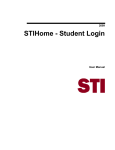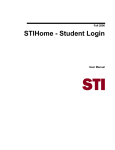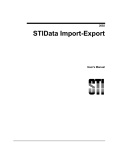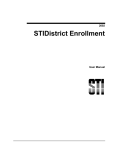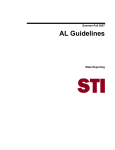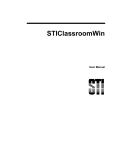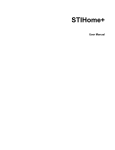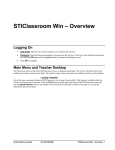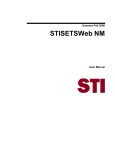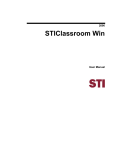Download STIHome User Manual
Transcript
2009 STIHome - Administrator Login User Manual Information in this document is subject to change without notice. Student and school data used herein are fictitious unless otherwise noted. The contents of this document are the property of STI. This information is intended for users of the STI suite of products only. Reproduction or redistribution of these materials to anyone other than STI customers or users of STI Software is prohibited without prior written consent from STI. © 2006-2009 Software Technology, Inc. All rights reserved. Microsoft, Windows, Word and Internet Explorer are registered trademarks or trademarks of Microsoft Corporation in the United States and other countries. Other product and company names herein may be the trademarks of their respective owners. Software Technology, Inc. USA Technology and Research Park 307 University Boulevard North Bldg. IV, Suite 400 Mobile, AL 36688 (800) 844-0884 This document was last modified on June 30, 2009. Any subsequent changes made to the STI applications described herein will be discussed in the release notes that accompany each product’s update. Contents Overview 1 About STIHome......................................................................................................................... 1 Internet Explorer Requirements................................................................................... 1 Administrator Options / Program Setup 2 Student/Teacher Accounts ......................................................................................................... 2 Data Upload............................................................................................................................... 3 STIDistrict Net ............................................................................................................ 3 Data Entry in STIHome ............................................................................................................. 5 Customizing STIHome .............................................................................................................. 5 Getting Started 6 Logging In ................................................................................................................................. 6 Administrator Login .................................................................................................... 8 Other Options in the Login Screen .............................................................................. 8 District Administrator Home Page............................................................................................. 9 Student Desktop .......................................................................................................... 9 Teacher Desktop........................................................................................................ 10 Utilities ...................................................................................................................... 10 Total Logins Report................................................................................................................. 10 Other Reports........................................................................................................................... 12 Index 2009 STIHome - Administrator Login 15 STI_0630090950 Contents • iii Overview About STIHome STIHome provides parents and students with a means of accessing school information from a remote computer, via the Internet. This information may include: • Report Card Grades • Current Class Averages • Teacher Notes • Homework Assignments • School Events • Attendance • Discipline • Student Schedule • Class Attendance • Attendance Calendar Teachers and other school employees may also access STIHome. Options available with the teacher login are as follows: • School Events • Planner • Class Roster • Attendance • Attendance Calendar Internet Explorer Requirements The followings versions of Microsoft Internet Explorer are required for STIHome: 2009 STIHome - Administrator Login • PC Users (Windows): Version 6.0 with latest service packs and updates • Macintosh users o Mac OS 9: Version 5.1 with latest service packs and updates o Mac OS X: Version 5.2 with latest service packs and updates STI_0630090950 Overview • 1 Administrator Options / Program Setup Student/Teacher Accounts Before a user may log in to STIHome, the school must create a unique PIN (Personal Identification Number) for each User ID that will be used to access the application. The User ID will always match the student or teacher number. However, PIN’S must be assigned within the STIOffice application. Perform the following steps in STIOffice to do this: PIN Assignment: Per Student Method • For each student who will access STIHome (or for each student whose parent/guardian will use the program), open the student demographic record in either Students | Add/Edit Student Information or Student Desktop. • Click the More button at the bottom of the screen. • Enter the STIHome PIN in the field provided. The PIN will function as the login password for the selected student. • Up to eight characters may be used for PIN’s. Characters may be alphabetical, numerical or a combination of both. PIN Assignment: Mass-Assigning PIN’s By default, this option will assign PIN’s to any student who does not already have a PIN. • Go to Utilities | Students | Assign PIN Numbers. • If you have never assigned PIN’s to students, click the Apply button. • If you have already assigned PIN’s to students and you click Apply, only those students without PIN’s will be assigned them. WARNING: Checking the Overwrite ALL Pin #’s box will remove and reassign all PIN’s to all students. If this option is selected, it will be necessary to inform all students/parents of the PIN change. 2 • Administrator Options / Program Setup STI_0630090950 2009 STIHome - Administrator Login Data Upload STIHome data is drawn from STIOffice. The STIOffice data will be uploaded to an STIDistrict SQL database. You may upload to either a server at the central office in your district or to a server hosted at STI. STIDistrict Net Regardless of the method of transferal, the data will be uploaded via STI District Net. By default, the majority of the STIOffice database is uploaded to the STIDistrict database. However, there are several export options within the STIDistrict Net client that allow the user to upload additional data. This additional data is shown in the screen shot from STIDistrict Net below: • The Period Attendance (ATP) option will upload Period Absence information. • The Classroom Module (CRM) option will include Lesson Plans, Current Class Averages, and Homework). Note: Homework MUST be entered on the fourth tab (Homework tab) in the Lesson Plan from the STIClassroom Teacher Module. • The CRM Detail will include Grade Book Activities. These options must be checked in order for STIHome users to be able to view Current Class Averages, Graded Assignments and Class Attendance from within STIHome. If any of the data is not displayed in STIHome, the first troubleshooting step would be to ensure that these options have been selected in STIDistrict Net. An Upload All must be performed after changing any of these options. 2009 STIHome - Administrator Login STI_0630090950 Administrator Options / Program Setup • 3 Note: There will be a delay as the data is uploaded and imported into the STIDistrict SQL database. For school systems which upload their STIOffice data to STI: Verify that the system has the proper Site settings on the Transport tab for the site. The correct settings should be as shown below: • FTP Server: The address is 69.85.239.20. • User Name: iiod • Password: iiod • Use Default Location: UNCHECK this box. • Location: Clear this field. Click the Apply button to save any changes. 4 • Administrator Options / Program Setup STI_0630090950 2009 STIHome - Administrator Login Data Entry in STIHome Most data entry for the information shown in STIHome is performed through either STIOffice or the STIClassroom Teacher Module. However, some data may be entered through the STIHome Teacher’s Login or School Administrator Login. Teacher Notes There are several areas in STIHome in which teachers may enter or display Teacher Notes. These notes are entered per student/per class through the Class Roster link by clicking on a particular student in a particular class. The notes will then appear in STIHome to users who are logged on as students (which would include parents) when they select the Teacher Notes link and then click on the number preceding the applicable course name. Teacher Comments and Activity Comments Teacher comments may also be seen on the Current Class Averages page. These comments are entered per student in the STIClassroom Teacher Module’s Grade Book screen by highlighting ANY score in the Activity column for a student and then clicking the Enter Comment button on the toolbar (this may also be accomplished by right-clicking on the score in the Activity column and choosing Enter Comment from the pop-up menu). DO NOT confuse this teacher comment with an Activity Comment, which is visible on the Homework Assignments page in STIHome. Activity Comments are entered per score and are entered in the Teacher Classroom Module’ Grade Book by double-clicking on a particular score for a particular student and then entering the comment about the score on the Comment tab. Report Card Comments Report Card Grades in STIHome may also have comments. These comments are entered through the Manual Grade Entry portion of the Teacher Classroom Module. Customizing STIHome Customization options are available for STIHome. The user may enable or disable various links in the program. Please contact STI Technical Support by phone at (877) 844-0884 or via the Web site at http://support.sti-k12.com/ for assistance. 2009 STIHome - Administrator Login STI_0630090950 Administrator Options / Program Setup • 5 Getting Started Logging In The URL for STIHome is https://home.sti-k12.com/default.htm. 6 • Getting Started STI_0630090950 • To log in to the program, click on your state in the opening screen. • Select your district from the drop-list in the next screen and then click the Submit button to proceed. 2009 STIHome - Administrator Login 2009 STIHome - Administrator Login • Select your school from the drop-list that appears next and click Submit. • The Login screen will appear. Bullet the appropriate type of login (Student or Teacher) and then enter your ID Number and PIN in the spaces provided. Click Submit to log in. STI_0630090950 Getting Started • 7 Administrator Login To log in as an administrator, the user must click the Admin Login link in the upper left corner of the Login screen, and then proceed as described above. Note that in order to log in as a School Administrator, the user must enter his/her Teacher ID as listed in STIOffice, and this ID must be entered with an Employee Type of Admin. To log in as a District Administrator, the user should enter his/her District Workstation User ID (the user must be a member of the Admin group in the STIDistrict Workstation in order to access STIHome as an Administrator). Other Options in the Login Screen Prior to logging in, the user may view Activities (or school announcements); the school Calendar; or the STI Home Page by clicking any of the appropriate links in the upper left corner of the Login screen. 8 • Getting Started STI_0630090950 2009 STIHome - Administrator Login District Administrator Home Page After logging in as a District Administrator, the user will have several options. • Student Desktop may be used to search for student information for any student in the district. • Teacher Desktop may be used to search for teacher information for any teacher in the district. • Courses Desktop is used to view the course catalog for any school in the district. • Utilities may be used to view STIHome usage statistics for the district. Here the user may also generate reports listing students or teachers who do not have PIN’s assigned. Student Desktop The user may search for students in the district by Student Number, PIN, Last Name, First Name, Street Name or School Name. The search system will accept partial names or numbers in any of these fields to retrieve “wildcard” results (for example, the first few letters of a last name will pull up all students whose last names begin with those letters). 2009 STIHome - Administrator Login STI_0630090950 Getting Started • 9 Teacher Desktop The user may search for teachers in the district by Teacher Number, PIN, Last Name, First Name, Street Name or School Name. As with the student search, the system will accept partial names or numbers in any of these fields. Utilities The Utilities section may be used to view the total number of logins made by parents or teachers. The administrator may also view reports listing any students or teachers who do not currently have PIN’s assigned. Total Logins Report The Total Logins report is run per school. To generate this report, choose the school from the drop-down list and then select the date range by entering the month/day/year in the From and To drop down boxes. Click Submit to build the report. 10 • Getting Started STI_0630090950 2009 STIHome - Administrator Login Sample Total Login Report 2009 STIHome - Administrator Login • The Total Student Logins field shows the total number of logins by students or parents. This number would include multiple logins by the same student from two different IP addresses. • Total Teacher Logins lists the total number of logins by teachers. • Unique Students Logins lists the total number of logins per student, regardless of how many IP addresses are used to access the student. Multiple logins by the same student from different IP’s will only be counted once for this value. • Unique Teachers Logins lists the total number of logins per teacher regardless of how many IP addresses are used to access the teacher. Multiple logins to the same teacher from different IP’s will only be counted once. • Failed Students Logins shows the total number of failed attempts to login as a student. This is usually due to an incorrect Student Number or PIN, but if this number is unusually high, it may be an indicator of a “hacking” attempt. If this is suspected, please contact STI Technical Support for assistance in tracing these failed login attempts. • Failed Teachers Logins shows the total number of failed attempts to login as a teacher. This is usually due to an incorrect Teacher Number STI_0630090950 Getting Started • 11 or PIN, but as with the Failed Student Login field, an unusually high number here could indicate a hacking attempt. • Student Page Visited lists the total number of page views of STIHome’s student-related Web pages. • Teachers Page Visited lists the total number of page views of STIHome’s teacher-related Web pages. • Below these statistics is a breakdown of individual Student, Teacher, or Administrator-related Web pages viewed. Other Reports The Reports options are accessed by clicking the Other Statistics button. There are two options here: • Report of the Students without the InPin • Report of the Teachers without the InPin. These options will produce reports listing any students or teachers who do not currently have STIHome PIN’s assigned to them. 12 • Getting Started STI_0630090950 2009 STIHome - Administrator Login Sample Students Without InPins Report Sample Teachers Without InPins Report 2009 STIHome - Administrator Login STI_0630090950 Getting Started • 13 T Teacher Desktop 10 Total Logins Report 10 Index U Utilities 10 A About STIHome 1 Administrator Login 8 Administrator Options / Program Setup 2 C Customizing STIHome 5 D Data Entry in STIHome 5 Data Upload 3 District Administrator Home Page 9 G Getting Started 6 I Internet Explorer Requirements 1 L Logging In 6 O Other Options in the Login Screen 8 Other Reports 12 Overview 1 S STIDistrict Net 3 Student Desktop 9 Student/Teacher Accounts 2 2009 STIHome - Administrator Login STI_0630090950 Index • 15