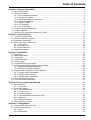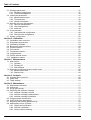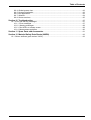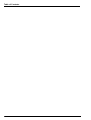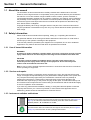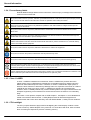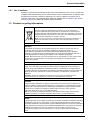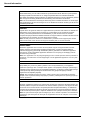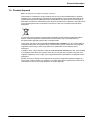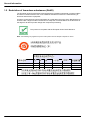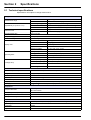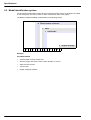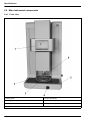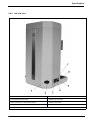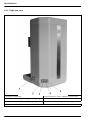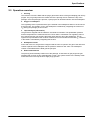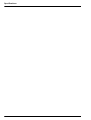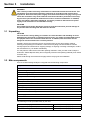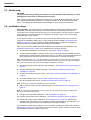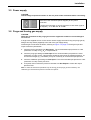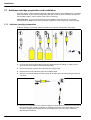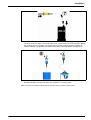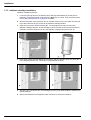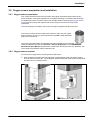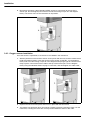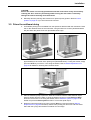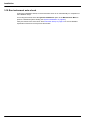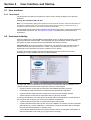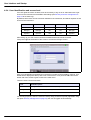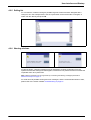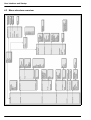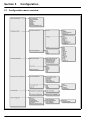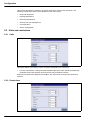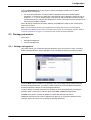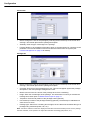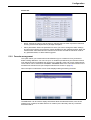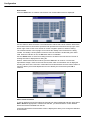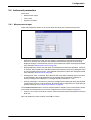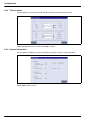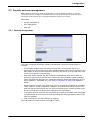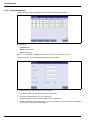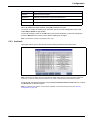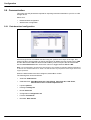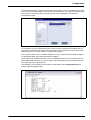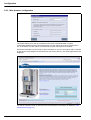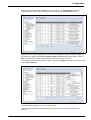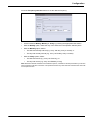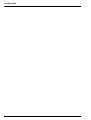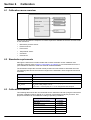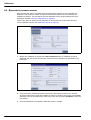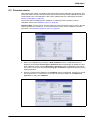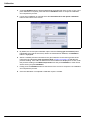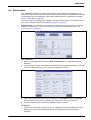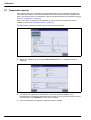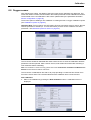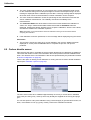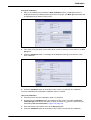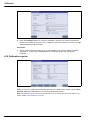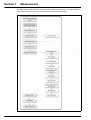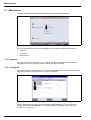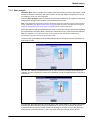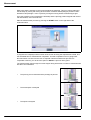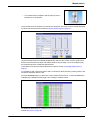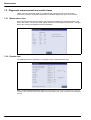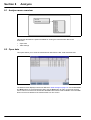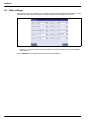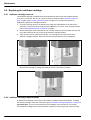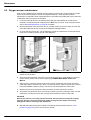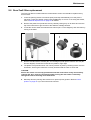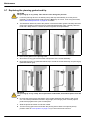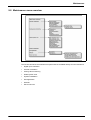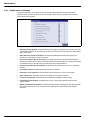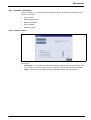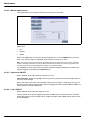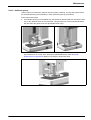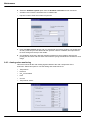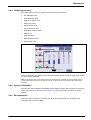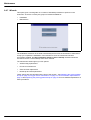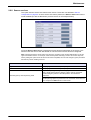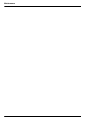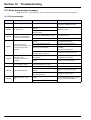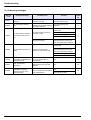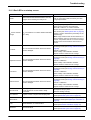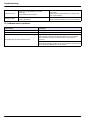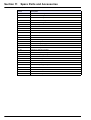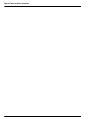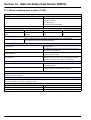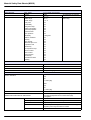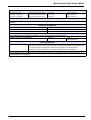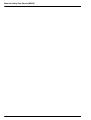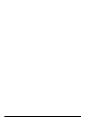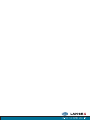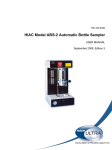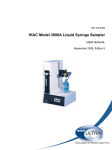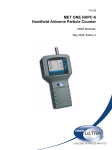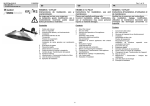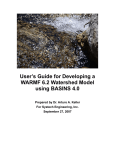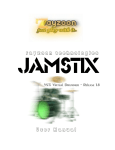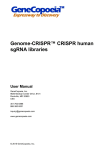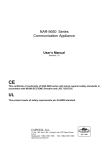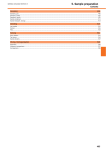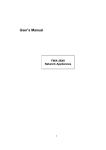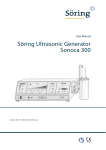Download ORBISPHERE Model 6110 Total Package Analyzer
Transcript
Document Number DG6110-MAN/E ORBISPHERE Model 6110 Total Package Analyzer USER MANUAL September 2009, Revision A Table of Contents Section 1 General Information ......................................................................................................... 5 1.1 About this manual ........................................................................................................................ 5 1.2 Safety information ........................................................................................................................ 5 1.2.1 Use of hazard information ................................................................................................... 5 1.2.2 Service and repairs ............................................................................................................. 5 1.2.3 Instrument switches and buttons......................................................................................... 5 1.2.4 Precautionary labels............................................................................................................ 6 1.2.5 Class 1 LASER ................................................................................................................... 6 1.2.6 CFL backlight ...................................................................................................................... 6 1.2.7 Use of antifoam ................................................................................................................... 7 1.3 Product recycling information....................................................................................................... 7 1.4 Product disposal .......................................................................................................................... 9 1.5 Restriction of hazardous substances (RoHS) ............................................................................ 10 Section 2 Specifications .................................................................................................................. 11 2.1 2.2 2.3 2.4 Technical specifications ............................................................................................................. 11 Model identification system ........................................................................................................ 12 Instrument dimensions ............................................................................................................... 13 Main instrument components ..................................................................................................... 14 2.4.1 Front view.......................................................................................................................... 14 2.4.2 Left side view .................................................................................................................... 15 2.4.3 Right side view .................................................................................................................. 16 2.5 Operation overview .................................................................................................................... 17 Section 3 Installation ........................................................................................................................ 19 3.1 3.2 3.3 3.4 3.5 3.6 3.7 Unpacking .................................................................................................................................. 19 Main components....................................................................................................................... 19 Positioning ................................................................................................................................. 20 Installation steps ........................................................................................................................ 20 Power supply ............................................................................................................................. 21 Purge and forcing gas supply .................................................................................................... 21 Antifoam cartridge preparation and installation.......................................................................... 22 3.7.1 Antifoam cartridge preparation.......................................................................................... 22 3.7.2 Antifoam cartridge installation ........................................................................................... 24 3.8 Oxygen sensor preparation and installation............................................................................... 25 3.8.1 Oxygen sensor preparation............................................................................................... 25 3.8.2 Oxygen sensor removal .................................................................................................... 25 3.8.3 Oxygen sensor installation ................................................................................................ 26 3.9 Prime the antifoam tubing .......................................................................................................... 27 3.10 Run instrument auto-check ...................................................................................................... 28 Section 4 User Interface and Startup ........................................................................................... 29 4.1 User interface............................................................................................................................. 29 4.1.1 Instrument ......................................................................................................................... 29 4.2 Instrument startup ...................................................................................................................... 29 4.2.1 Instrument options............................................................................................................. 31 4.2.2 Touch screen .................................................................................................................... 31 4.2.3 Virtual keyboard ................................................................................................................ 31 4.2.4 User identification and access level .................................................................................. 32 4.2.5 Rolling list.......................................................................................................................... 33 4.2.6 Warning windows .............................................................................................................. 33 4.3 Menu structure overview ............................................................................................................ 34 Section 5 Configuration................................................................................................................... 35 5.1 Configuration menu overview .................................................................................................... 35 5.2 Units and resolutions ................................................................................................................. 36 5.2.1 Units .................................................................................................................................. 36 5.2.2 Resolutions ....................................................................................................................... 36 1 Table of Contents 5.3 Package parameters ..................................................................................................................37 5.3.1 Package management ......................................................................................................37 5.3.2 Formula management .......................................................................................................39 5.4 Instrument parameters ...............................................................................................................41 5.4.1 Measurement output .........................................................................................................41 5.4.2 Time and date ...................................................................................................................42 5.4.3 System information............................................................................................................42 5.5 Security and user management .................................................................................................43 5.5.1 Security management .......................................................................................................43 5.5.2 User management.............................................................................................................44 5.5.3 Audit trail ...........................................................................................................................45 5.6 Communication ..........................................................................................................................46 5.6.1 Data download configuration.............................................................................................46 5.6.2 Web browser configuration................................................................................................48 5.7 Sensor configuration ..................................................................................................................50 Section 6 Calibration ........................................................................................................................53 6.1 Calibration menu overview .........................................................................................................53 6.2 Standards requirements .............................................................................................................53 6.3 Calibration schedule...................................................................................................................53 6.4 Barometric pressure sensor .......................................................................................................54 6.5 Pressure sensor .........................................................................................................................55 6.6 Flow sensor ................................................................................................................................57 6.7 Temperature sensor ...................................................................................................................58 6.8 Oxygen sensor ...........................................................................................................................59 6.9 Carbon dioxide sensor ...............................................................................................................60 6.10 Calibration reports ....................................................................................................................62 Section 7 Measurement ...................................................................................................................63 7.1 Main screen................................................................................................................................64 7.1.1 Operator ............................................................................................................................64 7.1.2 Package ID........................................................................................................................64 7.1.3 Start analysis.....................................................................................................................65 7.2 Diagnostic measurement and results views ...............................................................................68 7.2.1 Measurement view ............................................................................................................68 7.2.2 Results view ......................................................................................................................68 Section 8 Analysis ............................................................................................................................69 8.1 Analyze menu overview .............................................................................................................69 8.2 Open data...................................................................................................................................69 8.3 Table settings .............................................................................................................................70 Section 9 Maintenance .....................................................................................................................71 9.1 9.2 9.3 9.4 Maintenance schedule ...............................................................................................................71 Instrument ..................................................................................................................................71 Purge gas cylinder......................................................................................................................71 Replacing the antifoam cartridge................................................................................................72 9.4.1 Antifoam cartridge removal ...............................................................................................72 9.4.2 Antifoam cartridge replenishment......................................................................................72 9.4.3 Antifoam cartridge installation ...........................................................................................73 9.5 Oxygen sensor maintenance......................................................................................................74 9.6 Gore-Tex® filter replacement .....................................................................................................75 9.7 Replacing the piercing gasket and tip ........................................................................................76 9.8 Maintenance menu overview......................................................................................................77 9.8.1 Digital input verification .....................................................................................................78 9.8.2 Actuator verification...........................................................................................................79 9.8.3 Analog value monitoring....................................................................................................82 2 Table of Contents 9.8.4 9.8.5 9.8.6 9.8.7 9.8.8 Global system view ........................................................................................................... 83 System initialization........................................................................................................... 83 End application.................................................................................................................. 83 Wizards ............................................................................................................................. 84 Sensor services................................................................................................................. 85 Section 10 Troubleshooting ........................................................................................................... 87 10.1 Error and warning messages ................................................................................................... 87 10.1.1 Error messages............................................................................................................... 87 10.1.2 Warning messages ......................................................................................................... 88 10.1.3 Red LED’s on startup screen .......................................................................................... 89 10.1.4 Measurement problems .................................................................................................. 90 Section 11 Spare Parts and Accessories .................................................................................... 91 Section 12 Material Safety Data Sheets (MSDS) ........................................................................ 93 12.1 Silicon antifoam (part number 33156) ...................................................................................... 93 3 Table of Contents 4 Section 1 General Information 1.1 About this manual The information in this manual has been carefully checked and is believed to be accurate. However, Hach Lange assumes no responsibility for any inaccuracies that may be contained in this manual. In no event will Hach Lange be liable for direct, indirect, special, incidental, or consequential damages resulting from any defect or omission in this manual, even if advised of the possibility of such damages. In the interest of continued product development, Hach Lange reserves the right to make improvements in this manual and the products it describes at any time, without notice or obligation. Copyright © 2009 by Hach Lange. All rights reserved. No part of the contents of this manual may be reproduced or transmitted in any form or by any means without the written permission of Hach Lange. 1.2 Safety information Please read the entire manual before unpacking, setting up, or operating this instrument. Pay particular attention to all warning and caution statements. Failure to do so could result in serious injury to the operator or damage to the equipment. To ensure the protection provided by this equipment is not impaired, do not use or install this equipment in any manner other than that which is specified in this manual. 1.2.1 Use of hazard information WARNING A warning is used to indicate a condition which, if not met, could cause serious personal injury and/or death. Do not move beyond a warning until all conditions have been met CAUTION A caution is used to indicate a condition which, if not met, could cause minor or moderate personal injury and/or damage to the equipment. Do not move beyond a caution until all conditions have been met. Note: A note is used to indicate important information or instructions that should be considered before operating the equipment. 1.2.2 Service and repairs None of the instrument’s components can be serviced by the user. Only personnel from Hach Lange or its approved representative(s) is (are) authorized to attempt repairs to the system and only components formally approved by the manufacturer should be used. Any attempt at repairing the instrument in contravention of these principles could cause damage to the instrument and corporal injury to the person carrying out the repair. It renders the warranty null and void and could compromise the correct working of the instrument and the electrical integrity or the CE compliance of the instrument. If you have any problems with installation, starting, or using the instrument please contact the company that sold it to you. If this is not possible, or if the results of this approach are not satisfactory, please contact the manufacturer’s Customer Service. 1.2.3 Instrument switches and buttons The mains power switch is located at the rear left of the instrument (No. 2 in Figure 3 on page 15). To switch the instrument on and off, press the rocker switch to the required position: “O” for Off and “I” for On. The measurement button is located at the front right of the instrument (No. 5 in Figure 2 on page 14). Press this button to start a package measurement. 5 General Information 1.2.4 Precautionary labels Read all labels and tags attached to the instrument. Personal injury or damage to the instrument could occur if not observed. This symbol, when noted on a product, indicates a potential hazard which could cause serious personal injury and/or death. The user should reference this instruction manual for operation and/or safety information. This symbol, when noted on a product enclosure or barrier, indicates that a risk of electrical shock and/or electrocution exists and indicates that only individuals qualified to work with hazardous voltages should open the enclosure or remove the barrier. This symbol, when noted on the product, indicates that the marked item can be hot and should not be touched without care. This symbol, when noted on the product, indicates the presence of devices sensitive to electrostatic discharge and indicates that care must be taken to prevent damage to them. This symbol, when noted on the product, identifies a risk of chemical harm and indicates that only individuals qualified and trained to work with chemicals should handle chemicals or perform maintenance on chemical delivery systems associated with the equipment. This symbol, when noted on the product, indicates a laser device is used in the equipment. This symbol, if noted on the product, indicates the need for protective eye wear. This symbol, when noted on the product, identifies the location of the connection for protective earth (ground). Electrical equipment marked with this symbol may not be disposed of in European public disposal systems. In conformity with European local and national regulations, European electrical equipment users must now return old or end-of-life equipment to the manufacturer for disposal at no charge to the user. Products marked with this symbol indicates that the product contains toxic or hazardous substances or elements. The number inside the symbol indicates the environmental protection use period in years. 1.2.5 Class 1 LASER A Class 1 LASER is installed in this instrument. Class 1 LASERS are products where the radiant power of the LASER beam accessible (the accessible emission) is always below the Maximum Permissible Exposure value. Therefore, for Class 1 LASERS the output power is below the level at which it is believed eye damage will occur. Exposure to the beam of a Class 1 LASER will not result in eye injury. Class 1 LASERS may therefore be considered safe. However, Class 1 LASER products may contain LASER systems of a higher Class but there are adequate engineering control measures to ensure that access to the beam is not reasonably likely. This Class 1 Laser product complies with 21 CFR Chapter 1, subchapter J. It is evaluated and tested in accordance with EN 61010-1, Safety Requirements for Electrical Equipment for Measurement and Control and Laboratory Use and IEC/EN 60825-1, Safety of Laser Products. 1.2.6 CFL backlight The CFL (compact florescent light) used for backlighting the screen display contains a small anount of mercury. Please dispose of any used CFL’s in accordance with local, state or federal laws concerning the disposal of products containing mercury. 6 General Information 1.2.7 Use of antifoam Antifoam is injected into the sample as part of the measurement process. Once a sample has completed the measurement process it will therefore contain a small amount of antifoam. After measurement, ensure the sample is disposed of in a sink (or similar) to avoid any risk of ingestion. Refer also to the material safety datasheet (MSDS) Silicon antifoam (part number 33156) on page 93 for additional antifoam safety information. 1.3 Product recycling information ENGLISH Electrical equipment marked with this symbol may not be disposed of in European public disposal systems after 12 August 2005. In conformity with European local and national regulations (EU Directive 2002/96/EC), European electrical equipment users must now return old or end-of-life equipment to the manufacturer for disposal at no charge to the user. Note: For return for recycling, please contact the equipment manufacturer or supplier for instructions on how to return end-of-life equipment for proper disposal. DEUTSCH Elektrogeräte, die mit diesem Symbol gekennzeichnet sind, dürfen in Europa nach dem 12. August 2005 nicht mehr über die öffentliche Abfallentsorgung entsorgt werden. In Übereinstimmung mit lokalen und nationalen europäischen Bestimmungen (EU-Richtlinie 2002/96/EC), müssen Benutzer von Elektrogeräten in Europa ab diesem Zeitpunkt alte bzw. zu verschrottende Geräte zur Entsorgung kostenfrei an den Hersteller zurückgeben. Hinweis: Bitte wenden Sie sich an den Hersteller bzw. an den Händler, von dem Sie das Gerät bezogen haben, um Informationen zur Rückgabe des Altgeräts zur ordnungsgemäßen Entsorgung zu erhalten. FRANCAIS A partir du 12 août 2005, il est interdit de mettre au rebut le matériel électrique marqué de ce symbole par les voies habituelles de déchetterie publique. Conformément à la réglementation européenne (directive UE 2002/96/EC), les utilisateurs de matériel électrique en Europe doivent désormais retourner le matériel usé ou périmé au fabricant pour élimination, sans frais pour l'utilisateur. Remarque: Veuillez vous adresser au fabricant ou au fournisseur du matériel pour les instructions de retour du matériel usé ou périmé aux fins d'élimination conforme. ITALIANO Le apparecchiature elettriche con apposto questo simbolo non possono essere smaltite nelle discariche pubbliche europee successivamente al 12 agosto 2005. In conformità alle normative europee locali e nazionali (Direttiva UE 2002/96/EC), gli utilizzatori europei di apparecchiature elettriche devono restituire al produttore le apparecchiature vecchie o a fine vita per lo smaltimento senza alcun costo a carico dell’utilizzatore. Nota: Per conoscere le modalità di restituzione delle apparecchiature a fine vita da riciclare, contattare il produttore o il fornitore dell’apparecchiatura per un corretto smaltimento. DANSK Elektriske apparater, der er mærket med dette symbol, må ikke bortskaffes i europæiske offentlige affaldssystemer efter den 12. august 2005. I henhold til europæiske lokale og nationale regler (EU-direktiv 2002/96/EF) skal europæiske brugere af elektriske apparater nu returnere gamle eller udtjente apparater til producenten med henblik på bortskaffelse uden omkostninger for brugeren. Bemærk: I forbindelse med returnering til genbrug skal du kontakte producenten eller leverandøren af apparatet for at få instruktioner om, hvordan udtjente apparater bortskaffes korrekt. 7 General Information SVENSKA Elektronikutrustning som är märkt med denna symbol kanske inte kan lämnas in på europeiska offentliga sopstationer efter 2005-08-12. Enligt europeiska lokala och nationella föreskrifter (EU-direktiv 2002/96/EC) måste användare av elektronikutrustning i Europa nu återlämna gammal eller utrangerad utrustning till tillverkaren för kassering utan kostnad för användaren. Obs! Om du ska återlämna utrustning för återvinning ska du kontakta tillverkaren av utrustningen eller återförsäljaren för att få anvisningar om hur du återlämnar kasserad utrustning för att den ska bortskaffas på rätt sätt. ESPANOL A partir del 12 de agosto de 2005, los equipos eléctricos que lleven este símbolo no deberán ser desechados en los puntos limpios europeos. De conformidad con las normativas europeas locales y nacionales (Directiva de la UE 2002/96/EC), a partir de esa fecha, los usuarios europeos de equipos eléctricos deberán devolver los equipos usados u obsoletos al fabricante de los mismos para su reciclado, sin coste alguno para el usuario. Nota: Sírvase ponerse en contacto con el fabricante o proveedor de los equipos para solicitar instrucciones sobre cómo devolver los equipos obsoletos para su correcto reciclado. NEDERLANDS Elektrische apparatuur die is voorzien van dit symbool mag na 12 augustus 2005 niet meer worden afgevoerd naar Europese openbare afvalsystemen. Conform Europese lokale en nationale wetgegeving (EU-richtlijn 2002/96/EC) dienen gebruikers van elektrische apparaten voortaan hun oude of afgedankte apparatuur kosteloos voor recycling of vernietiging naar de producent terug te brengen. Nota: Als u apparatuur voor recycling terugbrengt, moet u contact opnemen met de producent of leverancier voor instructies voor het terugbrengen van de afgedankte apparatuur voor een juiste verwerking. POLSKI Sprzęt elektryczny oznaczony takim symbolem nie może być likwidowany w europejskich systemach utylizacji po dniu 12 sierpnia 2005. Zgodnie z europejskimi, lokalnymi i państwowymi przepisami prawa (Dyrektywa Unii Europejskiej 2002/96/EC), użytkownicy sprzętu elektrycznego w Europie muszą obecie przekazywać Producentowi stary sprzęt lub sprzęt po okresie użytkowania do bezpłatnej utylizacji. Uwaga: Aby przekazać sprzęt do recyklingu, należy zwrócić się do producenta lub dostawcy sprzętu w celu uzyskania instrukcji dotyczących procedur przekazywania do utylizacji sprzętu po okresie użytkownia. PORTUGUES Qualquer equipamento eléctrico que ostente este símbolo não poderá ser eliminado através dos sistemas públicos europeus de tratamento de resíduos sólidos a partir de 12 de Agosto de 2005. De acordo com as normas locais e europeias (Directiva Europeia 2002/96/EC), os utilizadores europeus de equipamentos eléctricos deverão agora devolver os seus equipamentos velhos ou em fim de vida ao produtor para o respectivo tratamento sem quaisquer custos para o utilizador. Nota: No que toca à devolução para reciclagem, por favor, contacte o produtor ou fornecedor do equipamento para instruções de devolução de equipamento em fim de vida para a sua correcta eliminação. 8 General Information 1.4 Product disposal Note: The following only applies to European customers. Hach Lange is committed to ensuring that the risk of any environmental damage or pollution caused by any of its products is minimized as far as possible. The European Waste Electrical and Electronic Equipment (WEEE) Directive (2002/96/EC) that came into force on August 13 2005 aims to reduce the waste arising from electrical and electronic equipment; and improve the environmental performance of all those involved in the life cycle of electrical and electronic equipment. In conformity with European local and national regulations (EU Directive 2002/96/EC stated above), electrical equipment marked with the above symbol may not be disposed of in European public disposal systems after 12 August 2005. Hach Lange will offer to take back (free of charge to the customer) any old, unserviceable or redundant instruments and systems which carry the above symbol, and which were originally supplied by Hach Lange. Hach Lange will then be responsible for the disposal of this equipment. In addition, Hach Lange will offer to take back (at cost to the customer) any old, unserviceable or redundant instruments and systems which do not carry the above symbol, but which were originally supplied by Hach Lange. Hach Lange will then be responsible for the disposal of this equipment. Should you wish to arrange for the disposal of any piece of equipment originally supplied by Hach Lange, please contact your supplier or our After Sales Service department in Geneva for instructions on how to return this equipment for proper disposal. 9 General Information 1.5 Restriction of hazardous substances (RoHS) The European Union RoHS Directive and subsequent regulations introduced in member states and other countries limits the use of six hazardous substances used in the manufacturing of electrical and electronic equipment. Currently, monitoring and control instruments do not fall within the scope of the RoHS Directive, however Hach Lange has taken the decision to adopt the recommendations in the Directive as the target for all future product design and component purchasing. This product is compliant with the European Union RoHS Directive. Note: The following only applies to exports of this product into the People’s Republic of China. Backlit display Ultrasound head O Brass spacers O O: X: 10 O Section 2 Specifications 2.1 Technical specifications Specifications are subject to change without notice. Analysis Measurement range Repeatability r95 (at 20°C ± 5°C) Detection limits O2 1 ppb - 20 ppm CO2 0.75 - 5 V/V or 1.5 - 10 g/kg Total Package Oxygen ± 5 µg/L ± 10% whichever is the greater CO2 ± 0.05 V/V or 0.10 g/kg ± 2% whichever is the greater O2 ± 2 ppb ± 10% whichever is the greater O2 < 1 ppb CO2 0.01 V/V or 0.02 g/kg Typical analysis time About 4 minutes Sample throughput 12 samples per hour Antifoam cartridge refill Approximately every 2,000 measurements Display units Operating limits Package setup O2 concentration ppb or ppm CO2 concentration V/V, g/kg, g/L or %W Pressure bar, mbar, psia Temperature °C, °F or K Package quantities mg, mL, mg/L, mL/L or µg/L Package temperature -2 to 30°C (28 to 86°F) Package pressure 1.4 to 6.8 bar (20 to 73 psia) Ambient temperature 0 to 40°C (32 to 104°F) Relative humidity Up to 80% Maximum package height 340 mm (13.39 ins) Minimum package height 90 mm (3.54 ins) Minimum volume 150 ml Enclosure types Metallic or PET Enclosure Dimensions (L x W x H) 537 x 540 x 942 mm (21.1 x 21.3 x 37.1 ins) Weight 55 kg (121 lbs) Enclosure protection IP20 Power requirements 100-240 VAC ±10% @ 50-60 Hz Power consumption Max. 250 VA Purge gas CO2 with purity > 99.9% at 4 to 7 bar (58 to 102 psia) Forcing gas Air, N2 or CO2 at 2 to 7 bar (29 to 102 psia) Compliance European directives Low voltage 2006/95/EC EMC 2004/108/EC Electromagnetic compatibility standards EN 61326: 2006 Safety standard IEC/UL/CSA 61010-1 Laser product safety IEC/UL/CSA 60825-1 Interface Digital display TFT VGA (640 x 480) color display touch screen with backlight Operating system Windows CE 4.2 Languages English Digital connections 1 x USB client, 2 x USB host, 1 x Ethernet, 1 x RS485 11 Specifications 2.2 Model identification system The instrument identification number and the instrument serial number are located on the label on the back panel, and can be found on order confirmation and invoice papers. The different models available are described in the following matrix: A Oxygen EC Sensor D Carbon Dioxide TC Sensor T Table 1 100/240 VAC 0 6 1 1 0 / / 0 0 0 0 0 Example: 6110/AD/T1000000 12 • Total Package Analyzer model 6110 • With an Oxygen EC sensor and a Carbon Dioxide TC sensor • Table mounted version • 100-240 VAC • English language software English language Specifications 2.3 Instrument dimensions Figure 1 Instrument dimensions 13 Specifications 2.4 Main instrument components 2.4.1 Front view 1. Display panel 4. Knob to tilt package 2. Package piercing device 5. Measurement start button with LED 3. Package holder 6. Package backstop Figure 2 Instrument components - front view 14 Specifications 2.4.2 Left side view 1. Power socket 5. USB-A connector for mass storage device 2. Power ON/OFF rocker switch 6. RS485 9-pin connector 3. USB-A connector for mass storage device 7. Ethernet connection 4. USB-B client 4-pin connector Figure 3 Instrument components - left side view 15 Specifications 2.4.3 Right side view 1. Emergency STOP button 4. Gas connection No. 3 (IN) - Calibration gas (CO2 only) 2. Gas connection No. 1 (IN) - Forcing gas (air, CO2 or N2) 5. Gas connection No. 4 (OUT) - Pressure sensor calibration 3. Gas connection No. 2 (IN) - Purge gas (CO2 only) Figure 4 Instrument components - right side view 16 Specifications 2.5 Operation overview 1. Piercing The reference volume is filled with the purge gas and the whole of the gas sampling path is fully purged. The purge stops when the rubber seal of the piercing device contacts the top of the package. Once the package is pierced, a pump injects an antifoam solution into the headspace. 2. Oxygen in headspace The regulating valve is opened and the gas contained in the headspace flows on the O2 sensor at a given rate. The quantity of O2 in the headspace is obtained by integrating the volumes of O2 leaving the package per unit of time. 3. Liquid analysis (CO2 and O2) The gas flow is stopped and the ultrasonic sonotrode is activated. The equilibration pressure and the temperature are measured and a P/T CO2 value is calculated. The regulating valve is then opened and the gas escaping the liquid mixes with the gas of the headspace. The O2 signal is an exponential function to which coefficients can be included and the total O2 contained in the bottle is calculated by integrating this function. 4. Headspace volume At the end of the run, the gas flow is stopped and the valve is opened. The gas of the reference volume expands in the headspace and the pressure reaches a new value. The headspace volume is calculated with the ideal gas law principle. 5. End of measurement The piercing head assembly is lifted out of the package. A short burst of gas purges the gas sampling path to flush out any residual liquid or foam. The system returns to the standby mode where the sensors are kept under a slight purge gas flow. 17 Specifications 18 Section 3 Installation WARNING This section provides necessary information to install and connect the instrument. The installation of the instrument should be performed in accordance with relevant local regulations. Disconnect the power supply of the instrument before carrying out any work inside the instrument. Any work inside the instrument should be performed exclusively by personnel specialized and authorized to work on electrical installations. In addition, and in accordance with safety standards, it must be possible to disconnect the power supply of the instrument in its immediate vicinity. CAUTION Proper ESD (electrostatic discharge) protocols must be followed to prevent damage to the product when working with the electronic boards. 3.1 Unpacking CAUTION The instrument is heavy (55 kg) so extreme care must be taken with handling to avoid damaging the instrument or inflicting personal injury. It is highly recommended to have two people remove the instrument from the box. In addition, the instrument should always be moved and stored in a vertical position. Carefully remove the instrument and its accessories from the box and packing material, referring to the packing list included to confirm that everything has been delivered. Please visually inspect the instrument for shipping damage. If anything is missing or damaged, contact the manufacturer or your dealer immediately. You may want to retain the box and other packing material in case you later need to ship the instrument. Please dispose safely and ecologically of the box and packing material (if not stored for future use). Please read through this manual thoroughly before carrying out the installation. 3.2 Main components Your 6110 Total Package Analyzer is shipped with the following components: Equipment included 6110 instrument O2 EC sensor (pre-installed) Antifoam cartridge (empty) Antifoam recharge bottle 1L Syringe for anti foam cartridge Anti-foam priming vessel Kit of 4 pre-filled cartridges with premounted 2956A membranes for O2 sensors Filter with Gore-Tex membrane Piercing tip Seal to package Thermistor assembly w/o-ring Solenoid valve 2/2 NC w/o-ring Power supply cable 6110 instrument user manual A1100 sensor user manual The following must be provided locally by the user: Calibration and purge gas for O2 and CO2 sensor (CO2) 4 to 7 bar (58 to 102 psia), purity > 99.5% Forcing gas for piercing device (air, CO2 or N2) 2 to 7 bar (29 to 102 psia), purity > 99.5% Second calibration gas for CO2 sensor (optional) 4 to 7 bar (58 to 102 psia), purity ~ 70% 19 Installation 3.3 Positioning CAUTION The instrument is heavy (55 kg) so extreme care must be taken when handling, to avoid damaging the instrument or inflicting personal injury. Hach Lange recommends installing the instrument on a sturdy laboratory table that can more than support the 55kg weight. Place it on a clean flat surface, and convenient to the power source. The display screen should be at head-height for easy viewing and operation. 3.4 Installation steps Important Note: The instrument can be easily installed by following the installation wizard embedded in the instrument software. This wizard will start automatically once power is connected to the instrument for the first time. It is recommended to use this wizard for the first time installation. If further information or clarification is required, refer to the corresponding installation steps in this manual. If not using the wizard, you will need to have access to the maintenance menu in order to complete the installation. Make sure you have read the section entitled User Interface and Startup on page 29, so you are aware of startup and data entry procedures (including the default username and passwords), before starting the installation. Also, ensure you have suitable standards available before performing any calibration. See Standards requirements on page 53 for calibrating the instrument sensors. 1. Connect the instrument to a power source - see Power supply on page 21. 2. Turn the instrument ON. An instrument auto-check routine will start automatically. As this is the first time the instrument will have been turned on, a number of red LEDS will appear but at this stage these should be ignored as the instrument is not yet fully operational. Note: The following steps 3. to 7. can be completed by following the on-screen instructions and diagrams shown on the instrument by the installation wizard. Where processes are unclear from the wizard please refer to the corresponding step in these more detailed installation instructions. 3. Connect the purge and forcing gas to the instrument - see Purge and forcing gas supply on page 21. 4. Prepare and install the antifoam cartridge - see Antifoam cartridge preparation and installation on page 22. 5. Prepare and install the oxygen sensor - see Oxygen sensor preparation and installation on page 25. 6. Prime the antifoam tubes - see Prime the antifoam tubing on page 27. 7. Run an instrument auto-check - see Run instrument auto-check on page 28. Note: At this point, the physical installation has been completed. 8. Set the security levels, user ID’s and passwords - see Security and user management on page 43. Note: To commission the instrument so that it is ready for use, follow the next steps to configure the instrument and calibrate the sensors. 9. Configure the instrument parameters - see Configuration on page 35. 10. Perform a barometric sensor calibration - see Barometric pressure sensor on page 54. 11. Perform an oxygen sensor calibration - see Oxygen sensor on page 59. Wait until the residual value of the sensor is low enough (controlled automatically by the analyzer). This operation may take around 2 hours depending on storage conditions The instrument should now be ready for use. If a problem should arise, please refer initially to Maintenance on page 71. If the problem cannot be overcome, please contact your Hach Lange representative who will be happy to assist you. 20 Installation 3.5 Power supply CAUTION Check voltage requirement sticker on the rear panel of the instrument before connecting. Connect the power cable supplied with the instrument to the socket at the rear of the instrument (left in diagram) for AC power connection. To switch the instrument on and off, press the rocker switch (right in the diagram) - “I” for On and “O” for Off. 3.6 Purge and forcing gas supply CAUTION When the instrument is ON, purge gas must be supplied at all times to avoid damage to the sensors. A single user supplied source of CO2 can be used to supply the main forcing and purge gas by fitting a two-way divider (supplied) to the end of the gas supply tubing. Install the gas connections as follows, referring to Figure 4 on page 16 for the gas input and output connection placements: 1. Insert the forcing gas tubing into Gas Input 1. The recommended input pressure is 5 bar (maximum of 7 bar) of CO2, N2 or compressed air. 2. Insert the purge gas tubing into Gas Input 2. The recommended input pressure is 5 bar (maximum of 7 bar) of CO2. This pressure should be higher than the package pressure, so for some beverages (e.g. soft drinks) it may be necessary to increase the input pressure. 3. Insert the calibration gas tubing into Gas Input 3. The recommended input pressure is 2 bar (maximum of 7 bar) of 95% pure CO2. 4. If required, insert a reference pressure controller into Gas Output to control the output pressure level. Note: To make the instrument operational only the forcing gas and purge gas are mandatory. The calibration gas and reference pressure controller are optional. 21 Installation 3.7 Antifoam cartridge preparation and installation An empty 280mL volume antifoam cartridge is delivered as part of the installation kit. A recharge bottle of antifoam is part of the package along with the necessary tools to transfer the liquid to the cartridge (100mL volume syringe, tubing and connectors). Important Note: To ensure the performance and reliability of the instrument, it is strongly recommended to only use the silicon antifoam supplied by Hach Lange (part number 33156). 3.7.1 Antifoam cartridge preparation To fill the cartridge, proceed as follows (numbers in the boxes correspond to the steps): 1. Connect the syringe to the tubing with the quick connector. 2. Unscrew the cap from the antifoam recharge bottle and put the tubing in, making sure it goes as near to the bottom of the liquid as possible. 3. Pull on the syringe to extract the liquid until the syringe is full. 4. Remove the syringe and tubing from the recharge bottle. 5. Attach the end of the tubing from the syringe to the other piece of tubing using the quick fit connector. 6. Remove any trapped air in the system by applying a small amount of pressure to the end of the connector with a small screwdriver (or similar) to open the valve. Push slightly on the end of the syringe until antifoam can be seen dripping out of the end of the connector. Remove the screwdriver. 22 Installation 7. Attach the end of the second piece of tubing to the antifoam cartridge by pressing until the connector clicks into place on the inlet valve. Then, push on the end of the syringe to empty the contents into the cartridge. The syringe has a volume of 100mL and the cartridge a volume of 280mL, so repeat the process 2 more times until the antifoam cartridge is full. 8. On completion, rinse out the syringe and all tubing with water. Screw the cap back onto the antifoam container and store the tools and container in a cool dry place. Note: One antifoam recharge bottle should be enough to fill the cartridge at least 3 times. 23 Installation 3.7.2 Antifoam cartridge installation Install the cartridge as follows: 1. Lower the piercing device to its lowest point (it will stop automatically once this point is reached). If using the wizard, simply press the Do It key on screen. If not using the wizard, refer to Manual displacement on page 80 for details. 2. Remove the plastic front protection door by carefully raising it up on its rollers and over the top of the instrument to give access to the antifoam cartridge location. 3. Open and remove the small front door (No. 1 in the diagram) for easy access to the antifoam cartridge chamber. Fit the cartridge in place by lining up the two fluid connectors (chamber connector shown as No. 2 in the diagram, cartridge connector as No. 3). 4. Press down gently and twist slightly (if necessary) until the cartridge clicks into place (No. 4 in the diagram) with the two connectors located towards the back. 5. Attach the two connectors (No. 5 in the diagram) to the pump leads inside the chamber (no specific polarity). 6. Return the small door to its original location and close to secure the chamber. 24 Installation 3.8 Oxygen sensor preparation and installation 3.8.1 Oxygen sensor preparation Your A1100 electrochemical sensor has been thoroughly cleaned and tested at the factory before shipment. It has been shipped with a cartridge containing a membrane and electrolyte pre-installed to protect the sensor head. This cartridge must be removed (see Oxygen sensor removal process below) and replaced with a new one prior to first use to make it fully operational. The new cartridge is included in the sensor recharge kit supplied with the instrument. The sensor recharge kit also contains two protection caps, one with a grille and one without. Ensure you use the protection cap with a grille (illustrated right) for this instrument. The sensor should be made operational before being installed in the instrument. To do this, follow the detailed instructions in Section 4.1 (Sensor preparation) of the ORBISPHERE Model A1100 User Manual supplied with the instrument. Should you have any questions, your Hach Lange representative will be pleased to help. 3.8.2 Oxygen sensor removal To remove the oxygen sensor, following these simple steps: 1. With the plastic front door still removed and the measurement head at its lowest position, unscrew the two screws (No. 1 in the diagram below) holding the small sensor access panel and remove it to reveal the sensor. 25 Installation 2. Disconnect the sensor cable (standard LEMO-10 plug-in connection) at the top of the sensor (No. 2 in the diagram) and unscrew the sensor locking nut (No. 3 in the diagram below). The sensor can now be removed from its position. 3.8.3 Oxygen sensor installation Once the sensor is operational, it must then be re-installed in the instrument: 1. With the plastic front door and the sensor access panel still removed, and the measurement head at its lowest position, insert the sensor into the sensor socket (No. 1 in the diagram below) and screw the locking nut (No. 2 in the diagram below) finger tight to hold the sensor firmly in place. Connect the sensor cable to the top of the sensor (No. 3 in the diagram below) using the standard LEMO-10 plug-in connection, and hand tighten the cable collar. 2. Replace the sensor access panel and secure in place with the two screws. 3. The plastic front protection door can now be put back in place by lowering it down over the instrument, ensuring the rollers are correctly located inside the slots on each side. 26 Installation CAUTION Ensure the rollers are correctly positioned inside the slots before slowly and carefully lowering the door. Incorrect positioning and/or forcing the door down could easily damage the exterior housing of the instrument. 4. Manually raise the piercing device back to its upmost (home) position. Refer to Home position on page 79 if you are unsure how to do this. 3.9 Prime the antifoam tubing 1. An antifoam priming tool is available from the spares kit delivered with the instrument. Place this on the ultrasonic base of the instrument, using the lasers to center it (illustrated below left) and lower the plastic front door (illustrated below right). 2. Activate the motor to lower the instrument head, allowing the needle to penetrate approximately to the center of the priming tool (illustrated below). If using the wizard, simply press the Do It key on screen. If not using the wizard, refer to Manual displacement on page 80 for details on lowering the instrument head. 3. Start the antifoam pump to prime the tubes and continue until the white antifoam liquid starts to appear from the needle. If using the wizard use the on-screen Start and Stop buttons to control this. If not using the wizard, refer to Antifoam system on page 81 for details and press the Start injection button to control the liquid output. 4. Raise the instrument head to its home position (Do It key with the wizard or Manual displacement on page 80 otherwise). Remove the priming tool and rinse well with water. Store with the syringe and antifoam container for next usage. 27 Installation 3.10 Run instrument auto-check If using the installation wizard, an instrument auto-check is run automatically on completion of the installation steps. If not using the wizard, select the System initialization option in the Maintenance Menu to perform a standard system startup (see System initialization on page 83). Verify the results of the auto-check. See Instrument startup on page 29 for a more detailed explanation of the auto-check process and results. 28 Section 4 User Interface and Startup 4.1 User interface 4.1.1 Instrument The instrument front panel is comprised of a touch screen acting as display, touch pad and keyboard. Turning the instrument ON and OFF Note: It is recommended to keep power supplied to the instrument at all times, unless the instrument is to be moved to another location, if it will not be used for a long period of time (e.g. vacation period), or if maintenance procedures need to be carried out inside the instrument. The instrument has a power switch located on the left side of the base. A LED on the instrument measurement start button (No. 5 in Figure 2 on page 14) indicates when the instrument is powered on. 4.2 Instrument startup When the instrument is powered ON, an initial splash screen is displayed showing the company logo and instrument model number. The instrument then goes through a number of startup procedures to check all components are installed and functioning correctly. Important Note: Once the instrument is switched on you will need to wait until the O2 sensor residual value reaches the threshold of 0.1 mbar. This operation can take up to two hours depending on the instrument and sensor conditions prior to startup. A number of instrument parameters are also displayed down the left side of the screen indicating the current software and board versions installed: The right side of the screen lists each of the instrument components that are checked, and a colored indicator to the left of each component shows the current status: • A green indicator means that the component is installed and working correctly • A red indicator means that there is a problem with that particular component • A yellow indicator means that the component is in the process of being checked • A blue indicator means that the component has not yet been checked A colored LED indicator on the top right of the header banner will indicate the current status of the instrument with regards to the sensor and hardware configuration: • A green indicator means that no problems have been encountered • A yellow indicator means that a sensor service or calibration is required, or that an automatic planned task (e.g. sensor calibration or verification) is required and which will be activated the next time the instrument is in standby mode • A red indicator means that there is a problem with the sensor or hardware configuration, or that the instrument is not ready (e.g. oxygen level is too high) 29 User Interface and Startup For detailed information on the sensor configuration options, refer to Sensor configuration on page 50. If the LED indicator is not green, then pressing on this will display a list of configuration errors or warnings as in the example below: It is advisable to correct all of the errors listed before continuing, to ensure the instrument is working correctly. It is not recommended to continue if the LED is showing red (see Red LED’s on startup screen on page 89 for assistance). Note: On instrument startup for the first time, the O2 sensor residual and the Antifoam level LEDS will always be red. This is normal as the system has not yet been fully commissioned, and these red LEDS can be ignored at this stage. On completion of all startup checks you may be required to enter a valid identification number and password (as described in User identification and access level on page 32) to continue. Provided all startup checks were successful, the measurement screen will be displayed. If there are errors encountered on startup that mean the instrument cannot function correctly, a warning screen will be displayed indicating the next course of action: In the above example, the recommended action is to press the Skip all button which will then take you to the maintenance screen so the problem(s) can be diagnosed and corrected. You may be required to enter a valid identification number and password to access the maintenance screen. 30 User Interface and Startup 4.2.1 Instrument options A footer banner will be displayed on each screen showing the options available: Press the Standby button to leave the instrument in operational mode if there is a long time delay between measurements. In this mode, and if automatic operation settings have been configured (see Sensor configuration on page 50), the system performs verification processes in order to guarantee the instrument status and therefore the quality of the package analysis. The screen will go blank, but can be reactivated by tapping it. Once reactivated, you will need to enter a valid user ID and password combination if this has been set up. For detailed information on the other options refer to: • Configuration - Configuration on page 35 • Calibration - Calibration on page 53 • Measurement - Measurement on page 63 • Analysis - Analysis on page 69 • Maintenance - Maintenance on page 71 4.2.2 Touch screen The user interface on the front panel is a TFT VGA (640x480) color display with touch screen. To make navigation user friendly, the interface software is Windows CE based, providing easy selection through menus. 4.2.3 Virtual keyboard When a text box (alphanumeric field) is selected for data entry, a virtual keyboard appears on screen as illustrated below. This is used in a similar way to a standard PC keyboard. Once values have been entered, press the (Enter) key on the right of the keyboard to confirm input and exit the virtual keyboard. During editing, the edited field name is displayed, along with units where applicable. Note: Use the Cap key at the bottom left of the keyboard to switch between upper and lower case characters. This is important for case-sensitive information such as passwords. 31 User Interface and Startup 4.2.4 User identification and access level If access rights have been enabled, it will be necessary to log on as an authorized user to get access to the instrument functionalities and settings (see Security and user management on page 43 to set these up). By default, three levels of user have been defined for the instrument, and will be required on first access to the instrument: Name First name ID Password Level Administrator Administrator 000 123 Administrator Manager Manager 001 123 Manager Operator Operator 002 123 Operator After setting up your own user list, these three default entries should be removed. First press Login at the bottom of the screen to access the full login screen: Enter your identification and password in the boxes provided, and press Ok to continue. Your details will be displayed at the top left corner of the screen. Then press the Ok button at the bottom left of the screen to gain access to the main menu. There are three user access levels: Level Available options Administrator Configuration, Calibration, Measurement, Analysis and Maintenance Manager Configuration, Measurement, Analysis and Maintenance Operator Measurement and Analysis For security purposes, when the session inactivity delay period has expired (adjustable using the option Security management on page 43), the user is logged off automatically. 32 User Interface and Startup 4.2.5 Rolling list For convenience, selection through a possible large list of items has been designed with a rolling list, as in the example below. Use the up and down arrows at the side to navigate, or select one item directly and press Ok. 4.2.6 Warning windows At various stages, a warning message may be displayed to request confirmation from the operator that his last action(s) must be applied, or that there is a problem that did not enable the requested action to be performed. Note: Warning messages can be suppressed by unchecking the Warning messages parameter in Measurement output on page 41. For a full list of all possible warning and error messages, and the recommended action to take, please refer to the section entitled Troubleshooting on page 87. 33 User Interface and Startup 4.3 Menu structure overview 34 Section 5 Configuration 5.1 Configuration menu overview 35 Configuration This section describes the sequence of actions required to configure the instrument. The following configuration options are available from the main screen: • Units and resolutions • Package parameters • Instrument parameters • Security and user management • Communication • Sensor configuration 5.2 Units and resolutions 5.2.1 Units This option allows you to assign units to all values displayed by the instrument. • For each value listed, a rolling list will be displayed giving the units valid for that particular parameter. Select the required unit from the list and press Ok to continue. When all units have been assigned, press Ok on the main screen to save these values and continue. 5.2.2 Resolutions 36 Configuration Touch the Resolutions tab on the screen to define the display resolution for all values displayed by the instrument. • For each parameter listed, a rolling list will be displayed giving the available display resolutions. A maximum of 4 digits and a decimal point can be displayed. Decimals can be limited to 0, 1, 2, or 3 for easier reading. This does not affect the actual resolution of data measured and stored, only the data displayed on screen. Select the required resolution from the list and press Ok to continue. When all display resolutions have been defined, press Ok on the main screen to save these values and continue. Note: The instrument performance and specifically the sensitivity and accuracy of each measured parameter is not affected by the choice of resolution. This is purely for screen display purposes. Refer to Technical specifications on page 11 to view the accuracy of each measured parameter. 5.3 Package parameters Select from: • Package management • Formula management 5.3.1 Package management This option allows you to add new package definitions (up to a maximum of 100), and edit or delete existing definitions. When selected a screen is displayed listing all existing packages: Press the New button to create a new package. The new package will be created using the default package parameters. You will then need to select the new package and edit these default parameters to define the new package parameters. To edit or delete a package, first select the package from the list displayed by touching the package name on the screen, and then press either Edit or Delete as appropriate. If Delete was selected, confirm the deletion to delete the package from the list. If Edit was selected a new screen is displayed to allow you to change the definition of the package. Select each tab in turn to define the package definitions. 37 Configuration Product tab • Name: Change the name of the package by selecting the box at the top of the screen and entering a free-format alphanumeric package description. • Solubility: Enter the type of beverage in the package. • Formula: Define up to five different formulae to apply to a measurement for computing a new parameter. The formula definitions must have been first entered into the system (see Formula management on page 39 for details). Package tab • Name: Change the name of the package by selecting the box at the top of the screen and entering a free-format alphanumeric package description. • Comment: Enter a free-format alphanumeric text. This text will appear against the package description in the main package management screen. • Brimful volume: Enter the volume of the package when full to overflowing. • Height: Enter the overall height of the package. This information is used if you activate the Package size check option in Measurement output on page 41. • Tilt position: Enter the tilt position of the package holder (optional). • Pck backstop: Position of the package backstop (optional). The backstop is calibrated on a scale of zero to seven. • Package type: Select from a scrolling list of images, the one that most resembles the type of package being measured (bottle, can, etc.). Note: The above reference values are displayed at the start of the measurement process once a package has been selected, so the operator can adjust the instrument accordingly (tilt position, etc.). 38 Configuration Alarms tab • Name: Change the name of the package by selecting the box at the top of the screen and entering a free-format alphanumeric package description. • Alarm parameters: Select the parameter for which you want to change the alarm settings, and enter the minimum and maximum values allowable for each parameter listed. When the measurement value falls below the minimum level and/or exceeds the maximum level for any parameter listed, an alarm will be triggered. 5.3.2 Formula management This option allows you to add new formula definitions (up to a maximum of 40), and edit or delete existing definitions. You can use up to 14 variables pre-defined by the instrument and 2 user defined numerical variables that can be set up manually at the end of each measurement. These values can be entered into the Num 1 and Num 2 fields of the comments section on the measurement results screen (see example measurement screen on page 67). When the option is selected a screen will be displayed listing all existing formulae: The Info button can be used to display information about the selected formula, such as the operator who created it, the date and time of creation (or the last edit), and any comments associated with it. 39 Configuration New formula Press the New button to create a new formula. The formula editor screen is displayed: Use the editor to define a formula. The measurement values that can be used are listed down the left side of the screen and the operators and operands are listed down the top right. In the bottom right of the screen are a number of screen navigation options to assist in editing. The colored indicator in the top right corner shows the validity of the formula as it is being created. It is initially colored yellow but will turn red if the formula is invalid and green when valid. When the indicator is red, the Ok button will be unavailable. Use the Select button to select an existing formula to include in the new formula. The list of existing formulae is displayed as a rolling list. When a valid formula has been entered, press the Ok button to continue. You are then requested to assign a name to the new formula, after which an information box is displayed showing the name of the user who created the formula and the date and time it was created. If required, add any free format alphanumeric text to identify the formula and press Ok to continue. Edit or delete a formula To edit or delete a formula, first select the formula from the list displayed and then press either Edit or Delete as appropriate. If delete was selected, you will be asked to confirm deletion before the formula is deleted from the list. If edit was selected the formula editor screen is displayed to allow you to change the definition of the formula. 40 Configuration 5.4 Instrument parameters Select from: • Measurement output • Time / Date • System information 5.4.1 Measurement output Define the parameters shown on the screen after and during the measurement process: • Diagnostic measurement view: Use this option to troubleshoot measurement problems. If this box is checked, then instead of the standard measurement progress screens being displayed during the measurement process, the measurement values are displayed instead (see example in Measurement view on page 68). • Display diagnostic results: Use this option to troubleshoot measurement problems. If this box is checked, then instead of the standard measurement results screen being displayed at the end of the measurement process, more detailed measurement values are displayed instead (see example in Results view on page 68). • Package size check: If checked, the instrument will verify that the package size is the same as that defined in the height parameter for the package being measured. If different a warning message will be displayed. The height detection resolution is 1 mm. • Warning messages: If checked, any warning messages will be displayed during the package measurement process. If left unchecked, all warnings will be suppressed. For a full listing of possible warnings, refer to Warning messages on page 88. The Column selection defines the three measurements to display on the measurement results screen after the measurement process has completed (see screen example on page 67). • Column 1-3: For each of the three columns, define the measurement to display from the drop down list. When all details have been entered, select Ok to confirm. 41 Configuration 5.4.2 Time and date Use this option to set the system date and time parameters and the display format. When all details have been entered, select Ok to confirm. 5.4.3 System information Use this option to display the system information about the currently configured boards. Select Exit to exit the screen. 42 Configuration 5.5 Security and user management Note: When the instrument is started for the first time, security is disabled by default. To avoid any unauthorized access, it is highly recommended that each user be entered into the system and given appropriate access rights as soon as possible. Details are provided in this section. Select from: • Security management • User management • Audit trail 5.5.1 Security management This option configures parameters related to confidentiality. Check the activation flags as required: • Access rights enabled: When checked (recommended), it is required to log on as a registered user to access the menus. When disabled (default), all menus are access free and there will be no name recorded against any actions in the log file. To set up valid users, refer to User management on the next page. • Auto logoff: When checked, the user is logged out automatically when the set delay for inactivity (Logout timer) is reached and the instrument goes on standby. When in standby mode, the instrument will trigger any outstanding automatic actions that have been set (e.g. sensor calibration, verification, etc.). See Sensor configuration on page 50 for additional details. • Audit trail: When checked, every action from a user is recorded in an audit file for traceability. These actions cover the configuration, calibration, and maintenance options. Each record holds the date and time of the action, the action ID and description, and the operator name and ID. The audit file is a rolling buffer recording the last 1000 actions. • Logout timer: Enter a maximum time of inactivity (in minutes) for all users. Users are logged out automatically when the period of inactivity exceeds this value (provided the Auto log off feature is enabled). • Clear audit trail file: This option deletes the audit file. When all details have been entered, select Ok to confirm. 43 Configuration 5.5.2 User management When selected, the list of registered users for this instrument are displayed: You can then: • Add New users • Delete existing users • Edit existing users Note: To have the Delete and Edit options available, select one of the existing users first. To add a new user, all of the following fields must be completed: 44 • Name: Enter the user surname (3-15 characters). • First Name: Enter the user first name (3-15 characters) • ID: Enter an alphanumeric ID (1-10 characters). • Password: Enter an alphanumeric password (3-15 characters). • Security level: Select the security level from the drop-down list. For a list of options available at each level refer to the following table: Configuration Level Available options Operator Measurement and Analysis Supervisor Calibration, Measurement, Analysis and Maintenance Manager Configuration, Calibration, Measurement, Analysis and Maintenance Administrator Configuration, Calibration, Measurement, Analysis and Maintenance When all details have been entered, select Ok to add the new user. To remove or modify an existing user, select the user in the user management screen and select Edit or Delete as appropriate. To save all changes, press on the Ok button (you will be required to confirm the changes) or press the Exit button to exit the screen without making any changes. Note: The maximum number of permitted users is 99. 5.5.3 Audit trail This option allows you to view the list of user actions performed on the instrument: Note: The actions are listed chronologically with the latest action always at the top of the list. When the maximum of 1,000 recorded actions is reached, the oldest is deleted and replaced with the latest. Scroll through the audit trail screens using the First, Previous, Next and Last buttons, or select the Exit button to leave this option. Note: To clear the audit trail file, use the option available on the main security screen (see Security management on page 43). 45 Configuration 5.6 Communication This option sets the parameters required for exporting instrument data files to your PC or USB storage device. Select from: • Data download configuration • Web browser configuration 5.6.1 Data download configuration Scroll through the list of available data files using the up/down arrow keys on the right, and select if the file to be exported is in data or text format. By default, the text format is set to YES and the data format to NO. Set both formats to NO if you do not require the file downloaded. Use the Invert Selection button under each column to toggle between YES and NO. Note: It is recommended to set the files to text format for easy loading into standard software applications on the PC such as Microsoft Excel or similar. The data format is only required for Hach Lange service and support personnel. When the data formats have been configured, select Ok to confirm. The following files can be transferred: 46 • Audit trail: Audit trail.txt • Calibration files: Calib Barometer.txt, Calib CO2.txt, Calib Flow.txt, Calib O2.txt, Calib Pressure.txt and Calib Temperature.txt • Liquid: Liquid.txt • Package: Package.txt • Result: Result.txt • Configuration: Configuration.txt • Formula: Formula.txt • Raw data: Raw data.txt Configuration To transfer the data files, plug an external mass storage device (such as a USB memory stick) into one of the two USB-A ports at the rear left of the instrument. The instrument will recognize the presence of the device and the following screen will be displayed as the files are automatically copied: On completion a pop-up window will inform you the process completed successfully and you can remove the device. Remove the device and press YES in the pop-up window to continue, followed by EXIT in the main window to complete the process. Next, insert the device into an available USB port on your computer and download the data to an appropriate folder using standard computer software. The text files (with a .txt file extension) are in a readable format on a PC and most document editors (MS Word, Notepad, etc.) can be used to open these files as well as spreadsheet and other reporting tools (e.g. MS Excel). The following is an example of the instrument configuration report (Configuration.txt) as viewed using the Notepad utility. 47 Configuration 5.6.2 Web browser configuration This option allows you to set up an Ethernet connection to download data or system configuration details from the instrument directly to a web page that can be accessed from a PC. To be able to use this option, the instrument must be connected to the network. Access the information by launching an internet browser on your PC and typing “http://” followed by the device name assigned to the instrument (see screen above). The home page will then be displayed: You will be required to enter a valid username and password combination (as defined in User management on page 44). 48 Configuration The initial screen will then be displayed. You can then click on Expand All to see all the available options. Then click on the report you wish to view (as in Audit trail below). Depending on the option selected, you will have the possibility to browse through all pages of the reports, by clicking on the First, Previous, Next and Last buttons at the bottom. Click on Exit to select another report or click directly on the list of reports on the left. To download the data for your selected option, right click on Import (top right of the screen) and select Save Target As. Then selected a location on your PC to store the file. The files and filenames are the text files that are listed in Data download configuration on page 46. 49 Configuration 5.7 Sensor configuration This option defines the sensor service and calibration schedule for all the sensors installed on the instrument. Depending on the sensor selected, it is also possible to define automatic calibration and verification frequencies. Select from the following sensors: • O2 sensor • CO2 sensor • Pressure sensor • Temperature sensor • Flow sensor • Barometric pressure sensor The following example is for the O2 sensor, which illustrates all the available settings: Check the activation flags as required: • Service frequency: When set, the system will inform you when a sensor service is required by setting the LED indicator on the top right of the header banner to yellow. • Calibration frequency: When set, the system will inform you when a sensor calibration is required by setting the LED indicator on the top right of the header banner to yellow. • Auto calibration: When set, the system will automatically perform a sensor calibration on the defined date and time (see also note below). The LED indicator on the top right of the header banner will turn red if the calibration failed for any reason. • Auto verification: When set, the system will automatically perform a sensor verification on the defined date and time (see also note below). The LED indicator on the top right of the header banner will turn red if the verification failed for any reason. Important Note: Both the auto calibration and auto verification processes will only be started when the system is in standby mode. Standby mode can be triggered manually by the user or after an automated system log off. 50 Configuration Press the Frequency selection button to set the desired frequency: • Choose between Weekly, Monthly or Yearly by pressing the appropriate radio button • With the Weekly option, define the day of the week when the operation will take place • With the Monthly option, define: • • The date and monthly interval (e.g. every 15th day, every 3 months), or • The day and monthly interval (e.g. every 1st Sunday, every 2 months) With the Yearly option, define: • The date and month (e.g. every 1st February), or • The day and month (e.g. every 2nd Saturday of July) Note: With the automatic calibration and verification options, in addition to the date parameters you will also need to define an idle time in minutes. The operation will then only start when the instrument has been idle for that period of time. 51 Configuration 52 Section 6 Calibration 6.1 Calibration menu overview This section describes the sequence of actions required to calibrate the sensors and flow meter on the instrument: • Barometric pressure sensor • Pressure sensor • Flow sensor • Temperature sensor • O2 sensor • CO2 sensor 6.2 Standards requirements Although the instrument includes reliable and accurate automatic sensor calibration and verification routines (refer to Sensor configuration on page 50), it is recommended that once a year calibrations should be made with external certified standards. The instrument will provide accurate results provided accurate reference standards are used. The following table shows the maximum ranges for the standards. These ranges should not be exceeded. Standard Range Pressure ± 0.02 bar Barometric pressure ± 2 mbar Temperature ± 0.2°C CO2 sensor CO2 at 99.9% purity at ± 0.1% which is the purge gas for the normal operation CO2 at 80 - 95% purity at ± 0.1% CO2 at 80% + 20% N2 purity at ± 0.1% for nitrogenated beer analysis 6.3 Calibration schedule This following table shows the recommended sensor calibration intervals (using the instrument’s automatic calibration feature) based on an average of 500 package analyses per week. This proposed schedule can be modified according to operating conditions. Sensor Interval Barometric pressure sensor 6 months Flow meter 6 months Temperature sensor 6 months O2 sensor 1 month CO2 sensor 6 months Pressure sensor 6 months 53 Calibration 6.4 Barometric pressure sensor After selecting this option, the details of the last barometric pressure sensor calibration are displayed. This shows the values recorded, and information about who performed the last calibration and when. The due date of the next calibration is also shown (determined by the parameters entered in Sensor configuration on page 50). There is the option of starting a new calibration or viewing the last 10 barometric pressure sensor calibration reports (see Calibration reports on page 62). 1. Start a new calibration by pressing the New calibration button. A calibration screen is displayed, with the top box showing the current barometric pressure as measured by the instrument. 2. Using a precision certified barometer, measure the barometric pressure in the location where the instrument is used and compare the values. If values are the same press Cancel, otherwise enter the new barometric value in the lower box and press Validation to store the new setting. 3. Once the calibration is completed a calibration report is created. 54 Calibration 6.5 Pressure sensor After selecting this option, the details of the last pressure sensor calibration are displayed. This shows the values recorded, and information about who performed the last calibration and when. The due date of the next calibration is also shown (determined by the parameters entered in Sensor configuration on page 50). There is the option of starting a new calibration or viewing the last 10 pressure sensor calibration reports (see Calibration reports on page 62). Important Note: This procedure uses information from the barometric pressure sensor. Be sure that this parameter is reliable (i.e. a recent barometric pressure sensor calibration has been performed - see Barometric pressure sensor on page 54). 1. Start a new calibration by pressing the New calibration button. A calibration screen is displayed and the One and first point calibration starts automatically. By default, the first point calibration option uses the Barometric connection (button highlighted at top right of the screen). This can be switched to Forcing gas connection if required by pressing on the highlighted button. 2. When the measurement stabilizes, the Validation button is highlighted. Press this to accept the measurement, or override the current value by entering a value into the Measured pressure box and press Validation. 55 Calibration 3. A second Validation button will be highlighted at the bottom left of the screen. If only a one point calibration is required, press this second Validation button to accept the calibration and complete the process. 4. If a two point calibration is required select the Second Point for two points calibration button at the bottom of the screen. 5. By default, the second point calibration option uses the Forcing gas connection (button highlighted at top right of the screen). When the measurement stabilizes, the Validation button is highlighted. 6. Attach a certified precision barometer to the gas outlet tube on the lower right side of the instrument (as indicated by Gas connection OUT in Figure 4 on page 16) and take the pressure reading. If this value is different from the measurement displayed on screen, enter this pressure reading in the Measured pressure box and press Validation or if the values are the same, just press Validation. 7. Finally press the Validation button at the bottom of the screen to accept the new calibration and complete the process. 8. Once the calibration is completed a calibration report is created. 56 Calibration 6.6 Flow sensor After selecting this option, the details of the last flow sensor calibration are displayed. This shows the values recorded, and information about who performed the last calibration and when. The due date of the next calibration is also shown (determined by the parameters entered in Sensor configuration on page 50). There is the option of starting a new calibration, verifying the flow sensor or viewing the last 10 flow sensor calibration reports (see Calibration reports on page 62). Important Note: This procedure uses information from the pressure sensor. Be sure that this parameter is reliable (i.e. a recent pressure sensor calibration has been performed - see Pressure sensor on page 55). New calibration: 1. Start a new calibration by pressing the New calibration button. A calibration screen is displayed. 2. The instrument will then compute the measured flow in four steps (at 0.200 ml/s, 0.400 ml/s, 0.800 ml/s and at 0.000 ml/s). The results are displayed on screen. 3. After a few minutes, when the process is complete, the Validation button is highlighted. Press this button to accept the calibration (you will need to confirm acceptance). 4. Once the calibration has completed a calibration report is created. Verification: 1. The process is exactly the same as for a new calibration, but once the details have been displayed on screen press the Cancel button to complete the process. No report is produced. 57 Calibration 6.7 Temperature sensor After selecting this option, the details of the last temperature sensor calibration are displayed. This shows the values recorded, and information about who performed the last calibration and when. The due date of the next calibration is also shown (determined by the parameters entered in Sensor configuration on page 50). There is the option of starting a new calibration or viewing the last 10 temperature sensor calibration reports (see Calibration reports on page 62). The temperature calibration is made using an accurate internal resistor. 1. Start a new calibration by pressing the New calibration button. A calibration screen is displayed. 2. The instrument measures two temperature values and checks the stability of the measurements. Provided the measurements are stable, you can choose to accept or reject the new values. Press Validation to store the new setting. 3. Once the calibration is completed a calibration report is created. 58 Calibration 6.8 Oxygen sensor After selecting this option, the details of the last oxygen sensor calibration are displayed. This shows the values recorded, and information about who performed the last calibration and when. The due date of the next calibration is also shown (determined by the parameters entered in Sensor configuration on page 50). There is the option of starting a new calibration or viewing the last 10 oxygen calibration reports (see Calibration reports on page 62). Important Note: This procedure uses information from the barometric pressure sensor. Be sure that this parameter is reliable (i.e. a recent barometric pressure sensor calibration has been performed - see Barometric pressure sensor on page 54). The O2 sensor should be calibrated after each sensor service or when the calibration due date parameter has been passed. After a sensor service, wait at least 30 minutes after mounting a new membrane before calibrating. Note: For full details on sensor servicing, please refer to the A1100 Sensor Installation and Maintenance Manual that was delivered with the instrument. The O2 sensor is calibrated in-situ with an air pump providing a continuous flow of fresh air in front of the sensor head. The recommended minimum calibration time is 20-30 minutes. New calibration: 1. Start a new calibration by pressing the New calibration button. A calibration screen is displayed. 59 Calibration 2. The value “Ratio ideal membrane” is a percentage of the current against the ideal current for the membrane being used. If this percentage is not within the accepted range, an error message is displayed and the calibration process fails. A warning message will be displayed when this value is close to the boundaries, but when calibration can be accepted. 3. The value “Ratio last calibration” shows the percentage of this measurement and the last sensor calibration measurement. The “Stability” field shows the stability of the measurements. 4. The Calibration Status box at the bottom of the screen shows whether the calibration is valid or not. Only if valid and with stable measurements will the Validation button be displayed. Pressing this button will allow you to accept the calibration, store the new values, and write the details to the calibration report file. Note: Remember it is recommended to leave the calibration running for 20-30 minutes before accepting the calibration. 5. If the calibration cannot be performed, an error message will be displayed giving the reason. Verification: 1. The process is exactly the same as for a new calibration, but once the details have been displayed on screen press the Cancel button to complete the process. No report is produced. 6.9 Carbon dioxide sensor After selecting this option, the details of the last carbon dioxide sensor calibration are displayed. This shows the values recorded, and information about who performed the last calibration and when. The due date of the next calibration is also shown (determined by the parameters entered in Sensor configuration on page 50). There is the option of starting a new calibration or viewing the last 10 carbon dioxide calibration reports (see Calibration reports on page 62). The CO2 sensor needs to be calibrated approximately once every 3 months and is calibrated using near pure CO2 (purity > 99.5%) which may already be supplied as the forcing and purge gas. You can also perform a two point calibration using a second supply of gas that has a known, but lower, concentration of CO2 (e.g. purity of 95%). Perform the calibration as follows: 60 Calibration One point calibration 1. Start a new calibration by pressing the New calibration button. A calibration screen is displayed showing the latest gas purity data of the main gas. The Main gas radio button will be highlighted at the bottom of the screen. 2. If the value of the gas purity for the main gas is incorrect, enter the correct value in the Gas purity box. 3. Press the Validation button. A message will be displayed warning you that this is a one point calibration. 4. Press the Validation button at the bottom of the screen to accept the new calibration. Once the calibration has completed a calibration report is created. Two point calibration 1. Proceed as for a one point calibration (steps 1 to 3 above). 2. Do not press the Validation button at the bottom of the screen, but select the Second calibration gas radio button and attach a supply of known CO2 gas to the instrument (as indicated by Gas connection IN 3 in Figure 4 on page 16). 3. Enter the known concentration value in the Gas purity box. 4. Press the Validation button at the bottom of the screen to accept the new calibration. 61 Calibration 5. Press the Validation button to accept the calibration, store the new values, and write the details to the calibration report file. If the calibration cannot be performed, an error message will be displayed giving the reason. Verification: 1. The process is exactly the same as for a new calibration, but once the details have been displayed on screen press the Cancel button to complete the process. No report is produced. 6.10 Calibration reports Details of the last 10 calibrations of the selected sensor are displayed on screen. Use the First, Previous, Next and Last buttons to scroll through all existing reports. Note: The calibration reports can be easily transferred to a PC or USB storage device (see details in the section entitled Communication on page 46). 62 Section 7 Measurement The following flow chart shows an overview of the measurement process. The actions listed on the left are performed by the user, and those on the right by the instrument. 63 Measurement 7.1 Main screen The initial screen displays standard information about the package to measure: You have the option to change the details displayed or to start the measurement process: • Operator • Package ID • Start analysis 7.1.1 Operator Provided access to the instrument is by a valid ID and password combination, the operator name will be displayed. This will be blank if security access is disabled. 7.1.2 Package ID Define the package to be measured. The package details must have already been entered into the system (see Package parameters on page 37 for details). Select the package from the list provided and press Ok. If necessary, you can change the package details using the Edit button. For details on editing a package, refer to Package parameters on page 37). 64 Measurement 7.1.3 Start analysis Important Note: Once a sample has completed the measurement process it will contain a small amount of antifoam. Therefore, after measurement, ensure the sample is disposed of in a sink (or similar) to avoid any risk of ingestion. Once the Start Analysis option is selected, the instrument will display any operator instructions and progress throughout the duration of the measurement process. Note: If the Diagnostic measurement view and the Display diagnostics results boxes have been checked during configuration (see Measurement output on page 41), then the screens will differ (see examples in Diagnostic measurement and results views on page 68) but the process is the same. Select this option to start the measurement process. Each screen will give information regarding the measurement step being taken, and will give instructions on any user involvement required. Note: It is advisable to cover the base of the circular package holder with water for better energy transmission of ultrasound waves to the package content. The first screen gives details of the package being analyzed and gives the user information on what action to take: As instructed, raise the transparent front door in order to place the package in the measuring chamber. As soon as the door is raised, the initialization screen is displayed with the next set of instructions: As instructed, place the package to be analyzed on the circular platform, and set the tilt position as defined for this package by turning the black knob on the front. Two red laser beams are activated as the front door is raised. Position the package so that the centre of the package is where the two red beams intersect. This is the place where the package will be pierced. 65 Measurement Make sure that the package is also hard up against the backstop. This may require realigning the backstop by turning the locking wheel counter clockwise and adjusting its position to that defined for this package. Lock it in place by turning the locking wheel clockwise finger tight. Once the package is secure against the backstop and the piercing position aligned with the two red laser beams, close the front door. Start the measurement process by pressing the START button on the right side of the instrument base. A progress bar is displayed at the bottom of the screen showing the elapsed time to date, and the estimated time for measurement completion. This bar is updated on an on-going basis. No intervention or action from the user is required until the measurement process has completed. However, you do have the option to Abort the process at any point. The measurement goes through four main stages during which time a number of measurements are taken and calculated: 66 • The piercing arm is lowered and the package is pierced • The head space is analyzed • The liquid is analyzed Measurement • The measurement completes and the piercing arm is raised to its home position Once measurement is complete, the results are displayed. The three columns of data displayed are those that were previously defined in Measurement output on page 41: The three measurements are displayed graphically and are color coded. Those in green show that the measurements are within the defined limits for this package. Those in red signify that the measurements are outside the defined limits. These limits have been previously defined in the alarms section of Package parameters on page 37. It is possible to add 2 numerical values and 5 comments to these results by entering them in the text boxes displayed down the left. Press the Continue button to return to the main measurement screen, or press the Info button to display more detailed results (again color coded) in a tabular format: For additional information on viewing the full set of measurement results, see the section entitled Open data on page 69. 67 Measurement 7.2 Diagnostic measurement and results views These views are essentially used for troubleshooting purposes by Hach Lange service technicians, therefore no detailed explanation of the data displayed is given in this manual. 7.2.1 Measurement view As the measurement process executes, the measurement details are displayed down the left side of the screen. The first line of the display shows the current stage in the process. The right side of the screen gives additional textual information. 7.2.2 Results view The following screen is displayed on completion of the measurement process: Note: If the Stored measured sensor values box at the bottom of the screen is checked, the values are recorded in the results file (and as raw data) but with pre-defined units. These units cannot be changed by the user. 68 Section 8 Analysis 8.1 Analyze menu overview This section describes the options available for viewing the measurement data on the instrument: • Open data • Table settings 8.2 Open data This option allows you to view the measurement data from the last 1000 measurements. The data elements displayed are those defined in Table settings on page 70. Use the Previous and Next buttons to scroll through the data. Use the Exit button to return to the main analyze menu. Select one of the lines of data and the Info button will be made available. Press the Info button to see more details of the measurement in a new screen. 69 Analysis 8.3 Table settings This options allows you to define up to 10 data elements that the instrument will display for each measurement. More data is recorded, but only 10 values can be displayed on screen. • Column 1-10: Define for each column the data to view from the drop-down list of available data elements. Select Validation to accept and save the selected data elements. 70 Section 9 Maintenance 9.1 Maintenance schedule This following table shows the recommended maintenance schedule for an average of 500 package analyses per week. This proposed schedule should be modified according to operating conditions. Item Interval Clean front protection door Daily Gore-Tex filter replacement 3 months Antifoam cartridge refill 3 months Piercing gasket replacement 3 months Piercing tip replacement 6 months Oxygen sensor maintenance 3 months There are 4 maintenance wizards available from the maintenance menu that give on-screen instructions on the following maintenance subjects. These functions are also described in detail in this section of the manual: • Antifoam cartridge replacement - see Replacing the antifoam cartridge on page 72 • EC sensor maintenance - see Oxygen sensor maintenance on page 74 • Gore-Tex filter replacement - see Gore-Tex® filter replacement on page 75 • Piercing gasket and tip replacement - see Replacing the piercing gasket and tip on page 76 9.2 Instrument Wipe down the instrument with a damp cloth to keep the exterior clean, and also paying particular attention to the inside of the transparent front door. 9.3 Purge gas cylinder Check the purge gas cylinder daily to ensure there is an adequate supply of gas. On no account should the cylinder become empty while the instrument is switched on. 71 Maintenance 9.4 Replacing the antifoam cartridge 9.4.1 Antifoam cartridge removal The antifoam cartridge is located inside the measurement head. It will need replacing about once every six months, but you can check the level by using the option Antifoam system on page 81 (part of the Actuator verification menu on page 79). If the lower level button is highlighted, replace the cartridge as follows: 1. Lower the piercing device to its lowest point (it will stop automatically once this point is reached). If using the wizard, simply press the Do It key on screen. If not using the wizard, refer to Manual displacement on page 80 for details. 2. Remove the plastic front protection door by carefully raising it up on its rollers and over the top of the instrument to give access to the antifoam cartridge location. 3. Open and remove the small front door (No. 1 in the diagram) for easy access to the antifoam cartridge chamber. Disconnect the two pump leads (No. 2 in the diagram). 4. With a pen (or similar) push in the latch to release the cartridge (No. 3 in the diagram). Remove the cartridge by raising and rotating it until it is free from its location. 9.4.2 Antifoam cartridge replenishment A replacement cartridge can be used or the existing cartridge refilled with antifoam. If refilling the existing cartridge, follow the instructions given in Antifoam cartridge preparation on page 22. Important Note: To ensure the performance and reliability of the instrument, it is strongly recommended to only use the silicon antifoam supplied by Hach Lange (part number 33156). 72 Maintenance 9.4.3 Antifoam cartridge installation 1. Fit the cartridge back in place by lining up the two fluid connectors (chamber connector shown as No. 1 in the diagram, cartridge connector as No. 2). 2. Press down gently and twist slightly (if necessary) until the cartridge clicks into place (No. 3 in the diagram) with the two connectors located towards the back. 3. Attach the two connectors (No. 4 in the diagram) to the pump leads inside the chamber (no specific polarity). 4. Return the small door to its original location and close to secure the chamber. 5. The plastic front protection door can now be put back in place by lowering it down over the instrument, ensuring the rollers are correctly located inside the slots on each side. CAUTION Ensure the rollers are correctly positioned inside the slots before slowly and carefully lowering the door. Incorrect positioning and/or forcing the door down could easily damage the exterior housing of the instrument. 6. Manually raise the piercing device back to its upmost (home) position. Refer to Home position on page 79 if you are unsure how to do this. 7. The antifoam tubing needs to be primed to ensure they are full of the new antifoam. For instructions on doing this, refer to Prime the antifoam tubing on page 27. 73 Maintenance 9.5 Oxygen sensor maintenance Wear on the membrane and chemical reactions within the gas sensor requires that the oxygen sensor be serviced regularly to restore its original sensitivity. A clear sign that a sensor maintenance is required is when measurements are noticeably less stable than usual, and when a calibration does not improve the situation. 1. Lower the piercing device to its lowest point (it will stop automatically once this point is reached). If using the wizard, simply press the Do It key on screen. If not using the wizard, refer to Manual displacement on page 80 for details. 2. Remove the plastic front protection door by carefully raising it up on its rollers and over the top of the instrument to give access to the antifoam cartridge location. 3. Unscrew the two screws (No. 1 in the diagram) locking the small sensor access panel and remove it to reveal the sensor (No. 2 in the diagram). 4. Disconnect the sensor cable, then unscrew the sensor collar and remove both the collar and sensor from its location. 5. Once the sensor has been removed, it can be easily serviced. For full details on servicing the EC sensor please refer to the accompanying ORBISPHERE Model A1100 User Manual. 6. After servicing, insert the sensor back into the sensor socket and secure with the sensor collar finger tight to hold it firmly in place. Connect the sensor cable to the top of the sensor using the standard LEMO-10 plug-in connection, and hand tighten the cable collar. 7. Replace the sensor access panel and secure back in place with the two screws. 8. The plastic front protection door can now be put back in place by lowering it down over the instrument, ensuring the rollers are correctly located inside the slots on each side. CAUTION Ensure the rollers are correctly positioned inside the slots before slowly and carefully lowering the door. Incorrect positioning and/or forcing the door down could easily damage the exterior housing of the instrument. 9. Manually raise the piercing device back to its upmost (home) position. Refer to Home position on page 79 if you are unsure how to do this. 74 Maintenance 9.6 Gore-Tex® filter replacement The Gore-Tex filter is located under the measurement column and should be replaced every three months. 1. Lower the piercing device to its lowest point (it will stop automatically once this point is reached). If using the wizard, simply press the Do It key on screen. If not using the wizard, refer to Manual displacement on page 80 for details. 2. Remove the plastic front protection door by carefully raising it up on its rollers and over the top of the instrument to give access to the antifoam cartridge location. 3. Locate the red nut under the measurement column (No. 1 in the diagram), and unscrew it by turning it clockwise. 4. Remove and discard the old filter (No. 2 in the diagram) and replace it with a new one (No. 3 in the diagram). Screw the red nut back in position, finger tight. 5. The plastic front protection door can now be put back in place by lowering it down over the instrument, ensuring the rollers are correctly located inside the slots on each side. CAUTION Ensure the rollers are correctly positioned inside the slots before slowly and carefully lowering the door. Incorrect positioning and/or forcing the door down could easily damage the exterior housing of the instrument. 6. Manually raise the piercing device back to its upmost (home) position. Refer to Home position on page 79 if you are unsure how to do this. 75 Maintenance 9.7 Replacing the piercing gasket and tip CAUTION The piercing tip is very sharp. Take extreme care during this process. 1. Lower the piercing device to its lowest point (it will stop automatically once this point is reached). If using the wizard, simply press the Do It key on screen. If not using the wizard, refer to Manual displacement on page 80 for details. 2. The illustration below left, shows the position of the black rubber gasket. Carefully twist and remove the gasket to reveal the piercing head (illustrated below right). Carefully clean the head with a damp tissue to remove all traces of grease and liquid residue. 3. Place a new gasket on the piercing head. 4. Shut off the forcing gas to allow easier manipulation of the needle assembly. 5. Next slide the piston up (illustrated below left) to reveal the needle assembly and piercing tip (illustrated below right). CAUTION The piercing tip is very sharp. Do not push from underneath, but hold the piston from the side. 6. Unscrew the piercing tip at the bottom of the needle assembly and replace it with a new one. The new tip should be screwed in finger tight, then using a piece of tissue paper to protect the tip tighten with a pair of small pliers. 7. Slide the piston back down to hide the needle. 8. Turn the forcing gas back on and raise the piercing device back to its upmost (home) position. Refer to Home position on page 79 if you are unsure how to do this. 76 Maintenance 9.8 Maintenance menu overview This section describes the maintenance options that are available directly from the instrument: • Digital input verification • Actuator verification • Analog value monitoring • Global system view • System initialization • End application • Wizards • Sensor services 77 Maintenance 9.8.1 Digital input verification The goal of this menu is to check all devices that provide digital inputs to the instrument microprocessor. A black dot in the circle to the right of each option signifies that the specific sensor has been activated. 78 • Emergency stop pushed: Activated when the emergency stop button is pushed. The ultra sound option will also have a black dot as the power supply of the sonotrode is deactivated at the same time. • Axis reference position activated: The black dot indicates that the piercing device is positioned in the reference (home) location. • End of travel upper bound activated: The upper bound limit is located higher than the reference position. If this button is activated it means that the system is in an abnormal state of operation and you should call your local Hach Lange representative. • End of travel lower bound activated: Activated when the piercing device is in its lowest position. • Front door closed: Activated when the front door is closed. • Protection cover opened: Activated when the top protection cover is not in place. • Ultra sound error: Activated when the sonotrode is not working correctly. • Low level of antifoam: Activated when the antifoam cartridge is nearly empty. • Foam detection activated: Activated when foam or liquid has ingressed into the gas sampling tube. • Bottle rim detection activated: Activated when a package is detected by the optical barrier. For control purposes, this can be activated by passing the hand between both optical detectors. Maintenance 9.8.2 Actuator verification This menu allows you to manually move the piercing device, and to effect a number of other controls. Select from: • Home position • Manual displacement • Ultrasound ON/OFF • Lasers ON/OFF • Antifoam system 9.8.2.1 Home position Select from: • Initialization - to return the piercing device assembly back to its home (top) position. This can be useful if, for some reason, the piercing device has not returned its home position. • Freeze - will stop the piercing device if the initialization button has been pressed. 79 Maintenance 9.8.2.2 Manual displacement This option allows you to test the movement of the piercing assembly. Select from: • UP • DOWN • Speed Press on the UP button to move the piercing assembly up, or on the DOWN button to move it down. The current position is displayed as the assembly moves up or down. Note: The longer you press on the button, the further the piercing assembly will move in the requested direction. Pressing continuously on the UP button will take the assembly to its home (top) position, and pressing continuously on the DOWN button will take it to its lowest position. It is advisable to check the process using the three different speed settings (low, medium and high) by toggling the speed with the Speed button. 9.8.2.3 Ultrasound ON/OFF Switch between having the ultrasound system on or off. Important Note: Before turning ON, remove any pierced packages from the package holder to avoid any liquid spillage. With some water in the base of the package holder, test the system is working by moving your finger across the base of the package holder and toggling the switch between ON and OFF. You should sense a noticeable difference. 9.8.2.4 Laser ON/OFF Switch between having the laser lights on or off. Test the system is working by toggling the switch to ON and you should see the two red laser beams intersecting on the package holder. Toggle the switch back to OFF and the laser beams should disappear. 80 Maintenance 9.8.2.5 Antifoam system Use this option to test that the antifoam injector system is working, to purge the system before an extended stand-by (several weeks) or when performing start up procedures. Follow these instructions: 1. An antifoam priming tool is available from the spares kit delivered with the instrument. Place this on the ultrasonic base of the instrument, using the lasers to center it (illustrated below left) and lower the plastic front door (illustrated below right). 2. Activate the motor to lower the instrument head, allowing the needle to penetrate approximately to the center of the priming tool (illustrated below). Refer to Manual displacement on page 80 for details on lowering the instrument head. 81 Maintenance 3. Select the Antifoam system option from the Actuator verification screen and enter: • Activation time: Enter the activation time in milliseconds. • Injection number: Enter the number of injections. 4. Press the Start injection button and you should hear the injector working. You should hear as many clicks as you have defined for the injection number. In addition, the liquid should be seen exiting from the tip of the needle. 5. On completion of the test, raise the instrument head to its home position. Remove the priming tool and rinse well with water. Store with the syringe and antifoam container for next usage. 9.8.3 Analog value monitoring This screen shows all the main analog signals related to the main components of the instrument. Select this option to view the analog and actual values for: 82 • Temperature • Pressure • CO2 concentration • Flow • Current • Temperature sensor Maintenance 9.8.4 Global system view This option allows you check various components of the instrument: • O2 calibration valve • Gas calibration valve • Reference volume valve • Main purge valve • Needle purge valve • On-off valves function • Regulating valves function • Ultrasound • Flow regulation • Manual displacement • Proportional valve Check a component by pressing on the button/schematic (which will turn to green) and observe the values being displayed. Note: If the gas flow rate is manually changed, be aware that the automatic purge procedure (every 5 minutes) will reset the gas flow rate back to 0.25 mL/s, which will have an impact on the values being observed. 9.8.5 System initialization Selecting this option initiates the standard system startup process, without having to power off and on the instrument. See Instrument startup on page 29 for more information on system startup. 9.8.6 End application Select this option to perform an orderly shut down of the instrument. On completion, the instrument can be powered OFF. 83 Maintenance 9.8.7 Wizards This option gives a visual guide on a number of standard procedures to perform on the instrument. There are currently two groups of wizards available for: • Installation • Maintenance The installation wizard will be invoked automatically the first time the instrument is switched on to help you complete the installation of the instrument. Once the instrument has been successfully installed, the Skip installation wizard on device startup checkbox should be checked to ensure a normal startup from there onwards. The maintenance wizard gives you four options: • Antifoam bag replacement • EC sensor maintenance • Gore-Tex filter replacement • Needle tip and seal replacement These options are also described at the front of this section - see Replacing the piercing gasket and tip on page 76, Oxygen sensor maintenance on page 74, Gore-Tex® filter replacement on page 75 and Replacing the piercing gasket and tip on page 76 for more detailed explanations of these procedures. 84 Maintenance 9.8.8 Sensor services This option lists the service due date for each sensor. These are user-defined in Sensor configuration on page 50. As each service due date is passed, the Service done button will be made available (as with the Barometric pressure sensor in the example below). Press the Service done button provided the service has been performed on the sensor. This will then reset the service due date based on how the sensor service has been configured. Note: Pressing the Service done button may also have an effect on the colored LED indicator on the top right of the header banner. For example, if this showed yellow indicating a sensor service was required, then by letting the system know the service has been completed, the color will change to green provided it was the only sensor awaiting a service. Observation Explanation Negative TPO results CO2 purge gas is not of the required purity of > 99.5% The instrument never reaches the threshold value CO2 purge gas is not of the required purity of > 99.5% The bottle goes up with the piercing head Stop the analysis by pressing the emergency button and remove the bottle. Check that the piercing spike is in place and not unscrewed. Pull the emergency button to his initial position. and restart the instrument. Open the front door to stop the process. Remove the bottle and check that the piercing spike is in place and is not unscrewed. Close the front door and press the Abort button on the screen. 85 Maintenance 86 Section 10 Troubleshooting 10.1 Error and warning messages Note: If any error or warning persists, please contact your Hach Lange representative for assistance. 10.1.1 Error messages Error code HEX001 Displayed message E1: Emergency Stop. HEX002 E2: Motor error. HEX004 E4: The front door has been opened. The measurement process has been stopped. HEX010 HEX020 HEX040 HEX100 HEX200 Probable cause Emergency stop button pushed. The measuring head has missed an obstacle. Emergency stop button pushed if the motor is moving. Solution Release emergency stop button. If necessary, initialize the motor. Initialize the motor. The front door has been opened before the end of the measurement process. Close the front door. The front door is not closed properly. Control the front door mechanism. There is a problem with the antifoam injection. Try another measurement. Incorrect tilt of the sonotrode. Check the tilt of the sonotrode. There is no more antifoam. Check the antifoam level and refill if necessary. Prime the anti-foam pump. The pressure in the package is greater than the purge gas pressure. Increase the purge gas pressure. E20: Not enough pressure in the system. The measurement process is canceled. Problem of flow regulation during the measurement. Check the purge gas pressure. Change the Gore-Tex filter. The gas path is partially or totally blocked. Control the antifoam injection. E40: Check gas supply, current pressure: xxxxx. Before filling the reference volume, the pressure is lower than 1.5 bar. Check the purge gas pressure. The ultrasound power supply is OFF. Check the ultrasound power supply. The emergency stop button is not released. Release emergency stop button. There is too much water in the ultrasound generator. Remove any excess water. E10: Foam has been detected in the gas path. The measurement process is canceled. E100: Ultrasound error. E200: Motor error - High limit. The motor is above the reference position. An upper or lower limit is ON. Go to the maintenance menu, move the motor down and initialize it. 87 Troubleshooting 10.1.2 Warning messages Warning code Displayed message Probable cause Solution Code in results file HEX001 W1: Unstable reference pressure. The variation of reference pressure is too high. Check the pressure stability of the input reference gas. 1 HEX002 W2: Unmatched package size. The measured package height is different from the value defined in the package definition. Check the package size definition. 2 Check the black seal on the piercing unit. HEX004 W4: Measurement stopped. The needle pressure is too low. The measurement pressure is lower than 3.5 bar. Check the purge gas pressure. Check the forcing gas pressure. Check the Gore-Tex filter. Gas path not airtight. 4 Check the airtightness of the gas path between the piercing unit and the measurement chamber. Check the black seal on the piercing unit. HEX008 W8: Headspace pressure not stable. A leak has been detected between the cap and the seal. Check the airtightness of the gas path between the piercing unit and the measurement chamber. 8 Check the forcing gas pressure. Check the Gore-Tex filter. HEX020 W20: Measurement process incomplete. Insufficient initial package pressure. The pressure in the package is too low to continue with a measurement. N/A 20 HEX040 W40: Spontaneous degassing... A spontaneous degassing is detected at the end of the first expansion. N/A 40 HEX080 W80: Measurement process incomplete. Insufficient package pressure during ultrasound stage. The measured pressure is too low to compute the second phase of the measurement. 88 Check foam intrusion in the gas path. Check Gore-Tex filter. 80 Troubleshooting 10.1.3 Red LED’s on startup screen Item Possible cause Corrective action Boards Bad communication between boards. This may happen when switching the analyzer on. Switch analyzer off, wait 10 seconds and switch back on. If the LED is still red contact your Hach Lange representative. O2 sensor No communication between sensor and board. Check connection of the oxygen sensor. O2 concentration is not below residual threshold (0.1 mbar) Check gas purity and gas connections. Check sensor protection cap positioning. Wait until a residual < 0.1 mbar is reached. Monitor the sensor behavior in the Global System View screen (see Global system view on page 83). Perform a sensor maintenance (necessary for the initial start up). Note: A high residual value will also affect the TC sensor readings and may cause them to go out of bounds. The problem with the TC sensor readings will self-correct as the residual value returns to normal. No communication between sensor and board. Sensor damaged. Check sensor voltage on the analog value monitoring screen (see Analog value monitoring on page 82). Perform a calibration. Check validity of the calibration standard. Replace sensor if values are out of range. No communication between sensor and board. Sensor damaged. Check sensor voltage on the analog value monitoring screen (see Analog value monitoring on page 82). Perform a calibration. Check validity of the calibration standard. Replace sensor if values are out of range. No communication between sensor and board. Sensor damaged. Check sensor voltage on the analog value monitoring screen (see Analog value monitoring on page 82). Perform a calibration. Check validity of the calibration standard. Replace sensor if values are out of range. Pressure sensor No communication between sensor and board. Sensor damaged. Check sensor voltage on the analog value monitoring screen (see Analog value monitoring on page 82). Perform a calibration. Check validity of the calibration standard. Replace sensor if values are out of range. Anti foam level Cartridge empty. Level connectors not connected or badly connected. Check that both connectors on the bottom of the cartridge are firmly in place. Refill the cartridge if empty. Foam detector Ingress of foam or liquid in the sampling tube. Activate needle purge in the Global System View screen (see Global system view on page 83). O2 sensor residual too high TC sensor Temperature sensor Flow sensor Check device function in the Digital Input Verification screen (see Digital input verification on page 78). Electrovalves Motor Bad initialization or communication. Initialize motor position in the Actuator Verification screen (see Actuator verification on page 79). Ultrasound Sonotrode failure Check device function in the Global System View screen (see Global system view on page 83). 89 Troubleshooting Protection Cover Cover is not on the analyzer or is badly positioned. Cover detection sensor failure. Check that the cover is correctly in place and fixed with screws. Check that the position detector is in place (in the back of the analyzer). Emergency stop The emergency stop button is in the activated position (pushed in). This can happen during transportation. Release the button to its normal position by turning it clockwise. 10.1.4 Measurement problems Observation Explanation Negative TPO results CO2 purge gas is not of the required purity of > 99.5% The instrument never reaches the threshold value CO2 purge gas is not of the required purity of > 99.5% The bottle goes up with the piercing head Stop the analysis by pressing the emergency button and remove the bottle. Check that the piercing spike is in place and not unscrewed. Pull the emergency button to his initial position. and restart the instrument. Open the front door to stop the process. Remove the bottle and check that the piercing spike is in place and is not unscrewed. Close the front door and press the Abort button on the screen. 90 Section 11 Spare Parts and Accessories Part N° Description 32912 O2 flow chamber O-ring kit for 6110 33001 Power Cord - EU Plug 33002 Power Cord - US Plug 33003 Power Cord - Swiss Plug 33004 Power Cord - UK Plug 33117 Seal to package for 6110 33124 Filter, Gore-Tex membrane for 6110 33141 Rubber feet for 6110 33142 Sonotrode seal for 6110 33143 Staron bottom plate for 6110 33144 Protection shield for 6110 33153 Door detector with cable for 6110 33154 Kit pneumatic tubing for 6110 33156 Antifoam recharge bottle for 6110 33157 Antifoam cartridge (empty) for 6110 33160 Cover detector with cable for 6110 33161 Antifoam Priming Vessel 33162 Syringe for Antifoam cartridge 29140J Power Cord - Japanese Plug 6110-AD Total O2/CO2 package analyzer DG6110-MAN/D 6110 Manual in German DG6110-MAN/E 6110 Manual in English DG6110-MAN/F 6110 Manual in French DG6110-MAN/J 6110 Manual in Japanese DG6110-SYS Total O2/CO2 package analyzer DGA1100-MAN/D A1100 Manual in German DGA1100-MAN/E A1100 Manual in English DGA1100-MAN/F A1100 Manual in French DGA1100-MAN/J A1100 Manual in Japanese 91 Spare Parts and Accessories 92 Section 12 Material Safety Data Sheets (MSDS) 12.1 Silicon antifoam (part number 33156) PRODUCT AND COMPANY IDENTIFICATION PRODUCT NAME Silicon antifoam, emulsion, 30% in water COMPANY Hach Lange SA 6 Route de Compois Case Postale 212 CH-1222 Vésenaz, Switzerland PHONE NO. 0041 22 594 64 00 COMPOSITION / INFORMATION ABOUT THE COMPONENTS INGREDIENT CAS NO PERCENT HAZARDOUS Silicone antifoam emulsion Water N/A 7732-18-5 70% 30% No No IDENTIFICATION OF HAZARDS OVERVIEW SPECIAL INDICATION OF HAZARDS TO HUMANS AND THE ENVIRONMENT Not hazardous according to Directive 67/548/EEC. FIRST AID INHALATION If inhaled, remove to fresh air. If breathing becomes difficult, call a physician. INGESTION If swallowed, wash out mouth with water provided person is conscious. Call a physician. SKIN CONTACT In case of contact, immediately wash skin with soap and copious amounts of water. EYE CONTACT In case of contact with eyes, flush with copious amounts of water for at least 15 minutes. Assure adequate flushing by separating the eyelids with fingers. Call a physician. FIRE FIGHTING MEASURES FIRE EXTINGUISHING MEDIA Suitable: Water spray. Carbon dioxide, dry chemical powder, or appropriate foam. SPECIAL INFORMATION Wear self-contained breathing apparatus and protective clothing to prevent contact with skin and eyes. MEASURES IN CASE OF SPILLAGE Wash spill site with soap solution. Flush spill area with copious amounts of water. Absorb on sand or vermiculite and place in closed containers for disposal. HANDLING AND STORAGE Directions for Safe Handling: Avoid inhalation. Avoid contact with eyes, skin, and clothing. Avoid prolonged or repeated exposure. Conditions of Storage: Keep tightly closed. EXPOSURE CONTROLS / INDIVIDUAL PROTECTION ENGINEERING CONTROLS Safety shower and eye bath. Mechanical exhaust required. GENERAL HYGIENE MEASURES Wash thoroughly after handling. PERSONAL PROTECTIVE EQUIPMENT Eye Protection: Chemical safety goggles. 93 Material Safety Data Sheets (MSDS) PHYSICAL AND CHEMICAL PROPERTIES APPEARANCE Color: White. Form: Turbid viscous liquid Property Value pH BP/BP range MP/MP range Flash point Flammability Autoignition temp Oxidizing properties Explosive properties Explosion limits Vapor pressure SG/density Partition coefficient Viscosity Vapor density Saturated vapor conc. Evaporation rate Bulk density Decomposition temp. Solvent content Water content Surface tension Conductivity Miscellaneous data Solubility 6.5 - 7.5 100 °C - 1.0 °C N/A N/A N/A N/A N/A N/A N/A 0.999 g/cm3 N/A N/A N/A N/A N/A N/A N/A N/A N/A N/A N/A N/A N/A At temperature or pressure 760 mmHg STABILITY AND REACTIVITY STABILITY Stable HAZARDOUS EXOTHERMIC REACTIONS Will not occur HAZARDOUS POLYMERIZATION Will not occur. MATERIALS TO AVOID Strong oxidizing agents. TOXICOLOGICAL INFORMATION LD50 Oral Rat > 5,000 mg/kg ACUTE TOXICITY LD50 Skin Rat > 2,000 mg/kg SENSITIZATION Sensitization: Will not occur SIGNS AND SYMPTOMS OF EXPOSURE To the best of our knowledge, the chemical, physical, and toxicological properties have not been thoroughly investigated. ROUTE OF EXPOSURE Skin Contact May cause skin irritation. Skin Absorption May be harmful if absorbed through the skin. Eye Contact May cause eye irritation. Inhalation Material may be irritating to mucous membranes and upper respiratory tract. May be harmful if inhaled. Ingestion May be harmful if swallowed. 94 Material Safety Data Sheets (MSDS) ECOLOGICAL INFORMATION Test Type: LC0 Fish Test Type: LC50 Fish Test Type: LC100 Fish Species: Brachydanio rerio Species: Brachydanio rerio Species: Brachydanio rerio Time: 96 h Time: 96 h Time: 96 h Value: 180 mg/l Value: 250 mg/l Value: 350 mg/l DISPOSAL CONSIDERATIONS Incinerate in a furnace providing environmental regulations permit. Observe all federal, state, and local environmental regulations. TRANSPORT INFORMATION RID/ADR Non-hazardous for road transport. IMDG Non-hazardous for sea transport. IATA Non-hazardous for air transport. REGULATORY INFORMATION Not hazardous according to Directive 67/548/EEC. Caution: Substance not yet fully tested (EU). COUNTRY SPECIFIC INFORMATION Germany WGK: 1 Self-Classification OTHER INFORMATION WARRANTY The above information is believed to be correct but does not purport to be all inclusive and shall be used only as a guide. The information in this document is based on the present state of our knowledge and is applicable to the product with regard to appropriate safety precautions. It does not represent any guarantee of the properties of the product. PRODUCT USE For laboratory use only. Not for drug, household or other uses. The information in this sheet is believed to be correct at the time of printing. The details should be reviewed periodically and should be checked for special uses. 95 Material Safety Data Sheets (MSDS) 96 97