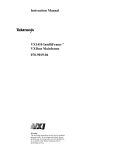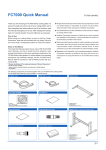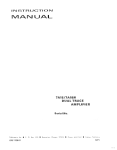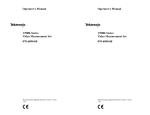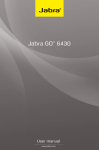Download tektronix tdsjit1
Transcript
User Manual TDSJIT1 Jitter Analysis Application 071-0527-00 This document applies to software version 1.0.0 and above. Warning The servicing instructions are for use by qualified personnel only. To avoid personal injury, do not perform any servicing unless you are qualified to do so. Refer to all safety summaries prior to performing service. Copyright © Tektronix, Inc. All rights reserved. Licensed software products are owned by Tektronix or its suppliers and are protected by United States copyright laws and international treaty provisions. Use, duplication, or disclosure by the Government is subject to restrictions as set forth in subparagraph (c)(1)(ii) of the Rights in Technical Data and Computer Software clause at DFARS 252.227-7013, or subparagraphs (c)(1) and (2) of the Commercial Computer Software – Restricted Rights clause at FAR 52.227-19, as applicable. Tektronix products are covered by U.S. and foreign patents, issued and pending. Information in this publication supercedes that in all previously published material. Specifications and price change privileges reserved. Printed in the U.S.A. Tektronix, Inc., P.O. Box 1000, Wilsonville, OR 97070–1000 TEKTRONIX and TEK are registered trademarks of Tektronix, Inc. WARRANTY Tektronix warrants that the media on which this software product is furnished and the encoding of the programs on the media will be free from defects in materials and workmanship for a period of three (3) months from the date of shipment. If a medium or encoding proves defective during the warranty period, Tektronix will provide a replacement in exchange for the defective medium. Except as to the media on which this software product is furnished, this software product is provided “as is” without warranty of any kind, either express or implied. Tektronix does not warrant that the functions contained in this software product will meet Customer’s requirements or that the operation of the programs will be uninterrupted or error-free. In order to obtain service under this warranty, Customer must notify Tektronix of the defect before the expiration of the warranty period. If Tektronix is unable to provide a replacement that is free from defects in materials and workmanship within a reasonable time thereafter, Customer may terminate the license for this software product and return this software product and any associated materials for credit or refund. THIS WARRANTY IS GIVEN BY TEKTRONIX IN LIEU OF ANY OTHER WARRANTIES, EXPRESS OR IMPLIED. TEKTRONIX AND ITS VENDORS DISCLAIM ANY IMPLIED WARRANTIES OF MERCHANTABILITY OR FITNESS FOR A PARTICULAR PURPOSE. TEKTRONIX’ RESPONSIBILITY TO REPLACE DEFECTIVE MEDIA OR REFUND CUSTOMER’S PAYMENT IS THE SOLE AND EXCLUSIVE REMEDY PROVIDED TO THE CUSTOMER FOR BREACH OF THIS WARRANTY. TEKTRONIX AND ITS VENDORS WILL NOT BE LIABLE FOR ANY INDIRECT, SPECIAL, INCIDENTAL, OR CONSEQUENTIAL DAMAGES IRRESPECTIVE OF WHETHER TEKTRONIX OR THE VENDOR HAS ADVANCE NOTICE OF THE POSSIBILITY OF SUCH DAMAGES. Table of Contents Related Documentation . . . . . . . . . . . . . . . . . . . . . . . . . . . . . . . . . . . . . . . . . . . . Conventions . . . . . . . . . . . . . . . . . . . . . . . . . . . . . . . . . . . . . . . . . . . . . . . . . . . . . Contacting Tektronix . . . . . . . . . . . . . . . . . . . . . . . . . . . . . . . . . . . . . . . . . . . . . . vii vii viii Getting Started Product Description . . . . . . . . . . . . . . . . . . . . . . . . . . . . . . . . . . . . . . . . . 1 Compatibility . . . . . . . . . . . . . . . . . . . . . . . . . . . . . . . . . . . . . . . . . . . . . . . . . . . . Requirements and Restrictions . . . . . . . . . . . . . . . . . . . . . . . . . . . . . . . . . . . . . . . Updates . . . . . . . . . . . . . . . . . . . . . . . . . . . . . . . . . . . . . . . . . . . . . . . . . . . . . . . . . Accessories . . . . . . . . . . . . . . . . . . . . . . . . . . . . . . . . . . . . . . . . . . . . . . . . . . . . . . 1 2 2 2 Installation . . . . . . . . . . . . . . . . . . . . . . . . . . . . . . . . . . . . . . . . . . . . . . . . 3 Installing the Application . . . . . . . . . . . . . . . . . . . . . . . . . . . . . . . . . . . . . . . . . . . Updates Through a Web Browser . . . . . . . . . . . . . . . . . . . . . . . . . . . . . . . . . . . . Equipment Under Test Connections . . . . . . . . . . . . . . . . . . . . . . . . . . . . . . . . . . . 3 4 4 Functional Overview . . . . . . . . . . . . . . . . . . . . . . . . . . . . . . . . . . . . . . . . 5 Starting the Application . . . . . . . . . . . . . . . . . . . . . . . . . . . . . . . . . . . . . . . . . . . . Using the Local Help . . . . . . . . . . . . . . . . . . . . . . . . . . . . . . . . . . . . . . . . . . . . . . Using Other Functions . . . . . . . . . . . . . . . . . . . . . . . . . . . . . . . . . . . . . . . . . . . . . Taking a Measurement . . . . . . . . . . . . . . . . . . . . . . . . . . . . . . . . . . . . . . . . . . . . . Viewing the Results . . . . . . . . . . . . . . . . . . . . . . . . . . . . . . . . . . . . . . . . . . . . . . . Statistics Readout . . . . . . . . . . . . . . . . . . . . . . . . . . . . . . . . . . . . . . . . . . . . . Histogram Graphical Format . . . . . . . . . . . . . . . . . . . . . . . . . . . . . . . . . . . . Profile Graphical Format . . . . . . . . . . . . . . . . . . . . . . . . . . . . . . . . . . . . . . . Exiting the Application . . . . . . . . . . . . . . . . . . . . . . . . . . . . . . . . . . . . . . . . . . . . 5 6 6 7 9 9 9 10 10 Tutorial . . . . . . . . . . . . . . . . . . . . . . . . . . . . . . . . . . . . . . . . . . . . . . . . . . . 11 Setting Up the Oscilloscope . . . . . . . . . . . . . . . . . . . . . . . . . . . . . . . . . . . . . . . . . Starting the Application . . . . . . . . . . . . . . . . . . . . . . . . . . . . . . . . . . . . . . . . . . . . Loading the Reference Waveform File . . . . . . . . . . . . . . . . . . . . . . . . . . . . . . . . Taking Measurements from One Waveform . . . . . . . . . . . . . . . . . . . . . . . . . . . . Taking Measurements from Two Waveforms . . . . . . . . . . . . . . . . . . . . . . . . . . . Saving a Setup and Exiting the Application . . . . . . . . . . . . . . . . . . . . . . . . . . . . Recalling a Setup . . . . . . . . . . . . . . . . . . . . . . . . . . . . . . . . . . . . . . . . . . . . . . . . . 11 11 11 12 17 19 20 Menu Structure . . . . . . . . . . . . . . . . . . . . . . . . . . . . . . . . . . . . . . . . . . . . Setup Parameters . . . . . . . . . . . . . . . . . . . . . . . . . . . . . . . . . . . . . . . . . . . 21 23 Saving and Recalling Setups . . . . . . . . . . . . . . . . . . . . . . . . . . . . . . . . . . . . . . . . Single Waveform Measurements . . . . . . . . . . . . . . . . . . . . . . . . . . . . . . . . . . . . . Histogram Format Setup . . . . . . . . . . . . . . . . . . . . . . . . . . . . . . . . . . . . . . . . Profile Format Setup . . . . . . . . . . . . . . . . . . . . . . . . . . . . . . . . . . . . . . . . . . . Duo Waveform Measurements . . . . . . . . . . . . . . . . . . . . . . . . . . . . . . . . . . . . . . . Localizing Measurements . . . . . . . . . . . . . . . . . . . . . . . . . . . . . . . . . . . . . . . . . . 23 24 26 27 29 31 Operating Basics Reference TDSJIT1 Jitter Analysis Application User Manual i Table of Contents Measurement Descriptions . . . . . . . . . . . . . . . . . . . . . . . . . . . . . . . . . . . 33 Warning Messages . . . . . . . . . . . . . . . . . . . . . . . . . . . . . . . . . . . . . . . . . . . . . . . . Oscilloscope Setup Guidelines . . . . . . . . . . . . . . . . . . . . . . . . . . . . . . . . . . . . . . . Test Methodology . . . . . . . . . . . . . . . . . . . . . . . . . . . . . . . . . . . . . . . . . . . . . . . . . Edge-Time Measurements . . . . . . . . . . . . . . . . . . . . . . . . . . . . . . . . . . . . . . . . . . Period Measurement . . . . . . . . . . . . . . . . . . . . . . . . . . . . . . . . . . . . . . . . . . . . . . . Frequency Measurement . . . . . . . . . . . . . . . . . . . . . . . . . . . . . . . . . . . . . . . . . . . Cycle-to-Cycle Measurement . . . . . . . . . . . . . . . . . . . . . . . . . . . . . . . . . . . . . . . . N-Cycle Measurement . . . . . . . . . . . . . . . . . . . . . . . . . . . . . . . . . . . . . . . . . . . . . Pulse Width Measurement . . . . . . . . . . . . . . . . . . . . . . . . . . . . . . . . . . . . . . . . . . Duty Cycle Measurement . . . . . . . . . . . . . . . . . . . . . . . . . . . . . . . . . . . . . . . . . . . Skew Measurement . . . . . . . . . . . . . . . . . . . . . . . . . . . . . . . . . . . . . . . . . . . . . . . 34 34 34 35 35 36 36 37 37 38 39 Index ii TDSJIT1 Jitter Analysis Application User Manual Table of Contents List of Figures Figure 1: TDSJIT1 Jitter Analysis Application . . . . . . . . . . . . . . . . . . Figure 2: Starting the application . . . . . . . . . . . . . . . . . . . . . . . . . . . . . Figure 3: Jitter Analysis Application initial display . . . . . . . . . . . . . . Figure 4: Returning to the application . . . . . . . . . . . . . . . . . . . . . . . . . Figure 5: The Control menu . . . . . . . . . . . . . . . . . . . . . . . . . . . . . . . . . . Figure 6: Setup Period menu (basic setup menu) . . . . . . . . . . . . . . . . . Figure 7: Period lesson: Statistics readout . . . . . . . . . . . . . . . . . . . . . . Figure 8: Histogram format menu . . . . . . . . . . . . . . . . . . . . . . . . . . . . . Figure 9: Period lesson: Histogram format . . . . . . . . . . . . . . . . . . . . . Figure 10: Profile format menu . . . . . . . . . . . . . . . . . . . . . . . . . . . . . . . Figure 11: Period lesson: Profile format . . . . . . . . . . . . . . . . . . . . . . . . Figure 12: Setup Skew menu . . . . . . . . . . . . . . . . . . . . . . . . . . . . . . . . . Figure 13: Skew lesson: Statistics readout . . . . . . . . . . . . . . . . . . . . . . Figure 14: Skew lesson: Histogram format . . . . . . . . . . . . . . . . . . . . . . Figure 15: Skew lesson: Profile format . . . . . . . . . . . . . . . . . . . . . . . . . Figure 16: Application menu structure . . . . . . . . . . . . . . . . . . . . . . . . . Figure 17: Save Setup and Recall Setup selections in the Utility menu Figure 18: Cycle Start Edge menu . . . . . . . . . . . . . . . . . . . . . . . . . . . . . Figure 19: Histogram format menu, part 1 . . . . . . . . . . . . . . . . . . . . . Figure 20: Histogram format menu, part 2 . . . . . . . . . . . . . . . . . . . . . Figure 21: Profile format menu, part 1 . . . . . . . . . . . . . . . . . . . . . . . . . Figure 22: Profile format menu, part 2 . . . . . . . . . . . . . . . . . . . . . . . . . Figure 23: Setup Skew menu . . . . . . . . . . . . . . . . . . . . . . . . . . . . . . . . . Figure 24: Example of a Period measurement and the results . . . . . . TDSJIT1 Jitter Analysis Application User Manual 1 5 6 7 8 12 13 13 14 15 16 17 18 18 19 21 23 25 27 27 28 28 30 33 iii Table of Contents iv TDSJIT1 Jitter Analysis Application User Manual General Safety Summary Review the following safety precautions to avoid injury and prevent damage to this product or any products connected to it. To avoid potential hazards, use this product only as specified. Only qualified personnel should perform service procedures. While using this product, you may need to access other parts of the system. Read the General Safety Summary in other system manuals for warnings and cautions related to operating the system. Connect and Disconnect Properly. Connect the probe output to the measurement instrument before connecting the probe to the circuit under test. Disconnect the probe input and the probe ground from the circuit under test before disconnecting the probe from the measurement instrument. Do not apply a potential to any terminal, including the common terminal, that exceeds the maximum rating of that terminal. Symbols and Terms Terms in this Manual. This term may appear in this manual: WARNING. Warning statements identify conditions or practices that could result in injury or loss of life. TDSJIT1 Jitter Analysis Application User Manual v General Safety Summary vi TDSJIT1 Jitter Analysis Application User Manual Preface This manual contains operating information for the TDSJIT1 Jitter Analysis Application. The manual consists of the following chapters: H The chapter Getting Started briefly describes the TDSJIT1 Jitter Analysis Application and provides installation instructions. H The chapter Operating Basics covers basic operating principles of the application and includes a tutorial. H The chapter Reference describes how to perform specific tasks. Related Documentation Your oscilloscope user manual provides operating instructions for general oscilloscope features. Conventions This manual uses the following conventions: H This manual refers to the TDSJIT1 Jitter Analysis Application as either the Jitter Analysis Application or as the application. H When steps require that you make a sequence of selections using front panel controls and menu buttons, an arrow ( ➞ ) marks each transition between a front panel button and a menu, or between menus. Names that are for a main menu or side menu item are clearly indicated: Press VERTICAL MENU ➞ Coupling (main) ➞ DC (side) ➞ Bandwidth (main) ➞ 250 MHz (side). TDSJIT1 Jitter Analysis Application User Manual vii Preface Contacting Tektronix Product Support For application-oriented questions about a Tektronix measurement product, call toll free in North America: 1-800-TEK-WIDE (1-800-835-9433 ext. 2400) 6:00 a.m. – 5:00 p.m. Pacific time Or contact us by e-mail: [email protected] For product support outside of North America, contact your local Tektronix distributor or sales office. Service Support Contact your local Tektronix distributor or sales office. Or visit our web site for a listing of worldwide service locations. http://www.tektronix.com viii For other information In North America: 1-800-TEK-WIDE (1-800-835-9433) An operator will direct your call. To write us Tektronix, Inc. P.O. Box 1000 Wilsonville, OR 97070-1000 TDSJIT1 Jitter Analysis Application User Manual Getting Started Product Description The TDSJIT1 Jitter Analysis Application is a Java-based application that enhances the jitter analysis capability of Tektronix TDS oscilloscopes. The application offers many of the same timing measurements and two additional measurements: Cycle-to-Cycle and N-Cycle. Oscilloscopes can take only one measurement in an acquisition waveform. The TDSJIT1 application can take and accumulate measurements throughout an entire waveform. The application can display the measurement results three ways: as Statistics, in a Histogram graphical format, or in a Profile graphical format (measurement versus measurement index numbers). Figure 1 shows an example of the Histogram format of a period measurement. Figure 1: TDSJIT1 Jitter Analysis Application Compatibility The Jitter Analysis Application is compatible with the following Tektronix oscilloscopes: H All TDS 500D and 700D Digital Phosphor Oscilloscopes with Option HD (hard disk drive) or Option 2M (hard disk drive plus 8 MB record length) H TDS 600C Digitizing Oscilloscopes with an Option HD (hard disk drive) H TDS 700C Color Digitizing Oscilloscopes serial number B020100 and up, with Option HD (hard disk drive) or Option 2M (hard disk drive plus 8 MB record length), and with firmware version 5.2e and up TDSJIT1 Jitter Analysis Application User Manual 1 Product Description For a current list of compatible oscilloscopes, check the Tektronix, Inc. web site, http://www.tektronix.com/Measurement/scopes/index.html in the Software and Drivers category. Requirements and Restrictions The TDS Run-Time Environment V1.1 and above must be installed on the oscilloscope to operate the Jitter Analysis Application. The application does not support control by external GPIB commands. Updates You can find information about this and other applications at the Tektronix, Inc. web site, http://www.tektronix.com/Measurement/scopes/index.html in the Software and Drivers category. Check this site for application updates that you can download and for free applications. Accessories There are no standard accessories for this product. 2 TDSJIT1 Jitter Analysis Application User Manual Installation This application resides on a floppy disk. You can download updates, if any, from the Tektronix ftp site through a web browser. NOTE. To operate the Jitter Analysis Application, the TDS Run-Time Environment V1.1 or above must be installed on your oscilloscope. Installing the Application To install the application from the floppy disk to your oscilloscope, follow these steps: 1. Power off the oscilloscope. NOTE. Additional information about the application or installation is located in a Readme.txt file on the floppy disk. You should insert the floppy disk into a DOS-based personal computer and read the Readme.txt file before you continue. If you are updating the application, the Readme.txt file on the Tektronix ftp site supercedes the Readme.txt file on the floppy disk. 2. Insert the disk in the floppy disk drive and power on the oscilloscope. NOTE. To verify that the TDS Run-Time Environment V1.1 or above is installed, watch for the name to appear at the top of the display when you power on the oscilloscope. If it does not appear, contact your local Tektronix sales office. After performing the power-up self-test, the oscilloscope automatically begins the installation procedure. As the application loads from the disk, the oscilloscope displays a clock icon to indicate that it is busy. Also, the floppy disk drive LED is on, indicating activity. If the clock icon continues to display after the floppy disk LED has gone out, a problem has occurred with the installation. Repeat the above procedure. If the problem persists, contact your Tektronix representative. When the installation is complete, an Installation Complete message displays. 3. Remove the floppy disk and cycle the power to the oscilloscope. TDSJIT1 Jitter Analysis Application User Manual 3 Installation Updates Through a Web Browser If there is an update for this application, it will be available from the Tektronix ftp site. To install an application update, you will need to download it from the ftp site to a hard disk, copy it to a blank DOS-formatted floppy disk, and then install it on your oscilloscope. NOTE. More information about changes to the application or installation is in a Readme.txt file on the ftp site. You should read it before you continue. To copy the application from a web browser, follow these steps: 1. Access the ftp site at ftp://ftp.tek.com/mbd/support/00–index.html#1. 2. Scroll through the files to the TDSJIT1 application, select the file, and download it to your hard disk drive. If necessary, unzip the file. 3. Copy the application from the hard disk to a blank DOS-formatted floppy disk. 4. Follow the Installing the Application procedure on page 3. Equipment Under Test Connections You can use any compatible probe to connect between your EUT (equipment under test) and the oscilloscope. The connection is usually to a clock signal. The Skew measurement requires two channels or two reference waveforms. WARNING. To avoid electric shock, you must ensure that power is removed from the EUT before attaching a probe to it. Do not touch exposed conductors except with the properly rated probe tips. Refer to the probe manual for proper use. Power down the EUT before connecting the probe to it. Table 1 shows the default channel-to-waveform assignments. Table 1: Channel assignments 4 Channel or reference Waveform assignment Ch 1 Main waveform, such as the Clock signal Ch 2 Skewed waveform Ref1 Profile graphical format Ref2 Histogram graphical format TDSJIT1 Jitter Analysis Application User Manual Operating Basics Functional Overview This section contains descriptions of the basic functions of the Jitter Analysis Application and how to use the functions. Further details about the basic functions and descriptions of more advanced features are included in the Reference section. Starting the Application You can start the Jitter Analysis Application after it has been installed in the oscilloscope. To start the application, follow these steps: 1. Press SETUP ➞ Select Application (main). 2. Use the general purpose (GP) knob to select hd0, and press SELECT. 3. Use the GP knob to select the TDSJIT1.APP title, as shown in Figure 2, and press Activate Application (side). Figure 2: Starting the application TDSJIT1 Jitter Analysis Application User Manual 5 Functional Overview The application starts up and displays as shown in Figure 3. Figure 3: Jitter Analysis Application initial display Using the Local Help The application includes local help information about the measurements modes, with some explanation of the individual controls. To display the local help, follow these steps: 1. Press Utility (main) ➞ Help (side). 2. Use the side menu buttons to navigate through the help. Using Other Functions You can switch between the Jitter Analysis Application and other oscilloscope functions. To access primary oscilloscope functions, press the desired front panel control. To return to the application, push the SHIFT then the APPLICATION front-panel menu buttons as shown in Figure 4. 6 TDSJIT1 Jitter Analysis Application User Manual Functional Overview Push the SHIFT then the APPLICATION button to return to the application. Figure 4: Returning to the application Taking a Measurement You can set up the application to take any one of a variety of measurements on one or on two waveforms. To set up the application to take a jitter measurement, follow these steps: 1. Start the application as described on page 5. 2. In the application Measure menu, press the side menu button for the type of measurement you want to take. To take measurements from a single waveform, you can select Period, Frequency, Cycle-to-Cycle, N-Cycle, Pulse Width, or Duty Cycle (side). To take measurements of the difference in time between two edges on two waveforms, select Skew (side). The name of the Measure (main) menu changes to match the selection. 3. In the setup menu, select or specify values for parameters associated with or required by the selected measurement. (See Setup Parameters on page 23.) The application warns you if the setup is not adequate for the measurement. 4. By default, the results appear as numeric values in the Statistics readout. To view the results graphically, you need to access the Histogram or Profile menu, enable the format, and specify parameters to customize the format. (See Viewing the Results on page 9.) 5. If you want to change trigger settings or localize the measurement (see Localizing Measurements on page 31), do so now. The application defaults to the level setting as specified in the Cycle Start Edge menu item of the setup menu. Figure 18 on page 25 shows an example of the Cycle Start Edge menu item. TDSJIT1 Jitter Analysis Application User Manual 7 Functional Overview 6. Press Control (main). Figure 5 shows the Control menu. Figure 5: The Control menu 7. Press Mode (side) to select Single or Free Run acquisition mode. The Single option performs measurements on a single acquisition and stops. The Free Run option repeatedly acquires a waveform, performs timing measurements and jitter analysis, and arms the trigger. 8. Press Start (side). NOTE. Do not change oscilloscope settings while a measurement is being taken. Doing so can invalidate the measurement. Do not attempt to execute external GPIB commands to control the oscilloscope while running the application. Doing so may interrupt the process. To clear the results from the Statistics readout and graphical formats, press Reset All (side). You do not have to wait for the measurement to complete to clear the results. 8 TDSJIT1 Jitter Analysis Application User Manual Functional Overview 9. You can press the Pause or Stop side menu buttons to interrupt or stop the measurement. However, the application will complete the measurement in progress before responding, which can be several seconds for long records. In Single mode, when the measurements have successfully completed for a waveform segment, the Statistics readout refreshes (if enabled) and graphical format information is saved in the selected reference waveforms (if enabled). Long waveforms may be processed in shorter segments. The jitter analysis displays continue to update while processing the waveform. Viewing the Results The application provides information on the variation of timing measurements as values in a Statistics readout, or graphically in a Histogram or a Profile format. If you want to display the results in a graphical format, the information is placed in a reference waveform selected in the Histogram or the Profile menu. To view the Histogram or Profile after a measurement, press MORE ➞ Ref# (main) to view the formatted results. NOTE. Stop the acquisition before viewing the results in a graphical format if you are operating the oscilloscope in the Free Run acquisition mode. Statistics Readout By default, the measurement results appear in the Statistics readout. The Statistics readout contains values for the mean, standard deviation (StdDev), peak-to-peak (Pk-Pk), maximum (Max) and minimum (Min) values, and Population, the number of cycles used to calculate the values. There are two ways to view parts of the waveform that are obscured by the Statistics readout. You can push the CLEAR MENU button or access the setup menu for the measurement and set the Statistics Readout menu item to off. Histogram Graphical Format The Histogram graphical format is a bar graph that represents the distribution of timing measurements. The horizontal axis (where you can specify the center and span) represents the measurement values and the vertical axis represents the number of times that the value occurred. NOTE. Use the Horizontal SCALE knob to adjust the horizontal scale of the waveform to fit the screen for proper viewing. TDSJIT1 Jitter Analysis Application User Manual 9 Functional Overview Profile Graphical Format The Profile graphical format contains consecutive values for each active measurement. The vertical axis represents the measurement value and the horizontal axis represents the index number of the measurement. This can be useful for observing the variation of a measurement. Exiting the Application To exit the application, press File Utility (main) ➞ Exit (side). To confirm, press OK (side). 10 TDSJIT1 Jitter Analysis Application User Manual Tutorial This tutorial teaches you how to setup and take two types of jitter measurements. In addition, it teaches you how to exit the application and how to save and recall setups. Further operating information is located in the Reference chapter. Setting Up the Oscilloscope Before you start, set up the oscilloscope. To do so, follow these steps: 1. Press SETUP ➞ Recall Factory Setup (main) ➞ OK Confirm Factory Init (side) to set the oscilloscope to the default factory settings. 2. Press the WAVEFORM OFF button to remove the active waveform. Starting the Application To perform these lessons, the Jitter Analysis Application must be installed on the oscilloscope. See Installation on page 3. To start the application, follow steps 1 through 3 on page 5. Loading the Reference Waveform File The application includes a reference waveform file for use with this tutorial. To load the reference waveform file, follow these steps: 1. Press WAVEFORM ➞ Recall Wfm to Ref (main) ➞ Recall from file (side). 2. Use the general purpose (GP) knob to select hd0 and press SELECT. 3. Use the GP knob to select WFMS and press SELECT. 4. Use the GP knob to select SIG50MHZ.WFM and press Ref 3 active (side). 5. Press MORE ➞ Ref 3 (main) to display the waveform. 6. Press the SHIFT, and then the APPLICATION front-panel menu button to return to the application. TDSJIT1 Jitter Analysis Application User Manual 11 Tutorial Taking Measurements from One Waveform In this example, you learn how to use the application to calculate the duration of a cycle as defined by a start and a stop edge. You will view the results in the Statistics readout and the both graphical formats. NOTE. This lesson uses the Period measurement. The objective of the lesson is to make you familiar with how to set up all measurements from one waveform: Period, Frequency, Cycle-to-Cycle, N-Cycle, Pulse Width, and Duty Cycle. To become familiar with a measurement from one waveform, follow these steps: 1. Press Setup Period (main) ➞ Input (side) and select Ref3. See Figure 6. Figure 6: Setup Period menu (basic setup menu) 2. To take the measurement, press Control (main) ➞ Start (side). NOTE. When the input is a reference waveform, the measurement performs a single measurement cycle regardless of the acquisition mode. 12 TDSJIT1 Jitter Analysis Application User Manual Tutorial The Control menu (main) displays Control Sequencing while the application is executing. When the Control menu displays Control Ready, the application has completed the calculations. 3. Wait for the calculations to complete. Figure 7 shows the Statistics readout. Figure 7: Period lesson: Statistics readout 4. Press Histogram (main) ➞ On/Off (side) to select On. Ref2 appears under Histogram to indicate that the results will be stored in Ref2. See Figure 8. Press Autoscale (side). The value for Center (side) becomes the Mean value of the signal and the value for Span (side) is 2.1 times the Max-minus-Mean or Mean-minus-Min value, whichever is larger. Figure 8: Histogram format menu TDSJIT1 Jitter Analysis Application User Manual 13 Tutorial NOTE. When you press Autoscale or when you change either the Center or the Span value, previous measurement results are cleared. 5. To clear the previous results, press Control (main) ➞ Reset All (side). 6. Press Start (side) to take retake the measurements. 7. To display the Histogram graphical format, follow these steps: a. Press the MORE button. b. Press Ref2 to display the Histogram format. 8. Press the SHIFT, and then the APPLICATION button. Figure 9 shows the results in the Histogram format. Use the Horizontal SCALE knob to adjust the horizontal scale of the waveform to fit the screen. Figure 9: Period lesson: Histogram format 9. Press CURSOR ➞ V Bars (side) to display the vertical cursors. 10. Press the SHIFT, and then the APPLICATION button. 14 TDSJIT1 Jitter Analysis Application User Manual Tutorial 11. Press Histogram Ref2(main) ➞ –more– 1 of 2 ➞ Value at V Bar:? (side) to view the measurement values at the vertical cursor. Use the GP knob to scroll through the values. 12. Press CURSOR ➞ Off (side) to remove the vertical cursors from the display. 13. Press the MORE, and then the WAVEFORM OFF button. 14. Press the SHIFT, and then the APPLICATION button. 15. To clear the previous results, press Control (main) ➞ Reset All (side). 16. Press Profile (main) ➞ On/Off (side) to select On. Ref1 appears under Profile to indicate that the results will be stored in Ref1. See Figure 10. Figure 10: Profile format menu 17. Press Control (main) ➞ Start (side) to retake the measurements. 18. To display the Profile graphical format, follow these steps: a. Press the MORE button. b. Press Ref1 to display the Profile format. 19. Press the SHIFT, and then the APPLICATION button. TDSJIT1 Jitter Analysis Application User Manual 15 Tutorial Figure 11 shows the results in the Profile format. Figure 11: Period lesson: Profile format 20. Press Profile (main) ➞ Value at ? (side) to view the measurement values by index number. Use the GP knob to scroll through the values. You can approximate the index number based on 50 per horizontal division. Vertical cursors do not need to be displayed. 21. Press the MORE, and then the WAVEFORM OFF button. 22. Press the SHIFT, and then the APPLICATION button. 16 TDSJIT1 Jitter Analysis Application User Manual Tutorial Taking Measurements from Two Waveforms In this example, you learn how to use the application to calculate the difference in time between a designated edge on a principal waveform and a designated edge on another waveform. NOTE. The results of the Skew lesson is a pulse width value. The object of the lesson is to make you familiar with setting up a Skew measurement. To measure a pulse width, you would typically use the Pulse Width measurement. To become familiar with the Skew jitter measurement, follow these steps: 1. Press Measure (main) ➞ –more– 1 of 2 (side) ➞ Skew (side). 2. Press Setup Skew (main) ➞ From Input (side) and select Ref3. 3. Press To Input (side) and select Ref3. See Figure 12. 4. Press To Edge (side) ➞ Slope (side) and select Fall. Press Done (side). Figure 12: Setup Skew menu TDSJIT1 Jitter Analysis Application User Manual 17 Tutorial 5. To take the measurement, press Control (main) ➞ Start (side). 6. Wait for the calculations to complete. Figure 13 shows the Statistics readout. Figure 13: Skew lesson: Statistics readout 7. To display the other formats, follow steps 4 through 22 on page 13. These steps include how to view individual measurement values and remove the formats from the display. Figure 14 shows the results in the Histogram format. Figure 14: Skew lesson: Histogram format 18 TDSJIT1 Jitter Analysis Application User Manual Tutorial Figure 15 shows the results in the Profile format. Figure 15: Skew lesson: Profile format Saving a Setup and Exiting the Application You might need to save the oscilloscope setup and the application setup. To save the oscilloscope setup, refer to the user manual for your oscilloscope. The procedure varies between models. The setup is always saved in the APPS/TDSJIT1/TEMP directory on the oscilloscope. To save the application setup, follow these steps: 1. Press the SHIFT and then the APPLICATION button to return to the application. 2. Press Utility (main) ➞ Save Setup (side). 3. Press Save to Selected File (side). 4. To exit the application, press Utility (main) ➞ Exit (side). To confirm, press OK (side). TDSJIT1 Jitter Analysis Application User Manual 19 Tutorial Recalling a Setup To return to the tutorial setup, you can recall the saved oscilloscope setup from the hard disk. You will also need to restart the application. To recall the oscilloscope setup, refer to the user manual for your oscilloscope. The procedure varies between models. To recall the application setup, follow these steps: 1. Start the application as described on page 5. 2. Press Utility (main) ➞ Recall Setup (side). 20 TDSJIT1 Jitter Analysis Application User Manual Reference Menu Structure Figure 16 shows the relationship of the application menus. Measure Period Frequency Cycle–Cycle N-Cycle Skew Pulse Width Duty Cycle Setup Period (also Frequency & Cycle–Cycle) Setup N-Cycle Input Cycle Start Edge Display Statistics (Type) Edge Slope Level Hysteresis Done Input Cycle Separation N= Cycle Start Edge Display Statistics Setup Histogram Profile Control Utility On/Off Autoscale Center Span Display Resolution Vertical Display Store Histogram In: Value at V Bar: ? On/Off Profile Height Value at ? Reset Profile Store Profile In: Profile Length Setup Skew Setup Pulse Width Setup Duty Cycle From Input To Input From Edge To Edge Display Statistics Input Pulse Start Edge Display Statistics Input Polarity Cycle Start Edge Display Statistics Mode Single/Free Run Start & Continue Pause Stop Reset All Help Exit Save Setup Recall Setup Default Setup Figure 16: Application menu structure TDSJIT1 Jitter Analysis Application User Manual 21 Menu Structure 22 TDSJIT1 Jitter Analysis Application User Manual Setup Parameters This section describes the menus and menu items for the jitter measurements. Saving and Recalling Setups You can save and recall application menu settings. Figure 17 shows the Utility menu with the save and recall side menus. Figure 17: Save Setup and Recall Setup selections in the Utility menu The save/recall function is controlled from the application Utility menu and contains the following selections: H To store the current application settings, press Utility (main) ➞ Save Setup (side). The file will contain the stored settings. Once you have saved a setup, that setup will be recalled whenever you start the Jitter Analysis Application. NOTE. If you want to save the existing configuration, you must use the Save Setup feature to store the present application settings. TDSJIT1 Jitter Analysis Application User Manual 23 Setup Parameters You can recall the settings in the file at any time. To do so, press Utility (main) ➞ Recall Setup (side). H To recall the factory default menu settings, press Utility (main) ➞ Default Setup (side). The Jitter Analysis Application Save/Recall function is totally independent of the primary oscilloscope Save/Recall function stored in nonvolatile RAM. Single Waveform Measurements The Period, Frequency, Cycle-to-Cycle, N-Cycle, Pulse Width, and Duty Cycle measurements compare the random or systematic variation of timing relationships of two events on one input waveform. After a measurement is complete, the results appear in a Statistics readout and are saved in a graphical format if enabled. Although this description uses the Period measurement, it also applies to the Frequency, Cycle-to-Cycle, and Pulse Width measurements if you substitute one of these measurements for Period in steps 1 and 2. This description also applies to the N-Cycle, and Duty Cycle measurements. However, these measurements require some additional set up. Figure 3 on page 6 shows the initial display after selecting the Period measurement. To set up a jitter measurement on one waveform, follow these steps: 1. Press Measure (main) ➞ Period (side) to select the measurement. 2. Press Setup Period (main). Use the Setup menu to define the waveform on which to measure period duration and where to start (and end) the measurement. See Figure 6 on page 12. 3. Press Input (side) and select the channel, reference waveform, or math waveform on which to measure period duration. NOTE. If you select a reference or math waveform, you will need to display the waveform before a measurement can be taken. To display the waveform, press the MORE button and the appropriate main menu item. 4. Press Cycle Start Edge (side) and specify the slope, level, and hysteresis to define where to start and stop the measurement of each period. See Figure 18. Press Slope (side) and select the edge on which to start the measurement: Rising or Falling. 24 TDSJIT1 Jitter Analysis Application User Manual Setup Parameters Press Level (side) and specify where on the slope, in Volts, to set the measurement threshold. Press Hysteresis (side) and select the threshold margin, in graticule divisions, relative to the Level which the voltage must cross to be recognized as changing. The margin is the Level plus or minus half the hysteresis. Press Done (side). The specified values are loaded for the measurement. NOTE. The application detects the minimum and maximum voltage levels of the waveform. If the voltage level plus or minus the hysteresis falls outside of 2.5% to 97.5% of the waveform peak-to-peak range, no measurement is taken. 5. Press Statistics Readout (side) to enable or disable the Statistics Readout. Figure 18: Cycle Start Edge menu 6. To enable and define the appearance of results in a graphical format, refer to Histogram Format Setup on page 26 and Profile Format Setup on page 27. 7. After the measurement is set up, press Control (main) ➞ Start (side). If you enabled the Statistics readout, when the measurement is complete, the readout values display or update. TDSJIT1 Jitter Analysis Application User Manual 25 Setup Parameters If you enabled a graphical format, the results are saved in the selected reference waveform and do not display. To display the results, press the MORE button and the appropriate reference waveform. Figure 9 on page 14 shows an example of the Histogram format and Figure 11 on page 16 shows an example of the Profile format. Histogram Format Setup You can define the appearance of the results in the Histogram format. To do so, follow these steps: 1. Press Histogram (main) ➞ On/Off (side) to enable or disable the format. You define the format in the remaining menu items. See Figure 19 and Figure 20. NOTE. You should acquire measurements with a population greater than three before you use Autoscale. 2. Press Autoscale (side). The Center side menu item will be set to the Mean value and the Span side menu item will be set to 2.1 times the Max-minusMean or Mean-minus-Min value, whichever is larger. 3. Press Center (side) and specify the value for the horizontal center position of the histogram. The range varies by measurement. 4. Press Span (side) and specify the total horizontal range that the histogram covers. The range varies by measurement. 5. Press Display Resolution (side) and select the resolution as defined by bins to be High (500 bins), Medium (50 bins), or Low (20 bins). 6. Press Vertical Display (side) and select the vertical axis to be linear or logarithmic. 7. Press Store Histogram In (side) and select the reference waveform in which to store the histogram information, Ref1, Ref2, Ref3, or Ref4. 26 TDSJIT1 Jitter Analysis Application User Manual Setup Parameters Figure 19: Histogram format menu, part 1 Figure 20: Histogram format menu, part 2 To view the vertical values, press Value at V Bar:? (side) after you have taken a measurement. Press CURSOR ➞ V Bar (side) to display the cursors. Profile Format Setup You can define the appearance of the results in the Profile format. To do so, follow these steps: 1. Press Profile (main) On/Off (side) to enable or disable the format. You define the format in the remaining menu items. See Figure 21 and Figure 22. TDSJIT1 Jitter Analysis Application User Manual 27 Setup Parameters 2. Press Profile Height (side) and select the height of the profile in number of divisions. The range of height values is from 0.5 division to 8 divisions in 0.5 division increments. 3. Press Reset Profile (side) to clear all values used to define the Profile format. 4. Press Store Profile In (side) and select the reference waveform in which to store the profile information, Ref1, Ref2, Ref3, or Ref4. 5. Press Profile Length (side) and select the number of points in the reference waveform in which the format information is saved as 500, 1000, 2500, 5000, or 15000. Figure 21: Profile format menu, part 1 Figure 22: Profile format menu, part 2 28 TDSJIT1 Jitter Analysis Application User Manual Setup Parameters 6. Press Value At (side) after taking a measurement to view the vertical values by index number. You can approximate the index number based on 50 per horizontal division. N-Cycle The N-cycle measurement has an additional menu item in the setup menu. Press Cycle Separation N= (side) and use the GP knob to select the number of cycles between the cycles that will be measured. Duty Cycle The Duty cycle measurement has an additional menu item in the setup menu. Press Polarity (side) and select the polarity on which to start the measurement: Positive or Negative. Duo Waveform Measurements The Skew measurement compares the difference in time between a designated edge on a principal waveform and a designated edge on another waveform. After a measurement is complete, the results appear in a Statistics readout and are saved in a graphical format if enabled. To set up the Skew measurement, follow these steps: 1. Press Measure (main) ➞ Skew (side) to select the measurement. 2. Press Setup Skew (main) and use the Setup menu to define the waveforms between which to measure skew periods and where to start (and end) the measurement. Figure 23 shows the Setup Skew menu. 3. Press From Input (side) and select the channel, reference waveform, or math waveform on which to start to take the measurement. NOTE. If you select a reference or math waveform, you will need to display the waveform before a measurement can be taken. To display the waveform, press the MORE button and the appropriate main item. 4. Press To Input (side) and select the channel, reference waveform, or math waveform on which to end the measurement. 5. Press From Edge (side) and specify where to start the measurement. Press Slope (side) and select the edge on which to start the measurement: Rising or Falling. TDSJIT1 Jitter Analysis Application User Manual 29 Setup Parameters Press Level (side) and specify where on the slope in Volts to set the measurement threshold. Press Hysteresis (side) and select the margin in graticule divisions above and below the Level (threshold) which the voltage must cross to be recognized as changing. Press Done (side). The specified values are loaded for the measurement. 6. Press To Edge (side) and specify where to end the measurement. Press Slope (side) and select the edge on which to end the measurement: Rising or Falling. Press Level (side) and specify where on the slope in Volts to set the measurement threshold. Press Hysteresis (side) and select the margin in graticule divisions above and below the Level (threshold) which the voltage must cross to be recognized as changing. Press Done (side). The specified values are loaded for the measurement. Figure 23: Setup Skew menu 30 TDSJIT1 Jitter Analysis Application User Manual Setup Parameters NOTE. The application detects the minimum and maximum voltage levels of the waveform. If the voltage level plus or minus the hysteresis falls outside of 2.5% to 97.5% of the waveform peak-to-peak range, no measurement is taken. 7. Descriptions on how to set up the Histogram and the Profile graphical formats start on page 26. 8. After the measurement is set up, press Control (main) ➞ Start (side). If you enabled the Statistics readout, when the measurement is complete, the readout values display or update. If you enabled a graphical format, the results are saved in the selected reference waveform and do not display. To display the results in the Histogram format, follow step 7 on page 14. To display the results in the Profile format, follow step 18 on page 15 Figure 9 on page 14 shows an example of the Histogram format and Figure 11 on page 16 shows an example of the Profile format. Localizing Measurements You can control the amount of data to measure by adjusting the Record Length or Horizontal Scale in the oscilloscope horizontal menu, or the Trigger Position. By specifying the trigger position, the starting point, and the total length of the measurement, you can effectively size the area of interest. NOTE. If an error message displays because there are not enough cycles from which to take a measurement, you should increase the Record Length. TDSJIT1 Jitter Analysis Application User Manual 31 Setup Parameters 32 TDSJIT1 Jitter Analysis Application User Manual Measurement Descriptions This section contains descriptions of the measurements available in the Jitter Measurements Application. This section includes information on the equations used to take each measurement and the algorithms each follows. There are seven measurements: Period, Frequency, Cycle-to-Cycle, N-Cycle, Skew , Pulse Width, and Duty Cycle. Figure 24 shows an example of the results from a Period measurement and the three ways to display the results. Statistics readout Histogram format Profile format Figure 24: Example of a Period measurement and the results Measurements will continuously update if you select the Free Run mode in the Control menu before starting the measurement. If you select Single mode, and want to take another measurement, press Start (side) again. TDSJIT1 Jitter Analysis Application User Manual 33 Measurement Descriptions Warning Messages All jitter measurements provide a warning if the input conditions do not support accurate measurements. For example, the Period measurement warns you if you do not have at least two cycle-start edges in the acquired waveform. Oscilloscope Setup Guidelines For all measurements, use the following guidelines to set up the oscilloscope: 1. The signal is any channel, reference waveform, or math waveform. 2. The vertical scale for the waveform must be set so that the waveform does not exceed the vertical range of the TDS oscilloscope. 3. When possible, limit the bandwidth (such as to 20 MHz) and acquire data using the Hi Res mode. This increases the accuracy of the measurement. 4. The time per division must be set small enough to capture sufficient waveform detail and avoid aliasing. 5. Longer record lengths increase measurement accuracy. Test Methodology The application performs the measurement according to the following algorithm: 1. Imports the current waveform. 2. Checks that the voltage level plus or minus half the hysteresis are within the 2.5% to 97.5% range of the peak-to-peak waveform values. 3. Checks that there are a minimum number of edges in the waveform to calculate the measurement as follows: H Two cycle-start edges: Period, Frequency, Pulse Width, Duty Cycle H Three cycle-start edges: Cycle-to-Cycle H 2N + 1 cycle-start edges: N-Cycle H Two edges on each of two waveforms: Skew 4. Performs the measurement. 5. Uses the results in the Statistics readout, or saves the results formatted graphically in a reference waveform. 34 TDSJIT1 Jitter Analysis Application User Manual Measurement Descriptions Edge-Time Measurements All timing measurements are based on the time locations of edges within each acquisition. Edge conditions are defined in the setup menu of each timing measurement. Tn represents the acquisition edge times where n is an index between 1 and the number of edges in the acquisition. Period Measurement The Period measurement calculates the duration of a cycle as defined by a start and a stop edge. The first start edge is called the initial edge. Edges are defined by slope, threshold, and hysteresis. Definition The Period measurement is calculated using one of the following equations: P n + T n)1–T n Where: Procedure P is the period measurement To set up the Period measurement, follow these steps: 1. Press Measure (main) ➞ Period (side). 2. To select the channel, reference, or math waveform to be measured, press Period Setup (main) ➞ Input (side). 3. To specify where to start the measurement, press Cycle Start Edge (side). Press Slope (side) and specify the edge on which to start the measurement: Rising or Falling. Press Level (side) and specify where on the slope to set the measurement threshold. Press Hysteresis (side) and specify the margin above and below the threshold which the voltage must cross to be recognized as changing. Press Done (side). 4. If you want to localize the measurement (see Localizing Measurements on page 31), do so now. The application defaults to the settings specified in the Trigger menu. 5. Press Control (main) ➞ Start (side) to start the measurement. 6. Wait for the measurement to complete, and display the Statistics readout (if enabled). TDSJIT1 Jitter Analysis Application User Manual 35 Measurement Descriptions Frequency Measurement The Frequency measurement calculates the inverse of the period for each cycle. Definition The Frequency measurement is calculated using the following equation: F n + 1ńP n Where: F is the frequency P is the period Procedure To set up the Frequency measurement, follow these steps: 1. Press Measure (main) ➞ Frequency (side). 2. To select the channel, reference, or math waveform to be measured, press Frequency Setup (main) ➞ Input (side). 3. Follow steps 3 through 6 on page 35. Cycle-to-Cycle Measurement The Cycle-to-Cycle measurement calculates the difference in period measurements from one cycle to the next. Definition The Cycle-to-Cycle measurement is calculated using the following equations: DP n + P n)1–P n Where: DP is the difference between adjacent periods P is the period Procedure To set up the Cycle-to-Cycle measurement, follow these steps: 1. Press Measure (main) ➞ Cycle-to-Cycle (side). 2. To select the channel, reference, or math waveform to be measured, press Cycle-to-Cycle Setup (main) ➞ Input (side). 3. Follow steps 3 through 6 on page 35. 36 TDSJIT1 Jitter Analysis Application User Manual Measurement Descriptions N-Cycle Measurement The N-Cycle measurement calculates the difference in period measurements from cycles that are a defined number of cycles apart. Definition The N-Cycle measurement is calculated using the following equations: DNP n + (T n)2N–T n)N)–(T n)N–T n) Where: Procedure DNP is the difference between adjacent N-cycle periods To set up the N-Cycle measurement, follow these steps: 1. Press Measure (main) ➞ N-Cycle (side). 2. To select the channel, reference, or math waveform to be measured, press N-Cycle Setup (main) ➞ Input (side). 3. Follow step 3 on page 35. 4. Press Cycle Separation N– (side). You can specify the number of cycles between the period measurements,. 5. Follow steps 4 through 6 on page 35. Pulse Width Measurement The Pulse Width measurement calculates the difference in time between the rising and falling edges of a pulse. Definition The Pulse Width measurement is calculated using the following equations: W n + T nȀ–T n Where: W is the pulse width T’ is the time location of the opposite polarity edge TDSJIT1 Jitter Analysis Application User Manual 37 Measurement Descriptions Procedure To set up the Pulse Width measurement, follow these steps: 1. Press Measure (main) ➞ N-Cycle (side). 2. To select the channel, reference, or math waveform to be measured, press Pulse Width Setup (main) ➞ Input (side). 3. Follow steps 3 through 6 on page 35. Duty Cycle Measurement The Duty Cycle measurement calculates the ratio of the positive (or negative) portion of the cycle relative to the period. Definition The Duty Cycle measurement is calculated using the following equations: ) D) n + W n ńP n D –n + W –nńP n Where: D + is the positive duty cycle D – is the negative duty cycle W + is the positive pulse width W – is the negative pulse width P is the period Procedure To set up the Duty Cycle measurement, follow these steps: 1. Press Measure (main) ➞ Duty Cycle (side). 2. To select the channel, reference, or math waveform to be measured, press Duty Cycle Setup (main) ➞ Input (side). 3. Follow steps 3 through 6 on page 35. 38 TDSJIT1 Jitter Analysis Application User Manual Measurement Descriptions Skew Measurement The Skew measurement calculates the difference in time between the designated edge on a principal waveform to the designated edge on another waveform. Definition The Skew measurement is calculated using the following equation: S n T n–T nS Where: S is the period T is the edge of the principal waveform after the initial edge T s is the edge of the second waveform nearest the principal edge of the first waveform Procedure To set up the Skew measurement, follow these steps: 1. Press Measure (main) ➞ Skew (side). 2. To select the first channel, reference, or math waveform to be used in the measurement, press Skew Setup (main) ➞ From Input (side). 3. To select the second channel, reference, or math waveform to be used in the measurement, press To Input (side). 4. To specify where to start the measurement on the first waveform, press From Edge (side). Press Slope (side) and specify the edge on which to start the measurement: Rising or Falling. Press Level (side) and specify where on the slope to set the measurement threshold. Press Hysteresis (side) and specify the margin above and below the threshold which the voltage must cross to be recognized as changing. Press Done (side). 5. To specify where to end the measurement on the second waveform, press To Edge (side). Press Slope (side) and specify the edge on which to end the measurement: Rising or Falling. Press Level (side) and specify where on the slope to set the measurement threshold. TDSJIT1 Jitter Analysis Application User Manual 39 Measurement Descriptions Press Hysteresis (side) and specify the margin above and below the threshold which the voltage must cross to be recognized as changing. Press Done (side). 6. If you want to localize the measurement (see Localizing Measurements on page 31), do so now. The application defaults to the settings specified in the Trigger menu. 7. Press Control (main) ➞ Start (side) to start the measurement. 8. Wait for the measurement to complete, and display the results readout. 40 TDSJIT1 Jitter Analysis Application User Manual Index Index A G accessories, 2 application exiting, 10 tutorial lesson, 19 recalling a setup tutorial lesson, 20 returning, 6 saving a setup tutorial lesson, 19 starting, 5 updates, 2 downloading, 4 GPIB commands, 8 C changing settings during a measurement, 8 channel assignments, 4 CLEAR MENU button, 9 connections, 4 contacting Tektronix, viii Continue side menu, 8 Control menu, 8 conventions, vii Cycle-to-Cycle measurement application equations, 36 guidelines, 36 tutorial lesson, 12 D Duty Cycle measurement application equations, 38 guidelines, 38 tutorial lesson, 12 E exiting the application, 10 F Free Run acquisition mode, 8, 33 Frequency measurement application equations, 36 guidelines, 36 tutorial lesson, 12 TDSJIT1 Jitter Analysis Application User Manual H Help, online, 6 Histogram format, 9 setup parameters, 26 turning off, 9 tutorial lesson, 13 I installation, application, 3 L leaving the application, 10 lessons. See tutorial lessons loading, reference waveforms, 11 localizing a measurement, 31 M Measure menu, 7 measurement application equations Cycle-to-Cycle, 36 Duty Cycle, 38 Frequency, 36 N-Cycle, 37 Period, 35 Pulse Width, 37 Skew, 39 application test method, 34 Continue, 8 descriptions, 33 guidelines Cycle-to-Cycle, 36 Duty Cycle, 38 Frequency, 36 N-Cycle, 37 Period, 35 Pulse Width, 38 Skew, 39 41 Index localizing, 31 oscilloscope changes, 8 Pause, 8 setup parameters duo waveform measurements, 29 single waveform measurements, 24 starting, 7 turning off display, 9 tutorial lessons, 11 menu Control, 8 overview, 21 messages, Warning, 34 N N-Cycle measurement application equations, 37 guidelines, 37 tutorial lesson, 12 O online help, 6 oscilloscope compatibility, 1 P Pause side menu, 8 Period measurement application equations, 35 guidelines, 35 tutorial lesson, 12 product compatibility, 1 description, 1 requirements, 2 restrictions, 2 updates, 2 Profile format, 10 setup parameters, 27 turning off, 9 tutorial lesson, 15 Pulse Width measurement application equations, 37 guidelines, 38 tutorial lesson, 12 R readout, turning off, 9 recalling a setup, 23 tutorial lesson, 20 reference waveforms, loading, 11 Reset All, 8 S saving a setup, 23 tutorial lesson, 19 setup parameters duo waveform measurement, 29 single waveform measurements, 24 setups recalling, 23 saving, 23 Single acquisition mode, 8 Skew measurement application equations, 39 guidelines, 39 tutorial lesson, 17 starting application, 5 measurement, 7 Statistics readout, 9 turning off, 9 T tdsjit1.ini file, 23 technical support, viii Tektronix, contacting, viii terms, vii tutorial lessons, 11 Cycle-to-Cycle measurement, 12 Duty Cycle measurement, 12 exiting the application, 19 Frequency measurement, 12 Histogram format, 14, 18 N-Cycle measurement, 12 Period measurement, 12 Profile format, 16, 19 Pulse Width measurement, 12 recalling a setup, 20 saving a setup, 19 Skew measurement, 17 Statistics readout, 13, 18 Q quitting the application, 10 42 TDSJIT1 Jitter Analysis Application User Manual Index V viewing obscured parts of the waveform, 9 warning messages, 34 waveform, viewing obscured portions, 9 web site, 2 W Warning messages, 34 TDSJIT1 Jitter Analysis Application User Manual 43 Index 44 TDSJIT1 Jitter Analysis Application User Manual