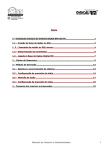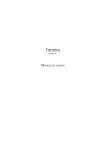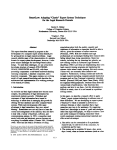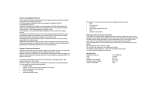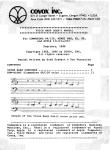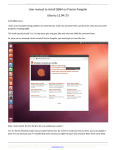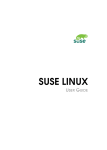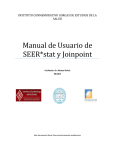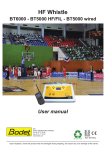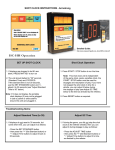Download Tararira
Transcript
Tararira version 0.1 USER'S MANUAL Tararira User's Manual 1. INTRODUCTION Tararira is a software that allows music search in a local database using as a query a hummed, sung or whistled melody fragment performed by the user. To reach this goal, Tararira first tries to establish the sequence of sung notes and then looks for the better occurrences of that pattern in the database. The database elements are melodies codified in symbolic notation and can be obtained directly from the MIDI format song. This implies the user can easily add new songs to the database. Tararira offers the following functionalities: • • • • • To record a melody fragment through the microphone or to open a raw audio file in different formats. To transcribe the sung melody fragment (to which we will refer as query trough the rest of the document) to a sequence of notes and to generate an audio file in MIDI format from them. To listen to the query and to the result of the automatic transcription. To generate an ordered list of the songs that more likely contain the query. When the program is able to identify only one song related to the query, the song is played automatically. To add new songs to the database. This is not an automatic process and requires some tasks to be done by the user, but has no difficulty. 2. REQUIREMENTS Tararira runs under the GNU/Linux operating system. The complete functionality depends on the audio hardware available. A microphone is necessary to generate queries. 3. INSTALLATION No installation process is needed to run Tararira, as it is a statically linked program. Just decompress the compiled program package in the desired directory. To do that, open a shell terminal, change to the directory that contains the package and type the following command, tar xvfz tarariraEN-x.x.tar.gz In this way a directory tararira/ is created, which contains the executable tararira and a directory with the database. It also possible to compile the source code, as it is explained in the section COMPILATION. 2 Tararira User's Manual 4. EXECUTION It is advisable to execute Tararira from a shell terminal, because it avoids some configuration tasks. As it will be shown further, Tararira generates some temporary audio files in wav and MIDI formats in a configurable directory which we will call working directory. By default, the working directory is the directory from which the program is executed. So that, when the program is executed from the tararira/directory, the audio files are stored there and the filesystem keeps tidy. Moreover, in this way, the database location is also configurated correctly. To run Tararira, open a shell terminal and change to the directory tararira/. Then type, ./tararira & Immediately, the main window of the application appears. It is also possible to execute the program by clicking its icon, but in that case it must be remembered to configure the databe location and to choose the working directory. 3 Tararira User's Manual 5. CONFIGURATION Tararira can not work if it is not configured correctly. The program must know the database location to do searches and the audio files location to play them. It is also advisable to set the working directory in order that the temporary audio files been stored in the desired directory. 5.1 GENERAL The general configuration of the program is carried out from the File menu selecting Configurate. The Configuration dialog is displayed. From this dialog box, the working directory can be set. Tararira plays the searched song when it is found using an external audio player. From this dialog box the audio player can be set. XMMS is used by default. If no playback is desired, it can be cancelled by deselecting the Play option. It is important to mention that to play the searched song it is necessary to have the audio files database. 5.2 DATABASE Tararira performs the searches on a MIDI files database. Each element of the database is linked to its respective audio file (the song in ogg format). This is the audio file played when the searched song is found. The audio files and database location can be set from the Search menu, selecting Configurate. 4 Tararira User's Manual 6. USAGE 6.1 BASIC USAGE Once configurated correctly it is possible to use Tararira to perform music retrieval by sung query. To do that, three steps must be followed: to record a sung, hummed or whistled query, to transcribe it and to search it in the database. 6.1.1 QUERY RECORDING The recording dialog box appears by pressing the button selecting Record from the Audio menu). (or Press the button to start the recording and the button to stop it. If you are satisfied with the query confirm it by pressing the button . After recording, the audio signal waveform is displayed in the upper window. To perform whistled queries it is necessary to select whistle as audio type before recording. This is done from the Audio menu, selecting Type and then Whistle. 5 Tararira User's Manual 6.1.2 QUERY TRANSCRIPTION Press the button (or from the Transcription menu, select Transcribe) to start the transcription process. This process takes a moment. Once the automatic transcription ends, the sequence of notes obtained is displayed in pianoroll notation in the lower window. In pianoroll notation, each note is represented as a horizontal bar in the plane, where the vertical axis corresponds to the note pitch and the horizontal axis represents the time. The voice fundamental frequency contour is plotted as a reference together with the sequence of notes. 6 Tararira User's Manual 6.1.3 QUERY SEARCH IN THE DATABASE The search is performed by clicking the button menu, selecting Search). (or from the Search The program tries to retrieve only one song from the database as the search result. If this is achieved, the song information is displayed and the audio playback automatically starts. If the system is not able to identify only one song, an ordered list of the songs that best matches the query is displayed. It is possible to play any song from the list by pressing on its respective row. 7 Tararira User's Manual 6.2 ADDITIONAL FUNCTIONALITIES 6.2.1 OPEN FILE It is possibly to use an audio file previously recorded (monophonic, not compressed) as a query, by opening it clicking the button or from the File menu, selecting Open. 6.2.2 QUERY PLAYBACK Tararira allows to listen to the recorded query. To do that, press the button related to the audio signal or from de Audio menu, select Play. 6.2.3 TRANSCRIPTION PLAYBACK As a result of the transcription, an audio file tararira.wav and a MIDI file tararira.mid are generated in the working directory. The difference between them is that in the MIDI file the notes pitch is adjusted to the equal tempered scale. To play the audio file press the button related to the transcription or from the Transcription menu, select Play. Pressing the button or from the Transcription menu selecting MIDI, the MIDI file is played. The playback of the MIDI files is performed using the Timidity program. This program must be installed if MIDI playback from Tararira is desired. It is also possible to listen to the query and to the transcription in unison by selecting Mix from the Transcription menu. 8 Tararira User's Manual 7. USAGE ADVICES It is necessary to take some precautions when recording the query for the proper operation of the program. • • • • • Sing sufficiently close to the microphone to get a good signal level, but avoiding saturations. The recording must be done in a silent environment. Avoid talking or laughing when recording. In this case repeat the query until you record just the melody. It is advisable to record a query of at least about 8 seconds. The melodies in the database are only the melodies performed by the singer. It is not possible to search instrumental fragments. 8. COMPILATION To compile Tararira it is necessary to have installed the basic development tools (C++ compiler, make and autoconf). Additionally, due to the graphical user interface was developed using GTK+2, the library libgtk+2.0 devel is also required. On a modern GNU/Linux system, it's quite likely you'll have all the necessary tools already installed except the library libgtk+2.0devel. To check if it is installed, type the following shell command locate gtk.h The steps to compile the package are the following: Decompress the package's source code version x.x in the desired directory. tar xvfz tarariraEN-src-x.x.tar.gz In this way, a directory called tararira/ is created. Change to that directory and run the Makefile cd tararira/ make When the installation process finishes, a bin/ directory is created which contains the executable file tararira and a directory with the database. 9 Tararira User's Manual TABLE OF CONTENTS 1. INTRODUCTION........................................................................................................................2 2. REQUIREMENTS........................................................................................................................2 3. INSTALLATION.........................................................................................................................2 4. EXECUTION............................................................................................................................3 5. CONFIGURATION.....................................................................................................................4 5.1 GENERAL.............................................................................................................................................4 5.2 DATABASE............................................................................................................................................4 6. USAGE.................................................................................................................................5 6.1 BASIC USAGE.......................................................................................................................................5 6.1.1 QUERY RECORDING.................................................................................................................................5 6.1.2 QUERY TRANSCRIPTION..............................................................................................................................6 6.1.3 QUERY SEARCH IN THE DATABASE.................................................................................................................7 6.2 ADDITIONAL FUNCTIONALITIES.....................................................................................................................8 6.2.1 OPEN FILE.............................................................................................................................................8 6.2.2 QUERY PLAYBACK...................................................................................................................................8 6.2.3 TRANSCRIPTION PLAYBACK..........................................................................................................................8 7. USAGE ADVICES.....................................................................................................................9 8. COMPILATION........................................................................................................................9 10