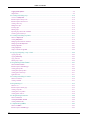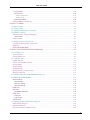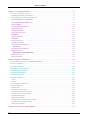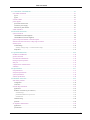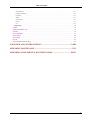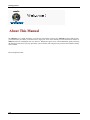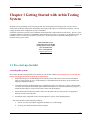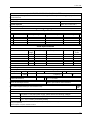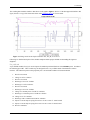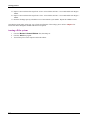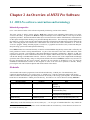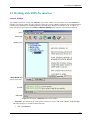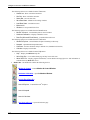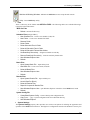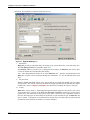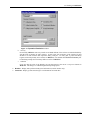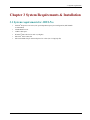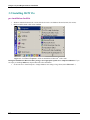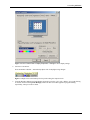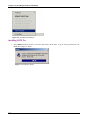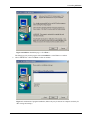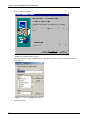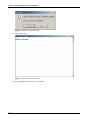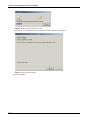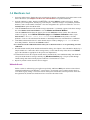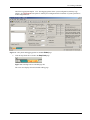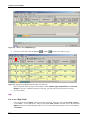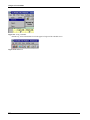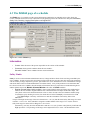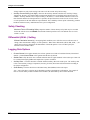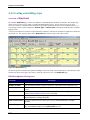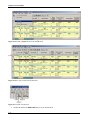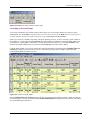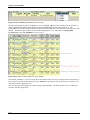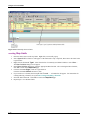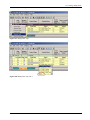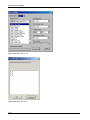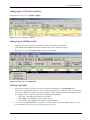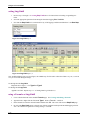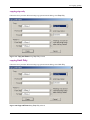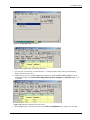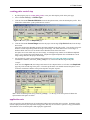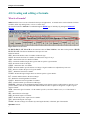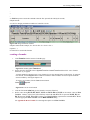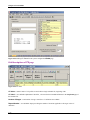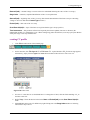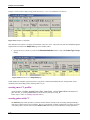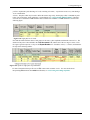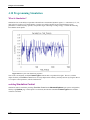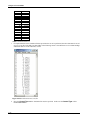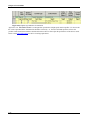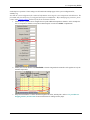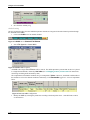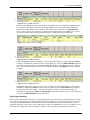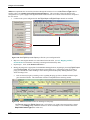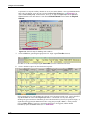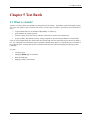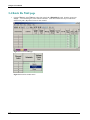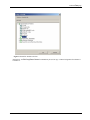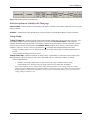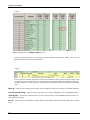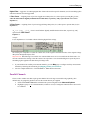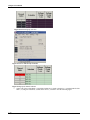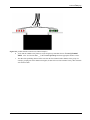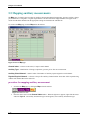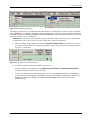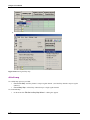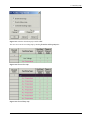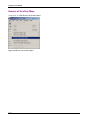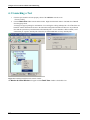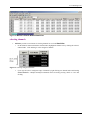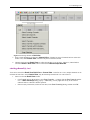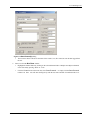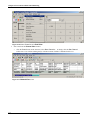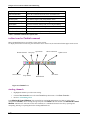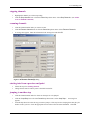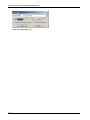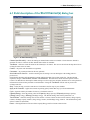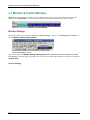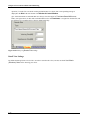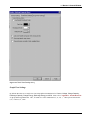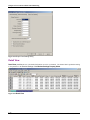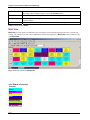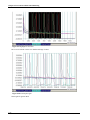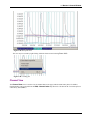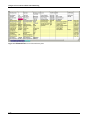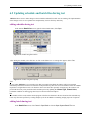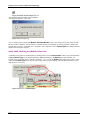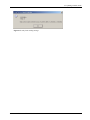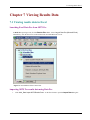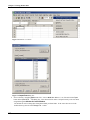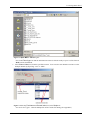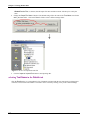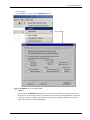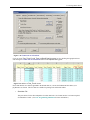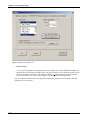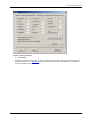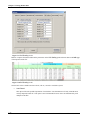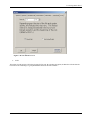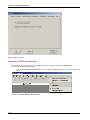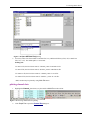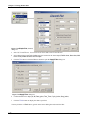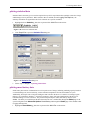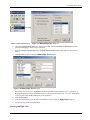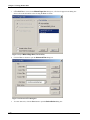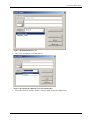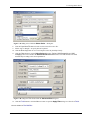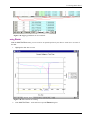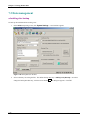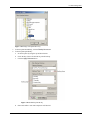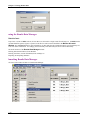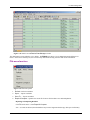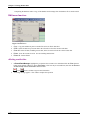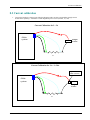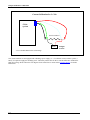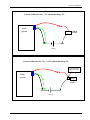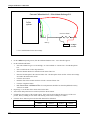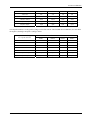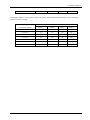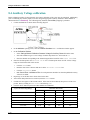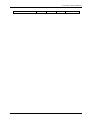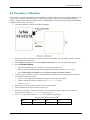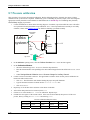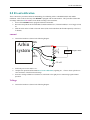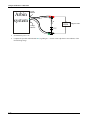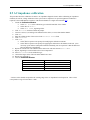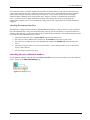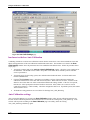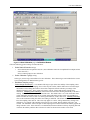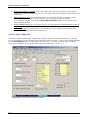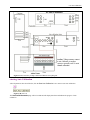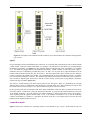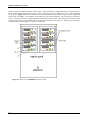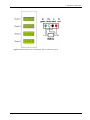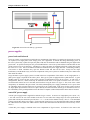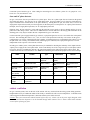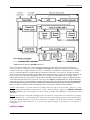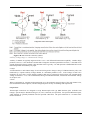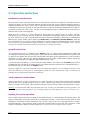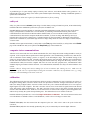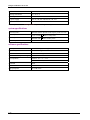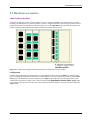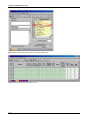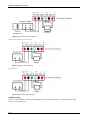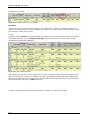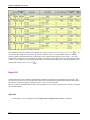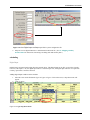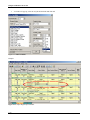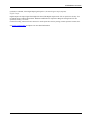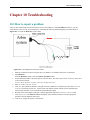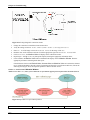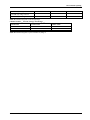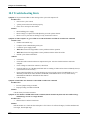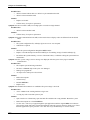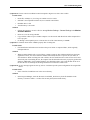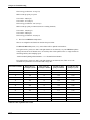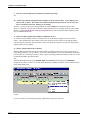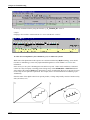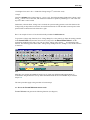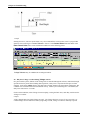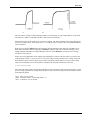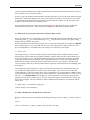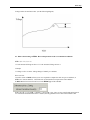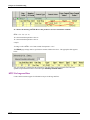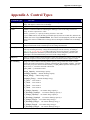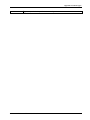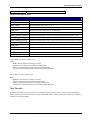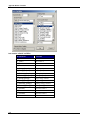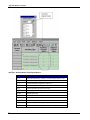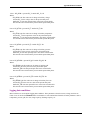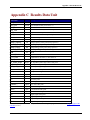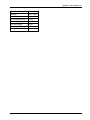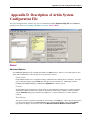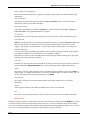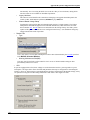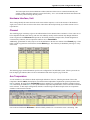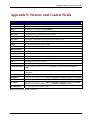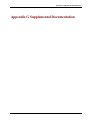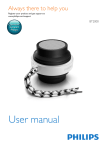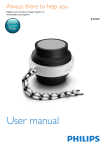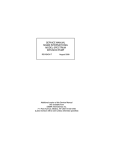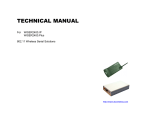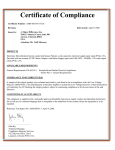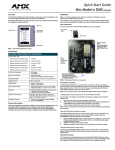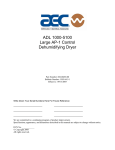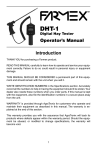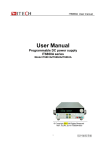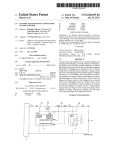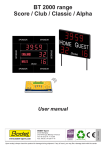Download Table of Contents - Arbin Instruments
Transcript
Table of Contents Table of Contents ABOUT THIS MANUAL ................................................................................................. VIII Chapter 1 Getting Started with Arbin Testing System ........................................................................1-1 1.1 Pre-start-up checklist .................................................................................................................................1-1 receiving the system...................................................................................................................................................... 1-1 assembling the System .................................................................................................................................................. 1-2 system ratings ............................................................................................................................................................... 1-2 1.2 Start-up ......................................................................................................................................................1-4 initialization of Arbin machine with MITS Pro-equipped computer ............................................................................. 1-4 start-up diagnostic..................................................................................................................................................... 1-4 Fun_A(B).sdu....................................................................................................................................................... 1-5 turning off the system ................................................................................................................................................... 1-6 Chapter 2 An Overview of MITS Pro Software ..................................................................................2-1 2.1 MITS Pro software construction and terminology.....................................................................................2-1 historical perspective..................................................................................................................................................... 2-1 file details...................................................................................................................................................................... 2-1 2.2 Working with MITS Pro interface .............................................................................................................2-3 console window ............................................................................................................................................................ 2-3 Chapter 3 System Requirements & Installation...................................................................................3-1 3.1 System requirements for MITS Pro ...........................................................................................................3-1 3.2 Installing MITS Pro ...................................................................................................................................3-2 pre-installation checklist ............................................................................................................................................... 3-2 installing MITS Pro....................................................................................................................................................... 3-4 installing DataPro macro in Microsoft® Excel 2000, XP ............................................................................................ 3-11 installing Internet Explorer 4.0+ ................................................................................................................................. 3-11 3.3 Removing MITS Pro................................................................................................................................3-12 3.4 Hardware test...........................................................................................................................................3-13 historical note.............................................................................................................................................................. 3-13 3.5 MITS Pro directory tree...........................................................................................................................3-14 Chapter 4 Test Schedule ......................................................................................................................4-1 4.1 What is a schedule? ...................................................................................................................................4-1 See also ......................................................................................................................................................................... 4-1 4.2 Creating a schedule....................................................................................................................................4-2 tips ................................................................................................................................................................................ 4-4 how to set a Step Limit ............................................................................................................................................ 4-4 how to set a Log Limit.............................................................................................................................................. 4-5 how to save a Schedule............................................................................................................................................. 4-5 4.3 The Global page of a schedule..................................................................................................................4-7 Information .................................................................................................................................................................. 4-7 Safety Limits................................................................................................................................................................. 4-7 Safety Checking ......................................................................................................................................................... 4-8 Differential (dV/dt...) Setting...................................................................................................................................... 4-8 Arbin-002 MITS Pro 3.0-BT2000 User Manual i Table of Contents Logging Data Options ................................................................................................................................................ 4-8 Original Info ................................................................................................................................................................. 4-9 4.4 Creating and editing steps ....................................................................................................................... 4-10 overview of Step/Limit............................................................................................................................................... 4-10 field descriptions of step rows..................................................................................................................................... 4-10 field descriptions for limit row.................................................................................................................................... 4-11 creating a new step...................................................................................................................................................... 4-11 adding more steps ....................................................................................................................................................... 4-14 inserting steps ............................................................................................................................................................. 4-14 deleting steps............................................................................................................................................................... 4-14 importing steps from other schedules.......................................................................................................................... 4-14 executing cycles and loops.......................................................................................................................................... 4-15 4.5 Creating and editing step limits............................................................................................................... 4-17 What is a Step Limit? ................................................................................................................................................. 4-17 creating Step Limits ................................................................................................................................................... 4-18 adding logical AND limit conditions .......................................................................................................................... 4-21 adding logical OR Step Limit..................................................................................................................................... 4-21 defining Log Limit ...................................................................................................................................................... 4-21 setting Log Limit......................................................................................................................................................... 4-22 using a Formula as Log Limit ..................................................................................................................................... 4-22 4.6 Copying and pasting a step or limit......................................................................................................... 4-24 copying step only ........................................................................................................................................................ 4-25 copying Limit Only..................................................................................................................................................... 4-25 copy, paste hint ........................................................................................................................................................... 4-26 deleting step or limit ................................................................................................................................................... 4-26 4.7 Programming Pulse Control.................................................................................................................. 4-27 What is Pulse Control?.............................................................................................................................................. 4-27 field descriptions of Pulse page ................................................................................................................................. 4-27 creating pulse profile................................................................................................................................................... 4-28 creating more pulse profiles ........................................................................................................................................ 4-30 creating pulse control step........................................................................................................................................... 4-31 application note........................................................................................................................................................... 4-31 4.8 Creating and editing a Formula............................................................................................................... 4-32 What is a Formula? ..................................................................................................................................................... 4-32 creating a formula ....................................................................................................................................................... 4-33 4.9 Programming CV .................................................................................................................................... 4-35 What is CV?................................................................................................................................................................ 4-35 field descriptions of CV page...................................................................................................................................... 4-36 creating CV profile ..................................................................................................................................................... 4-37 creating more CV profiles........................................................................................................................................... 4-38 creating pulses with CV .............................................................................................................................................. 4-38 4.10 Programming Simulation ...................................................................................................................... 4-40 What is Simulation? .................................................................................................................................................... 4-40 enabling Simulation Control ..................................................................................................................................... 4-40 creating simulation file................................................................................................................................................ 4-41 4.11 Implementing AddIns ........................................................................................................................... 4-45 What is an AddIn? ...................................................................................................................................................... 4-45 field descriptions of AddIn page................................................................................................................................. 4-45 II Arbin-002 MITS Pro 3.0-BT2000 User Manual Table of Contents creating an AddIn....................................................................................................................................................... 4-46 thermal control........................................................................................................................................................ 4-46 software configuration........................................................................................................................................ 4-46 schedule setting .................................................................................................................................................. 4-48 digital signal handling ............................................................................................................................................ 4-49 binding an AddIn to a schedule step ........................................................................................................................... 4-53 Chapter 5 Test Batch ...........................................................................................................................5-1 5.1 What is a batch? ........................................................................................................................................5-1 5.2 Creating a batch.........................................................................................................................................5-2 5.3 Editing the Global page of a batch file .....................................................................................................5-3 5.4 Batch file Test page ..................................................................................................................................5-4 field descriptions in ArbinSys.bth Test page................................................................................................................ 5-7 Voltage Clamp.......................................................................................................................................................... 5-7 Parallel Channels .......................................................................................................................................................... 5-9 5.5 Mapping auxiliary measurements............................................................................................................5-12 procedure for mapping auxiliary measurement ........................................................................................................... 5-12 default map ................................................................................................................................................................. 5-14 Remove all Auxiliary Maps...................................................................................................................................... 5-16 Chapter 6 Test Control and Real-Time Monitoring.............................................................................6-1 6.1 Launching a Test .......................................................................................................................................6-2 selecting channels ......................................................................................................................................................... 6-3 starting channel(s), test ................................................................................................................................................. 6-5 6.2 Controlling Tests .......................................................................................................................................6-9 Control command......................................................................................................................................................... 6-9 toolbar icons for Control command............................................................................................................................ 6-10 starting channels.......................................................................................................................................................... 6-10 stopping channels........................................................................................................................................................ 6-11 resuming channels....................................................................................................................................................... 6-11 starting tests from a previous end point....................................................................................................................... 6-11 jumping to another step............................................................................................................................................... 6-11 6.3 Field description of the Start Channel(s) dialog box ............................................................................6-13 6.4 Monitor & Control Window ..................................................................................................................6-14 Monitor Settings........................................................................................................................................................ 6-14 General Settings...................................................................................................................................................... 6-14 Detail View Settings............................................................................................................................................... 6-16 Graph View Settings............................................................................................................................................... 6-17 Detail View ................................................................................................................................................................ 6-18 Brief View .................................................................................................................................................................. 6-20 color-Status relationship........................................................................................................................................ 6-20 Graph View................................................................................................................................................................ 6-21 to add a plot ............................................................................................................................................................ 6-21 to delete a plot ........................................................................................................................................................ 6-21 Channel View............................................................................................................................................................ 6-23 6.5 Updating schedule and batch files during test .........................................................................................6-25 editing schedule during test......................................................................................................................................... 6-25 editing batch during test .............................................................................................................................................. 6-25 safety limit checking in schedule before test............................................................................................................... 6-26 Arbin-002 MITS Pro 3.0-BT2000 User Manual iii Table of Contents Chapter 7 Viewing Results Data......................................................................................................... 7-1 7.1 Viewing results data in Excel.................................................................................................................... 7-1 launching Excel Data Pro from MITS Pro .................................................................................................................... 7-1 importing MITS Pro results data using Data Pro........................................................................................................... 7-1 selecting Test Name in the Details tab ....................................................................................................................... 7-4 using Advanced Import Data function ....................................................................................................................... 7-5 Data Pro Options.......................................................................................................................................................... 7-6 importing ABTS4.0 results data.................................................................................................................................. 7-13 plotting channel data ................................................................................................................................................... 7-15 plotting statistical data ................................................................................................................................................ 7-17 plotting smart battery data........................................................................................................................................... 7-17 Plot Wizard ................................................................................................................................................................ 7-18 plotting multiple files.................................................................................................................................................. 7-19 using Zoom ................................................................................................................................................................ 7-25 7.2 Data management.................................................................................................................................... 7-28 scheduling data backup ............................................................................................................................................... 7-28 using the Results Data Manager.................................................................................................................................. 7-30 historical note ......................................................................................................................................................... 7-30 launching Results Data Manager ................................................................................................................................ 7-30 File menu functions .................................................................................................................................................... 7-31 Repairing & Compacting Database .................................................................................................................. 7-31 Edit menu functions.................................................................................................................................................... 7-32 deleting results data..................................................................................................................................................... 7-32 Chapter 8 Hardware Calibration ......................................................................................................... 8-1 8.1 Field, button descriptions of Calibration Window .................................................................................. 8-2 8.2 Current calibration .................................................................................................................................... 8-3 8.3 Voltage calibration.................................................................................................................................... 8-8 8.4 Auxiliary Voltage calibration.................................................................................................................. 8-10 8.5 Thermocouple calibration ....................................................................................................................... 8-12 8.6 Thermistor calibration............................................................................................................................. 8-13 8.7 Pressure calibration ................................................................................................................................. 8-14 8.8 ELoad calibration.................................................................................................................................... 8-15 current ......................................................................................................................................................................... 8-15 Voltage........................................................................................................................................................................ 8-15 8.9 AC impedance calibration....................................................................................................................... 8-17 8.10 Auto calibration..................................................................................................................................... 8-18 hardware setup ............................................................................................................................................................ 8-18 selecting the remote interface...................................................................................................................................... 8-19 launching the auto calibration window ....................................................................................................................... 8-19 hardware test before Auto Calibration ........................................................................................................................ 8-20 Auto Calibration settings ............................................................................................................................................ 8-20 current Auto Calibration ............................................................................................................................................. 8-22 Auto Calibration of Voltage/auxiliary Voltage ........................................................................................................... 8-23 Auto Calibration of auxiliary channels ....................................................................................................................... 8-23 starting Auto Calibration............................................................................................................................................. 8-25 Chapter 9 An Overview of the Hardware ........................................................................................... 9-1 IV Arbin-002 MITS Pro 3.0-BT2000 User Manual Table of Contents 9.1 Construction of the hardware ....................................................................................................................9-1 unit, module and channel .............................................................................................................................................. 9-1 type A ....................................................................................................................................................................... 9-1 type B ....................................................................................................................................................................... 9-3 connection mode ........................................................................................................................................................... 9-3 power supplies .............................................................................................................................................................. 9-6 power bank and its board.......................................................................................................................................... 9-6 control DC power supply.......................................................................................................................................... 9-6 fuses and AC phase detector..................................................................................................................................... 9-7 cabinet ventilation......................................................................................................................................................... 9-7 9.2 Electrical connections................................................................................................................................9-8 system connections ....................................................................................................................................................... 9-8 UPS installation (Arbin-supplied) ............................................................................................................................ 9-8 UPS installation (customer-supplied) ....................................................................................................................... 9-8 system concept and schematic control description........................................................................................................ 9-8 channel connections and current, Voltage sign conventions ....................................................................................... 9-10 auxiliary inputs............................................................................................................................................................ 9-11 second Voltage ....................................................................................................................................................... 9-12 auxiliary Voltage range vs. common-mode Voltage .......................................................................................... 9-13 temperature ............................................................................................................................................................. 9-13 9.3 Operation instructions .............................................................................................................................9-14 mechanical considerations .......................................................................................................................................... 9-14 ground connections ..................................................................................................................................................... 9-14 environmental considerations...................................................................................................................................... 9-14 training for system operation ...................................................................................................................................... 9-14 safety net ..................................................................................................................................................................... 9-15 computer-tester communications ................................................................................................................................ 9-15 calibration ................................................................................................................................................................... 9-15 9.4 Specifications ..........................................................................................................................................9-17 unit specifications ....................................................................................................................................................... 9-17 sub-system specifications............................................................................................................................................ 9-17 system specifications................................................................................................................................................... 9-18 software specifications................................................................................................................................................ 9-18 9.5 Hardware accessories ..............................................................................................................................9-19 smart battery interface................................................................................................................................................. 9-19 configuration........................................................................................................................................................... 9-19 connection .............................................................................................................................................................. 9-21 external charge attachment.......................................................................................................................................... 9-21 applications............................................................................................................................................................. 9-21 hardware connections (6-pin connector)................................................................................................................. 9-21 external charge ................................................................................................................................................... 9-21 profile determination for power tool .................................................................................................................. 9-22 external load....................................................................................................................................................... 9-22 schedule setting ...................................................................................................................................................... 9-22 operation................................................................................................................................................................. 9-23 AC impedance determination...................................................................................................................................... 9-23 applications............................................................................................................................................................. 9-23 specifications .......................................................................................................................................................... 9-23 Arbin-002 MITS Pro 3.0-BT2000 User Manual v Table of Contents hardware connections ............................................................................................................................................. 9-24 schedule setting ...................................................................................................................................................... 9-24 operation................................................................................................................................................................. 9-24 ELoad.......................................................................................................................................................................... 9-25 embodiment ............................................................................................................................................................ 9-25 scheduling............................................................................................................................................................... 9-25 operation................................................................................................................................................................. 9-26 Equalizer ..................................................................................................................................................................... 9-27 scheduling............................................................................................................................................................... 9-27 Digital I/O................................................................................................................................................................... 9-28 Operation ................................................................................................................................................................ 9-28 scheduling............................................................................................................................................................... 9-29 Digital Input ....................................................................................................................................................... 9-29 Digital Output .................................................................................................................................................... 9-31 Chapter 10 Troubleshooting ............................................................................................................. 10-1 10.1 How to report a problem ....................................................................................................................... 10-1 10.2 Troubleshooting hints ........................................................................................................................... 10-4 10.3 FAQs about Arbin Testing Systems...................................................................................................... 10-8 general questions......................................................................................................................................................... 10-8 hardware ..................................................................................................................................................................... 10-8 software - MITS Pro.................................................................................................................................................... 10-8 MITS Pro bugs and fixes........................................................................................................................................... 10-24 APPENDIX A CONTROL TYPES ...................................................................................... I APPENDIX B META VARIABLES ................................................................................... V channel-related.................................................................................................................................................................V channel-related parameters ....................................................................................................................................... VII Test Counter ............................................................................................................................................................... VII test counter-related variables ...................................................................................................................................VIII auxiliary measurement ................................................................................................................................................... IX auxiliary measurement-related parameters ..................................................................................................................X logging data conditions .................................................................................................................................................. XI Datalog data-related................................................................................................................................................. XII Miscellaneous Value.............................................................................................................................................. XII APPENDIX C RESULTS DATA UNIT ......................................................................... XIII APPENDIX D DESCRIPTION OF ARBIN SYSTEM CONFIGURATION FILE.. XVII Global.......................................................................................................................................................................... xvii Advanced Options ................................................................................................................................................ xvii Pulse Control..................................................................................................................................................... xvii Formula.............................................................................................................................................................. xvii Smart Battery .................................................................................................................................................... xvii One-to-Many Virtual Mapping........................................................................................................................ xviii Auto Calibration ............................................................................................................................................... xviii Simulation Control ........................................................................................................................................... xviii CV Control ........................................................................................................................................................ xviii VI Arbin-002 MITS Pro 3.0-BT2000 User Manual Table of Contents Auto Resume ................................................................................................................................................... xviii Parallel Channels ............................................................................................................................................ xviii Fuel Cell............................................................................................................................................................ xviii AddIn ................................................................................................................................................................. xviii Auto Range....................................................................................................................................................... xviii ELoad ................................................................................................................................................................ xviii PSU .................................................................................................................................................................... xviii Original Info: ........................................................................................................................................................... xix Cluster.......................................................................................................................................................................... xix Hardware Interface, Unit ........................................................................................................................................... xxi Channel ....................................................................................................................................................................... xxi Aux Temperature........................................................................................................................................................ xxi Aux Pressure ............................................................................................................................................................. xxii Aux Voltage................................................................................................................................................................ xxii Aux pH ........................................................................................................................................................................ xxii Aux Flow Rate (for FCT only) ................................................................................................................................ xxii E MONITOR AND CONTROL FIELDS .....................................................................XXIII APPENDIX F MAINTENANCE .................................................................................... XXV APPENDIX G SUPPLEMENTAL DOCUMENTATION ........................................ XXVII Arbin-002 MITS Pro 3.0-BT2000 User Manual vii Getting Started About This Manual The MITS Pro User’s Guide introduces you to the new look and feel of Arbin’s new MITS Pro software and provides you with the basic procedures you need to know to begin your work. In this manual you will learn the basic features of MITS Pro software, including the new user interface. Designed to apprise users of the fundamentals quickly and easily, this manual provides the step-by-step procedures you will need to start using the most powerful electrochemical testing suite available. Revised September 2004 VIII Arbin-002 MITS Pro 3.0-BT2000 User Manual 1.1 Pre-start Chapter 1 Getting Started with Arbin Testing System We thank you for purchasing an Arbin Testing System. By choosing the Arbin Testing System, you have chosen advanced circuit designs and software functionality which will provide superior test performance and allow you wide ranging flexibility in the configuration of your test schedules. Each Arbin system has been fully tested, calibrated and operated under a full-load burn-in at the factory. However, since equipment sometimes experiences rough handling during shipping, please take a few minutes to go through the check out procedures below to assure that your system is ready to use. If you experience any difficulties during the set-up or operation of the system, contact: Arbin Customer Service 762 Peach Creek Cut Off Rd. College Station, Texas 77845 Tel.: (979) 690.2751 Facs.: (979) 690.2761 [email protected] 1.1 Pre-start-up checklist receiving the system Please make the following inspections before turning on your machine. (Note: be sure that the power cord of the test stand is not plugged in while the inspections are performed.) 1. Inspect all packages for external damage before opening. Ensure that fixtures such as tilt watch and shock watch are not triggered. In case of visible damage or contraindications from the alerts, report problem to the shipping company immediately. 2. Confirm that all of the module thumbscrews are tightened securely to the chassis face. Remove the panel that covers the microcontroller board (blank panel attached with Philips screws and inserted between groups of 3-5 channel boards) and press on the board to ensure contact with the backplane. 3. Ensure that the panel-mounted 9-pin data connector on the front of the test stand (if unit is so equipped) is fastened securely to the front panel. 4. Examine the major components in the test stand cabinet for signs of visible shipping damage. This check should reveal the following conditions. a. Exterior of cycler and computer equipment should have no visible damage. b. No loose parts should be heard inside the computer. Arbin-002 MITS Pro 3.0-BT2000 User Manual 1-1 Getting Started c. Circuit boards should be vertical. A tilted orientation indicates that the system was severely dropped or abused during shipping and that the circuit board mounting assembly or rails have failed. d. Check the security of the connection of each circuit board to the backplane to ensure good contact for electrical and communications signals. assembling the System Perform the following to get the system ready for use. 1. Connect the computer components together. These articles include the computer, monitor, keyboard, mouse, printer, speakers and UPS (where supplied). Note for UPS: under no circumstance should the user install PowerChute, or any other UPS management software. MITS Pro contains its own power failure trigger, and the presence of any other utility compromises the system’s ability to detect failures and respond appropriately with shutdown or test resumption. See notes on UPS installation (Arbin-supplied) in 9.2 for more information. 2. Connect the serial data cable (supplied) from the computer to the front of the Arbin Testing System. 3. Refer to Chapter 9 for the specific hardware platform being used for detailed instructions on different ways to configure the cell cables. For basic battery testing applications, the red and white leads connect together to the positive end of the battery, and the black and green leads connect together to the negative end of the battery. system ratings Being aware of the current and Voltage range limitations of the test stand is extremely important. These ratings are listed on the label on the rear of the test stand. They are also listed in the following ratings summary. 1-2 Arbin-002 MITS Pro 3.0-BT2000 User Manual 1.1 Pre-start CUSTOMER ORDER SPECIFICATION SHEET The following are the specifications of the Arbin unit being built. Please plan accordingly to prepare for the arrival of the unit. CUSTOMER: System Serial No. BIPOLAR /UNIPOLAR ** Estimated Delivery Date: Current Specifications Channel Numbers High Range Medium Range Low Range Other Specifications Channel Numbers Voltage Second Voltage Range Temperature Pressure High-Speed Pulse Power Requirements: Single-Phase 110V: Three-Phase 220V: 220V: *Chassis Dimensions: Power Socket Requirements: Frequency : Hz. U *1U = 1.75 inches Refer to specification Sheet attached. Max. power requirements (for circuit breaker use): Watts max. Notes: For 3-phase Y-connected power supply, please ensure the following Voltages : VPhase - VGround = 110V (for all three phases) *Vphase - Vphase = 208 V (for all three phases) *The unit can also be configured to run at 208V three-phase if your facility requires that configuration. Please let us know immediately if that is your requirement. ** See the Bipolar or Unipolar calibration sections. Arbin-002 MITS Pro 3.0-BT2000 User Manual 1-3 Getting Started 1.2 Start-up initialization of Arbin machine with MITS Pro-equipped computer Warning!! Windows®2000 and MITS Pro software have been installed and configured in your computer before shipping. Do not re-install any Microsoft or Arbin software without direction from Arbin customer service. 1. Connect to the Arbin cabinet and the computer to the appropriate power source. Note that the cabinet and computer may have different supply Voltage ratings (220 or 208V vs. 110V). 2. Next, connect the 9-pin communication cable between the computer and the cabinet as shown in Figure 9-6. 3. Switch "on" the cabinet and then the computer, entering the user name "Arbin" and the password "arbin" to access the Windows® desktop. Or contact Arbin Customer Service for the appropriate password. 4. Open the desktop program icon "MITS Pro" by double-clicking. The opening page of MITS Pro will be displayed on the screen. 5. Click the ‘Launch’ button (image of space shuttle). Wait until the message "Cluster 1 is connected." is shown on the ‘Hint’ pane at the bottom of the Monitor & Control Window. The "DAQ.exe" utility will be minimized automatically on the task bar at the bottom of the screen. Note: Arbin recommends that the DAQ window be minimized at all times during channel operation. Accidental closing of the DOS window will terminate channel operation. start-up diagnostic Arbin Instruments recommends that each new installation begin with a diagnostic to validate the new system’s performance prior to analyzing any proprietary or non-standard samples. This check requires either a resistor for research instruments with bipolar current and Voltage ratings or a "AA" cell for systems designed for studying and characterizing specific devices. Each type of test object-resistor or cell-will be tested by a special diagnostic schedule found in the "QC" directory of the hard drive where MITS Pro resides (c:\, typically). If a resistor of appropriate load value is available, then connect it to one of the physical channels of the BT2000 chassis. If several components are available, then distribute them among the different chassis modules and units. The appropriate test schedule is "Fun_A.sdu." alternative Use "AA"-size Ni-Cd batteries as a load for start-up testing. (Note: primary MnO2 cells may be used if rechargeable cells are not available. Call Arbin customer service for assistance in changing the diagnostic schedule.) The battery Voltage should be higher than 1.2V (1.5V for primary cells). Distribute batteries among several different modules. Load "Fun_B.sdu" for the diagnostic. for both options Note: specific instructions for creating and editing test procedures are found in Chapter 4 of this manual. 1. Find "Fun_A(B).sdu" in the "c:\QC" folder and copy the file to the "c:\MITS_Pro\Work" folder. 2. From the MITS Pro console open the system batch file, ArbinSys.bth. Assign "Fun_A(B).sdu" to the channels having the test article connected. (See more about assigning schedules in section 5.4 .) Save and close the batch file. 3. On the Monitor & Control Window, highlight the channels on which positions resistors or cells have been loaded. Click the Start Channels button. (See section 6.1 .) In the startup dialog assign the test name, "Fun." Note: during the Rest step, the first step of Fun_A(B).sdu, the Voltage reading on the Monitor & Control Window should be near the nominal Voltage rating of the test cell (≥ 1.2V) or 0V for an associated resistor. Otherwise, there is a communications problem between the cabinet and the computer. If a problem exists, please contact Arbin Customer Service (979-690-2751). If ‘Unsafe’ shows up after proceeding to the second step, "Discharge," please check the battery Voltage and the connection to the cabinet. 1-4 Arbin-002 MITS Pro 3.0-BT2000 User Manual 1.2 Start-up The resulting data should be similar to that shown on the graph in Figure 1-1 below. If the data appear dissimilar to this figure, then save a copy of the chart and contact Arbin Customer Service at 979-693-0260. Figure 1-1 Voltage and Current Graph of Function Test, Fun_B, "AA" Ni-Cd Following is a detailed description of the schedule template and the purpose behind recommending this signature diagnostic. Fun_A(B).sdu A pre-defined schedule, Fun_B, is used to inspect all standard operational functions of the BT2000 system. It conducts the following procedure. These control steps are designed to test every available mode of the hardware-software interface. The channel response to this proprietary test is an invaluable indicator of instrument health. 1. Rest for 20 seconds. 2. Charge at 1A for 2 minutes. 3. Rest for 30 seconds. 4. Discharge at 0.2 A for 2 minute. 5. Discharge at 1A for 2 minutes. 6. Rest for 30 seconds. 7. Discharge at 0.5 A for 2 minute. 8. Charge at a constant power of 0.5W for 2 minutes 9. Discharge at a constant power of 0.5W for 2 minutes 10. Charge at C/5 for 2 minutes. 11. Discharge with a constant load of 5Ω for 2 minutes. 12. Impose a current ramp sweeping from 0.5A to -0.5A at a rate of -10mA/second. 13. Impose a current ramp sweeping from -0.5A to 0.5A at a rate of 10mA/second. 14. Rest for 10 minutes. Arbin-002 MITS Pro 3.0-BT2000 User Manual 1-5 Getting Started 15. Impose a current staircase that steps from -0.5A to 0.5A with the stair time = 10 seconds and the stair height = 100mA. 16. Impose a current staircase that steps from 0.5A to -0.5A with the stair time = 10 seconds and the stair height = 100mA. 17. Reset the discharge capacity calculation to zero. Increment the cycle number. Repeat the schedule n times. Note that the actual setting values may vary to fit the specifications of the testing system. Refer to Chapter 4 for instructions about editing this schedule and other test sequences. turning off the system 1. 2. 3. 1-6 Close the Monitor & Control Window first, then DAQ.exe. Close the MITS Pro program. Turn off the power on the computer and on the cabinet. Arbin-002 MITS Pro 3.0-BT2000 User Manual 2.1 MITS Pro overview Chapter 2 An Overview of MITS Pro Software 2.1 MITS Pro software construction and terminology historical perspective (Note: terms shown in italics will be referenced repeatedly in following sections of the manual.) The latest version of Arbin’s testing software, MITS Pro, represents some substantial improvements over earlier versions of the utility. Its predecessor, MITS’97 adopted an Interrupt Service Routine (ISR) as a first step of the data acquisition procedure. The ISR communicated directly between the main CPU and the Arbin hardware, and all functions of data capture and quick limit checking were performed through this interface. The second step of data acquisition was the “DAQ.exe” program. DAQ sent all control signals and registry information to the ISR and received the data from the ISR. The DAQ program also transferred or extracted the test results and the resume information to or from the “LOG.exe” program. Finally, the main program, “Console.exe,” a graphical user interface (GUI), worked with DAQ for data processing, system control and operation monitoring. Now, MITS Pro has been restructured entirely to interface with the Modular Plug & Play structure that is offered by the latest generation of Arbin’s testing instrumentation. As part of the renovation of the entire Arbin framework, Arbin systems now represent a microcontroller (MC)-based distributed computing configuration. Whereas an ISR was responsible formerly for direct communication between the computer and the chassis, now the computer communicates with the MC through a standard RS485 interface. Moreover, the MC assumes some of the computational load through operations such as limit checking. DAQ.exe still performs the data collection for MITS Pro (console.exe), but LOG.exe has been incorporated into the console program. Therefore, the user interface is facilitated in every way from the standardized communications interface to the relegation of some of the lower-level operations to the MC, thereby preserving the main CPU for data acquisition and refined control of the chassis. file details All executable and executive programs are located in the main directory, C:\MITS_Pro. The main directory also contains an important file-the system configuration or “ArbinSys.cfg.” This file contains the settings of all memory addresses and the calibration data, upon which parameters the accuracy of the testing system depends. All schedule and batch files are included in the C:\MITS_Pro\work directory. See Table 2-1 for a list of directories used by MITS Pro. Directory name Location Files Main (programs) directory C:\MITS_Pro Console.exe DAQ.exe ArbinSys.cfg Work Directory1 C:\MITS_Pro\work(\…) all batch files (*.bth) all schedule files (*.sdu) Data Directory C:\MITS_Pro\data all types of Result files (*.res ,*.xls) and programs for data process System Directory C:\WINNT\System32 Registry codes and system linking files (*.dll) Table 2-1 MITS Pro file type descriptions, locations Main binary results files-ArbinSys.res, test.res, battery.res,…, etc.-are types of combined data files: they contain the 1 MITS Pro now affords users the option to create sub-folders under the work directory. These directories are shown in the console file directory tree. Arbin-002 MITS Pro 3.0-BT2000 User Manual 2-1 Chapter 2 Overview of MITS Pro Software data from all channels and different batch tests. Converted results files, *.xls, are spreadsheet files. They contain test results from all devices tested with a given test name. Driver(s) for the Arbin system are located in the system directory. Their status may be checked through the ‘Control Panel/devices’ and ‘Registry editor’. The drivers are started automatically in the device window of the control panel. A schedule file (denoted by the file extension .sdu) provides information to run a test on a battery or other storage device. The batch file (*.bth) combines all assigned schedules and provides inputs for limiting the charge and discharge and identifying characteristics of the test articles. Moreover, associations between main and auxiliary channels are mapped here. ArbinSys.bth is the only batch file running in a test. When the operator launches any batch file, the contents of that file replace the previous contents of the ArbinSys.bth for running the next test. Note the software schematic on the next page. 2-2 Arbin-002 MITS Pro 3.0-BT2000 User Manual 2.2 Working with MITS Pro 2.2 Working with MITS Pro interface console window The command console for working with MITS Pro is the console window, the first window visible when MITS Pro is launched. The console window provides options for editing files; such as schedule, batch and system configuration files; launching and controlling tests; calibrating hardware; launching Excel and other miscellaneous tools. It consists of a menu, a header bar, two property sheets-Files and System Settings-and a right pane, a hint bar and a status bar. menu header bar directory tree Quick Guide field property sheets tabs hint bar status bar Figure 2-1 description of MITS Pro main console window 1. Menu Bar - The menu at the top of the window contains five choices: File, View, Launch, Tools and Help. The following choice is available from the File menu. Exit - Exit MITS Pro. Arbin-002 MITS Pro 3.0-BT2000 User Manual 2-3 Chapter 2 Overview of MITS Pro Software The following choices are available from the View menu. Header bar - Show or hide the header bar. Hint Bar - Show or hide the status bar. Status Bar - Save the bars state. Save Bars State - Minimize all working windows. Load Bars State - Load the bars state. Minimize All Windows - Lists open MITS Pro files The following options are available from the Launch menu. Monitor & Control - Loads arbinSys.bth as control window Hardware Calibration - Displays calibration screen Data Pro (Microsoft Excel Macro) - Launches Microsoft Excel The following options are available from the Tools menu. Windows Explorer - Starts Windows Explorer in MITS_Pro directory Notepad - Opens Blank Notepad document Calculator - Invokes calculator utility in default view (Standard or Scientific) Calendar - Displays current date The following choices are available from the Help menu: Help - Display the MITS Pro help file. Arbin Web Site - Go to Arbin's home page at http://www.arbin.com. About MITS Pro - Display program information, version number and copyright. Note: this information is available from any MITS Pro screen. 2. Header Bar - The header bar contains the following choices: Monitor & Control – Launch Monitor & Control Window Hardware Calibration – Open Calibration Window. Launch Excel Data Pro Launch Explorer – Launch Microsoft® Explorer. Launch Notepad Launch Calculator http://www.arbin.com – Open Arbin's home page. 2-4 Arbin-002 MITS Pro 3.0-BT2000 User Manual 2.2 Working with MITS Pro Minimize All Working Windows - Minimize all MITS Pro screens except the main console. Help – Launch MITS help utility. a. Files There is a directory of file folders under MITS Pro FILES. The following choices are available following a right-click on the folder names: MITS Pro Files Refresh - Refresh file directory. Schedule Files [and sub-folders] New Schedule File - Create a new schedule (*.sdu) file. New Folder - Create a new schedule file folder. Rename Folder Delete Folder Delete Schedule Files in Folder Delete All Schedule Files in Folder Delete All Schedule Files and Sub-folders Set Read-Only Recursively - designates schedule as read-only Remove Read-Only Recursively - clears the read-only characteristic Start Windows Explorer Here Refresh Batch Files Open System Batch File - Open arbinsys.bth. New Batch File - Create a new batch (*.bth) file. Delete All Batch Files Start Windows Explorer Here Refresh Results Files Open System Results File - Open ArbinSys.res. Launch Data Pro (Excel) Delete All Results Files Repair & Compact All Results Files Start Windows Explorer Here - open Windows Explorer in the drive where MITS Pro is found Refresh System Config File Create Blank System Config - Create a blank system configuration file. Copy From... - Copy a system configuration file from a different directory. Start Windows Explorer b. System Settings The System Settings property sheet provides users with several options for tailoring the appearance and operation of the MITS Pro environment. This high-level configuration extends to the domains of security, file Arbin-002 MITS Pro 3.0-BT2000 User Manual 2-5 Chapter 2 Overview of MITS Pro Software preferences, file maintenance, aesthetics and system recovery. Figure 2-2 System Settings pane i. maintenance MITS Pro provides an integrated utility for backing up all system-critical files, work and results files. The Files Backup Scheme is explained in detail in 7.2 . The Maintain Files box permits users to defragment and compress all MITS Pro files and to direct Console to maintain files automatically when starting. Note: other defragmentation utilities do not affect MITS Pro files. Therefore, all optimization of the MITS files structure must be performed through file maintenance. See also Files\Results Files menu above. ii. file preferences With the Create new Files options, users specify that all new batch and schedule files will reflect certain content. This content is stored in the batch file template (Default.bth) and schedule file template (Default.sdu). Refer to Chapter 5 and Chapter 4 for instructions on editing the respective file types. iii. security MITS Pro's security feature is implemented through permissions granted to edit and save the system, work and data files. Clicking on the MITS Pro Operation Permission invokes the password entry prompt below. The default case-sensitive password is "arbin," and correct entry expands the window to show the following figure in which dialog the permission to open and edit all types of MITS Pro files may be granted. If permission is not granted in this manner, then users must enter the password each time that one of the listed files or utilities is accessed or modified. 2-6 Arbin-002 MITS Pro 3.0-BT2000 User Manual 2.2 Working with MITS Pro ARBIN Figure 2-3 Operation Permission window iv. recovery Occasionally, MITS Pro users may install several dated editions of the software to maintain familiarity with the form or function of earlier releases. In such cases each occurrence of the Console UI must alternate in its link with the data acquisition utility, DAQ.exe. In order, then, to ensure that DAQ registers with each presently active instance of MITS Pro, users should click Reset Environment prior to inititiating a DAQ session with any different version of MITS Pro. v. aesthetics Users may alter the color of the dynamic text tags that appear as the cursor is swept over buttons in MITS Pro. The change is evident throughout the operating system. 4. Hint Bar - Display tasks performed and system information (console window only) 5. Status Bar - Display system status and give text information for header bars Arbin-002 MITS Pro 3.0-BT2000 User Manual 2-7 3.1 System requirements Chapter 3 System Requirements & Installation 3.1 System requirements for MITS Pro Pentium® III processor or faster (CPU speed dependent upon system configuration, PIII 750MHz recommended) 256MB RAM or more 1GB free disk space Windows®2000 with Service Pack 2 (or higher) Microsoft® Office 2000, XP Microsoft HTML Help or Internet Explorer 5.0 or later (for viewing help file) Arbin-002 MITS Pro 3.0-BT2000 User Manual 3-1 Chapter 3 System Requirements & Installation 3.2 Installing MITS Pro pre-installation checklist Windows 2000 Professional (US version) with Service Pack 2 or Windows XP Professional (US version). Microsoft Office 2000 or XP version installed Figure 3-1 Click Start->Programs to check the installation of Microsoft® Office 2000. During the installation of Microsoft Office package, select appropriate options for a complete installation. If you are simply re-installing MITS Pro, skip the Microsoft Office installation. 1. 3-2 Set Screen area to 1024x768 pixels. Change Windows font setting to Large Fonts (Select Advanced....). Arbin-002 MITS Pro 3.0-BT2000 User Manual 3.2 Installing MITS Pro Figure 3-2 Click Control Panel->Display Properties-> Settings to check display settings. 2. Set time to current time. Note: Remember to disable “ Automatically adjust clock for daylight saving changes” Figure 3-3 Right-click on the Desktop clock to permit setting the computer clock. 3. From the Windows desktop run Task Manager program by pressing <Ctrl><Alt><Delete> or by right-clicking on the task bar and selecting Task Manager; make sure there is no other application program running. Specifically, DAQ.exe must be closed. Arbin-002 MITS Pro 3.0-BT2000 User Manual 3-3 Chapter 3 System Requirements & Installation Figure 3-4 launching Task Manager installing MITS Pro 1. Insert MITS Pro CD into the drive. From the ‘Start’ menu, choose ‘Run’. Type "E:\setup" (assume E for CDROM drive) and press <Enter>. Figure 3-5 preparing to install 3-4 Arbin-002 MITS Pro 3.0-BT2000 User Manual 3.2 Installing MITS Pro Figure 3-6 MITS Pro installation page 1 Click Next >. The dialog box tells you this program will install MITS Pro. Select Next > to continue. 2. Choose "MITS Pro." Then click Next > button to continue. Figure 3-7 confirmation of program installation (Macro only may be chosen for computers used only for data viewing and workup.) Arbin-002 MITS Pro 3.0-BT2000 User Manual 3-5 Chapter 3 System Requirements & Installation 3. Select a folder for installation. Figure 3-8 installation folder selection The default destination folder is D:\MITS_ Pro. Click Browse... button to choose a destination folder for installation. Figure 3-9 selection of MITS Pro destination 4. 3-6 Add Program group. Arbin-002 MITS Pro 3.0-BT2000 User Manual 3.2 Installing MITS Pro Figure 3-10 Desktop folder selection 5. Upgrade file formats if necessary. This step is applicable only in rare cases, and in most instances users should select No. Figure 3-11 prompt to convert from MITS’97 to MITS Pro Only select Yes if there is an existing installation of MITS’97 and the new version is being installed in the same directory. 6. If there is an existing system configuration file under the destination folder, users are prompted for choosing whether to overwrite it with the default system configuration file on the CD-ROM. Selecting No will retain the existing ArbinSys.cfg. Please consult Arbin customer service before overwriting or deleting system files. Arbin-002 MITS Pro 3.0-BT2000 User Manual 3-7 Chapter 3 System Requirements & Installation Figure 3-12 duplicate system file found 7. DAQ program registry Figure 3-13 auto-registration of DAQ.exe 8. 3-8 Start installing Microsoft Data Access Components. Arbin-002 MITS Pro 3.0-BT2000 User Manual 3.2 Installing MITS Pro Figure 3-14 Microsoft® DAO agreement The box must be checked in order to proceed. After the software checks disk space and system configuration, the following window is displayed. Figure 3-15 DAO setup pane Please click Finish button to continue. Arbin-002 MITS Pro 3.0-BT2000 User Manual 3-9 Chapter 3 System Requirements & Installation Figure 3-16 DAO setup copying files to disk After Data Access Components have been installed, the following window is displayed. Figure 3-17 DAO Setup complete Please click Close. 3-10 Arbin-002 MITS Pro 3.0-BT2000 User Manual 3.2 Installing MITS Pro Figure 3-18 final Setup pane 9. Click Finish button to complete the setup program. Don't forget to create a shortcut to the MITS Pro executable file (Console.exe) on the Desktop. Remove the MITS Pro CD from the CD-ROM drive. 10. Double click MITS Pro icon on Desktop or go to Start->Programs->MITS Pro->MITS Pro to run the program (console.exe). installing DataPro macro in Microsoft® Excel 2000, XP MITS Pro 2.6 or later Run Windows Explorer. (keystroke < ><E>) In the directory D:\MITS_Data\data, double-click the file, Mits_DataPro.xla, and Enable Macros in Microsoft Excel 2000. installing Internet Explorer 4.0+ If this is a computer not installed by Arbin Instruments, you may also need to install Internet Explorer x.0 to view the help file in MITS Pro. Arbin-002 MITS Pro 3.0-BT2000 User Manual 3-11 Chapter 3 System Requirements & Installation 3.3 Removing MITS Pro 1. Click Start on the Windows®NT®(2000) task bar. Highlight Settings and click Control Panel. 2. Double-click Add/Remove Programs icon. A Windows dialog box pops up. 3. Select "MITS Pro" from the list. Click the Change/Remove button and follow the instructions to remove MITS Pro. Un-install Data Pro according to the procedure above. 4. 3-12 Arbin-002 MITS Pro 3.0-BT2000 User Manual 3.4 Hardware test 3.4 Hardware test 1. Power the Arbin tester by flipping the toggle switch (back of chassis) or pressing the green "Start" button on the front of the chassis. (See Chapter 8 An Overview of the Hardware for specific instructions.) 2. Open the "MITS Pro" folder. Double-click MITS Pro. The main MITS Pro window will pop up. Doubleclick the system configuration, ArbinSys.cfg, in the left pane. Check the settings to verify that they match the hardware, such as in the number of channels. Close the configuration file. Open a new batch file. Save it as ArbinSys.bth to replace the old batch file. 3. Click the Launch button and wait until the message "Instrument 1 is connected." appears in the lower message box of the Monitor and Control Window. close the Monitor and Control Window Click the Calibrate button among the property sheets of the MITS Pro console window. The calibration window will pop up. On the Manual Calibration page of the Hardware Calibration window, input desired value 0. Set Start chan: 1, Chan Count: 4 for most BT2000-based systems, 8 for other platforms. Click Set. The red LEDs from channel 1-4 should light if the basic communication is established. 4. Click Next; LEDs should switch off. Other channels may be tested by changing Start Chan if there are more than 8 channels. Then close the Calibrate window. Never click Done in the calibration window unless you are instructed to do so or are performing an actual calibration. 5. Read the manual carefully about schedule and batch file editing. (See Chapter 2-Test Schedule for details) Try a simple schedule on a 1.0Ω resistor before testing a battery. Ensure that the safety limits shown in the Global page of the schedule are appropriate for the specific test implemented. If communication between the computer and the Arbin cycler/MSTAT4 is not established readily, then check the serial port and the baud rate setting in ArbinSys.cfg Hardware Interface page. The port (COM1 through COM6) setting must match with the physical connection. The baud rate is 115,200. 6. Report any trouble to Arbin Customer Service Support. historical note Earlier versions of Arbin testing system software-specifically, ABTS and MITS prior to Pro version-effected substantial modifications to the Windows® system registry. Occasionally, users would be asked to check or even edit the registry settings. The current version of the system software does not interpose these entries into the registration file, and the user should never have occasion to alter these codes. Arbin-002 MITS Pro 3.0-BT2000 User Manual 3-13 Chapter 3 System Requirements & Installation 3.5 MITS Pro directory tree Figure 3-19 MITS Pro directory tree 3-14 Arbin-002 MITS Pro 3.0-BT2000 User Manual 4.1 What is a schedule? Chapter 4 Test Schedule 4.1 What is a schedule? A schedule is a user-defined test procedure. Each schedule is a combination of sequential steps that define a controlling test function and its value, the termination conditions for each step, the next step to go to when the present step is finished and data logging criteria. Stored in a file with an extension of *.sdu, each schedule may consist of as many steps as desired. Once the test schedules are defined, each schedule can then be assigned to any channel by creating a test batch. A schedule is divided into up to 6 pages (depending upon system configuration options)-the Global page, Step/Limit page, the Formula page, Pulse page, CV page and AddIn page (only for systems with PMTC). See also Creating a Schedule Global Page of a Schedule Creating and Editing Steps Creating and Editing Step Limits Copying and Pasting a Step/Limit Implementing Pulse Control Creating and Editing a Formula Creating and Editing a CV profile Creating Simulations Creating AddIns Arbin-002 MITS Pro 3.0-BT2000 User Manual 4-1 Chapter 4 Test Schedule 4.2 Creating a schedule 1. Right-click the Schedule Files folder in the left pane of the main window; select New Schedule File. → Figure 4-1 creating a new schedule 2. Open the newly added schedule file by double- clicking its icon or right-clicking the icon and then selecting Open. Figure 4-2 opening new schedule file 3. The schedule file is opened in the form of a tabbed window. You can switch between different pages by clicking the page name. The default page is Global Page. On the Global Page: 4. Enter the information in the Creator and Comments field. Set the safety limit. 4-2 Arbin-002 MITS Pro 3.0-BT2000 User Manual 4.2 Creating a schedule Check the Logging Data Option. Note: data logging options follow system configuration (ArbinSys.cfg) settings. See Appendix D Description of Arbin System Configuration File for details of system specification in the configuration file. Figure 4-3 safety limits and logging options in schedule Global page 5. Click the Step/Limit tab to switch to the Step/Limit page. Figure 4-4 switching between schedule page tabs The screen now displays the main schedule editing page. Arbin-002 MITS Pro 3.0-BT2000 User Manual 4-3 Chapter 4 Test Schedule Figure 4-5 schedule editor, Step/Limit page 6. From the tool bar menu, click the Append or Insert tool bar icon to add a new step. Figure 4-6 appended steps (2, 3) and limits (limit 2 in each step) One can add more than one step for each schedule. Define Control Type, Control Value, and Current Range for each step. Add the step limit for each Step. Set Step Limits and Log Limits for each step. 7. Save the schedule. tips how to set a Step Limit Left-click the field under Type1; a drop-down menu will appear. Select one of the common Meta Variables or select More... to see other options. Select the appropriate Meta Variable; click OK. Click in the field under Sign1 and select the desired inequality symbol (>= or <=) from the drop-down menu. Enter a value under the field Value1. 4-4 Arbin-002 MITS Pro 3.0-BT2000 User Manual 4.2 Creating a schedule Figure 4-7 setting the Step Limit how to set a Log Limit MITS Pro provides multiple means for establishing data logging criteria. The simplest means is logging according to a time interval. Click on the cell beneath the Type1 label and select DV_Time from the dropdown menu. Enter the logging interval under the Value1 label. Figure 4-8 setting the Log Limit how to save a Schedule Click File on the menu; click Save to save the schedule file with the original name or click Save as to save the schedule file as a new file. Arbin-002 MITS Pro 3.0-BT2000 User Manual 4-5 Chapter 4 Test Schedule Figure 4-9 saving a schedule Alternatively, click on the diskette icon in the upper-left region of the schedule screen. Figure 4-10 Save icon 4-6 Arbin-002 MITS Pro 3.0-BT2000 User Manual 4.3 Schedule Global page 4.3 The Global page of a schedule The Global page of a schedule provides general information regarding the test schedule such as safety limits, the creator, comments and current version. Information in the global page can be divided into four main parts-Information, Safety Limit, Checking, Logging Data Options and Original Info. Figure 4-11 Schedule Global Page Information Creator--Enter the name of the person responsible for the creation of this schedule. Comments--Enter general comments about this test schedule. Schedule Version--shows schedule internal version information Safety Limits Safety is used to set the maximum and minimum Current, Voltage and Power limits for the test being controlled by the active schedule. In order to protect the cell or battery being tested, the user may also enter other safety limit parameters, such as auxiliary Voltage, temperature, pressure, pH, and flow rate. (User should also be aware of the hardware Voltage and current limits of the test stand and should not exceed these limits). If any of the parameters exceed the limits that have been set in the active schedule, then the machine will terminate the test to protect the test stand and testing device and the channel status in the Monitor & Control Window will reflect an Unsafe condition. Regular Channel Safety Limit(Low-High) - Enter regular channel current and Voltage low and high safety limits for the test schedule. Regular channel refers to the channel that can output current and Voltage. The safety limits values can be absolute numerical values or values relevant to the active hardware channel range. To enable the safety checking for current, first check the box before Current(A). Then check before "Use ___% of High Range." Insert any value between 5 and 105 to bound the current safety limits of the instrument. example If the high current range of the active channel were -3 to 3(A), then the actual safety limit range for current would be -3.15 to 3.15A. If this schedule is assigned to another channel with a range of -5 to 5A, the effective safety limit range for current will be changed to -5.25 to 5.25A. Alternatively, users may de-select the Use choice and enter -3 to 3(A) [or other values] directly in the Low and High input boxes. The percentage of the range can be adjusted from 5% to 105%. The determination of the Arbin-002 MITS Pro 3.0-BT2000 User Manual 4-7 Chapter 4 Test Schedule Voltage and Power safety limits setting is the same as for the current safety limits setting. Auxiliary Channel Safety (Low-High) - Enter into the auxiliary channels which are the Auxiliary Voltage, Temperature, Pressure, pH, and Flow Rate measurement channels, the low and high safety limits for the test schedule. Auxiliary channels refer to inputs ancillary to the main I, V control channels. While no control over these channels and the associated parameters is possible, the input from them can be used to exercise control over the operation of the main hardware output channels. The availability of these inputs is dictated by pertinent hardware and the necessary modifications to the system configuration. Safety Checking Maximum Times of Exceeding Safety - Input the number of times that any safety limit may be exceeded before the software issues the Unsafe status and the channel operation ceases. The default value is 3 times within 1 second. Differential (dV/dt...) Setting Minimal Calculation Interval (s) - In assigning limit conditions, users will often want to reference rates of change, rather than absolute changes, of some quantities. Where these differentials (dV/dt, dI/dt, dT/dt, ...) are chosen, the invoke here determines the denominator of the dx/dt quotient. Users will then specify the numerator in the schedule editor. Logging Data Options Channel Normal--For regular channels, the software generates two kinds of result data formats, Normal and Statistic. Channel Normal Data will be generated all the time by default. Statistic Data--Click the check box to add the statistical data for regular channels in the result report. Data will be correlated with Cycle_Index and compiled on a separate worksheet. Auxiliary Data -- Click the check box to add the channel auxiliary data in the result report. The auxiliary data refers to the Auxiliary Voltage, Temperature, Pressure, pH Value, Flow Rate and Concentration according to the system configuration. Smart Battery--Click the check box to add smart battery data (SMBus) in the result report. Note: some of the above selection may be disabled according to the hardware configuration. For example if there is no smart battery module available in the hardware, the Smart Battery choice will be disabled. 4-8 Arbin-002 MITS Pro 3.0-BT2000 User Manual 4.3 Schedule Global page Figure 4-12 Channel Normal data in Excel Figure 4-13 Channel Statistic data in Excel Original Info MITS Pro retains information concerning the genesis of each schedule file, such as the serial number of the instrument for whose application the regime was composed and the revision of the testing software. This field is non-editable and retains the information for subsequent reference and traceability. Arbin-002 MITS Pro 3.0-BT2000 User Manual 4-9 Chapter 4 Test Schedule 4.4 Creating and editing steps overview of Step/Limit The schedule Step/Limit page is where steps and their corresponding limit conditions are defined. The schedule may consist of only one step or may contain a virtually unlimited number of steps. The test steps may be set to run in consecutive sequence, a sequence that loops back for a specifiable number of iterations or any combination thereof. A step normally consists of four components-a Control Type, a Control Value, termination conditions (limits) and data logging criteria. A test step will continue to run until a certain termination condition is reached. The termination conditions are defined in each limit's row. The following figure shows Step/Limit Page with three steps, each with two limits. Figure 4-14 Step/Limit Page The following tables enumerate and explain the headings of the many fields in the schedule editor. Note that some of the fields are not shown in the figure above but are visible in a full-screen view of the Step/Limit page. field descriptions of step rows Field Name Description Step Label This field names the step. A step label may not be blank. Number of Limits Shows the number of limits created for certain step. This field can not be updated by users. Control Types Selects the proper control type for this step, determines what action the instrument will perform Control Value This field provides a setpoint value or function for the selected Control Type. It can be a constant, a Meta Variable, Simulation File or Formula. Extra Control Value 1 This field is enabled when the control type selected is Current Ramp or Voltage Ramp or Current Staircase or Voltage Staircase. Extra Control Value 2 This field is enabled when the control type selected is Current Staircase or Voltage Staircase. Current Range 4-10 This box references hardware current range settings. Users may select the optimum current range (Low, Medium, High) for the Control Value selected. Arbin-002 MITS Pro 3.0-BT2000 User Manual 4.4 Creating, editing steps Extended Definition This field is enabled to hold a specified pulse or CV label when the control type selected is Current or Voltage Pulse or Current CV or Voltage CV. AddIn AddIns are defined in order to ingrate the operations of the main I, V channels and auxiliary temperature, flow or digital input, output channels provided in the Arbin PMTC or other auxiliary control boards (optional). field descriptions for limit row Field Name Description Log Limit A check in this box indicates that the software will log a data point when the limit is true. Step Limit A check in this box indicates that the test will proceed to the step indicated in the Goto Step field when the limit is true. Goto Step Indicates the next step to go to when the current running step is finished a Meta Variable or Formula used as the step limit or the log limit Sign1 Signs used to indicate greater than, equal to or less than, equal to Value1 Numerical or formulaic values for selected Meta Variables a Same as Type1 Sign2 Same as Sign1 Value2 Same as Value1 a Same as Type1 Sign3 Same as Sign1 Value3 Same as Value1 Type1 Type2 Type3 Note: a. Types 1, 2, and 3 constitute logical AND relation. creating a new step 1. Click Step/Limit tab at the bottom of the schedule page. 2. Click on one of the step rows (identified by bold numeral in leftmost column) in the schedule editor. 3. On the menu bar, select the Edit-Append Step or the Edit-Insert Step. A new step labeled Step_A and a default limit of this new step will be generated. When Insert Step is selected, the new step will be inserted immediately above the step currently highlighted in the step table. The shortcut toolbar icon may also be used to append or insert the step. (See Figure 4-15 below.) Arbin-002 MITS Pro 3.0-BT2000 User Manual 4-11 Chapter 4 Test Schedule Figure 4-15 Insert or Append a step from the Edit menu. Figure 4-16 new step created with a default limit Figure 4-17 toolbar icon shortcuts 3. 4-12 Rename the label in the Step Label field or use the default labels. Arbin-002 MITS Pro 3.0-BT2000 User Manual 4.4 Creating, editing steps 4. Click the field under Control Type; select a proper Control Type from the drop-down menu. Figure 4-18 selecting Control Type in the step 5. Enter the desired value for the Control Type in the Control Value field. For ramp and staircase functions, the Control Value indicates the starting value. The Extra Control Value1 can be used to define the scan rate for the ramp function or dV(I)/stair for the staircase function. The Extra Control Value2 can be used to define the stair time for the staircase control type. Figure 4-19 Enter Control Type and Control Value(s). 6. Click the field under Current Range and select the proper current range (High/Medium/Low) from the dropdown menu. Select the current range depending upon the expected test values. Selecting a high range for lowcurrent tests will result in lower resolution and accuracy. Users need to refer to the system ratings when selecting a current range. The rated values for the current ranges of hardware are labeled on the back of the tester and differ between instruments. Note that, if the option has been enabled in the system configuration file, users may also select Auto in order to invoke the Auto Range feature of the system. While in Voltage control, the current will be delivered by the optimum range according to the following relations. dI a dt dI < 0 : I > 0.8 I m ⇒ I h 0.8 I l < I < 0.8 I m ⇒ I m or b dt I < 0.8 I l ⇒ I l Arbin-002 MITS Pro 3.0-BT2000 User Manual > 0 : I > 1.02 I m ⇒ I h 1.02 I l < I < 1.02 I m ⇒ I m I < 1.02 I l ⇒ I l 4-13 Chapter 4 Test Schedule a If current is decreasing under Voltage control, then the hardware will switch to the next lower range (medium, Im, or low, Il) at 80% of that range’s maximum rating. b If current is increasing under Voltage control, then the hardware will switch to the next higher range (medium or high, Ih) when the current exceeds 102% of the present range’s maximum rating. 7. Control Types Pulse, CV and Simulation require the use of the Extended Definition field. The pulse and CV profiles can be created on the appropriate pages of the schedule file. Simulation requires the creation of an ASCII file with the basis data set. For more detailed descriptions, see the appropriate sections of this manual, beginning with section 4.7 Programming Pulse Control. Figure 4-20 Extended Definition for Pulse Control Type adding more steps 1. Highlight a step; click Append Step button on the tool bar. A new step will be added. 2. Refer to steps 4. through 7. above for instructions for creating steps, defining Control Type, editing control value and selecting current range. inserting steps 1. Highlight a step and click the Insert Step button on the tool bar. A new step will be inserted immediately prior to the step highlighted currently in the step table. 2. Edit the content of the step according to the outline under the heading creating a new step. deleting steps Highlight the step you want to delete and click the Remove Step button on the tool bar. The step and corresponding limit(s) will be deleted. importing steps from other schedules 1. Click Import icon in the icon bar or select Import in the menu. 2. Select a schedule you want to import steps from in the schedule files list dialog and click OK to import steps. If imported steps contain the same labels in the current schedule, another label will be assigned to prevent duplication. You can also import formulae and pulses from other schedules in the formula or pulse window, respectively. 4-14 Arbin-002 MITS Pro 3.0-BT2000 User Manual 4.4 Creating, editing steps Figure 4-21 Import icon in the schedule to import steps executing cycles and loops A test can be scheduled to run a looping sequence that loops back for a specificiable number of iterations by using Cycle_Index. Note: Loop Times is a function that was used in earlier versions of the MITS software, but this option is no longer available, having been replaced entirely by usage of Cycle_Index and TC_Counterx. Cycle: Cycle_Index is a schedule-scope index of iterations shared by all steps. It can be viewed as a global variable in the schedule level. Unlike the former Loop Times, the Cycle_Index is recorded in the column of Cycle_Index in the results database. Cycle_Index is initialized as 1 and can be incremented each time by 1 in the Set Variable(s) step. Each time that Cycle_Index must be incremented, a Set Variable(s) control step must be added. Using the Cycle_Index, one can create flexible and complicated schedules in which programs the Control Type Set Variable(s) is required to increment the cycle index. The following example shows a simple loop during whose iteration Cycle_Index increments from 1 to 3. Figure 4-22 example of Cycle_Index Note the Control Type Set Variables(s) in step 4. This step effects the incrementing of Cycle_ Index, according to the following figure. A drop-down menu under the Extra Control Value 1 heading permits the selection of the indices to be updated through each iteration. Arbin-002 MITS Pro 3.0-BT2000 User Manual 4-15 Chapter 4 Test Schedule Figure 4-23 Set Variable(s)-Increment drop-down menu The following example invokes TC_Counterx (x=1 to 4) and Cycle_Index to create a schedule with the loop above (steps 1 through 5) and another charge-discharge experiment (6 through 8) nested within another loop. The Cycle_Index is incremented within each pass through each of the parallel inner loops and will be recorded in the results database. The database data will show the cycle index changing from 1 to 65. Note: Whereas Cycle_Index increments from 1 to n, TC_Counterx increments from 0. Figure 4-24 Example of Cycle_Index with TC_Counterx In step 8 TC_Counter1 is reset to 0 to begin the second iteration of the outer loop, executing the inner loop another 11 times. Observe the order of limit checking in step 1. MITS Pro will detect the logic of the successive loops in reverse order and execute the appropriate flow. There are many more permutations for complex looping within schedules. Call Arbin customer service for hints and assistance with other applications. 4-16 Arbin-002 MITS Pro 3.0-BT2000 User Manual 4.5 Creating, editing limits 4.5 Creating and editing step limits What is a Step Limit? A limit is a set of conditions that, when satisfied, direct the software to perform certain actions. A step has two types of limits. One is the step limit which is used to terminate the currently active step; the other is the log limit which is used to trigger data collection. A limit condition can be set as Step Limit or Log Limit or both by checking the appropriate box(es) in the limit fields. Figure 4-25 limit types The parameters used for setting step limits and log limits are Meta Variables and Formulas. For the detailed descriptions of each Meta Variable, see Appendix B Meta Variables. A step may terminate upon a single condition or multiple conditions. Logical conditions may also be specified. The three types of conditions within one limit row are related AND logically. Multiple limits for a single step are related by Boolean OR. The number of limits that can be configured in this way is virtually unlimited. The following figure shows that the three types of conditions in limit 1 constitutes a logical AND relation; the relation between limit 1 and limit 2 is logically OR. Arbin-002 MITS Pro 3.0-BT2000 User Manual 4-17 Chapter 4 Test Schedule Figure 4-26 relationships between limits creating Step Limits 1. 2. 3. 4. 5. 6. 7. 8. 4-18 Place the mouse cursor on the step index. Right-click; a menu will pop up. Select Append Limit: a limit row will appear. If the limit used is only a step limit, then remove the check in the Log Limit box. Right-click the field under Type1. Select from the list of commonly used Meta Variables or select More…. The Meta Variables dialog box will appear. In the Meta Variables dialog box, select the appropriate Meta Variable. After selecting the Meta Variable, click OK to return to the Step/Limit page. Click the field under Sign1. Point to a sign and click. Click the field under Value1 and enter a value. If you need to use a formula, then in step 3 click Formula…. A formula list will appear. For instructions for creating and using a formula, see section 4.8 Creating and editing a Formula. Select the desired formula. Click OK to return to the Step/Limit page. Repeat steps 6-7 to add more limits. Arbin-002 MITS Pro 3.0-BT2000 User Manual 4.5 Creating, editing limits Figure 4-27 adding limits-step 1 Figure 4-28 adding limits-steps 2 & 3 Arbin-002 MITS Pro 3.0-BT2000 User Manual 4-19 Chapter 4 Test Schedule Figure 4-29 adding limits-step 4 Figure 4-30 adding limits-step 7 4-20 Arbin-002 MITS Pro 3.0-BT2000 User Manual 4.5 Creating, editing limits adding logical AND limit conditions Repeat the above steps 3.-8. for Type2 and Type3. Figure 4-31 logical AND limit conditions adding logical OR Step Limit Place the cursor on the field before the limit index. Right-click, and a menu will appear. Click Insert Limit or Append Limit in the drop-down menu. A new limit line will appear. Repeat steps 3.-8. of creating Step Limits to define limit conditions. Figure 4-32 adding logical OR Step Limit defining Log Limit When tests are running, the system will only store data in the result data file. The Log Limit sets the conditions for triggering data collection. Users can define log data limits to record only if there is useful data in the result file. Different log limits can be used for each step. Three common parameters are available to define the log data condition. They are DV_Time, DV_Voltage, and DV_Current. DV_Time - data logging based upon a time increment DV_Voltage - data logging based upon Voltage interval DV_Current - data logging interval defined by current increment Users can also use Meta Variables to set log limits. To define more complicated log data conditions, you can create a formula (See section 4.8 Creating and editing a Formula.). Arbin-002 MITS Pro 3.0-BT2000 User Manual 4-21 Chapter 4 Test Schedule setting Log Limit 1. Review steps 1. through 3. of creating Step Limits above for instructions on inserting or appending new limits. 2. Select the appropriate parameter from among the three data logging Meta Variables. 3. Note that the Step Limit box is un-checked for any of the logging conditions and that there is no Goto Step. Figure 4-33 Log Limit-step 2 Figure 4-34 Log Limit-steps 2, 3 Now, modified slightly from a previous figure, the schedule step 1 will result in collection of data every 10s , as well as every 0.1V increase during the charge. To add logical AND Log Limit: Repeat the above steps 1.-3. for Type2 and Type3. To add logical OR Log Limit: Append a new limit. Repeat steps 1.-3. of Setting Data Log Limit (above). using a Formula as Log Limit 1. Create a desired formula in the schedule Formula page. See Creating and editing a Formula. 2. Append a limit. Right-click the field under Type1. Point to Formula… and click. 3. In the formula list select the desired formula and then click OK. The screen will return to Step/Limit page. 4. De-select the Step Limit option so that the step will not terminate based upon the intended logging criterion. Note: the software will generate a warning message. Click OK. 4-22 Arbin-002 MITS Pro 3.0-BT2000 User Manual 4.5 Creating, editing limits 5. Click the field under Sign1. Click a sign. 6. Click the field under Value1. Enter a value. Figure 4-35 Formula List dialog Figure 4-36 completed step with arbitrary formula defining logging criterion Arbin-002 MITS Pro 3.0-BT2000 User Manual 4-23 Chapter 4 Test Schedule 4.6 Copying and pasting a step or limit 1. Select the sub-menu Copy & Paste Step/Limit from Edit menu in the schedule editor window. Figure 4-37 Copy & Paste Step/Limit menu 2. Select the step you want to copy. (e.g., Step A). 3. Select the copy option as Step & Limit which enables copying both step and limit information. Figure 4-38 Copy and Paste step, limit dialog 4. 5. 6. 4-24 Select the range of limits you want to copy from (e.g., from limit 1 to limit 3). Select limit Copy option. Three options are provided. a. Overwrite - Overwrite existing limits. b. Append - Add new limits to existing limits. c. Insert - Insert new limits prior to existing limits. Select the step you want to paste. Users can paste one step at one time or several steps at the same time. To paste one step, such as Step C, select From Step C To Step C; to paste more steps, as from step B to step D, select From Step B To Step D. Arbin-002 MITS Pro 3.0-BT2000 User Manual 4.6 Copying, pasting copying step only Follow the above procedure. When selecting copy options from the dialog, select Step Only. Figure 4-39 Copy and Paste dialog-Step Only selected copying Limit Only Follow the above procedure. When selecting copy options from the dialog, select Limit Only. Figure 4-40 Copy and Paste dialog-Step Only selected Arbin-002 MITS Pro 3.0-BT2000 User Manual 4-25 Chapter 4 Test Schedule copy, paste hint To copy a single step or limit, users can still use the above method; however, there is a simpler way: Highlight a step or limit you want to copy, click the Copy shortcut icon on the tool bar. Highlight the step or limit you want to paste, click the Paste shortcut icon on the tool bar. This method copies one step or one limit at a time. deleting step or limit Highlight the step(s) or limit(s). Click the Remove shortcut icon 4-26 on the tool bar. Arbin-002 MITS Pro 3.0-BT2000 User Manual 4.7 Pulse Control 4.7 Programming Pulse Control What is Pulse Control? MITS Pro is able to control all kinds of Arbin hardware with the capability of delivering pulses in a general schedule. These pulses can be programmed to have a maximum of 10 stages each. The pulse width can be defined as small as 500µs on BT2000 series machines. (Note, however, that the execution of such narrow time-domain pulses may require specific hardware that is designed specially for the implementation of GSM and other high-speed pulse profiles. Consult the Arbin Production Request for details concerning the construction of the instruments.) A Pulse page is added in the schedule editor for pulse definition. Figure 4-41 Pulse page in the Schedule File Window Pulse control is enabled by checking Pulse Control under Advanced Options in the system configuration, ArbinSys.cfg, Global page (See Figure 4-42.). If this option is not checked, then the Pulse page in the schedule will be disabled, and the pulse profile cannot be edited. field descriptions of Pulse page Pulse Label -- gives the pulse profile a name. Users can use a default name or rename the pulse profile. To rename double-click the Pulse Label field and enter a new name. Number of Stages -- automatically shows the stage number created in a pulse profile. This field is non-editable. Log Interval(s) -- One of the key features of Arbin digital pulse generation design is that data acquisition is synchronized with pulse generation. However, if data logging were to occur constantly to record every pulse, the computer hard disk drive would fill up quickly. To avert this condition, this software allows the user to set the time interval between two synchronized data samplings. The Log Interval(s) specifies at what interval of time to record pulses. For example, if the user enters 300 in this field, then the software records the pulse every 5 minutes. The minimum interval is 1s. Pulse Type -- This field specifies the general pulse type. The options are "Regular" (completely user-definable multistage waveform), "GSM," "CDMA" and "CDMA2" (all industry-standard waveforms). Is Single Pulse -- This check box permits an isolated execution of the pulse waveform without using Type1 limits to terminate the number of pulse sequences. Arbin-002 MITS Pro 3.0-BT2000 User Manual 4-27 Chapter 4 Test Schedule Figure 4-42 enabling Pulse Control in the system configuration Global page Stage Index -- automatic identification of the pulse stage (non-editable) Base -- The first stage in every pulse profile is defined as base stage. The Base setting determines the starting point for the pulse. The minimum base width is 500µs, but there is no limit to the value of the amplitude within the capabilities of the cycler. Stage x -- The user can append more stages (minimum of 1) to a pulse profile. Minimum stage width is 500µs, and the maximum allowable number of stages is 9. Time(s) -- defines the pulse width. Though the actual limits in the software are extremely wide, performance is best with durations limited to 2min.. Amplitude -- defines the pulse height. For the current pulse the unit is A; for Voltage pulse the unit is V. creating pulse profile 1. Click Pulse tab at the bottom of the schedule page. On the menu bar, click Edit, Append Pulse or Edit, Insert Pulse. A pulse labeled as Pulse_A and its base stage appears. Alternately, simply click the Append or Insert shortcut button on the tool bar to append or insert a new pulse. 4-28 Arbin-002 MITS Pro 3.0-BT2000 User Manual 4.7 Pulse Control Figure 4-43 Append Pulse from menu Figure 4-44 appended pulse with default parameters 3. Give the pulse a new label or use the default label. To change the pulse label, click the field containing Pulse_A and enter a new label. 4. Identify the type of pulse-whether Regular (user-defined) or standard (GSM, CDMA, CDMA2). For the standard pulse regimes; the Pulse Label, Stage Index, Number of Stages and Time(ms) fields are all overwritten. Figure 4-45 GSM pulse definition (time base fixed) 5. Define Base Stage. Enter the desired value in the Time and Amplitude fields. Amplitude is the output Arbin-002 MITS Pro 3.0-BT2000 User Manual 4-29 Chapter 4 Test Schedule 6. current or Voltage during the pulse. This value can be positive, negative or zero. Any value is permitted within the current or Voltage capabilities of the hardware. The time value of the instrument may be as small as 500µs and may be increased by increments of 50µs. (Note: execution of GSM pulses and user-defined stages of <100ms in duration may not be possible without special hardware modifications. Consult System Ratings to determine if the hardware is pulse-capable. Append Stage n. To append a new stage, highlight Base under Stage Index and click the Append (or Insert) shortcut button on the tool bar. Any pulse profile must have at least two stages (Base +Stage 2). Figure 4-46 Insert-Append-Remove icons 7. 8. 9. Define Stage 2. Enter the desired value in the fields Time and Amplitude. Again, the range of values that may be entered is limited by the specifications of the instrument. To append more stages, place the cursor on the field to the left of Stage Index and right click. Select EditAppend Stage or -Insert Stage or click on one of the icons above. Enter the desired value in the fields Time(ms) and Amplitude to define each stage. The user can append up to 8 stages. Enter a data logging interval under Log Interval(s). This parameter will direct the software to log data. Note: as very short time intervals will increase greatly the amount of data acquired, some users may desire to select an interval different from the pulse cycle period to represent pulses intermittently without copious data acquisition. In any case, however, MITS Pro will not permit a logging interval shorter than the entire pulse period. No other log limits are required in the Step/Limit page where the pulse is referenced. example Create a 2-stage pulse with 10000ms as the duration for each stage, leaving the log interval at 15s. The following message appears, and if OK is clicked, the new window will pop up and asking if the user want to save the schedule anyway. If yes is chose, the schedule will be saved. Figure 4-47 Log Interval(s) warning 10. Check the box under Is Single Pulse if the pulse waveform should be executed only one time per invoke in the Step/Limit page. The schedule sequence will proceed to the next step automatically, regardless of the Goto Step designation or the termination condition (time, Voltage). Also, the waveform data will be collected automatically and require no "DV_..." definition. Note: in cases where users want to create individual pulses of longer time duration (~104ms), CV Control should be implemented. See 4.9 for more information. creating more pulse profiles On the menu bar, click Edit-Append Pulse or Edit-Insert Pulse. Clicking Append Pulse will add the new pulse after Pulse_A; clicking Insert Pulse will insert the new pulse prior to Pulse_ A. Follow the steps 3, 5-9 of creating pulse profile (above). 4-30 Arbin-002 MITS Pro 3.0-BT2000 User Manual 4.7 Pulse Control creating pulse control step 1. By following the steps of creating pulse profile, create your desired pulse profile in the pulse page. 2. Select "Current Pulse(A)" as Control Type. 3. Click the field under Extended Definition. From the drop-down menu, select the desired pulse profile. This field will be enabled after a pulse profile has been created. Figure 4-48 Select a pulse on Step/Limit page. 4. Click the field under Current Range and select the proper current range (High/Medium/Low) from the dropdown menu. Select the current range depending upon the maximum amplitude in the pulse profile. Users need to refer to the hardware current range settings when selecting a current range. The rated values for the current ranges of hardware differ from one tester to another and are identified on the front of the tester. One pulse can execute within only one current range, even though it may contain several different amplitude stages. For a current pulse with multiple stages, compare the highest amplitude value with hardware current range settings and select the proper current range. 5. Set step limits for a pulse step by following the instruction of 4.5 Creating and editing step limits. Termination conditions, such as PV_Chan_Voltage <= x, will reference the last stage of the pulse. example In the case from Figure 4-45, the Voltage and current will be compared to the cut-off value in the Step/Limit page only in the second stage of the pulse. Given this specification, users should construct the pulses so as to realize the termination condition at the preferred point in the pulse sequence. Note: do not establish log limits (DV_Time, DV_Voltage, …) in the step, as the extra points will distort the representation of the pulse waveform. application note Only one repetitive pulse definition may be implemented within a microcontroller unit at one time. If multiple profiles must be employed, then the pulse steps must be staggered so that only one waveform is operative at any given moment. This limitation is true for both repetitive and single pulse applications. Arbin-002 MITS Pro 3.0-BT2000 User Manual 4-31 Chapter 4 Test Schedule 4.8 Creating and editing a Formula What is a Formula? MITS Pro allows users to create a formula for their special applications. A formula can be used to substitute for Meta Variables, define step and log limits, or act as a control value. The formula function in MITS Pro is enabled through the Global page of ArbinSys.cfg among the Advanced Options. Figure 4-49 formula definition X1, X2, X3, X4, Y1, Y2, Y3 and Y4 can be numerical values or Meta Variables. Note that 0 in the position of X1, X2, X3, Y1, Y2 or Y3 will result in elimination of the respective term. Functions include: ABS -- Return the absolute value of a number without its sign. ACOS -- Return the arccosine of a number, in radians in the range of 0 to pi. ASIN -- Return the arcsine of a number in radians. CEIL -- Return the smallest integer that is greater than or equal to a given number. COS -- Return the cosine of an angle. CUBIC -- Return the cubic of a number EVEN -- Round a number up to the nearest even integer. Negative numbers are adjusted away from zero. EXP -- Return e raised to the power of a given number. FACT -- Return the factorial of a number. FLOOR -- Return the largest integer that is less than or equal to a given number. INT -- Round a number down to the nearest integer. LN -- Return the natural logarithm of a number. LOG10 -- Return the base-10 logarithm of a number. ODD -- Round a number up to the nearest odd integer. RANDOM -- Return an evenly distributed random number greater than or equal to 0 and less than or equal to a given positive number; return an evenly distributed random number less than or equal to 0 and greater or equal to a given negative number. SIGN -- Return the sign of a number: 1 if the number is positive, zero if the number is zero, or -1 if the number is negative. SIN -- Return the sine of an angle. SQR -- Return the square of a number. SQRT -- Return the positive square root of a number. TAN -- Return the tangent of an angle. TRUNC -- Return an integer for a number by removing the decimal, or factional, part of the number. Operators include: + 4-32 Arbin-002 MITS Pro 3.0-BT2000 User Manual 4.8 Creating, editing Formulae × / % (Modulus operator returns the remainder when the first operand is divided by the second.) Sample formula: ∆V (dV) for charging termination condition of sealed Ni-Cd cells Figure 4-50 charge termination formula Sample Formula In this example, X1= X2=X3=X4 =Y1=Y2=Y3=Y4=1 Operator: ( - ) No function was used in this formula. creating a formula 1. Click Formula tab at the bottom of schedule page. 2. Figure 4-51 schedule editor Formula tab On the menu bar click Edit. Point to Append Formula or Insert Formula and then click. A new formula labeled as "F_A" appears. A simpler method to append or insert a new formula is to use the shortcut button on the tool bar. To append a new formula, click the Append shortcut button. Formulas in other schedules can also be imported into the current schedule by clicking the Import icon. To insert a new formula, click the Insert shortcut button. Insert Append Figure 4-52 icons to create formula 3. Click the field under Label and give the formula a new name if desired. 4. Define values among X1, X2, X3, X4, Y1, Y2, Y3 and Y4. X1~X4 and Y1~Y4 can be numeric values or Meta Variables. Numeric values can be entered directly in the field under Xi or Yi. Xi represents X1, X2, X3, and X4; Yi represents Y1, Y2, Y3 and Y4. In order to use Meta Variables, right-click the field under Xi or Yi and select the appropriate Meta Variable from the Meta Variables dialog. See Appendix B Meta Variables for a thorough description of all Meta Variables. Arbin-002 MITS Pro 3.0-BT2000 User Manual 4-33 Chapter 4 Test Schedule Figure 4-53 invoking Meta Variables menu through formula editor 4. Select the proper function and operator. In order to select a function, click the field under Function 1, Function 2, Function X or Function Y and select a function from the drop-down list. To select an operator, click the field under Operator and select an operator from the drop-down list. The final form of the created formula appears in the field under Expression. Users can create as many formulae with widely varying degrees of complexity as they want. Note that the default value for each of the X and Y parameters is "0." Users must specify "1" for each of these variables in order to prevent the cancellation of either of the terms in the Expression. 4-34 Arbin-002 MITS Pro 3.0-BT2000 User Manual 4.9 Programming CV 4.9 Programming CV What is CV? CV refers to a method of electrochemical analysis called cyclic Voltammetry. Conventionally, CV involves a bidirectional linear Voltage ramp applied between the electrodes of a sample in order to identify and characterize certain electrochemical processes. While MITS Pro is able to effect this test through the use of Voltage Ramp steps (one forward step, one reverse), the CV Control Type permits users to control the experiment in a manner more consistent with analog instrumentation, quantifying each sweep direction, range and rate through a single stage definition. Furthermore, using the same parameters, bi-directional current sweeps (designated as CV(A)) may also be imposed. (Note: citations hereafter of CV refer to the Control Type and not the strict definition of the analytical technique.) The CV test is outlined in the CV page of a schedule file. Figure 4-54 CV page in the Schedule File Window CV is enabled by checking CV Control under Advanced Options in the system configuration, ArbinSys.cfg, Options page. If this option is not checked, then the CV page in the schedule will be disabled, and the CV profile cannot be edited. Arbin-002 MITS Pro 3.0-BT2000 User Manual 4-35 Chapter 4 Test Schedule Figure 4-55 enabling CV Control in the system configuration Global page field descriptions of CV page Figure 4-56 CV editor CV Index -- numeric index of CV profiles created within a single schedule file, beginning with 1 CV Label -- user-definable alphanumeric identifier, referenced in the Extended Definitions in the Step/Limit page of the schedule file Number of Stages -- total number of stages created in a CV definition-non-editable Repeat Number -- user-definable input prescribing the number of iterations applicable to all stages in the CV definition 4-36 Arbin-002 MITS Pro 3.0-BT2000 User Manual 4.9 Programming CV Base-mV(mA) -- constant Voltage or current value to be maintained following the course of the CV sweep(s) Stage Index -- automatic, sequential identification of the CV sweep directions Start-mV(mA) -- beginning value of the CV sweep (Note that the determination of the linear sweep as concerning Voltage or current is made in the Control Type selection.) End-mV(mA) -- final value of the CV sweep Scan Rate-mV(mA)/s -- slope of the linear sweep (Note that the sign is always positive.) Time Increment-s -- This parameter reflects how frequently the software updates (increases or decreases) the independent variable (V or I) during the sweep. When creating long pulses and staircases, users may specify the duration of the pulse stage or stair step with this term. creating CV profile 1. Click CV tab at the bottom of the schedule page. 2. On the menu bar, click Edit-Append CV or Edit-Insert CV. A pulse labeled as CV_A with one stage appears. Alternatively, simply click the Append or Insert shortcut button on the tool bar to create a new CV. Figure 4-57 Insert, Append CV from Menu Figure 4-58 toolbar icons 3. Give the CV a new label or use the default label. To change the CV label, click the field containing "CV_A" and enter a new title. 4. Define Stage 1. Enter the desired values in the Start and End-mV(mA) and the Scan Rate-mV(mA)/s fields. 5. Add additional stages to the CV definition by right-clicking next to the Stage Index number or following instructions in step 2. above. Arbin-002 MITS Pro 3.0-BT2000 User Manual 4-37 Chapter 4 Test Schedule Example Create a linear Voltage sweep profile from 0 to 1V, 1V to -1V and back to 0 at 1mV/sec. Figure 4-59 example CV definition This definition will result in a sweep that will terminate with a 0mV value. The profile may then be bounded through the implementation of limits in the Step/Limit page of the schedule editor. 6. Specify the newly created CV profile in the Extended Definition field of a step with Control Type Voltage CV(V). Figure 4-60 reference to CV in Step/Limit page In this instance the schedule would execute the sweep profile (~4000s) and maintain the 0mV final potential for the remainder of the 4010s Step_Time, collecting data every 5s. creating more CV profiles On the menu bar, click Edit - Append Pulse or Edit - Insert Pulse. Clicking Append Pulse will add the new pulse after CV_ A; clicking Insert Pulse will insert the new pulse prior to CV_ A. Follow steps 1. and 2. of creating CV profile (above). creating pulses with CV The MITS Pro pulse editor provides a powerful, flexible and user-friendly means of creating and implementing a wide range of pulse profiles in test schedules. However, occasionally customer requirements exceed the provisions of the pulse profile. In some such cases the MITS Pro CV editor may be used to fulfill the testing requirements. 4-38 Arbin-002 MITS Pro 3.0-BT2000 User Manual 4.9 Programming CV problem: Implement a pulse discharge of a cell, consisting of a 100ms, -1A pulse that occurs every 300s during a -0.1A constant drain. solution: The pulse editor may be used to define the 100ms stage easily, but the pulse editor is intended for pulse trains of no greater than ~2min. in duration. (See definitions in 3.7 Programming Pulse Control.) Therefore, one must use a combination of CV definition and a schedule limit condition. The CV definition is shown in the following figure. Figure 4-61 single pulse in CV mode Note that the initial and final values of each stage are the same (~pulse amplitude) and that the scan rate is 0. The duration of the pulse is then defined in the Time Increment field, and the sum of the two stages is 300s. Given the vague regime description, we may set the Repeat Number to a ~boundless value (i. e. "99999") and terminate the step in the following manner. Figure 4-62 repetitive single pulse step termination For more information about specific uses of CV, contact Arbin customer service. For more details about incorporating CV definitions into MITS Pro schedules, see 4.5 Creating and editing step limits. Arbin-002 MITS Pro 3.0-BT2000 User Manual 4-39 Chapter 4 Test Schedule 4.10 Programming Simulation What is Simulation? Simulation refers to the ability to input data collected from a non-standard, dynamic regime (i. e. other than CI, CV, CP, ramp, staircase or pulse) as a control function. In some cases Arbin customers are developing batteries whose performance is characterized by sporadic, non-periodic surges of discharge or charge energy. Consider the following time-domain current profile. Figure 4-63 non-cyclic time-domain test sequence None of the conventionally available Control Types would be able to reproduce this regime. However, with the unique flexibility of Simulation Control users can easily duplicate this arbitrary, transitory function by using the data set as a complex control parameter, called a simulation file. enabling Simulation Control Simulation control is enabled by checking Simulation Control under Advanced Options in the system configuration, arbinSys.cfg, Options page. If this option is not checked, then the three simulation Control Types in the schedule will not be selectable. 4-40 Arbin-002 MITS Pro 3.0-BT2000 User Manual 4.10 Programming Simulation Figure 4-64 enabling Simulation Control in the System Configuration Global Page creating simulation file The simulation file begins with a time-domain data set in current, Voltage or power that has been collected through some means, such as Arbin's external load, charge adapter (See Chapter 8 Hardware accessories) or a third-party data logger. Imported into Excel, the data may be filtered to isolate the data of interest. Additionally, MITS-generated data may be converted to a Simulation File through Arbin Data Pro macro Options. The data for the example profile above may be represented in an Excel spreadsheet format as follows. time (s) current (A) ... ... 19 0 20 0 21 -0.24051 22 -0.23671 23 -0.38354 24 -0.46835 25 -0.52911 26 -0.58481 27 -0.15949 28 -0.23291 29 -0.6962 30 -0.32911 31 -0.26582 32 -0.11519 33 0.021519 34 0.044304 Arbin-002 MITS Pro 3.0-BT2000 User Manual 4-41 Chapter 4 Test Schedule ... 1. 35 0.044304 36 0.031646 37 0.041772 38 0.287342 39 0.179747 40 -0.04557 41 -0.11519 42 -0.11772 43 -0.1619 44 -0.30127 ... Table 4-1 simulation data set For implementation as the simulation file that prescribes the test to be performed, the above data must be saved as a text (*.txt) file in the Mits_Pro\data folder in the following format. Note that there are no column headings and that the data are in the order time, current. Figure 4-65 data entered as text (*.txt) file 2. 4-42 Next, the Control Type and the simulation file must be specified. In this case the Control Type will be Current Simulation. Arbin-002 MITS Pro 3.0-BT2000 User Manual 4.10 Programming Simulation Figure 4-66 selection of simulation Control Type 3. Thirdly, specify the simulation file that will be used. Right-click in the field under the heading Control Value and select Assign Simulation File.... Figure 4-67 simulation file manipulation The following menu appears. Figure 4-68 selection of governing simulation file Assuming that the profile lasts 500s, we may set the step limit to terminate at 501s. Refer to this chapter for instructions on setting the current range (3.4) and data logging condition (3.5). Arbin-002 MITS Pro 3.0-BT2000 User Manual 4-43 Chapter 4 Test Schedule Figure 4-69 complete step definition for simulation Application note Simulation Control is not designed for reproduction of high-speed, transient profiles. For best results the events represented in the simulation file should be resolved by >1s. Excessive demands upon the software can produce results inconsistent with those desired and can have adverse effects upon the performance of the devices tested. Please consult Arbin Instruments for advice on testing requirements. 4-44 Arbin-002 MITS Pro 3.0-BT2000 User Manual 4.11 Implementing AddIns 4.11 Implementing AddIns What is an AddIn? AddIn is a fundamental advance in the pursuit toward system integration. With this latest feature MITS Pro seamlessly complements the function of Arbin's electrochemical test instrumentation with peripheral hardware, beginning with the controllable temperature chamber-PMTC-and following with the facilitated interface with the Sigma Corporation C4 thermal chamber. Additionally, MITS Pro is able to handle TTL signals through Digital Input and Digital Output functionality. (See digital signal handling below.) AddIn is enabled by checking AddIn under Advanced Options in the system configuration, ArbinSys.cfg, Global page. If this option is not checked, then the AddIn page in the schedule will be disabled, and temperature control cannot be implemented. Special hardware are required to do this ADDIn functions. Figure 4-70 enabling AddIn in the system configuration Global page field descriptions of AddIn page Figure 4-71 AddIn definition AddIn Index -- numeric index of AddIns created within a single schedule file, beginning with 1 AddIn Label -- user-definable alphanumeric identifier, referenced in the AddIn fields in the Step/Limit page of the schedule file Number of Elements -- total number of control elements (temperature setpoints) created in an AddIn definition-noneditable Note: multiple elements must refer to different auxiliary indices. Resumable -- switch directing the invoking schedule to reference the AddIn before any subsequent steps are executed, specifically, following an interruption of the main schedule sequence In this mode if a channel test is stopped and then resumed, then the AddIn condition is attained before the main operation (charge or discharge, …) is continued. Arbin-002 MITS Pro 3.0-BT2000 User Manual 4-45 Chapter 4 Test Schedule Element Index -- automatic, sequential identification of the [temperature] control parameters and conditions (Only one Element of a given Type should be used in an AddIn in order to avoid conflict between Aux Index of different Elements.) Type -- selection of the control to be exercised by implementation of the AddIn ; Temperature or Digital Output. Aux Index -- reference to temperature channel to be controlled, according to Auxiliary Virtual Channel index in batch file Turn On -- switch to enable or disable the AddIn definition Value -- temperature setpoint (°C) to be maintained for the specified Aux Index The next field defines point 2) below and relate the AddIn and the step that called out the AddIn. Wait Until Hit -- toggle field specifying whether or not the AddIn Value must be reached prior to the initiation of the step's Control Value If the box is not checked, then the AddIn attainment will occur simultaneously with the main channel operation. Tolerance(+/-) -- error band within which range the Element Value is considered to have been hit creating an AddIn As we noted in the introduction, AddIns can be used to effect two kinds of control and signal processing-thermal control and digital signal handling. While both are implemented within the bounds of the functional elements above, certain parameters are specific to one or the other Element Type. We, therefore, address these two modes separately below. thermal control The thermal control aspect of the AddIn feature performs two functions-1) to control the temperature in each of the PMTC’s multiple, independent compartments [or the Sigma C4 incubator] and 2) to determine the relative priority of the main channel versus thermal compartment operation. The following schedule page identifies the parameters that must be defined in order to fulfill functions 1) and 2). Refer to the field descriptions of AddIn page above for explanations. Figure 4-72 AddIn Page in the Schedule File Window software configuration With either hardware type-PMTC or third-party temperature controller-there are some software settings that must be 4-46 Arbin-002 MITS Pro 3.0-BT2000 User Manual 4.11 Implementing AddIns checked prior to operation. These settings are all found in the multiple pages of the system configuration file, ArbinSys.cfg. Note that the system configuration file contains all information concerning the system composition and calibration. The file should come from the factory pre-configured and require no modification. Before modifying any parameter, please contact Arbin customer support and back up the file to an alternate location. 1. Ensure that the system has been configured to accept the additional temperature channels. In this example the last two temperature channels correspond to thermocouples in each of two PMTC compartments. 2. Identify the relevant channels as Controllable so that the integrated microcontroller will regulate actively the chamber temperature. 3. Map a thermal chamber to a main channel through the batch file, ArbinSys.bth. Refer to 5.5 procedure for mapping auxiliary measurement for more information for editing auxiliary maps. Arbin-002 MITS Pro 3.0-BT2000 User Manual 4-47 Chapter 4 Test Schedule 4. Save and close ArbinSys.cfg. schedule setting The next segment describes how the enabled temperature channels are integrated with main channel operation through the definition of the AddIn. 1. Click on the AddIn tab of an enabled schedule. Figure 4-73 AddIn tab on Schedule File Window 2. Select Edit-Append or -Insert AddIn. Figure 4-74 AddIn addition options An AddIn with a single default Element will be created. The default parameters presume that one device is placed in a single thermal chamber, denoted by Aux Index (See 4.5 Mapping auxiliary measurements for instructions concerning correlating main and auxiliary data.) The compartment will maintain conditions at a given temperature (Value). Moreover, the default conditions direct the schedule to refer to the thermal conditions continuously via the Resumable toggle box. See more explanation below. Figure 4-75 default AddIn configuration 3. 4-48 Modify the AddIn by selecting the parameters according to the descriptions above. Some different scenarios are laid out here. Arbin-002 MITS Pro 3.0-BT2000 User Manual 4.11 Implementing AddIns a. Figure 4-76 25°C AddIn definition Reference to this AddIn will result in attainment and maintenance of a 25°C temperature in thermal chamber #1. Execution of the charge in the invoking schedule step 2 below will be delayed until the temperature sensor circuit reads a value between 23 and 27°C and will proceed to completion. (See Tolerance(+/-) above.) If at any time [in any step] the test is interrupted and resumed and no other AddIn has been called out, the main channel control will suspend until the tolerance condition has been realized again. Figure 4-77 schedule reference to AddIn b. Figure 4-78 100°C AddIn definition The preceding AddIn specifies a temperature of 100°C for thermal channel #3, but the ramp [up] to Value commences simultaneously with the activation of the schedule step. In this case Wait Until Hit dictates that the schedule will remain in the step bound to the AddIn (2 in the above case) until the tolerance is satisfied. Note: if the schedule condition is met first, then the channel maintains a Wait Status until both conditions are TRUE. c. Figure 4-79 10°C AddIn definition The Element defined above prescribes a 10°C stasis in chamber #1whose attainment ensues following step termination. Additionally, MITS Pro will not check for conformity to the AddIn Value before executing any subsequent step in the schedule. Therefore, main channel operation will proceed unabated by any deviation from the temperature Value. (See Resumable.) Note further that, since the I, V channel operation occurs first, the Wait Until Hit option is de-activated. digital signal handling Much of Arbin’s advanced featuring is driven by applications and the specialized testing requirements that arise in these new arenas of implementation. The most pronounced of these new technologies is fostered by Arbin’s new line of fuel cell testing instrumentation-FCTS. In this hardware platform Arbin hardware and software must interface with new peripheral components; such as valves, sensors and alarms. In order to accomplish this new level of coordination, Arbin Instruments has expanded the impressive hardware capability with new digital input and output routing circuitry. Arbin-002 MITS Pro 3.0-BT2000 User Manual 4-49 Chapter 4 Test Schedule MITS Pro complements the new auxiliary hardware through the inclusion of a new AddIn Element Type and new auxiliary values (See auxiliary measurement-related parameters.). This procedure will provide details on the configuration of a system equipped with digital hardware and describe the two scenarios envisioned in the inception of the new control. 1. Confirm in the system configuration file that Digital Input and Digital Output channels are enabled. Figure 4-80 Aux Digital Input and Output specified in system configuration file 2. Map one or more digital channels to a main channel in the batch file. (See 4.5 Mapping auxiliary measurements for instructions concerning correlating main and auxiliary data.) 3. Repeat steps 1. and 2. under thermal control above. 4. Modify the parameters as appropriate for the FCTS-related applications, beginning by choosing Digital Output as the Element Type. The two operations that are proposed here are a. commencing testing by opening a purge gas solenoid valve and b. handling a sensor alarm signal and subsequently shutting down the system while activating a siren. a. Fuel cell tests may begin by actuating a valve regulating the purge gas line to eliminate residual reagent gases from the feed lines. This initialization could be accomplished in the following manner. Figure 4-81 AddIn and schedule invoke for initiating test with purge The Element denotes that Digital Output index 1 will send an “on” signal to the associated device (Read “valve.”). The Timing setting ordains that the device will be actuated prior to the commencement of the Step/Limit Control Type (Rest in this case). 4-50 Arbin-002 MITS Pro 3.0-BT2000 User Manual 4.11 Implementing AddIns Note that MITS Pro follows a “high=on” convention for TTL signals. Regardless of the trigger slope (_or _) recognized by a particular device, MITS Pro can be configured to report the device status according to settings input in the Monitor & Control Window Settings-Monitor Settings…. On the General Settings Page of the Monitor & Control Property Sheet, the status associated with each binary state may be defined. The standard scheme and the corresponding display follow. Figure 4-82 digital control settings and corresponding display during start-up sequence Note: users should recall that AddIn Elements remain in effect until a contradictory AddIn is encountered. Therefore, in order to terminate this initial purge step, the user would be required to create a subsequent AddIn wherein the Turn On option is deselected. b. The second scenario is somewhat more complicated, requiring the ability to sense an input TTL signal and perform a subsequent action. In this mode the digital circuitry acts as a signal handler, responding to a digital input and generating an appropriate digital signal out-in this case to a flammable gas alarm siren. i. As in the case of Temperature-based AddIns and the previous Digital Output example, the first Arbin-002 MITS Pro 3.0-BT2000 User Manual 4-51 Chapter 4 Test Schedule requirement is to map the auxiliary channels to one or more main channels. Since typical FCTS chassis house only one channel, users may opt to use the Auxiliary Map Wizard (See 4.5 default map.) to create a One-to-Many map. In this instance, however, we map one Digital Input and an additional Output channels to the main channel. Note that the Virtual Channel need not match the Physical Channel. Figure 4-83 batch file map for handling fault condition ii. Create an AddIn for generating the appropriate TTL “high” signal (Turn On selected). Note that we use the second output signal (Aux Index 2) for the connection to the siren. iii. Create a schedule sequence to effect the desired response. In this example the tester will discharge the cell stack at two increasing current levels. Note in limit 2 of steps 2 and 3 that the value of Aux Digital Input index 1 is monitored. If at any time during the discharge the gas sensor detects flammable gas above the threshold level, then it will generate a high (=1) signal that will trigger the DI channel and result in a step jump to step 5 (“alarm”). At this point the previous AddIn (AddIn_C) activates, causing the alarm siren to be triggered, and the channel immediately reports an Unsafe Status (See 6.4 Brief View 4-52 Arbin-002 MITS Pro 3.0-BT2000 User Manual 4.11 Implementing AddIns color-Status relationship.) in the Monitor & Control Window. binding an AddIn to a schedule step As we noted above, the AddIns are bound to a schedule by reference in the AddIn field of a step. Figure 4-84 integrating AddIns into schedule Normally, Elements are defined singularly in AddIns, and, therefore, where multiple thermals are required, each is best referenced as a distinct AddIn. Figure 4-85 Element parameters Note that both AddIns reflect the normal application characteristics of parallel temperature control-1) recognition of a single Value per reference, 2) conditioning of the cell prior to exercise and 3) progress of the schedule logic dependent upon maintenance of the thermal environs. As the figures above demonstrate, the permutations afforded by the inclusion of AddIns are numerous, and this domain will expand further as new peripheral devices are added to the product line. Arbin-002 MITS Pro 3.0-BT2000 User Manual 4-53 5.1 What is a batch? Chapter 5 Test Batch 5.1 What is a batch? A batch is a catalog wherein test schedules are assigned to specific channels. Through the creation and editing of batch files, users may organize arrays of tests that will execute in concert with one another. Specifically, the test batch allows one to assign schedule names for each channel independently or collectively, group channels for parallel operation, enter the capacity or specific capacity and mass of the batteries connected to a channel and map an auxiliary measurement (auxiliary Voltage, temperature, pressure and pH) channel to a main channel. Users can create multiple batch files, but the batch file ArbinSys.bth is the only batch that can be used actively during a test. Any subsequent test environments must be launched as ArbinSys.bth, thereby overwriting the previous contents of the system batch file. ArbinSys.bth can also be edited and will take effect without interrupting tests during real-time controlling. See Also Creating a batch Editing the Global page of a batch file Batch file Test page Mapping auxiliary measurements Arbin-002 MITS Pro 3.0-BT2000 User Manual 5-1 Chapter 5 Test Batch 5.2 Creating a batch 1. In the MITS Pro opening screen, right-click the Batch Files folder; click New Batch File. 2. Double-click the newly added schedule file or right-click the newly added batch file name and click Open. Figure 5-1 create batch step 1 Figure 5-2 step 2 Figure 5-3 batch file default view 5-2 3. Enter information in the Global Page (optional). 4. Click the Test tab. In the Test page right-click in the field of Schedule file path. From the menu select Assign.... From the dialog box, select a desired schedule. (Note that schedule files may be loaded from different file paths.) Repeat this action for each channel. 5. Click the Map page. Here users may associate auxiliary input channels with the main I, V control channels. Arbin-002 MITS Pro 3.0-BT2000 User Manual 5.3 Batch Global page 5.3 Editing the Global page of a batch file The Batch Global Page is used to enter or edit general information about the test batch. This page is selected by clicking the Global tab that is visible whenever a batch file is open. This will be the screen that is filled out first when creating a new test batch file. Figure 5-4 batch Global page Field Descriptions Creator: Enters the name of the person responsible for the creation of this test batch. Comments: Available for general comment use. Arbin-002 MITS Pro 3.0-BT2000 User Manual 5-3 Chapter 5 Test Batch 5.4 Batch file Test page 1. Click the Test tab. In the Test page right-click in the field of Schedule file path. From the menu select Assign.... From the dialog box, select a desired schedule. (Note that schedule files may be loaded from different file paths.) Repeat this action for each channel. Figure 5-5 batch file Test page Figure 5-6 batch file schedule menu 5-4 Arbin-002 MITS Pro 3.0-BT2000 User Manual 5.4 Batch Test page Figure 5-7 batch file schedule selection Alternatively, the Edit-Copy/Paste Channel command may be used to copy a channel assignment from channel 1 to channel n. Arbin-002 MITS Pro 3.0-BT2000 User Manual 5-5 Chapter 5 Test Batch " Figure 5-8 menu commands for assigning schedules Figure 5-9 schedule copy Dialog 5-6 2. Enter the capacity, specific capacity, and mass for the battery connected to that channel in the corresponding fields. Note that the capacity, specific capacity, and mass are only required when the C-Rate Control Type is used. 3. If your hardware has auxiliary measurement channels, go to the Map page to configure auxiliary measurement channels by following the instructions for Mapping auxiliary measurements. 4. Save the completed batch file. Click File-Save or -Save As from the menu. Arbin-002 MITS Pro 3.0-BT2000 User Manual 5.4 Batch Test page Figure 5-10 field assignments in ArbinSys.bth field descriptions in ArbinSys.bth Test page Channel Index -- channel identifier corresponding to the main I, V channels on the chassis, numbered from left to right and top to bottom Schedule -- identification of the schedule that is assigned to operate on an individual channel or group of channels Voltage Clamp Voltage Clamp Low -- hardware-imposed limit on the minimum Voltage that a device on test may experience, not a step-limiting condition- When in conflict this parameter supercedes scheduled Control Values. This safeguard responds much faster than software limits. Note that the control is based upon firmware, instead of software, operation. Therefore, the accuracy is somewhat poorer than Control Values and limits whose accuracy is based upon software calibration. However, one may correct for any difference (<1%) through empirical determination of the offset. example A Voltage clamp of 4.2V is desired, but specification of this value results in a constant potential value of 4.2075V. solution Change the clamp parameter to 4.1925. Voltage Clamp High -- hardware limitation on charge Voltage, used normally in conjunction with low clamp valueWhen the Voltage reaches the limit, the value will be maintained until some other limit condition is achieved. Notes on implementation 1. Normally, the Voltage clamp inputs are expressed over the range of channels within a single microcontroller unit. Therefore, only one clamp value will be recognized for all channels. Some board model has its own voltage clamp. If the channel board has its own voltage clamp, the voltage clamp value can be different between channels. Usually, channel board with only 1 channel per board has this kind of capability. Contact Arbin Instruments customer service to determine whether your system has its own voltage clamp per channel or not. Arbin-002 MITS Pro 3.0-BT2000 User Manual 5-7 Chapter 5 Test Batch example → → Figure 5-11 application of Voltage Clamp parameter 2. When Voltage clamp values are used, Voltage step limits should not be referenced. Rather, current [or time] step limits should be created for step termination. example As the potential of a healthy cell or battery will increase continuously during a charge step, the Voltage clamp circuit will activate at the specified value, causing the current to begin decreasing in conjunction with rising cell EMF. Therefore, a single step may be used to control the bulk current charge and monitor the termination point. Mass (g) -- input for mass of analyte in test sample, used in conjunction with specific capacity for C-Rate calculation Specific Capacity (Ah/g) -- input for Faradaic equivalent of test sample, multiplied by mass for C-Rate calculation Capacity (Ah) -- field input for nominal capacity of cell or other test object, used in C-Rate calculation exclusive of mass and specific capacity Item ID -- input for device serial number or sample number, reported in the imported results file along with the channel index 5-8 Arbin-002 MITS Pro 3.0-BT2000 User Manual 5.4 Batch Test page Digital Filter -- toggle box for enabling digital filter of data collected from specific channels, used for smoothing spikes and other transients from the logged data I Filter Factor -- weighting factor of previous logged current data point (N-1) with respect to present data (N) (See , where D and d indicate digitally modified and real-time data, respectively, and f represents the Filter Factor Equation 1.) V Filter Factor -- weighting factor of previous logged Voltage data point (N-1) with respect to present data (N) (See Equation 1.) D N = (1 − f ) ⋅ D N −1 + f ⋅ d N , where D and d indicate digitally modified and real-time data, respectively, and f represents the Filter Factor Equation 1 example A user implements a CV schedule with the following digital filter settings. The ensuing test will produce a results file wherein 90% of the original current data and 95% of the original Voltage data persist through the lowpass filter. Important note Data filtering is irreversible: the untreated data can never be recovered from the final results. Use extreme caution before electing to alter the results of an experiment. Users should be diligent to report the precise smoothing regime applied to the data when presenting results. 5. If your hardware has auxiliary measurement channels, go to the Map page to configure auxiliary measurement channels by following the instructions for Mapping auxiliary measurements. 6. Save the completed batch file. Click File-Save or -Save As from the menu. Parallel Channels If users wish to conduct tests that require greater than the full-scale range current-delivering capability, then channels may be grouped in parallel to increase the current that may be supplied. a. Ensure that Parallel Channels is enabled in the system configuration file Advanced Options. b. Highlight a group (n<32 or channel number, whichever is less) of contiguous channels whose current will be combined. Arbin-002 MITS Pro 3.0-BT2000 User Manual 5-9 Chapter 5 Test Batch Figure 5-12 channel group selection Figure 5-13 Select Edit-Group Channels Figure 5-14 grouped channels indicator c. Connect all of the red-insulated (+I) and white-insulated (+V) leads to the device (+) terminal and all of the black- (-I) and green-insulated (-V) leads to the device (-) terminal. Note the following figure. 5-10 Arbin-002 MITS Pro 3.0-BT2000 User Manual 5.4 Batch Test page Figure 5-15 parallel channels connection (4-channel example) d. Verify that the schedule safety limits are wide enough to accommodate the new Current(A) Control Value. Note: de-select the Use ___% of Current High Range and enter appropriate numeric values. e. The data of the paralleling channel will be stored on the first channel (leader channel) of the group. For example, grouping start from channel 4 through 8, the data will be stored on channel 4 only. Other channels will contain no data. Arbin-002 MITS Pro 3.0-BT2000 User Manual 5-11 Chapter 5 Test Batch 5.5 Mapping auxiliary measurements The Map page of a batch is the area where an auxiliary measurement channel (temperature, pressure, auxiliary voltage, pH, and flow rate) is assigned to a regular output channel. The data from these mapped channels will appear in the results from the main channel when the appropriate settings are enabled in the schedule file. To switch to the Map page, click the Map tab on the task bar. Figure 5-16 batch Map page Channel Index -- reference to the main I, V ouptut control channel Auxiliary Type -- identification of Voltage, temperature, pressure, pH or flow rate measurement Auxiliary Virtual Channel -- numeric index of the number of auxiliary inputs assigned to a main channel Physical Physical Channel -- reference to the specific auxiliary channel number whose data will be reported along with the main channel data in the results file procedure for mapping auxiliary measurement 1. Switch to the Map page by clicking the Map tab on the task bar. Figure 5-17 batch file tabs 2. Place the mouse cursor on the Channel Index number. When the right arrow appears, right-click the mouse and select Append. An auxiliary measurement types menu appears; select auxiliary measurement type. 5-12 Arbin-002 MITS Pro 3.0-BT2000 User Manual 5.5 Auxiliary map Figure 5-18 appending auxiliary map An auxiliary measurement type is enabled only when the hardware is so configured. (See notes on system configuration file in Appendix D.) For example if the hardware system configuration has 8 auxiliary Voltage channels and 8 auxiliary temperature channels, then Auxiliary Voltage and Auxiliary Temperature will be enabled in the auxiliary measurement type menu. All other types will be disabled. additional note The system comes completely configured through ArbinSys.cfg from the factory. Under normal circumstances, the user will never have occasion to modify these system-level parameters. 3. Enter the auxiliary channel number in the field under Physical Channel Index. For example if you want to use auxiliary Voltage channel 2 to measure the temperature change of the cell connected with regular channel 1, then enter "2" in this field. Figure 5-19 specification of auxiliary channels 4. To map more auxiliary measurement channels, repeat steps 2.-3. Note that, regardless of the designation of the Physical Channel Index, the Auxiliary Channel Index increments for each new auxiliary input referenced. 5. To remove an auxiliary measurement channel, place the cursor on mapping and right-click. Select Delete, it will delete that particular mapping or Delete all, it will delete all the mapping on that channel. Alternatively, highlight the channel and click Edit. Select Remove Auxiliary Map and click the selected auxiliary measurement type. Arbin-002 MITS Pro 3.0-BT2000 User Manual 5-13 Chapter 5 Test Batch or Figure 5-20 removing auxiliary map default map Two default map styles are provided: One-to-One Map - Auxiliary channel 1 maps to regular channel 1, and Auxiliary channel 2 maps to regular channel 2. One-to-Many Map - All auxiliary channels map to a single regular channel. To Set Default Map On the menu click Edit-Set Auxiliary Map Wizard. A dialog box appears. 5-14 Arbin-002 MITS Pro 3.0-BT2000 User Manual 5.5 Auxiliary map Figure 5-21 Select the desired map style and click OK. The user can overwrite an existing map by checking Overwrite existing maps box. Figure 5-22 One-to-One map Figure 5-23 One-to-Many map Arbin-002 MITS Pro 3.0-BT2000 User Manual 5-15 Chapter 5 Test Batch Remove all Auxiliary Maps On the menu, click Edit-Remove all Auxiliary Maps. Figure 5-24 Remove all Auxiliary Maps 5-16 Arbin-002 MITS Pro 3.0-BT2000 User Manual Chapter 6 Test Control and Real-Time Monitoring Chapter 6 Test Control and Real-Time Monitoring The Monitor & Control Window is the primary means of controlling and monitoring channel tests. Whenever the monitor screen is visible, the channel data are updated according to the data refresh rate in monitor Settings. There are four types of views in the Monitor & Control Window-Detail View, Brief View, Graph View and Channel View. Test controlling can be performed in Brief View and Detail View window. Graph View provides configurable real-time graphs for running tests. Channel View provides detailed real-time data for a selected channel, as well as smart battery data if a smart battery is being tested. See Also Launching a Test Controlling Tests Field description of the Start Channel(s) dialog box Monitor & Control Window Updating schedule and batch files during test Arbin-002 MITS Pro 3.0-BT2000 User Manual 6-1 Chapter 6 Test Control & Real-Time Monitoring 6.1 Launching a Test 1. Click the space shuttle icon in the property sheets of the MITS Pro console screen. alternate method 2. Click the Batch Files folder from the main window. Right-click the batch name to load and select Launch from the pop-up menu. A message box pops up asking for confirmation of overwriting the existing ArbinSys.bth. Click Yes if the new batch file contains information relevant to the instrument configuration and the tests that are to be performed. Note that the system always loads the batch called ArbinSys.bth. If a user launches a different batch, it will automatically be copied to ArbinSys.bth. Therefore, the final loaded batch is always ArbinSys.bth. Figure 6-1 launching batch from main console window The Monitor & Control Window will appear with the Detail View window as the default view. 6-2 Arbin-002 MITS Pro 3.0-BT2000 User Manual 6.1 Launching a test Figure 6-2 Monitor & Control Window-Detail View selecting channels 1. MITS Pro provides several means of selecting channels for test in the Detail View. On the leftmost column which shows channel index, highlight the channel row by clicking the selected channel index. Click and drag to select contiguous channels. Figure 6-3 selecting contiguous channels • Users may also select a contiguous range of channels by right-clicking on a channel index and choosing Select Channels.... Multiple non-adjacent channels can be selected by pressing <Shift> or <Ctrl> and clicking. Arbin-002 MITS Pro 3.0-BT2000 User Manual 6-3 Chapter 6 Test Control & Real-Time Monitoring Figure 6-4 Select Channels… menu option • MITS Pro now provides a toolbar item that permits the search for and selection of specific channel numbers. Note the figure below. Pressing <Enter> after typing the channel numbers and ranges will result in the selection of the desired rows. Figure 6-5 channel selection bar 2. 6-4 Channel selection options are similar in Brief View. Arbin-002 MITS Pro 3.0-BT2000 User Manual 6.1 Launching a test 3. 4. Figure 6-6 selecting channels in Brief View Only a single channel may be chosen in Channel View. If channel or range of channels has been selected in another view, then Channel View will reflect only the first channel selected. Channel selections from Graph View are reflected in the other views as above. Moreover, channel indices selected in Detail or Brief Views will be reflected in the Monitor Graph Data Bar. starting channel(s), test Tests can be started from Detail View, Brief View or Channel View. In the first two views, multiple channels can be started at the same time. In the Channel View, only the channel presented in the view can be started. 1. Start a test from the Detail View window. Click Control menu on the menu bar, select Start Channels... or simply click the Start Channels toolbar icon. A Start Channel(s) dialog pops up. Additionally, one may right-click on any of the selected channels' index to commence channel operation. Enter necessary information, such as the test name, in the Start Channel(s) dialog, and then click OK. Arbin-002 MITS Pro 3.0-BT2000 User Manual 6-5 Chapter 6 Test Control & Real-Time Monitoring Figure 6-7 Starting a test from Detail View Figure 6-8 Start Channels icon 6-6 Arbin-002 MITS Pro 3.0-BT2000 User Manual 6.1 Launching a test Figure 6-9 Start Channel(s) dialog The test name chosen will also be the name of the results (*.res) file created to store the data logged from the test. 2. Start a test from the Brief View window. Highlight the channel button by clicking on the selected channel index. Multiple non-adjacent channels can be selected by pressing <Shift> or <Ctrl>. Click the Control menu on the menu bar, select Start Channels… or simply click the Start Channels toolbar icon. Note: tests will start running always with the test name "Default" if launched in this view. Arbin-002 MITS Pro 3.0-BT2000 User Manual 6-7 Chapter 6 Test Control & Real-Time Monitoring Figure 6-10 channel Control menu in Brief View 3. Start a test from the Channel View window. Click the Control menu on the menu bar, select Start Channels.... Or simply click the Start Channel toolbar icon. Test will start running always with the test name "Default" if launched in this view. Figure 6-11 Channel View screen 6-8 Arbin-002 MITS Pro 3.0-BT2000 User Manual 6.2 Controlling tests 6.2 Controlling Tests MITS Pro provides the following functions to control a test. Start a test on any channel or a selected group of channels. Stop a test on any channel or a selected group of channels. Resume a test on any channel or a selected group of channels. Jump to a new step of a schedule on any channel or a selected group of channels. Check connection between PC and Arbin tester. Reconnect if for some reason PC and Arbin tester become disconnected. Reload batch after editing present running batch. Manually update screen. Make change of schedule and batch files during the test. The control functions are executed in the Detail View monitor screen. Control command Click Control on the menu to show available commands. Figure 6-12 Control menu Control Commands in Monitor & Control Window Command Action Start Channels... starts a test on selected channels Stop Channels stops a test on selected channels Resume Channels... resumes a channel test at the point from which it was stopped Save Channels Data Logging a point on the result file while the test is running Arbin-002 MITS Pro 3.0-BT2000 User Manual 6-9 Chapter 6 Test Control & Real-Time Monitoring Jump Step... jumps to a new step in the schedule Check Connection checks the communication between PC and Arbin tester Reconnect tries to recover the communication between PC and Arbin tester Launch Excel starts Microsoft Excel with Arbin DataPro macro Launch Data Manager starts the Arbin Results Data Manager Open Batch opens the batch file (arbinsys.bth) for viewing and editing Reload Batch reloads arbinsys.bth after editing the file Update screen manually updates the monitor screen Write Smart Battery Data updates the smart battery data with the present information Table 6-1 Control command description table toolbar icons for Control command Most command functions are accessible as icons on the tool bar. To display the function of each icon, place the mouse cursor on the icon; the icon label will then appear on the screen. Resume channel Start Channel Jump step Stop channel Open batch Check Connection Update screen Reconnect Reload batch Figure 6-13 Control icons starting channels Highlight the channel you wish to start testing. Click the Start channels icon or click the Control drop-down menu. Click Start Channels…. Review 6.1 Launching a Test In the Monitor & Control Window, if the results file has reached the maintenance size limit set in the system configuration (Cluster), then a warning message will post in the Hints field at the bottom of the Monitor & Control Window. Should a user still wants to start more channels, he is reminded to downsize the file by repairing and compacting, deleting or exporting data before starting additional tests. 6-10 Arbin-002 MITS Pro 3.0-BT2000 User Manual 6.2 Controlling tests stopping channels Highlight the channel you wish to stop testing. Click the Stop channels icon or click the Control drop-down menu. Select Stop Channels. (See toolbar icons for Control command.) resuming channels Click the channel number index you want to resume. Click the Resume channels icon or click the Control drop-down menu. Select Resume Channels. A message box appears. Enter the information in the message box and click OK. Figure 6-14 Resume Channel(s) dialog starting tests from a previous end point • • Follow the steps for resuming channels. Change the test name in order to preserve the initial results file. jumping to another step Click the channel number index for whose test the steps are to be jumped. Click the Jump Step icon or click the Control drop-down menu. Select Jump Step.... A message box appears. From the drop-down list select the step you want to jump to. If the step involves looping, then enter the cycle number in the Cycle box. Check the appropriate box in order to affect all selected channels. Click OK. Arbin-002 MITS Pro 3.0-BT2000 User Manual 6-11 Chapter 6 Test Control & Real-Time Monitoring Figure 6-15 Jump Step dialog 6-12 Arbin-002 MITS Pro 3.0-BT2000 User Manual 6.3 Start Channel(s) description 6.3 Field description of the Start Channel(s) dialog box Figure 6-16 Start Channel(s) dialog Channel (and Schedule) -- shows the starting test channel index and its test schedule. If more than one channel is started at one time, it will show the first channel index and its test schedule. Test Name -- Enter the results file name for the channel(s) to be started. The user can select from the drop-down list an existing file name as the test name. Creator -- the person who started this test (optional) Comments -- any comments related to this test (optional) Auto load test info from file -- used for resuming tests or starting a new test that begins at the ending point of a previous test Checking this check box will automatically load the ending point data of an existing results file. The data include capacities, energies, Test Counters, Creator: and Comments:. This function is useful when the operator needs to resume a test that has been interrupted. When starting a test from a previous end point, check the box to call up the latest information associated with a particular test and schedule. Change the Test Name: field in order to preserve the existing results file. Step -- Select the step you wish to start the test. The default is the first step of your schedule. Apply to All Channels -- applies the selected step starting point [if other than step 1] to all selected channels Cycle -- Enter the initial cycle number for the test. The default value is 1. Capacity/Energy -- Enter the starting value for CCapacity (charge capacity), DCapacity (discharge capacity), CEnergy (charge energy), DEnergy (discharge energy). The default starting value of these parameters is 0. Test Counters -- Enter the starting value for test counters. The test counters are the test time counters, charge capacity counters, discharge capacity counters, charge energy counters, and discharge energy counters. The default starting value of these counters is 0(00:00:00). Reset -- Clicking this button will reset all the Capacity/Energy and Test Counter-related values. Arbin-002 MITS Pro 3.0-BT2000 User Manual 6-13 Chapter 6 Test Control & Real-Time Monitoring 6.4 Monitor & Control Window MITS Pro provides four types of monitor screens to display the current test status of each channel of the tester. The default screen is Detail View. The user can switch screens by clicking the switch tab of the monitor window. Figure 6-17 switch tabs in Monitor & Control Window Monitor Settings The monitor window can be customized through the Monitor Settings... dialog. Click Settings-Monitor Settings... to open the Monitor Settings Property Sheet. Figure 6-18 Settings sub-menu There are three tabs in the Monitor Setting Property Sheet-General Settings, Detail View Settings and Graph View Settings. The initial page corresponds to the view screen from which page the dialog was invoked, excepting the Channel View. General Settings 6-14 Arbin-002 MITS Pro 3.0-BT2000 User Manual 6.4 Monitor & Control Window Figure 6-19 General Settings dialog Screen Refresh Intervals -- The refresh settings here determine the data refresh rate in each view. The default refresh rate is 3 seconds. Channel State Colors -- Channel states are indicated visually by various colors. A default color scheme is provided by the system; however, users can specify colors of each state in the General Settings Dialog. Results File The results database management has been reorganized for simplicity and clarity. Database warning size and maintenance have been moved to the system configuration for better control and management. Also, the downsize checkbox has been removed from the dialog. Now, there is only one parameter in the monitor settings which is related to the results file-specifically, Stop all channels if the results file hits the maintenance size. The warning size and maintenance size are set in the system configuration file (Cluster tab). During channel Arbin-002 MITS Pro 3.0-BT2000 User Manual 6-15 Chapter 6 Test Control & Real-Time Monitoring operation, if a results file exceeds the warning and maintenance size limits, then a corresponding message is displayed in the Hint field at the bottom of the Monitor & Control Window. Note: Arbin Instruments recommends that users always select the option for Test Name Based MS Access Files. (See figure below.) In this mode each individual test (See 4.3-Test Name). is assigned its own data file, and the likelihood of overrunning the size limit is minimized greatly. Figure 6-20 Arbinsys.cfg Results Files settings Detail View Settings By default the data grid area color is white. In order to customize the colors, one must un-check Use Default (Windows) Colors before choosing your colors. 6-16 Arbin-002 MITS Pro 3.0-BT2000 User Manual 6.4 Monitor & Control Window Figure 6-21 Detail View Settings dialog Graph View Settings By default data units are second for test time and predefined standard units for Current, Voltage, Charge Capacity, Discharge Capacity, Charge Energy, Discharge Energy and dV/dt. Please refer to Appendix C Results Data Unit for the predefined standard units. Here, 1X stands for 1 times standard unit (V, A, Ah, ...). Other options include milli (10-3) or micro (10-6) units. Arbin-002 MITS Pro 3.0-BT2000 User Manual 6-17 Chapter 6 Test Control & Real-Time Monitoring Figure 6-22 Graph View Settings dialog Detail View Detail View provides the user with detailed information on active test channels. The channel data is updated according to the parameter in the General Settings of the Monitor Settings Property Sheet. Figure 6-23 Detail View 6-18 Arbin-002 MITS Pro 3.0-BT2000 User Manual 6.4 Monitor & Control Window Field Display Test Name Result file name Schedule Name The file name of the schedule under running Status Present status of a channel (See color-Status.) Exit Condition The stop or exit condition of test Step Index Currently running step number in the active schedule Cycle Index Currently active test cycle number Step Time Elapsed time counted from the starting point of present active step Test Time Elapsed time counted from the starting point of present active test Voltage Measured value of present channel Voltage Current Measured value of present channel current Charge Capacity Cumulative value of present channel charge capacity Discharge Capacity Cumulative value of present channel discharge capacity Charge Energy Cumulative value of present channel charge energy Discharge Energy Cumulative value of present channel discharge energy dV/dt The first-order change rate of Voltage dI/dt The first-order change rate of current Vmax on Cycle The maximum value of the measured Voltage of present active cycle Internal Resistance calculated internal resistance (See more at Appendix A-Internal Resistance Control Type.) AC_Impedance calculated value of impedance resulting from 1kHz imposed sine wave (See Appendix A-AC Impedance.) ACI_Phase_Angle Phase angle value of the AC impedance in degree. Aux Value 1 input value from auxiliary sensor 1 (Value=Temperature, Voltage, Pressure, Flow Rate) dAux Value/dt 1 first-order change rate of auxiliary input 1 Aux Value x input value from auxiliary sensor x (Value=Temperature, Voltage, Pressure, Flow Rate), reflecting the parameters in arbinsys.cfg (See Appendix E-Cluster definition.) dAux Value/dt x first-order change rate of auxiliary input x Table 6-2 description of Detail View screen Status Indication Idle Channel is not being used. Rest The charge/discharge circuits are disconnected from the test sample, but the Voltage measurement circuit is still connected. Charge Present measured channel current is positive. Discharge Present measured channel current is negative. Pulse Channel is generating current or Voltage pulses Internal Resistance Channel is executing internal resistance diagnostic. AC Impedance Channel is executing AC impedance diagnostic. Unsafe Value of any parameters exceeds the safety limit set in schedule Global page. External Charge MITS Pro disables the current and Voltage control of the main channel and records the current that flows through the External Charge adaptor. Arbin-002 MITS Pro 3.0-BT2000 User Manual 6-19 Chapter 6 Test Control & Real-Time Monitoring Wait MITS Pro is waiting for some condition on one or more channels to be realized before proceeding with the schedule sequence. (used with SAFOR systems) Finished The test has proceeded to completion and terminated according to scheduled limit conditions. Transition The microcontroller has delayed data acquisition while it is processing operations associated with step changes. AddIn MITS Pro maintains a waiting condition on a channel while attempting to attain AddIn Values. Table 6-3 about channel Status Brief View Brief view gives the operator an indication of the present status of each channel and the present value of current and Voltage. The software uses color codes to differentiate channel status indications. Brief View refreshes simultaneously with Detail View. Figure 6-24 status indication in Brief View color-Status relationship Transition Charge Discharge Rest Pulse Internal Resistance External Charge AC Impedance Idle, Finished 6-20 Arbin-002 MITS Pro 3.0-BT2000 User Manual 6.4 Monitor & Control Window Unsafe Wait, AddIn Note: The color-status can be modified by user except for transition, internal resistance, AC impedance, idle, finished, wait and AddIn. To change the color see General settings (page 6-14). Graph View Figure 6-25 real-time plot The graph legend display may be toggled by clicking on the Graph Legend icon in the tool bar. Figure 6-26 Graph Legend icon to add a plot Select a channel or multiple channels from the list. Use <Ctrl> or <Shift> to select non-contiguous or contiguous channels, respectively. Click the X Axis drop-down box; select a parameter as x axis. Click the Y Axis drop-down box; select a parameter as y axis. Click the ADD button. to delete a plot Highlight the Legend Label you wish to delete and then click the DEL button. Graph View also permits users to zoom in on regions of the display. Click and drag with the cursor over the region of interest Arbin-002 MITS Pro 3.0-BT2000 User Manual 6-21 Chapter 6 Test Control & Real-Time Monitoring Figure 6-27 highlight of zoom area The view will refresh over the new domain and range of values. Figure 6-28 zoomed plot region Zoom again for greater detail. 6-22 Arbin-002 MITS Pro 3.0-BT2000 User Manual 6.4 Monitor & Control Window Figure 6-29 subsequent zoom The view may be restored by right-clicking within the chart area and selecting Zoom 100%. Figure 6-30 re-scaling plot Channel View The Channel View screen is used to view the channel data on one page (and also smart battery data, if available). Channel number can be selected from the DAQ - Channel Index drop-down list. The data in the ecru fields represent smart battery data (SMBus). Arbin-002 MITS Pro 3.0-BT2000 User Manual 6-23 Chapter 6 Test Control & Real-Time Monitoring Figure 6-31 Channel View screen with smart battery data 6-24 Arbin-002 MITS Pro 3.0-BT2000 User Manual 6.5 Updating schedule, batch 6.5 Updating schedule and batch files during test MITS Pro allows users to make changes to their schedules and batch files while tests are running. The implementation of the changes occurs so as to optimize the complementary issues of efficiency and safety. editing schedule during test In the monitor Detail View screen, right click the schedule name, click Open. Figure 6-32 schedule assignment menu After editing the schedule, select File/Save or click on the diskette icon. A message box appears. Select Yes. Figure 6-33 schedule assignment prompt Yes In cases where MITS Pro is not executing a step that is presently being edited, the changes will be incorporated immediately and reflected in the next occurrence of the particular step. The same is true for channels where the schedule in question is assigned but not active. In instances where users must edit a presently executing step, the software will perform the necessary safety and limit checks and then proceed by updating the Control Type, Control Value, termination condition or data logging criterion(a) in real time without interruption. No The schedule will be saved, and the console program will reflect the alteration in the next iteration of the schedule step. Users may effect this repetition by creating multiple cycles in the schedule or manually jumping steps out of sequence. editing batch during test In the Detail View screen, click Control - Open Batch or click the Open System Batch File icon. Arbin-002 MITS Pro 3.0-BT2000 User Manual 6-25 Chapter 6 Test Control & Real-Time Monitoring Figure 6-34 Open System Batch File icon After finishing editing the batch, click File-Save. A message box appears. Select Yes. Figure 6-35 warning dialog Note: if ArbinSys.bth is edited while Monitor & Control Window is active, the change will not take effect until the batch is reloaded. When the active batch file is reloaded, channels will ordinarily accept any parametric changes and continue their operation. If schedules are re-assigned to active channels or active Control Types are changed, then the channels involved will be stopped. safety limit checking in schedule before test A schedule's safety limits are checked before a schedule can be saved. Control Values of those steps with Current or Voltage Control Type will be checked against the Safety Limit range in the Global page of the schedule. For example, if the safety limit range of current is defined as –1.5 to 1.5A in the Global page but the control value of a step with Current Control Type is 2A, then an error message will pop up for warning. The schedule should not be saved until this error is corrected. Figure 6-36 incorrect Control Value 6-26 Arbin-002 MITS Pro 3.0-BT2000 User Manual 6.5 Updating schedule, batch Figure 6-37 safety limit warning message Arbin-002 MITS Pro 3.0-BT2000 User Manual 6-27 7.1 Viewing data in Excel Chapter 7 Viewing Results Data 7.1 Viewing results data in Excel launching Excel Data Pro from MITS Pro In MITS Pro's opening screen, click the Results Files folder. Select Launch Data Pro (Microsoft Excel). Alternatively, click the Excel icon on the toolbar menu to launch Microsoft® Excel. Figure 7-1 launch Microsoft Excel menu item importing MITS Pro results data using Data Pro 1. Click Arbin_Data-Import MITS Results Data... on the Excel menu to open the Import Data dialog box. Arbin-002 MITS Pro 3.0-BT2000 User Manual 7-1 Chapter 7 Viewing Results Data Figure 7-2 Data Pro 3.xx macro Figure 7-3 Import Data dialog box 2. Select a directory containing MITS results files. Select a MITS Pro database (*.res) file and click the Open button in the Open MITS ... File dialog box. Note that results file names correspond exactly to the test names assigned through the Monitor & Control Window. The default file will be among those found in the MITS_Pro\Data folder. If the source data are not in the default directory, then click the Change File... button. 7-2 Arbin-002 MITS Pro 3.0-BT2000 User Manual 7.1 Viewing data in Excel Figure 7-4 Open MITS ...File dialog box Note in the Files of type: box that the Arbin Data Pro macro is able universally to open *.res files from all MITS versions and editions. 3. Select Channel Index(ices) from the specified test name. Users can select one channel at one time or select multiple channels by depressing <Ctrl> or <Shift>. Figure 7-5 Selecting Test Name and Channel Index(ices) in the Simple tab Note in the above figure: when the multiple-file mode of results file naming (See Appendix E, Arbin-002 MITS Pro 3.0-BT2000 User Manual 7-3 Chapter 7 Viewing Results Data Cluster\Results Files.) is chosen, then the import file name and the test name will always be exactly the same. 4. Change the Output File Name if desired. The default string will be the same as the Test Name stored in the MITS_Pro\Data folder. Click in the Save in: field to select a different storage folder. Figure 7-6 Data Pro output file naming Figure 7-7 file save for imported results file 5. Click the Import or Import+Plot button to start importing data. selecting Test Name in the Details tab Click the Details tab to see a comprehensive list of channels associated with the test name and several descriptors of the tests executed with each channel. The matrix can be resorted by clicking on any of the column headings. 7-4 Arbin-002 MITS Pro 3.0-BT2000 User Manual 7.1 Viewing data in Excel Figure 7-8 Import Data results file Details using Advanced Import Data function Click the Advanced >> button to expand the Import Data dialog box to show selectable data filters. Additional filters are available here for speeding up data importing. The screen may be toggled between the advanced and simple views by clicking with the cursor over the button. Arbin-002 MITS Pro 3.0-BT2000 User Manual 7-5 Chapter 7 Viewing Results Data → Figure 7-9 expanded Import Data dialog box Filters in the Expanded Import Data dialog box: i. To import all the data points within the result file (default), click the All option button. ii. To import an initially selected percentage of normal channel data points, click the second option button. Then enter the desired percentage value in the Percent box. (e.g. If the whole results file contains 1000 points and you enter 5 in the percent box, then the Data Pro will import the first 50 points.) iii. To import the selected steps of data, click the third option button. Enter the cycle number first. Then enter the desired step numbers in the From Step and To Step boxes. iv. To import data from a selected number of contiguous cycles, click the fourth option button. Enter the selected beginning cycle and ending cycle numbers in the From Cycle and To Cycle boxes. (See example above.) v. To import a specific number of data points, click the last option button. Then enter the appropriate data point serial numbers in the "From Point" and "To Point" boxes. vi. Determine the types of data imported by selecting the appropriate Import Data Options; such as Normal Channel Data, Auxiliary Channel Data, Statistics Channel Data and SmartBattery Data. Data Pro Options The Options dialog provides for customization of the MITS Pro-Excel interface, as well as specialized functions for instruments equipped with certain non-standard features. Other options will tailor the display of 7-6 Arbin-002 MITS Pro 3.0-BT2000 User Manual 7.1 Viewing data in Excel the data in Excel. Click the Options... menu to open the Options dialog box. Figure 7-10 Options dialog from Arbin_Data Options1 The first page of the Options dialog provides for preferences associated with opening and saving files. Paint/Clear Activesheet toggles between a spreadsheet with alternating columns highlighted in blue and a completely white grid. Clicking on the button one time applies the alternating highlight to the data and changes the button text to Clear Activesheet. Arbin-002 MITS Pro 3.0-BT2000 User Manual 7-7 Chapter 7 Viewing Results Data Figure 7-11 default paint appearance Clicking again on the button again erases the highlight and changes the button text to Paint Activesheet. Figure 7-12 toggled paint and clear formats Options2 These choices cause supplemental columns to appear in the data during import. Additionally, the rows corresponding to pulse data (referred to as FC_Data in the imported file) may be highlighted for easier identification. 7-8 Arbin-002 MITS Pro 3.0-BT2000 User Manual 7.1 Viewing data in Excel Figure 7-13 Create now on Activesheet Users can create Test_Time2, Cycle_Time and DayOfYear:hh:mm:ss[.sss] by checking the appropriate boxes and clicking the Create now on Activesheet button on the Options2 dialog panel. Figure 7-14 addition of Test_Time2 column Notice that that the new column, appended to the default data set, converts the fundamental time data (s) to a [d:]hh:mm:ss.sss format. The new data are available for plotting in the Arbin Plot toolbar. Simulation File This pane allows for the direct adaptation of results data in the *.xls format into the *.txt format required for Simulation Control. (See 3.10 Programming Simulation for more information.) Arbin-002 MITS Pro 3.0-BT2000 User Manual 7-9 Chapter 7 Viewing Results Data Figure 7-15 Make Simulation File • Decimal Places User may specify the number of digits displayed after the decimal for any of the fundamental and derived parameters that are reported in the results format. Any positive integer or 0 will define the precision of the data in the spreadsheet. Entering -2 will result in the display of <9 significant figures after the decimal. Format Activesheet Now will cause the changes to be reflected in the current spreadsheet. Note: users should consider the full-scale range and accuracy of the instrument before reporting data with potentially excessive precision. 7-10 Arbin-002 MITS Pro 3.0-BT2000 User Manual 7.1 Viewing data in Excel Figure 7-16 Decimal Places • Cell Grading The Arbin Data Pro also affords users the ability to grade cells based upon two diagnostics-discharge capacity and internal resistance (See Appendix A for details on the internal resistance determination.). Consider the theoretical grading criteria below. Arbin-002 MITS Pro 3.0-BT2000 User Manual 7-11 Chapter 7 Viewing Results Data Figure 7-17 Cell Grading criteria Data Pro compares the statistical data to the parameters on the Cell Grading panel and enters data on the Info page of the imported results file. Figure 7-18 Cell Grading results One the basis of the available selection criteria, cells 38, 114 and 13 would be rejected. • Auto Reload This option effects the periodic importation of results data. Note that Data Pro will only reload the most recently imported results file. This option is not recommended for users who work simultaneously with multiple results files. 7-12 Arbin-002 MITS Pro 3.0-BT2000 User Manual 7.1 Viewing data in Excel Figure 7-19 Auto Reload criterion • FCTS This option is used for Fuel Cell Testing System (FCTS) only. By selecting this option, the Data Pro will calculate the Fuel cell will be calculating as a group and channels must use the same schedule. Arbin-002 MITS Pro 3.0-BT2000 User Manual 7-13 Chapter 7 Viewing Results Data Figure 7-20 FCTS option importing ABTS4.0 results data... The Arbin Data Pro provides backward compatibility for users of all prior generations of MITS-based instrumentation and for ABTS4.0 users. 1. Click the Import ABTS4.0 Results Data... option from the Arbin Data menu. A file selection dialog will appear. Figure 7-21 Import ABTS4.0 Results Data... 7-14 Arbin-002 MITS Pro 3.0-BT2000 User Manual 7.1 Viewing data in Excel Figure 7-22 Open ABTS 4.0 File(s) dialog 2. Users may choose files from ABTS 4.0 Results File(*.res), ABTS4.0 Efficiency File(*.eff) or ABTS 4.0 File(*.res, *.eff). The default path is C:\users\2adc. Naming rule: For 002.res file, the Excel sheet name is "Channel_0-002" in Default.xls file. For 002.eff file, the Excel sheet name is "Statistics_0-002" in Default.xls file. For A002.res file, the Excel sheet name is "Channel_0-002" in A.xls file. For A002.eff file, the Excel sheet name is "Statistics _0-002" in A.xls file. ABTS 4.0 data may be plotted by using Arbin Plot menu. plotting channel data 1. Highlight the Channel_ data sheet(s) to plot and click Arbin Plot on the tool bar. Figure 7-23 choosing channel data for plotting 2. Click Simple Plot to open the Channel Plot dialog box. Arbin-002 MITS Pro 3.0-BT2000 User Manual 7-15 Chapter 7 Viewing Results Data Figure 7-24 Simple Plot (channel) dialog box 3. Select X, Y1 and Y2 axes. User can select one X axis and several Y1 and Y2 axes. 4. Select channel range and Cycle_Index range, the location for the chart output (Default chart, New chart, Add to the chart plotted last time) and Plot Style. 5. Click the Plot button or click the Next >> button to open the Apply Filter dialog box. Figure 7-25 Apply Filter dialog box 6. Confirm the data to be displayed (All, Data_point, Test_Time, Cycle_Index, Step_Index). 7. Click the Finish button to display the chart as specified. You may click the << Back button, go back to the former dialog box and cancel the filter. 7-16 Arbin-002 MITS Pro 3.0-BT2000 User Manual 7.1 Viewing data in Excel plotting statistical data Statistical data is the name given to results acquired from cycle life experiments where multiple consecutive charge and discharge tests are performed. Where statistics data are enabled (See 2.2-Logging Data Options.), the summary information are appended to the Excel workbook as a separate worksheet. 1. Highlight the Excel Statistics_ data sheet to plot and click Arbin Plot on the tool bar. Figure 7-26 selection of statistical data 2. Click Simple Plot to open the Statistics Plot dialog box. Figure 7-27 Statistics Plot dialog box 3. Follow steps 3. through 8. of plotting channel data. plotting smart battery data Smart battery data consist of information on a cell or pack's state of charge, indicating remaining capacity based on a certain discharge rate, and on its history, such as maximum temperature extremes and numbers of cycles. Additionally, developers seek to integrate intelligence that will allow the device to control its own charge regime that may vary with battery chemistry. All of these parameters, along with some identification of the device are transmitted along a two-wire serial bus. The protocol interpreted by the Arbin smart battery interface is the SMBus. The ability to read and report the data from smart devices is enabled first through the Global page of the system configuration file-Advanced Options-Smart Battery and through the Global page of the schedule editor (Logging Data Options). 1. Highlight the SmartBattery_ data sheet to plot and click Arbin Plot on the tool bar. Arbin-002 MITS Pro 3.0-BT2000 User Manual 7-17 Chapter 7 Viewing Results Data Figure 7-28 selection of smart battery data 2. Click Simple Plot to open the SmartBattery Plot dialog box. Figure 7-29 SmartBattery Plot dialog box 3. Repeat steps 3. through 8. of plotting channel data. Plot Wizard With the Arbin Plot/Plot Wizard menu, you can plot more complicated charts based upon data contained in multiple files. 1. 7-18 Click Arbin Plot-Plot Wizard to open the Wizard Page One dialog box. Arbin-002 MITS Pro 3.0-BT2000 User Manual 7.1 Viewing data in Excel Figure 7-30 Plot Wizard menu Figure 7-31 Wizard Page One dialog box 2. Check the Create a New Chart box to plot on a new chart. Check Hold 'Shift' for Multiselect to permit clicking and dragging to select a range of channels. 3. Select the Channel Normal Data or the Channel Statistical Data option button and select the sheets of interest. 4. Click the Next >> button to open the Wizard Page Two dialog box. Figure 7-32 Wizard Page Two dialog box 5. Select the X, Y1, Y2 axes by 1) highlighting the desired parameter and clicking the X, Y1 or Y2 button, 2) dragging the parameter into the appropriate field or 3) clicking the white field of X, Y1, or Y2. Additionally, Y1 may be selected by double-clicking any of the parameters. 6. Select the Plot Style. 7. Click the Finish button to plot the data or click Next >> button to open the Apply Filter dialog box 8. Set any new range limits and click Finish. plotting multiple files Arbin-002 MITS Pro 3.0-BT2000 User Manual 7-19 Chapter 7 Viewing Results Data 1. If Plot Multifiles is selected in the Wizard Page One dialog box, a file list will appear in the dialog box. Select a file as the default file before clicking the Next >> button. Figure 7-33 plot Wizard Page One (Plot Multifiles) 2. Click the Next >> button to open the Advanced Plot dialog box. Figure 7-34 Advanced Plot dialog box 3. 7-20 To create data series, click the New button to open the Select Series dialog box. Arbin-002 MITS Pro 3.0-BT2000 User Manual 7.1 Viewing data in Excel Figure 7-35 Select Series dialog box 4. Select a file (for example, test112000_2D.xls). Figure 7-36 Selecting file within the Select Series Dialog Box 5. Select a data sheet (for example, Channel_1-002) by double-clicking the channel index. Arbin-002 MITS Pro 3.0-BT2000 User Manual 7-21 Chapter 7 Viewing Results Data Figure 7-37 selecting a data sheet within the Select Series… dialog box 6. Select an item (for example, Test_Time(m)) for the x axis by clicking the Add X button or double-clicking an item. Figure 7-38 selecting items for X, Y1 or Y2 axis within the Select Series... dialog box 7. Select an item (for example, Current (A)) for the Y1 or Y2 axis by clicking the Y1, Y2 selection box. In this example for the previously selected file and channel index, Test_Time(m) will be chosen for the X axis, current for Y1 axis and Voltage for the Y2 axis. 7-22 a. Double-click on the parameter for display (Current(A)) and click the Add Series 1 button. A data series whose name is ...1-002!Current(A) will be created. b. Double-click on Voltage(V). The add button changes to read Add Series 2. c. Click Close after all axes are selected. Arbin-002 MITS Pro 3.0-BT2000 User Manual 7.1 Viewing data in Excel Figure 7-39 adding series within the Select Series ... dialog box 8. Click the Up to New File button in order to select items from a new file. 9. Follow steps 5. through 7. to specify data to be plotted. 10. Click the Show Log button to review in Notepad a series list plotted previously. 11. Click the Close button to exit the Select Series dialog box. Series 1-002 Current(A) and 1-002 Voltage(V) have been created in the Advanced Plot Data Series field. The Title area has been filled automatically according to the selected parameters. Figure 7-40 Change the Title fields within the Advanced Plot dialog box. 12. Click the Finish button or click the Next >> button to open the Apply Filter dialog box. Then click Finish. Alternate Method to Plot Multifiles Arbin-002 MITS Pro 3.0-BT2000 User Manual 7-23 Chapter 7 Viewing Results Data 1. Sheets from different files may be moved into the same file. Note how in the following example data from two imported results files are combined into one new spreadsheet. 2. Create a blank worbook in Excel by selecting File-New.... Figure 7-41 creating blank spreadsheet 3. Tile the new workbook (Book4.xls) with the existing imported results files (Window-Arrange...). Figure 7-42 tiled Excel workbooks 4. 7-24 Click and drag the desired label tabs from the original files to the new workbook. Note: depress <Ctrl> while dragging so as not to delete the original worksheets. Arbin-002 MITS Pro 3.0-BT2000 User Manual 7.1 Viewing data in Excel Figure 7-43 dragging spreadsheets to new workbook using Zoom With the Arbin Plot/Zoom menu, you can "zoom in" to expand a portion of your chart or "zoom out" to see more of the chart. 1. Highlight the chart sheet to zoom. Figure 7-44 chart selection for zooming 2. Click Arbin Plot-Zoom... on the tool bar to open the Zoom dialog box. Arbin-002 MITS Pro 3.0-BT2000 User Manual 7-25 Chapter 7 Viewing Results Data Figure 7-45 Zoom dialog box 3. Set a new range for the X Axis, Y1 Axis and Y2 Axis. Figure 7-46 setting Zoom parameters 4. 7-26 Click OK button to zoom in or out on the chart. Arbin-002 MITS Pro 3.0-BT2000 User Manual 7.1 Viewing data in Excel Figure 7-47 Zoom of portion of Excel chart 5. Click Reset to restore the chart to its original scale. Tips: 1. If data are input from ABTS4.0 *.rtx file, add column labels to the first row; such as Data_point, Test_Time, Step_Index, Cycle_Index, Current, Voltage, Charge_Capacity, Charge_Energy etc.. 2. An optional function is available to add ABTS4.0's labels to the first row automatically. Please contact Arbin sales to obtain this optional MITS Pro Excel macro. For optimum performance Microsoft Excel 2000 should not be invoked while MITS Pro is acquiring data. Allow MITS Pro to have maximum access to CPU time, or Excel 2000 will operate slowly. 3. Arbin-002 MITS Pro 3.0-BT2000 User Manual 7-27 Chapter 7 Viewing Results Data 7.2 Data management scheduling data backup To back up the result data before starting a test: 1. In the MITS Pro opening screen, click System Settings. A user interface appears. Figure 7-48 backup data user interface 2. Select a directory for storing the files. The default back up directory is MITS_Pro\SysBackup\. In order to change the backup data directory, click the browse button. 7-28 A dialog box appears. Click OK. Arbin-002 MITS Pro 3.0-BT2000 User Manual 7.2 Data management Figure 7-49 Change backup data directory. 3. To back up data immediately, click the Backup Now button. 4. To back up data periodically: a. Set back up time by using the up and down button. b. Check the day of the week desired for periodic backup. c. Click the Apply Scheme button. Figure 7-50 Set Backup time & day. d. Enter and confirm a user name and password if desired. Arbin-002 MITS Pro 3.0-BT2000 User Manual 7-29 Chapter 7 Viewing Results Data using the Results Data Manager historical note In previous versions of MITS software, all test data were collected in a single results file-ArbinSys.res. In MITS Pro the recommended file structure creates a separate results file for each test name identified in the Monitor & Control Window. (See 4.4-Results File for more information.) In this mode the only information that is stored in ArbinSys.res is the test resume information. Accordingly, the functionality of the data utility has been refined substantially. The main functions of the Results Data Manager include: Deleting data (channel indices) from databases Deleting test names (resume information) from ArbinSys.res Repairing & Compacting databases launching Results Data Manager Click on Control and scroll down to Launch Data Manager. 7-30 Arbin-002 MITS Pro 3.0-BT2000 User Manual 7.2 Data management Figure 7-51 launch icon and Results Data Manager window The data manager opens ArbinSys.res by default. The Global page shows a list of channel data under different test names. In the case of ArbinSys.res, the records merely indicate the existing test name and resume information. File menu functions Figure 7-52 File menu options 1. Refresh - Refresh result data. 2. Open... - Import result data. 3. Save To... - Export result data. 4. Repair & Compact - Optimize the results file for more efficient data access and manipulation. Repairing & Compacting Database Click File on the menu. Select Repair & Compact. Note: as records are deleted, then the database may become fragmented and occupy disk space inefficiently. Arbin-002 MITS Pro 3.0-BT2000 User Manual 7-31 Chapter 7 Viewing Results Data Compacting the database makes a copy of the database and rearranges how the database file is stored on disk. Edit menu functions Figure 7-53 Edit menu 1. Copy - Copy selected data to paste to another file such as an Excel data sheet. 2. Clean - Delete all data except resume data in the selected row from the current results data. 3. Clean All - Delete all data, including resume data, in the selected row from the current results data. 4. Delete - Erase the current selection. See also Deleting Results Data. 5. Delete All - Delete all data. deleting results data 1. In Result Data Manager, highlight the row that has the test name to be deleted and click the Clear shortcut button on the toolbar. Otherwise, choose Edit-Delete. If the test may be resumed later, then click the Remove all data except resume information shortcut button. Clear 2. 7-32 Remove all data except resume information A warning message appears. Click Yes to complete the operation. Arbin-002 MITS Pro 3.0-BT2000 User Manual Chapter 8 Hardware calibration Chapter 8 Hardware Calibration The calibration process is used to calibrate the channel DAC and ADC simultaneously for Voltages and currents, and it requires the measurement of the actual values. Measurements should be taken at a minimum of three different values and entered into the system. The system will then calculate and apply the necessary calibration factors. Note: all channels, tests should be stopped prior to performing calibration. To start Manual Calibration, click the following calibration icon on the main console window to enter the calibration screen. Figure 8-1 Manual Calibration page Arbin-002 MITS Pro 3.0-BT2000 User Manual 8-1 Chapter 8 Hardware calibration 8.1 Field, button descriptions of Calibration Window While many of the options that may be selected by users are discussed on the following pages, several of the the parameters warrant more thorough treatment. Such consideration is given below. Station – index of the chassis to be calibrated-typically limited to 1 Units – selection of the scale for the measurement type chosen Options are 1x, milli and micro and should be chosen with respect to the range-High, Medium or Low- that is being adjusted. Start Chan – index of the first channel in a range to be checked or calibrated Chan Count – total number of channels, beginning with Start Chan, to be assessed Desired value – field for entering calibration target Accurate Values – field for entering the appropriate known (measured) values for the input or output type being calibrated Set – button initiating output (Desired Value) from the main channel Pre-calib – button used for erasing correction factors that are applied to DAC and ADC for calibration Note: this button should only be used in cases when 1) channels have either been added or modified with respect to input or output range or 2) the software is not responding properly to the standard calibration procedure. See Also Current calibration Voltage calibration Auxiliary Voltage calibration Thermocouple calibration Pressure calibration Auto calibration 8-2 Arbin-002 MITS Pro 3.0-BT2000 User Manual 8.2 Current calibration 8.2 Current calibration 1. Connect the hardware as shown in the following diagram (make sure that your DAM has enough current measurement capability). R should be a small magnitude power resistor (0.019Ω, 1%, 5W). Current Calibration for I < 3A Arbin system DAM 6.5 digits or better R Current Calibration for 3A < I < 20A Agilent Current Shunt (34330A) Arbin system DVM 6.5 digits or better R Arbin-002 MITS Pro 3.0-BT2000 User Manual 8-3 Chapter 8 Hardware calibration Current Calibration for I > 20A Arbin system Precision Shunt * DVM 6.5 digits or better * Use a suitable Shunt for the current range Note: Some machines are not equipped with a discharge power supply (V--). To calibrate current on these systems, a battery is required to supply the discharge power. The battery must be able to deliver current sufficient to calibrate the high current range. Please follow the next diagram for the connection or contact Arbin Customer Service for further information. 8-4 Arbin-002 MITS Pro 3.0-BT2000 User Manual 8.2 Current calibration Current Calibration for I < 3A without discharge P.S. Arbin system DAM - 6.5 digits or better + Battery Current Calibration for 3A < I < 20A without discharge P.S. Agilent Current Shunt (34330A) Arbin system DVM 6.5 digits or better - + Battery Arbin-002 MITS Pro 3.0-BT2000 User Manual 8-5 Chapter 8 Hardware calibration Current Calibration for I > 20A without discharge P.S. Arbin system - Precision Shunt * + Battery 6.5 digits or better DVM * Use a suitable Shunt for the current range 2. On the MITS Pro opening screen, click the Calibrate Hardware icon. A user interface appears. 3. On the Calibration Window Select the calibration type as "Current-High," or "Current-Med" or "Current-Low" from the drop-down box. Select a unit from the "Units" drop-down box. Enter the channel number for calibration in the "Start Chan" box. Enter the first data point in the "Desired Value" box. The data point values used for various current range are listed in the table in this section. Click the "Set" button. Read the value of the ammeter and enter it in the "Accurate Values" box. Click the "Calculate" button. Both Control Error and Measure Error for each parameter should be less than the published accuracy values of 0.1%FSR. 4. Repeat step 3. for the other three values shown in the table. 5. After all four data points have been entered, click the "Done" button. 6. Evaluate the convergence of the current control. If the error has been reduced, then proceed. If the error persists, then try clicking on “Pre-calib” and selecting “OK” before returning to 3. bullet 3. 6. Click the "Next" button to proceed to the other channels for calibration. Calibration Data Points Cycler Current Range -20A to 20A 8-6 Point 1 Point 2 Point 3 Point 4 -19A -7A 7A 19A Arbin-002 MITS Pro 3.0-BT2000 User Manual 8.2 Current calibration -10A to 10 A -9A -4A 4A 9A -5A to 5A -4A -1A 1A 4A -1A to 1A -0.9A -0.4A 0.4A 0.9A -10mA to 10mA -9mA -4mA 4mA 9mA -100µA to 100µA -90µA -40µA 40µA 90µA -10µA to 10µA -9µA -4µA 4µA 9µA For Unipolar machine, Use only positive (charge) value of the current. After finished current calibration, user can check the negative (discharge) and positive (charge) current. Calibration Data Points Cycler Current Range for Unipolar machine Point 1 Point 2 Point 3 Point 4 -20A to 20A 4A 10A 15A 18A -10A to 10 A 2A 4A 6A 8A -5A to 5A 1A 2A 3A 4A -1A to 1A 0.2A 0.4A 0.6A 0.8A -10mA to 10mA 2mA 4mA 6mA 8mA -100µA to 100µA 20µA 40µA 60µA 80µA -10µA to 10µA 2µA 4µA 6µA 8µA Arbin-002 MITS Pro 3.0-BT2000 User Manual 8-7 Chapter 8 Hardware calibration 8.3 Voltage calibration 1. Connect the hardware as shown in the following diagram. Note: For Unipolar machine and High Voltage machine (> 10V) a 10Ohm/225W resistor is required between Red/White alligators and Black/Green alligators. 2. On the MITS Pro opening screen, click the Calibrate Hardware icon. A user interface appears. 3. On the Calibration Window: Select the calibration type as "Voltage" from the drop-down box. Select units as 1X. Enter the channel number you wish to calibrate in the Start Chan box. Enter the first data point in the "Desired Value" box. The data point values used for various Voltage ranges are listed in the table in this section. Click the "Set" button. Read the value of the Voltmeter and enter it in the "Accurate Values" box. Click the "Calculate" button. Both Control Error and Measure Error for each parameter should be less than the published accuracy values of 0.1%FSR. 4. Repeat step 3. for the other three values shown in the table. 5. After all four data points have been entered, click the "Done" button. 7. Evaluate the convergence of the current control. If the error has been reduced, then proceed. If the error persists, then try clicking on “Pre-calib” and selecting “OK” before returning to 3. bullet 3. 8. Click the "Next" button to proceed to the other channel calibration. Calibration Data Points Cycler Voltage Range 8-8 Point 1 Point 2 Point 3 Point 4 -10V to 10V -9V -3V 3V 9V -5V to 10 V -4V -1V 3V 9V -5V to 5V -4V -1.5V 1.5V 4V -1V to 9V -0.9V 2V 5V 8V -1V to 10V -0.9V 2V 5V 9V -1V to 20V -0.9V 5V 12V 19V Arbin-002 MITS Pro 3.0-BT2000 User Manual 8.3 Voltage calibration -1V to 40V -0.9V 13V 26V 39V For Unipolar machine, Use only positive value of the Voltage. After finished Voltage calibration, user can check the negative and positive Voltage. Cycler Voltage Range Calibration Data Points For Unipolar machine Point 1 Point 2 Point 3 Point 4 -10V to 10V 1V 3V 6V 9V -5V to 10 V 1V 3V 6V 9V -5V to 5V 1V 2V 3V 4V -1V to 9V 1V 2V 5V 8V -1V to 10V 1V 2V 5V 9V -1V to 20V 1V 5V 12V 19V -1V to 40V 1V 13V 26V 39V Arbin-002 MITS Pro 3.0-BT2000 User Manual 8-9 Chapter 8 Hardware calibration 8.4 Auxiliary Voltage calibration Before calibrating auxiliary Voltage channels, the Voltage calibration of the cycler must be completed. Additionally, prior to calibrating any auxiliary inputs, users must assign the appropriate auxiliary channels to main channels as demonstrated in 4.5 default map. For calibrating many channels, One-to-Many mapping is preferable. 1. Connect the hardware as shown in the following diagram. 2. On the MITS Pro opening screen, click the Calibrate Hardware icon. A calibration window appears. 3. On the Calibration Window: Select Settings-Manual Calibration-Generate Voltage for Auxiliary Channel from the menu. Select the calibration type as "Aux Voltage" from the drop-down box. Select units as 1X. Enter the channel corresponding to the channel mapped in the batch file in the “Start Chan” box. 4. Enter the first data point in the "Desired Value" box. The data point values used for various Voltage ranges are listed in the table in this section. Click the “Set” button. Read the value of the Voltmeter and enter it in the “Accurate Values” box. Click the “Calculate” button. Both Control Error and Measure Error for each parameter should be less than the published accuracy values of 0.1%FSR. 5. Repeat step 4. for the other three values shown in the table. 6. After all four data points have been entered, click the "Done" button. 7. Evaluate the convergence of the current control. If the error has been reduced, then proceed. If the error persists, then try clicking on “Pre-calib” and selecting “OK.” 8. Click the "Next" button to proceed to other channels for calibration. Calibration Data Points Cycler Second Voltage Range 8-10 Point 1 Point 2 Point 3 Point 4 -10V to 10V -9V -3V 3V 9V -5V to 10 V -4V -1V 3V 9V -5V to 5V -4V -1.5V 1.5V 4V -1V to 9V -0.9V 2V 5V 8V -1V to 10V -0.9V 2V 5V 9V -1V to 20V -0.9V 5V 12V 19V Arbin-002 MITS Pro 3.0-BT2000 User Manual 8.4 Auxiliary Voltage calibration -1V to 40V Arbin-002 MITS Pro 3.0-BT2000 User Manual -0.9V 13V 26V 39V 8-11 Chapter 8 Hardware calibration 8.5 Thermocouple calibration This procedure is for thermocouple calibration. Before calibrating auxiliary channels, the current, Voltage calibration of the cycler must be completed. Additionally, prior to calibrating any auxiliary inputs, users must assign the appropriate auxiliary channels to main channels as demonstrated in 5.5 default map. For calibrating many channels, One-to-Many mapping to main channel 1 is preferable. 1. Connect the hardware as shown in the following diagram. If available, a precision milliVolt source will suffice for generation of the input values and will replace the potentiometer loop and DVM. Note: if the cellpotentiometer assembly is not readily available, contact Arbin customer service for details on obtaining a premade assembly. main channel connector Arbin system 15kΩ thermocouple input DVM + 200Ω, 10-turn 1.2-1.5V - 2. On the MITS Pro opening screen, click the Calibrate Hardware icon. A user interface appears. 3. On the Calibration Window: Select the calibration type as “Aux Temperature” from the drop-down box. Select units as “milli.” Enter the channel number corresponding to the main channel mapped in the batch file in the "Start Chan” box. Under Settings-Manual Calibration choose Generate Voltage for Auxiliary Channel. 4. Enter 0 in the "Desired Value" box. Click Set. The LED on the main channel bearing the proper map will illuminate. Read the value of the Voltmeter(milliVolt source) and enter it in the Accurate Values field. The data point values used for temperature calibration are listed in the table in this section. Click Calculate. 5. Repeat step 4. for the other three values shown in the table. 6. After all four data points have been entered, click “Done.” 7. Evaluate the convergence of the current control. If the error has been reduced, then proceed. If the error persists, then try clicking on “Pre-calib” and selecting “Yes.” 8. Click the "Next" button to proceed to other Aux Index channels for calibration. Repeat step 4.. Thermocouple calibration data point values 8-12 Point 1 Point 2 Point 3 Point 4 5.0mV 20.0mV 30.0mV 50.0mV Arbin-002 MITS Pro 3.0-BT2000 User Manual 8.6 Thermistor calibration 8.6 Thermistor calibration This procedure is for thermistor calibration. Before calibrating auxiliary channels, the current, Voltage calibration of the cycler must be completed. Additionally, prior to calibrating any auxiliary inputs, users must assign the appropriate auxiliary channels to main channels as demonstrated in 4.5 default map. For calibrating many channels, One-to-Many mapping to main channel 1 is preferable. 1. Connect the hardware as shown in the following diagram. 2. Prepare four resistors. Measure the resistance accurately with a DMM. The approximate resistance values are listed in the table in this section. 3. On the MITS Pro opening screen, click the Calibrate Hardware icon. A user interface dialog appears. 4. On the Calibration Window: Select the calibration type Aux Temperature from the drop-down box. Enter the main channel number that has been mapped in the batch file in the Start Chan box. Under Settings-Manual Calibration choose Generate Voltage for Auxiliary Channel. 5. Connect a resistor to the BNC connector. The approximate resistance values used for temperature calibration are listed in the table in this section. Click Set. The LED on the main channel bearing the proper map will illuminate. Type the measured resistance in Ohms into the Accurate Values box. Click Calculate. 6. Repeat step 5. for the other three resistance values shown in the table. 7. After all four data points have been entered, click Done. 8. Evaluate the convergence of the current control. If the error has been reduced, then proceed. If the error persists, then try clicking on “Pre-calib” and selecting “Yes.” 9. Click Next to proceed to another Aux Index for calibration. Repeat step 4.. Thermistor calibration data point values Point 1 Point 2 Point 3 Point 4 1,000Ω 3,000 Ω 10,000 Ω 50,000 Ω Arbin-002 MITS Pro 3.0-BT2000 User Manual 8-13 Chapter 8 Hardware calibration 8.7 Pressure calibration This procedure is for pressure measurement calibration. Before calibrating auxiliary channels, the current, Voltage calibration of the cycler must be completed. Additionally, prior to calibrating any auxiliary inputs, users must assign the appropriate auxiliary channels to main channels as demonstrated in 4.5 default map. For calibrating many channels, One-to-Many mapping is preferable. 1. Connect the hardware as shown in the following diagram. If available, a precision milliVolt source will suffice as a replacement for the potentiometer loop and DVM. Note: if the cell-potentiometer assembly is not readily available, contact Arbin customer service for details on obtaining a pre-made assembly. main channel connector Arbin system 15kΩ DVM + pressure sense input 200Ω, 10-turn 1.2-1.5V - right top view left 2. On the MITS Pro opening screen, click the Calibrate Hardware icon. A user interface appears. 3. On the Calibration Window: Select the calibration type Aux Pressure from the drop-down box. Enter the channel number corresponding to the main channel mapped in the batch file in the Start Chan box. Under Settings-Manual Calibration choose Generate Voltage for Auxiliary Channel. 4. Connect a resistor to the BNC connector. The approximate resistance values used for pressure calibration are listed in the table in this section. Click Set. The LED on the main channel bearing the proper map will illuminate. Type the measured resistance in Ohms into the Accurate Values box. Click Calculate. 5. Repeat step 4. for the other three resistance values shown in the table. 6. After all four data points have been entered, click Done. 7. Click Next to select another Aux Index for calibration. Repeat step 4.. 8. Evaluate the convergence of the current control. If the error has been reduced, then proceed. If the error persists, then try clicking on “Pre-calib” and selecting “Yes.” Pressure calibration data point values 8-14 System rating Point 1 Point 2 Point 3 Point 4 10V or above 5.0 mV 20.0mV 50.0mV 90.0mV 5V system 20.0mV 30.0mV 50.0mV 5.0mV Arbin-002 MITS Pro 3.0-BT2000 User Manual 8.8 ELoad calibration 8.8 ELoad calibration These consectutive procedures outline the methodology for calibrating Arbin’s embedded load (ELoad) module attachment. Refer to this section only if the BT2000 is equipped with relevant hardware. This procedure assumes that all settings outlined in 9.5 ELoad have been edited according to the instructions. 1. Power off the BT2000 chassis equipped with the ELoad module. 2. Disconnect and pull out the ELoad module (found beneath the last I, V channel module) to reveal toggle switch, S1. 3. Slide the switch to the left and re-insert the board. (This selection dedicates the ELoad temporarily to the last I, V channel.) current Connect the hardware as shown in the following diagram. Arbin system current terminals current shunt (1mV/A) 4. + DVM 6.5 digits or better - Voltage connector ~1V cell 5. Switch the power to the chassis “on.” 6. Complete the operation outlined under 8.2 Current calibration, beginning at 3.. Choose values equivalent to ±20% and ±80% of the ELoad current range. 7. Proceed to Voltage calibration or slide the S1 switch back to the right prior to commencing regular channel operation. Voltage 4. Connect the hardware as shown in the following diagram. Arbin-002 MITS Pro 3.0-BT2000 User Manual 8-15 Chapter 8 Hardware calibration R Arbin system current terminals Voltage connector + DVM 6.5 digits or better - 12V 5. Switch chassis power “on.” 6. Complete the operation outlined under 8.3 , beginning at 3.. Choose values equivalent to 20% and 80% of the ELoad Voltage range. 8-16 Arbin-002 MITS Pro 3.0-BT2000 User Manual 8.9 AC impedance calibration 8.9 AC impedance calibration This procedure describes calibration for Arbin’s AC impedance diagnostic board. Before calibrating AC impedance channels; the current, Voltage calibration of the cycler must be completed. No special assignment of channels is required, as the ACIM hardware interfaces with all main channels in a single microcontroller unit. 1. 2. 3. 4. 5. 6. 7. 8. 9. 10. 11. 12. 13. Launch the Calibration Window. • Select ACI Gain as the calibration type on the left-hand side of the window. • Select units of “milli.” • Select Gain Index, beginning with 0. Click Pre-calib and select Yes at the prompt. Connect a resistor, R, according to the tabulated values below, to an associated main channel. Click Set. Enter the calibrated value of the resistor in the Accurate Values field. Click Calculate. Click Done. • Select Yes in response to the prompt for modifying the calibration constants. • Select Yes in response to the prompt for applying the calibration to all channels in the unit. (Note: users may opt to calibrate subsequent channels individually, but our experience is that the difference between channels is insignificant. Replace R with the next value indicated in the table below and select the next Gain Index. Repeat, beginning at 3 until all indices have been compensated. Select ACI PhaseOS as the calibration type. Connect the largest value of R to the main channel once more. Repeat steps 4 through 7. Close the Calibration Window. Gain Index * R (Ω) (range) 0 1 2 3 0.5 (0.3-0.6) 0.05 (0.03-0.06) 0.005 (0.003-0.006) 0.001 (0.0006-0.0012) * Resistor values should correspond to the working range of the AC Impedance board in question. These values correspond to a range of 0.001 ohm to 1 ohm. Arbin-002 MITS Pro 3.0-BT2000 User Manual 8-17 Chapter 8 Hardware calibration 8.10 Auto calibration Auto Calibration requires MITS Pro software, an Arbin testing system, an Arbin auto calibration device and an HP 34401A Multi-meter. As is true with manual calibration, automatic calibration may interfere with testing on other running channels. Therefore, Arbin recommends that all channel tests be stopped prior to auto calibration. hardware setup Connect hardware as shown in the following diagram. Note that specially made bus bars with 4 connectors each (1 bus bar per BT2000 channel board) comes with the purchase of each auto calibration module. (The connector on earlier model testers may not match with this strip. If so, an optional adapter can be ordered.) Connect one end of the Arbinsupplied cable to the channel and connect the four alligator clips on the other end directly to the auto calibration board. Connect the alligators to the metal bar in accordance with the colored labels on the board. Connect the multi-meter to the computer COM port (1 or 2) with a serial cable. (The default COM port setting for auto calibration is COM1.) If COM1 of the tester is committed to other attachments, e.g. Smart Battery, then please disable that function before beginning calibration. Figure 8-2 auto Voltage, current calibration hardware setup diagram 8-18 Arbin-002 MITS Pro 3.0-BT2000 User Manual 8.10 Auto calibration The connection with the 9-pin cable depends upon the number of RS-485 interface cards. (The only difference from regular control concerns the Card 1 connection.) Another 9-pin cable carries communication between the calibration system and the computer. When the current range is less than 3A, a 3-wire cord is used for current and Voltage calibration. When calibrating current ranges greater than 3 Amperes, you must use an HP34330A current shunt (1mV~1A) and use the rear Voltage measurement terminals. If the operator does not do so, the program will automatically prompt the user to correct the hardware setting. If the current is greater than 30A, manual calibration is suggested. selecting the remote interface The multimeter is shipped with both interfaces, HP-IB (IEEE-488) and RS-232. Only one interface can be enabled at a time. The HP-IB interface is selected as the default setting. However, the RS-232 interface is required for Arbin auto calibration. The following is a simple procedure on how to enable an RS-232 interface. (For detailed information, please refer to the HP 34401A Multi-meter User's Guide.) 1. Turn on the front-panel menu. A: MEAS MENU will be shown on the screen. 2. Move across to the I/O MENU choice on this level. E: I/O MENU will be shown on the screen. 3. Move down a level and then across to the INTERFACE command. 2: INTERFACE will be shown on the screen 4. Move down to the "parameter" level to select the interface. Use the left/right arrow keys to see the interface choices. Choose RS-232. 5. Save the change and turn off the menu. launching the auto calibration window To Start Manual Calibration, click the following Calibrate Hardware icon on the main window to enter the calibration screen. Then go to the Auto Calib Settings page. Figure 8-3 Calibration Icon Arbin-002 MITS Pro 3.0-BT2000 User Manual 8-19 Chapter 8 Hardware calibration Figure 8-4 Auto Calib Settings page hardware test before Auto Calibration Conducting a hardware test before auto calibration ensures that the connection is correct between hardware items and adjusts setting parameters of the auto calibration board and the multi-meter. The hardware test is done in the Auto Calib Settings window where all parameters have been established with default values. Follow the procedure below step by step. 1. Turn on the computer and go into MITS Pro Auto Calib Settings window. Select the correct COM port for the multimeter. The default value is COM2. Keep other values intact unless notified by Arbin's customer service representative. 2. Turn on the power for the testing system, auto calibration board and multi-meter. Switch the multi-meter terminal to Front status. 3. Click the Test Hardware button. A hardware test includes a self-test of the multi-meter and the auto calibration board and tests of the cable and connection scheme. When cable tests are done, resistance of the shunt for current less than 1mA will be measured and filled in the settings window. If the test is not passed, then the user will be prompted to check the hardware connection. Often, failures are a result of crossed connections with the I, V cable assembly. Check the configuration and re-test. If problems persist, then contact Arbin customer service. 4. All hardware testing parameters are saved in the file \Settings\Auto_Calib_Board.stg. Auto Calibration settings After a successful hardware test, switch to the Auto Calibration window where all auto calibration parameters are located. All auto calibration parameters described below are saved in the file \Settings\Auto_Calib_Param.stg. If the software will not permit switching to the Auto Calibration page successfully, delete the existing Auto_Calib_Param.stg and then try again. 8-20 Arbin-002 MITS Pro 3.0-BT2000 User Manual 8.10 Auto calibration Figure 8-5 Auto Calibration page in Calibration Window Fill in the following general settings as instructed below. 1. Select Station/Channels settings: Select Station (Data Acquisition Unit) No. (Auto calibration cannot be accomplished for multiple stations at the same time.) Select a channel range for auto calibration. 2. Select Calibration Type(s) setting: Select type, current range, and auxiliaries for auto calibration. Those channel types not included in the current system configuration are disabled in the type list. 3. MultiMeter Sampling settings: Value change tolerance(%) ( % of channel's full range scope) reflects the stability of the sampling values read from the multi-meter. Sampling values will be kept in a buffer, and the difference between the largest and smallest values among them will be selected for comparison with the tolerance percentage of the channel's full range scope. These values only apply to current, Voltage and auxiliary Voltage auto calibration. Sampling value interval(s) refers to the time interval for checking the stability of the meter reading. Each value will be read at one-second intervals. The default value is 30. This means that values will be sampled by the multi-meter for 30 seconds, during which time 30 data values were logged into a buffer at an interval of one second. For current greater than 5A, set this value at 60. Stability Timeout(s) refers to the maximum waiting time before the reading is stabilized. The default value is 120 seconds or 4 times the sampling value interval. This value only applies to current, Voltage and auxiliary Voltage auto calibration. For example if the sampling value interval is 30 seconds, then the stability time-out is 120 seconds. The multimeter will first acquire 30 data samplings into a buffer and check the stability against the change tolerance value. If the tolerance is not maintained, then the multimeter will keep acquiring data and will check the stability until the data is shown to be stable or the total time reaches 120 seconds. Arbin-002 MITS Pro 3.0-BT2000 User Manual 8-21 Chapter 8 Hardware calibration 4. Measure/Control Error Tolerance refers to the accuracy of the auto-calibration. (Refer to the individual machine specification. The default value is 0.1%). This value is used when calculating measurement error and control error. 5. Always append log data All auto calibration data are saved in the file \data\Auto_Calibration_Log.dat. Check the option to append data to the file; otherwise overwrite the previous data. This log file (Auto_Calibration_Log.dat) can be opened in Auto Calib Information Window or opened using any text editor or spreadsheet editor. 6. Check Calibration Only This switch permits the user to verify the calibration without editing the constants in ArbinSys.cfg. 7. Set Points By Type checks channel types to be auto calibrated. Those channel types not included in the current system configuration are disabled in the type list. current Auto Calibration Current auto calibration includes high-, medium- and low-range calibration, if available in the hardware. Check the types in the calibration type and set number of points and points data for each range. Typical values for Num of Points: is 6 with Percentage(%) values corresponding to -30%, -50%, -80%, 30%, 50%, 80% of full-scale range (FSR). Values may be changed by entering the desired percentage in decimal form (ex. -0.30=-30%). Figure 8-6 Set points data for current auto calibration. 8-22 Arbin-002 MITS Pro 3.0-BT2000 User Manual 8.10 Auto calibration Auto Calibration of Voltage/auxiliary Voltage Low and High values of the Voltage range must be filled in. Please refer to the label on the hardware for Voltage specifications. Select Voltage or Aux Voltage in the calibration type; set number of points and points data for each range. Typical values for Num of Points: is 6 with Percentage(%) values corresponding to -30%, -50%, -80%, 30%, 50%, 80% of full-scale range (FSR). Figure 8-7 Set points data for Voltage or Auxiliary Voltage auto calibration. Auto Calibration of auxiliary channels When auto calibrating auxiliary Voltage, auxiliary thermocouple or auxiliary thermistor measurements, on must be certain to connect those auxiliary channels to the auto calibration board. (Arbin special cables, which are optional, may be used for this purpose.) (Refer to following diagrams). If no such cable is available, the connection between auxiliary channels to the connector on the AutoCalibration module can be completed with the red wire to all positive ends of the sensors and the black wire to all negative ends. On the Auto Calibration page, no points need to be set for temperature measurements. The program selects the points. The user just needs to check the calibration types for these measurements. The type of sensors, temperature conversion formula, and compensation gain adjustment will be automatically picked up from the system configuration file. Arbin-002 MITS Pro 3.0-BT2000 User Manual 8-23 Chapter 8 Hardware calibration Figure 8-8 Auto auxiliary temperature calibration hardware setup diagram 8-24 Arbin-002 MITS Pro 3.0-BT2000 User Manual 8.10 Auto calibration Figure 8-9 Auto Auxiliary Voltage Calibration Hardware Setup Diagram starting Auto Calibration After all parameters have been filled in, click the Start Auto Calibration icon or menu to start auto calibration. Figure 8-10 start icon The Auto Calib Information page will be invoked and will display data from and indicate the progress of auto calibration. Arbin-002 MITS Pro 3.0-BT2000 User Manual 8-25 Chapter 8 Hardware calibration Figure 8-11 Auto Calib Information window 8-26 Arbin-002 MITS Pro 3.0-BT2000 User Manual 9.1 Hardware construction Chapter 9 An Overview of the Hardware disclaimer: This chapter attempts to describe all possible configurations for a BT2000 research instrument. Mention here does not guarantee the presence of a given feature or component in the user's system. Please refer to the Arbin production request and the CUSTOMER ORDER SPECIFICATION SHEET found in the Getting Started with Arbin Testing System section of this manual for actual system specifications. The BT2000 system is a fully functional testing system, which is designed specifically for the research/development of batteries with various chemistries. This design comports flexible control, comprehensive function and smooth transition between different control modes; as well as preventive safety and system reliability. Moreover, it provides individual control for each potentiostatic/galvanostatic channel. 9.1 Construction of the hardware unit, module and channel Depending upon the channel specification, BT2000 is built with modules of 1, 2 or 4 channels each. Each unit can contain up to 10 modules, so the maximum number of channels that can be contained within a single unit (i. e. controlled by a single microcontroller) is 40. Note: in cases where multiple units are contained within a single chassis compartment (GSM pulse-enabled system) the total channel population remains the same. Two types of cabinet are common among Arbin BT2000 series instruments, and the selection of each type of cabinet is based roughly upon consideration of the system’s total power output. Specifications for each of the chassis classifications follow. type A In type A (medium- and low-power linear circuitry) systems a maximum of four units is contained within a single cabinet (dimensions: 25"W×20"D×50"H, Figure 9-1). However, the maximum number of channels that can be controlled by one computer is 64. All modules are plugged into the unit vertically. Within a unit, a control DC power supply board installed on the leftmost side provides DC power-+5V and ± 15V to power all IC chips and transistors on the control board and the modules and +24V for all relays. The control board with a microcontrol processor and logic circuitry is located in the center or the rightmost side of the module. Up to 8 modules can be accommodated in one unit4 on the right of the control board, another 4 on the left. A common bus backplane, called the Arbin total bus (ATB) is located in the rear of the unit. The control DC power supply board, the modules and the control board are all connected to this common bus. The bus transfers DC power and digital signals between these boards to power the system and to control testing. Each board is a plug-and-play component: maintenance is simplified, requiring only the loosening of two thumbscrews on the front panel to facilitate module removal for inspection or replacement. (Figure 9-1) Two indicators and a white reset button are located on the front panel of the DC power supply board (far left of each module). The top LED uses three colors to indicate the module’s operating status. A green light indicates that the module is operating normally. A red (top) light indicates an abnormal operating condition. An orange (top) light indicates that a power failure has occurred to that module but that power has been restored. Following the occurrence of an "orange condition," the user can restore DC power to the module for normal operation by pressing the white reset button. When illuminated, the bottom red LED indicates that the channel board is receiving AC normally. (Figure 9-2) Units are numbered consecutively from top to bottom. In the type A structure all units, 1-4, open to the front side of the cabinet. Modules within each unit are numbered consecutively from left to right. The individual channels on each module are numbered from top to bottom. To prevent confusion the channel numbers are labeled on the front panels of each cabinet. Thus, beginning with the leftmost channel of Module 1, the top channel number is #1, the bottom channel number on that module is #4. In the next board to the right, the top channel number is 5, the bottom number 8, and so on across the [≤ ] ten channel boards of Unit 1 and then back to the top left of Unit 2 and so on. Arbin-002 MITS Pro 3.0-BT2000 User Manual 9-1 Chapter 9 Hardware Overview Figure 9-1 cabinet brief views of BT2000 R/D system, type A 9-2 Arbin-002 MITS Pro 3.0-BT2000 User Manual 9.1 Hardware construction Figure 9-2 front panels of the channel board, the control DC power board and the auto calibrator board (optional), type A Tester type B In type B (high-power linear and PWM circuit) systems one or two parallel units situated side-by-side are housed within a single cabinet. Each unit contains a maximum of 16 channels. The dimensions of the cabinet vary and depend upon the channel specifications. (See Figure 9-3.) The maximum number of channels that can be controlled by one computer is 32. All boards are plugged into the unit backplane horizontally. Within a cabinet a control DC power supply is installed in the lower compartment; providing DC power-+5V and ± 15V to power all IC chips and transistors on the control board and channel boards and +24V for all relays. The control board with a micro-control processor and logic circuitry is located in the middle of the module. Up to 4 channel boards can be accommodated in one unit. A common bus is located in the backplane of the unit. The channel boards and the control board are connected to this common bus. The bus transfers digital signals between these boards to control testing. Each board is a plug-and-play component, similar to the type A modules. (Figure 9-3) The main AC switch located on the lower-central portion of the front panel. When it is illuminated, the red light indicates that AC power on. Additionally, each channel has a red LED on the front. When illuminated, it indicates that the current flows across the test object. Note: this red LED will not be lit at Rest (no current). In the type B structure units are numbered from left to right, and modules within each unit are numbered consecutively from top to bottom. Usually there is only one channel on each board. In such cases the channel numbering is the same as the module numbering. To avoid confusion, the channel numbers are labeled on the front panel of each cabinet. Thus, beginning with the topmost channel board of Unit 1, the channels are numbered 1 to n, and the numbering continues with module 2 at channel n+1 through to the bottom of the unit. The sequence then proceeds in the same manner from the topmost module of Unit #2. connection mode Figure 9-4 shows the schematic for connecting batteries to the channel on type A tester. Each board has only one Arbin-002 MITS Pro 3.0-BT2000 User Manual 9-3 Chapter 9 Hardware Overview channel. Each green channel connector contains 4 pins. The pin numbers are counted right to left. The four pins for a battery are arranged in the following order: pin 1 is for I+ (red wire), pin 2 for I- (black), pin 3 for V+ (white), and pin 4 for V- (green). Figure 9-5 shows the schematic for connecting batteries to the channel on type B testers. Each board also has only one channel. Two metal bars on the right are for the current connection. The top bar goes to the positive end (I+, red wire) of the battery, and the bottom bar to the negative end (I-, black). One 4-pin green connector is for the Voltage measurement. Only two middle pins are used for the connection. The left pin (V+, white) goes to the positive end of the battery, and the right pin (V-, green) to the negative. Figure 9-3 cabinet view of BT2000 R/D System, type B 9-4 Arbin-002 MITS Pro 3.0-BT2000 User Manual 9.1 Hardware construction Figure 9-4 channel connectors, lead functions, and cell connection, type A Arbin-002 MITS Pro 3.0-BT2000 User Manual 9-5 Chapter 9 Hardware Overview Figure 9-5 connection to the battery, type B tester power supplies power bank and its board In type A systems, a power bank is located in the rear compartment of the cabinet. It contains one electric unit to convert AC 3-phase (or AC single-phase) to DC charge power, if it is applicable. It includes DC charge & discharge power. If the tester is powered by 3-phase AC input, the phase order must be matched in order to illuminate the green lights in the power bank. An operator should press the green START button to turn on the system and the red STOP button to turn off the system in case of an emergency. Alternatively, a main switch may be installed on the front or back panel to turn the tester "on" or "off." One or two thermal switches are attached to the power supply heat sink. Overheating caused by over-current or failed ventilation may open the thermal switch and shut off the tester. Except for the major transformer(s) and the diode set(s), most of the components in this power system are installed in the power bank on the floor inside the cabinet. In type B chassis a power supply system is located in the lower compartment of the cabinet. An AC single-phase or 3phase power supply is required for the entire system. This type of system is equipped with a 3-phase detector. A green START button is pressed to turn on the system, and the red STOP button turns off the system. As with Type A configurations, however, a main switch may be substituted on the front or rear panel to turn the tester "on" or "off." Several thermal switches are set in the bank; their functions’ being the same as in Type A. Also, most of the control componentry are installed in the power bank. The UPS (uninterruptible power supply) attachment receives power from AC 1Φ output on the rear panel if the tester is powered by an AC 3-phase input. If the power for the system is from an AC single-phase input, then the UPS receives power directly from the wall socket. In this type of construction, however, the commonality of the ground potential between the UPS or computer (without UPS) and the cabinet must be ensured. control DC power supply One DC power supply board is supplied for each unit in type A testers. It converts AC single-phase power to DC +5V, ± 15V and +24V for the rest of the modules in the unit. In cases where the Voltage range for tester specifications is greater than 18Volts, this board also provides the V+ = V++ + 6Volts for the channel circuitry. Here V++ is the maximum Voltage from the DC charge power supply. Each control DC board receives AC input through a white connector behind the common bus board. (Note: this white connector must be disconnected before this board is removed for any service reason.) A linear DC power supply is installed in the lower compartment of Type B testers. Its function is the same as the 9-6 Arbin-002 MITS Pro 3.0-BT2000 User Manual 9.1 Hardware construction Control DC power board in type A. Color coding for connecting wires is as follows: yellow for +5V, purple for –15V, brown for +15V, and white for +24V. fuses and AC phase detector In type A or B, three fuses are provided for AC 3-phase input. These AC 3-phase input fuses are located on the ground floor inside the cabinet. Two fuses are for AC single-phase input. In type B, another set of 6 fuses for single-phase AC input is installed on the terminal block of the power bank tray. Among them one pair, the socket fuses, is set for the single-phase output socket (usually to a UPS supporter) on the front panel, a second pair for AC 3-phase protection and a third pair, the AC single-phase input fuses, for AC single-phase protection. High-rate fuses, the DC main fuse, in the path from the main DC power supply to the test channel unit box is set for protection of DC charge current. There are two additional fuses for each unit-one in the charge path and another in the discharge path. They may be found in the rear compartment in type A or B chassis. On the control DC power supply board of type A chassis, a polyswitch/glass fuse acts as a recoverable fuse in the path of DC 24V. The remaining DC sources-+5V, ± 15V, etc.-have circuit protection to limit any over-current. In the type B configuration; a set of fuses, contained in flat fuse container, is installed in the lower compartment of the cabinet. It is in the path of DC 24V. Finally, each channel board, containing up to 4 channels, bears a polyswitch/glass fuse on each independent circuit to protect it from current overload. In both type A and B systems, a three-phase detector may be installed for checking the continuity of the output from the 3-phase power supply at the correct phase order. In the event that any one of the 3 legs loses power or the phase order is not correct; all power; including the main DC, the control DC and the socket (UPS) power supply will be cutoff. The ventilation fan will also cease to function. See Table 9-1 summarizing the location and purpose of each circuit interrupt. Name Location Type Identification Effect on Channel fuse, F1 On the channel board PolySwitch (PS)/ Glass Fuse PS looks like yellow capacitor. only on one channel Fuse for fan On power bank board Glass or Ceramic within a black flat fuse fans on the back of the holder cabinet Fuse for DC control power, PS4 On the control DC power board/ the bank PolySwitch (PS)/ Glass Fuse PS looks like yellow capacitor. Fuse for DC main power, positive On the power bus bar Flat fuse epoxy-framed high-rate all channels in a unit fuse Fuses for single-phase On power bank board AC input Glass or Ceramic high-rate fuse entire system Fuses for three-phase On the floor of the lower AC input compartment Glass or Ceramic high-rate fuse entire system all channels in a unit Table 9-1 location and identification of fuses cabinet ventilation In type A and B systems, fans on the back of the cabinet will carry out heat from the testing system during operation. Displaced hot air may be conducted outside of the facility to minimize the effect on room temperature. A thermal switch will be triggered if abnormal temperature is detected, and the system will be shut off. Caution!! The system construction and the location of fuses may vary. Please refer to the power supply diagram, which comes with the machine shipment or can be obtained through Arbin customer service. Please contact Arbin customer service before replacing any fuses. Arbin-002 MITS Pro 3.0-BT2000 User Manual 9-7 Chapter 9 Hardware Overview 9.2 Electrical connections system connections The Arbin BT2000 R/D system type A or B requires AC 3-phase or single-phase power input. With 3-phase input the AC single-phase output from the cabinet, controlled by a 3-phase detector, provides AC power to the UPS(optional). The computer AC power comes from UPS. Type A requires only an AC 1Φ input power. A standard 9-pin communication cable connects the RS-485 port on the front panel of the tester to a standard RS-485 interface card (COM3-6) in the computer. Through this cable the computer controls the tester and records the data. Another, nonstandard, 9-pin cable between COM1, 2 of the computer and the RS-232 connector on back of the UPS transfers the signal to control the operation of the smart UPS and to guarantee the resume function after a power failure. A schematic drawing is shown in Figure 9-6. Figure 9-6 schematic system connections, BT2000 type A & B UPS installation (Arbin-supplied) The UPS is delivered with documentation, software and cabling provided by the manufacturer (APC); however, none of these components should be implemented nor installed on the in the Arbin test system. These components will conflict with MITS Pro and result in failure to manage the system power and synchronize test resumption or shutdown in the event of interruption. The only connection that should be made between the computer and the UPS module is through an included gray coaxial cable constructed by Arbin, and, again, this cable should be connected to COM1 of the MITS Proinstalled computer. UPS installation (customer-supplied) In some cases users have opted to purchase their own UPS and integrate it into the Arbin package. As was noted above, none of the articles that accompany the module should be implemented. Users should contact Arbin customer support to purchase the correct interface cable for integration with MITS Pro. system concept and schematic control description The BT2000 system is composed of modules designed specifically for R & D of energy storage devices with all kind of chemistries. One unit consists of up to 40 channels of charge-discharge measurement circuitry, which circuits include a power regulator, electronic load and feedback circuitry. The channel connectors on the panel are provided for 9-8 Arbin-002 MITS Pro 3.0-BT2000 User Manual 9.2 Electrical connections connection of channels to the cell holder or the probe board. A microcontroller (MC) resides in each unit for control of all associated channels. The control computer communicates with the MC of each unit through a standard RS-485 interface board and a 9-pin serial communication cable. Within a unit, a common bus board at the rear of the module provides parallel communication between the control board and the channel board. This distributed control of PC-MC modular structure ensures high performance of the system. BT2000 provides several basic control modes-charge, discharge Current, Voltage control; Power control and Load control with constant, ramp or staircase profiles. Rest control mode is used for open-circuit Voltage (OCV) measurement (monitoring Voltage without current flow). A test schedule, composed of several steps, may implement any of these types of control mode. Users can edit the schedule to fit testing requirements. As each test channel is a completely independent circuit, (Figure 9-7) each test article can be controlled with a separate test schedule. This feature is particularly well suited for R& D purposes. An additional feature, Voltage clamping, is provided in BT2000 series with plug-and-play-type modules. This is a type of software setting and hardware control. Two clamp Voltage valueshigh (VCH) and low (VCL)-can be set in the batch file. Once the Voltage reaches at the clamping value, the Voltage of the battery will be kept at the precisely desired constant high or low value thereafter. The response time for the Voltage clamp is less than 1.0ms in comparing with 100-200ms for Voltage limit control. It benefits especially lithium battery testing. The short response time eliminates any Voltage overshoot and guarantees a smoother transition from CI to CV control and safety of the cell. In BT2000, independent Voltage, current control and measurement are provided for each channel. Figure 9-7 Control Schematic of BT2000 R & D System Caution: When ramp and staircase profiles are included in the schedule, the number of channels running simultaneously must be limited. The number of useable channels will depend upon the capacity of the computer and complexity of the test schedule. With Load or Power control included in the schedule, the maximum number of channels that can be run simultaneously will be 32. A user-defined schedule can be edited to define a test procedure. The control computer (PC) will generate a digitized current/Voltage control signal from the preset schedule for each channel. This signal is sent to an assigned channel Arbin-002 MITS Pro 3.0-BT2000 User Manual 9-9 Chapter 9 Hardware Overview through a module or microcontroller (MC). This control signal is used on this channel, then converted to an analog current control signal. Each channel has its own control loop, which circuitry consists of a control signal, power regulator, control circuit, current sensor and Voltage sensor. Based upon the value of the analog control signal, the analog control loop will conduct the control operation. During the testing operation, the measured Voltage and current signal of each channel is sampled through the MC and transferred to the control PC, which computer will process the raw data, log data according to preset acquisition criteria and check step limits. The data can be transferred to the server computer for further calculation and battery sorting. Users can determine the criteria for sorting and categorize according to the data. Caution!! For the sake of safety, always set VCH and VCL in the batch file, with all safety setting in Global page of the schedule file. The combination of the hardware (in the batch file) and software (in the schedule file) protections will guarantee maximum safety. An internal shortage within a cell is a common defect in production of lithium-ion or lithium polymer batteries. A major internal shortage could cause serious damage, such as an explosion or fire. Detection of a minor shortage solely through analysis of the data generated from the testing process is difficult. A method for detection of a minor shortage is measuring open-circuit Voltage (OCV) for an extended time period. The Voltage sensor designed for BT2000 has a high input impedance, approximately 10GΩ. Corresponding current leakage through the Voltage sensor will be less than 1.0nA, which low drain guarantees the reliability of OCV measurement for an extended time period. A block diagram of power and communication connections in the BT2000 system is shown in Figure 9-8. Each channel’s control circuitry is independent. The system can run with fewer than eight boards installed in a module. In other words, if a defective board is removed from the cabinet, the remaining channels will operate normally. channel connections and current, Voltage sign conventions With any of the various proprietary Arbin Kelvin circuitry cell holders (optional), the operator may follow polarity designations and compare with installation instructions to verify connections. Two examples of cell holder connections are pogo pin probes and lithium-polymer flat cell contacts. The pogo probes are designed for cylindrical, button and coin cells and contact these cells independently on both of the opposing terminals. Similarly, the flat cell holders provide isolated I, V measurement for the foil tabs of lithium-polymer and plastic lithium ion cells. A ‘press-down’ tab protector will localize the cell tabs ensure continuity with the contact pad on the holder. 9-10 Arbin-002 MITS Pro 3.0-BT2000 User Manual 9.2 Electrical connections Figure 9-8 block diagram of BT2000 R/D System In the event that the customer uses a non-Arbin-designed battery rack, the external connection from the channel connector to the cell, or the battery, is shown in Figure 9-4and Figure 9-5. During the connecting from the channel connector to the cell, we suggest using the red wire to I+, the black to I-, the white to V+ and the green to V-. The black lead, I-, is a ground connection; it connects directly to the chassis of the tester. The red lead, I+, provides the current path. The sign convention for all charge and discharge current is that the positive current is for a cell that is charging, the negative current for a cell which is discharging. The white V+ and green V- leads both are for the Voltage sensor. During calibration, the sign convention for Voltage has been assigned so that the positive Voltage for higher potential is on the white lead with respect to the green lead. Users may refer to Figure 9-4 or Figure 9-5 for a detailed explanation of the sign conventions. For testing batteries using the Arbin systems, the cell must be connected with the red and white leads to the positive end of the cell or battery and the green and black leads to the negative end of the cell or battery. Moreover, most tests will also benefit from fastidiously secure connections to minimize circuit impedance. Caution!! Electronically, a reversed connection of Voltage leads won’t affect circuit operation. However, a wrong Voltage reading may immediately interrupt the test. Please, check the Voltage reading on the Monitor & Control Window immediately after the starting the test. (Note: starting a schedule with a Rest step will facilitate this initial inspection.) Warning!! Reversing the current leads is damaging to the cell, and in the worst possible case it could cause an explosion of or fire within the cell, e. g. lithium-based cells. In such cases the current reading may appear normal, but the polarity is reversed. Double-checking the current leads connection is a mandatory step in the system operation. In addition appropriate Voltage limits should be set to prevent from potential danger if the battery or cell chemistry is rechargeable. auxiliary inputs Arbin-002 MITS Pro 3.0-BT2000 User Manual 9-11 Chapter 9 Hardware Overview second Voltage Auxiliary Voltage inputs (referred to as Second Voltage) are connected using 4-conductor mini-Phoenix connectors to the cycler and alligator clips for the cell connections. Note the following diagram in Figure 9-9. Figure 9-9 auxiliary Voltage terminal connections The red lead connects to the higher or positive potential. The black lead connects to the lower or negative potential. For three-electrode experiments the reference potential may be measured by using either the green and white leads or the second Voltage inputs. However, only the potential measured by the green and white channel leads can be used for Voltage control in the potentiostatic mode. (The second Voltage input is only for measurement: the cycler will not control the Voltage measured by the second Voltage input.) Consider the following illustrations in Figure 9-10 of the configurations possible with the auxiliary Voltage measurement capability of Arbin systems. 9-12 Arbin-002 MITS Pro 3.0-BT2000 User Manual 9.2 Electrical connections Figure 9-10 multi-electrode connection schemes auxiliary Voltage range vs. common-mode Voltage Auxiliary V channels are typically engineered with a –10 to +10V differential measurement capability. Another design parameter, however, is the maximum common-mode Voltage-the maximum potential between the (+) lead and circuit ground (isolated from chassis ground). This maximum value is typically ~12V and represents a fundamental limit on the maximum potential measurable by any input. example An instrument has a main channel range of 30V and is being used to charge a string of 5 lithium-chemistry cells, each monitored by a separate auxiliary Voltage channel, to a maximum potential of 21V. If the Voltage of each cell is assumed to be 4.2V, then a correct auxiliary reading would only be generated for the first three cells (common-mode Voltage for channel 3 ~12.6). The fourth channel, having exceeded the maximum, would return the maximum Voltage for its input-+10V. solution Where requirements for common-mode measurement up to the maximum control Voltage of the main channel exist, users should inform Arbin engineers, who have designed special circuitry for fulfilling such requirements. temperature Thermocouple connections are designed to accept thermocouples with type SMP miniature jacks (available from Omega). Systems may be furnished with type J, K, E or T connectors (user-specified). User-specified thermistor inputs, when supplied, are generally furnished with user-specified connections. The panel connection is a 2-contact miniPhoenix connector. Arbin-002 MITS Pro 3.0-BT2000 User Manual 9-13 Chapter 9 Hardware Overview 9.3 Operation instructions mechanical considerations The front and rear sides of the tester should be free of obstructions so that forced cooling air to the chassis may flow unrestricted. Ideally, two feet of clearance should be provided on each side or more if adjacent equipment generates a significant amount of heat. However, if the tester is seldom operated with all channels at full power simultaneously, then a somewhat less conservative approach to clearances can be taken. Under no circumstances should there be less than 10" of clearance on each side of the system. The hot air from mounted fans may be conducted outside of the facility to reduce the effect on the room temperature. When the tester is turned on, a click sound can be heard, caused by actuation of the AC 3-phase contactor. Subsequently, in type A systems, the lower red indicator will illuminate, and the upper indicator will show green on the DC power control in every unit. In type B chassis, the main switch will be illuminated. When tests are initiated with a Rest step, the Voltage reading will be displayed on Detail View of the Monitor & Control Window. When the tester is switched to CI or CV control, the user should hear a soft click in the tester indicating that the channel relay has been activated. If any phenomena are different from above, then the channel may not be engaged. Note: software settings in the schedule and batch files should be checked prior to reporting the problem. ground connections The ground connections are very important for the BT2000 system. AC 3-phase input (the ground of the cabinet) and AC single-phase input must have the same ground. If the system does not include a UPS attachment, the ground of the AC input for the computer must be kept at the same potential as the cabinet ground, particularly for a tester powered by single-phase AC input. Otherwise, the differing potential between the cabinet ground and the computer ground may generate a current through the grounding wire that could damage the system. Any other devices or attachments, e.g. an environmental control chamber, to be connected to the BT2000 system must be grounded at the same potential as the cabinet ground. The ground connections of those devices or attachments must be checked before they are connected to the BT2000 system. Warning: A difference of the ground potential between the cabinet and computer can cause damage of interface cards and control boards by an unexpected current through the ground wire of the communication cable. It could cause an immediate loss of communication and related componentry. environmental considerations Arbin systems must be set up in a laboratory or on a plant floor where no other facilities generate dust or harmful chemical vapor, such as graphite powder or corrosive solvent. Chemical vapor or dust can cause internal circuit damage and can even lead to electric shock. Filters installed on the fans in the tester do not catch fine powder particles or vapor. Warning!! An environmentally induced system malfunction is not covered by the Arbin limited warranty agreement. For repair of damage due to the environment, a service charge will apply for either Arbin factory service or on-site service. training for system operation Twice monthly Arbin provides factory training for instrument operators. It is available during the warranty period. The operator should qualify for operator certification by completing successfully a 2-3-day factory training course at Arbin Headquarters for machine operation (particularly if the system is either an R & D, a high-output power or customdesigned instrument). These machines usually provide fully functional software and require extra precautions. Arbin cannot be responsible for damage caused by operator error, especially when no training has been received! 9-14 Arbin-002 MITS Pro 3.0-BT2000 User Manual 9.3 Operation instructions A production type of system usually employs relatively basic software, and contains built-in safety protection. As a minimum the supervisor in charge of the Arbin system should complete the training. Training of additional operators is optional but recommended. Please contact an Arbin sales engineer for detailed information on factory training safety net Safety is a prime concern in BT2000 system design. In Arbin battery testing or formation systems, an interrelated safety mechanism has been established to protect the system, the cell and the user. Standard hardware protection includes (1) automatic maximum and minimum current control circuitry on all current ranges, (2) PolySwitch ("resettable fuse") on each channel, (3) watchdog on the channel board to protect from a communication loss between microcontroller and the channel board, (4) a reset on the MC board to protect from a communication loss between the computer and the microcontroller, (5) fuses for charge and discharge current, (6) PolySwitches or fuses for DC control power, (7) thermal switches on the power bank, (8) thermostat in the cabinet to protect from overheated air, (9) hardware high- and low-Voltage clamp control to assure no Voltage overshoot and (10) "Unsafe" alarm. Standard software protections include (1) safety limits on the Test page of the batch file, (2) safety limits on the Global page of the schedule file and (3) a step limit in the Step/Limit page of the schedule file. computer-tester communications After the test is started with the correct batch and schedule files, the Voltage and current readings should be exactly as expected. If the computer data acquisition and control application is not communicating with the tester, then the user will see abnormal current readings, positive or negative, in the microampere range. The accidental closing of the "DAQ.exe" program often causes this. Normally, this program must be open at all times, though it may be minimized on the task bar at the bottom of the screen. Re-clicking the Launch button may bring back the DAQ. However, loose communication cable(s) between the computer and tester can cause the same symptom; thus, communication cables should be kept in good contact with the connector. For communications test details users may refer to the Hardware Test section. Caution!! Observe Voltage and current readings for at least 10 minutes after starting any test. Make sure the performance of the cell is as expected before leaving the test station. Otherwise, any operational error, e.g. wrong connection, can cause damage to the tester or the cell. calibration The calibration process develops correction factors which are used to compensate for errors occurring in two places: a) the digital-to-analog (DAC) converters which convert user input data to electrical Voltages and currents in the cycler, and b) the analog-to-digital (ADC) converters which convert the cycler’s internal measurements of its own output to digital signals used in the computer. The DAC correction corrects errors in the chain of signals between the desired value and accurate value (defined below). The ADC correction corrects errors in the chain of signals between the accurate value and machine value. Both sets of correction factors are stored in the computer system configuration files and are always used by the system when performing tests. The calibration curves are invisible to the user. Detailed calibration procedures are covered in Chapter 8 Hardware Calibration. The various measured values and error calculations are defined as follows. In all definitions, "value" refers to a Voltage or current value. Desired Value (DV): the value entered into the computer by the user This value is sent to the cycler via the D/A converters. Accurate Value (AV): the value actually produced by the cycler, as measured by an external digital Voltmeter Arbin-002 MITS Pro 3.0-BT2000 User Manual 9-15 Chapter 9 Hardware Overview Machine Value (MV): the cycler’s internal measurement of its own output This measurement is sent to the computer via the ADC. Control Error: Defined as {[(AV) - (DV)] / FSR} * 100%. Measured Error: Defined as {[(AV) - (MV)] /FSR} * 100%. 9-16 Arbin-002 MITS Pro 3.0-BT2000 User Manual 9.4 Specifications 9.4 Specifications The BT2000 system type A model contains a maximum of 4 units containing a maximum of 64 BT2000 channels at specified Voltage and current ranges. Each module contains up to 40 complete charge-discharge-control-measurement circuits for testing 40 cells. The total number of cells in this system for testing is 64. Type B can contain a maximum of 2 modules. Each module contains no more than 16 channels. Therefore, the maximum number of channels controlled by one computer will be 32. The tester is designed to provide charging Voltage between specified maximum and minimum values. This system also provides an ability to evaluate cell quality and to rank cells. Internal resistance measurement is one of the standard functions, and the value can be used as a sorting criterion. unit specifications Total channel number 80 (A) or 16 (B) Charge/discharge current As specified Charge/discharge Voltage range As specified Input impedance • 0-10V channel→10GΩ , when the tester powers on • >10V channel→10MΩ Sampling rate <1sec per scan Rise time <300µ S Data provided I, V, C, E, t, …. Control speed <2sec each cell Output accuracy 0.1% of FSR Output resolution 0.05% FSR Voltage measurement accuracy 0.1% of FSR Current measurement accuracy 0.1% of FSR Measurement resolution ± .006% FSR (14-bit transmission) Signal ripple <0.05% FSR Interface RS485 interface card Working environment 10° C to 35° C Heat dissipated to the environment Maximum 500W per unit Power consumption Maximum 500W per unit DC power requirement From subsystem chassis Physical dimension 5.25"Hx22.6"Wx15"D sub-system specifications Module # Maximum 4 (A) or 2 (B) Total channel # Maximum 64 (A) or 32 (B) Total chassis # 1 Control PC Pentium II with 400MHz, 256MB RAM, 12GB HDD Data logging time Maximum 10mS per point per control PC Arbin-002 MITS Pro 3.0-BT2000 User Manual 9-17 Chapter 9 Hardware Overview Interface Ethernet from control PC to server PC Working environment 10° C to 35° C Heat dissipated to the environment Maximum 7kW AC power supply 380VAC, 3Φ, 20A and 220VAC, 1Φ, 10A Physical dimension Maximum 2 chassis of 71"H×28"W×40"D Power requirements: See Getting Started..., Systems Ratings Summary. system specifications Total subsystem # Maximum number depends on the capacity of the server PC. Total cell position # 64 (A) or 32 (B) number of subsystems Heat dissipated to the environment Maximum 7kW number of subsystems Server computer A Pentium II with 400MHz, 128MB RAM, 12GB HDD software specifications Accuracy 0.1% of full range (0.05% typical) Repeatability 0.02% of full range Resolution 0.0061% of full range Environmental temperature range 0° to 40°C Input impedance 10GΩ for -12 V < V < 12 V 300kΩ for V > 12 V, V < -12 V Bandwidth 20kHz Calibration NIST-traceable High-speed pulse min. width 0.5ms 9-18 Arbin-002 MITS Pro 3.0-BT2000 User Manual 9.5 Hardware accessories 9.5 Hardware accessories smart battery interface Some batteries and packs used in consumer electronic devices contain an imbedded IC that reports the active status of the battery and other details of its present condition. In order to read this information, the testing system must be able to interpret the data that are transmitted over the smart battery bus. Arbin’s BT2000 uniquely provides this interface and enables synchronous data acquisition through the modular smart battery interface board. Figure 9-11 sample chassis diagram illustrating placement of 8-channel smart battery module configuration Function of the smart battery board and interface is initiated through software settings in MITS Pro. The first setting involves enabling the assignment of smart battery to main channels. This step is performed by ensuring that the Smart Battery option is enabled in the system configuration file. (Figure 9-12) Following successful update of the system configuration, the batch file contains a new column with the heading Smart Battery Channel Index. (Figure 9-13) Users may then click on each of the cells in the column and select the desired index to associate with the main channel. (Figure 9-13) Arbin-002 MITS Pro 3.0-BT2000 User Manual 9-19 Chapter 9 Hardware Overview Figure 9-12 enabling smart battery interface through ArbinSys.cfg Figure 9-13 batch file with smart battery index 9-20 Arbin-002 MITS Pro 3.0-BT2000 User Manual 9.5 Hardware accessories Figure 9-14 assigning smart battery channels to main I, V channels connection The smart battery connects both to the main channel and to the smart battery input through a special cable and adaptor that combines the connections. Note the following figure indicating the signal connections from the male Phoenix connector. data ground clock Figure 9-15 smart battery connector signal assignments external charge attachment applications As an option, the customer may purchase the main I/V channel with external charge adapter hardware. The external charge adapting option is designed for several applications in which an external, often proprietary, power source (charger) or load interface is required. In the context of tests conducted via the external charge attachment, the Arbin cycler does not control the current or the Voltage. It, rather, acts as a data collector to record the Voltage, current, capacity, energy and data from auxiliary inputs; such as temperature, pressure and reference Voltage sensors. Three typical applications are the following. performance testing of an external charger on a specified battery ("external charge") determination of the current, Voltage and power profiles for a power tool (simulation test of a power tool battery) battery discharge profiling of the current, Voltage and power on a real load ("external load") hardware connections (6-pin connector) Note: the Ex+, - connections are not isolated from the main I, V channels of the Arbin tester! The external charge device and load module (if electronic) must be connected to an isolation transformer in order to prevent shortcircuiting through the chassis. external charge Arbin-002 MITS Pro 3.0-BT2000 User Manual 9-21 Chapter 9 Hardware Overview Figure 9-16 external charger connection profile determination for power tool Figure 9-17 power tool connection external load Figure 9-18 external load connection schedule setting Below is a simple schedule to conduct external charging on a Li-based battery up to 4.1V, then discharge by Arbin control at –0.5A down to 2.7V. 9-22 Arbin-002 MITS Pro 3.0-BT2000 User Manual 9.5 Hardware accessories Figure 9-19 external charge schedule sequence operation There are three red LED indicators set by the channel connector. Under normal channel operation the low LED is on if the testing runs at high current range, the middle one for the medium range, and the upper one for the low range. However, when the testing runs on the external charging, both low and upper LEDs should turn on. Figure 9-20 main channel indication during external charge AC impedance determination As an option, the customer may elect to complement the main I, V channel data with AC impedance results. An AC impedance board will associate with any of the contiguous channels installed in the same unit of the cabinet. Through the internal bus connections of the BT2000, a battery may be tested on these designated channels to obtain the AC impedance value. applications A direct technique for studying electrode processes is to measure the change in the electrical impedance of an electrochemical device, such as the battery, by an AC impedance method. A sine wave of the current, I, at some frequency, ω, is applied to the device. The potential response, V, measured from the device; along with the measurement of the phase shift between current and Voltage, φ; can be used to determine the AC impedance, Z (Equation 2). Z = Ze [i (φ −θ )] = V e iφ V e iθ Equation 2 Z is actually a complex number, but at this time the resulting data from MITS Pro is Z0, the magnitude of the ratio of the Voltage and current waveforms. specifications Arbin-002 MITS Pro 3.0-BT2000 User Manual 9-23 Chapter 9 Hardware Overview excitation wave form-1.0kHz(6283.2rad/sec) sine wave current amplitude, default-200mAp-p,70.7mArms; user-specified-2mAp-p, 0.707mArms≤i≤default current offset-≤ 10µA accuracy of |Z|-± (5% + 1.0mΩ ) accuracy of φ -θ ± 1 degree (under construction) maximum measurable resistance, default-10Ω, user-specified-1000Ω minimum measurable resistance-maximum measurable resistance/1000 measurement duration-≤ 0.1second per channel hardware connections The connection between the electrochemical device, the battery, and the designated main I, V channel is the same as on the standard tester: no additional interface with the impedance board is required. However, the user must refer to the original specifications of the tester to confirm that the chassis is equipped with the optional AC impedance measurement module. schedule setting A simple schedule to conduct an AC impedance measurement on a battery during a step of the constant current charge at 0.5A is shown in Figure 9-21. During the actual measurement the battery will be at a "Rest" state for <0.1 second. The AC impedance will be measured every 5 minutes during the test. Figure 9-21 AC impedance scheduling operation There is no special setting required on the system configuration, the batch, or other pages of the schedule. Run with the schedule shown in the Step/Limit page above, the test will display the AC Impedance Z0 and record the data in the results file. 9-24 Arbin-002 MITS Pro 3.0-BT2000 User Manual 9.5 Hardware accessories ELoad In some cases users may want to conduct experiments that require current far in excess of the nominal rating of the channels. To approach this objective, users may invoke channel paralleling (5.4 field descriptions in ArbinSys.bth Test page), but all channels may be dedicated for a single test (See Figure 5-15 parallel channels connection (4channel example). In order to extend more flexibly the capabilities of the BT2000, especially for the conducting of high-rate discharge experiments, Arbin has developed the embedded load (ELoad) discharge module. embodiment This module consists of an integrated TMOS-based discharge unit that provides for high-rate discharge of cells and batteries without disconnecting the cells physically from the main I, V control channels. Connection between the main channel modules and the integrated ELoad module is provided through a relay, fuse board disposed immediately beneath each 2-channel type B I, V module. (See Figure 9-22.) Connectivity between all devices on test and the ELoad module are made through the blade terminals (+, -I) and 2-conductor (+, -V) Phoenix connectors on the relay module. Figure 9-22 ELoad relay-to-channel module connection scheduling ELoad must be enabled through the system configuration file-ArbinSys.cfg-Advanced Options. Figure 9-23 Enabling ELoad operation Following enabling ELoad, users will be able to select ELoad as an option under Extended Definition 1 in the MITS Pro schedule page. With this setting selected the current supplied by the device (Control Value) will be discharged Arbin-002 MITS Pro 3.0-BT2000 User Manual 9-25 Chapter 9 Hardware Overview through the ELoad module. Figure 9-24 ELoad control selection in schedule operation All channels in a system are connected electronically to the ELoad module. Therefore, no additional connections are required. All channels in the system share the ELoad, and connection is ordered according to the channel index, priority given to the lowest index at any one time. example Consider an 8-channel BT2000 with an ELoad module. All channels are operating according to the following schedule. [Note that the test makes use of the Voltage Clamp High setting in the batch file. (See example under 5.4 field descriptions in ArbinSys.bth Test page.)] Figure 9-25 sample ELoad schedule Due to differences in the devices on test and their states of charge, each channel will be charging or discharging with a different cycle frequency. Therefore, each channel will achieve the termination condition in step 2 at a different time. When the first channel initiates the ELoad discharge, then the module is unavailable temporarily for any other channel, and all other channels will persist in a Wait status (See 6.4 color-Status relationship.) until the present ELoad discharge is complete. Note the following figure. 9-26 Arbin-002 MITS Pro 3.0-BT2000 User Manual 9.5 Hardware accessories Figure 9-26 ELoad experiment channel states Since priority is given to the lowest channel index that is awaiting ELoad discharge, channel 3 (003) will most likely be the next position connected to the ELoad module, even though channel 7 has not yet incremented to cycle 2. Because of the necessity of prioritizing channels, lower channel indices will generally progress more rapidly though the cycle sequence than higher-order positions, particularly in the case of short cycle times. Nevertheless, all test conditions are preserved in the results file, and MITS Pro will rotate all channels through the entire sequence as the discharge module is made available. Equalizer Arbin Instruments provides a hardware module designed to administer charge more effectively to cells charged and discharged in series. Normally, exercising cells in series results in severe imbalance of the string, as the control is dictated alternately by the strongest and the weakest cell. The Equalizer enables the system to isolate individual cells from the charging circuit as they attain a pre-determined Voltage. Note the following figure. Figure 9-27 generalized schematic of Equalizer connection As each cell reaches the maximum potential, components in the hardware will open to create a pathway to divert the for more detailed drawings and schematics. Current will continue to flow through the series circuit until all cells have attained the trigger Voltage and proceed to the next step. scheduling Equalizer requires no specialized software controls and uses the standard features of MITS Pro for BT2000. Charging and discharging should be conducted with reference to the string Voltage, as in the following example. Arbin-002 MITS Pro 3.0-BT2000 User Manual 9-27 Chapter 9 Hardware Overview Figure 9-28 sample Equalizer-compatible schedule This schedule provides for constant current charging of a string of 10 cells up to a cut-off of 23V ( = 10 × 2.3 V ). As cell all cells reach the Voltage cut-off each time, the current is reduced. Limit 2 in each step 2-5 is added as a secondary protection against extended charging due to inaccuracies in the Voltage measurement across the string (i. e. the string Voltage does not add up to 23V). Charging may terminate when the current is reduced below a specified threshold-0.4A in this case. (See step 5.) The same general approach may be used during a discharge process with the appropriate lower Voltage limit, such as 17.5V ( = 10 × 1.75 V ). cell Digital I/O Arbin Instruments provides a hardware module that has capability to do digital input and output routing circuitry. This new features more in use for fuel cell testing instruments-FCTS. In this hardware platform Arbin hardware and software must interface with new peripheral components; such as valves, sensors and alarms. This feature can also be implemented on battery testing equipment. User can have external device to interface with Arbin software and hardware. Operation 1. Confirm in the system configuration file that Digital Input and Digital Output channels are enabled. 9-28 Arbin-002 MITS Pro 3.0-BT2000 User Manual 9.5 Hardware accessories Figure 9-29 Aux Digital Input and Output specified in system configuration file 2. Map one or more digital channels to a main channel in the batch file. (See 4.5 Mapping auxiliary measurements for instructions concerning correlating main and auxiliary data.) scheduling Digital Input Digital input is an input signal coming from the external device. This digital input can be TTL or open/close circuitry. For TTL, if the input is ~5V, the digital input will be 1 and if the input ~0V, the digital input will be 0. For open/close circuitry, open means 1 and close means 0. Adding Digital Input condition on the schedule. 1. 2. Place the cursor on the field under Type1 or Type2 or Type3. Click on the arrow, a drop down menu will appear. Click on ‘more’. Figure 9-30 type drop down menu Arbin-002 MITS Pro 3.0-BT2000 User Manual 9-29 Chapter 9 Hardware Overview 3. A window will pop up, select the AV_DI and the Index and click OK. Figure 9-31 Meta variables Example Figure 9-32 sample Digital Input schedule 9-30 Arbin-002 MITS Pro 3.0-BT2000 User Manual 9.5 Hardware accessories On the above schedule, if the Digital input signal equal to 1, the test will go to step 5 (stop test). Digital Output Digital output is the output signal from Digital I/O board. This Digital output can be TTL or open/close circuitry. User need define before ordering the hardware. Hardware modification is required to change the setting from TTL into open/close circuitry, vice versa. On the TTL setting, 0 means 0V and 1 means 5V. On the open/close circuitry setting, 0 means open and 1 means close. See digital signal handling on chapter 4 for more detail information. Arbin-002 MITS Pro 3.0-BT2000 User Manual 9-31 10.1 Problem reporting Chapter 10 Troubleshooting 10.1 How to report a problem After you have followed the instructions in the previous section and have re-installed MITS Pro software, you may verify that the system is ready for performance by conducting the following channel diagnostic procedure (Refer to Figure 10-3.) to check the MITS Pro system control. Figure 10-1 current diagnostic connection scheme 1. 2. 3. Make the connection as shown in Figure above on Channel N. R should be between 0.01 and 0.05Ω. Start MITS Pro. From the MITS Pro console click the Calibrate Hardware button. On the calibration window choose the options as shown below. The mouse cursor or the <Tab> key can be used to move between fields: Start Chan: N, Chan Count:1, Current-High, Units:1x. 4. Enter “0” as the Desired Value. 5. Click Set; the red LED of channel N will light. Once this condition is verified, then proceed with Desired Values as specified by Table 10-1. Failure in this step indicates trouble with the system communication. Contact Arbin customer service for hardware troubleshooting support. 6. 7. Read the value on the ammeter and enter it with the appropriate sign in the Accurate Values field. Click Calculate. The Machine Value will display on the calibration window. Enter the appropriate parameters into the diagnostic data report. Click Next; change the options as noted below. 8. Arbin-002 MITS Pro 3.0-BT2000 User Manual 10-1 Chapter 10 Troubleshooting Figure 10-2 Voltage diagnostic connection scheme 1. Change the connection to match the scheme shown above. 2. Verify the settings as follows- Start Chan: N, Chan Count: 1, Voltage, Units: 1x. 3. Enter 1/5 – 1/2 of full range value as the Desired Value for the range. Click Set. 4. 5. 6. 7. Read the value on the Voltmeter and enter it with the appropriate sign in the Accurate Values field. Click Calculate; the Machine Value will display on the calibration window. Repeat steps 3. through 5. for every data point required, entering the appropriate information in the . Click Calculate; the Machine Value will be tabulated in the display on the Calibration Window. Enter the appropriate parameters in the diagnostic data report. If the differences between the Desired Value, Accurate Value and Machine Value are less than the tolerance (0.1% of Full-Scale Range), then the system is performing satisfactorily to specification. Otherwise, fill out the following form (Figure 10-2) and report the problem to Arbin Customer Service. Click Next and close the Calibration Window. NOTE: Never click Done, unless you are told to do so by technical support personnel from Arbin Customer Service! Figure 10-3 procedure to report channel problem Desired Value 10-2 Meter Value Machine Value Arbin-002 MITS Pro 3.0-BT2000 User Manual 10.1 Problem reporting 1/5 of FSR (H), Voltage 1/5 of FSR (H), Charge Current 1/5 of FSR (H), Discharge Current, Table 10-1 channel diagnostic form for high range Channel Number:__ Current, Voltage, other Range: __ Desired Value Accurate Value Machine Value Table 10-2 channel diagnostic report on channel N, Range X Arbin-002 MITS Pro 3.0-BT2000 User Manual 10-3 Chapter 10 Troubleshooting 10.2 Troubleshooting hints Symptom 1: No green board LEDs on after turning on the cycler with computer off. Possible Cause: Power to the cycler is dead 3 phase protector does not function properly. Fuses on AC main power have blown Solution: Check building power supply Check Voltages of 3-phase lines and adjust the pot on the 3 phase detector Check to see if cycler fans are running to verify if main fuse is blown Symptom 2: With computer on, green LEDs are on. But all channel red LEDs do not follow the command. Possible Cause: Channel run in REST step Computer is not communicating with cycler Control DC power supply failure MITS Pro software has stopped due to some problems with the operation MITS Pro software has stopped due to some problems with the defect file in HD Internal cycler ribbon cable failure Solution: It is normal Check data cable connection between computer and cycler. Also check Arbin interface card in the computer Check Voltage on control DC connector; check fuses Check the task bar; see if the DAQ and LOG tasks are running. If either one has been accidentally closed, a system reboot will be necessary Open Control panel/devices to see that all drivers are present in the system. The ABTS0 driver (1 or 2) should be present and its status should be STARTED, AUTOMATICALLY. If not, call the factory Reinstallation of MITS’97 should be the last solution Call the factory Symptom 3: Red LEDs on 4 channels of a board did not follow the command. Possible Cause: incorrect jumper setting on module improper seating of module with ATB Solution: Call the factory for further assistance. Symptom 4: The channel red LEDs followed the command, but the channel only delivered micro/milliA charge and discharge current on a single channel. Possible Cause: Channel fuse F1 and/or F2 has blown. Solution: Pull the module out. Check the fuse and replace it if it is blown. F1 affects all ranges; F2 affects medium and low ranges, but not high range. 10-4 Arbin-002 MITS Pro 3.0-BT2000 User Manual 10.2 Troubleshooting hints Symptom 5: The channel red LEDs followed the command. But the channel only delivered micro/milliA current on all 4 channels of one board. Possible Cause: DC main power fuse(s) has(have) blown. Solution: Measure the Voltage and check the fuse for DC main power (red wire for charge and white wire for discharge current). Symptom 6: The channel red LEDs followed the command, but the channel only delivered micro/milliA current on all channels of the cycler. Possible Cause: DC main power supply failed. Solution: The positive part is for charge current. The negative part is for discharge current. Contact the factory for instruction. Symptom 7: No fan noise can be heard, but the unit works normally for a while and then shuts down. Possible Cause: Fan fuses are blown and unit is tripping off on thermal override. Solution: Replace fan fuses or fans. Symptom 8: Fans run OK, but the current reaches the desired value momentarily, then drops down to a much lower value. Possible Cause: A defective FET. Solution: Check the FET chips, which are attached on the aluminum heat sink. Inspect for any visible damage. Call the factory for further assistance. Symptom 9: Red LED illuminates, but both current and Voltage fluctuate irregularly on all channels. Possible Cause: Defective DC main power supply Bad ground connection Solution: Check the ground connection between the power supply and chassis. Measure the Voltage fluctuation on the DC main power supply. Symptom 10: Red LED works well, but both current and Voltage fluctuate irregularly on 8 channels of a board. Possible Cause: Bad connection between the supply and the board. Bad connection on the board. Solution: Check all connecting points from DC main power supply through the board. Press all chips on the board to ensure firm connections. Call the factory. Symptom 11: Current control is OK, but a Voltage spike occurred on all 8 channels of a board. Arbin-002 MITS Pro 3.0-BT2000 User Manual 10-5 Chapter 10 Troubleshooting Possible Cause: defective internal ribbon cable or a defective 9-pin communication cable defective microncontroller board Solution: Replace serial cable. Call the factory for repair or replacement. Symptom 12: Current control is OK, but a Voltage spike occurred on a single channel. Possible Cause: defective microcontroller board Solution: Call the factory for repair or replacement. Symptom 13: System communication looks OK, but the actual values or display values are different from the desired values. Possible Cause: The system configuration file, ArbinSys.cfg has an error or was corrupted. Calibration is required. Solution: Check the system configuration through the MITS window. Replace it from the backup CD onto the D:\MITS_Pro if something wrong is found in ArbinSys.cfg. Re-calibrate the system annually; or in case of abnormal values, re-calibrate to bring the system back into conformance. Symptom 14: After a power outage, an error message was displayed while the system was trying to reestablish communication. Possible Cause: The computer system has hung somewhere. The GAL or EPROM chips in the cycler were damaged. Damage in a program file AC input or DC control power fuses blown. Solution: Reboot the computer. Call the factory. Reinstall MITS Pro. Replace fuses. Symptom 15: Communication cannot be re-established. No power outage is involved. Possible Cause: A new schedule in the working batch has a logic error. A wrong key strike caused the system to jam. Solution: Open Console.exe without DAQ. Open last batch file and delete the wrong schedule. Restart the system. Reboot the computer or re-install MITS Pro. Use the <Alt>-<Tab> keys to page through the open applications until the original MITS screen that was being used is found. Since DAQ is booted automatically when the system is turned on, check to see if more than one application is open; press the <Ctrl> and <Esc> keys simultaneously to view the task list. 10-6 Arbin-002 MITS Pro 3.0-BT2000 User Manual 10.2 Troubleshooting hints Symptom 16: The test control was OK but became interrupted or began to run slower after a while. Possible Cause: Result file, ArbinSys.res, is too large or contains excessive entries. Schedule is not compatible with the cell; it was outside control limits. Hard disk drive is full. Virtual memory is too small. Solution: Change the response to excessive file size through Monitor Settings...-General Settings in the Monitor & Control Window. Delete or revise the wrong schedule. Copy old files to disk or tape to another computer over the network and delete from Arbin computer drive to free up space. Go through ‘control panel/system’ to increase the size of the virtual memory to 200MB. Symptom 17: Channels do not follow schedule properly after resuming tests. Possible Cause: File identification information was lost due to the power failure or computer failure, which originally interrupted the test. Solution: When resuming channels after a power failure, computer outage or other incident which forces the DAQ application to close; one must resume the channels individually and select a specific file (test name) to write the data to. When resuming after such a failure, the user should not select "same as last test" because when DAQ was closed during the test, the computer lost the information necessary to properly perform this function. Additionally, when resuming channels, care should be taken to select only the data file in use at the time the test was interrupted. Selecting a different test could cause similar errors. Symptom 18: An error message appears at start up, such as "Could not open the system configuration file using default values." Possible Cause: Some of the files for MITS are not in the correct directory. Solution: In the Program Manager, check all directories in D:\MITS_Pro directory. Each file should be in the directory as shown in Table 2-1. If these files are mis-placed, then call the factory. Arbin-002 MITS Pro 3.0-BT2000 User Manual 10-7 Chapter 10 Troubleshooting 10.3 FAQs about Arbin Testing Systems (Revised Sep., 2001.) general questions What is MITS Pro? MITS means Multiple Integrated Testing System. "Pro" simply refers to the latest version of the software. It was designed to run under the Windows®2000 operating system. hardware 1. How is the battery being tested connected to the channel cable? Figure 10-4 battery connection scheme The Red and White alligator clips connect to the positive terminal of the battery, and the Green and Black alligator clips go to the negative terminal of the battery (see the following diagram). 2. How is the electrochemical cell connected to the channel cable? The Red and White alligator clips connect to the Working Electrode, the Green alligator clip connects to the Reference Electrode, and the Black alligator clip connects to the Counter Electrode (see the following diagram). software - MITS Pro 1. 10-8 How fast can MITS Pro acquire data? Arbin-002 MITS Pro 3.0-BT2000 User Manual 10.3 FAQs First of all, let us clarify several terminologies referenced by software engineers. Data sampling: the process of getting data from Arbin instruments. Data logging-the process of saving data from real-time buffer to results database file. Data acquiring-the overall process of data sampling and data logging. Data sampling and data logging are two independent processes. Data sampling is executed by the MC, and its rate is determined mainly by the time required to sample all operating channels. Data logging is executed in the foreground scan loop. Whenever a schedule limit is evaluated, the data will have its chance to be saved to results file. If the logging data speed is faster than sampling data speed, then there exists a chance of saving duplicate data. Normally, customers will mention "acquire data" although for us it stands for two independent processes. So the question "How fast can MITS Pro acquire data" actually is the combination of two questions: "How fast can MITS Pro log data" and "How fast can MITS Pro sample data". a. How fast can MITS Pro log data? There is no straightforward formula to calculate the speed. However, we provide an answer based on tests here. Keep it in mind: if you want very fast logging speed, be sure to set a big enough logging buffer in system config. The test environment is: Pentium 400 PC 128MB RAM, a 32-channel system unit, no auxiliary maps created, an exhaustive logging schedule lasting 50 seconds and assigned to 4 channels, and a relatively small results file. Tests with sufficient data buffer Points per second per system Test round 1: 118.64(p/s/s) Test round 2: 116.86(p/s/s) Test round 3: 116.92(p/s/s) Final average performance: 118.14(p/s/s) Milli-seconds per point per system Test round 1: 8.43(ms/p/s) Test round 2: 8.56(ms/p/s) Test round 3: 8.55(ms/p/s) Final average performance: 8.46(ms/p/s) Milli-seconds per point per channel (based on 4 running channels) Test round 1: 33.8(ms/p/c) Test round 2: 34.2(ms/p/c) Test round 3: 34.2(ms/p/c) Final average performance: 33.9(ms/p/c Tests with insufficient data buffer Points per second per system Test round 1: 34.48(p/s/s) Test round 2: 45.98(p/s/s) Test round 3: 45.98(p/s/s) Arbin-002 MITS Pro 3.0-BT2000 User Manual 10-9 Chapter 10 Troubleshooting Final average performance: 42.15(p/s/s) Milli-seconds per point per system Test round 1: 290(ms/p/s) Test round 2: 217.5(ms/p/s) Test round 3: 217.5(ms/p/s) Final average performance: 241.7(ms/p/s) Milli-seconds per point per channel (based on 4 running channels) Test round 1: 1160(ms/p/c) Test round 2: 870(ms/p/c) Test round 3: 870(ms/p/c) Final average performance: 967(ms/p/c) b. How fast can MITS Pro sample data? There is no straightforward formula to calculate the speed either. For BT4 and MSTAT4 systems, every 10ms all data will be updated from hardware. For regular 2ADC systems (two ADCs and eight channels on each board), every time MITS Pro updates Voltage and current for all channels once, one auxiliary data will be updated. Here is a rough formula for calculating auxiliary data sampling speed: TotalSecondsOfUpdatingAllAuxDataOnce = 0.2 * NumOfAllAuxChannels For regular 2ADC systems (two ADCs and eight channels on each board), here (Table 10-3) is the estimated best performance of current data and Voltage data: total channel number Data points per second per system Data points per second per channel Seconds per data point per channel Seconds per data point per system 4 80 20 1/20 1/80 8 80 10 1/10 1/80 16 160 10 1/10 1/160 24 240 10 1/10 1/240 32 320 10 1/10 1/320 40 400 10 1/10 1/400 48 480 10 1/10 1/480 56 280 5 1/5 1/280 64 320 5 1/5 1/320 72 360 5 1/5 1/360 80 400 5 1/5 1/400 88 440 5 1/5 1/440 96 480 5 1/5 1/480 Table 10-3 data acquisition rate results 10-10 Arbin-002 MITS Pro 3.0-BT2000 User Manual 10.3 FAQs 2. How much RAM does MITS Pro need? First of all, there is no formula to calculate the exact amount of RAM that MITS Pro needs. Here is a rough guideline. For BT4, MSTAT4 and 2ADC units,256MB should be enough; More than 256MB is needed if total channel number is greater than 64 or intensive data logging is required. 3. What do you recommend for getting a duplicate set of data onto the other hard drive in a continuous or periodic manner? Should we install additional software? In MITS Pro, there is a built-in function to backup all data to other places according to date and time scheduled by users. Check System Settings Tab in the main window. No additional software is needed. 4. Should we take any precautions while installing a JAZ or ZIP drive and software? So far there is no conflict between ZIP drive and JAZ drive. Please contact Arbin customer service with questions about specific devices. 5. After deleting several tests in ArbinSys.res and then repairing I see the notice: "Failed to repair D:\MITS_Pro\DATA\ArbinSys.res." What are the consequences and impact on the data file? I saw a similar notice: "Failed to compact D:\MITS_Pro\DATA\ArbinSys.res after compacting. During repairing and compacting process of result file, MITS Pro should have exclusive access right to the results file. In the event that there is another program accessing to the same data file, the above message will appear. Please make sure other programs-especially DAQ.exe-are closed. 6. After I shut down and restart channels the data in the results file shows readings of 0 Volts and a 0 current reading. Is the cell really on open circuit, or is channel reading an artifact of the system/software? NOTE: such occurrences make good event markers. Software is responsible for giving control commands and sampling data back to hardware. Software is not aware of whether the whole instrument is powered on or not, and the software is not aware of whether the circuit is open or not either. There is only one exception: if the hardware is connected to a UPS, and UPS is correctly configured in Arbin configuration file, then when MITS Pro is running it can check UPS status and will turn all channels off if power failure signal from UPS is detected. 7. I get the Alarm "filenam.res has exceeded warning size xxMB." What’s too big? …implications? If a results file size grows too large, then abnormal operation of data logging and acquisition may occur. The main reason is that this kind of database designed by Microsoft is not stable enough to handle such a large file. Please check the system configuration file Cluster page to set warning size and maintenance size. When warning size is reached, the above warning will appear. If maintenance size is reached and the user has specified that the channels should be stopped when this condition is achieved, then all channels will be turned off. At that time the operator may close DAQ.exe, repair and compact database, then resume the test from the stop point. 8. Do you have plans to provide for "automatic" repairing and compacting of results files without stopping the test? It is not possible due to the design of the database. We provide some functions to maintain files in system settings. In system settings tab, check "Maintain Files During Start Up" or click "Maintain Files Now" to repair and compact automatically all Arbin files; including result, schedule and batch files. Arbin-002 MITS Pro 3.0-BT2000 User Manual 10-11 Chapter 10 Troubleshooting 9. Does the system backup operate with the test channels operating? Yes. 10. A follow-up comment and question: The ArbinSys.res file is on the D:\ drive. Can ArbinSys.res be moved to the C:\ drive? Do I need to close all files and shut down the system to move it? How do I let the system know where the ArbinSys.res is located? All active *.res files need to be located in D:\MITS_Pro\Data if MITS Pro is installed on the "D" drive. However, completed *.res files may reside and be imported from anywhere, including auxiliary storage media. Refer to 7.1 importing MITS Pro results data using Data Pro for more information about importing results files from different directories. 11. Will we be able to update future editions of MITS Pro on-site? As software revisions usually involve new features, there are often firmware updates associated with the change. These modifications may be made easily by the customer, but users must be aware that the updates must be effected concurrently with one another. Always ask about the possibility of a firmware change when inquiring about software updates. 12. What is statistical data in the result file? Statistical Data is information specially designed for battery testing procedures that involve the execution of many charge-discharge cycles for a battery. It provides a data summary of each cycle and includes the last data point of each cycle; consisting of current, Voltage, capacity and energy. Maximum Voltage of each cycle is also tracked and included in the statistical data. Note Statistical Data implies the use of the Control Type Set Variable(s) with an appropriate Goto Step designation (See below.). If there is no such control defined in a schedule, then there will be no data presented in the statistical data sheet. example A cycle test needs to count the charge capacity and discharge capacity by each cycle. 10-12 Arbin-002 MITS Pro 3.0-BT2000 User Manual 10.3 FAQs 13. What is Set Variable(s)? How does this function work? Set variables can be considered a special control type. It is purely a software function, and no hardware operation is involved. There are three functions associated with this control type: a. Reset Checking the box that corresponds to the parameter will reset this parameter. The parameters include charge capacity, discharge capacity, charge energy, discharge energy, time counter, capacity counter, energy counter, and miscellaneous value counter. These counters will be activated automatically when a test is started and will continue to accumulate as the test proceeds. b. Increment Checking the box that corresponds to the parameter will increase this parameter by 1. For example, checking the box that corresponds to the cycle index will add 1 to the total cycle number. example A cycle test needs to count the cycle number as the test proceeds. c. Decrement This function works in the same way as Increment except it subtracts 1 from the total number. For Arbin-002 MITS Pro 3.0-BT2000 User Manual 10-13 Chapter 10 Troubleshooting example if the value of TC_Counter1 is 4 when the schedule executes the decrementation, then the software calculator will reduce the value to 3. 14. Why does the cycle number remain 1 during a cycle test? In a schedule one must add a Set Variable(s) step to the end of the cycle and check the PV_Chan_Cycle_Index in the Increment field. Moreover, the Goto Step designations in the schedule must reflect some cyclical movement within the schedule. 15. What are TC_Time1, TC_Time2, TC_Time3, and TC_Time4? TC_Time1, TC_Time2, TC_Time3, and TC_Time4 are time counters. Time counters can be used to count the total test time of a group of steps. Further, the time counters can be used as the step termination limit or logging data limit. example A charging process consists of two steps, constant current following a constant Voltage. The termination condition of this charging process is total time = 5 hours. To program this charging process: a. b. 10-14 Reset the time counter at the beginning of the charging process, e.g., TC_Time1. Set the TC_Time1 >= 5 hours as the step termination condition for the second step of the charging process. Arbin-002 MITS Pro 3.0-BT2000 User Manual 10.3 FAQs 16. What are TC_Charge_Capacity1, TC_Charge_Capacity2, TC_Discharge_Capacity1, TC_Discharge_Capacity2, TC_Charge_Energy1, TC_Charge_Energy2, TC_Discharge_Energy1, and TC_Discharge_Energy2? TC_Charge_Capacity1 and TC_Charge_Capacity2 are charge capacity counters. The charge capacity is the capacity when the current is positive. TC_Disharge_Capacity1 and TC_Disharge_Capacity2 are discharge capacity counters. The discharge capacity is the capacity when the current is negative. TC_Charge_Energy1 and TC_Charge_Energy2 are charge energy counters. The charge energy is the positive energy value when calculated by the formula ∫ I*V*dt. TC_Discharge_Energy1 and TC_Discharge_Energy2 are discharge energy counters. The discharge energy is the negative energy value when calculated by the formula ∫ I*V*dt. The user can apply the capacity counters and the energy counters when the capacity or energy of the individual step or a group of steps need to be counted separately. In most cases, the capacity or energy counters are used as the step termination condition or logging data condition. 17. How can I use –dV criterion to terminate the charging process of a Ni-Cd battery? To terminate the charging process of a Ni-Cd battery by using –dV criterion, you need to create a formula. The basic format of the formula is PV_CHAN_Voltage – PV_CHAN_Vmax. Here, the PV_CHAN_Voltage refers the present value channel Voltage, and the PV_CHAN_Vmax refers to the present value channel maximum Voltage. Arbin-002 MITS Pro 3.0-BT2000 User Manual 10-15 Chapter 10 Troubleshooting Set the step termination limit by using this formula, e.g., F_Formula_dV<-0.010 V. example Charging a Ni-Cd cell at a constant current of I = 0.5 A until the ∆V< -0.015 V 18. How does one implement cyclic Voltammetry (CV) on Arbin test systems? While some of the phenomena in this response are consistent with the latest MITS technology, users should note that CV methodology is most easily implemented through the use of CV Control. See 3.9 for more information. Some users try to run cyclic Voltammegram on an Arbin test system. Under certain conditions, a fluctuated current curve may accompany a seemingly linear Voltage ramp. Arbin BT2000, BT4 or MSTAT4 hardware with control of the software MITS Pro is designed for a variety of applications. However, it may not fit or may not be ready for some particular experiments. For example, there is a certain limitation on conducting Cyclic Voltammetry. Since the nature of the digital control in our present product, a Voltage ramp actually consists of numerous tiny stairs (See below, left.) 10-16 Arbin-002 MITS Pro 3.0-BT2000 User Manual 10.3 FAQs The height of one stair is: Hstair = FSR of the Voltage range/214 (14-bit ADC word) example Consider a BT2000 with a Voltage range of –10V to +10V. The Full Scale Range (FSR) of the Voltage is 20V, and Hstair is about 1.2mV. Therefore, this instrument would not be capable of producting a CV with a scan rate any slower than 1.2 mV/second. Furthermore, when the linear Voltage scan is invoked, the system actually generates a stair-like function. The Voltage rising or drop related to each stair on an electrochemical device will introduce current response in the pattern similar to that shown in the chart above, right. Here is an example of how a CV has been historically scheduled in MITS software. To generate a Voltage ramp function, select "Voltage Ramp(V)" as the control type. Enter the starting potential in the Control Value field, and enter the scan rate (sweep rate) in the Extra Control Value 1. Set the termination condition for the ramp. Users can use current, Voltage, time, capacity, … to terminate the ramp function. The following picture shows that a Voltage ramp, starting from 0.1V, ending at 1.0V, and the scan rate is 20mV/sec. Note MITS Pro now contains an imbedded Control Type for single-step definition and implementation of Voltammetric and galvanometric sweeps. More information about this new CV Control may be found in chapter 3.9. The same procedures apply to the generation of current ramps. 19. How is the Current Staircase function used? Current Staircase can generate the following function. (See diagram.) Arbin-002 MITS Pro 3.0-BT2000 User Manual 10-17 Chapter 10 Troubleshooting example Starting from 0.5 A, increase current 50mA every 20 seconds until the current reaches 2.0A. To program this function, select control type as Current Staircase. Enter 0.5 in the Control Value field and 0.050A in the Extra Control Value field. Set the termination condition as in the following picture. Voltage Staircase may be scheduled in an analogous fashion. 20. Why does Voltage overshoot during Voltage control? In a present Arbin system, function of the Voltage limit is controlled through the software, rather than through specialized circuitry on the board. During data acquisition, a delay time is experienced with respect to limit checking. In the earlier ABTS software, this delay time on single channel was about 200ms. Furthermore, this condition was exacerbated with increased channel activity. With a system containing 64 to 128 channels, the delay time could reach 1-2 seconds. Under certain conditions, where Voltage increases rapidly, crossing the limit value, such delay could cause the Voltage to overshoot. example A fully charged battery has initial Voltage at 4.09V. The Voltage limit was set at 4.1V for a step with 1.0C constant charge current. Under this relatively high charge current, Voltage overshoot is definitely expected. 10-18 Arbin-002 MITS Pro 3.0-BT2000 User Manual 10.3 FAQs A B The above shows Voltage overshoot during constant 1C current charge (A) with Voltage limit 4.1V, (B) with time limit 0.5s. ABTS 4.0 and 2ADC machine. Observed on an oscilloscope. The question is how fast the software can cut off the overshoot. The shorter the delay of the limit checking, the lesser the overshoot will be. If the delay time is 1-2 seconds, then the overshoot with several hundred milliVolt can be resulted in. With our new software, MITS Pro, the limit checking on single channel is faster than it is with ABTS 4.0. It takes about 100 millisecond. The advantage in MITS Pro is that the delay time of the limit checking is only slightly changed with number of running channels. Therefore, under MITS Pro control, the risk of Voltage overshoot will be reduced. In this case several approaches can be employed to eliminate the overshoot. The first option is to decrease the constant charge current, i.e. from 1.0C to 0.1C. The lower charge current generates slower Voltage rising and much smaller Voltage overshoot. Select lesser current if the initial Voltage difference is close to the Voltage limit. The second option is to use the formula to schedule a tailed current continuously in one step. I = (V limit - V present) * F (1) The value of the factor F has to be determined through several tests and vary with the type of the battery. As the present Voltage approaches the Voltage limit, the current value will be decreasing. An actual schedule is shown in the following picture. Step 1. ‘Rest’, for 10 seconds. Step 2. ‘Formula I control’, with Voltage limit V limit. Step 3. ‘Constant V’, for 30 seconds. Arbin-002 MITS Pro 3.0-BT2000 User Manual 10-19 Chapter 10 Troubleshooting A schedule with V limit = 4.1V, F = 1.35 for 100 cycles (In Formula_A, X1 = 4.1, X2 = 1.35, X3 = X4 = 1; Y1 = V present, Y2 = 1.35, Y3 = Y4 = 1) An additional improvement is implemented in this example, as; instead of commanding a Control Value of 4.1V, the nominal cutoff for step 2; a meta variable is chosen. By selecting LS_CHAN_Voltage (Read "last step channel Voltage.") the software will simply maintain the last value that triggered the step termination and avoid the discontinuity that the Voltage feedback loop would otherwise create by trying to assume a distinct decimal value. 21. Why does the system shut down by itself? Several reasons; such as power failure, lightning strike, circuitry failure, computer failure; can cause interruptions of Arbin systems. Also software defects (Read "bugs.") are a possible cause to freeze the system. In spite of continuous effort expended toward software debugging, most commercial software still has minor bugs. Even though Windows®2000™ is a well recognized [purportedly stable] operating system, minor bugs still exist there, too. For safety of the Arbin cycler and the device tested, Arbin hardware and software have many safety provisions to protect hazards from such problems. current-limiting circuitry to prevent current from exceeding maximum current range even when shorted watchdog to turn off the system in a few seconds after CPU hangs up or communication breaks down, whether it is caused by software bug or hardware connection five sets of fuses set in the chassis or on the board to prevent damage from unexpected shortage or overcurrent thermal switches set on each control board for module with current rate >2A to prevent overheating from abnormally large current or breakdown of cooling fans optional UPS (uninterruptible power supply) to prevent the data loss or system damage from power failure software safety limit In each schedule there are safety limits of current, Voltage, auxiliary Voltage, temperature, and pressure for the whole test. Whenever any limit is exceeded, the channel will exit the test. software step limit In each step of a schedule, there can be limits of any variable(s) or meta-variable(s) that can be set for termination of the step or the test. In case of system shutdown, first, the user should check out if it is any problem other than software bug that causes the shut down. In many cases the shutdown is caused by software problem. However, all hardware, 10-20 Arbin-002 MITS Pro 3.0-BT2000 User Manual 10.3 FAQs external connection and internal fuses and components must be checked. Fix the hardware problem or report to Arbin customer service for further assistance. If there is no obvious problem with the hardware, then the operator may try to close the Arbin software through the Windows®2000™ Task Manager, turn on the cycler and restart the software. In most cases the system can be restored, and test resumption will be successful. Avoid rebooting the computer as much as possible, since sometimes this action may obviate resumption of tests. If any problem with current or Voltage control is found after system shut down, do not try to calibrate the channel. Check the fuse(s) first. The user may refer to Chapter 7 in this manual for further details. 22. What causes a current spike related to the constant Voltage control? On a present Arbin system, a current spike may be acquired during the transition from a constant current (I) step with Voltage limit, Vlimit, to a constant Voltage step V = Vlimit. Several factors can cause such a spike, among them the internal resistance of the device. Arbin instrumentation provides Voltage accuracy of 0.1% of full scale range (FSR). For example for a BT2000 with a Voltage range of –10 to +10V, FSR 20V, the error of the Voltage control could be 20 mV (δV). For a device with impedance of 10 milliohm (δR), such Voltage error could cause a current spike I = δV/δR = 2.0 A. The Voltage accuracy is a factor to introduce the spike. Second, under certain conditions, the battery status changes quickly from one data point to another, particularly when the charge current in current charge step is close or greater than at 1C rate. The difference between the last point in the current step and first point in the Voltage step could reach tens of milliVolts. This Voltage difference also can cause current spike during the transition from constant current control to the constant Voltage control. Using ‘LastValue’ instead of exact value for Voltage control may reduce the problem from wrong timing of transition but not from changing status of the battery. Several approaches can be employed to reduce the current spike. Decreasing the constant charge current is a way to reduce the Voltage difference caused by battery status change. Select a lesser current if the initial Voltage difference is close to the Voltage limit. The second approach is to use the formula to schedule a tailed current continuously in the current step, just as shown in Question 18. The third approach is to select ‘Last Log Value (LL_)’ as a Control Value in the Voltage step. It can eliminate the error caused by wrong timing of stepping or wrong value of Voltage control. In case a current spike triggers a current limit in the Voltage step, the test may be stopped. The user could edit an ‘AND’ condition with a time limit to accompany the current limit, such as I < 20mA AND t > 1 second in the Voltage step. It allows the test to run continuously. 23. What is C-rate? How is C-rate used to control tests? C-rate is a common reference for indicating the discharge and charge current of a battery. It can be expressed as I=M× C, where I = current (A); C = capacity of battery (Ah); M is the C-rate value. Arbin-002 MITS Pro 3.0-BT2000 User Manual 10-21 Chapter 10 Troubleshooting In MITS Pro, to use C-Rate control, enter the battery rated capacity in the Test page of the active batch file and enter the nominal capacity value in the Capacity (Ah) field. The software will calculate an output current value automatically. Positive C-Rate refers to charge current and negative C-Rate refers to discharge current. For example if the capacity of the cell being tested is 1.2Ah and the C-Rate value was set as 0.5, then the output current should be 2.0×0.5=0.6A. Alternatively, quantities for Specific Capacity (Ah/g) and Mass (g) may be entered into the table to calculate the nominal capacity for a given sample. ex. 0.023g of doped carbonaceous material bears a Faradaic equivalent of 0.315Ah/g. Entering these values results in a calculated capacity of 0.023×0.315=0.0072Ah that would subsequently be used in the determination of C-Rate as above. 24. What is the meaning of dV? dV = V-Vmax Here: V represents the present measured Voltage value. Vmax represents the measured maximum Voltage during a test. dV is designed to be used as the termination condition for the charge process of Ni-MH or Ni-Cd cells. For a Ni-MH or Ni-Cd cell, a complete charge process is signaled by the drop in Voltage of the cell after the cell 10-22 Arbin-002 MITS Pro 3.0-BT2000 User Manual 10.3 FAQs Voltage reaches its maximum value. (See the following diagram) 25. What is the meaning of dV/dt? How is this parameter used as a termination condition? dV/dt = (V2 - V1) / (t2 - t1) V2 is the measured Voltage at time t2. V1 is the measured Voltage at time t1. Example: To charge a cell at 1A to the Voltage change of 100mV per 2 minutes. Historical Note In earlier version of MITS software, users were required to compute the ratio on a per second basis, so dV/dt=0.1V/120s=0.00083V/s. This final ratio was the number to be input as the limit condition. In MITS Pro the time interval must be set in the Global page of the schedule. In this case, dV = 0.1V, and dt = 2 minutes = 120 seconds. Now, since we have specified the entire interval over which time the differential will be evaluated, the only parameter left to enter in the schedule is dV. Arbin-002 MITS Pro 3.0-BT2000 User Manual 10-23 Chapter 10 Troubleshooting 26. What is the meaning of dT/dt? How is this parameter used as a termination condition? dT/dt = (T2 - T1) / (t2 - t1) T2 is the measured temperature at time t2. T1 is the measured temperature at time t1. example To charge a cell to dT/dt = 2.5°C/200 seconds if temperature > 38°C. The Global page settings must be specified in a manner similar to the above. The appropriate limit appears below. Note: the argument [1] denotes that the temperature value that will be referenced in this limit will be the quantities reported from thermistor or thermocouple Auxiliary Channel Index 1. MITS Pro bugs and fixes Contact Arbin customer support for information on perceived bugs and fixes. 10-24 Arbin-002 MITS Pro 3.0-BT2000 User Manual Appendix A Control Types Appendix A Control Types This Control Type Does this Current(A) Outputs constant current to the cell or battery at the value specified. Positive current refers to charge, and negative current refers to discharge. Voltage(V) Outputs constant Voltage to the cell or battery at the value specified. C-Rate C-Rate is a common method for indicating the discharge as well as the charge current of a battery. It can be expressed as I = M*C Where I = current A; C = capacity of battery; M is the C-rate value. To use C-Rate control, enter the battery's nominal capacity in the active batch file, and enter the C-Rate value in the field of Control Value. The software will automatically calculate an output current value. Positive C-Rate refers to charge current, and negative C-Rate refers to discharge current. Rest The battery is disconnected from the charge/discharge circuit but remains connected to the Voltage measurement circuit to enable open-circuit Voltage measurement. Power(W) Outputs constant power to the cell or battery at the value specified. This is accomplished by iteratively measuring the battery voltage and calculating the current necessary, according to Ohm's Law V=IR and P=IV, to achieve the power level set by the user. Each time the channel is sampled, the calculation is performed, and the current will quickly stabilize at the desired power level and maintain this power level as the voltage changes. Load(Ohm) Applies a constant resistance load to the battery at the value specified. A positive value for load will result in a positive current, and a negative value for load will result in a negative current. Set Variable(s) Change test related variables including channel capacity, energy and all test counter variables. Clicking the check box before these variables will change the corresponding variables. Variables can be reset [to 0] or be increased or decreased by 1. Cycle_Index, capacities and energies can only be reset, i.e., can not be increased or decreased. Cycle_Index – cycle number counter Charge_Capacity – channel charge capacity. Discharge_Capacity – channel discharge capacity. Charge_Energy – channel charge energy. Discharge_Energy – channel discharge energy. TC_Time1 – time counter 1. TC_Time2 – time counter 2. TC_Time3 – time counter 3. TC_Time4 – time counter 4. TC_Charge_Capacity1 – test counter charge capacity 1. TC_Discharge_Capacity1 – test counter discharge capacity 1. TC_Charge_Capacity2 – test counter charge capacity 2. TC_Discharge_Capacity2 – test counter discharge capacity 2. TC_Charge_Energy1 – test counter charge energy 1. TC_Discharge_Energy1 – test counter discharge energy 1. TC_Charge_Energy2 – test counter charge energy 2. TC_Discharge_Energy2 – test counter discharge energy 2. Arbin-002 MITS Pro 3.0-BT2000 User Manual I Appendix A Control Types Current Ramp(A) Generates a current ramp. To generate a current ramp, enter the start value in the Control Value field, and enter the scan rate in the Extra Control Value1 field. Positive scan rate generates increasing current ramp, and negative scan rate generates decreasing current ramp. Voltage Ramp(V) Generates a Voltage ramp. To generate a voltage ramp, enter the start value in the Control Value field, and enter the scan rate in the Extra Control Value1 field. Positive scan rate generates increasing voltage ramp, and negative scan rate generates decreasing Voltage ramp. Current Staircase(A) Voltage Staircase(V) Generates a current staircase. To generate a current staircase, enter the start value in the Control Value field, enter the step amplitude in the Extra Control Value1 field and enter the step duration in the Extra Control Value2 field. Positive dI/stair generates increasing current staircase, and negative dI/stair generates decreasing current staircase. Generates a voltage staircase. To generate a voltage staircase, enter the start value in the Control Value field, enter step amplitude in the Extra Control Value1 field, and enter step duration in the Extra Control Value2 field. Positive dV/stair generates increasing voltage staircase, and negative dV/stair generates decreasing voltage staircase. Current Pulse(A) Applies a predefined current pulse profile to the cell or battery under test. Click the field under Extended Definition, and select a desired pulse profile from the drop down list. User can create a pulse profile in the pulse page. See 2.6 Programming Pulse Control. Voltage Pulse(V) Applies a predefined voltage pulse profile to the cell or battery under test. Click the field under Extended Definition and select a desired pulse profile from the drop down list. The user can create a pulse profile in the pulse page. See 2.6 Programming Pulse Control. Current Simulation Non-standard time-domain functions may be input from external sources as ASCII data streams and used as control parameters for repetitive tests. See 2.9 Programming Simulation for more information. Voltage Simulation See above. External Charge An External Charger should be connected to testing batteries for current or voltage control while the Arbin testing system samples data for real time monitoring and logs data to the database file. No control values are needed to be entered in the schedule file. Internal Resistance This function applies a 10-pulse train with *1ms pulse width of the specified magnitude [+ and -] following a constant-current charge or discharge step. ∆V/∆I is computed, and data are reported directly in the results file. *Some Arbin testers provide variable pulse widths. Contact Arbin customer service for clarification. AC Impedance This Control Type directs the hardware to apply a 1kHz sine wave excitation current waveform to the test channel. The magnitude of the impedance in mΩ is reported in the results file. Special hardware is required. Temperature Set temperature of Portable Multiple Temperature Chamber (where installed). Current CV(A) This mode permits the user to create linear sweeps in one step, eliminating the need to jump steps to reverse sweep directions. For more see section 2.8. Voltage CV(V) See above. Power Simulation See Current Simulation CCCV MITS Pro allows users to implement a constant-current-constant-Voltage charge regime in one step through this control mode. Users specify the bulk charge current (CC(A):) and the Voltage limit (CV(V):). Charging may be terminated via a time or current limit. Note that this Control II Arbin-002 MITS Pro 3.0-BT2000 User Manual Appendix A Control Types Type is only available for specific hardware configurations. Arbin-002 MITS Pro 3.0-BT2000 User Manual III Appendix B Meta Variables Appendix B Meta Variables Meta Variables dialog The Meta Variables can be divided into five categories: 1) Channel- related 2) Test counter- related 3) Auxiliary measurement- related 4) Data log- related 5) Miscellaneous value channel-related Channel-related meta variables refer to those parameters associated with a specified channel. In the Channel Index: drop-down list, Auto refers to the channel assigned to the present running channel. For example: Arbin-002 MITS Pro 3.0-BT2000 User Manual V Appendix B Meta Variables In this picture the Channel Index is set to Auto, the meta variables type Present Values (PV_), and the parameter is CHAN_Voltage. The final selected meta variable is PV_CHAN_Voltage, represents the data buffer Voltage value of the presently running channel. In this picture, the channel index is set to 2, the meta variables type PV_, and the parameter is CHAN_Voltage. The final selected meta variable is PV_CHAN_Voltage[2], indicating the present Voltage value of channel 2. Channel-related Meta Variables can be further divided into four types: This parameter Means This Present Values (PV_) Present measured values. Last Log Values (LL_) The latest recorded values. Last Step Values (LS_) The values when last step switched to present step. VI Arbin-002 MITS Pro 3.0-BT2000 User Manual Appendix B Meta Variables Last Cycle Values (LC_) The values at the time last cycle was switched to present cycle. channel-related parameters This parameter Means This CHAN_Test_Time The total elapsed time counted from the point when the test was started. CHAN_Step_Time The elapsed time counted from the point when a certain step was started. CHAN_Voltage Measured channel voltage value in (V) CHAN_Current Measured channel current value in (A) CHAN_Vmax Measured maximum voltage value in (V) during test. CHAN_Charge_Capacity Measured channel charge capacity value in (Ah). Data are presented in positive values. CHAN_Discharge_Capacity Measured channel discharge capacity in (Ah). Data are presented in positive values. CHAN_Charge_Energy Measured channel charge energy value in (Wh). Data are presented in positive values. CHAN_Discharge_Energy Measured channel discharge energy value in (Ah). Data are presented in positive values. CHAN_dV/dt Channel voltage change rate. See note 1 CHAN_dI/dt Channel current change rate. See note 2 CHAN_Step_Index The sequential step number in the active schedule CHAN_Cycle_Index The total finished cycle number CHAN_Internal_Resistance Measured Internal Resistance CHAN_AC_Impedance Measured AC Impedance Note 1: dV/dt = (present V - Buffer V)/d t Where: dV/dt is the first-order rate of change of voltage. Present V is the voltage value for the present data point. Buffer V is the last queued voltage value in the circular buffer. dt is the time interval between the present and the queued data points. Note 2: dI/dt = (present I - Buffer I)/d t Where: dI/dt is the first-order rate of change of current. Present I is the current value for the present data point. Buffer I is the last queued current value in the circular buffer. dt is the time interval between the present and the queued data points. Test Counter The software provides five types of counters: time, charge capacity, discharge capacity, charge energy, and discharge energy. These counters can be activated at any step of a schedule, and the counter value can be used as a step termination condition or a log data condition. Arbin-002 MITS Pro 3.0-BT2000 User Manual VII Appendix B Meta Variables test counter-related variables VIII This parameter Means This TC_Time 1 Time counter 1 TC_Time 2 Time counter 2 TC_Time 3 Time counter 3 TC_Time 4 Time counter 4 TC_Charge_Capacity 1 Charge capacity counter 1 TC_Charge_Capacity 2 Charge capacity counter 2 TC_Discharge_Capacity 1 Discharge capacity counter 1 TC_Discharge_Capacity 2 Discharge capacity counter 2 TC_Charge_Energy 1 Charge energy counter 1 TC_Charge_Energy 2 Charge energy counter 2 TC_Discharge_Energy 1 Discharge energy counter 1 TC_Discharge_Energy 2 Discharge energy counter 2 TC_Counter1 Universal Counter 1 TC_Counter2 Universal Counter 2 TC_Counter3 Universal Counter 3 TC_Counter4 Universal Counter 4 Arbin-002 MITS Pro 3.0-BT2000 User Manual Appendix B Meta Variables auxiliary measurement Auxiliary measurements include second voltage, temperature, pressure, pH, and flow rate. The relationship between the auxiliary measurement channel and a regular channel can be established in the Map page of the batch file. Since more than one auxiliary measurement channel can be assigned to a single regular channel, a user needs to select the auxiliary measurement channel index in the index box. In most situations, one auxiliary channel is assigned to a regular channel; then the index is 1. Arbin-002 MITS Pro 3.0-BT2000 User Manual IX Appendix B Meta Variables auxiliary measurement-related parameters This parameter Means This X AV_V The measured auxiliary voltage or second voltage value in Volts AV_dV/dt Auxiliary Voltage change rate (See note 1.) AV_T measured auxiliary temperature value in °C AV_dT/dt Auxiliary temperature change rate (See note 2.) AV_P measured auxiliary pressure value in psi AV_dP/dt Auxiliary pressure change rate (See note 3.) AV_PH measured pH value AV_dPH/dt pH change rate (See note 4.) AV_FR measured flow rate AV_dFR/dt flow rate change rate (See note 5.) AV_DI present value of auxiliary digital input channel [1 (“on”), 0 (“off”)] AV_DO present value of auxiliary digital output channel [1 (“on”), 0 (“off”)] Arbin-002 MITS Pro 3.0-BT2000 User Manual Appendix B Meta Variables Note 1: AV_dV/dt = (present AV_V - Buffer AV_V) / dt Where: AV_dV/dt is the first-order rate of change of auxiliary voltage. Present AV_V is the voltage value for the present data point. Buffer AV_V is the last queued voltage value in the circular buffer. dt is the time interval between the present and the queued data points. Note 2: AV_dT/dt = (present AV_T - Buffer AV_T)/dt Where: AV_dT/dt is the first-order rate of change of auxiliary temperature. Present AV_T is the temperature value for the present data point. Buffer AV_T is the last queued temperature value in the circular buffer. dt is the time interval between the present and the queued data points. Note 3: AV_dP/dt = (present AV_P - Buffer AV_P) / dt Where: AV_dP/dt is the first-order rate of change of auxiliary pressure. Present AV_P is the pressure value for the present data point. Buffer AV_P is the last queued pressure value in the circular buffer. dt is the time interval between the present and the queued data points. Note 4: AV_dPH/dt = (present AV_pH - Buffer AV_pH) / dt Where: AV_dPH/dt is the first-order rate of change of auxiliary pH. Present AV_pH is the pH value for the present data point. Buffer AV_pH is the last queued pH value in the circular buffer. dt is the time interval between the present and the queued data points. Note 5: AV_dFR/dt = (present AV_FR - Buffer AV_FR) / dt Where: AV_dFR/dt is the first-order rate of change of auxiliary flow rate. Present AV_FR is the flow rate value for the present data point. Buffer AV_FR is the last queued flow rate value in the circular buffer. dt is the time interval between the present and the queued data points. logging data conditions Meta Variables are used to define logging data conditions. Three parameters related to current, voltage, and time are listed. Users can invoke the Formula feature in schedules to create similar Meta Variables for other parameters such as temperature, pressure, pH, flow rate, charge capacity, discharge capacity, etc. Arbin-002 MITS Pro 3.0-BT2000 User Manual XI Appendix B Meta Variables Datalog data-related This Parameter DV_Time DV_Current DV_Voltage Means This The time interval between two data collection points. DV_Time= (PV_CHAN_Test_Time –LV_CHAN_Test_Time) The current change between two data collection points. DV_Current = (PV_CHAN_Current –LV_CHAN_Current) The Voltage change between two data collection points. DV_Voltage = (PV_CHAN_Voltage –LV_CHAN_Voltage) Miscellaneous Value XII This parameter Means This MV_Mass reference to the mass specified in the batch file MV_SpecificCapacity reference to specific capacity entered in the batch file MV_NominalCapacity reference to nominal capacity entered in the batch file MV_IHmin current high range minimum value MV_IHmax current high range maximum value MV_IMmin current medium range minimum value MV_IMmax current medium range maximum value MV_ILmin current low range minimum value MV_ILmax current low range maximum value MV_Vmin Voltage minimum value MV_Vmax Voltage maximum value Arbin-002 MITS Pro 3.0-BT2000 User Manual Appendix C Results Data Unit Appendix C Results Data Unit Normal Data Unit Data_Point Test_Time Data point number second Time the data is taken, start of test = 0 Date_Time Step_Time Description Date and Time in the format of hh:mm:ss.sss when viewed in Excel second Time the data is taken, start of each step = 0 Step_Index Step Number at this point Cycle_Index Cycle Number of current step at this point Current A Current at this point Voltage V Voltage at this point Charge_Capacity Ah Charge Capacity at this point (always positive) Discharge_Capacity Ah Discharge Capacity at this point (always positive) Charge_Energy Wh Charge Energy at this point (always positive) Discharge_Energy Wh Discharge Energy at this point (always positive) dV/dt V/s dV/dt Internal_Resistance Ohm Is_FC_Data AC_Impedance ACI_Phase_Angle Aux_Voltage1 * Internal resistance If pulse data it will shows 1, other shows 0 Ohm AC impedance value at this point Degree AC impedance phase angle value at this point V Auxiliary Voltage at this point DAux_Voltage1/dt * V/s Auxiliary Voltage change rate Temperature1 * °C Temperature at this point Dtemperature1/dt * °C/s Temperature change rate Pressure * psi Pressure at this point psi/s Pressure change rate Dpressure1/dt * pH * pH at this point DpH1/dt * pH change rate Flowrate1 * Dflowrate1/dt * Conc1 * Dconc1/dt * Slpm Flow rate at this point Slpm/s Flow rate change rate Ppm Concentration at this point Ppm/s Concentration change rate DI1 * Digital input at this point DI1/dt * Digital input change rate DO1* Digital output at this point DO1/dt * Digital output change rate * These fields only show when auxiliary data is checked on the global page of the schedule. See the global page of the schedule (sec.4.3) Arbin-002 MITS Pro 3.0-BT2000 User Manual XIII Appendix C Results Data Unit Statistics Data Unit Description Cycle_Index Cycle Number of current step at this point Test_Time second Time at the end of the cycle Current A Current at the end of the cycle Voltage V Voltage at the end of the cycle Charge_Capacity Ah Charge Capacity for this cycle (always positive) Discharge_Capacity Ah Discharge Capacity for this cycle (always positive) Charge_Energy Wh Charge Energy for this cycle (always positive) Discharge_Energy Wh Discharge Energy for this cycle (always positive) Vmax_On_Cycle Ah Maximum voltage during this cycle Smart Battery Info Data Unit ManufacturerAccess ManufacturerName ManufacturerDate ManufacturerData DesignCapacity Ah or 10Wh DesignVoltage V SpecificationInfo SerialNumber DeviceName DeviceChemistry FullChargeCapacity Ah or 10Wh ChargingCurrent A ChargingVoltage V Smart Battery Detail Data Unit Data_Point Test_Time second Step_Time second Current A Voltage V Temperature °C AverageCurrent A CycleCount count RemainingCapacityAlarm Ah or 10Wh RemainingTimeAlarm second AtRate A or 10W AtRateTimeToFull second XIV Arbin-002 MITS Pro 3.0-BT2000 User Manual Appendix C Results Data Unit AtRateTimeToEmpty second AtRateOK True or False RelativeStateOfCharge percent AbsoluteStateOfCharge percent RemainingCapacity Ah or 10Wh RunTimeToEmpty second AverageTimeToEmpty second AverageTimeToFull second Arbin-002 MITS Pro 3.0-BT2000 User Manual XV Appendix D System Configuration Description Appendix D Description of Arbin System Configuration File The system configuration file, ArbinSys.cfg, may be found under the heading System Config File on the MITS Pro opening screen. Refer to 2.2 Working with MITS Pro interface console window. Global Advanced Options The Advanced Options provide extended functionality for MITS Pro users. Below is a brief description of each option and an identification of how the option is expressed in the software. Pulse Control Pulse Control enables users to implement industry-standard and user-defined pulses in schedules. The pulses may be defined through a separate Pulse page that appears in the schedule file. Additionally, Current Pulse(A) and Voltage Pulse(V) are added to the Appendix A Control Types list. Formula The Formula option equips the user with the ability to control and limit schedule steps according to dynamic mathematical equations, rather than constants or instantaneous channel data. When the option is enabled, a separate Formula editing page is added to the schedule file. No special hardware or software module is required. Smart Battery This option is used in conjunction with hardware specifications in the Unit page. Where appropriate hardware is present, checking this option and Smart Battery in the Logging Data Options of the schedule Global page enables the display of smart battery data in the Monitor & Control Window Channel View. Arbin-002 MITS Pro 3.0-BT2000 User Manual XVII Appendix D System Configuration Description One-to-Many Virtual Mapping This selection allows the referencing or mapping of multiple auxiliary inputs to one main channel through ArbinSys.bth. Auto Calibration With appropriate hardware this option expands the Calibrate Hardware utility to provide autonomous calibration of selected system inputs and outputs. Simulation Control Checking this box enables three additional Control Types in the schedule editor-Current, Voltage and Power Simulation. No supplemental hardware is required. CV Control Enable the ability to create single-step Voltage and current sweeps and slow pulses through this selection. Auto Resume MITS Pro provides the ability to resume channels automatically following computer (MITS Pro DAQ) restart. When DAQ re-launches, all channels will resume their previous status within two minutes prior to the stoppage. This option is recommended only for systems that conduct a limited number of tests long term. Parallel Channels Users may increase the current-delivering capability of the instrument by grouping channels in the batch file. In accordance with Ohm's Law, current from the several channels is additive. Important Note: A Rest step has to be added in between the charge step and the discharge step to prevent the possibility short circuit between two channels. Fuel Cell Arbin has now released a fuel cell test station-FCT. For these specialized systems extra software controls are needed. Enabling this Advanced Option allows for the specification of these additional parameters. AddIn This option is used for systems interfacing with a controllable temperature chamber-either Arbin’s PMTC or Sigma Systems’ C4, digitally actuated devices or mass flow controllers (MFCs) for fuel cell testing. See 4.11 for more information concerning the implementation of the AddIn. Auto Range This option is still on the software development. Please contact Arbin Customer Service for further information. ELoad Arbin’s high-rate discharge-only module is enabled via this switch. See 9.5 ELoad. PSU This option is for special application only. Please contact Arvin Customer service for further information. Important Note With little exception customers will generally not have any need to modify the settings beyond the Global page. Doing so can affect adversely and severely the function of the Arbin cycler, so users are directed to contact Arbin customer service prior to making any change other than those modifications effected through hardware calibration. Even in such cases, users are encouraged strongly to backup the existing ArbinSys.cfg prior to altering. XVIII Arbin-002 MITS Pro 3.0-BT2000 User Manual Appendix D System Configuration Description Arbin customer service does retain copies of the original installation so that users may recover from accidental or inadvertent corruption of the file. Original Info: This field records information from the initial installation of the instrument for future reference. The parameters reflected may not be edited by the user but will update automatically with respect to certain system changes. Cluster Cluster Index This selector permits the viewing of the total number of clusters (~number of chassis) attached to one interface and references the Number of Cluster: parameter in the Global page. This number and the index will almost always be equal to 1. Hardware Number These settings reflect the number and type of main and auxiliary channels that are installed in the Arbin cycler. Note: customers will never have occasion to modify these parameters except in the event of adding hardware modules. Settings These items identify the computer to the microcontroller and specify the buffer size for optimizing the rate of data collection. Misc Host Computer: This field identifies the name of the computer to the console and DAQ programs. Do not change this string!! Logging Buffer Size (Kilo points): The logging buffer facilitates rapid logging of data. In cases where users need copious quantities of data for a short period of time and for a limited number of channels, this parameter may be increased Arbin-002 MITS Pro 3.0-BT2000 User Manual XIX Appendix D System Configuration Description incrementally. Note: increasing the buffer size results in a delay of several minutes, during which time the results are not available for immediate importation. Legacy Hardware This software switch identifies the connection as belonging to an upgrade board that permits the control of older Arbin hardware platforms (BT2000 only) by MITS Pro. Channel Based Voltage Clamp Toggling this switch signifies that each channel board consists of a single channel. The Voltage clamp is then calibrated and applied on an individual channel basis, rather than across an entire microcontroller unit. See 4.5 and for more information on the Voltage clamp. Note that systems capable of this specification will have been configured at the factory: users should not change any setting related to this mode of operation. Results Files Type Users’ only option is to store data in multiple files whose name is determined by the test name specified in the Monitor & Control Window. Warning, Maintenance Size(MB) Users may specify here limits on the results file size in excess of which bounds warnings or other precautionary measures are issued. UPS In systems equipped with a UPS, these settings are used to determine how the system responds to a power interruption. The figure below shows the fields and parameters that may be configured for customizing the interface. However, Arbin strongly recommends that the first three fields remain at the default settings, as they are optimum for integration of the leading manufacturer-and Arbin’s chief supplier-of UPSs. XX Arbin-002 MITS Pro 3.0-BT2000 User Manual Appendix D System Configuration Description The bottom pane shows the threshold time within which interval the tests are resumed automatically and outside of which period the computer is powered off safely. Note: users should consider the total load on the UPS battery when selecting the time period. Hardware Interface, Unit These settings identify the connection between the tester and the computer, as well as the structure of the hardware. Again, users will never have occasion to alter these values unless directed specifically by an Arbin customer service representative. Channel The remaining pages in ArbinSys.cfg store the calibration data for the channels' DACs and ADCs. These values are set before shipment from the Arbin factory, and users will ordinarily modify certain constants only through calibration. Some exceptions are the Nickname field present for all auxiliary channels (example below) and the designation of certain auxiliary channels, such as temperature and flow rate, as Controllable. Additionally, global limits for safety may be set for the instrument in the last four columns of the Channel page. These limits override any parameters entered in the schedule Global page. The limits may be disabled by entering "0" in any of the fields. The following pages contain information specific to the configuration of an individual system. Where systems do not bear the input types indicated, there will be no information listed on the respective page of the file. Aux Temperature As was noted above, most fields are edited only through calibration. However, following the advent of the Arbin temperature chamber-PMTC, thermal inputs associated with the independent compartments represent parameters that may be regulated. By checking the Controllable option in ArbinSys.cfg, assigning the channel in ArbinSys.bth (See 5.5 .) and creating an AddIn (4.11 ); a user specifies that the temperature reported will be used to control the environment in the enclosure. In this sample configuration, channels 3 and 4 belong to the thermocouple sensor on a temperature chamber or other thermal controller. Note in the last field that the Nickname is edited to identify what device or location the sensor is measuring. This Arbin-002 MITS Pro 3.0-BT2000 User Manual XXI Appendix D System Configuration Description modified moniker then appears as the column heading in the Monitor & Control Window, as the figure below illustrates. T channels 1 and 2 have been assigned to I, V channel 002, and the headings bear the user-defined name. Aux Pressure Pressure channels may also be identified with Nickname , and the text appears in the same fashion as for temperature channels. Aux Voltage See Aux Pressure. Aux pH See Aux Pressure. Aux Flow Rate (for FCT only) XXII Arbin-002 MITS Pro 3.0-BT2000 User Manual Appendix E Monitor and Control Fields Appendix E Monitor and Control Fields Field Display Test Name Result file name Schedule Name The file name of the schedule under running Status Present status of a channel (See color-Status.) Exit Condition The stop or exit condition of test Step Index Currently running step number in the active schedule Cycle Index Currently active test cycle number Step Time Elapsed time counted from the starting point of present active step Test Time Elapsed time counted from the starting point of present active test Voltage Measured value of present channel Voltage Current Measured value of present channel current Charge Capacity Cumulative value of present channel charge capacity Discharge Capacity Cumulative value of present channel discharge capacity Charge Energy Cumulative value of present channel charge energy Discharge Energy Cumulative value of present channel discharge energy dV/dt The first-order change rate of Voltage dI/dt The first-order change rate of current Vmax on Cycle The maximum value of the measured Voltage of present active cycle Internal Resistance calculated internal resistance (See more at Appendix A-Internal Resistance Control Type.) AC_Impedance calculated value of impedance resulting from 1kHz imposed sine wave (See Appendix A-AC Impedance.) ACI_Phase_Angle Phase angle value of the AC impedance in degree. Aux Value 1 input value from auxiliary sensor 1 (Value=Temperature, Voltage, Pressure, Flow Rate) dAux Value/dt 1 first-order change rate of auxiliary input 1 Aux Value x input value from auxiliary sensor x (Value=Temperature, Voltage, Pressure, Flow Rate), reflecting the parameters in arbinsys.cfg (See Appendix E-Cluster definition.) dAux Value/dt x first-order change rate of auxiliary input x Table 10-1 description of Detail View screen Arbin-002 MITS Pro 3.0-BT2000 User Manual XXIII Appendix F Maintenance Appendix F Maintenance This chapter describes how to do several software and hardware maintenances. With regular schedule maintenance, Arbin systems will perform with much more stability and reliability. Software maintenance Run periodically compact and repair maintenance. In the ‘Maintain files now’, the Mits Pro will fragment result files and schedule files. Also, always to move finished data files from HD to a server computer or ZIP disk or CD ROM. The procedure for maintaining files is as follow: 1. Stop all the tests. 2. Close Monitor & Control Window and DAQ. 3. On the Console window, click on the ‘system settings’ tab, then click on ‘ Maintain files now’. 4. Re-launch Monitor and Control window. The interval of this maintenance depends on the tester usage and data collection of the test schedules. Once every month is time frame that Arbin Instruments recommended. Hardware maintenance Arbin systems are using air cooling method so the air flow to the chassis is a very important issue. Clean all the air filters by vacuuming them whenever you see some dusts build up. Failed to do so will caused the system heated up and may damage the machine. Arbin systems must be set up in a laboratory or on a plant floor, where no other facilities generate harmful chemical vapor or dust, such as corrosive solvent vapor or graphite powder. Chemical vapor or dust can cause internal circuit damage, even electric shock. Filters installed on the tester, do not capture fine powder or chemical vapor. Arbin-002 MITS Pro 3.0-BT2000 User Manual XXV Appendix G Supplement Documentation Appendix G Supplemental Documentation Arbin-002 MITS Pro 3.0-BT2000 User Manual XXVII