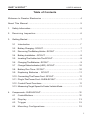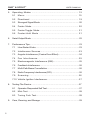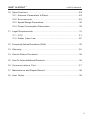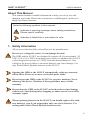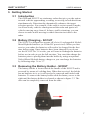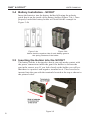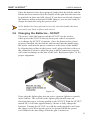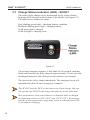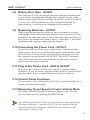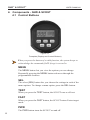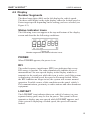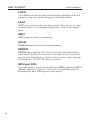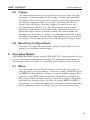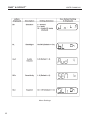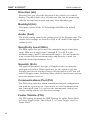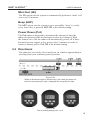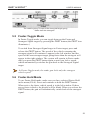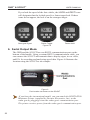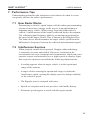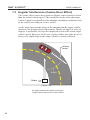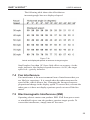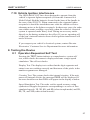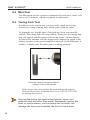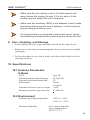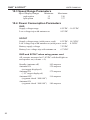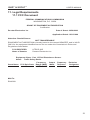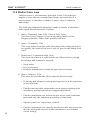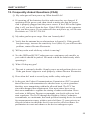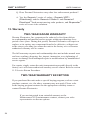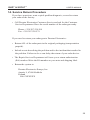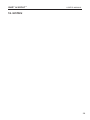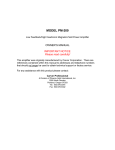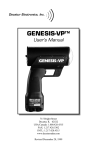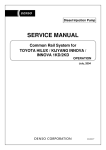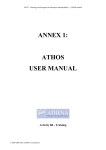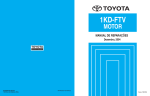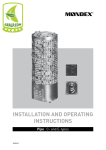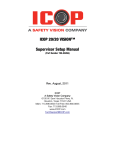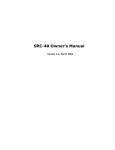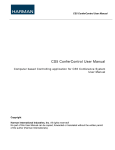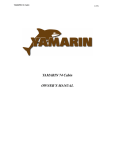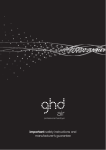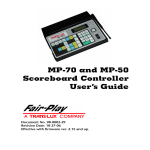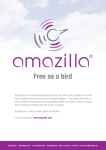Download GHD User Manual - Decatur Europe
Transcript
Certified ISO 9001 GHD & SCOUT TM TM Handheld Directional Radar User’s Manual Decatur Electronics(XURSH, Inc. Auratie 9, 67600 Kokkola, Finland Tel: +358 207 528 508 Fax: +358 207 528 579 www.DecaturEurope.com GHD & SCOUT TM TM USER’S MANUAL Table of Contents Welcome to Decatur Electronics ............................................................ 4 About This Manual ................................................................................. 5 1. Safety Information............................................................................... 5 2. Receiving Inspection..............................................................6 3. Getting Started ................................................................................... 7 3.1 Introduction ........................................................................... 7 3.2 Battery Charging - SCOUT ............................................................... 7 3.3 Removing The Battery Holder - SCOUT ............................................ 7 3.4 Battery Installation - SCOUT ............................................................ 8 3.5 Inserting The Holder Into The SCOUT ............................................... 8 3.6 Charging The Batteries - SCOUT ...................................................... 9 3.7 Charge Status Indicator (LED) - SCOUT .......................................... 10 3.8 Battery Run Time - SCOUT ...................................................... 10 3.9 Replacing Batteries - SCOUT .............................................11 3.10 Connecting The Power Cord - SCOUT ........................................... 11 3.11 Plug In The Power Cord - GHD & SCOUT .........................................11 3.12 Control Panel Functions ............................................................ 11 3.13 Measuring Target Speed In Faster Vehicle Mode .............................11 4. Components - GHD & SCOUT ................................................................. 12 4.1 Control Buttons ........................................................................... 12 4.2 Display ............................................................. 13 4.3 Trigger ............................................................ 15 4.4 Mounting Configurations............................................... 15 1 GHD & SCOUT TM TM USER’S MANUAL 5. Operating Modes ................................................................... 15 5.1 M e n u . . . . . . . . . . . . . . . . . . . . . . . . . . . . . . . . . . . . . . . . . . . . . . . . . . . . . . . . . . 1 5 5.2 Directional .................................................................... 19 5.3 Strongest Signal Mode ................................................................. 20 5.4 Faster Mode .................................................................... 20 5.5 Faster-Toggle Mode ....................................................... 21 5.6 Faster-Hold Mode .................................................... 21 6. Serial Output Mode ................................................................................22 7. Performance Tips ................................................................................23 7.1 How Radar Works ......................................................................23 7.2 Interference Sources.........................................................23 7.3 Angular Interference (Cosine Error Effect)..................................24 7.4 Fan Interference ...................................................25 7.5 Electromagnetic Interference (EMI) ........................................25 7.6 Feedback Interference .................................................................26 7.7 Multi-Path Beam Cancellation ....................................................26 7.8 Radio Frequency Interference (RFI)...............................................26 7.9 Scanning.................................................................26 7.10 Vehicle Ignition Interference..................................................27 8. Testing The Device..............................................................................27 8.1 Operator-Requested Self Test......................................................27 8.2 Mini-Test............................................................................28 8.3 Tuning Fork Test..............................................................28 9. Care, Cleaning, and Storage..................................................................29 2 GHD & SCOUT TM TM USER’S MANUAL 10. Specifications.....................................................................29 10.1 Antenna Parameters K-Band.................................................29 10.2 Environment............................................................29 10.3 Speed Range Parameters...........................................................30 10.4 Power Consumption Parameters..................................................30 11. Legal Requirements ....................................................................... 31 11.1 F C C . . . . . . . . . . . . . . . . . . . . . . . . . . . . . . . . . . . . . . . . . . . . . . . . . . . . . . . . . . . . . . 3 1 11.2 Radar Case Law ................................................................32 12. Frequently Asked Questions (FAQ) ......................................................33 13. Warranty ..................................................................................34 14. Service Return Procedure ....................................................................35 15. How To Order Additional Products..........................................................36 16. Communications Port.............................................................37 17. Maintenance and Repair Record ......................................................38 18 User Notes ....................................................................................39 3 GHD & SCOUT TM TM USER’S MANUAL WELCOME TO DECATUR ELECTRONICS Thank you for choosing this Decatur Electronics product—a highly advanced traffic radar device that will reward your department with years of dependable service. Both the Genesis Handheld Directional (GHD)™ and the SCOUT Handheld Directional (SCOUT)™ incorporate high performance and long range with many leading features. We urge you to study this manual before using the GHD or SCOUT so you can maximize the benefits of this sophisticated radar device. This Decatur radar product might appear similar to earlier models, but its digital signal processor (DSP) gives the device advanced capabilities. If you are as pleased with its performance as we think you will be, ask your Decatur sales representative about other Decatur products, including the Genesis™ line of dash-mount moving radar products and the OnSite™ product line of speed trailers and dollies. Also, Decatur Electronics offers the Responder™ in-car video solutions. Traffic officers told us exactly what they wanted in a hand-held radar device, and we built it. Try any one of our products and see if you don’t agree that it is best-in-class! The GHD and the SCOUT are manufactured by Decatur Electronics, Inc. We can be contacted by calling +358 207 528 508 or by going to the web at www.DecaturEurope.com. —The Management and Staff at Decatur Electronics, the Nation’s Oldest Radar Company 4 GHD & SCOUT 01 rev. 6-10-10 GHD & SCOUT TM TM USER’S MANUAL About This Manual This manual contains valuable information to help you set up, use and maintain your radar. Please take a moment to read through it, and keep it handy for future reference. Note the following symbols in this manual: Indicates a warning message about safety precautions. Please read it carefully. Indicates a helpful tip or precaution to note. 1. Safety Information All service needs should be referred back to the manufacturer. Do not over voltage the radar - it can damage the unit! The GHD and the SCOUT are designed to operate off of conventional +12 VDC (10.8 to 16.5 VDC) from their power cables. In addition the SCOUT is also designed to operate at 7.2VDC from the internal batteries. Over voltage to the power cables or incorrect batteries can cause damage. Use only Nickel-Metal-Hydride batteries in the SCOUT. Opening the GHD or the SCOUT automatically voids any warranty still in effect. There are no user serviceable parts inside. Do not expose the GHD or the SCOUT to excessive moisture. Never submerge the device. Violation of these guidelines may void the warranty. Do not drop the GHD or the SCOUT on hard surfaces since damage could occur. Units damaged by dropping or abuse are not covered for warranty repair. When replacing batteries in the SCOUT you should replace all 6 with new batteries even if you suspect that only one cell is defective. Use rechargeable Nickle-Metal-Hydride batteries only. 5 GHD & SCOUT TM TM USER’S MANUAL 2. Receiving Inspection • When you receive your radar, inspect all components for freight damage that might have happened during shipping or unloading. • Notify the freight company immediately of any damage, preferably while the driver is present. Record the damage on the bill of lading and keep a record of the problems or damage. • The package should include the following pictured items along with this User’s Manual. SCOUT or GHD Radar GHD & SCOUT - Tuning Fork 6 SCOUT - detachable power cable SCOUT - batteries & battery holder GHD & SCOUT TM TM USER’S MANUAL 3. Getting Started 3.1 Introduction The GHD and SCOUT are stationary radars that give you the option to track vehicles approaching, receding, or moving in both directions simultaneously. Directionality dramatically enhances the target selection process. For example, if the radar is set in toward (t) mode, it will track only vehicles coming toward the radar and ignore all vehicles moving away from it! In heavy traffic situations, you can choose to make traffic moving in either direction invisible to the radar. 3.2 Battery Charging - SCOUT The SCOUT is designed to operate off of six (6) rechargeable NickelMetal-Hydride batteries (or off the DC power cord). When you first receive your radar, the batteries will need to be charged for the first time before using. Once batteries have been charged if you do not use the SCOUT for 3-4 weeks, you will want to recharge the batteries before use in order to get the full run time. You can either charge the batteries prior to placing them into the holder by using an optional Nickel-Metal Hydride battery charger or you can charge the batteries by following steps 3.6 to 3.7. 3.3 Removing the Battery Holder - SCOUT The battery holder is located inside the handle of the SCOUT and is accessed by means of a sliding door. When first received, the holder has no batteries in it, so it will need to be removed and loaded with batteries. To remove the battery holder slide the battery cover to the right until the battery holder is released as shown in figure 3.3. The door can be completely removed from the slide. Figure 3.3 7 GHD & SCOUT TM TM USER’S MANUAL 3.4 Battery Installation - SCOUT Insert the batteries into the battery holder following the polarity guide that is on the inside of the battery holder (Figure 3.4a.) Once properly loaded the battery holder will look like the example in Figure 3.4b Figure 3.4a Figure 3.4b Notice that the negative side of each battery goes to the spring contacts of the holder. 3.5 Inserting the Holder into the SCOUT The battery holder is designed so that it can only make contact with the power connections inside the gun if the holder is slid into the gun in the correct way. If you look closely at the holder you will see that there is a positive and negative terminal on it. These need to be inserted into the gun with the terminals located at the top as shown in the picture below. 8 Figure 3.5 GHD & SCOUT TM TM USER’S MANUAL Once the batteries have been properly loaded into the holder and the holder has been inserted into the handle of the gun then the door can be put back in place and slid closed. If you have not already charged the batteries using an optional NiMH charger, you are now ready to charge the batteries using the power cable. If the holder has been placed incorrectly into the handle the door can not be put back in place and closed. 3.6 Charging the Batteries - SCOUT The power cable that comes with the SCOUT can be used to either power the SCOUT directly from your vehicle receptacle or to charge the SCOUT’s batteries. Once the batteries have been properly installed into the holder and inserted into the handle plug the power cord into the power connector at the base of the handle by aligning the red dot on the power cord’s plug with the red dot on the connector. Failure to align the plug with the connector properly will result in damage to the pins of the jack. Reference figure 3.6 for proper alignment. Figure 3.6 Next, plug the lighter plug into an active cigarette lighter receptacle in the vehicle. The red led on the lighter plug should come on showing that power is being applied to the SCOUT. With the SCOUT turned off, it will take approximately 2 hours to fully charge the batteries. Turning the SCOUT on with the cord plugged in will stop the charge cycle allowing the gun to be operated from the power cord. Batteries do not charge when the gun is turned on. 9 GHD & SCOUT TM TM USER’S MANUAL 3.7 Charge Status Indicator (LED) - SCOUT The status of the charge can be determined by the Charge Status Indicator LED located on the bottom of the handle (See figure 3.7). The table below defines the status. Fast blinking green light = checking battery condition Medium blinking green light = charging battery Solid green light = charged Solid red light = charging error Figure 3.7 The normal charging sequence is fast blink for 60 seconds, medium blink until batteries are fully charged (approximately 2 hours for fully discharged batteries) and solid green once batteries are charged. The gun can be left to charge indefinitely. The charging circuit will automatically shut off once charging is complete. The SCOUT must be OFF or the batteries will not charge. You can not operate the SCOUT and charge the batteries at the same time. Best performance from your batteries is obtained when recharged at temperature between 50ºF (10ºC) and 113ºF (45ºC). Recharging outside of that temperature range may result in reduced battery life or incomplete charging. 10 GHD & SCOUT TM TM USER’S MANUAL 3.8 Battery Run Time - SCOUT How long the SCOUT can operate between recharges depends upon several factors including the milliamp hour (mAh) capacity of the batteries, age of the batteries, and how the SCOUT is used. Generally a set of 6 new 2500 mAh batteries fully charged should run for approximately 1 week between recharges given normal use. 3.9 Replacing Batteries - SCOUT When replacing the batteries with new ones remember to use only rechargeable Nickel-Metal-Hydride batteries and to replace ALL the batteries at the same time even if you suspect that only one battery is bad. Follow the instructions listed in steps 3.2 through 3.7 for proper installation and charging when replacing batteries. 3.10 Connecting the Power Cord - SCOUT If you choose to run off the power cord instead of the internal batteries, connect the power cord to the receptacle on the bottom of the SCOUT being sure to properly align the plug on the power cord to the connector on the bottom of the SCOUT. The SCOUT automatically will switch from the internal batteries to the power cord for power when the unit is turned on. 3.11 Plug In the Power Cord - GHD & SCOUT Plug the radar’s power cord into your vehicle’s cigarette lighter receptacle. If you are using a separate battery pack as a power source, plug the radar’s power cord into the battery pack’s receptacle. 3.12 Control Panel Functions The operation of the GHD and the SCOUT are controlled by the fivebutton key pad and the trigger. 3.13 Measuring Target Speed in Faster Vehicle Mode By default, the radar operates in Strongest Signal mode. You can activate faster mode by pushing the FAST button. The GHD and the SCOUT have all the same functions and features. The major difference is that the SCOUT can be powered from the internal Nickel-Metal-Hydride (NiMH) batteries without being restricted by a power cord. 11 GHD & SCOUT TM TM USER’S MANUAL 4. Components - GHD & SCOUT 4.1 Control Buttons Figure 4.1 Faceplate (Display and Control Buttons) When you press the button of a valid function, the system beeps to acknowledge the command if bEP (beep) is set to On. MENU The MENU button lets you view the options you can change. Repeatedly pressing the MENU button advances through the programmable features. SEL The select (SEL) button lets you choose the settings in each of the menu options. To change a menu option, press the SEL button. TEST When you press the TEST button, the SCOUT runs a self test. FAST When you press the FAST button, the SCOUT enters Faster target mode. PWR The PWR button turns the SCOUT on and off. 12 GHD & SCOUT TM TM USER’S MANUAL 4.2 Display Number Segments The three large digits (888) on the left display the vehicle speed. The three small digits on the right display either the locked speed or Faster target speeds depending on the setting you have selected (see Figure 4.2). Status Indicator Icons The following icons can appear at the top and bottom of the display screen and describe the following conditions: Figure 4.2 Number segments and status indicator icons. POWER When POWER appears, the power is on. RFI The radio frequency interference (RFI) icon indicates that excess RFI energy is present. The radar automatically inhibits all speed measurements. No new speeds display in the display window or transmit via the serial port while this icon is active, and if the system is displaying a locked speed, the speed will remain locked. When the RFI condition no longer exists, the system will resume normal operation. Possible causes of this condition are the patrol vehicle’s FM communications, proximity to radio stations and other broadcast equipment. LOW BAT The LOW BAT icon indicates that your vehicle’s battery (or your separate battery pack) may be low on power. The system will not transmit or display any new speeds while LOW BAT appears, and if the system is displaying a locked speed, the speed will remain locked. 13 GHD & SCOUT TM TM USER’S MANUAL LOCK The LOCK icon indicates the speed previously displayed on the left window is now locked and will appear in the right window. FAST FAST shows that the radar is in Faster mode. When the device is not in Faster mode, it is in Strongest Signal mode, which is the default mode. XMIT XMIT means the radar is transmitting. HOLD HOLD indicates the system is not transmitting. ERROR ERROR shows that the SCOUT has detected an internal hardware error which can affect the operation of the radar device. You should turn the gun off and back on. If the problem persists, contact Decatur Electronics at +358 207 528 508 for assistance. MPH and KPH The radar displays speeds in miles per hour (MPH) without the MPH indicator appearing. However, if the device is displaying speeds in kilometers per hour, KPH appears in the display. 14 GHD & SCOUT TM TM USER’S MANUAL 4.3 Trigger The radar transmits and receives microwave energy when you pull the trigger. To measure the speeds of target vehicles, pull and hold the trigger. When you want to lock a speed, release the trigger then quickly pull it again (within 1/2 second). The radar will take the speed in the left display when the trigger is released, move it to the right display, and lock it in. The right display will then flash alternately between the locked speed and a directional indicator (t means the target vehicle is moving toward you, and A means it is moving away from you). As long as you continue to hold the trigger, the radar will continue to track targets and display their speeds in the left display. The locked speed clears when you pull the trigger again. 4.4 Mounting Configurations The radar is designed for hand-held operation. Optionally, you can mount it to a standard camera tripod. 5. Operating Modes The MENU and SEL buttons on the GHD & SCOUT control panels let you review and change programmable settings. The radar gun will remember the settings you last set when it is turned off and will power up with them. 5.1 Menu You can use the factory default settings listed on the next page or you can select your own settings. To select a setting, repeatedly press the MENU button until the setting you want to change appears. Then press the select (SEL) button to advance through the selections for that setting. When you have made your selection, release the buttons and your new settings will be in effect. If neither MENU or SEL is pressed after 2 seconds, the radar gun will return to normal operating mode, capturing whatever settings you have selected to that point. 15 GHD & SCOUT TM TM Menu Settings 16 USER’S MANUAL GHD & SCOUT TM 1 TM USER’S MANUAL International Version Only 17 GHD & SCOUT TM TM USER’S MANUAL Direction (dir) Direction lets you select the direction of the vehicle you want to display. The dir default value t A indicates that you are monitoring vehicles moving both toward and away from the radar gun. Backlight (bL) This turns on and off the LCD backlight. bL ON is the default setting. Audio (Aud) The Audio setting controls the volume level of the Doppler tone. The volume level settings are from 0 to 8 (0 is off, and 8 is the highest volume level.) Sensitivity Level (SEn) The SEn option lets you control the maximum target-acquisition range. SEn levels range from 1 through 6 (1 is off, 2 is the minimum range, and 6 is the maximum range.) You will normally want to start with the maximum range and decrease it until you attain the desired performance level. Squelch (SLh) The squelch determines the type of Doppler audio you want the radar gun to send out. When squelch is on, the sound is only the Doppler tone for the displayed target. When squelch is off, you will hear all Doppler tones, including other vehicles, interference and any noise the antenna receives. Communications Port (Prt) The Prt setting indicates which communication port configuration you want the system to use. Zero means no serial communication, and 1 through 6 (and 7 if you have the international version) are various setting options (see the menu settings.) Faster Vehicle (FSt) The FSt setting programs the FAST button for either Faster-Hold or Faster-Toggle mode. The default, 1, is Faster-Toggle, and 0 is Faster-Hold. 18 GHD & SCOUT TM TM USER’S MANUAL Mini-Test (tSt) The tSt option sets the system to automatically perform a “mini” self test every 10 minutes. Beep (bEP) The bEP option sets the system to give an audible “beep” to verify every time a key is pressed. bEP ON is the default setting. Power Down (Prd) The Prd option is designed to maximize the amount of time the radar can operate before the batteries need to be recharged. With the feature set to ON the radar will automatically power off if there has not been any trigger or key presses for 15 minutes in order to conserve battery power. Prd ON is the default setting. 5.2 Directional The radar lets you easily select and focus on vehicles approaching or receding from your stationary patrol position. Figure 5.2a While in directional mode t (toward only), the radar gun does not track the truck going 55 mph. It displays the car going 61 mph. Figure 5.2b The dir setting displays tA, t or A. 19 GHD & SCOUT TM TM USER’S MANUAL You can change the dir option to t to display only the speeds of targets coming toward you or A to display only the speeds of targets moving away from you. When you are in t A mode, the radar will display a t or an A depending on the direction the target is traveling. If the radar cannot determine the target direction, the direction indicator will not display. Target direction, t or A, will display in the right window to indicate the target’s direction unless the right window is in use by another function. 5.3 Strongest Signal Mode All radar track the strongest signal, an essential function of tracking history. The radar defaults to the strongest signal-tracking mode and will stay in this mode until you press the FAST button. In Strongest Signal tracking mode, the radar displays the speed of the vehicle with the strongest return signal, which is often the closest car. This speed appears in the left window. 5.4 Faster Mode The advanced signal processing algorithms in the GHD & SCOUT simultaneously track multiple vehicles. In Faster mode, the radar takes the strongest return signal and uses it as a reference level. It then looks at the return signal levels from all other vehicles going faster than the strongest vehicle and compares them to that reference level. It will display the speed of the vehicle that is moving faster than the strongest signal and is the next strongest target. In multiple target situations, the next strongest target going faster than the strongest is often closest to the strongest vehicle. The FAST icon illuminates when in faster mode. There are two different Faster target modes: Faster-Toggle mode and Faster-Hold mode. 20 GHD & SCOUT TM TM USER’S MANUAL The vehicle going 70 mph is the strongest target going faster than the strongest. 5.5 Faster-Toggle Mode In Faster-Toggle mode, you can toggle between the Faster and Strongest Signal targets by pressing the FAST button (the FAST icon illuminates.) To switch from Strongest Signal target to Faster target, press and release the FAST button. The speed of the vehicle returning the strongest signal will continue to appear in the left window, and the speed of the next strongest target going faster than the strongest will appear in the right window. The system will remain in Faster mode until you press the FAST button again or until you lock a speed, which automatically switches the gun back to the Strongest Signal target. In Faster-Toggle mode, the radar gun locks only the strongest vehicle speed. 5.6 Faster-Hold Mode To use Faster-Hold mode, make sure you have selected Faster-Hold in the menu (FSt 0). Press and continue to hold the FAST button. When active, the faster vehicle speed is in the left window. If there are no faster vehicles, the display will be blank. When you release the FAST button, the gun will automatically switch back to the strongest signal. 21 GHD & SCOUT TM TM USER’S MANUAL If you lock the speed of the fast vehicle, the LOCK and FAST icons will designate that the locked speed is a faster target lock. If these icons do not appear, the lock is on the strongest target. Strongest Signal Faster-Toggle Figure 5.6 Faster-Hold 6. Serial Output Mode The GHD and the SCOUT have an RS232 communications port on the bottom of the handle. Using a custom RS232 communications cable, you can connect the SCOUT and transmit data to display signs, in-car video, and PCs for recording and analyzing speed data. Figure 6 illustrates the location using the SCOUT as an example. Figure 6 Port location as shown on the SCOUT If you have the international model, you can attach the PORTI-KT40 Miniature Printer (supplied by Decatur Electronics, Inc.) to the radar gun by plugging it into the radar gun’s communication port. The printer receives power from the radar gun’s communication port. 22 GHD & SCOUT TM TM USER’S MANUAL 7. Performance Tips Understanding potential radar interference and what to do when it occurs can greatly increase the radar’s performance. 7.1 How Radar Works Determining a vehicle’s speed begins with the radar gun transmitting a beam of microwave energy (radio waves) at an approaching or departing target vehicle. When energy from this beam strikes a vehicle, a small amount of the beam is reflected back to the antenna. The reflected signal frequency shifts by an amount proportional to the speed of the target vehicle. This is known as the Doppler effect. The radar device then determines the target vehicle speed from the difference in frequency between the reflected and transmitted signal. 7.2 Interference Sources When properly installed and operated, Doppler radar technology is extremely accurate and reliable. However, variations in the environment can cause situations and circumstances which can cause spurious (erratic and unusually low or high) speeds to display. Signs that a speed is spurious can include the following characteristics: • A reading appears when no target vehicle is in the operational range of the antenna. • A target vehicle entering the operational range overrides the interference signal, causing the display speed to change suddenly to the vehicle’s speed. • The Doppler tone is corrupted with noise. • Speeds are irregular and do not provide a valid traffic history. • Erroneous speeds appear to track with the engine speeds. 23 GHD & SCOUT TM TM USER’S MANUAL 7.3 Angular Interference (Cosine Error Effect) The cosine effect causes the system to display a speed which is lower than the actual vehicle speed. This condition occurs when the target vehicle’s path is not parallel to the antenna, including conditions such as the vehicle traveling on a curve or hill. As the angle between the beam of the antenna and the target vehicle increases, the displayed speed decreases. Ideally, an angle of zero (0) degrees is preferable, because the displayed speed is the actual target vehicle speed. However, in all uses of police radar, the radar device is always at a slight angle to the target vehicle to avoid collisions. Velocity Vector Angle Radar Figure 7.3a An angle between the antenna and the target vehicle causes the cosine effect. 24 GHD & SCOUT TM TM USER’S MANUAL The following table shows the effect that an increasing angle has on a displayed speed. Figure 7.3b Actual and displayed speeds at antenna-to-target angles Small angles (less than 10°) have little effect on accuracy. As the angle increases, the displayed speed decreases. At 90°, the target speed is 0—grossly incorrect. 7.4 Fan Interference Fan interference is the most common form of interference that you are likely to experience. It is caused when the radar measures the speed of the vehicle blower fan. Changing the fan speed causes a proportional change in the display speed. To correct this, relocate the radar gun so it does not display spurious speeds or turn off the fan motor. 7.5 Electromagnetic Interference (EMI) Operating electric motors can produce EMI. EMI from power seats or windshield wipers can also produce spurious target speeds. To correct the interference, simply turn off its source. 25 GHD & SCOUT TM TM USER’S MANUAL 7.6 Feedback Interference When the radar beam is directed at computer screens, streetlights, and other electronic devices, it can display spurious speeds. To correct the interference, relocate the radar gun antenna. 7.7 Multi-Path Beam Cancellation If multi-path beam cancellation occurs, the target vehicle speed sporadically blinks and reappears at semi-random intervals. This type of interference occurs when the radar loses track of a target vehicle because the target is reflecting two or more signals, which are interfering with each other. The GHD and the SCOUT are immune from multi-path cancellation. 7.8 Radio Frequency Interference (RFI) The system can inadvertently process radio energy as Doppler speeds, including that from police radios, airport radar, microwave transmission towers, CB radio transmitters, and AM/FM transmission towers. For this type of interference to occur, the radar gun must be operating very close to the radio transmitter. The GHD and SCOUT radars contain an RFI detection circuit that detects excess radio frequency energy. When stray radio frequency energy reaches an excessive level, the system displays an RFI message and stops processing and displaying speeds. The system resumes normal operation when the RFI condition no longer exists. At that time, any locked speeds will display again. 7.9 Scanning The GHD and SCOUT are designed to be used while attached to a solid mount or hand-held in a steady position. Moving or “scanning” the antenna past stationary objects can cause the system to detect motion. Obtaining a speed reading from scanning will not happen when you properly use the radar and is considered deliberate misuse of the system. 26 GHD & SCOUT TM TM USER’S MANUAL 7.10 Vehicle Ignition Interference The GHD and SCOUT have been designed to operate from the vehicle’s cigarette lighter receptacle (or from the 6 internal AA Nickel-Metal-Hydride batteries located in the base of the handle in the case of the SCOUT). When connected to the cigarette lighter receptacle it should be noted that some vehicles exhibit excessive alternator noise at the lighter receptacle. In these rare cases, the radar can exhibit erratic readings, especially when the vehicle’s electrical system is operated under heavy load. Wiring an accessory outlet directly to the battery minimizes the effect. If you are operating off of the gun’s internal batteries then vehicle ignition interference will not be a factor. If you suspect your vehicle’s electrical system, contact Decatur Electronics’ Customer Service Department for more information. 8. Testing the Device 8.1 Operator-Requested Self Test Pressing the TEST button initiates a comprehensive system self test, which checks the numeric displays and runs a target speed simulation. The self test checks: Display Test–The display test verifies that the digit segments and status icons are working correctly and that none of the pixels in the number segments are damaged. Circuitry Test–The system checks the internal circuitry. If the unit passes all internal checks, the message PASS will be displayed. If an error should occur then FAIL will appear in the display window. Speed Simulation Test–The radar verifies speed accuracy using synthesized Doppler frequencies corresponding to a series of four simulated speeds: 15, 30, 45, and 60 (when in mph mode) and 25, 50, 75, and 100 (when in km/h mode). 27 GHD & SCOUT TM TM USER’S MANUAL 8.2 Mini-Test The tSt option sets the system to automatically perform a “mini” self test every 10 minutes, which is required in some states. 8.3 Tuning Fork Test In addition to the system test, you can verify signal processing accuracy by using a tuning fork, which comes with the radar. To begin the test, tap the tines of the fork on a firm, non-metallic surface. The tuning fork will ring audibly. Then place the tuning fork that you tapped with the narrow side facing about 3 inches directly in front of the antenna. Pull the trigger and compare the speed in the display window to the speed stamped on the fork. If the difference is within ±1 display unit, the radar gun is working properly. Figure 8.3 Place the vibrating tuning fork about 3 inches in front of the antenna. If the device does not display the expected speed, contact Decatur Electronics Customer Service at +358 207 528 508 to arrange for service. Only tap the tuning fork against hard plastic, wood, and materials that are softer than metal. Repeatedly tapping the tines on hard surfaces, such as metal and concrete, can damage the tines and invalidate the fork for future tests. 28 GHD & SCOUT TM TM USER’S MANUAL • Make sure the (dir) setting is set to t A (both toward and away) during the tuning fork test. If it is not set to t A the system may not detect the fork’s frequency. • Make sure the sensitivity (SEN) is set between 2 and 6 while performing the tuning fork test. A setting of 1 will not allow a proper tuning fork test to occur. • A tuning fork does not generate a directional signal. Ignore the directional indicator when performing the tuning fork test. 9. Care, Cleaning, and Storage • Avoid spilling food, beverages and other liquids on the radar device. • When you are not using or transporting the device, store it in its original packaging. • To clean the radar device, dust it with a soft clean cloth, which is free of cleaning solutions. 10. Specifications 10.1 Antenna Parameters K-Band IACP Nominal transmission frequency Nominal horizontal beamwidth Polarization Nominal microwave power output Type III 24.150 GHz 12° Linear (Vertical) 7 mW Maximum aperture power density <1 mW/cm2 10.2 Environment Ambient operating temperatures Maximum humidity -22ºF to +158ºF (-30ºC to +70ºC) 90% relative humidity (non-condensing) at 98.6°F (37°C) 29 GHD & SCOUT TM TM 10.3Speed Range Parameters Speed Display Ranges mph option kph option Minimum 12 20 USER’S MANUAL Maximum 210 337 10.4 Power Consumption Parameters GHD Supply voltage range Low voltage trip with antenna on 8.5VDC – 16.5VDC 8.5VDC SCOUT Supply voltage range (with power cord) 8.5VDC - 16.5VDC Low voltage trip with antenna on (with power cord) 8.5VDC Battery supply voltage 7.2VDC Battery low voltage trip with antenna on 6.3VDC GHD and SCOUT when using power cord All currents measured at 13.8VDC with backlight on and speaker on (volume = 4). Standby (antenna off) Antenna ON (no targets displayed) Antenna ON (“55” target displayed) Antenna OFF (segment check “888 888”) Antenna ON (segment check “888 888”) 30 .105 amperes .170 amperes .172 amperes .116 amperes .180 amperes GHD & SCOUT TM TM USER’S MANUAL 11. Legal Requirements 11.1 FCC Document FEDERAL COMMUNICATIONS COMMISSION WASHINGTON, D.C. 20554 GRANT OF EQUIPMENT AUTHORIZATION Certification Decatur Electronics Inc Date of Grant: 02/28/2000 Application Dated: 12/21/1999 Attention: Randall Sanner NOT TRANSFERABLE EQUIPMENT AUTHORIZATION is hereby issued to the named GRANTEE, and is VALID ONLY for the equipment identified hereon for use under the Commission’s Rules and Regulations listed below. FCC IDENTIFIER Name of Grantee HTRCR-1KD Decatur Electronics Inc Equipment Class: Part 15 Field Disturbance Sensor Notes: Traffic Safety Radar Grant Notes FCC Rule Parts 15 Frequency Output Frequency Range (MHZ) Watts Tolerance 24075 - 24175 % Emission Designator Mail To: EA96328 31 GHD & SCOUT TM TM USER’S MANUAL 11.2 Radar Case Law Judicial notice is an elementary principal of law. The principal applies to facts that are common knowledge and states that it is not necessary to introduce evidence to prove what is common knowledge. The following landmark rulings have made it simpler to introduce radar speed measurements as evidence. 1. State v. Dantonio, June 1995, State of New Jersey The New Jersey Supreme Court took judicial notice of the Doppler Principle. Other states quickly followed. 2. State v. Tomanelli, 1966 The court pointed out that while the tuning fork testing method is acceptable, the result of the test is only as good as the tuning fork used. 3. Honeycutt v. Commonwealth, 1966 The court ruled that it is sufficient for an officer to have enough knowledge and training to properly: • Setup radar. • Test its accuracy. • Read the instrument to obtain the speed measurement. 4. State v. Hanson, 1978 The court decreed that the officer must be able to testify: • To having had adequate training and experience in the operation of moving radar. • That the moving radar instrument was in proper working order and that its testing had followed suggested methods. • That the instrument was used in an area where road conditions presented only the minimum possibility of distortion. • That the patrol car’s speed was verified. 32 • That the instrument was expertly tested soon after the arrest and that the testing did not rely on the instrument’s own internal circuit testing. GHD & SCOUT TM TM USER’S MANUAL 12. Frequently Asked Questions (FAQ) Q. My radar gun will not power up. What should I do? A. If operating off the batteries check to make sure they are charged. If operating off the power cord, then check to make sure that the power cord is properly plugged into the power source. If the LED on the lighter plug is off, you have blown the fuse. If the LED (light) on the connector is on, you have power. If your radar still does not power up, call Decatur Electronics at +358 207 528 508. Q. My radar gun has poor range. How can I remedy this? A. Verify that the antenna has no obstructions in front of it. If the gun still has poor range, increase the sensitivity level (SEn). If you still have this problem, contactDecatur Electronics. Q. Will my radar work while my vehicle is moving? A. No, the GHD and SCOUT radar guns are a stationary only models, so your vehicle should be parked. You need to hold the radar steady while operating it. Q. What if I drop my gun? A. The unit is extremely durable. Simply power up and perform device test. If the gun doesn’t appear to work properly, contact Decatur Electronics. Q. How often do I need to recertify my traffic safety radar gun? A. In the past, the Federal Communications Commission (FCC) required that all devices with transmitters be checked once a year to guarantee that they were transmitting within the allowed band. The FCC has since then dropped that requirement. Now most states have set up their own standards to regulate the timing of radar certification. Since each state is different, Decatur recommends you check with your local state regulators. The IACP, through the Highway Safety Committee recommends, as a minimum, that each speed-measuring device be tested for measurement accuracy within a period of three (3) years prior to an alleged violation in which the device was used to collect evidence for presentation in court and whenever the device undergoes repair. 33 GHD & SCOUT TM TM USER’S MANUAL Q. Does Decatur Electronics carry other law enforcement products? A. Yes, the Genesis™ series of radars - Genesis-VPD™ (Directional), and the Genesis-II Select™ and Genesis-II Directional™dash-mount moving radar products, and Responder™ series of in-car video solutions. 13. Warranty TWO-YEAR RADAR WARRANTY Decatur Electronics, Inc. guarantees the radar to be free from defects in workmanship and material and to operate within specifications for a period of two years. During this period, Decatur Electronics will repair or replace, at its option, any component found to be defective, without cost to the owner, providing you return the unit to the factory or to a Decatur authorized warranty service center. The full warranty on parts and workmanship does not include normal wear and tear, crushing, dropping, fire, impact, immersion, over-tightening of screws or damage from attempted repair or modifications by unauthorized service agents. For repairs, simply return the unit (transportation prepaid) directly to the factory or to a Decatur authorized warranty service center. Refer to section 11.2 Service Return Procedure. TWO-YEAR WARRANTY EXCEPTION If you purchased the unit under a special buying program, such as a state purchase contract, etc., the above warranty may not apply. Please refer to the buying program contract for the appropriate warranty terms or contact Decatur Electronics. If you are interested in an extended warranty or the MaintenancePLUS maintenance contract, contact your sales representative to discuss options. 34 GHD & SCOUT TM TM USER’S MANUAL 14. Service Return Procedure If you have questions, want a quick problem diagnosis, or need to return your radar to the factory: • Call Decatur Electronics Customer Service and ask for the Customer Service Department. Have the serial number of the radar gun ready. Phone: +358 207 528 508 Fax: +358 207 528 579 If you need to return your radar gun to Decatur Electronics: • Return ALL of the radar parts in the original packaging (transportation prepaid). • Include a note describing the problem and/or the incident that resulted in the problem. Failure to do so can delay the return of your radar device. • The Repair Services Department will issue you a return authorization (RA) number. Write the RA number on your note and shipping label. • Return the system to: Decatur Electronics Europe, Inc. Auratie 9, 67600 Kokkola Finland RA# XXXXXX 35 GHD & SCOUT TM TM USER’S MANUAL The customer is responsible for the shipping charges to send the system to Decatur Electronics. If we receive a system from a customer COD that is still under warranty, we will charge the customer for the amount of COD freight charges plus an additional 10% for handling after we repair the system. Also, we will add COD and a 10% handling fee to the repair bill for out-of-warranty repairs. The customer is responsible for all shipping charges to the Decatur service location. Decatur does not accept incoming COD shipments. Decatur Electronics will pay the freight (up to €10.00) for shipping the system from the repair facility to the customer, providing the system is still under warranty. We will charge the customer for any shipping charges above the initial €10.00. If you want to ship your package express or next day air, we will invoice you for these freight charges. If your radar is out of warranty and you would like to know the cost of repair prior to the actual repair work being performed, Decatur would be happy to give you a repair estimate. To obtain an estimate, request it either on the paperwork you submit with the radar when you send it in for service or when you obtain a Return Authorization (RA) number. Decatur provides estimates only upon request. The initial charge for an estimate is currently €50.00 per unit if your radar gun is not under warranty plus the return shipping and handling fees. If, after reviewing the estimate cost, you decide not to have your radar repaired, you will be invoiced €50.00 as a minimum charge. If you decide to have your radar gun repaired, you do not owe the estimated charge (the charge is waived) and only pay the amount stated in the estimate. 15. How to Order Additional Products You can order upgrades to the GHD or to the SCOUT (when available) as well as cases, power supplies, tripods, and tuning forks. To see product descriptions or order products, see the Decatur Electronics Web site at www.DecaturEurope.com or call the sales office at +358 207 528 508. 36 GHD & SCOUT TM TM USER’S MANUAL 16. Communications Port The RS232 communications port (COM) is located on the bottom of the handle right next to where the power cable plugs in. The serial communication has the following characteristics (8:n:1) and is transmit only: One (1) start bit Eight (8) data bits No parity One (1) stop bit Transmission at 1200 baud The unit transmits data as ASCII symbols in the following digit sequence: ASCII [hundreds][tens][ones] carriage return<CR> (<CR> = ASCII decimal value 13) The radar unit sends the data in this sequence when the TARGET speed display changes. When you press the LOCK button, the radar transmits the following digital sequence: [hundreds][tens][ones]<CR> (<CR> = ASCII decimal value 13) 37 GHD & SCOUT TM TM 17. Maintenance and Repair Record USER’S MANUAL Date of Maintenance or Repair What Was Done By Whom ___________________________________________________________ ___________________________________________________________ ___________________________________________________________ ___________________________________________________________ ___________________________________________________________ ___________________________________________________________ ___________________________________________________________ ___________________________________________________________ ___________________________________________________________ ___________________________________________________________ ___________________________________________________________ ___________________________________________________________ ___________________________________________________________ ___________________________________________________________ ___________________________________________________________ ___________________________________________________________ ___________________________________________________________ ___________________________________________________________ ___________________________________________________________ ___________________________________________________________ ___________________________________________________________ ___________________________________________________________ ___________________________________________________________ ___________________________________________________________ ___________________________________________________________ ___________________________________________________________ ___________________________________________________________ ___________________________________________________________ ___________________________________________________________ ___________________________________________________________ ___________________________________________________________ ___________________________________________________________ ___________________________________________________________ ___________________________________________________________ ___________________________________________________________ ___________________________________________________________ 38 GHD & SCOUT TM TM USER’S MANUAL 18. NOTES: 39