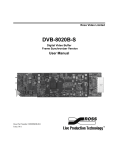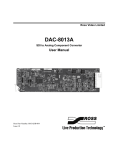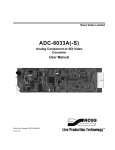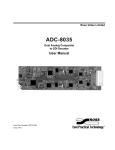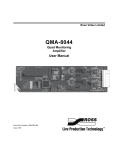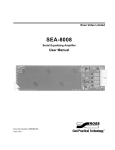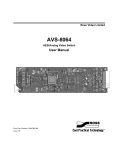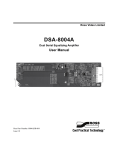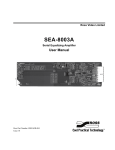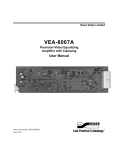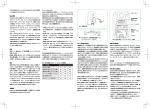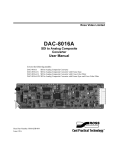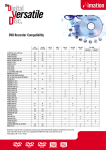Download Manual - Ross Video
Transcript
Ross Video Limited DVB-8020B-D Digital Video Buffer Delay Version User Manual Ross Part Number: 8020BDDR-004 Issue: 01A DVB-8020B-D • Digital Video Buffer - Delay Version User Manual • • • Ross Part Number: 8020BDDR-004 Document Issue: 01A Printed in Canada. The information contained in this User Manual is subject to change without notice or obligation. Copyright © 2008 Ross Video Limited. All rights reserved. Contents of this publication may not be reproduced in any form without the written permission of Ross Video Limited. Reproduction or reverse engineering of copyrighted software is prohibited. Notice The material in this manual is furnished for informational use only. It is subject to change without notice and should not be construed as a commitment by Ross Video Limited. Ross Video Limited assumes no responsibility or liability for errors or inaccuracies that may appear in this manual. Trademarks • • • is a registered trademark of Ross Video Limited. and MLE are registered trademarks of Ross Video Limited. Ross, ROSS, All other product names and any registered and unregistered trademarks mentioned in this manual are used for identification purposes only and remain the exclusive property of their respective owners. ROSS ®, Important Regulatory and Safety Notices Before using this product and any associated equipment, refer to the “Important Safety Instructions” listed below so as to avoid personnel injury and to prevent product damage. Products may require specific equipment, and /or installation procedures be carried out to satisfy certain regulatory compliance requirements. Notices have been included in this publication to call attention to these Specific requirements. Symbol Meanings This symbol on the equipment refers you to important operating and maintenance (servicing) instructions within the Product Manual Documentation. Failure to heed this information may present a major risk of damage or injury to persons or equipment. Warning Caution Notice The symbol with the word “Warning” within the equipment manual indicates a potentially hazardous situation, which if not avoided, could result in death or serious injury. The symbol with the word “Caution” within the equipment manual indicates a potentially hazardous situation, which if not avoided, may result in minor or moderate injury. It may also be used to alert against unsafe practices. The symbol with the word “Notice” within the equipment manual indicates a situation, which if not avoided, may result in major or minor equipment damage or a situation which could place the equipment in a non-compliant operating state. This symbol is used to alert the user that an electrical or electronic device or assembly is susceptible to damage from an ESD event. ESD Susceptibility Important Safety Instructions Caution This product is intended to be a component product of the RossGear 8000 series frame. Refer to the RossGear 8000 series frame User Manual for important safety instructions regarding the proper installation and safe operation of the frame as well as it’s component products. Warning Certain parts of this equipment namely the power supply area still present a safety hazard, with the power switch in the OFF position. To avoid electrical shock, disconnect all A/C power cords from the chassis' rear appliance connectors before servicing this area. Warning Service barriers within this product are intended to protect the operator and service personnel from hazardous voltages. For continued safety, replace all barriers after any servicing. This product contains safety critical parts, which if incorrectly replaced may present a risk of fire or electrical shock. Components contained within the product’s power supplies and power supply area, are not intended to be customer serviced and should be returned to the factory for repair. To reduce the risk of fire, replacement fuses must be the same type and rating. Only use attachments/accessories specified by the manufacturer. EMC Notices US FCC Part 15 This equipment has been tested and found to comply with the limits for a class A Digital device, pursuant to part 15 of the FCC Rules. These limits are designed to provide reasonable protection against harmful interference when the equipment is operated in a commercial environment. This equipment generates, uses, and can radiate radio frequency energy and, if not installed and used in accordance with the instruction manual, may cause harmful interference to radio communications. Operation of this equipment in a residential area is likely to cause harmful interference in which case users will be required to correct the interference at their own expense. Changes or modifications to this equipment not expressly approved by Ross Video Ltd. could void the user’s authority to operate this equipment. Notice CANADA This Class “A” digital apparatus complies with Canadian ICES-003. Cet appareil numerique de classe “A” est conforme à la norme NMB-003 du Canada. EUROPE This equipment is in compliance with the essential requirements and other relevant provisions of CE Directive 93/68/EEC. INTERNATIONAL This equipment has been tested to CISPR 22:1997 along with amendments A1:2000 and A2:2002 and found to comply with the limits for a Class A Digital device. This is a Class A product. In domestic environments this product may cause radio interference in which case the user may have to take adequate measures. Notice Maintenance/User Serviceable Parts Routine maintenance to this RossGear product is not required. This product contains no user serviceable parts. If the module does not appear to be working properly, please contact Technical Support using the numbers listed under the “Contact Us” section on the last page of this manual. All RossGear products are covered by a generous 5-year warranty and will be repaired without charge for materials or labor within this period. See the “Warranty and Repair Policy” section in this manual for details. Environmental Information The equipment that you purchased required the extraction and use of natural resources for its production. It may contain hazardous substances that could impact health and the environment. To avoid the potential release of those substances into the environment and to diminish the need for the extraction of natural resources, Ross Video encourages you to use the appropriate take-back systems. These systems will reuse or recycle most of the materials from your end-of-life equipment in an environmentally friendly and health conscious manner. The crossed-out wheeled bin symbol invites you to use these systems. If you need more information on the collection, reuse, and recycling systems, please contact your local or regional waste administration. You can also contact Ross Video for more information on the environmental performances of our products. Contents Introduction 1-1 In This Chapter .......................................................................................................................1-1 A Word of Thanks....................................................................................................1-1 Overview ..................................................................................................................1-2 Functional Block Diagram .......................................................................................1-2 Features ....................................................................................................................1-3 Documentation Terms ..............................................................................................1-3 Installation and Setup 2-1 In This Chapter .......................................................................................................................2-1 Static Discharge........................................................................................................2-1 Unpacking ................................................................................................................2-1 Board Installation .....................................................................................................2-2 BNC Labels ..............................................................................................................2-2 Cable Connections....................................................................................................2-2 User Controls 3-1 In This Chapter .......................................................................................................................3-1 Card-Edge User Controls .........................................................................................3-1 Jumper Locations .....................................................................................................3-3 LEDs.........................................................................................................................3-4 Card Operation 4-1 In This Chapter .......................................................................................................................4-1 Card Output ..............................................................................................................4-1 Operational Modes ...................................................................................................4-2 FREEZE Mode .........................................................................................................4-2 TIMING Mode .........................................................................................................4-3 Vertical Interval........................................................................................................4-4 GPI ...........................................................................................................................4-5 Remote Control Panel 5-1 In This Chapter .......................................................................................................................5-1 Overview ..................................................................................................................5-1 FREEZE (Store) Mode.............................................................................................5-2 TIMING (Delay) Mode ............................................................................................5-3 Zeroing the Delay.....................................................................................................5-3 DVB-8020B-D User Manual (Iss. 01A) Contents • i Upgrades 6-1 In This Chapter .......................................................................................................................6-1 Equipment Supplied .................................................................................................6-1 Socket and Button Locations....................................................................................6-2 Software or Firmware Upgrade ................................................................................6-2 Confirming the Upgrade...........................................................................................6-3 Specifications 7-1 Technical Specifications.........................................................................................................7-1 Service Information 8-1 In This Chapter .......................................................................................................................8-1 Troubleshooting Checklist .......................................................................................8-1 Warranty and Repair Policy .....................................................................................8-2 Ordering Information 9-1 DVB-8020B-D and Related Products.....................................................................................9-1 ii • Contents DVB-8020B-D User Manual (Iss. 01A) Introduction In This Chapter This chapter contains the following sections: • A Word of Thanks • Overview • Functional Block Diagram • Features • Documentation Terms A Word of Thanks Congratulations on choosing the Ross Video DVB-8020B-D Digital Video Buffer, Delay Version. The DVB-8020B-D is part of a full line of Digital Products within the RossGear Terminal Equipment family of products, backed by Ross Video’s experience in engineering and design expertise since 1974. You will be pleased at how easily your new DVB-8020B-D fits into your overall working environment. Equally pleasing is the product quality, reliability and functionality. Thank you for joining the group of worldwide satisfied Ross Video customers! Should you have a question pertaining to the installation or operation of your DVB-8020B-D, please contact us at the numbers listed on the back cover of this manual. Our technical support staff is always available for consultation, training, or service. DVB-8020B-D User Manual (Iss. 01A) Introduction • 1-1 Overview The DVB-8020B-D is perfectly suited to solve system timing problems where the difference in delay is constant between two paths. An example of this would be a situation where a downstream switcher needs to have clean switches between the output of a production switcher and some of the same input sources fed to the production switcher. Using the DVB-8020B-D to delay the input sources to equal the delay of the production switcher will solve your timing problem. An added advantage of using the DVB-8020B-D instead of a frame synchronizer when you only need to delay a few lines, is that the delay will not be enough to create a visible lip-sync problem. Another feature of the DVB-8020B-D is an apparent negative delay that can be attained by setting the delay to just short of a full frame. The timing settings are maintained in the event of a power failure. The DVB-8020B-D drives four serial digital outputs. Both 525 and 625 line video formats are automatically supported. When the card is passing live video, embedded audio, and other ancillary data are passed untouched. The DVB-8020B-D processes SDI signals with full 10 bit accuracy. The DVB-8020B-D can be remotely controlled by a GPI or an optional control panel. This DA sized card will also freeze video from any SD-SDI source, and makes a great companion to a production switcher. The freeze is triggered remotely by GPI, a pushbutton on the card or using the DCP-8020 Remote Control Panel. Freeze frames are saved instantly into volatile RAM. Field 1, Field 2, or a full frame of frozen video, can be captured and displayed. The DVB-8020B-D occupies one slot in the Ross DFR-8104 1RU and the DFR-8110 2RU digital rack frames. It is also fully compatible with the Leitch* 6800 series digital rack frame. If you are looking for a product which provides full frame synchronization of SD-SDI video, please refer to the DVB-8020B-S. Functional Block Diagram Figure 1. Simplified Block Diagram of DVB-8020B-D Functions *Leitch is a trademark of Leitch Technology Corporation. 1-2 • Introduction DVB-8020B-D User Manual (Iss. 01A) Features The following features make the DVB-8020B-D the best solution for SDI signal buffering: • Fully digital 10 bit signal processing and storage • Automatic 525/625 input format detection • Card-edge horizontal, vertical, and frame timing delay adjustments • Timing adjustments are automatically restored following a power loss • Three vertical blanking output modes - 10 line, 20 line, or auto detect • Card-edge and GPI remote controlled operation • Frozen field output mode for flicker-free images with motion content • EDH is recalculated on output • Optional control panel • Four serial digital outputs • 10 modules fit into a 2RU frame • 5-year transferable warranty • Also fits Leitch 6800 series frames Documentation Terms The following terms are used throughout this guide: • “Frame” refers to the DFR-8104A and DFR-8110A frames that house the DVB-8020B-D card. • All references to the DFR-8104A and DFR-8110A also include the DFR-8104A-C and DFR-8110A-C versions with the cooling fan option. See the respective User Manuals for details. • “Operator” and “User” both refer to the person who uses the DVB-8020B-D. • “Board”, “Card”, and “Module” all refer to the DVB-8020B-D module itself, including all components and switches. • “System” and “Video system” refers to the mix of interconnected digital and analog production and terminal equipment in which the DVB-8020B-D operates. • “Active video” refers to the video signal as it is presented to the input BNC of the DVB8020B-D. • “Captured” or “frozen” refers to the frame of video stored in the DVB-8020B-D volatile memory. DVB-8020B-D User Manual (Iss. 01A) Introduction • 1-3 1-4 • Introduction DVB-8020B-D User Manual (Iss. 01A) Installation and Setup In This Chapter This chapter contains the following sections: • Static Discharge • Unpacking • Board Installation • BNC Labels • Cable Connections Static Discharge Whenever handling the DVB-8020B-D and other related equipment, please observe all static discharge precautions as described in the following note. ESD Susceptibility Static discharge can cause serious damage to sensitive semiconductor devices. Avoid handling circuit boards in high static environments such as carpeted areas, and when wearing synthetic fiber clothing. Always exercise proper grounding precautions when working on circuit boards and related equipment. Unpacking Unpack each DVB-8020B-D you received from the shipping container, and check the contents against the packing list to ensure that all items are included. If any items are missing or damaged, contact your sales representative or Ross Video directly. DVB-8020B-D User Manual (Iss. 01A) Installation and Setup • 2-1 Board Installation Use the following procedure to install the DVB-8020B-D in a RossGear 8000 series digital distribution frame: 1. Note Refer to the User Manual of the RossGear 8000 series frame, to ensure that the frame is properly installed according to instructions. If this card is to be installed in any compatible frame other than a Ross Video product, refer to the frame manufacturer’s manual for specific instructions. Heat and power distribution requirements within a frame may dictate specific slot placement of cards. Cards with many heatproducing components should be arranged to avoid areas of excess heat build-up, particularly in frames using convectional cooling. 2. After selecting the desired frame installation slot, hold the DVB-8020B-D by the edges and carefully align the card-edges with the slots in the frame. 3. Fully insert the card into the frame until the rear connection plug is properly seated. This completes the procedure to install the DVB-8020B-D in a RossGear 8000 series digital distribution frame. BNC Labels Affix the supplied BNC label, as per the included instructions, to the BNC area on the rear of the rack frame. Cable Connections This section provides instructions for connecting cables to the DVB-8020B-D when mounted in RossGear 8000 series Digital Products Frames. Refer to the following frame rear panel diagram for BNC input and output designations: Figure 2. BNC Designations for the RossGear DFR-8110A (2RU Frame) 2-2 • Installation and Setup DVB-8020B-D User Manual (Iss. 01A) User Controls In This Chapter This chapter contains the following sections: • Card-Edge User Controls • Jumper Locations • LEDs Card-Edge User Controls This section provides information about the card-edge user controls of the DVB-8020B-D card. Figure 3. Card-edge User Controls Refer to the section “Operational Modes” for instructions on operating your DVB-8020B-D with the Card-edge User Controls. DVB-8020B-D User Manual (Iss. 01A) User Controls • 3-1 SW1 ⎯ Function Switch SW1 – Function Switch has two sets of functions based on how jumper JP1 – Switch Mode is set. When JP1 is set to FREEZE, SW1 selects what is output when SW3 – Capture Switch is pressed. Select one of the following SW1 functions: • F1 — Select this option to output Field 1 in both fields. • FRM — Select this option to output the whole Frame. • F2 — Select this option to output Field 2 in both fields. When JP1 is set to TIMING, SW1 selects what is affected by SW2 – Timing Switch. Select one of the following SW1 functions: • H — Select this option to move the output in half-pixel increments. • FRM — Select this option to move the output in frame increments. • V — Select this option to move the output in line increments. SW2 ⎯ Timing Switch SW2 – Timing Switch is used to adjust the output delay. The timing parameter that can be adjusted using SW2 is dependent on which function is selected on SW1 when JP1 is set to TIMING. SW2 can be used to make the following delay adjustments: • (+) ⎯ Increases the amount of output delay relative to the SDI IN. • (-) ⎯ Decreases the amount of output delay relative to the SDI IN. SW3 ⎯ Capture Switch SW3 – Capture Switch is used to capture a frame of input video when JP1 is set to FREEZE. Note that GPI remote operation performs the same function as SW3. Refer to the section “GPI” for details. Note Regardless of what mode JP1 is set to, if JP2 is in the GRAB or PASS/FREEZE modes, pressing SW3 will always capture a frame of valid input video. SW4 ⎯ Bootload Switch SW4 – Bootload Switch is used to upload new software, and for zeroing the delay in conjunction with SW2 – Timing Switch. 3-2 • User Controls DVB-8020B-D User Manual (Iss. 01A) Jumper Locations Use the following information to set up the DVB-8020B-D jumpers. Figure 4. Jumper Locations JP1 ⎯ Mode Switch JP1 – Mode Switch selects which set of functions are active on SW1 – Function Switch. The default is FREEZE. Select one of the following modes: • FREEZE — Selects field or frame freeze options. • TIMING — Selects horizontal, vertical, or frame delay options. Note Regardless of what mode JP1 is set to, if JP2 is in the GRAB or PASS/FREEZE modes, pressing SW3 will always capture a frame of valid input video. JP2 ⎯ Capture Mode If jumper JP1 is set to FREEZE Mode, use JP2 to select a sub-mode as follows: Note • GRAB — The card does not pass live video. By pressing the SW3 – Capture Button, the captured frame becomes the output. Subsequent presses of SW3 will capture another frame, creating a new output. • PASS/FREEZE — The card passes live video until SW3 is pressed. This will capture a frame of video to use as the output. Subsequent presses of SW3 alternates between outputting live video and capturing a frame for output. • PASS — The card outputs live video only. SW3 is disabled. The Capture Mode functions only when there is a valid input signal. DVB-8020B-D User Manual (Iss. 01A) User Controls • 3-3 JP5 ⎯ VI End and No I/P The JP5 – VI End-No I/P has the following distinct functions: Note The V-Bit adjustment is only available for 525 line formats. • VI End — Sets the length of the output vertical interval. Select one of the following: • o AUTO — Follows that of the input vertical interval. This is the default. o 20 — Interval is set to 20 lines. o 10 — Interval is set to 10 lines. No I/P — This option is not implemented for this card. LEDs The front edge of the card includes LED indicators which show the status of the card. This section provides information on the LED indicators of the DVB-8020B-D card. Figure 5. LED Locations Table 1. LED Status Indicator Descriptions LED OK / ERROR IN 525 3-4 • User Controls Color Status Description Green When lit green, this LED indicates that the input signal is valid*. Red When lit red, this LED indicates that the input signal is not valid. Green When lit, this LED indicates that the input signal is 525 line format. DVB-8020B-D User Manual (Iss. 01A) *A LED Color Status Description IN 625 Green When lit, this LED indicates that the input signal is 625 line format. FREEZE Green When lit, this LED indicates that a frame of video is captured into memory. valid signal is one that is present, either 525 or 625 lines per frame, and the card is able to lock to it. DVB-8020B-D User Manual (Iss. 01A) User Controls • 3-5 3-6 • User Controls DVB-8020B-D User Manual (Iss. 01A) Card Operation In This Chapter This chapter contains the following sections: • Card Output • Operational Modes • FREEZE Mode • TIMING Mode • Vertical Interval • GPI Card Output The output of the DVB-8020B-D comes from one of two sources: • BNC IN — This is referred to as active, or pass through, video. The active video from BNC IN is unmodified by the DVB-8020B-D. • Memory — This is referred to as frozen, or captured, video. The frozen video is a frame of video repeatedly played out from the memory of the DVB-8020B-D. The DVB-8020B-D uses the clock extracted from the input signal to reference the output video. Note If the input signal becomes invalid, the output is muted. DVB-8020B-D User Manual (Iss. 01A) Card Operation • 4-1 Operational Modes The DVB-8020B-D has two main modes of operation. These two modes are set using the jumper JP1 – MODE SWITCH. The following modes are available: • FREEZE — Selects field or frame freeze options. • TIMING — Selects horizontal, vertical, or frame delay options. You can toggle between the two modes while the DVB-8020B-D is powered on. All user adjustments in both modes are saved to the non-volatile memory. Each mode is described in the following sections. FREEZE Mode In this mode, a frame of the input signal can be captured and stored into volatile memory. If the power is lost the stored frame is lost as well. The input signal must be valid before a capture can take place. SW1 – FUNCTION SWITCH SW1 enables you to select the output format of the displayed captured video. Depending on the image content, it is possible that there will be an apparent one line shift up or down and loss of vertical resolution. This flicker is a side effect of capturing moving video. Use either the F1 or F2 setting to remove it. FRM can be used on captured video with no motion content such as graphics from character generators. • F1 (Field 1) — Field 1 is output into both fields. • FRM (Frame) — Both Field 1 and Field 2 are output. • F2 (Field 2) — Field 2 is output into both fields. Note F2 (Field 2) is not available when using 525 line format. When using 625 line format, F1 (Field 1) is not available. SW3 – CAPTURE SWITCH Use SW3 to capture a frame of video from the input signal. The GPI performs the same function as this switch. Any mention of the capture switch applies to the GPI as well. The input signal must be valid before a capture can take place. JP2 – CAPTURE MODE JP2 enables you to select the type of capture as follows: • GRAB — Pressing SW3 causes a new capture of the active video. Active video is not passed through the card, only captured video is output. When the output video is frozen, and JP1 is set to FREEZE, SW1 is active, EDH is re-calculated, and ancillary data is muted. • PASS / FREEZE — After power-up, active video is passed through the card unmodified. Repeatedly pressing the capture switch alternates between capturing and displaying another frame of active video or passing it. When the output video is frozen, the switch SW1 is active, EDH is re-calculated, and ancillary data is muted. • PASS — Incoming video and ancillary data are passed through the card unmodified. SW3 is disabled. SW1 has no effect. 4-2 • Card Operation DVB-8020B-D User Manual (Iss. 01A) TIMING Mode In this mode the output signal, either active or frozen, can be delayed with respect to the input signal. There will always be a nominal delay through the card even if minimum delay is selected. SW1 – FUNCTION SWITCH Sets how the output video is to be delayed. • H (Horizontal) Mode — SW2 adjusts the delay in 37ns increments. • FRM — SW2 adjusts the delay in frame increments. • V (Vertical) Mode — SW2 adjusts the delay in 1 line increments. SW2 – TIMING SWITCH Increases or decreases the amount of output delay, depending on the mode set on SW1. • (+) ⎯ Increases the amount of output delay relative to the input. • (-) ⎯ Decreases the amount of output delay relative to the input. Refer to the following table for minimum and maximum delay values based on the line standard being used. Table 2. Delay Values for Minimum and Maximum Delay Mode Line Standard 525 625 H Min 0 0 H Max 1715 1727 V Min 1 1 V Max 524 624 FRM Min 0 0 FRM Max 105 87 When SW1 is in H Mode, SW2 adds or removes delay in single clock (± 37ns, or one-half pixel) increments. The following behaviors apply when increasing or decreasing the H delay, based on the values in Table 2: • If H delay is incremented to H Max, the next increment will reset H delay back to 0, and increase the V delay by one. If V delay was at V Max, then both V delay and H delay are reset to 0. • If H delay is decreased to 0, the next decrease will wrap H delay around to H Max, and decrease V delay by one. If V delay was already at 0, then both V and H delay are reset to V Max and H Max. When SW1 is in V Mode, SW2 adds or removes delay in single line increments. The following behaviors apply when increasing or decreasing H and V delay, based on the values in Table 2: • If V delay is incremented to V Max, the next increment will reset V delay back to 0. • If V delay is decreased to 0, the next decrease will set the V delay to V Max. DVB-8020B-D User Manual (Iss. 01A) Card Operation • 4-3 When SW1 is in FRM Mode, SW2 adds or removes delay in single frame increments. The FRM delay cannot be incremented past FRM Max, or decreased past FRM Min. Note When setting the DVB-8020B-D to FRM Max, any previous Horizontal and Vertical Delay values are reset to 0 to allow a maximum delay of 105 (when using 525 line formats) and 87 (when using 625 line formats). Accelerated ballistics are applied to SW2 for fine and coarse control. When SW2 is pressed, the minimum possible change will take place based on the position of SW1. If SW2 is held, additional changes will then be added at an accelerating rate until a maximum rate of change is applied. As a result, “tapping” the button will change one step of delay. Holding it in one direction causes the delay to be added slowly at first, and then accelerate after 3 seconds. Use H and V delay to adjust the output video to the desired phase relationship within a frame boundary. Then, use FRM delay to set the proper number of frame delays. Zeroing the Delay H, V, and FRM delay can individually be reset back to zero as follows: 1. Press and hold the BOOTLOAD button (SW4). Holding down SW4 for more than three seconds without toggling SW2 causes the card to start a code version report. 2. Toggle SW2 in the minus direction. 3. Release SW2 while still holding the BOOTLOAD button. 4. Release the BOOTLOAD button. Note Releasing the BOOTLOAD button before releasing SW2 will engage the accelerated ballistics, causing the delay to change and not reset back to zero as intended. Vertical Interval JP5 – VI END enables you to select the vertical blanking length as follows: • AUTO — The card matches the Vertical Interval (VI) of the input signal. This is the default. • 20 — The card sets the VI to 20 lines. • 10 — The card sets the VI to 10 lines. If the output is not frozen, the DVB-8020B-D does not blank the vertical interval. It inserts blanking codes for downstream equipment (such as encoders) which may blank within the marked vertical interval. The blanking area is marked to prevent the display of vertical interval data in the active picture. Some older equipment depend on blanking being exactly 10 lines. Some newer equipment depend on exactly 20 lines. The DVB-8020B-D handles both schemes and also has the added benefit of being able to "interface" new equipment to old equipment. When the output is frozen, the vertical interval is blanked. 4-4 • Card Operation DVB-8020B-D User Manual (Iss. 01A) GPI The GPI input on BNC 7 performs the same function as SW3 – CAPTURE SWITCH. It can be wired to a momentary push-button. For best operation, wire the push-button between the signal wire and the ground shielding of the coax cable. A 0V to 5V logic connection will also work assuming the controlling equipment is at the same ground potential. The GPI input is normally high and is negative edge triggered. The GPI input can also be tested by momentarily attaching a standard 75-ohm termination to the GPI In BNC. DVB-8020B-D User Manual (Iss. 01A) Card Operation • 4-5 4-6 • Card Operation DVB-8020B-D User Manual (Iss. 01A) Remote Control Panel In This Chapter This chapter contains the following sections: • Overview • FREEZE (Store) Mode • TIMING (Delay) Mode • Zeroing the Delay Overview The optional DCP-8020 Remote Control Panel controls many of the features of the DVB-8020B-D remotely. It is supplied with 10 ft. (3 meters) of flexible cable with a female BNC connector. This can be extended with a conventional coax cable BNC 6 on the DVB-8020B-D. Up to 300 ft. (90 meters) of any type of coax cable may be used. The DCP-8020 power is obtained via the coax cable. Figure 6. DCP-8020 Remote Control Panel DVB-8020B-D User Manual (Iss. 01A) Remote Control Panel • 5-1 The Remote Control Panel has the following controls: • The STORE section of the remote controls the FREEZE operational mode. • The DELAY section controls the TIMING operational mode. Both sections of the remote work regardless of the position of JP1 – MODE SWITCH on the DVB8020B-D. Both sets of controls on the DVB-8020B-D and on the remote are active at the same time. If two different actions are pushed at the same time, one on the card and the other on the remote or both on the remote, the DVB-8020B-D will try to execute each in the order that it was received but may miss one or more of the commands. Note Regardless of the selections made on the DVB-8020B-D card, the DCP-8020 Remote Control Panel will always allow control of the Timing and Freeze Modes at the same time. FREEZE (Store) Mode With these controls, a frame of the input signal can be captured and stored into memory. This memory is temporary in that if the power is lost the stored frame is lost as well. A valid input signal must have been captured in order that the output video be valid. FREEZE Button The FREEZE button captures a frame of video from the input signal. The captured frame is then used as the card’s output. PASS Button The PASS button passes the input signal straight through to the output. This button is only enabled if JP2 – CAPTURE MODE is set to PASS/FREEZE. F1-FRAME-F2 Switch This switch sets how the video is played out of the frozen (captured) frame. Depending upon the image content it is possible that there will be an apparent one line shift up or down and loss of vertical resolution. This flicker is a side effect of capturing moving video. Use either the F1 or F2 setting to remove it. The FRAME setting can be used on captured video with no motion content such as graphics from character generators. Use the F1-FRAME-F2 Switch to select from the following: Note • F1 (Field 1) — Field 1 is output into both fields. • FRAME — Both Field 1 and Field 2 are output. • F2 (Field 2) — Field 2 is output into both fields. F2 (Field 2) is not available when using 525 line format. When using 625 line format, F1 (Field 1) is not available. ERROR LED The input signal is not valid. A valid signal is defined as a signal that is present, either 525 or 625 lines per frame, and the DVB-8020B-D is able to lock to it. 5-2 • Remote Control Panel DVB-8020B-D User Manual (Iss. 01A) BUSY LED The BUSY LED is not used. TIMING (Delay) Mode With these controls, the output signal, either active or frozen, can be delayed with respect to the input signal. “+” AND “-“ Buttons These buttons either increase or decrease the output video delay. Accelerated ballistics are applied to the + and - buttons for fine and coarse control. When the switch is pressed, the minimum possible phase change will take place based on the HORZ-FRAME/LOCKVERT switch position. Additional changes will then be added at an accelerating rate until a maximum rate of change is applied. As a result, “tapping” the button will change one step of delay. Holding it in one direction will cause the delay to be added slowly at first, and then accelerate after 3 seconds. HORZ-FRAME/LOCK-VERT Switch The HORZ-FRAME/LOCK-VERT sets how the output video is delayed. There will always be a nominal delay through the card even if minimum delay is selected. Use H and V delay to adjust the output video to the desired phase relationship within a frame boundary. Then, use FRM delay to set the proper number of frame delays. HORZ Mode In the HORZ position, the + and - buttons add or remove delay in single clock (± 37ns, or one-half pixel) increments. The following behaviors apply when increasing or decreasing H delay: • If H delay is incremented H Max, the next increment will reset H delay back to 0, and increase the V delay by one. If V delay was at V Max, then both V delay and H delay are reset to 0. • If H delay is decreased to 0, the next decrease will wrap H delay around to H Max, and decrease V delay by one. If V delay was already at 0, then both V and H delay are reset to V Max and H Max. VERT Mode In the VERT position the + and - buttons add or remove delay in units of 1 line increments. The following behaviors apply when increasing or decreasing V delay: • If V delay is incremented V Max, the next increment will reset V delay back to 0. • If V delay is decreased to 0, the next decrease will set the V delay to V Max. FRAME/LOCK Mode In the FRAME/LOCK position the + and - buttons add or remove delay in single frame increments. FRM delay cannot be incremented past FRM Max, or decreased past FRM Min. Zeroing the Delay H, V, and FRM delay can individually be reset back to zero. The ZERO button zeroes whatever delay the HORZ-FRAME/LOCK-VERT is pointing to. DVB-8020B-D User Manual (Iss. 01A) Remote Control Panel • 5-3 5-4 • Remote Control Panel DVB-8020B-D User Manual (Iss. 01A) Upgrades In This Chapter This chapter provides instructions to upgrade your DVB-8020B-D. The following topics are discussed: • Equipment Supplied • Socket and Button Locations • Software or Firmware Upgrade • Confirm Upgrade Equipment Supplied The following equipment is supplied for upgrades: Note • A DVB-8020B-D User Manual • The required upgrade chip(s) Contact Ross Video Technical Support to order any DVB8020B-D Upgrade Kit. DVB-8020B-D User Manual (Iss. 01A) Upgrades • 6-1 Socket and Button Locations Refer to the following diagram when upgrading the DVB-8020B-D card. Figure 7. DVB-8020B-D Upgrade Socket and Label Locations Software or Firmware Upgrade This procedure applies to any software or firmware upgrade you may perform on the DVB-8020B-D. If you are upgrading multiple cards, repeat this procedure for each card to be upgraded. Use the following procedure to upgrade a card: 1. With the card out of the frame, refer to Figure 7, to locate the U6 socket. 2. If the socket is occupied, remove the chip from the socket as follows: • Use a tong-type IC chip removal tool (not supplied) to grab the chip by the leadless ends and gently pry the chip out of the socket. • Store the chip in a labeled static-free container. 3. Carefully remove the new chip from the packaging. 4. Align the new chip over the socket with the keyed sides together and the legs over the socket holes. 5. Gently and firmly press the chip into the socket. 6. Press the BOOTLOAD button while inserting the card into the powered frame and wait for the upgrade to complete. Alternately, you can insert the card and power up the frame if it is off. • When the green OK LED starts flashing, the upgrade is in progress and you can release the BOOTLOAD button. • The OK LED will flash at various rates throughout the upgrade. • The upgrade is done when the LED stops flashing. Upgrades can take approximately 90 seconds to complete. 7. Confirm the upgrade following the steps in the section, “Confirming the Upgrade”. 8. Remove the card from the frame. 9. Repeat step 2 to remove the chip from socket U6. This completes the procedure for upgrading a card. 6-2 • Upgrades DVB-8020B-D User Manual (Iss. 01A) Confirming the Upgrade When confirming a card upgrade, the version number of the software and FPGA load is reported by the LEDs flashing the same number of times as the version. The software and FPGA versions can be reported as: • M.R TO Where: o M represents the major version number of the software o R represents the minor revision number of the software o T represents the tens place of the FPGA load number o O represents the ones place of the FPGA load number When contacting Ross Video Technical Support, ensure you have the software and FPGA version numbers of your card ready. Reading Version Numbers Use the following procedure to read version numbers after a card upgrade: 1. Ensure the card is properly installed in the frame. 2. Power up the card and wait until the green DS1 LED on the daughter card is lit. Figure 8. DVB-8020B Daughter Card DS1 LED 3. Note Hold the BOOTLOAD button down for three seconds. The card begins to flash the LEDs in the following cycle: • The ERROR LED flashes a number of times equal to the major version number of the software, or M. • The IN 525 LED flashes a number of times equal to the minor revision number of the software, or R. • The IN 625 LED flashes a number of times equal to the most significant digit of the FPGA version number, or T. • The FREEZE LED flashes a number of times equal to the least significant digit of the FPGA version number, or O. The LEDs will continue to cycle through the numbers until the BOOTLOAD button is released. DVB-8020B-D User Manual (Iss. 01A) Upgrades • 6-3 4. Confirm that the displayed numbers match the upgrade versions you have performed. 5. If you are upgrading multiple cards, repeat the relevant upgrade procedures as necessary. This completes the procedure to read version numbers after a card upgrade. 6-4 • Upgrades DVB-8020B-D User Manual (Iss. 01A) Specifications Technical Specifications This chapter includes the technical specifications for the DVB-8020B-D. Table 3. DVB-8020B-D Technical Specifications Category SDI Input SDI Outputs Reference Input Parameter Specification Number of Inputs 1 Standards SMPTE 259M 270Mbps 525/625 Lines Return Loss >24dB to 270MHz Equalization 320m Input Impedance 75Ω terminating Number of Outputs 4 Output Impedance 75Ω terminating Output Return Loss >18dB to 270MHz Signal Level 800mV ± 10% DC Offset 0V ± 30mV Rise & Fall Time 800pS (20 - 80%) Overshoot <2% Number of Inputs 1 Standards NTSC or PAL Input Impedance 75Ω Return Loss >45dB to 6MHz Nominal Signal Level 1V pp or 2V pp sync. DVB-8020B-D User Manual (Iss. 01A) Specifications • 7-1 Category Parameter Specification 525 H–0 V–1 FRM – 0 625 H–0 V–1 FRM – 0 525 H – 1715 V – 524 FRM – 105 625 H – 1727 V – 624 FRM – 87 Minimum Delay Range Maximum Phasing Range 37ns or ½ pixels 0 μS to 1 frame Signal Quantization Throughout 10 bit Power Total Power Consumption 6.0W Specifications are subject to change without notice. 7-2 • Specifications DVB-8020B-D User Manual (Iss. 01A) Service Information In This Chapter This chapter contains the following sections: • Troubleshooting Checklist • Warranty and Repair Policy Troubleshooting Checklist Routine maintenance to this RossGear product is not required. In the event of problems with your DVB-8020B-D, the following basic troubleshooting checklist may help identify the source of the problem. If the card still does not appear to be working properly after checking all possible causes, please contact your Ross Video products distributor, or the Ross Video Technical Support department at the numbers listed under the “Contact Us” section at the end of this manual. 1. Visual Review – Performing a quick visual check may reveal many problems, such as connectors not properly seated or loose cables. Check the module, the frame, and any associated peripheral equipment for signs of trouble. 2. Power Check – Check the power indicator LED on the distribution frame front panel for the presence of power. If the power LED is not illuminated, verify that the power cable is connected to a power source and that power is available at the power main. Confirm that the power supplies are fully seated in their slots. If the power LED is still not illuminated, replace the power supply with one that is verified to work. 3. Reseat the Card in the Frame – Eject the card and reinsert it in the frame. 4. Check Control Settings – Refer to the Installation and Operation sections of the manual and verify all user-adjustable component settings. 5. Input Signal Status – Verify that source equipment is operating correctly and that a valid signal is being supplied. 6. Output Signal Path – Verify that destination equipment is operating correctly and receiving a valid signal. 7. Card Exchange – Exchanging a suspect card with a module that is known to be working correctly is an efficient method for localizing problems to individual cards. DVB-8020B-D User Manual (Iss. 01A) Service Information • 8-1 Warranty and Repair Policy The RossGear DVB-8020B-D is warranted to be free of any defect with respect to performance, quality, reliability, and workmanship for a period of FIVE (5) years from the date of shipment from our factory. In the event that your DVB-8020B-D proves to be defective in any way during this warranty period, Ross Video Limited reserves the right to repair or replace this piece of equipment with a unit of equal or superior performance characteristics. Should you find that this DVB-8020B-D has failed after your warranty period has expired, we will repair your defective product should suitable replacement components be available. You, the owner, will bear any labor and/or part costs incurred in the repair or refurbishment of said equipment beyond the FIVE (5) year warranty period. In no event shall Ross Video Limited be liable for direct, indirect, special, incidental, or consequential damages (including loss of profits) incurred by the use of this product. Implied warranties are expressly limited to the duration of this warranty. This DVB-8020B-D User Manual provides all pertinent information for the safe installation and operation of your Product. Ross Video policy dictates that all repairs to the DVB-8020B-D are to be conducted only by an authorized Ross Video Limited factory representative. Therefore, any unauthorized attempt to repair this product, by anyone other than an authorized Ross Video Limited factory representative, will automatically void the warranty. Please contact Ross Video Technical Support for more information. In Case of Problems Should any problem arise with your DVB-8020B-D, please contact the Ross Video Technical Support Department. (Contact information is supplied at the end of this publication.) A Return Material Authorization number (RMA) will be issued to you, as well as specific shipping instructions, should you wish our factory to repair your DVB-8020B-D. If required, a temporary replacement module will be made available at a nominal charge. Any shipping costs incurred will be the responsibility of you, the customer. All products shipped to you from Ross Video Limited will be shipped collect. The Ross Video Technical Support Department will continue to provide advice on any product manufactured by Ross Video Limited, beyond the warranty period without charge, for the life of the equipment. 8-2 • Service Information DVB-8020B-D User Manual (Iss. 01A) Ordering Information DVB-8020B-D and Related Products Your DVB-8020B-D Digital Video Buffer - Frame Synchronizer Version is a part of the RossGear family of products. Ross Video offers a full line of RossGear terminal equipment including distribution, conversion, monitoring, synchronizers, encoders, decoders, keyers, switchers, as well as analog audio and video products. Standard Equipment • DVB-8020B-D Digital Video Buffer - Frame Synchronizer Version • 8020BDDR-004 Digital Video Buffer - Frame Synchronizer Version User Manual Optional Equipment • 8020BDDR-004 Digital Video Buffer - Frame Synchronizer Version User Manual (additional User Manual) • DCP-8020 Remote Control Panel • DFR-8104A Digital Products Frame and Power Supply (PS-8102) (1RU, holds 4 modules, includes 1 power supply) • DFR-8104A-C Digital Products Frame with Cooling Fan Module and Power Supply (PS-8102) (1RU, holds 4 modules, includes 1 power supply) • DFR-8110A Digital Products Frame and Power Supply (PS-8102) (2RU, holds 10 modules, includes 1 power supply) • DFR-8110A-C Digital Products Frame with Cooling Fan Module and Power Supply (PS-8102) (2RU, holds 10 modules, includes 1 power supply) DVB-8020B-D User Manual (Iss. 01A) Ordering Information • 9-1 Contact Us Contact our friendly and professional support representatives for the following: • Name and address of your local dealer • Product information and pricing • Technical support • Upcoming trade show information PHONE E-MAIL POSTAL SERVICE General Business Office and Technical Support 613 • 652 • 4886 After-hours Emergency 613 • 349 • 0006 Fax 613 • 652 • 4425 General Information [email protected] Technical Support [email protected] Ross Video Limited 8 John Street, Iroquois, Ontario, Canada K0E 1K0 Ross Video Incorporated P.O. Box 880, Ogdensburg, New York, USA 13669-0880 Visit Us Please visit us at our website for: • Company information • Related products and full product lines • On-line catalog • Trade show information • News • Testimonials