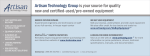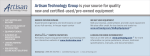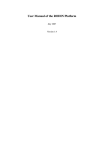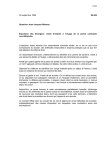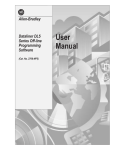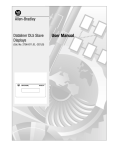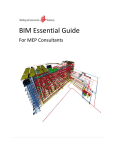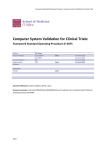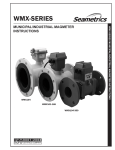Download 2706-UM001A-US-P, Dataliner Message Display DL5 Series User
Transcript
Allen-Bradley
Bulletin 2706 Dataliner User Manual
Message Display DL5
Series
Important User Information
Because of the variety of uses for the products described in this publication,
those responsible for the application and use of this control equipment must
satisfy themselves that all necessary steps have been taken to assure that
each application and use meets all performance and safety requirements,
including any applicable laws, regulations, codes and standards.
The illustrations, charts, sample programs and layout examples shown in
this guide are intended solely for purposes of example. Since there are many
variables and requirements associated with any particular installation,
Allen-Bradley does not assume responsibility or liability (to include
intellectual property liability) for actual use based upon the examples shown
in this publication.
Allen-Bradley publication SGI-1.1, Safety Guidelines for the Application,
Installation and Maintenance of Solid-State Control (available from your
local Allen-Bradley office), describes some important differences between
solid-state equipment and electromechanical devices that should be taken
into consideration when applying products such as those described in this
publication.
Reproduction of the contents of this copyrighted publication, in whole or
part, without written permission of Rockwell Automation, is prohibited.
Throughout this manual we use notes to make you aware of safety
considerations:
!
ATTENTION: Identifies information about practices or
circumstances that can lead to personal injury or death,
property damage or economic loss
Attention statements help you to:
• identify a hazard
• avoid a hazard
• recognize the consequences
Important: Identifies information that is critical for successful application
and understanding of the product.
Allen-Bradley is a trademark of Rockwell Automation
Table of Contents
Table of Contents
Using this Manual
Chapter Objectives . . . . . . . . . . . . . . . . . . . . . . . . . . . . . . . . . . . . P-1
Overview. . . . . . . . . . . . . . . . . . . . . . . . . . . . . . . . . . . . . . . . . . . . . P-1
Intended Audience . . . . . . . . . . . . . . . . . . . . . . . . . . . . . . . . . . . . P-2
Conventions . . . . . . . . . . . . . . . . . . . . . . . . . . . . . . . . . . . . . . . . . P-2
1 - Introduction to the DL5
Chapter Objectives . . . . . . . . . . . . . . . . . . . . . . . . . . . . . . . . . . . .
Overview. . . . . . . . . . . . . . . . . . . . . . . . . . . . . . . . . . . . . . . . . . . .
Main Features . . . . . . . . . . . . . . . . . . . . . . . . . . . . . . . . . . . . . . . .
Memory Storage Capacity . . . . . . . . . . . . . . . . . . . . . . . . . . . . . .
Programming Software . . . . . . . . . . . . . . . . . . . . . . . . . . . . . . . . .
Programming Cables. . . . . . . . . . . . . . . . . . . . . . . . . . . . . . . . . . .
1-1
1-1
1-2
1-3
1-3
1-3
2 - Getting Started
Chapter Objectives . . . . . . . . . . . . . . . . . . . . . . . . . . . . . . . . . . . . 2-1
Initial Desktop Hookup. . . . . . . . . . . . . . . . . . . . . . . . . . . . . . . . . 2-1
Initial Desktop Setup . . . . . . . . . . . . . . . . . . . . . . . . . . . . . . . . . . 2-2
Initial Power Up of the DL5 . . . . . . . . . . . . . . . . . . . . . . . . . . . . . 2-4
Responding to a Yes or No Prompt . . . . . . . . . . . . . . . . . . . . . . . 2-6
Responding to a Numeric Prompt. . . . . . . . . . . . . . . . . . . . . . . . . 2-7
Responding to a Mnemonic Prompt . . . . . . . . . . . . . . . . . . . . . . . 2-8
Using the Main Menu . . . . . . . . . . . . . . . . . . . . . . . . . . . . . . . . . . 2-9
Returning to the Main Menu. . . . . . . . . . . . . . . . . . . . . . . . . . . . 2-10
Using the Control Key . . . . . . . . . . . . . . . . . . . . . . . . . . . . . . . . 2-10
toc-iii
Table of Contents
3 - Entering New Messages
Chapter Objectives . . . . . . . . . . . . . . . . . . . . . . . . . . . . . . . . . . . . 3-1
Edit vs. Run Mode . . . . . . . . . . . . . . . . . . . . . . . . . . . . . . . . . . . . 3-1
Selecting the Edit Mode . . . . . . . . . . . . . . . . . . . . . . . . . . . . . . . . 3-1
Edit Mode Menu . . . . . . . . . . . . . . . . . . . . . . . . . . . . . . . . . . . 3-2
Specifying Message Attributes . . . . . . . . . . . . . . . . . . . . . . . . . . . 3-3
Line Selection . . . . . . . . . . . . . . . . . . . . . . . . . . . . . . . . . . . . . 3-3
Selecting Line or Scroll Mode . . . . . . . . . . . . . . . . . . . . . . . . 3-5
Selecting Message Wait Time . . . . . . . . . . . . . . . . . . . . . . . . 3-5
Auto Clear Option. . . . . . . . . . . . . . . . . . . . . . . . . . . . . . . . . . 3-6
Auto Repeat Option . . . . . . . . . . . . . . . . . . . . . . . . . . . . . . . . 3-6
Flash Message Option. . . . . . . . . . . . . . . . . . . . . . . . . . . . . . . 3-6
Default Values for Message Attributes. . . . . . . . . . . . . . . . . . . . . 3-7
Entering a Message . . . . . . . . . . . . . . . . . . . . . . . . . . . . . . . . . . . . 3-7
Embedding Numeric Variable Data in A Message. . . . . . . . . 3-9
Entering a Sample Message . . . . . . . . . . . . . . . . . . . . . . . . . . . . . 3-9
Programming Multiple DL5s Identically . . . . . . . . . . . . . . . . . . 3-11
4 - Reviewing and Editing Messages
Chapter Objectives . . . . . . . . . . . . . . . . . . . . . . . . . . . . . . . . . . . .
Reviewing a Message . . . . . . . . . . . . . . . . . . . . . . . . . . . . . . . . . .
Displaying the Amount of Memory Remaining . . . . . . . . . . . . . .
Selecting a Message to Edit . . . . . . . . . . . . . . . . . . . . . . . . . . . . .
Moving the Cursor . . . . . . . . . . . . . . . . . . . . . . . . . . . . . . . . . . . .
Deleting a Character . . . . . . . . . . . . . . . . . . . . . . . . . . . . . . . . . . .
Deleting a Message Block . . . . . . . . . . . . . . . . . . . . . . . . . . . . . .
Inserting a Message Block . . . . . . . . . . . . . . . . . . . . . . . . . . . . . .
Deleting an Entire Message . . . . . . . . . . . . . . . . . . . . . . . . . . . . .
Editing Message Attributes. . . . . . . . . . . . . . . . . . . . . . . . . . . . . .
toc--iv
4-1
4-1
4-2
4-3
4-3
4-4
4-4
4-5
4-5
4-6
Table of Contents
5 - Run Mode
Chapter Objectives . . . . . . . . . . . . . . . . . . . . . . . . . . . . . . . . . . . . 5-1
Entering Run Mode. . . . . . . . . . . . . . . . . . . . . . . . . . . . . . . . . . . . 5-1
Run Mode - Parallel Operation . . . . . . . . . . . . . . . . . . . . . . . . . 5-1
Run Mode - Serial Operation . . . . . . . . . . . . . . . . . . . . . . . . . . 5-2
Description of Run Mode . . . . . . . . . . . . . . . . . . . . . . . . . . . . . . . 5-2
6 - Using the Serial Port
Chapter Objectives . . . . . . . . . . . . . . . . . . . . . . . . . . . . . . . . . . . .
Programming Cables. . . . . . . . . . . . . . . . . . . . . . . . . . . . . . . . . . .
RS-232 Signals . . . . . . . . . . . . . . . . . . . . . . . . . . . . . . . . . . . . . . .
Serial Port Protocol . . . . . . . . . . . . . . . . . . . . . . . . . . . . . . . . . . . .
Message Trigger [Ctrl][T] . . . . . . . . . . . . . . . . . . . . . . . . . . .
Variable Data [CTRL][V]. . . . . . . . . . . . . . . . . . . . . . . . . . . .
6-1
6-1
6-2
6-3
6-3
6-3
7 - Using the Parallel Port
Chapter Objectives . . . . . . . . . . . . . . . . . . . . . . . . . . . . . . . . . . . . 7-1
Description of the Parallel Port. . . . . . . . . . . . . . . . . . . . . . . . . . . 7-1
Selecting BCD or Binary Data Format . . . . . . . . . . . . . . . . . . . . . 7-3
Using Binary Data Input . . . . . . . . . . . . . . . . . . . . . . . . . . . . . . . . 7-4
Using BCD Data Input . . . . . . . . . . . . . . . . . . . . . . . . . . . . . . . . . 7-5
Logic Levels . . . . . . . . . . . . . . . . . . . . . . . . . . . . . . . . . . . . . . . . . 7-6
Using the Numeric (Run) Mode . . . . . . . . . . . . . . . . . . . . . . . . . . 7-7
Numeric Mode and Autorun Message . . . . . . . . . . . . . . . . . . . . 7-10
Using DC Outputs to Trigger the DL5 . . . . . . . . . . . . . . . . . . . . 7-11
Determining Current Requirements For DC Outputs . . . . . . 7-12
Parallel Port Power Supply Requirements . . . . . . . . . . . . . . . . . 7-13
Timing Requirements of the Parallel Port . . . . . . . . . . . . . . . . . 7-13
8 - Special Functions
Chapter Objectives . . . . . . . . . . . . . . . . . . . . . . . . . . . . . . . . . . . .
Introducing the Special Functions Menu . . . . . . . . . . . . . . . . . . .
Entering the Special Functions Menu . . . . . . . . . . . . . . . . . . . . . .
SET PORT Special Function . . . . . . . . . . . . . . . . . . . . . . . . . . . .
Run Mode Special Functions . . . . . . . . . . . . . . . . . . . . . . . . . . . .
Debug Special Function . . . . . . . . . . . . . . . . . . . . . . . . . . . . . . . .
CLEAR MEMORY Special Function . . . . . . . . . . . . . . . . . . . . .
SET AUTORUN Special Function. . . . . . . . . . . . . . . . . . . . . . . .
8-1
8-1
8-3
8-4
8-5
8-6
8-7
8-7
toc-v
Table of Contents
9 - Using the Variable Data Feature
Chapter Objectives . . . . . . . . . . . . . . . . . . . . . . . . . . . . . . . . . . . .
Variable Data Limits. . . . . . . . . . . . . . . . . . . . . . . . . . . . . . . . . . .
Creating Messages with Embedded Variable Data. . . . . . . . . . . .
Embedding a Decimal Point . . . . . . . . . . . . . . . . . . . . . . . . . . . . .
Sending Variable Data Through the Serial Port . . . . . . . . . . . . . .
Sending Variable Data Through the Parallel Port . . . . . . . . . . . .
Parallel Port Strobe and Data Bits . . . . . . . . . . . . . . . . . . . . .
Parallel Port Timing Requirements. . . . . . . . . . . . . . . . . . . . . . . .
Suggestions on Using the Variable Data Feature . . . . . . . . . . . . .
9-1
9-1
9-2
9-3
9-3
9-4
9-4
9-5
9-7
10 - Using the DL5 Parallel Port to Replace Pilot Lights
Chapter Objectives . . . . . . . . . . . . . . . . . . . . . . . . . . . . . . . . . . .
Description of Input Modes . . . . . . . . . . . . . . . . . . . . . . . . . . . .
Round Robin Mode. . . . . . . . . . . . . . . . . . . . . . . . . . . . . . . . . . .
Priority Mode . . . . . . . . . . . . . . . . . . . . . . . . . . . . . . . . . . . . . . .
Using the Round Robin Input Mode. . . . . . . . . . . . . . . . . . . . . .
Using Priority Input Mode . . . . . . . . . . . . . . . . . . . . . . . . . . . . .
10-1
10-1
10-2
10-4
10-5
10-6
11 - Using the DL5 to Replace BCD Displays and Lookup Tables
Chapter Objectives . . . . . . . . . . . . . . . . . . . . . . . . . . . . . . . . . . . 11-1
Replacing a BCD Fault Code Display . . . . . . . . . . . . . . . . . . . . 11-1
12 - Installation Instructions
Chapter Objectives . . . . . . . . . . . . . . . . . . . . . . . . . . . . . . . . . . . 12-1
Grounding . . . . . . . . . . . . . . . . . . . . . . . . . . . . . . . . . . . . . . . . . . 12-1
Wire Routing. . . . . . . . . . . . . . . . . . . . . . . . . . . . . . . . . . . . . . . . 12-1
Mounting the DL5 . . . . . . . . . . . . . . . . . . . . . . . . . . . . . . . . . . . 12-2
Power Supply Requirement . . . . . . . . . . . . . . . . . . . . . . . . . . . . 12-4
Power/Parallel Port Wiring . . . . . . . . . . . . . . . . . . . . . . . . . . . . . . 12-6
13 - Maintenance and Troubleshooting
Troubleshooting Chart . . . . . . . . . . . . . . . . . . . . . . . . . . . . . . . . 13-1
14 - Specifications
Electrical . . . . . . . . . . . . . . . . . . . . . . . . . . . . . . . . . . . . . . . . . . .
Environmental. . . . . . . . . . . . . . . . . . . . . . . . . . . . . . . . . . . . . . .
Display Characteristics . . . . . . . . . . . . . . . . . . . . . . . . . . . . . . . .
Programming . . . . . . . . . . . . . . . . . . . . . . . . . . . . . . . . . . . . . . .
toc--vi
14-1
14-2
14-3
14-3
Table of Contents
A - ASCII Character Set
B - Cabling Diagrams
Abreviations . . . . . . . . . . . . . . . . . . . . . . . . . . . . . . . . . . . . . . . . . B-1
Allen-Bradley T3 Terminal
Serial Communications Cable (Catalog No. 2706-NC15) . . . . . . B-1
Allen-Bradley 1745-T45 Terminal, VT100 or IBM XT & Compatibles
Serial Communications Cable (Cat. No. 2706-NC12) . . . . . . . . . .B-2
Allen-Bradley 6121 or T50 Terminal, IBM AT & Compatibles
Serial Communications Cable (Cat.No. 2706-NC13) . . . . . . . . . .B-2
Allen-Bradley 6120 or Industrial PC / XT
Serial Communications Cable (Cat. No. 2706-NC14) . . . . . . . . . .B-3
C - Message Display Worksheets
D - Application Notes
Unsigned Integer Conversion . . . . . . . . . . . . . . . . . . . . . . . . . . . D- 1
toc-vii
Table of Contents
toc--viii
Preface
Using this Manual
Chapter Objectives
Read this chapter to familiarize yourself with the rest of the manual. You
will learn about:
• Contents of this manual
• Intended audience
• Conventions used
This manual will instruct you on how to install and use your Dataliner DL5.
display. The manual is divided into the following chapters:
Chapter
Title
Purpose
Using this Manual
Provides an overview of the manual.
1
Introduction to the DL5
Describes the main features and operating
capabilities of the DL5.
2
Getting Started
Provides instructions for the initial desktop
setup along with a description of the menus
and prompts.
3
Entering New Messages
Provides step-by-step instructions on how
to enter a message along with message
attributes.
4
Reviewing and Editing
Messages
Provides instructions on reviewing and
editing previously entered messages.
5
The Run Mode
Describes the operation of the DL5 while in
the run mode.
6
Using the Serial Port
Describes the operation of the serial port.
7
Using the Parallel Port
Describes the connection and operation of
the parallel port.
8
Special Functions
Describes the functions available under the
Special Functions menu.
9
Using the Variable Data
Feature
Provides instructions on how to embed
variable data in a message.
10
Using the DL5 Parallel Port
to Replace Pilot Lights
Provides instructions on how to use the
DL5 Pilot Light replacement run modes.
11
Using the DL5 to Replace
BCD Displays and Lookup
Tables
Provides instructions on how to replace
BCD displays with a DL5.
12
Installation Instructions
Describes the installation requirements for
mounting the display.
Preface
2706-UM001A-US-P
P-2
Using this Manual
Chapter
Title
Purpose
13
Maintenance and
Troubleshooting
Provides general maintenance instructions.
Also provides instructions on solving some
of the most common operating problems.
14
Specifications
Electrical, mechanical, environmental
specifications
Appendices, Glossary, Index
Intended Audience
No special knowledge is needed to enter or edit messages. However, since
the Dataliner message display must be connected to peripheral equipment,
you should be familiar with computer communication terminology.
Conventions
The following conventions are used:
• Messages displayed on the DL5 are shown inside a rectangular box.
(',7"
• A symbol or word in brackets represent a single key that you should
press. These include keys such as [A] or [Retrn].
• Since the DL5 can be programmed with a variety of terminals, the
printing on your terminal keyboard may be different than the symbol or
word indicated in brackets. In this manual, we use [Retrn] to specify the
carriage return function of the keyboard. On your keyboard this may
correspond to the [Enter] or [
] keys.
• Angle brackets, < >, are used when you are to enter variable data. For
example, <message number>, means you are to enter a message number
at that point.
• In the following chapters, we refer to the Dataliner DL5 Series Message
Display as the DL5.
2706-UM001A-US-P
Chapter
1
Introduction to the DL5
Chapter Objectives
This chapter briefly describes some of the key features and operating
capabilities of the DL5. If you require more detailed information, refer to
the section of the manual that describes the use of the feature or operating
capability.
Overview
The DL5 stores messages of varying length within its own memory. The
stored messages are displayed when the DL5 receives a command from
your control system. The messages can be used to show a status condition,
help diagnose a problem, or prompt an operator.
The Bulletin 2706 DL5 Series Dataliner Message Display (DL5) is
available with two display options:
• One line display (16 characters)
• Two line display (16 characters per line)
Note: The operation of the one and two line displays is similar. The few
exceptions are noted in this manual.
You can use a variety of devices to program the DL5
• The Allen-Bradley line of industrial terminals (T1 through T4).
• Most DTE type “dumb” terminals.
• DEC VT100, VT101 terminals.
• IBM compatible computers, including Allen-Bradley RAC6000
industrial computers, using the DL5 offline programming software
(Catalog No. 2706-NP5).
• The 16 character display can show a wide variety of characters and
symbols, including:
– Uppercase letters
– Punctuation
2706-UM001A-US-P
1-2
Introduction to the DL5
Main Features
Serial or Parallel Triggering - Stored messages can be triggered by
sending messages to the DL5 serial or parallel ports. Both the serial and
parallel ports cannot be used at the same time. The Serial Trigger/
Configure DIP switch (SW1-1) on the back of the DL5 determines which
port is used for triggering.
DC Input - The parallel port of the DL5 accepts 5-24 volts DC. DL5s are
powered by 12-24 volts DC.
Round Robin Mode - The round robin mode allows you to replace up to
sixteen pilot lights, that are being used as status indicators, with a single
DL5 display. Instead of your control system turning on a pilot light, it will
trigger a message for display.
Priority Mode - The priority mode is similar to the round robin mode.
However, the priority mode has an additional feature that allows you to
designate certain messages as more important than other messages. If two
or more messages are triggered at the same time, only the priority message
will be displayed.
Numeric Mode - The numeric mode allows you to use the DL5 as a
numeric only 3 or 4 digit (BCD) display. Your control system can transmit
real time binary coded decimal (BCD) data to the DL5 for immediate
display. Use the DL5 to display numbers as large as 999, 999, 999, 999, 999.
Binary or BCD Input Mode - Your control system can transmit data and
message triggers in either binary or Binary Coded Decimal (BCD) formats.
This allows the recall of up to:
• 94 messages with a one or two line 2K byte DL5
• 387 messages with a two line 8K byte DL5
Debug Mode - You can verify the operation of the program in a host
programmable controller (PLC) using the debug function of the DL5. The
debug mode will display the condition (ON or OFF) of the sixteen parallel
port data lines.
Note: Special application considerations may be necessary for some types
of controlling devices. Refer to Chapter 8 for more details.
2706-UM001A-US-P
Introduction to the DL5
1-3
Memory Storage Capacity
The DL5 stores messages in blocks of 16 characters. Message blocks can
be strung together to form messages longer than 16 characters. The one and
two line 2Kbyte displays can store 94 message blocks (16 characters). The
two line 8Kbyte displays can accommodate up to 387 message blocks.
Both the one line and two line displays store messages in an EEPROM. No
batteries for memory backup are required.
Programming Software
Allen-Bradley offers DL5 offline programming software (Catalog No.
2706-NP5) for IBM PC or compatible computers with a 3 1/2 inch disk
drives. This includes Allen-Bradley RAC 6000 industrial computers.
Programming Cables
The following offline programming cables are available.
Serial Cable
Use with:
2706-NC12
Personal computers with 25-pin female communication port
connector. DEC VT52, VT100, or VT101 terminals. Allen-Bradley
RAC 6000 industrial computers.
2706-NC13
Personal computers with 9-pin female communication port
connector (IBM AT and compatible). Allen-Bradley RAC 6000
industrial computers.
2706-NC14
Allen-Bradley RAC 6000 industrial computers (PC/XT).
2706-NC15
Allen-Bradley Industrial Terminals T1 through T4 (25-pin male
connector).
2706-UM001A-US-P
1-4
Introduction to the DL5
2706-UM001A-US-P
Chapter
2
Getting Started
Chapter Objectives
In this chapter, you will learn how to set up the DL5 for desktop use. You
will also become familiar with the opening menus and prompts.
Initial Desktop Hookup
To begin desktop programming of the DL5, you must have the following
items:
• 12-24 VDC power supply.
• An Allen-Bradley Industrial Terminal (Catalog No. 1770-T1 through
1770-T4), a Data Terminal Equipment (DTE) type RS-232 “dumb”
terminal, a DEC VT52, VT100, or VT101 terminal
• Personal computer with DL5 offline programming software.
• Programming cable
Note: The terminal or host computer must initially operate with the
following protocol:
• 9600 baud rate
• 8 data bits
• no parity
• 1 stop bit
This is required for initial communications with the DL5. After initial hook
up, change the baud rate using the DL5 menu.
2706-UM001A-US-P
2-2
Getting Started
Initial Desktop Setup
To setup the DL5, perform the following steps:
Step 1
Connect DC power to the DC line terminals (TB2) on the back of the DL5.
Note: The input voltage must be between 12 and 24 volts DC.
ATTENTION:
To avoid system ground loops, the same power supply must
be used for the parallel port and the power input for the DL5.
!
The terminals are labeled as shown below.
For additional power supply requirements refer to the specifications listed
in Chapter 14.
DC Line Terminals , Configure/Serial Trigger Switch
Switch 1 (SW-1)
Enables Serial Trigger / Configure
UP = Serial Trigger
DOWN
1
DOWN = Configure
TB2
1 2
12
SW1
Serial Trigger
Not Used
Configure
Not Used
UP
2
TB2
1 COM
2 12-24V DC Input
1
2
SW1
1 Serial Trigger/ Configure
2 Not Used
COMMON
TB1
12-24V DC
PD
D15
D14
D13
D12
D11
D10
D9
D8
D7
D6
D5
D4
D3
D2
D1
D0
RS-232
PARALLEL PORT 5-24 VDC INPUT
Step 2
Make sure the Serial Trigger / Configure switch is set to Configure (down).
2706-UM001A-US-P
Getting Started
2-3
Step 3
Connect the programming device communications cable. Attach one end of
the communications cable to an Allen-Bradley Industrial Terminal, a DTE
Terminal, or computer. Since there are variations between the connections
required, refer to the following guidelines:
• If you are using an Allen-Bradley Industrial Terminal, connect the “D”
type connector on the communications cable (Catalog No. 2706-NC15)
to port B on the terminal.
• If you are using a DTE type CRT terminal, connect the 2706-NC15
communications cable to the computer communications port on the
terminal. The computer communications port is usually labeled “Main”,
“EIA”, or “RS-232”. Do not use the terminals labeled “Remote”,
“Printer”, or “Auxiliary”.
• If you are using a DEC VT52, VT100, or VT101, connect a Catalog
Number 2706-NC12 cable to the “Main” or “RS-232” port.
• If you are using a computer and DL5 offline software, connect the
appropriate programming cable to the COM1 serial communication port
of the computer.
Note: For cable requirements, see Chapter 6. Cable diagrams can be found
in Appendix B.
Step 4
Plug the other end of the communications cable into the connector labeled
RS-232 on the back of the DL5.
Step 5
• Set your terminal or computer COM1 port to operate at:
• 9600 baud rate (default of the DL5)
• 8 data bits
• no parity
• 1 stop bit
Important: Some terminals require that power be cycled off and then on
before changes to communications protocol take effect. If the DL5 had
been previously programmed, the baud rate may have been changed to
something other than 9600 baud (e.g., 300 or 1200). The DL5 will display
its baud rate on power up.
2706-UM001A-US-P
2-4
Getting Started
Initial Power Up of the DL5
When DC power is applied to the DL5, it will display:
'// Two separate displays on 1-Line DL5
9[[[
All of the light segments are turned on.
7(67,1*
Wait several seconds for the next display:
0(025<[.
The memory display indicates the device memory capacity:
• 2Kbyte for Catalog No. 2706-D11J2 and -D21J2
• 8Kbyte for Catalog No. 2706-D21J8.
The SELF TEST OK display indicates that all of the diagnostic tests have
been completed.
6(/)7(672.
After the diagnostic tests are completed the DL5 will display:
%$8'5$7( Indicating the current baud rate of the RS-232 port. (Default is 9600 baud).
Then it will display the serial port address:.
$''5(66 And then depending on the DIP switch setting:
6(5,$/352*5$0
2706-UM001A-US-P
6(5,$/75,**(5
Getting Started
2-5
Then the DL5 displays the current run mode: (Numeric, Priority, Round
Robin, Binary or BCD) Finally, it will indicate it is entering the run mode
and display the AUTORUN message.
Note: The DL5 will always come up (after power down) in a run mode.
This will be the last run mode that the unit was in before power down. The
initial (out-of-the-box) default mode is numeric.
Press the [ESC] (Escape) key three times to exit the run mode. You will
then be shown the RUN? prompt.
581"
Press [N] and [Retrn] and you will be shown the EDIT? prompt.
(',7"
You are now ready to enter messages as described in the next chapter. But
first you should become familiar with the DL5’s prompts and main menu.
2706-UM001A-US-P
2-6
Getting Started
Responding to a Yes or No
Prompt
There are three types of prompts that require a response:
• Yes or No prompts
• Numeric prompts
• Mnemonic prompts
The yes or no prompts appear as a word or words followed by a question
mark (?). You must respond to a yes or no prompt with either the letter “Y”
(Yes) or the letter “N” (No). For example, the following prompt appears:
(',7"
If you press the [N] key (upper or lowercase), the display will show:
(',7"1
You can change your mind by pressing the [Y] key (upper or lowercase).
The display now shows:
(',7"<
Note: Only the letters “Y” or “N” are accepted as responses. You may
change your response as many times as you would like prior to pressing the
[Retrn] (carriage return) key.
If you press the [Retrn] key the selection is entered into the DL5’s memory
and the next prompt will be displayed.
A variation of the yes or no prompt is the default prompt. The default
prompt provides an initial response or “default” for you. For example,
assume the following prompt is displayed:
)/$6+0(6*"1
If you press the [Retrn] key, the response “No” would be entered into the
DL5’s memory. If you press the [Y] key, the prompt response will change
as in the previous example:
)/$6+0(6*"<
2706-UM001A-US-P
Getting Started
Responding to a Numeric
Prompt
2-7
The other type of prompt you will encounter is the numeric prompt. You
must respond to a numeric prompt with a number. A numeric prompt will
appear as a word or words followed by a colon (:). For example, assume the
following prompt is displayed:
180%(5
If you were to press the key [2] the display would appear like this:
180%(5
Pressing the key [7] will cause the display to change as follows:
180%(5
Notice that the numbers that are entered scroll in from the right side. If you
really wanted to enter the number “5”, you could type the new number in
over the previous response by first typing in four zeroes (0000) followed by
the desired number “5”.
Pressing the [Retrn] key will now enter your response into the memory of
the DL5 and the next prompt will be displayed.
Numeric prompts may also have default values. For example, when the
following is displayed:
:$,77,0(
To record the number “5” as your response, press the [Retrn] key. If you
want to enter another value, type over the default.
Press the [2] key, the display will show:
:$,77,0(
If you press the [Retrn] key, the number “2” would be entered as your
response for the wait time.
2706-UM001A-US-P
2-8
Getting Started
Responding to a Mnemonic
Prompt
2706-UM001A-US-P
The last type of prompt you must respond to is a Mnemonic Prompt. These
only occur when selecting a run mode within the Special Functions menu of
the display. These are entered just like numerics. Only alpha characters are
accepted. If an invalid mnemonic is entered, the original prompt with the
current run mode mnemonic will be displayed. Valid run mode Mnemonics
are:
NM=
NUMERIC
PR=
PRIORITY
RR=
ROUND ROBIN
BN=
BINARY
BC=
BCD
Getting Started
Using the Main Menu
2-9
There are three selections within the main menu. They are:
1) RUN. While in the run mode, the DL5 accepts message trigger
commands or real time variables (data) from the controller and then
displays the appropriate message or data.
2) EDIT. Answering Yes to Edit allows you to create new messages or
modify old messages.
3) SPECIAL FUNCTIONS. The special functions selection allows you to
access special routines such as debug or memory clear functions. It also
allows set up of the parallel, and serial ports as well as selection of a run
mode.
Answering [Y] to one of these main menu prompts will allow access to
additional prompts pertaining to that selection. If you press the [N] (No)
key and then the [Retrn] key, the prompt for the next main menu selection
will be displayed. Refer to the following flow chart of the main menu:
Main Menu Flow Chart
Initial Power-Up
NUMERIC MODE
Displays current run mode.
0000
Press:
[ESC][ESC][ESC]
RUN?
Press:[Y]
You are now in RUN Mode.
Refer to Chapter 5.
Press:[Y]
You are now in the EDIT mode.
Refer to Chapters 3 and 4.
Press:[Y]
You are now in SPECIAL
FUNCTIONS mode. Refer
to Chapter 8.
Press:[N]
EDIT?
Press:[N]
SPECIAL FUNC?
Press:[N]
2706-UM001A-US-P
2-10
Getting Started
Returning to the Main Menu
Most functions (except Run) will return you to the main menu when they
have been completed. However, you can return to the main menu at any
time by simply pressing the [Esc] key three consecutive times. When
executed from the Run or Special Functions Modes, this will return you to
the RUN? prompt of the main menu. However, when in the Edit Mode
pressing the [Esc] key three consecutive times will return you to the Edit?
prompt of the Main Menu. You will not lose any data or messages that have
been previously entered when you press the [Esc] key.
Using the Control Key
To access certain special functions of the DL5, you may be required to use
the [Ctrl] key in conjunction with another key. There are some variations in
how you use the control key depending upon the type of terminal or
computer you are using to program the DL5. Most terminals or computers
will require you to hold down the [Ctrl] key and then press a second key.
Note: If you are using an Allen-Bradley Industrial Terminal (Catalog No.
1771-T1, -T2, -T3, or -T4), you must press and release the [Ctrl] key prior
to pressing the next key.
2706-UM001A-US-P
Chapter
3
Entering New Messages
Chapter Objectives
In this chapter you will learn:
• How to assign attributes to a message. Message attributes define how a
message will be displayed.
• How to enter messages.
Edit vs. Run Mode
Using the DL5 is a three step process:
1. First, messages are entered into the DL5’s memory while in the edit
mode.
2. Next, the run mode, autorun message, and operating characteristics of
the serial and parallel ports are selected using the special functions
menu.
3. Finally, the DL5 is put in the run mode. In the run mode external devices
trigger the DL5 to display stored messages or real time variables. The
attributes selected for each message, such as flash message, scroll, etc.
will control how each message is displayed.
Selecting the Edit Mode
You can either enter a new message or edit an existing message by selecting
the edit mode. You select the edit mode by pressing the [Y] key in response
to the EDIT? prompt.
Note: To get the EDIT? prompt from the RUN mode, press [Esc] three
times, answer [N] to RUN?, and press [Retrn].
Once you have entered the edit mode, the DL5 will display a series of
prompts. Refer to the next page for a flow chart of the edit mode menu.
Important: Menu shown is for a 2 line DL5. One line displays do not have
the prompts (USE BOTH?, USE LINE 1?, USE LINE 2?, USE LEAST?).
2706-UM001A-US-P
3-2
Entering New Messages
Edit Mode Menu
EDIT?
Press:[Y]
NUMBER:
Enter Number
NO ROOM!
If Memory Full
If Message Exists
SHOWS PORTION OF EXISYING MESSAGE
To edit or change the message, use the
edit commands described in Chapter 4
If No Message Exists
USE BOTH?
WAIT TIME:
Press:[Y]
Enter Time
Press:[N]
USE LINE 1?
AUTO CLEAR?
Press:[Y]
Press: [Y] or [N]
Press:[N]
USE LINE 2?
Press:[Y]
Press:[N]
AUTO REPEAT?
Press: [Y] or [N]
Press:[N]
USE LEAST?
SCROLL MODE?
FLASH MESG?
Press:[Y]
Press:[Y] or [N]
ENTER MESSAGE
2706-UM001A-US-P
Entering New Messages
Specifying Message Attributes
3-3
After you have entered the edit mode and selected a new message number to
edit, you must specify the message attributes. The message attributes
determine how the message is displayed. The DL5 prompts for each
attribute, one at a time. You must respond to all the attribute prompts that
are displayed.
Note: If any attribute setting is changed and then the [Esc] key is pressed
three times, the changed attribute is not saved. It is necessary to carriage
return through all attribute settings to change one of them.
Some message attributes are mutually exclusive; you can select either one,
but not both. Refer to the edit menu diagram (previous page) and the
following descriptions when specifying message attributes.
Line Selection
If you are using a single line DL5, there are no line selection prompts and
you should refer to the next section.
If you are using a two line DL5, the first message attribute that you must
specify is the line, or lines, that the message will be displayed on. There are
four options:
• 1) USE BOTH
• 2) USE LINE 1
• 3) USE LINE 2
• 4) USE LEAST
As the DL5 (two line only) displays a line selection prompt, you must
respond with either a [Y] (Yes) or [N] (No) response. If you respond to a
prompt by pressing the [Y] key followed by the [Retrn] key, the message
attribute is entered into the memory of the DL5. If you respond by pressing
the [N] key followed by the [Retrn] key, the next line selection option will
be displayed. The following sections describe what effect each option has
on the displayed message.
2706-UM001A-US-P
3-4
Entering New Messages
USE BOTH?
Selecting the USE BOTH option will automatically display the message on
both lines of the display as a line mode message. A multi-line message will
display with the first line of the message on the first line of the display. The
next line of the message is displayed on the second line of the display. If the
message is longer than the number of lines of the display, the DL5 will wait
for the “wait time,” and then show the remaining lines of the message.
USE LINE1?
The USE LINE 1 option displays the message only on the first (top) line of
the display. Any messages present on the second line (if any) will remain
intact.
USE LINE2?
The USE LINE 2 option displays the message only on the second line of the
display. Any messages present on the first line of the display (if any) will
remain intact.
USE LEAST?
The USE LEAST option displays the message on the least recently used line
(oldest line of information). Any messages present on the other line of the
display (if any) will remain intact.
2706-UM001A-US-P
Entering New Messages
3-5
Selecting Line or Scroll Mode
If you are using a single line DL5, the first prompt you will see displayed is
the prompt for the line or scroll mode option. The prompting for line or
scroll mode will also be displayed if you are using a two line DL5 and you
did not choose the USE BOTH display option. The prompt will appear like
this:
SCROLL MODE?
If you do not select the SCROLL MODE option, the line mode will be
automatically selected.
• Scroll Mode – A scroll mode message scrolls across the display one
character at a time. Characters enter from the right side of the display
and exit on the left.
• Line Mode – A line mode message is displayed one message block (16
characters) at a time. Many of the messages that you create may be more
than one block long. If a message is made up of more than one message
block, the DL5 will display a message block for the specified wait time
and then display the next blocks of the message.
Remember: If you are using a two line DL5 and selected the BOTH
LINES option, the line mode will be selected automatically. You will not be
prompted for the SCROLL MODE option.
Selecting Message Wait Time
The next message attribute that you must select is the message wait time.
The message wait time controls how long a message or a portion of a
message is displayed. The prompt for the message wait time appears like
this:
WAIT TIME:
You must enter a wait time value between 0 and 15. The unit of time being
selected depends upon whether line or scroll mode was chosen.
• If the scroll mode has been selected, the wait time is the amount of time
that elapses before the next character is scrolled on the display. The unit
of time is in tenths of a second.
• If the line mode has been selected, the wait time is the amount of time
that a message block is displayed. The unit of time is in seconds.
2706-UM001A-US-P
3-6
Entering New Messages
Auto Clear Option
The next prompt that you must respond to controls whether or not the
display will clear after the message is shown. The prompt appears like this:
AUTO CLEAR?
If you select the AUTO CLEAR option, the DL5 will clear the display after
the message has been displayed for the requested wait time. If you do not
select the AUTO CLEAR option, the last block of the message will remain
on the display until it is replaced with another message.
Auto Repeat Option
The next prompt that you must respond to allows a message to be repeated
indefinitely. The prompt for the AUTO REPEAT option appears like this:
AUTO REPEAT?
If you select the AUTO REPEAT option, the message continually
re-triggers itself after it completes its display. If you do not select the
AUTO REPEAT option, the DL5 will display the message only once for
every message trigger that is received.
Note: The AUTO REPEAT function will only work with message triggers
that are in either binary or Binary Coded Decimal (BCD) format. The
function will not work when the DL5 is in the round robin or priority mode
of operation.
Flash Message Option
The last prompt determines whether or not the message flashes:
FLASH MESSAGE?
Selecting the FLASH MESSAGE option will cause the message to flash
once per second while it is being displayed. After you respond to the
FLASH MESSAGE prompt, the DL5 will display a flashing cursor. You
can now enter a message.
2706-UM001A-US-P
Entering New Messages
3-7
Default Values for Message
Attributes
All of the message attributes have default values. The first time you enter a
message into a new DL5, or one which has had its memory cleared, the DL5
specifies a default value. From then on, the default values for a new
message are the same as the previous message you entered. This feature
allows you to quickly enter a number of messages when all of the messages
have the same or similar attributes.
Entering a Message
After you have specified all the attributes for a message, you can now enter
the actual message. The DL5 stores messages in blocks of 16 characters. A
message may be more than one block in length. The number of blocks that
comprise a message is limited only by the amount of memory available.
After you have specified a message’s attributes, the DL5 will inform you
that a new message can be entered by flashing an asterisk shaped cursor:
*
Note: You can edit the message being entered, or any previously entered
message, by using the edit commands. Chapter 4 describes how to use the
edit commands.
You can now enter your message. As you type, notice that the cursor moves
towards the right side of the display as characters are entered. If the cursor
reaches the first character segment on the right, the next character that you
enter will position the cursor back at the first character segment on the left.
For example, a new message is to be entered on a two line DL5 display (16
characters in a block). The DL5 will position the cursor at the first
character position on the left:
*
If the message <Motor Starter #> is entered, the display will appear like
this:
MOTOR STARTER #*
If the number <1> is entered at the last character position, the cursor will
move to the first character segment on the left. The display will appear like
this:
*OTOR STARTER #1
2706-UM001A-US-P
3-8
Entering New Messages
If you would enter any additional characters, the original characters would
be overwritten with new characters. If you would type in <Allen–Bradley>
the message would appear like this:
ALLEN-BRADLEY*#1
If you want to enter a message that is comprised of more than 16 characters
(one block) in length, you must press the [Ctrl] and [J] keys simultaneously
after the first message block is entered. The DL5 will then move the cursor
to the beginning of the next block of text. For example, if you wanted to
enter the message “Feed Conveyor Is On” you would need at least two
message blocks to enter the message. First you would enter the first part of
the message <Feed Conveyor>. The DL5 will display:
FEED CONVEYOR*
You would then select the next message block by pressing the [Ctrl] and [J]
keys. The DL5 will display:
*
You can now enter the second block of the message <IS ON>. The DL5
will display:
IS ON*
Note: If you press the [Ctrl] and [J] keys simultaneously at the end of a
message, a blank message block at the end of the message will be created.
The blank message block will be displayed for the specified wait time. This
can cause apparent delays between messages when the display is in the run
mode. Do not type [Ctrl] [J] at the end of a message.
Now when the message is triggered, a two line DL5 will display the
message:
FEED CONVEYOR
IS ON
After you have finished entering your message, you can return to the EDIT?
prompt in one of two ways:
• You can press the [Esc] key three times.
• You can press the [Ctrl] and [Q] keys to select the quit function.
Embedding Numeric Variable Data in a Message
Numeric variable data can be inserted in a message. Refer to Chapter 9
which describes how to use the variable data feature.
2706-UM001A-US-P
Entering New Messages
Entering a Sample Message
3-9
The quickest way to learn how to use the DL5 is to enter some messages.
This section provides instructions on entering a sample message.
Note: Default values will appear on all of the message attribute prompts. If
the default value is the desired response, press the [Retrn] key to accept the
default value. If necessary, refer back to Chapter 3 descriptions of default
values.
To enter the sample message, perform the following steps:
1. Make sure that the DL5 is displaying the following prompt:
EDIT?
Note: To get the EDIT? prompt from the RUN mode, press [Esc] three
times, answer [N] to RUN?, and press [Retrn].
2. Press the [Y] and [Retrn] keys to enter the edit mode. The DL5 will
display:
NUMBER:
0
3. Enter a message number that does not presently exist and then press the
[Retrn] key. The DL5 will display one of two prompts depending upon
the type of display (one or two line) that you are using.
If you are using the two line version of the DL5, the following will be
displayed:
USE BOTH?
Proceed to Step 4
If you are using the one line version of the DL5, the following will be
displayed:
SCROLL MODE?
Proceed to Step 6
4. Press the [N] and [Retrn] keys in response to the USE BOTH? prompt.
The DL5 will display:
USE LINE1?
2706-UM001A-US-P
3-10
Entering New Messages
5. Press the [Y] and [Retrn] keys in response to the USE LINE 1? option.
The DL5 will display:
SCROLL MODE?
6. Press the [N] and [Retrn] keys in response to the SCROLL MODE?
prompt. This will select the message to be displayed in the line mode.
The DL5 will display:
WAIT TIME:
7. You want each block of the message to be displayed for three seconds.
Press the [3] and [Retrn] keys to select a wait time of 3. The DL5 will
display:
AUTO CLEAR?
8. You want the message to be cleared from the display after the selected
wait time has elapsed so press the [Y] and [Retrn] keys. The DL5 will
display:
AUTO REPEAT?
9. The message that is being entered will only be displayed once per
trigger, so press the [N] and [Retrn] keys. The DL5 will display:
FLASH MESG?
10. You want the message to flash, so press the [Y] and [Retrn] keys to
select the flashing message option. The DL5 will display a flashing
cursor which indicates that a new message can be entered.
11. Enter the message <HOLDING TANK #1>. The message will appear
on the display:
HOLDING TANK#1*
12. Press the [Ctrl] and [J] keys to move the cursor to the next block of the
message. The DL5 will display the cursor at the first character position
in the second block of the message.
*
2706-UM001A-US-P
Entering New Messages
3-11
13. Enter the second part of the message <IS FULL>. The message will
appear on the display:
IS FULL*
14. You have completed entering the message. You can see how the
message will appear when triggered by pressing the [Ctrl] and [R] keys
simultaneously. The DL5 will flash the first block of the message for
approximately three seconds. And then the DL5 will display the second
block of the message for three seconds:
Note: Chapter 4 describes this and other methods of reviewing a message.
15. Return to the EDIT? prompt by pressing the [Ctrl] and [Q] keys or by
pressing the [ESC] (Escape) key 3 times.
Programming Multiple DL5s
Identically
A quick method of programming multiple displays with identical messages
is to use the DL5 Series Off-line Programming Software (Catalog No.
2706-NP5). Instructions on using the software are provided with the
software package. The software can be run on IBM PC or compatible
computers with 3 1/2 inch disk drives. This includes Allen-Bradley RAC
6000 industrial computers.
2706-UM001A-US-P
3-12
Entering New Messages
2706-UM001A-US-P
Chapter
4
Reviewing and Editing Messages
Chapter Objectives
This chapter describes how to review and edit existing messages using DL5
edit commands. Using a programming terminal, you can display a
previously entered message as it would normally be displayed in the run
mode. To display a message:
Reviewing a Message
1. Make sure the following prompt is displayed:
EDIT?
To get the EDIT? prompt from the Run mode, press [Esc] three times,
answer [N] to RUN? and press [Retrn].
2. Press the [Y] and [Retrn] keys to enter the edit mode. The DL5 will
display:
NUMBER = 0
3. Enter the message number of the message you want to review and then
press the [Retrn] key. The DL5 will display the first block of the
message.
4. Press the [Ctrl] and [R] keys simultaneously. The DL5 will then display
the message as it would appear with all its selected attributes.
5. After displaying the message, the DL5 will return to showing a portion
of the message. The DL5 is still in the edit mode. You can now edit the
message using the techniques described in this chapter or you can exit
the edit mode by pressing the [Ctrl] and [Q] keys simultaneously. The
DL5 returns to the EDIT? prompt.
2706-UM001A-US-P
4-2
Reviewing and Editing Messages
Displaying the Amount of
Memory Remaining
You can command the DL5 to display the amount of memory (message
blocks) remaining for new messages or additions to existing messages. To
display the number of message blocks remaining, press the [Ctrl] and [F]
keys simultaneously while the display is in the edit mode showing part of a
message. The DL5 will display:
FREE SPACE 0020
The number that is displayed is the number of message blocks remaining.
Each message block can contain 16 characters.
After two seconds, the DL5 will automatically return to the same block of
the message that was being displayed prior to the [Ctrl] [F] function.
The table below lists the commands available for your use. Use this table as
a quick reference for the DL5 commands.
DL5 Edit Commands
2706-UM001A-US-P
Keys
Pressed
Command Function
[Ctrl] [A]
Allows access to previously entered message attributes
so they can be reviewed or changed.
[Ctrl] [C]
Centers a message on the display.
[Ctrl] [D]
Deletes a single message block.
[Ctrl] [E]
Erases an entire message.
[Ctrl] [F]
Shows the number of free message blocks remaining.
[Ctrl] [H]
Moves the cursor one character position to the left.
[Ctrl] [I]
Inserts a message block between two previously entered
message blocks.
[Ctrl] [J]
Creates a new message block after previously entered
message blocks or moves the cursor one message block
towards the end of the message.
[Ctrl] [K]
Moves the cursor one message block towards the
beginning of the message.
[Ctrl] [L]
Moves the cursor one character position to the right.
[Ctrl] [Q]
Exits the edit mode with save.
[Ctrl] [R]
Runs a message in the edit mode.
[Ctrl] [V]
Embeds a single digit variable in a message. Displays
the data without leading zeros.
[Ctrl] [X]
Imbeds a single digit variable in a message with leading
zeros.
Reviewing and Editing Messages
Selecting a Message to Edit
4-3
To edit a previously entered message, perform the following steps:
1. Make sure the following prompt is displayed.
EDIT?
Note: To get to the EDIT? prompt from the Run Mode, press [Esc] three
times, answer [N] to RUN? and press [Retrn].
2. Press the [Y] and [Retrn] keys to enter the edit mode. The DL5 will
display:
NUMBER: 0
3. Enter the message number of the message that you want to edit and then
press the [Retrn] key.
The DL5 will then display a portion of the message you want to edit. You
can now edit the message using the edit commands.
Moving the Cursor
All editing activity occurs at the cursor position. To edit a message, you
must first position the cursor at the characters that are to be changed. The
following commands are used to position the cursor.
Forespace [Ctrl] [L]
This command moves the cursor one character position to the right. You
select the forespace command by pressing the [Ctrl] and [L] keys. If the
cursor is already at the last character position, the cursor will move to the
first character position on the left side of the display.
Note: Many types of terminals have a forward arrow key. This key will
often generate the [Ctrl] [L] command.
Backspace [Ctrl] [H]
This command moves the cursor one character position to the left. You
select the backspace command by pressing the [Ctrl] and [H] keys. If the
cursor is already at the first character position in the message the cursor will
move to the last character position.
Note: Many types of terminals have a back arrow or a [BACKSPACE] key.
Both of these keys will often generate the [Ctrl] [H] command.
Forward One Message Block [Ctrl] [J]
This command moves the cursor one message block towards the end of the
message. If the cursor is already at the last message block in a message, the
command will create a new message block directly after the previous
message block. You select the forward one message block command by
pressing the [Ctrl] and [J] keys.
Note: Do not type [Ctrl] [J] after the final message block has been entered.
A blank message block will be created and displayed as part of the message.
2706-UM001A-US-P
4-4
Reviewing and Editing Messages
Back One Message Block [Ctrl] [K]
This command moves the cursor one message block towards the beginning
of the message. If the cursor is already at the first message block in the
message, the DL5 will ignore the command. You select the back one
message block command by pressing the [Ctrl] and [K] keys.
Deleting a Character
You can delete a character by typing in a new character directly over the old
character. If you want to delete a character and replace it with a blank
space, use the [SPACE] key.
You can delete an entire message block by pressing the [SPACE] key
repeatedly until all of the characters are replaced with blank spaces.
However, the message block will not be deleted from memory.
Deleting a Message Block
You can delete an entire block of a message by pressing the [Ctrl] and [D]
keys. The delete message block command will delete all 16 characters in a
message block. After you delete a message block, the DL5 will then display
one of three items:
• If you deleted the first message block in a multiple block message, the
DL5 will display the second block of the message.
• If you deleted any message block, other than the first message block in a
multiple block message, the DL5 will display the previous message
block.
• If you deleted the only message block in a single block message, the
entire message is deleted and the DL5 will display the EDIT? prompt.
For example, assume that the DL5 contains the following message which is
stored in three separate message blocks:
PRESSURE IN
RESERVOIR TANK
IS NORMAL
Assume the cursor is positioned at the first character in the second message
block. The DL5 display will appear like this:
*ESERVOIR TANK
If the [Ctrl] and [D] keys are now pressed, the message block RESERVOIR
TANK will be deleted. The message now contains just two message blocks:
PRESSURE IN
IS NORMAL
The DL5 displays the message block that was preceding the deleted
message block:
*RESSURE IN
2706-UM001A-US-P
Reviewing and Editing Messages
Inserting a Message Block
4-5
You can insert a message block (if free message blocks are available)
between two previously existing message blocks by pressing the [Ctrl] and
[I] keys. The new message block is inserted after the message block that
was being displayed when the insert message block command was pressed.
For example, assume that the DL5 contains the following message which is
stored in two separate message blocks:
CONVEYOR BELT
HAS STOPPED
Assume that the cursor is positioned at the first character in the first
message block. The DL5 display will appear like this:
*ONVEYOR BELT
Note: The cursor does not have to be in the first character position.
If the [Ctrl] and [I] keys are now pressed, a new message block will be
created after the first message block. The DL5 will display:
*
If the message <IN SHIPPING> is entered in the new message block, the
message would now contain three message blocks:
CONVEYOR BELT
Deleting an Entire Message
IN SHIPPING
HAS STOPPED
You can quickly delete an entire message from memory by pressing the
[Ctrl] and [E] keys. The command will erase all of the message blocks
contained in a message.
For example, assume that the DL5 contains the following message which is
stored in two message blocks:
HOPPER #2
IS EMPTY
Assume that the cursor is positioned at the first character position in the
second message block. The DL5 display will appear like this:
*S EMPTY
If the [Ctrl] and [E] keys are now pressed, the DL5 will first display:
SURE?
Next the [Y] and [Retrn] keys must be pressed to confirm that the message
is to be deleted. The DL5 will delete the message and then display:
EDIT?
2706-UM001A-US-P
4-6
Reviewing and Editing Messages
Editing Message Attributes
To edit the previously entered attributes of a message, perform the
following steps:
1. Make sure the following prompt is displayed:
EDIT?
Note: To get to the EDIT? prompt from the Run Mode, press [Esc] three
times, answer [N] to RUN?, and press [Retrn].
2. Press the [Y] and [Retrn] keys to enter the edit mode. The DL5 will
display:
NUMBER: 0
3. Enter the message number of the message you want to edit and then
press the [Retrn] key. The DL5 will display a portion of the message.
4. Press the [Ctrl] and [A] keys.
– If you are using a one line display, the DL5 will display:
SCROLL MODE?
– If you are using a two line display, the DL5 will display:
USE BOTH?
5. You can now change message attributes by entering new [Y] or [N]
responses to the message attribute prompts and then pressing the [Retrn]
key. Or you can keep the original attributes by pressing the [Retrn] key.
The attribute prompts will appear in the same sequence as when they
were first entered.
2706-UM001A-US-P
Chapter
5
Run Mode
Chapter Objectives
This chapter describes how to enter and exit run mode. You will also learn
how the DL5 operates while in run mode.
Entering Run Mode
Run Mode - Parallel Operation
To enter run mode for parallel operation:
1. Make sure the Serial Trigger / Configure DIP switch (SW1-1) is in the
DOWN (Configure) position.
Configure
Not Used
DOWN
SW1
1
2
2. Check that the following prompt is displayed:
RUN?
Note: To get the RUN? prompt from the Special Functions Mode, press
[Esc] three times. From the Edit Mode, it is also necessary to answer no
to Edit? and Special Functions?
3. Press the [Y] and [Retrn] keys to enter the run mode. The DL5 will
display either a blank screen or a selected autorun message. Chapter 8
describes the autorun message and how the autorun message is selected.
The DL5 is now in the run mode and will display any messages that are
triggered by the control system.
To exit the parallel run mode:
Press the [Esc] key three times. The DL5 displays the following prompt
when run mode is terminated:
RUN?
2706-UM001A-US-P
5-2
Run Mode
Run Mode - Serial Operation
To enter the serial triggering run mode:
Move the DIP switch (SW1-1) to the UP (serial trigger) position.
Serial Trigger
Not Used
UP
SW1
1
2
This immediately switches the DL5 from the edit to run mode. The
operation of the serial port changes from programming to serial message
triggering.
Note: Any message edits or menu entries are terminated when the DIP
switch position is changed.
After entering the serial trigger mode, the standard startup screens are
displayed followed by the autorun message. The DL5 will then interpret any
serial data as a message trigger command.
To exit the serial triggering run mode:
Move the DIP switch (SW1-1) to the Down (configure) position.
Configure
Not Used
DOWN
SW1
1
2
This switches the DL5 from the run to edit mode. The operation of the
serial port changes from serial message triggering to programming. The
following is displayed after exiting the serial triggering mode:
RUN?
With the DIP switch in the Configure position, any serial data is
interpreted as a menu or edit command.
2706-UM001A-US-P
Run Mode
Description of Run Mode
5-3
In the run mode, the DL5 waits for the host to send message triggers and/or
variable data. The DL5 receives message triggers and variable data through
either the parallel or serial port. The serial and parallel ports cannot be
active at the same time. The Serial Trigger/Configure DIP switch
determines the active port (Serial Trigger position = serial port, Configure
position = parallel port). When a message trigger is received, the DL5
searches its memory for the selected message, inserts any imbedded
variables, and then displays the message.
If another message trigger is sent to the DL5 before the first message’s wait
time has expired, the DL5 stores the message trigger in a message buffer.
The capacity of the message buffer is one message. Refer to the following
example which shows how the message buffer operates.
1. The host controller sends a message trigger for message number 27 to
the DL5. The DL5 removes the message trigger from the message buffer
and displays message number 27.
Control System
DL5
Message Trigger
#27 Sent
Message Buffer
27
Message #27
is displayed
2. While the DL5 is displaying message number 27, the DL5 receives a
message trigger for message number 18. The message trigger is stored
in the message buffer.
Control System
DL5
Message Trigger
#18 Sent
Message Buffer
18
Message #27
is still displayed; its wait
time has not expired.
3. The DL5 receives an additional message trigger for message number 45,
while message number 27 is still displayed. Since the message buffer
already contains a message trigger, the trigger for message number 45 is
ignored.
Control System
Message Trigger
#45 Sent
DL5
Message Buffer
18
Message #27
is displayed
Message #45 Ignored
Buffer is Full
2706-UM001A-US-P
5-4
Run Mode
4. After the DL5 completes the display of message number 27, the DL5
removes the message trigger for message number 18 from the message
buffer and then displays message number 18. The message buffer is now
ready to accept another message number.
Control System
DL5
Message Buffer
Message #18
is displayed
Note: While in the priority or round robin modes of operation, the DL5
does not store message triggers in the buffer.
2706-UM001A-US-P
Chapter
6
Using the Serial Port
Chapter Objectives
The DL5 has a full duplexed RS-232 serial port which is used for:
• communication with the offline programmer and for programming input
from a “dumb” ASCII terminal.
• serial triggering of messages
The operation of the serial port is determined by the Serial Trigger/
Configure DIP switch on the back of the DL5 see page 2-2. The RS-232
serial port is a 9-pin male D-shell connector located at the rear of the DL5.
A drawing of the DL5’s connector is provided below:
TXD RXD
DCD
2
1
RS-232
DTR COM
3
5
4
6
7
8
9
DSR
RTS
CTS
RI
The RS-232 port operates at baud rates of 300, 1200 and 9600 baud. The
rate is user selectable through the Special Functions Menu or the Offline
Programmer. The default baud rate of the DL5 is 9600 baud.
Programming Cables
Cables are available to connect various programming devices. The
following table lists the cable to use with various terminals or computers:
Serial Cable
Description
Catalog Number
2706-NC12
Personal computers with 25-pin female communication port
connector. DEC VT52, VT100, or VT101 terminals. Allen-Bradley
RAC 6000 industrial computers.
2706-NC13
Personal computers with 9-pin female communication port
connector (IBM AT and compatible). Allen-Bradley RAC 6000
industrial computers.
2706-NC14
Allen-Bradley RAC 6000 industrial computers (PC/XT).
2706-NC15
Allen-Bradley Industrial Terminals T1 through T4 (25-pin male
connector).
See Appendix B for cable diagrams and descriptions.
2706-UM001A-US-P
6-2
Using the Serial Port
RS-232 Signals
The DL5’s RS-232 port uses Transmit Data signal, Receive Data signal, and
Signal Common. The Clear To Send, Data Carrier Detect, and Data Set
Ready pins are tied high (+12V) by the DL5, allowing direct connection of
the DL5 to terminals or computers requiring a request to send signal. No
jumpers at the terminal or computer connector should be required.
Pin Number
Signal Name (Signal Mnemonic)
Signal Type
1
Data Carrier (DCD)
Output
2
Transmit (TXD)
Output
3
Receive Data (RXD)
Input
4
Data Terminal Ready (DTR)
Input
5
Signal Common (COM)
--
6
Data Set Ready (DSR)
Output
7
Request to Send (RTS)
Input
8
Clear to Send (CTS)
Output
9
Ring Indicator (RI)
Output
Data Carrier Detect - Pin 1 Indicates that a continuous frequency
“capable of being modulated or impressed with a signal” is being received.
The DL5 sets this line high.
Transmit Data - Pin 2 Sends out the serialized data from the DL5 (e.g., the
serial data is on this pin).
Received Data - Pin 3 This signal also carries serial data. However, the
serialized data is sent from another device as input to the DL5.
Data Terminal Ready - Pin 4 Indicates the transmission device (terminal)
is connected, powered up, and ready to send data. The DL5 ignores this line.
Signal Common - Pin 5 The ground reference for all other signals.
Data Set Ready - Pin 6 Indicates that a communications device is
connected, powered up, and ready for data transmission. The DL5 sets this
line high.
Request to Send - Pin 7 Signal from the terminal device requesting the
communication device to send data. This typically turns on the data carrier.
The DL5 ignores this line.
Clear to Send - Pin 8 This signal indicates to the transmitting device that it
can start sending data. The DL5 sets this line high.
Ring Indicator - Pin 9 This signal indicates that each device is physically
connected to adjacent devices. The DL5 sets this line high.
2706-UM001A-US-P
Using the Serial Port
Serial Port Protocol
6-3
When the DL5 is set to be triggered through the serial port, use the
following protocols to trigger messages and display variable data:
Message Trigger [Ctrl][T]
Use the CTRL-T command to trigger messages while the DL5 is in the
binary and BCD modes. The message number and address are decimal
values. The command has the following format:
Message
Number
CTRL-T
\
Backslash
DL5
Address
Carriage
Return
where:
– Message Number is a decimal value in the range 1-999
– DL5 Address is a decimal value in the range of 0-127
For example, to trigger Message #123 on a DL5 with an address of 10, the
following string would be sent:
ASCII
^T
1
2
3
\
1
0
^M
HEX
14
31
32
33
5C
31
30
0D
Note: If you need to trigger messages (Round Robin and Numeric modes),
with a PLC that does not support unsigned integers, refer to the application
note in Appendix D
Note: If the DL5 is in serial trigger mode and you attempt to download
messages using the offline programming software, data corresponding to a
message trigger command will be executed.
2706-UM001A-US-P
6-4
Using the Serial Port
Variable Data [CTRL][V]
Use the CTRL-V command to send data for display in Binary, BCD,
Numeric, Priority, and Round Robin modes. All values are decimal values.
The command has the following format:
Variable
Data
CTRL-V
\
Backslash
\
Backslash
Variable
Position
DL5
Address
Carriage
Return
where:
– Variable Data is 1 to 5 ASCII digits (0-65535)
– Variable Position is single ASCII digit (value is ignored)
– DL5 Address is 1 to 3 ASCII digits (0-127)
For example, to send a value of 500 to a DL5 with an address of 99, the
following string would be sent:
ASCII
^V
5
0
0
\
1
\
9
9
^M
HEX
16
35
30
30
5C
31
5C
39
39
0D
Note: In Binary mode, variable data can be in the range 0 to 16,383. In
BCD mode, variable data must be in the range 0 to 3999. In Round Robin
and Numeric modes, variable data can be in the range of 0 to 65535.
2706-UM001A-US-P
Chapter
7
Using the Parallel Port
Chapter Objectives
This chapter provides:
• A description of the parallel port.
• Data format requirements for parallel input.
• Descriptions and examples of message triggering.
• Parallel port interface examples.
Note: This chapter describes how you can use the parallel port to trigger
messages. If you require information on how to input variable data, refer to
Chapter 9.
Description of the Parallel Port
!
ATTENTION: The DL5 only has single direction
communications (receives data, cannot send data). Do not use
the DL5 for critical display applications. Single direction
communications does not provide verification that messages
sent by the control system have been received and displayed by
the DL5.
You can use the parallel port of the DL5 to trigger messages and to input
variable data. The parallel port is located on the back of the DL5. The
parallel port terminals (TB1) are labeled as shown on the next page.
2706-UM001A-US-P
7-2
Using the Parallel Port
Parallel Port Connections (TB1)
TB2
TB2
1 COM
2 12-24V DC Input
12
1 2
SW1
SW1
1 Serial Trigger / Configure
2 Not Used
TB1
PD
D15
D14
D13
D12
D11
D10
D9
D8
D7
D6
D5
D4
D3
D2
D1
D0
RS-232
PARALLEL PORT 5-24 VDC INPUT
Parallel Port
• Terminals D0 through D15 are for message number and data input.
• Terminal PD is for the enabling or disabling of the parallel port. If PD is
tied high, the port is disabled and the DL5 will ignore data on data lines
D0-D15. If PD is low, the port is enabled and the DL5 will read and
respond to data on data lines D0-D15. As long as PD is controlled
separately, using PD will allow multiple DL5’s to be connected to one
set of outputs (multiplexed).
• The input voltages for terminals D0 through D15 and PD can vary from
5 to 24 volts DC. The figure below shows a circuit diagram of an input
terminal.
Parallel Port Input Circuit
+5 VDC
DATA
D0-D15
3.3K
COM
2706-UM001A-US-P
100K
LATCH
3.3K
Latch Closes When the
”PD” Terminal On the
DL5 Parallel Port Is
Open or Low
Using the Parallel Port
Selecting BCD or Binary Data
Format
7-3
The parallel port will accept data and message triggers in either a binary or
Binary Coded Decimal (BCD) format or in non-coded discrete form which
allows the DL5 to easily replace pilot lights as described in Chapter 10.
Each numbering system, binary or BCD, has its own merits. Your choice
will often be based upon the format used by your controller. Both the
binary and BCD numbering systems allow you to address all 999 possible
message numbers but vastly different maximum variable values. The
maximum variable value that can be input in binary or BCD run modes is
shown below:
Run Mode
Maximum Message #
Maximum Variable Value
BCD
999
3,999
Binary
999
16,383
You must select which format best suits your needs and then select the run
mode as described in Chapter 8.
2706-UM001A-US-P
7-4
Using the Parallel Port
Using Binary Data Input
In the binary (Run) mode, the DL5 interprets data on terminals D0 through
D13 as binary data. Terminals D14 and D15 are the strobe lines. Terminal
D0 represents the least significant digit and D13 represents the most
significant digit. A data line may either be at ground level, which represents
a binary value of 0, or a data line may have a voltage present, which
represents a binary value of 1.
The convention of having a voltage represent a value of 1 and ground
representing a value of 0, is known as positive binary logic (high true logic).
The opposite convention is known as negative binary logic (low true logic).
You can set the DL5 to accept either positive or negative logic (high or low
true), refer to Chapter 8. The following table shows the value of each data
line. Selecting the binary data run mode is explained in Chapter 8.
Binary Values of the Data Lines
Data Line
Value When On
(True)
Data Line
Value When On
(True)
D0
1
D8
256
D1
2
D9
512
D2
4
D10
1,024
D3
8
D11
2,048
D4
16
D12
4,096
D5
32
D13
8,192
D6
64
D14
Strobe Line
D7
128
D15
Strobe Line
The table below shows the control functions of the strobe lines:
D14
D15
Function
High or Low High
Indicates that binary value on D0 through D13 represents a
message number.
High
Low
Indicates that binary value on D0 through D13 represents
variable (numeric) data.
Low
Low
Binary value on D0 through D13 is ignored.
Example: Assume that the following logic levels (positive logic) appear on
the data lines.
Data Line:
D0
D1
D2
D3
D4
D5
D6
D7
D8
D9
D10
D11
D12
D13
D14
D15
Logic Level:
1
0
0
0
1
0
0
1
0
0
0
0
1
0
1
0
Value:
1
0
0
0
16
0
0
128
0
0
0
0
4,096
0
0
0
Adding the values of the individual data lines provides the value being
entered, in this example 4,241. Since strobe line D14 is high (voltage
present) and D15 is low (ground level), this value is interpreted as variable
data.
2706-UM001A-US-P
Using the Parallel Port
Using BCD Data Input
7-5
The fourteen data lines can also be used to input BCD formatted data. The
BCD numbering system uses a group of four data lines to represent a single
decimal digit. The table below shows the value of each data line. Selecting
the BCD run mode is explained in Chapter 8.
BCD Values of the Data Lines
Data Line
Value When On
(True)
Data Line
Value When On
(True)
D0
1
D8
100
D1
2
D9
200
D2
4
D10
400
D3
8
D11
800
D4
10
D12
1,000
D5
20
D13
2,000
D6
40
D14
Strobe Line
D7
80
D15
Strobe Line
Control functions of the strobe lines are the same for BCD data input as for
binary data input.
For example, assume the following logic (positive logic) levels appear on
the data lines.
Data Line:
D0
D1
D2
D3
D4
D5
D6
D7
D8
D9
D10
D11
D12
D13
D14
D15
Logic Level:
1
0
1
0
0
0
1
0
1
0
0
0
1
0
1
0
Value:
1
0
4
0
0
0
40
0
100
0
0
0
1,000
0
0
0
Adding the values of the individual data lines provides the value being
entered, in this example 1,145. Again, D14 is high (voltage present) and
D15 is low (ground level), so this number is interpreted as variable data.
2706-UM001A-US-P
7-6
Using the Parallel Port
Logic Levels
The DL5’s parallel port accepts DC inputs of 0-24 volts. These input
voltages can be used to trigger messages or transfer variable (numeric) data.
The DL5 interprets the voltages that are present on the data lines as either a
“High” or “Low” condition. There is also a third state which should be
avoided, an in between or indeterminate state. The indeterminate state
occurs when the input voltage is between the “High” voltage range and the
“Low” voltage range. The voltage ranges that the DL5 interprets as either
“High” or “Low” values depends on whether positive or negative binary
logic has been selected.
The table below lists the voltage ranges and their logic values.
2706-UM001A-US-P
Positive Logic
Level
Negative Logic
Level
Recognized
Voltage Range
Indeterminate
Voltage Range
High (True)
Low (True)
3.5 to 24V DC
0.9 to 3.5V DC
Low (False0
High (False)
0 to 0.9V DC
0.9 to 3.5V DC
Using the Parallel Port
Using the Numeric (Run) Mode
7-7
In this mode, the DL5 interprets inputs into the parallel port only as BCD
numeric data and immediately displays the BCD number. Only line 1 of the
DL5 is used. Inputs to the first twelve terminals (D0 through D11) are
always interpreted as three BCD digits. Inputs to the last four terminals
(D12 through D15) are interpreted as a fourth BCD digit (if the input is a
valid BCD code), or as a special instruction code (if the input is not a valid
BCD code). The special instruction code allows you to define a destination
on the DL5 display for the three BCD numbers on data lines D0 through
D11. This allows a number as large as 15 digits, two 6 digit numbers, or
three 3-digit numbers to be displayed on the DL5. The table below defines
the special instruction codes of D12 through D15.
Numeric Mode Functions
D15
D14
D13
D12
Value
0
0
0
0
0
0
0
0
1
1
0
0
1
0
2
0
1
0
0
3
Function
Interprets input as a fourth BCD digit of
the value given
4
0
1
0
1
5
0
1
1
0
6
0
1
1
1
7
1
0
0
0
8
1
0
0
1
9
1
0
1
0
-
Displays the three BCD digits (from
inputs D0-D11) in the first 3 (leftmost)
character positions.
1
0
1
1
-
Displays the three BCD digits (from
inputs D0-D11) in the second character
position from the left.
1
1
0
0
-
Displays the three BCD digits (from
inputs D0-D11) in the third character
position from the left.
1
1
0
1
-
Displays the three BCD digits (from
inputs D0-D11) in the fourth character
position from the left.
1
1
1
0
-
Displays the three BCD digits (from
inputs D0-D11) in the fifth character
position from the left.
1
1
1
1
-
Clears the display and sets decimal
point.
2706-UM001A-US-P
7-8
Using the Parallel Port
Example:
You want to display the following number and decimal point in the DL5:
1
2 3
4 5 6
You would send data to the parallel port in the following sequence:
1.
D15 D14 D13 D12 D11 D10 D9 D8 D7 D6 D5 D4 D3 D2 D1 D0
1
1
1
1
0
0 0 0 0 0 0 0 0 1 1 0
Clears the display and
sets the decimal point.
And positions the decimal point 6
places from the right of the display.
2.
D15 D14 D13 D12 D11 D10 D9 D8 D7 D6 D5 D4 D3 D2 D1 D0
1
1
0
0
0
0 0 1 0 0 1 0 0 0 1 1
Directs BCD digits to
third 3 character position.
And sends the BCD number 123
3.
D15 D14 D13 D12 D11 D10 D9 D8 D7 D6 D5 D4 D3 D2 D1 D0
1
1
0
1
0
1 0 0 0 1 0 1 0 1 1 0
Directs BCD digits to
fourth 3 character position.
And sends the BCD number 456
If an invalid BCD digit is received, the corresponding character position on
the display will be blank. If the number setting the decimal point is zero, no
decimal point is displayed. When the decimal point is used, it takes one
character position on the display as shown in the examples.
You can update the numbers on the display without clearing the display or
resetting all digits. That is, to change three digits of a number, you send
only those three digits, along with the appropriate special instruction code;
the remaining digits are left unchanged.
Note: If you are changing all the numbers on the display, you should clear
the entire display.
2706-UM001A-US-P
Using the Parallel Port
7-9
Example:
You want to change the number in the previous example from 123.456 to
123.789999:
1
2 3
7 8 9 9 9
9
You would send data to the parallel port in the following sequence:
1.
D15 D14 D13 D12 D11 D10 D9 D8 D7 D6 D5 D4 D3 D2 D1 D0
1
1
0
1
0
1 1 1 1 0 0 0 1 0 0 1
Directs BCD digits to
overwrite the fourth 3
character position.
And sends the BCD number 789.
2.
D15 D14 D13 D12 D11 D10 D9 D8 D7 D6 D5 D4 D3 D2 D1 D0
1
1
0
0
1
0 0 1 1 0 0 1 1 0 0 1
Directs BCD digits to
third 3 character position.
And sends the BCD number 999.
Note: No leading zero blanking is performed in the numeric mode.
however, individual digits for D0 through D11 can be blanked by setting the
input for that digit to a non-BCD value (greater than 9).
2706-UM001A-US-P
7-10
Using the Parallel Port
Numeric Mode and Autorun
Message
Using a two line DL5, the numeric mode can display an autorun message on
line two in addition to the numeric data on line one. The autorun message is
selected as described in Chapter 8. It should be programmed to appear on
line two with autoclear set to NO. Each time the display enters the run
mode or is powered up, the autorun message will appear on line two. The
numeric data being sent will appear on line one.
Example:
6 8
9
T E M P
2
3 1
7 4 5
P R
E S
S P E E D
This autorun message serves as a “legend” or “label” for the numeric
variables.
When using the numeric mode, data must be held on the parallel port for
110 milliseconds (see page 7-13).
2706-UM001A-US-P
Using the Parallel Port
7-11
Using DC Outputs to Trigger the There are two types of DC outputs:
DL5
• Hard contact outputs
Hard contact outputs contain mechanically operated contacts. Examples
of hard contact outputs include relays, push buttons, limit switches, and
contact output modules such as Allen-Bradley’s PLC module (Catalog
No. 1771-OW) or SLC module (Catalog No. 1746-OW16). Any contact
that does not have a leakage current while in the OFF state can be
considered a hard contact device.
• Solid-state DC outputs
Solid-state outputs do not have any mechanically operated contacts. All
switching functions in a solid-state contact are done electronically.
Examples are:
PLC Modules
– Catalog No. 1771-OB or -OBD
SLC Modules
– Catalog No. 1746-OV8, -OV16, -OV32
– Catalog No. 1746-OB8, -OB16, -OB32
– Catalog No. 1746-OG16
The figure below illustrates how DC outputs can be used to trigger the DL5.
Connecting DC Outputs to the DL5 Data Lines
DL5 Terminals
D0
D1
D2
D3
D15
TB2-1
COM
Controlling
Device
Contacts
DC Power
Supply
+
2706-UM001A-US-P
7-12
Using the Parallel Port
Determining Current Requirements For DC Outputs
You must check to make sure that the DC outputs supplying the parallel port
can supply enough current to handle the requirements of the DL5’s parallel
port. The table below lists the current requirements for one DL5 parallel
port input.
Parallel Port Typical Requirements for DC Outputs
5V DC Input
3.0 mA
12V DC Input
7.3 mA
24V DC Input
14.6 mA
To determine the total current requirements of the parallel port, multiply the
number of inputs being used by the value found in the above table. For
example: Assume that you are using 24 VDC outputs:
Each input will draw a peak current of 14.6 milliamperes. If you are
using all sixteen inputs, your output source must be able to provide 234
milliamperes of current (16 x 14.6 mA = 234 mA).
The table below lists the voltage and current requirements, per DL5 input,
for various Allen-Bradley output devices.
Voltage and Typical Current Requirements Per DL5 Input
2706-UM001A-US-P
Output Type
Input Voltage
Input Current
1771-OB
12 or 24V DC
7.3 or 14.6 mA
1771-OBD
12 or 24V DC
7.3 or 14.6 mA
1771-OW
24V DC
14.6 mA
1746-OB
12 or 24V DC
7.3 or 14.6 mA
1746-OV
12 or 24V DC
7.3 or 14.6 mA
1746-OG
5V DC
3.0 mA
Using the Parallel Port
Parallel Port Power Supply
Requirements
The DL5 parallel ports require an input voltage source between 5-24 VDC
with peak-to-peak noise and ripple less than 5% of the input voltage.
!
Timing Requirements of the
Parallel Port
7-13
ATTENTION: To avoid ground loops, the same power supply
that powers the display must be used to supply the parallel port.
The DL5 reads (scans) the data lines periodically. You must ensure that the
data is present on the data lines long enough to be read.
Note: Refer to Chapter 9 for a description of the timing requirements for
messages with variable data.
In order to ensure that the data is read, the data must remain on the data
lines for at least 110 milliseconds. After each scan the DL5 saves a copy of
the data that was read. If the next scan reads the same data, the data is
ignored. This feature prevents multiple triggering of the same message.
The figure below illustrates a typical message trigger sequence. Message
#1 is triggered and then message #10 is triggered. In this example, the DL5
is set to accept BCD formatted codes (message or variable).
BCD Message Number Timing Example
110 ms
110 ms
D0
D1
D2
D3
D4
D5
D6
D7
D8
D9
D10
D11
D12
D13
D14
D15
t0
t1
t2
t3
2706-UM001A-US-P
7-14
Using the Parallel Port
The following are descriptions of what occurs during each of the four
timing intervals (t0, t1, t2, and t3):
During t0, the trigger for message No. 1 and strobe line D15 to indicate
message number are placed on the data lines.
During t1, the message trigger and strobe are kept unchanged at the parallel
port for a minimum of 110 milliseconds.
During t2, the trigger for message No. 10 and strobe line D15 to indicate
message number are placed on the data lines, and the trigger for message
number 1 is removed.
During t3, the message trigger and strobe are kept unchanged at the parallel
port for 110 milliseconds.
2706-UM001A-US-P
Chapter
8
Special Functions
Chapter Objectives
In this chapter you will learn how to:
•
•
•
•
Introducing the Special
Functions Menu
set the electrical characteristics and operating mode of the parallel port
use debug mode
clear memory
set the autorun message number
The special functions menu is accessed from the main menu. You select the
special functions by pressing the [Y] key then the [Retrn] key at the
SPECIAL FUNC? prompt. You will then be shown a sequence of prompts
for the five special functions. To enter a special function you must press the
[Y] key and then the [Retrn] key. If you do not want to enter a particular
special function press the [Retrn] key ([N] is the default); the DL5 will then
display the next prompt. The five special functions are:
•
•
•
•
•
SET PORT
SET RUN MODE
DEBUG
CLEAR MEMORY
SET AUTORUN
2706-UM001A-US-P
8-2
Special Functions
The figure below shows a flow chart of the Special Functions menu.
SPECIAL
FUNC?
SET PORT?N
N
Y
HIGH TRUE?Y
N
Y/N
BAUD:
ENTER <3> for 300
<12> for 1200
<96> for 9600
[Retrn]
ADDRESS: xxx
SET RUN
Y
RUN MODE:
MODE?N
N
DEBUG?N
ENTER <PR> for Priority
<RR> for Round Robin
<BN> for Binary
<BC> for BCD
<NM> for Numeric
[Retrn]
Y
DEBUGGER
[ESC] three times
N
CLEAR
Y
MEMORY?N
N
SURE?N
N
Y
POSITIVE?N
N
Y
MEMORY LOST
SET
AUTORUN?N
N
Y
NUMBER= xxx
ENTER <Message Number>
[Return]
RUN?
2706-UM001A-US-P
Special Functions
Entering the Special Functions
Menu
8-3
To enter the special functions menu, follow the steps below.
1. Make sure the RUN? prompt is displayed:
RUN?
Note: To get the RUN? prompt from the run mode, press [Esc] three times.
From Edit mode it is also necessary to answer [N] to EDIT? and SPECIAL
FUNC?.
2. Press the [N] and [Retrn] keys. The DL5 displays:
EDIT?
3. Press the [N] and [Retrn] keys. The DL5 displays
SPECIAL FUNC?
4. Press the [Y] and [Retrn] keys to enter the Special Functions menu. The
DL5 displays:
SET PORT?N
The set port prompt is the first special function. To enter the set port
function press the [Y] and [Retrn] keys. To enter one of the other four
special functions, press the [Retrn] key until the special function that you
want is displayed ([N] is the default).
2706-UM001A-US-P
8-4
Special Functions
SET PORT Special Function
The set port function allows you to set the following parallel and serial port
parameters.
• positive or negative logic (high true or low true) of the parallel port
• baud rate (300, 1200, or 9600) of the RS-232 serial port
• address of the DL5 (for serial triggering)
You enter the set port function by pressing the [Y] and [Retrn] keys in
response to the SET PORT? prompt. After selecting the set port function,
the first prompt that the DL5 displays:
HIGH TRUE?Y
If you answer [Y] (the default) to the high true input option, the DL5 will
interpret the voltages on the data lines as positive logic signals. If you
answer [N] to the high true option, negative logic is selected.
If positive logic is selected:
• A voltage on a data line is interpreted as an ON (logic 1 / true) condition.
• The absence of voltage on a data line is interpreted as an OFF (logic 0 /
false) condition.
If negative logic is selected:
• A voltage on a data line is interpreted as an OFF (logic 0 / false)
condition.
• The absence of voltage on a data line is interpreted as an ON (logic 1 /
true) condition.
Note: If possible, we recommend that you configure your system so that in
a normal operating condition as few as possible input lines have a voltage
applied to them. This will keep the DL5 at a lower operating temperature
and extend its life.
The next prompt that you must respond to is:
Baud (3, 12, 96):96
The present baud rate is the default value. Enter the desired baud rate: 3 for
300, 12 for 1200, and 96 for 9600. The baud rate changes immediately.
The DL5 is shipped with a baud rate of 9600 baud.
Once the baud rate is changed, the baud rate of your programming device
must also be changed to match the DL5 before programming/editing of the
DL5 can continue. After specifying a baud rate, the current address is
displayed:
ADDRESS: xxx
2706-UM001A-US-P
Special Functions
8-5
After you provide an address, press [Retrn] and the DL5 will display the
beginning RUN? prompt.
Run Mode Special Functions
The run mode determines how the DL5 will interpret the data present on the
parallel port. The DL5 is shipped in the numeric mode.
SET RUN MODE?N
To change or view the run mode selection, respond to the SET RUN
MODE? prompt by pressing [Y], then [Retrn].The following appears on the
display:
RUN MODE=xx
Where xx is the mnemonic for the last
entered run mode.
Respond to the RUN MODE = prompt with a two letter mnemonic. The
mnemonic that you provide determines which Run Mode is used. The table
below lists the run modes of the DL5’s parallel port. After you provide a
run mode mnemonic the DL5 will return to the RUN? prompt. Once a run
mode is selected, the DL5 will enter that run mode on default when power is
cycled off, then on. If an invalid mnemonic is entered, the previously
selected run mode mnemonic is displayed.
Run Mode
Mnemonic
Description
Priority
PR
Chapter 10
Round Robin
RR
Chapter 10
Binary
BN
Chapter 7
BCD
BC
Chapter 7
Numeric
NM
Chapter 7
2706-UM001A-US-P
8-6
Special Functions
Debug Special Function
The Debug special function is very valuable if you are having difficulty
triggering messages properly in the run mode. The debug function allows
you to visually determine whether or not a voltage is applied to a DL5 data
line. If you respond to the DEBUG? prompt by pressing the [Y] and [Retrn]
keys, the DL5 displays the status of the data lines:
0000010000010011
The debug mode display consists of sixteen characters (ones and zeros).
This display represents the condition of the sixteen data lines. The
character on the far left represents data line D15 and the character on the
right represents data line D0. If you have set the parallel port for negative
logic, a voltage on a data line will be represented by a 0. If positive logic is
selected, a voltage on a data line will be represented by a 1. For example,
assume that a debug mode display appears like this:
0000100001100100
If positive logic has been selected, the above display would indicate that
there is a voltage present on data lines D2, D5, D6, and D11. If negative
logic has been selected, the above display would indicate that there is a
voltage present on data lines D0, D1, D3, D4, D7, D8, D9,D10, D12, D13,
D14, and D15.
To exit the debug mode, press the [Esc] key three times.
2706-UM001A-US-P
Special Functions
CLEAR MEMORY Special
Function
8-7
The clear memory special function clears all messages from the DL5
EEPROM memory. To clear the DL5 memory perform the following steps:
1. Press the [Y] and [Retrn] keys in response to the CLEAR MEMORY?
prompt. The DL5 displays:
SURE?N
2. Press the [Y] and [Retrn] keys in response to the SURE? prompt. The
DL5 displays:
POSITIVE?N
3. Press the [Y] and [Retrn] keys in response to the POSITIVE? prompt.
The DL5 displays:
MEMORY LOST
While Memory Lost is displayed, the DL5 is actually clearing the
EEPROM. Hitting any key, such as [Escape], will not speed up this
function. Depending on the amount of the memory used and the size of the
EEPROM (2 or 8 Kbytes), it could take up to 30 seconds before Memory
Lost is cleared and the display shows:
RUN?
SET AUTORUN Special Function The set autorun function allows you to set the autorun message number. If
the power to the DL5 is interrupted while in the run mode, the DL5 will
automatically enter the run mode when the power is reapplied. The autorun
message is the first message that the DL5 displays when the DL5 enters the
run mode. After the autorun message is displayed the DL5 resumes normal
run mode operation. If you press the [Y] and [Retrn] keys in response to the
SET AUTORUN? prompt, the DL5 displays:
NUMBER: X
Note: X is the value of the last message number edited.
You can now enter the message number of the message that you want
displayed when the DL5 is powered up in the autorun mode. Enter the
autorun message number (0–999) and then press the [Retrn] key. If no
autorun message is desired, enter a 0 (zero). After entering an autorun
message number, the DL5 displays the RUN? prompt.
2706-UM001A-US-P
8-8
Special Functions
2706-UM001A-US-P
Chapter
9
Using the Variable Data Feature
Chapter Objectives
In this chapter you will learn how to insert up to five digits of variable data
in a message. You will learn:
• how to program messages with embedded variables.
• the format of the variable data.
• timing requirements for the transfer of variable data.
Variable Data Limits
The DL5 can accept message triggers and variable data using either the
parallel or serial port.
Serial Port - The serial port accepts CTRL-T commands for message
triggers and CTRL-V commands for variable data. The range for variable
data sent to the serial port is (0-65535). Serial commands always use
decimal numeric values (binary and BCD distinctions do not apply).
Parallel Port - The parallel port can be set to accept either binary or BCD
formatted data for message triggers and variable data input.
Whichever format (BCD or binary) you select will be used for both the
variable data and message triggers. You cannot input message triggers in
one format and variable data in another format. The table below shows the
largest variable and message number that can be entered for both binary and
BCD formats.
Maximum Ranges for Variable Data sent to Parallel Port
Scan
Mode
Input Format for Message
and Variable Data
Maximum
Message Number
Largest
Variable Value
BN
Binary
999
16,383
BC
BCD
999
3,999
You cannot enter negative numbers for variable data.
2706-UM001A-US-P
9-2
Using the Variable Data Feature
Creating Messages with
Embedded Variable Data
You can program variable data within a message while the message is being
created in the edit mode. To embed one digit of a variable, press the [Ctrl]
key and [V] keys simultaneously at the location in the message where the
variable digit is to appear. The [Ctrl] and [V] command will insert a caret ^
in the message. For example: Assume that the following message is being
entered:
7+(&2817,6
To embed a single digit of a variable, press the [Ctrl] and [V] keys. The
DL5 will display the location of the variable in the message:
7+(&2817,6A
Up to five single digit variables (only four variables allowed with BCD
format) can be embedded in a message. The embedded variables do not
have to be in consecutive positions in a message. For example: The
following message has been entered, the DL5 is set to accept BCD
formatted data:
AA2)AA%$'
If the number 1050 is transferred to the DL5 and the message is triggered,
the DL5 will display:
2)%$'
2706-UM001A-US-P
Using the Variable Data Feature
Embedding a Decimal Point
9-3
You can display numbers which have decimal points. The decimal point is
inserted just like any other character and it takes up one full character space.
Insert a decimal point before or after the [CTRL] [V] by typing [.]. For
example, the following steps would be required to create the message
“SPEED IS . FPS”.
1. Enter the following message:
63((',6
2. Enter the first variable digit by pressing the [Ctrl] and [V] keys:
3. Press the [.] key to enter the decimal point. Notice that the decimal point
requires a character position. The decimal point becomes a part of the
variable.
4. Then enter the second variable digit by pressing [Ctrl] and [V] keys.
5. Finish entering the message by typing [F] [P] [S].
Note: Use [CTRL][X] to imbed variable digits with leading zeros.
[CTRL][V] imbeds variable digits without leading zeros.
Sending Variable Data Through Use the CTRL-V command to send data for display in Binary, BCD,
Numeric, Priority, and Round Robin modes. All values are decimal values.
the Serial Port
The command has the following format:
Variable
Data
CTRL-V
\
Backslash
\
Backslash
Variable
Position
DL5
Address
Carriage
Return
where:
– Variable Data is 1 to 5 ASCII digits (0-65535)
– Variable Position is single ASCII digit (value is ignored)
– DL5 Address is 1 to 3 ASCII digits (0-127)
For example, to send a value of 500 to a DL5 with an address of 99, the
following string would be sent:
ASCII
^V
5
0
0
\
1
\
9
9
^M
HEX
10
35
30
30
5C
31
5C
39
39
0D
Note: In Binary mode, variable data can be in the range 0 to 16,383. In
BCD mode, variable data must be in the range 0 to 3999. In Round Robin.
Priority and Numeric modes, variable data can be in the range of 0 to
65535.
Note: The CTRL-V command in Priority, Round Robin and Numeric
modes triggers messages not variables.
2706-UM001A-US-P
9-4
Using the Variable Data Feature
Parallel Port Strobe and Data
Bits
The DL5 uses the sixteen data lines (D0 through D15) to input both variable
data and message triggers. Data lines D0 through D13 transfer the fourteen
data bits and data lines D14 and D15 are the two strobe lines.
The strobe lines indicate whether the data on the data lines is a message
number or variable data. There are four possible combinations of the two
strobe lines. The table below lists the four strobe combinations and the
DL5’s interpretation of the strobe commands.
Strobe Commands
Strobe Command
Strobe Line, Data Line D14
Strobe Line, Data Line D15
Ignore Data Lines
OFF
OFF
Variable Data
ON
OFF
Message Number
OFF
ON
Message Number
ON
ON
Notice that if data line D15 is ON, the DL5 will interpret the data on the
data lines as a message number regardless of the condition of data line D14.
2706-UM001A-US-P
Using the Variable Data Feature
Parallel Port Timing
Requirements
9-5
The following is an example of how the strobe commands are used. In this
example, message #12 , which contains a two digit variable, is triggered.
The message that was entered for message #12 appears like this:
63((',6AA)36
First the controller sends the variable value (BCD format) for message #12
to the DL5. Then the controller sends the trigger for message #12. The
figure below illustrates the timing of the data transfer and message trigger.
BCD Message Number Timing Example
110 ms
110 ms
D0
D1
D2
D3
D4
D5
D6
D7
D8
D9
D10
D11
D12
D13
D14
D15
t0
t1
t2
t3
The following describes what occurs during each of the timing intervals.
t0- During t0 the variable data 35 and strobe line D14 to indicate variable
data is set on the data lines.
t1- During t1 the value of 35 and strobe line D14 are maintained for 110
milliseconds.
t2- During t2 the message number 12 is placed on the data lines, and
D15 is set to indicate a message number. D14 is reset.
t3- During t3 the message number 12 and strobe line D15 are maintained
for 110 milliseconds.
The timing example (previous page) shows the minimum hold time (110
milliseconds) that is required for each step of the variable data
transfer and message trigger.
2706-UM001A-US-P
9-6
Using the Variable Data Feature
Note: The PLC program scan time must be added to the hold time. If the
scan time is 10 milliseconds, then the minimum data hold time in the PLC
program should be 120 milliseconds to make sure data is held at the DL5
for the minimum 110 milliseconds.
To summarize the timing requirements:
• Data and strobes are set all at once.
• Once data and strobe lines are set, they must remain unchanged for a
minimum of 110 milliseconds.
• The total cycle time for a variable data transfer and message trigger is a
minimum of 220 milliseconds. A cycle time of 220 milliseconds allows
you to update a variable approximately 4 times per second.
2706-UM001A-US-P
Using the Variable Data Feature
Suggestions on Using the
Variable Data Feature
9-7
Message attribute settings are important to the proper functioning of the
variable data feature. Refer to Chapter 3 for review of message attributes.
The following message attribute settings are recommended.
Line Selection recommendations:
• Do not use the scroll mode when variables are within a message. The
message should appear as one or two lines.
• Limit each message to one screen (16 characters if a one line message,
32 characters if a two line message).
Wait Time recommendation:
• Set the wait time of a variable message to zero to allow for the fastest
update of the variable.
Auto Clear recommendation:
• Set auto clear to NO.
Auto Repeat recommendation:
• Do not use the auto repeat display option for messages that contain
variable data. If the auto repeat display option is selected, the DL5 will
resample the data lines for variable data each time the specified message
wait time has expired.
Your controller cannot send variable data for a new message trigger until
the auto repeat message is halted. You can halt the display of an auto repeat
message by triggering a programmed blank message number.
Note: A blank message is one which has been created but has no
displayable characters. Its attributes could be Wait Time Zero, Auto Clear
No, and Auto Repeat No.
For example, the following describes a triggering sequence that occurs
using an auto repeat message with four variable digits. The message being
triggered is:
AA2)AA%$'
This message has a wait time of zero, and no auto clear.
1. First, the controller sends the variable data “1050”.
2. Next, the controller sends the trigger for the message.
2706-UM001A-US-P
9-8
Using the Variable Data Feature
3. The DL5 will then display the message:
2)%$'
4. The controller then transmits a new variable “2040”.
5. The DL5 will then display the message with the new variable data:
2)%$'
6. To enter and display a different message with embedded variable data,
the controller must first trigger a programmed blank message to stop
display of the variable message.
7. The controller can now send the variable for the new message.
8. The controller can then send the message number for the new message
Updating a Variable Frequently – If your application requires that the
variable data within a message be updated frequently, you should program
the message with the following attributes:
• A wait time of zero.
• The auto clear function is not selected.
These message attribute settings will make it possible to update variable
data at the fastest rate (once every 220 milliseconds). This assumes a
normal sequence of events to enter variables and message numbers:
• Send a variable. (110 milliseconds)
• Send a message number. (110 milliseconds)
• Send a variable. (110 milliseconds)
• Send a message number, etc. (110 milliseconds)
Note: PLC program scan time must be added to the 110 millisecond data
hold time in the PLC program to assure that data is on the DL5 parallel port
for 110 milliseconds.
2706-UM001A-US-P
Chapter
10
Using the DL5 Parallel Port to Replace Pilot
Lights
Chapter Objectives
This chapter shows you how to replace up to 16 pilot lights with a single
DL5. Descriptions of both the priority and round robin operating modes are
provided.
Description of Input Modes
The DL5 has 2 modes of operation which allow you to replace pilot lights:
• Round Robin input mode - while in the round robin mode of operation,
the DL5 will look at the sixteen data lines as individual inputs. Each of
the inputs is like the input wire to an individual pilot light. When a data
line to the DL5 is triggered, a message corresponding to that data line is
displayed.
• Priority input mode - the priority input mode is similar to the round
robin input mode except that each of the data lines is assigned a priority
in relation to the other data lines.
Note: These pilot light operating modes do not support variable data within
a message.
Pilot lights are typically used in one of two ways:
1. Pilot lights can be used as status indicators. For example, a pilot light
can inform an operator that a motor is on or off.
2. Pilot lights can also be used as diagnostic indicators. For example, a
pilot light can inform an operator that an overload relay is tripped.
2706-UM001A-US-P
10-2
Using the DL5 Parallel Port to Replace Pilot Lights
Round Robin Mode
In the Round Robin mode of operation you can specify both an OFF state
message and an ON state message for each input. Messages are scanned in
sequence beginning with data line D0 and ending with data line D15. If
several inputs are ON, the DL5 displays the messages in the sequence that
they are scanned. The following table lists the message numbers that are
assigned to each of the sixteen inputs.
Data Line No.
ON Message No. OFF Message No.
D0
1
17
D1
2
18
D2
3
19
D3
4
20
D4
5
21
D5
6
22
D6
7
23
D7
8
24
D8
9
25
D9
10
26
D10
11
27
D11
12
28
D12
13
29
D13
14
30
D14
15
31
D15
16
32
Notice that each of the sixteen data lines listed in the table has both an ON
message number and an OFF message number assigned. You do not have to
program both an OFF and an ON message for each input. You can program
only an ON or only an OFF state message; or no message at all.
2706-UM001A-US-P
Using the DL5 Parallel Port to Replace Pilot Lights
10-3
When the DL5 is placed in the round robin mode of operation, the DL5
begins by looking at the first data line D0. One of three events will occur
depending upon the condition of the data line and whether or not a message
is programmed:
• If data line D0 is in an ON state, the DL5 will display message #1 (if
message #1 is programmed). Message #1 is the ON state message for
data line D0.
• If data line D0 is in the OFF state, the DL5 will display message #17 (if
message #17 is programmed). Message #17 is the OFF state message for
data line D0.
• If no message exists, the DL5 will ignore data line D0.
The DL5, will then look at the second data line, D1. One of three events
will occur depending upon the condition of the data line and whether or not
a message is programmed.
• If data line D1 is in an ON state, the DL5 will display message #2 (if
message #2 is programmed). Message #2 is the ON state message for
data line D1.
• If data line D1 is in the OFF state, the DL5 will display message #18 (if
message #18 is programmed). Message #18 is the OFF state message for
data line D1.
• If no message exists, the DL5 ignores data line D1.
The DL5 then looks at the remainder of the data lines, D2 through D15.
After data line D15 is scanned, the DL5 will then start the sequence over
again beginning with data line D0. If only one data line is on, the display
will not clear before retriggering the message associated with that data line.
If no data lines are on, the display is cleared after the message wait time has
expired.
Note: If a data line is turned ON then OFF before the DL5 scans it, it will
not be remembered as being ON by the DL5. The DL5 will not look for
additional ON terminals until it is done executing a message it has
recognized as ON.
2706-UM001A-US-P
10-4
Using the DL5 Parallel Port to Replace Pilot Lights
Priority Mode
In the priority mode of operation you can only specify an ON state message
for each input. If several inputs are ON, only the highest priority message
will be displayed. The following table lists the message numbers that are
assigned to each of the sixteen inputs.
Data Line No.
ON Message No. OFF Message No.
D0
1
1 (Highest)
D1
2
2
D2
3
3
D3
4
4
D4
5
5
D5
6
6
D6
7
7
D7
8
8
D8
9
9
D9
10
10
D10
11
11
D11
12
12
D12
13
13
D13
14
14
D14
15
15
D15
16
16 (Lowest)
If programmed, message #17 is displayed if no data lines are ON.
Notice that each of the sixteen data lines listed in the table above only has
an ON message number assigned. You do not have to program a message
for each of the inputs; if an input does not have a message programmed, the
DL5 will ignore the input. Each input has an assigned priority level. Data
line D0 has priority over data line D1, data line D1 has priority over data
line D2, data line D3 has priority over data line D4, etc. The DL5 displays
the message number that corresponds to the highest priority data line. For
example: If data lines D1, D4, and D7 are in an ON condition, the DL5 will
display message #2 (message #2 is the message assigned to data line D1).
Message #2 will continue to be repeated for as long as data line D1 remains
in an ON state; unless data line D0 changes to an ON state. If data line D0
changes to an ON state, it overrides data line D1 because data line D0 has a
higher priority. The DL5 then displays message #1 (message #1 is the
message assigned to data line D0). If only one input is ON and that input
goes OFF, the display will automatically clear.
In addition to the sixteen messages associated with data lines D0 through
D15, there is a message #17. Message #17 is only displayed when none of
the data lines is in an ON condition.
2706-UM001A-US-P
Using the DL5 Parallel Port to Replace Pilot Lights
Using the Round Robin Input
Mode
10-5
If you want to operate the DL5 in the Round Robin mode of operation,
perform the following steps:
1. You must decide whether the DL5 will be set for positive or negative
logic. If positive logic is selected, voltage on a data line will represent
an ON condition. If negative logic is selected, the absence of voltage on
a data line represents an ON condition.
2. Select the round robin mode of operation as described in Chapter 8
3. Place the DL5 in the edit mode and program messages for the message
numbers that are associated with each input. The following message
attribute settings are suggested to provide the clearest round robin
functionality.
– Line 1, line 2, or both lines can be selected as desired.
– Scroll message can be selected as desired.
– Wait time can be set as desired and will control how long a message is
displayed before the DL5 goes on to the next message.
– Select Auto Clear, to clear the screen after each message. Otherwise
you might have a portion of a two line message remaining on the DL5
when a single line message follows.
Note: The DL5 will always clear the display when no inputs are on.
– Auto Repeat has no function in Round Robin mode.
– Flash Message can be selected as desired.
4. Place the DL5 in run mode.
2706-UM001A-US-P
10-6
Using the DL5 Parallel Port to Replace Pilot Lights
Using Priority Input Mode
In Priority Input mode, only one message (the highest priority) can be on
the screen at a time.
If you want to operate the DL5 in priority mode, follow these steps:
1. You must decide whether the DL5 will be set for positive or negative
logic. If positive logic is selected, voltage on a data line will represent
an ON condition. If negative logic is selected, the absence of voltage on
a data line represents an ON condition. Chapter 8 describes how you can
set the DL5 for either positive or negative logic.
2. Select the round robin mode of operation as described in Chapter 8.
3. Place the DL5 in the edit mode and program messages for the message
numbers that are associated with each input. Chapter 3 describes how to
enter messages.
The following message attribute settings are suggested to provide the
clearest round robin functionality.
– Line 1, line 2, or both lines can be selected as desired.
– Scroll message can be selected as desired.
– Wait time can be set as desired and will control how long a message is
displayed before the DL5 goes on to the next message.
– Select Auto Clear, to clear the screen after each message. Otherwise
you might have a portion of a two line message remaining on the DL5
when a single line message follows.
Note: The DL5 always clears the display when no inputs are on.
– Auto Repeat has no function in Round Robin mode.
– Flash Message can be selected as desired.
4. Place the DL5 in run mode.
2706-UM001A-US-P
Chapter
11
Using the DL5 to Replace BCD Displays and
Lookup Tables
Chapter Objectives
This chapter provides instructions on how to replace a 2 or 3-digit BCD
numeric display and any associated lookup tables with a single DL5.
Replacing a BCD Fault Code
Display
The first step in replacing a BCD display is to determine if your DL5 has
enough memory to store all of the BCD codes. Typically a BCD display is
used in conjunction with a lookup table. If a code is displayed on the BCD
display, an operator will refer to a lookup table to determine the meaning of
the code. If you are going to replace a BCD display and lookup table with a
DL5 you must make sure that the DL5 can store the meanings of all the
codes listed in the BCD lookup table. The DL5 can store 94 or 387 message
blocks depending on memory size (2K or 8K).
Note: Memory capacity is given in the number of message blocks that are
available. Some of the messages that you enter may require more than one
message block. A message block is one line of 16 characters.
After you have determined that the DL5 has sufficient capacity to store the
messages, perform the following steps:
1. You must set the DL5 to accept positive logic. If positive logic is
selected, voltage on a data line will represent an ON condition.
2. Set the DL5 to accept BCD input as described in Chapter 8.
3. Place the DL5 in the edit mode and program messages for the message
numbers that were previously displayed on the BCD display.
4. Tie strobe line D15 high to indicate message numbers by wiring it to a
5-24 VDC source.
5. Place the DL5 in the run mode.
2706-UM001A-US-P
11-2
Using the DL5 to Replace BCD Displays and Lookup Tables
2706-UM001A-US-P
Chapter
12
Installation Instructions
Chapter Objectives
In this chapter you will learn how to:
• Mount the DL5 in a panel or an enclosure.
• How to wire the DL5 to your control system.
Grounding
Grounding is an important safety measure in installing the DL5. As with all
solid-state systems, grounding also helps limit the effect of noise due to
electromagnetic interference (EMI). The DL5 mounting studs and nuts
(once tightened) connect the DL5 chassis to your equipment ground.
Note: The common terminal on the back of the DL5 is not equipment
ground. The common terminal must be connected separately to your power
supply common.
Wire Routing
Careful wire routing helps reduce electrical noise. Route all DL5 wiring
separately and away from all high voltage wiring (115VAC or above). Do
not run the DL5 wiring in the same conduit as any AC power wiring (115
VAC and above). When high voltage wiring and the DL5 wiring must
cross, their intersection should be perpendicular. In addition, the data line
wiring (D0-D15) should be routed away from transformers, solenoids, or
other devices that are known to generate electrical noise (EMI).
!
ATTENTION: Fusing the DL5 power wiring is important to
protect both the power supply and the DL5 from damage
should a short circuit occur. Since the DL5 has no fuses, we
recommend you use external fusing.
!
ATTENTION: You must connect the common lead of the
power source to the DL5. Failure to connect the common lead
may result in electrical shock. In addition, the common lead
protects the DL5 from electrical noise. Do not apply power to
the display until all wiring to the DL5 is completed.
2706-UM001A-US-P
12-2
Installation Instructions
!
Mounting the DL5
ATTENTION: To avoid ground loops and damage to the
equipment, the same power supply must be used for the parallel
port and the power input to the DL5.
You can mount the DL5 in a custom panel or enclosure.
When the DL5 is properly installed, the faceplate of the DL5 provides a
NEMA Type 12/13 and 4 enclosure integrity rating. To mount the DL5:
1. Punch and drill the appropriate mounting holes in the enclosure or panel.
The following page shows the mounting dimensions of the DL5.
!
ATTENTION: DO NOT install the DL5 until all cutouts and
holes are completed. Metal filings may fall into and damage
the DL5.
2. Remove the four nuts from the mounting studs on the DL5’s face plate.
3. Install the display in the panel cutout and tighten the four nuts on the
mounting studs to a torque of 9 lb-in (1.02Nm).
2706-UM001A-US-P
Installation Instructions
12-3
DL5 Mounting Dimensions in Inches (Millimeters)
TOP
FRONT
6.25 (158.8)
5.25 (133.4)
DATALINER
3.12
(79.3)
4.31(108.0) Max
Depending On
Panel Thickness
PANEL
0.22(5.6) Max
PANEL CUTOUT DIMENSIONS
5.75 (146.1)
5.38 (136.7)
2.25
(57.2)
Cutout
1.31
(33.3)
1.12
(28.6)
2.88 (73.2)
0.171 (4.3 mm)
Diameter Hole
4 Places
2706-UM001A-US-P
12-4
Installation Instructions
Power Supply Requirement
!
ATTENTION: To avoid system ground loops and damage to
equipment, the same power supply must be used for the parallel
port and the power input to the DL5.
The power supply used to power the DL5 and to supply the parallel port
data lines must meet the following specifications:
Supply Voltage:
12-24 VDC
Ripple:
5% of input voltage p-p (max.)
Noise:
5% of input voltage p-p (max.)
Supply Current
12 VDC
250 mA operating (300 mA inrush)
24 VDC
125 mA operating (300 mA inrush)
Parallel Port: (17 inputs maximum)
5 VDC
3.0 mA per input (typical)
12 VDC
7.3 mA per input (typical)
24 VDC
14.6 mA per input (typical)
Fusing:
External fusing should be provided.
After the DL5 has been mounted, the necessary wiring can be connected to
the DL5. The following figure illustrates the terminal connections located
on the back of the DL5. Perform the following steps to connect wiring to
the DL5.
2706-UM001A-US-P
Installation Instructions
12-5
Wiring the DL5 (Rear View)
Switch 1 (SW-1)
Enables Serial Trigger / Configure
UP = Serial Trigger
DOWN = Configure
Configure
Not Used
Serial Trigger
Not Used
UP
DOWN
1
2
1
2
Not Used
DC Line Terminals
TB2
SW1
SW1
1 Serial Trigger/Configure
2 Not Used
TB1
TB2 Terminals 1-2
COMMON
DL5 Power Terminals 12-24V DC
12-24V DC Required
TB2
1 COM
2 12-24V DC Input
12
1 2
PD
D15
D14
D13
D12
D11
D10
D9
D8
D7
D6
D5
D4
D3
D2
D1
D0
RS-232
PARALLEL PORT 5-24 VDC INPUT
Terminal PD
Disables the Parallel Port
Terminal Accepts 5-24V DC
TB1 Terminals
Parallel Port Input Data lines
Accept 5-24V DC
RS-232 Port
Allows Connection to
Programming Terminal
or Computer and serial
communications with
PLC / SLC
RS-485 Multidrop Connections
COM
CHA
CHB
RS-485 Black Box Converter
(Model LD-485A-MP)
DL5
RS-232
RxB
Pin 2
RxA
Pin 3
Pin 7
TxB
Pin 5
Pin 2
Pin 3
TxA
RS-232 IN
RS-485
Shield
to Ground
RS-485 Black Box Converter Notes:
1. Set RTS/CTS delay time to 5 milliseconds.
2. Set switch S2 to the unterminated position.
3. If the RS-485 Driver Enable is set to Enable When Data is Received on the RS-232 port (Jumper W15 is in the B-C position),
set the Disable Timeout Delay (Jumper W17) to 100 msec or greater when communicating at lower Baud rates (300 or 1200 Baud).
2706-UM001A-US-P
12-6
Installation Instructions
Power / Parallel Port Wiring
The parallel port data inputs and power inputs are wired by means of
pull-off terminal strips. These strips may be removed and wired separately,
and then inserted onto the unit after the unit is mounted in the enclosure.
1. Connect a 12-24 VDC input voltage source to the DL5 power terminals
(TB2).
• The hot lead of the power source is connected to terminal #2 (12-24
VDC).
• The common lead of the power source is connected to terminal #1.
!
!
ATTENTION: There are no fuses contained in the DL5.
Therefore, we recommend that external fusing be used to avoid
any possible damage to the DL5 or power supply.
ATTENTION: You must connect the common lead of the
power source to the DL5. Failure to connect the common lead
may result in electrical shock. In addition, the common lead
protects the DL5 from electrical noise. Do not apply power to
the display until all wiring to the DL5 is completed.
2. Connect the communication lines from the host programmable
controller, computer, or other controlling devices to the DL5 parallel or
serial ports.
!
ATTENTION: The common for the parallel port should be
the same common as the power source.
Note: To ensure proper connection through the pull-off terminals, strain
relief must be provided for all DL5 wiring.
2706-UM001A-US-P
Chapter
13
Maintenance and Troubleshooting
Troubleshooting Chart
This chapter provides general maintenance and troubleshooting
instructions. A troubleshooting chart is provided to aid you in determining
the cause of a malfunction.
The table below lists the most common operating problems and possible
solutions. The DL5 does not contain user serviceable components.
Troubleshooting Chart
Problem
Probable Causes
Corrective Action(s)
Reference
DL5 does not power up.
1. Loose or incorrect wiring to DL5
(TB2)
2. Blown power supply fuse.
3. Bad power supply
1. Check for proper wiring and that
connector TB2 is properly
inserted.
2. Check external power supply
fuse.
3. Check power supply output.
Chapter 12
Programming terminal or computer 1. Baud rate of terminal or
does not communicate with the DL5.
computer does not match the
DL5.
2. Incorrect connection cable.
1. Set Baud rate of terminal to
match the DL5.
2. Check that the proper cable is
being used.
N/A
12
2, 8
6, Appendix B
2706-UM001A-US-P
13-2
Maintenance and Troubleshooting
Problem
Probable Causes
Messages do not trigger properly.
1. Parallel port voltages are not per
DL5 requirements.
Messages are not displayed when
2. Serial Trigger / Configure DIP
triggered.
switch SW1-1 is not in correct
position.
“INVALID MSG#” is displayed on DL5 3. Message number is not present
on the DL5 data lines for the
required hold time.
4. Strobe lines are not being set to
indicate message numbers.
5. Incorrect Run mode is selected.
6. Messages being triggered do not
exist (INVALID MSG#)
Messages with embedded variables
are not displayed properly.
Delays exist between messages (the
screen is blank).
2706-UM001A-US-P
1. Strobe lines are incorrectly set.
2. Data and strobe line timing
requirements are not met.
3. Incorrect Run mode is selected
4. Ctrl-V characters incorrectly
embedded in message.
1. Blank message block created at
the end of a message due to
typing Control J at end of edit.
Corrective Action(s)
Reference
1. Check the voltage range of your
controller outputs.
2. Check the setting of DIP switch
SW1-1
3. Configure your control systems
so message numbers are held on
the data lines for a minimum of
110 milliseconds.
4. Configure your control system to
set the data lines to indicate
message number.
5. Set Run mode to match the type
of output used by the control
system (Binary, BCD, etc.).
6. Program the messages into the
DL5.
Note: In all cases use the debug
mode (Chapter 8) to verify that the
inputs to the DL5 parallel port are
correct.
7, 12
1. Configure the control system to
set the strobe lines for the type
of data (message number or
variable data) being sent.
2. Configure the control system to
meet timing requirements.
3. Set the Run Mode to match the
type of outputs used by the
control system.
4. Check for proper insertion of
Ctrl-V characters.
9
Edit the message and remove any
blank message blocks.
3
2
7
7, 8
8
3
9
8
9
Chapter
14
Specifications
Electrical
Input Power Requirements
Current:
250 mA maximum steady-state @ 12 VDC input.
Power:
3 Watts maximum
Ripple:
5% of input voltage p-p maximum
Noise:
5% of input voltage p-p maximum
Voltage
12-24 VDC
Operating and Inrush Currents
12 VDC
250 mA oper. (300 mA inrush)
24 VDC
125 mA oper. (300 mA inrush)
Parallel Port
16 data input lines (14 data lines and 2 strobe lines for BCD and Binary
modes) and 1 parallel port select input.
Parallel Port Data Input Voltage
5 to 24 volts DC
Voltage Levels for Positive Logic
High:
Recognized
3.5 to 24.0 VDC
Indeterminate
0.9 to 3.5 VDC
Low:
Recognized
0.0 to 0.9 VDC
Indeterminate
0.9 to 3.5 VDC
Voltage Levels For Negative Logic
Low:
Recognized
3.5 to 24.0 VDC
Indeterminate
0.9 to 3.5 VDC
High:
Recognized
0.0 to 0.9 VDC
Indeterminate
0.9 to 3.5 VDC
2706-UM001A-US-P
14-2
Specifications
Data Input Current (typical per input)
5 VDC
3.0 mA
12 VDC
7.3 mA
24 VDC
14.6 mA
Serial Programming Port
RS-232
Memory
• 2K EEPROM - 94 message blocks
• 8K EEPROM - 387 message blocks
Environmental
Operating Temperature
32°F to 122°F (0° to 50°C)
Storing Temperature
-40° to 185°F (-40° to 85°C)
Humidity
5% to 95% - No condensation
NEMA
NEMA Type 12, 13 and 4 (indoor use only) panel mount.
Noise Susceptibility
Passes ICS 2–230 showering arc noise immunity test.
Approximate Weight
1.5 lbs. (0.68 kg.)
Approximate Shipping Weight
3.0 lbs. (1.35 kg.)
U.L. Listing
Class 1, Division 2, Groups A, B, C, D Hazardous Location
CSA Certification
Class 1, Division 2, Groups A, B, C, D Hazardous Location
2706-UM001A-US-P
Specifications
Display Characteristics
14-3
Character Height
One line display - .262 in. (6.65 mm.)
Two line display - .216 in. (5.5 mm.)
Character Set
Alphanumeric - upper case only
Characters Per Line
16
Character Type
Vacuum fluorescent, 14 segment (plus “,” and “.”) characters
Approximate Viewing Distance
10 feet (3 meters)
Programming
Using RS-232 port and an ASCII ”dumb terminal” or IBM compatible
computer with off-line program.
2706-UM001A-US-P
14-4
Specifications
2706-UM001A-US-P
Appendix
A
ASCII Character Set
2706-UM001A-US-P
A-2
ASCII Character Set
2706-UM001A-US-P
Appendix
B
Cabling Diagrams
Abbreviations
Allen-Bradley T3 Terminal
Serial Communications Cable
(Catalog No. 2706-NC15)
The following table describes the abbreviations used in this appendix.
Abbreviation
Signal
CTS
Clear to Send
DCD
Data Carrier Detect
DSR
Data Set Ready
DTR
Data Terminal Ready
COM
Signal Common
RI
Ring Indicator
RTS
Request to Send
RXD
Received Data
TXD
Transmitted Data
Allen-Bradley T3 Cable
DL5 Serial Port Female
DB-9* Connector
DCD
TXD
RXD
DTR
COM
DSR
RTS
CTS
1
2
3
4
5
6
7
8
Allen-Bradley T3 Terminal Male
DB-25* Connector
8
3
2
20
7
6
4
5
DCD
TXD
RXD
DTR
COM
DSR
RTS
CTS
1 Chassis Ground
*=Gender specified is for cable connectors
2706-UM001A-US-P
B-2
Cabling Diagrams
Allen-Bradley 1745-T45
Terminal, VT100 or IBM XT &
Compatibles - Serial
Communications Cable (Cat.
No. 2706-NC12)
Allen-Bradley 1745-T45, VT100, IBM XT Cable
DL5 Serial Port Female
DB-9* Connector
DCD
TXD
RXD
DTR
COM
DSR
RTS
1
2
3
4
5
6
7
Allen-Bradley 1745-T45 Terminal
VT100 or IBM XT Serial Port
Female DB-25* Connector
8
3
2
20
7
6
4
5
CTS 8
RI 9
DCD
TXD
RXD
DTR
COM
DSR
RTS
CTS
22 RI
1 Chassis Ground
*=Gender specified is for cable connectors
Allen-Bradley 6121 or T50
Terminal, IBM AT &
Compatibles Serial
Communications Cable (Cat.No.
2706-NC13)
Allen-Bradley 6121 or T50, IBM AT Cable
DL5 Serial Port Female
DB-9* Connector
Allen-Bradley 6121 or T50 Terminal
or IBM AT & Compatible Serial Port
Female DB-9* Connector
DCD 1
1 DCD
TXD 2
2 RXD
RXD 3
3 TXD
DTR 4
4 DTR
COM 5
5 COM
DSR 6
6 DSR
RTS 7
7 RTS
CTS 8
8 CTS
Chassis Ground
*=Gender specified is for cable connectors
2706-UM001A-US-P
Cabling Diagrams
Allen-Bradley 6120 or
Industrial PC / XT Serial
Communications Cable (Cat.
No. 2706-NC14)
B-3
Allen-Bradley 6120 or Industrial PC/XT Cable
DL5 Serial Port Female
DB-9* Connector
DCD
TXD
RXD
DTR
COM
DSR
RTS
CTS
1
2
3
4
5
6
7
8
Allen-Bradley Serial Port
Female DB-9* Connector
8
3
2
9
7
6
4
5
DCD
RXD
TXD
DTR
COM
DSR
RTS
CTS
1 Chassis Ground
*=Gender specified is for cable connectors
2706-UM001A-US-P
B-4
Cabling Diagrams
2706-UM001A-US-P
Appendix
C
Message Display Worksheets
DL5 One Line Worksheet
MESSAGE NUMBER
MESSAGE NUMBER
MESSAGE NUMBER
MESSAGE NUMBER
MESSAGE NUMBER
MESSAGE NUMBER
MESSAGE NUMBER
MESSAGE NUMBER
Scroll Mode =
Wait Time =
Auto Clear =
Auto Repeat =
Flash Message =
Scroll Mode =
Wait Time =
Auto Clear =
Auto Repeat =
Flash Message =
Scroll Mode =
Wait Time =
Auto Clear =
Auto Repeat =
Flash Message =
Scroll Mode =
Wait Time =
Auto Clear =
Auto Repeat =
Flash Message =
Scroll Mode =
Wait Time =
Auto Clear =
Auto Repeat =
Flash Message =
Scroll Mode =
Wait Time =
Auto Clear =
Auto Repeat =
Flash Message =
Scroll Mode =
Wait Time =
Auto Clear =
Auto Repeat =
Flash Message =
Scroll Mode =
Wait Time =
Auto Clear =
Auto Repeat =
Flash Message =
Y or N
Y or N
Y or N
Y or N
Y or N
Y or N
Y or N
Y or N
Y or N
Y or N
Y or N
Y or N
Y or N
Y or N
Y or N
Y or N
Y or N
Y or N
Y or N
Y or N
Y or N
Y or N
Y or N
Y or N
Y or N
Y or N
Y or N
Y or N
Y or N
Y or N
Y or N
Y or N
2706-UM001A-US-P
C-2
Message Display Worksheets
DL5 Two Line Worksheet
MESSAGE NUMBER
MESSAGE NUMBER
MESSAGE NUMBER
MESSAGE NUMBER
2706-UM001A-US-P
Use Both =
Use Line 1 =
Use Line 2 =
Use Least =
Scroll Mode =
Wait Time =
Auto Clear =
Auto Repeat =
Flash Message =
Y or N
Y or N
Y or N
Y or N
Y or N
Y or N
Y or N
Y or N
Y or N
Use Both =
Use Line 1 =
Use Line 2 =
Use Least =
Scroll Mode =
Wait Time =
Auto Clear =
Auto Repeat =
Flash Message =
Y or N
Y or N
Y or N
Y or N
Y or N
Y or N
Y or N
Y or N
Y or N
Use Both =
Use Line 1 =
Use Line 2 =
Use Least =
Scroll Mode =
Wait Time =
Auto Clear =
Auto Repeat =
Flash Message =
Y or N
Y or N
Y or N
Y or N
Y or N
Y or N
Y or N
Y or N
Y or N
Use Both =
Use Line 1 =
Use Line 2 =
Use Least =
Scroll Mode =
Wait Time =
Auto Clear =
Auto Repeat =
Flash Message =
Y or N
Y or N
Y or N
Y or N
Y or N
Y or N
Y or N
Y or N
Y or N
Appendix
D
Application Notes
Unsigned Integer to String
Conversion
Serial protocol uses decimal values in the range of 0 to 65535 to send
variable data (Ctrl-V command). PLCs that do not support unsigned
integers can only generate values in the range of -32768 to 32767. To send
decimal values in the range used by the serial protocol, use the following
ladder logic. This program converts a 16-bit signed integer to an unsigned
ASCII decimal string. The ASCII decimal string can then be used to
generate serial commands for the DL5.
In this example, the 16-bit integer is in N17:0 (signed value = -12264,
unsigned value = 53272). The conversion uses N17:1 and ST18:1-4 as
temporary buffers. The ASCII decimal string is returned in ST18:5. The
conversion routine ladder logic is as follows:
0000
0001
GEQ
Grtr Than or Eql (A>=B)
Source A
N17:0
-12264<
Source B
0
0<
AIC
Integer to String
N17:0
Source
-12264<
Dest
ST18:5
LES
Less Than or Eql (A<B)
Source A
N17:0
-12264<
Source B
0
0<
AIC
Integer to String
Source
Dest
SUB
Subtract
Source A
Source B
Dest
0002
LES
Less Than or Eql (A<B)
Source A
N17:0
-12264<
Source B
-5536
-5536<
AIC
Integer to String
Source
Dest
SUB
Subtract
Source A
Source B
Dest
6
6<
ST18:1
N17:0
-12264<
-5536
15536<
N17:1
3272<
5
5<
ST18:1
N17:0
-12264<
-15536
-15536<
N17:1
3272<
2706-UM001A-US-P
D-2
Application Notes
0003
LES
Less Than or Eql (A<B)
Source A
N17:0
-12264<
Source B
-15536
-15536<
AIC
Integer to String
Source
Dest
SUB
Subtract
Source A
Source B
Dest
0004
LES
Less Than or Eql (A<B)
Source A
N17:0
-12264<
Source B
-25536
-25536<
AIC
Integer to String
Source
Dest
ADD
Add
Source A
Source B
Dest
0005
LES
Less Than (A<B)
Source A
Source B
0006
LES
Less Than (A<B)
Source A
Source B
0007
N17:1
3272<
1000
1000<
N17:1
3272<
100
100<
LES
Less Than or Eql (A<B)
Source A
N17:1
3272<
Source B
10
10<
4
4<
ST18:1
N17:0
-12264<
-25536
-25536<
N17:1
3272<
3
3<
ST18:1
N17:0
-12264<
3000
3000<
N17:1
3272<
AIC
Integer to String
0
Source
0<
Dest
ST18:2
ACN
String Concatenate
ST18:2
Source A
ST18:2
Source B
Dest
ST18:2
AIC
Integer to String
Source
Dest
0
0<
ST18:3
ACN
String Concatenate
ST18:2
Source A
Source B
ST18:3
Dest
ST18:2
2706-UM001A-US-P
Application Notes
AIC
Integer to String
N17:1
Source
3272<
Dest
ST18:4
0008
0009
LES
Less Than (A<B)
Source A
Source B
0010
LES
Less Than (A<B)
Source A
Source B
0011
D-3
N17:1
3272<
1000
1000<
N17:0
12264<
0
0<
ACN
String Concatenate
ST18:1
Source A
ST18:2
Dest
ST18:1
ACN
String Concatenate
ST18:1
Source A
ST18:4
Source B
Dest
ST18:5
RET
Return
END
2706-UM001A-US-P
D-4
Application Notes
Generate DL5 Variable Data
(Ctrl-V) Command
The conversion routine generates a DL5 Ctrl-V command. In this example,
the 16-bit signed integer is in N17:0. the ^V is in ST13:9 and
\\1\\127^M^M is in ST13:10 The ladder program below converts the
integer to an unsigned ASCII string (using the previous conversion
program) U:6 and then creates the Ctrl-V serial command string in ST13:20
This command can then be sent out to the DL5.
Variable
Data
CTRL-V
\
Backslash
Variable
Position
\
Backslash
DL5
Address
Carriage
Return
For example: Send 53272 to DL5 with address of 127
0000
0001
0002
0003
0004
0005
2706-UM001A-US-P
ASCII
^V
5
3
2
7
2
\
1
\
1
2
HEX
16h 35h 33h 32h 37h 32h 5Ch 35h 5Ch 31h 32h 37h 0Dh
To Previous Program
JSR
Jump to Subroutine
Prog File Number
U:6
ACN
String Concatenate
ST18:5
Source A
ST18:6
Source B
Dest
ST18:7
ACN
String Concatenate
ST13:9
Source A
ST18:7
Source B
Dest
ST13:19
ACN
String Concatenate
ST13:19
Source A
ST18:10
Source B
Dest
ST13:20
RET
Return
END
7
^M
Index
Index
A
ASCII character set, A-1
Attributes
default, 3-7
message, 3-3
Audience
Intended, P-2
Auto clear, 3-6
Auto repeat, 3-6
Autorun message, 7-10
B
Commands
edit, 4-2
strobe, 9-4
Communications Protocol, 2-3
Connector
serial port, 6-1
Conventions, P-2
Cursor
back one block, 4-4
backspace, 4-3
forward one block, 4-3
moving, 4-3
Backspace, 4-3
Baud Rate
Display, 2-4
BCD
timing requirements, 7-13
BCD display
replacing, 11-1
BCD input mode, 1-2
Binary
data line values, 7-4
Binary mode, 1-2
Buffering messages, 5-3
D
C
E
Cables
2706-NC12, B-2
2706-NC13, B-2
2706-NC14, B-3
2706-NC15, B-1
programming, 2-3, 6-1
signal abbreviations, B-1
Capacity
memory, 1-3
Characters, ASCII, A-1
Clear memory function, 8-7
Edit commands, 4-2
Edit mode, 2-9, 3-1
Editing
messages, 4-2
Embedding decimal point, 9-3
Environmental specifications, 14-2
Data line values, 7-4
DC outputs
connecting, 7-12
types, 7-11
Debug function, 8-6
Debug mode, 1-2
Decimal point
embedding, 9-3
Display options, 1-1
Display specifications, 14-3
Displaying memory, 4-2
Index-1
Index
F
Flash message, 3-6
Forespace, 4-3
Functions
special, 8-2
G
Grounding, 12-1
H
Hardware Requirements, 2-1
I
Input Voltage, 2-2
Intended Audience, P-1
Intended audience, P-2
L
Line
selection, 3-3
Lookup table
replacing, 11-1
M
Main Menu, 2-9
Maintenance, 13-1
Manual overview, P-1
Memory
clear function, 8-7
Memory capacity, 1-3
Menu
mode, 3-2
Message
attributes, 3-3
auto clear, 3-6
auto repeat, 3-6
autorun, 7-9
buffering, 5-3
Index-2
default attributes, 3-7
deleting, 4-5
deleting characters, 4-4
deleting message block, 4-4
editing, 4-2
editing attributes, 4-6
embedding numeric data, 3-8
entering, 3-7
example, 3-9
flash, 3-6
inserting block, 4-5
inserting variable data, 9-1
line mode, 3-3
line selection, 3-5
reviewing, 4-1
scroll mode, 3-5
selecting, 4-3
serial trigger, 6-3
triggering, 5-3
wait time, 3-5
Mnemonic Prompt, 2-8
Mnemonics, 2-8
Mode
BCD input, 1-2
binary, 1-2
debug, 1-2
Edit, 2-9
edit, 3-1
menu tree, 3-2
numeric, 1-2, 7-7
priority, 1-2, 10-1, 10-4
round robin, 1-2, 10-1, 10-2, 10-5
Run, 2-9
run, 3-1, 5-1, 8-5
Special Function, 2-9
Modes
run, 8-5
Mounting dimensions, 12-3
Index
N
R
Numeric data, 3-8
Numeric mode, 1-2
Numeric mode functions, 7-7
Reviewing
memory available, 4-2
messages, 4-1
Round robin mode, 1-2, 10-1, 10-2
RS 232 signals, 6-2
Run mode, 2-8, 2-9, 3-1, 8-5
O
Overview
Manual, P-1
P
Paralle port
input circuit, 7-2
power supply, 7-13
Parallel port
connecting DC outputs, 7-12
connections, 7-2
current requirements, 7-12
data line values, 7-4
inserting variable message data, 9-4
strobe lines, 7-4
timing requirements, 7-13
Port
parallel, 1-2
serial, 1-2
Power supply, 12-4
Priority mode, 1-2, 10-1, 10-6
Problems
troubleshooting, 13-1
Programming
Multiple DL5s, 3-11
Software, 3-11
Programming Cables, 2-3
Programming cables, 6-1
Programming terminals, 1-1
Prompt
Mnemonic, 2-8
Protocol
Communications, 2-3
serial port, 6-3
S
Serial port
connector, 6-1
inserting variable message data, 9-3
message trigger, 6-3
pin assignments, 6-2
protocol, 6-3
variable data, 6-4
Set port function, 8-4
Software
Programming, 3-11
Special Function Mode, 2-9
Special functions, 8-2
debug mode, 8-6
run mode, 8-5
set autorun, 8-7
set port?, 8-4
Specifications
Display, 14-3
display, 14-3
electrical, 14-1
Environmental, 14-2
environmental, 14-2
Strobe commands, 9-4
Strobe lines, 7-4
Index-3
Index
T
Terminal types, 1-1
Timing requirements
parallel port, 7-13
Trigger
serial port, 6-3
Triggering messages, 5-3
Troubleshooting, 13-1
V
Variable data, 6-4
embedding, 9-2
updating frequently, 9-8
Voltage
Input, 2-2
W
Wait time, 3-5
Wire routing, 12-1
Wiring
diagram, 12-5
precautions, 12-1
Worksheets, C-1
Index-4
Index
Index-5
DL5 Edit Commands
Keys Pressed
Command Function
[CTRL] [A]
Allows access to previously entered message attributes
so they can be reviewed or changed.
[CTRL] [C]
Centers a message on the display.
[CTRL] [D]
Deletes a single message block.
[CTRL] [E]
Erases an entire message.
[CTRL] [F]
Shows the number of message blocks that are not
programmed (free).
[CTRL] [H]
Moves the cursor one character position to the left.
[CTRL] [I]
Inserts a message block between two previously
entered message blocks.
[CTRL] [J]
Creates a new message block after previously entered
message blocks or moves the cursor one message block
towards the end of a message.
[CTRL] [K]
Moves the cursor one message block towards the
beginning of a message.
[CTRL] [L]
Moves the cursor one position to the right.
[CTRL] [Q]
Exits the edit mode with save.
[CTRL] [R]
Runs a message in the edit mode.
[CTRL] [V]
Imbeds a single digit variable in a message. Displays
the data without leading zeros.
[CTRL] [X]
Imbeds a single digit variable in a message with leading
zeros.
Publication 2706-UM001A-US-P - November 1999
Supersedes Publication 2706-813 - October 1992
PN 40061-180-01(B)
© (1999) Rockwell International Corporation. Printed in the U.S.A.