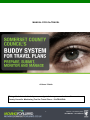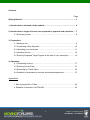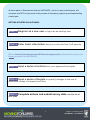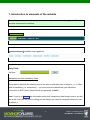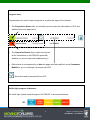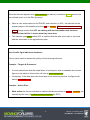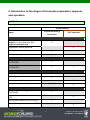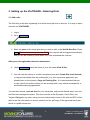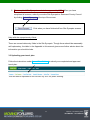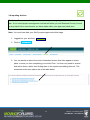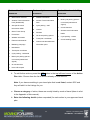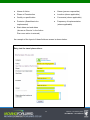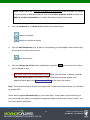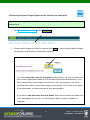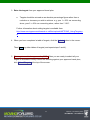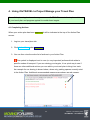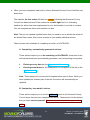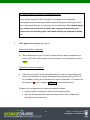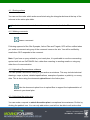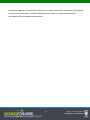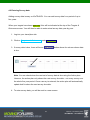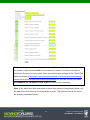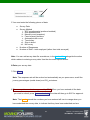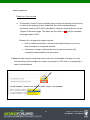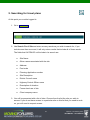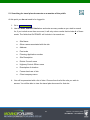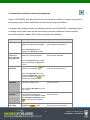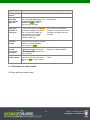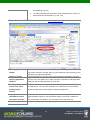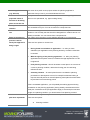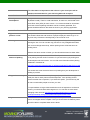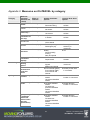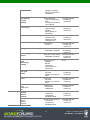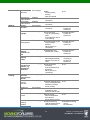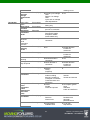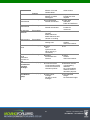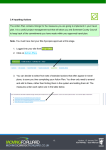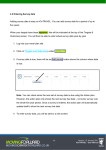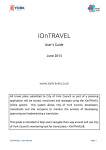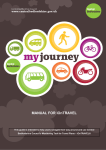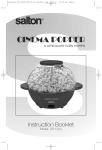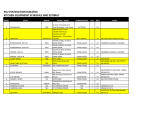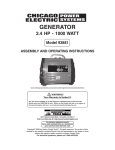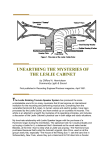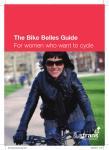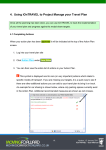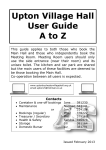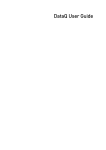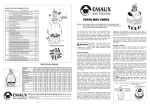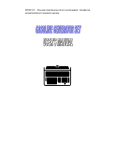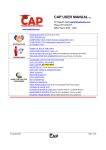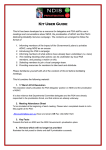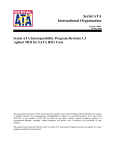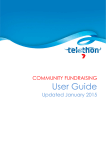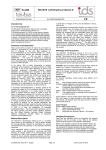Download MANUAL FOR iOnTRAVEL - Moving Somerset Forward
Transcript
MANUAL FOR iOnTRAVEL A Users’ Guide This guide is intended to help users navigate their way around and use Somerset County Council’s Monitoring Tool for Travel Plans – iOnTRAVEL®. 1. Version 1.2 January 2011 iOnTRAVEL - User Manual Contents Page Getting Started.......................................................................................................... 3 1. Introduction to elements of the website ............................................................. 4 2. Introduction to stages of travel plan preparation, approval and operation..... 7 2.1 Summary screen ........................................................................................ 8 3. Preparation: 3.1 Adding a site .............................................................................................. 9 3.2 Completing a Site Synopsis ..................................................................... 10 3.3 Uploading your travel plan ....................................................................... 11 3.4 Inputting Actions....................................................................................... 12 3.5 Entering Proposed Target Figures at the start of your travel plan ............ 15 4. Operation: 4.1 Completing Actions .................................................................................. 17 4.2 Entering Survey Data ............................................................................... 21 4.3 Searching for Travel Plans ....................................................................... 25 4.4 Schedule of automated e-minders and acknowledgements..................... 27 Appendices 1. Site Synopsis Entry Fields ......................................................................... 30 2. Schedule of Actions in iOnTRAVEL ........................................................... 35 2. Version 1.2 January 2011 iOnTRAVEL - User Manual All travel plans in Somerset are held on iOnTRAVEL, and it is a way for developers, site occupiers and SCC to keep track of the process of developing, approving and implementing a travel plan. GETTING STARTED ON iOnTRAVEL STEP 1. Register as a new user or log-in as an existing user STEP 2. Enter basic information about your site and how it will operate ✔ Your travel plan document will then be approved by Somerset County Council before you enter it into iOnTRAVEL STEP 3. Input a series of actions from your approved travel plan STEP 4. Input a series of targets to quantify changes in the use of alternative modes of transport over time STEP 5. Complete actions and submit survey data over the life of your plan 3. Version 1.2 January 2011 iOnTRAVEL - User Manual 1. Introduction to elements of the website The website has a number of common elements and formats that run throughout it. The principal ones are set out below: Upper menu bar: Lower menu bar (available once logged-in): Entry fields: Mandatory and non-mandatory fields Some data is optional (the heading next to the box to enter data into is faded to grey). Other data is mandatory (i.e. compulsory) – you must enter the data before you submit the information to SCC (this is shown black and generally in bold). Note. If you try to Submit the information without all compulsory data being in place, you will see a red reminder on-screen telling you the field(s) you need to complete before you can re-submit it. 4. Version 1.2 January 2011 iOnTRAVEL - User Manual Progress bars: Progress bars are used to depict progress on a particular page of the website: • The Preparation Status tells you whether you have sent the information to SCC and whether they have approved it. • The Operation Status shows (after having had all the information on iOnTRAVEL approved) whether you are on-track with implementing it. • Each status is accompanied by a date the page was last modified, and a Comments Bubble for you to exchange comments with SCC. = Send and read comments to/from SCC Traffic light progress indicators: The traffic light system used throughout iOnTRAVEL is summarised below: 5. Version 1.2 January 2011 iOnTRAVEL - User Manual Often the indicator appears as a coloured block (as above); sometimes, boxes around text are outlined (such as in the Site Synopsis). • When a user enters data into iOnTRAVEL and submits it to SCC, the indicator on the relevant page on the website turns from red to orange. SCC needs to approve certain steps. Orange means that SCC are dealing with the information that has been submitted and will be in touch when they have done. • The indicator goes green when SCC is satisfied that the data is accurate or concords with the information in the agreed travel plan. Use of traffic light indicators elsewhere Colour is also used to assess the quality of what is being achieved. Example – Targets & Outcomes: • If survey data shows that the modal share of journeys to work is on track, the relevant figures in the tables in this section will have a green background. • Conversely, if the data shows the travel plan is not achieving its aims, the figures will have a red background. Example – Action Plan: • Each action has its own indicator to indicate whether the action is overdue, complete (as reported by the user) or verified as being complete (by SCC). 6. Version 1.2 January 2011 iOnTRAVEL - User Manual 2. Introduction to the stages of travel plan preparation, approval and operation iOnTRAVEL works in a number of stages, as depicted in the table below. Responsibility: Stage Consultant writing travel plan SCC approval 1. REGISTRATION Intention to develop a travel plan – register or log-in as a user and register travel plan site 9 Registration details approved 9 Site synopsis entered 9 Site synopsis approved 9 2. TRAVEL PLAN DEVELOPMENT Travel plan drafted (outside of iOnTRAVEL) 9 Travel plan agreed (outside of iOnTRAVEL) 9 9 3. DETAILS ENTERED ONTO iOnTRAVEL Modal share targets entered 9 Action plan entered 9 Modal share targets approved 9 Action plan approved 9 4. TRAVEL PLAN IMPLEMENTATION Completed actions logged on iOnTRAVEL 9 Implementation of actions checked by SCC 9 Survey data entered into iOnTRAVEL 9 Entry of survey data checked by SCC 9 7. Version 1.2 January 2011 iOnTRAVEL - User Manual 2.1 Summary screen Note. You must be logged into a travel plan site on iOnTRAVEL at this point. 1. Click on Summary under Your Sites : Note. Please note you cannot edit the summary screen. The summary screen shows you basic information about your site including: Left-hand side: • Address • Planning application details • Site description • Number of phases • Companies involved Right-hand side: • Key milestone dates for your development coming forward • Progress on preparing and operating your travel plan • 8. Whether outcomes are on track Version 1.2 January 2011 iOnTRAVEL - User Manual 3. Setting up the iOnTRAVEL: Entering Data 3.1 Add a site The first thing to do after registering is to add a travel plan site to work on. It is easy to add a new site into iOnTRAVEL. 1. Log-in 2. Go to Your Sites : 3. Enter the name of the travel plan site you wish to add, under Add A New Site. Press Send. This needs to be approved by SCC. Your request will be logged automatically and you will be notified by email when SCC has authorised the new site. After your site registration has been authorised: 4. Under Your Sites select the name of your site under View A Site. 5. You will have the choice to create a completely new site (Create Site from Scratch), or copy across details from an existing site (e.g. from a previous application you already have on the system) (Copy an Existing Site). It is recommended that you create a site from scratch unless you are working with a very similar development or resubmitted planning application. You can then access a private area for your travel plan, and provide details about your site and its travel management plans. This area includes a Site Synopsis, Action Plan, and Targets. Only you, any other users you have authorised to work on the site and SCC will be able to see the information on-screen (aside from the .pdf copy of the approved travel plan which is a public document). 9. Version 1.2 January 2011 iOnTRAVEL - User Manual 3.2 Completing a Site Synopsis The Site Synopsis identifies your site. It provides essential information about timescales for construction and occupation, and the size and land-use of your site which are used to calculate levels of parking. How to enter data into the Site Synopsis: 1. Log-in 2. Click on Site Synopsis under Your Sites 3. Complete the information in each entry field in each of the four pages of the Site Synopsis: I. Location and planning history II. Timings III. Size of development IV. Travel movements and dates for adding information into iOnTRAVEL The arrow button moves you between the four Site Synopsis pages Once you have completed the first page of four, you will be able to move between all four pages using the arrow buttons. 4. On each Site Synopsis screen, press Save + Continue before moving on to the next screen if you have made alterations (otherwise you may loose any new data you have entered). 10. Version 1.2 January 2011 iOnTRAVEL - User Manual 5. The completed Site Synopsis needs to be approved by SCC. When you have completed all screens, submit your entire Site Synopsis to Somerset County Council by clicking Submit Synopsis at the top of the screen Click when you have finished all four Site Synopsis screens. Help with site synopsis entry fields: There are several data entry fields in the Site Synopsis. Though these should be reasonably self-explanatory, the table in the Appendix to this manual gives some further advice about the information you should include. 3.3 Uploading your travel plan Follow the instructions under Travel Plan Folder to submit your completed and approved travel plan: This will then be uploaded to iOnTRAVEL by SCC for public viewing. 11. Version 1.2 January 2011 iOnTRAVEL - User Manual 3.4 Inputting Actions The Action Plan contains timings for the measures you are going to implement in your travel plan. It is a useful project management tool that will allow you and Somerset County Council to keep track of the commitments you have made within your approved travel plan. Note. You must have had your Site Synopsis approved at this stage. 1. Logged into your site from Your Sites 2. Click on Action Plan. 3. You can decide to select from sets of standard actions that often appear in travel plans, to save you time completing your Action Plan. You then only need to amend and add to these, rather than finding them in the system and adding them all. The measures under each option are in the table below. 12. Version 1.2 January 2011 iOnTRAVEL - User Manual Basic residential Basic workplace Basic visitor-based facility measures measures measures • Green travel vouchers • Website information As Workplace Measures Plus: • Smarter Travel Information • Smarter Travel Information • Pack (Residential) • Motorcycle parking spaces uncovered (marked and Pack signed) Site-specific travel • Cycle parking - staff information leaflet • Lockers • Green Travel Group • Showers • Promotions • Car share parking spaces • Website information • • Cycle parking - visitors Travel plan coordinator • External noticeboards • • On-site walking routes Internal noticeboards/travel • Marketing campaign • Newsletters • Travel plan coordinator • Cycle parking - residential • Motorcycle parking spaces - • On-site benches • Smarter travel information leaflet information point uncovered (marked and signed) • On-site benches • Home office space 4. To add further actions, press the ADD button in the top left-hand corner of the Action Plan table. Choose from the list of actions already on iOnTRAVEL. Note. If you have something in your travel plan that is not listed, contact SCC and they will add it to the listings for you. a. Choose a category of action; these are usually listed by mode of travel (there is a list in the Appendix of this manual). b. Enter the following details (where requested) for each action in your approved travel plan: 13. Version 1.2 January 2011 iOnTRAVEL - User Manual • Name of Action • Owner (person responsible) • Phase of Construction • Location (where applicable) • Quality or specification • Comments (where applicable) • Provision (Quantities to be • Frequency of implementation implemented) • (where applicable) Start dates and end dates (shown as ‘Service’ in the Action Plan once action is entered) An example of the layout of these fields on-screen is shown below. Entry tool for travel plan actions: 14. Version 1.2 January 2011 iOnTRAVEL - User Manual Note. Where there are a number of actions of a similar type within a phase, e.g. ranks of cycle parking in different locations, you should add a separate action for each and add the location information in Location Description and/or Comments. • You can comment on or delete actions before you submit them: Leave a comment Remove or delete an action • You can add documents (e.g. a plan of cycle parking) to help support each action using the icons on the right of the screen: Add a document • You can change an action before submitting it using the EDIT button next to the action you would like to alter. 5. The Action Plan must be approved by SCC. When you are ready to submit your full and entire action plan to Somerset County Council for checking against your approved travel plan, click Submit Action Plan at the top of the screen. Note. The action plan will be locked once approved. To add any further actions, you will need to contact SCC. Some actions appear automatically on your action plan - these relate to the monitoring of your travel plan and help you manage the reporting of data to Somerset County Council. You will not be able to edit these. 15. Version 1.2 January 2011 iOnTRAVEL - User Manual 3.5 Entering Proposed Target Figures at the start of your travel plan You must enter targets for modal split over a five year period, for all phase(s) of your development. 1. Click Targets & Outcomes under Your Sites : 2. Choose which targets you wish to view and click View to see an empty table of targets for the phase (residential or commercial) selected. • If you have more than one set of targets for each phase, e.g. one for visitors and one for staff, appropriate tables to fill in will also be provided automatically. If you have selected that visitor targets are relevant in your site synopsis, you will be provided with a table to input these targets automatically. This will be on the basis of the information you have provided in your site synopsis. • If you have a site with more than one phase, there will be at least one table to fill in for each phase of your site. You will therefore have a number of tables to complete. 16. Version 1.2 January 2011 iOnTRAVEL - User Manual 3. Enter the targets from your approved travel plan: • Targets should be entered as an absolute percentage figure rather than a reduction or increase you wish to achieve. e.g. year 1 = 50% car commuting alone, year 5 = 40% car commuting alone, rather than "-10%". Further information about setting targets is available from: http://www.movingsomersetforward.co.uk/files/uploads/MFTP/MG_UsingTargets.p df 4. When you have completed a table of targets, click the Update button in the corner. Then View any other tables of targets (and repeat steps 3 and 4). 5. The targets need to be approved by SCC. When you are ready to submit all your targets to Somerset County Council for checking against your approved travel plan, click Submit Targets at the top of the screen. 17. Version 1.2 January 2011 iOnTRAVEL - User Manual 4. Using iOnTRAVEL to Project Manage your Travel Plan Once all the planning has been done, you can use iOnTRAVEL to track the implementation of your travel plan and progress against its modal share targets. 4.1 Completing Actions When your action plan has been approved it will be indicated at the top of the Action Plan screen. 1. Log into your travel plan site 2. Click Action Plan under Your Sites 3. You can then view the entire list of actions in your Action Plan. This symbol is displayed next to core (or very important) actions which relate to specific modes of transport. If you are missing your targets, it is a quick way to see if there are other additional actions you can add to your travel plan to bring it on track. An example for car sharing is shown below, where only parking spaces currently exist in the Action Plan. Additional recommended measures are shown as red crosses. 18. Version 1.2 January 2011 iOnTRAVEL - User Manual 4. When you have completed each action, inform Somerset County Council that this has been done: The indicator for that action will then turn orange indicating that Somerset County Council has been informed. Each action has a traffic light next to it, indicating whether the action has been implemented or not, and whether or not this is overdue. You can complete an action online before it is due. Note. There is no separate Update button that you need to use to submit the whole of the Action Plan screen; this is done as soon as you update individual actions. There are two main methods of completing an action on iOnTRAVEL. A. Completing ‘automatically-generated’ actions: These actions require you to do something on iOnTRAVEL; these tend to be actions that have been automatically generated, such as inputting survey data. • Entering survey data into the Targets and Outcomes • Entering actual dates for the construction or occupation of the site in the Site Synopsis Note. These actions do not have the Complete button next to them. When you have updated the relevant part of the site, the action will automatically be updated. B. Completing ‘user-added’ actions: These actions require you to use the In Place? button to let Somerset County Council know that you have completed the action. These tend to be the actions that you have entered yourself. Completed actions need to be approved by SCC. 19. Version 1.2 January 2011 iOnTRAVEL - User Manual Providing evidence in support of completed actions: Action will be checked by SCC through, for example, a site inspection, photographic evidence being provided, evidence being provided by the travel plan coordinator/manager, or comments left for that action. You should always keep evidence to show that an action was completed, particularly for actions such as including travel information within job application packs, etc. 2. SCC approves or rejects your action. Approval of action completion • When Somerset County Council is content that you have completed your action, SCC will confirm online and the indicator next to that action will turn green. Rejection of action completion • If Somerset County Council considers that you have not implemented the action as indicated, you will be emailed and comments made by SCC will be viewable by using the Comments icon next to that action. The action will turn back to red until you press In Place? to resubmit the action. Reasons for not approving an action as complete include: lack of evidence provided in the documents upload area site visit showing that the action has not yet been fully completed as described in the action plan 20. Version 1.2 January 2011 iOnTRAVEL - User Manual 4.1.1 Sorting actions You can sort the order which actions are listed using the triangular buttons at the top of the columns in the action plan table. Use buttons to sort the order that actions are presented in the Action Plan. 4.1.2 Making comments Leave a comment Following approval of the Site Synopsis, Action Plan and Targets, SCC will be notified when you make a comment using any of the comment icons on the site. You will be notified by email when SCC responds to the comment. Note. If you have a query related to your travel plan, it is preferable to use the commenting system built into on iOnTRAVEL first, rather than resorting to sending emails or using any other form of communication. 4.1.3 Uploading Documents as evidence You can upload a document relating to your action as evidence. This may include technical drawings, maps or plans, detailed specifications, examples of posters or publicity, or survey data. This is done using the document upload icon in the Action plan. Use the document upload icon to upload files to support the implementation of actions in your travel plan. 4.1.4 Unlocking the action plan You can make a request to unlock the action plan in exceptional circumstances. Do this by clicking the padlock icon. You can only add actions, and will not be able to edit actions that 21. Version 1.2 January 2011 iOnTRAVEL - User Manual are already approved. Not all of the actions in you action plan will be shown during the period in which your travel plan is unlocked because some of them must be implemented in accordance with your approved travel plan. 22. Version 1.2 January 2011 iOnTRAVEL - User Manual 4.2 Entering Survey data Adding survey data is easy on iOnTRAVEL. You can add survey data for a period of up to five years. When your targets have been approved, this will be indicated at the top of the Targets & Outcomes screen. You will then be able to enter actual survey data year-by-year. 1. Log into your travel plan site 2. Click on Targets and Outcomes under Your Sites 3. If survey data is due, there will be an Add survey button above the column where data is due. Note. You can check when the next set of survey data is due using the Action plan. However, the action plan only shows the next survey due date – not every survey over the whole five year period. Once a survey is entered, the action plan will automatically update itself to show the next survey due date. 4. To enter survey data, you will be sent to a new screen: 23. Version 1.2 January 2011 iOnTRAVEL - User Manual Before you enter your data, you need to be sure that it is in the right units and covers the modes of travel as described on the online form, above. You have a number of choices for the source of your data. There are excel sheets included in the Travel Plan Resource Centre (http://www.movingsomersetforward.co.uk/new-developments/helpwriting-travel-plans/targets-and-monitoring/templates) so you can convert your data into NUMBER OF JOURNEYS PER YEAR for each mode of transport. Note. If you have more than one phase or more than one set of targets per phase, you will have more than one set of survey tables to enter. This will be shown at the top of the screen (screenshot below): 24. Version 1.2 January 2011 iOnTRAVEL - User Manual 5.You must enter the following pieces of data: • • • • Survey Date Survey Method i. SCC questionnaire (preferred method) ii. Own questionnaire iii. Manual count (snapshot) iv. Face-to-face interviews v. Automatic traffic count vi. Travel diary vii. Sign-in sheet viii. No survey Number of Responses Number of Staff – total employed (rather than total surveyed) Note. You can add survey data file as evidence, in the Action Plan alongside the action which relates to entering survey data. Use the document upload button. 6.Enter your survey data 7.Click Save Note. The response rate will be worked out automatically as you press save, as will the journey percentages (modal share) and CO2 emissions. 8. The survey data needs to be approved by SCC. When you have entered all the data you wish to submit, press Save and submit . The data will then go to SCC for approval. Note. The border around the numbers you have entered will turn to orange when you have submitted the survey data, to indicate that they have been submitted and are 25. Version 1.2 January 2011 iOnTRAVEL - User Manual awaiting approval. Rejection of survey data • If Somerset County Council considers that you have not carried out the survey or reached the target you have submitted, you will be emailed and any comments made by SCC will be viewable by using the Comments icon on the Targets & Outcomes page. The status will turn back to red until you resubmit the targets back to SCC. Reasons for not approving targets may be: lack of evidence provided in the documents upload area, e.g. survey data, examples of completed question information coming to light that the survey has not yet been fully completed as described in the action plan 9.View the data using the drop down menu at the top of the tables of targets. You can view this data as percentages, as number of journeys, in CO2 terms, or graphically in terms of modal shares. 26. Version 1.2 January 2011 iOnTRAVEL - User Manual 5. Searching for travel plans At this point you must be logged-in. 1. Go to Your Sites 2. Use Search For A Site and enter as many words as you wish to search for; if you include more than one word, it will only return results that include all of those words. The fields that iOnTRAVEL will include in its search are: • Site Name • Other names associated with the site • Address • Post code • Planning Application number • Site Description • District Council name • Highway Control Officer name • Description of situation • Former land-use of site • Client company name 3. You will be presented with a list of sites. Choose from the list the site you wish to access. If you do not have access to a particular site on this list that you need to work on, you will need to request access. 27. Version 1.2 January 2011 iOnTRAVEL - User Manual 5.1 Searching for travel plan documents as a member of the public At this point you do not need to be logged-in. 1. Go to Public Access 2. Use the Enter Search Criteria box and enter as many words as you wish to search for; if you include more than one word, it will only return results that include all of those words. The fields that iOnTRAVEL will include in its search are: • Site Name • Other names associated with the site • Address • Post code • Planning Application number • Site Description • District Council name • Highway Control Officer name • Description of situation • Former land-use of site • Client company name 4. You will be presented with a list of sites. Choose from the list the site you wish to access. You will be able to view the travel plan document for that site. 28. Version 1.2 January 2011 iOnTRAVEL - User Manual 6. Automated e-minders and acknowledgements Users of iOnTRAVEL and Somerset County Council will be notified on-screen or by email at the following times. Email notifications should come through immediately. If a target date has been missed for adding information into iOnTRAVEL, completing actions, or adding survey data, users will be sent monthly reminder e-Minders until the relevant information has been added. SCC will be copied into all e-Minders. Stage User SCC User registers User notified on-screen and by email when registration submitted SCC notified automatically by email when registration submitted User notified by email when registration is approved by SCC User requests access to a new or existing travel plan site User notified on-screen and by email when request submitted SCC notified automatically by email when request submitted User notified by email when travel plan site registration is approved by SCC Site synopsis submitted Site Synopsis Entry turns orange in Site Summary progress page SCC notified automatically by email when site synopsis entered User notified by email when site synopsis is approved by SCC. Site Synopsis Entered turns green in Site Summary progress page Travel plan submitted User submits approved travel plan manually by email to SCC SCC receives travel plan by email direct from client User confirmed by email from SCC upon receipt Travel plan accepted Client notified by email when SCC uploads approved travel plan document onto iOnTRAVEL. Travel Plan Document Preparation turns green in Site Summary progress page SCC uploads the travel plan document online Action plan and modal Actions Entered and Targets Entered turn orange in Site SCC notified automatically by email when action plan and targets 29. Version 1.2 January 2011 iOnTRAVEL - User Manual Stage User SCC share targets entered Summary progress page submitted Action plan and modal share targets approved User notified by email when action plan and targets approved by SCC, Actions Entered and Targets Entered turn green in Site Summary progress page SCC approves the action plan and targets online Actions reported as complete in action plan Actions in Action Plan turn orange for each action that has been reported as complete in the action plan, or where survey data has been uploaded or information updated in the site synopsis (milestone dates, etc.) SCC notified automatically by email when actions are reported as complete, or survey data or other information is added to the site synopsis Implementation of actions verified User notified by email when SCC approves actions as being complete and each completed Action in Action Plan turns green SCC approves the actions online Survey data entered according to action plan Target & Outcomes tables have an orange outline around figures for each table of targets that have been submitted SCC notified automatically by email when survey data submitted Entry of targets verified User notified by email when SCC approves survey data, and Action Plan turns green for Enter Survey Data SCC approves the survey data online 6.1 Timescales for authorisation 2-3 days after user enters data. 30. Version 1.2 January 2011 iOnTRAVEL - User Manual Appendix 1. Site Synopsis Entry Fields – A Guide 1 SOME BASIC INFORMATION ABOUT YOUR DEVELOPMENT Site name This should be the overall name associated with the site, for example, Bunford Park, Yeovil. You will have a chance to name the occupier(s) later on in the synopsis Other names This is where you should put other names that are commonly used to identify associated with site, the site, for example, a site in Frome called both Gardale and Saxonvale would e.g. Informal name or have the second name entered here (to help with the search function to former occupier retrieve and find sites on the system) Address first line First line of the address, such as building name Address second line Second line of the address, such as road/street name Town/village Third line of address, such as town name, e.g. Yeovil Postcode Postcode District council area District Council in which the site is based. As district Councils are the local planning authority, this will be the local Council to which you submitted your planning application. In Somerset, there are six of these. You can visit their websites via http://www.movingsomersetforward.co.uk/newdevelopments/getting-started Grid reference You should include the six figure grid reference for your site. Basic guide to grid references You can find grid references on www.magic.gov.uk. This provides a ten digit grid reference. The first five figures refer to the easting along the map (horizontal axis/bottom edge), the second five figures refer to the northing along the map (vertical axis/side edge). The first two digits of each are the gridline, the third digit of each is the number of tenths along that gridline. (For site spanning a large area, you should identify the point to the south-west corner of the site.) Steps: 1. On the website’s home page click on ‘interactive map’. 2. Choose how to search for the general area you are looking at, for example, enter the postcode, or select Great Britain and zoom in. 3. Click the top left icon (a grid with a question mark) then click on the location (see Figure below for an example). Note. This map may take a few moments to load up and you should follow the instructions on the 31. Version 1.2 January 2011 iOnTRAVEL - User Manual site regarding 'pop-ups'. 4. You will be provided with a six-figure 100m Grid Reference, which you should enter into iOnTRAVEL, e.g. 226 - 243 Figure. Example of Grid Reference screen from www.magic.gov.uk Planning application The is the planning application number from your planning application. You number may need to fill this in at a later date if you are starting the site synopsis prior to submitting your planning application Former or related It would be helpful for us to know any previous planning application number if planning application you have one. This applies if you have previously submitted or had approved a numbers travel plan with another application for your site. Planning development This should be the planning officer in the District Council that is dealing with control case officer your application. You may need to fill this in at a later date if you are starting (usually district the site synopsis prior to submitting your planning application council) Highways This is the officer at Somerset County Council who is dealing with the development control highways/traffic aspects of your development (this is someone in addition to case officer (county) SCC's travel plan coordinator). You can select from a drop-down list Is this a county If the planning application is a "Reg 3" application, mainly for schools, waste 32. Version 1.2 January 2011 iOnTRAVEL - User Manual council application? and some other public sector projects where the planning applicant is (e.g. Schools) Somerset County Council, you should indicate this here. Brief details of Here you should talk about the brief nature of what will be happening on the proposed nature of site once it is operational, e.g. paper making factory. activities to be taking place across the site Description of This is some background so we know roughly where your site is located and situation how accessible it may be. You can choose from a drop-down list Former land-use of This is some background so we know the former land-use of your site and site whether or not it is likely that the site will be designed from a blank canvas or is already accessible. You can choose from a drop-down list Stage in the planning You need to say here when you are seeking approval for your travel plan. process in which travel plan approval is There are four options to choose from: being sought • During formal consultation on application – i.e. after you have submitted your application to the planning authority, but before a decision is reached • With the signing of the planning agreement – i.e. after your planning application has acquired consent, but before the legal agreement or s106 is signed-off • Post planning consent – this will be where a travel plan is an outcome of a s106 or planning condition, rather than forming part of it and being reflected in them • Voluntary initiative – for travel plans that are not related to planning permissions or development control, for example businesses looking to improve their HR policies or renewed planning travel plans that have fallen beyond their formal monitoring period If this is a standard application, you will probably be seeking approval during consultation on the planning application (having already consulted with SCC's travel plan coordinator at the pre-application stage). If the travel plan has been sought via a planning condition, you should select 'Post planning consent'. How has the travel This relates to the legal basis by which the travel plan has been obtained. plan been requested? There are two options: • Planning condition 33. Version 1.2 January 2011 iOnTRAVEL - User Manual • S106 agreement • Voluntary initiative For more about these, please see the Glossary on the Moving Forward website - http://www.movingsomersetforward.co.uk/new-developments/furtherlinks-and-information/glossary-terms. Nowadays, most large applications form part of a s106 agreement and include highways elements as well as the travel plan to encourage responsible car use. Number of phases in If your development will be delivered in phases, you should enter the correct the development in number of phases. Phases can be defined either by land-use, occupier, or terms of land-use (e.g. timing of build-out. Think carefully about the number of phases you enter Commercial, or contact SCC for advice. residential, leisure) or major build-out phases If you do not enter enough phases, this may compromise the way iOnTRAVEL can deal with your travel plan. 2 PHASING OF DELIVERY FOR YOUR DEVELOPMENT Description of phase This is so we know what type of development will occur within the phase, e.g. a housing or a business development. You can choose from a drop-down list Is there a known name If have a name/short description which you can identify a phase by, you should of this phase, e.g. add this here. Minehead hospital, Killams (north) A name will be more helpful than the default name, “Phase 1, 2, 3, etc.”, when it comes to managing your action plan. Phase occupier If you know the occupier for the phase, you should provide this information here. Estimated or actual IMPORTANT milestone dates: Here you should put when you expect each phase of your development to come forward. You can alter these dates after submitting the site synopsis. If you are not sure, please put a date three months hence and you will be reminded to update the date at this time (when you may have more knowledge of your schedule). When you do know the actual date (e.g. shortly before construction or when construction actually begins) you should immediately add this information to the Actual Date column. 34. Version 1.2 January 2011 iOnTRAVEL - User Manual This information is important as the actions in your travel plan will be based on the timescales for your site being built and occupied. 3 SIZE OF YOUR DEVELOPMENT Size of your Here, you should enter values for all the land-uses on the whole of site (across development all phases in total). There is a total calculation, for each row, and a total of the Gross Floor Area (GFA) for each column. You must enter data for all relevant land-uses to ensure parking standards can be accurately predicted. The figures should therefore be the same as those in your planning application. 4 OPERATIONAL DETAILS AND KEY DATES Typical number of Here you should estimate the number people living and/or working at the site. persons on-site You should indicate the total number of people employed, and then go on to say how many of these are actually likely to be on-site at once. Working hours You should enter the times in which most people are likely to be leaving and entering the site. You can use the copy function for very straightforward sites, such as a small high street shop, where opening hours will be the same as working hours. Where a site has a number of shifts, you should add the times for these shifts. Predicted and actual Based on the size of your site, iOnTRAVEL will predict the maximum amount amount of parking of car parking and the minimum amount of cycle and motorcycle parking that the development should contain. You can find more information about parking standards in Somerset at http://www.movingsomersetforward.co.uk/files/uploads/MFTP/MM_Enforce.pdf You should then enter the actual amount of parking that your development is seeking to provide. Targets for modal split You should indicate which modal split targets (i.e. predicted % car use) your travel plan has for each phase of the development. Your reporting should commence after first occupation; if you select this option, your first survey will be due 6 months after people move into your site. For supermarkets or large visitor-based sites such as hospitals or conference centres, you should include visitor targets too. You can find out more about managing visitor travel at http://www.movingsomersetforward.co.uk/newdevelopments/help-writing-travel-plans/action-plans/visitor-travel Key dates This is used to monitor the preparation of your travel plan and the input of actions and targets will be complete. Here you should enter the dates by when you will be able to complete these various tasks. 35. Version 1.2 January 2011 iOnTRAVEL - User Manual Appendix 2. Measures on iOnTRAVEL by category Category Buses Car sharing Cycling Measures (essential measures are in bold) New bus shelter Effect of measure Quality drop down options Location drop down options Enabling • Road facing • On-site • With shelter • On-site • Covered • On-site • On pole • On-site • Commuter-based • n/a • Free for passengers • Please give route • Daily • n/a • Electronic • Inside • Marked • Please describe in • From internet (public) • Please provide links • Covered Sheffield • Please describe • Covered Sheffield • Please describe • Covered Sheffield • Please describe Pavement facing Extra bus stop location Enabling Extra seating at bus stop Enabling Extra information at bus stop Extra public bus services Educating Private bus services Exemplifying Bus fare discounts Encouraging On-site bus information displays Car share parking spaces Educating Link to carsharesom erset.com online Educating Cycle parking - visitors Enforcing Cycle parking - staff Enforcing Cycle parking - residential (add a new action if more than one specification) Enforcing No shelter Uncovered In shelter Enabling Visitor-based Passengers pay Period (weekly, montly) Daily and period Paper-based Enforcing Signed Marked and signed From intranet (staff) From internet and intranet stands Uncovered Sheffield stands stands Covered lockprotected Sheffield stands Uncovered Sheffield stands stands Covered lockprotected Sheffield stands Uncovered Sheffield stands 36. Off-site Off-site Off-site Off-site summary in comments Outside comments in comments location in comments location in comments location in comments Version 1.2 January 2011 iOnTRAVEL - User Manual Hangers in garage Other type (specify in comments) On-site route sign posting to cycle parking Educating Extra off-site route signage Educating Showers Encouraging • From entrance • Please describe • Formal highway signs • Please describe • With en-suite • Please describe • Full length • Please describe Only at cycle parking itself From entrance and at cycle parking Informal finger pointers Other (specify in comments) changing room Without en-suite changing room Lockers Encouraging Tiered Drying room Encouraging Motorcycling Encouraging Discounted cycle purchasing scheme Encouraging Dedicated onsite cycle routes Encouraging Off-site cycle routes Enabling Dedicated cycle entrances to site Motorcycle parking spaces covered Enabling Motorcycle parking spaces covered Enforcing locations in comments locations in comments locations in comments • As part of other facility • Please describe Dedicated room/area locations in comments • Cyclescheme • n/a • On-road • Please describe • On-road • Please describe • Cycle-only • Please describe • Ground-level anchors • Please describe • Ground-level anchors • Please describe Halfords Booost Cyclesaver Other (specify in comments) Off-road Mixture of on-and offroad Off-road Mixture of on-and offroad Shared with pedestrians Enforcing locations in comments • As part of other facility • Please describe Dedicated room/area Coat hanging spaces locations in comments Locking rail (continuous) Sheffield stands Locking rail (continuous) Sheffield stands 37. locations in comments locations in comments locations in comments locations in comments locations in comments Version 1.2 January 2011 iOnTRAVEL - User Manual Rail Walking Smarter working • Daily • n/a • Please describe in • n/a • Please describe in • • Please describe in • Please describe • From entrance • Please describe • Formal highway signs • Please describe • Pedestrians-only • Please describe • On-road (marked) • Please describe • Free equipment • n/a Exemplifying • n/a • n/a Exemplifying • Flexible working hours • n/a Train fare discounts Encouraging Train service improvements Enabling Train station improvements Enabling On-site benches Encouraging On-site route signage Educating Extra off-site route signage Educating Dedicated walking entrances to site On-site walking routes Enabling Provide incentives for walkers, e.g. pedometers, umbrellas Encouraging Smarter business travel policies dossier Flexible working provision Laptops for staff Encouraging Off-site IT access Encouraging Electronic meeting facilities Encouraging Period (weekly, montly) Daily and period comments comments comments Only at cycle parking itself From entrance and at cycle parking Informal finger pointers Other (specify in comments) Shared with cyclists Encouraging Off-road (pavements) Mixture of on-and offroad Discounts Free equipment and discounts Other (specify in comments) locations in comments locations in comments locations in comments locations in comments continuity of provision in comments Home working allowed Flexible hours and home working • Personal • n/a • Email access • n/a • Teleconferencing • Dedicated meeting Available for loan Personal and for loan Remote file/shared drive access Email and file access Teleconferencing and videoconferencing 38. rooms No dedicated Version 1.2 January 2011 iOnTRAVEL - User Manual meeting rooms Residential General Re-structure business mileage reimburseme nts Exemplifying Home office space Encouraging Green travel vouchers Encouraging Residential information packs Educating In-home electronic travel information provision Electric car charging points Educating Car club cars Encouraging • Provide cycle mileage • n/a • Dedicated room • n/a • Please give amount • n/a • Site specific leaflet • n/a • Please describe in • n/a • n/a • Please describe • n/a • Please describe • Please describe in • n/a • Plese describe in • Please describe • Monthly • • Travel directions - all • Intranet • Online • At reception (public • Full time • Site-wide • Full size bikes • In car park rates Reduce car mileage rates Cycle and car mileage rates adjustments Wiring only per unit in comments Site specific leaflet and public leaflets Public leaflets only comments Encouraging Personal travel planning Educating Refridgerated drop-off points Encouraging Promotions Encouraging comments comments Yearly Irregularly Website information Educating Site-specific travel information leaflet (employment and visitor sites) Travel plan coordinator Educating Pool bikes Enabling modes including Moving Forward link Travel plan on website Travel directions and travel plan Printed Online and printed Exemplifying Part time Informal role Foldable bikes 39. locations in comments locations in comments locations in comments Internet Intranet and internet area) Staff area Public and staff area Dedicated to a particular phase/business Kept indoors Version 1.2 January 2011 iOnTRAVEL - User Manual Mixture of full and foldable bikes Pool cars Enabling • One type of vehicle • Kept on-site • Full noticeboard • Public area • Full noticeboard • Please describe • Vending machine • n/a • Dedicated non-work • Indoor • Cycles • n/a • Screens • Indoor • Local recruitment • Relocation favours • Led by senior • Has dedicated Mixture of vehicle sizes/types Internal noticeboards Educating External noticeboards Educating On-site food and drink Encouraging Chill out zone Encouraging Shared noticeboard Shared noticeboard Canteen Mobile deliveries Mobile deliveries and canteen or vending seating area Interest free loans Encouraging Electronic travel information provision onsite Local recruitment/r elocation packages Educating Transport coordination group Exemplifying Cars Cycles and cars Other (specify in comments) Kiosk/interactive terminal Exemplifying Other location Local relocation perks Local recruitment and relocation policies manager Not led by senior manager 40. Private hire when required Staff area Public and staff area locations in comments Outdoor Indoor and outdoor Outdoor Indoor and outdoor cycling/walking distances No cycling/walking distance criteria in relocation payment budget No dedicated budget Version 1.2 January 2011 iOnTRAVEL - User Manual