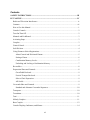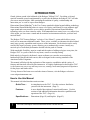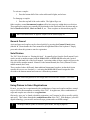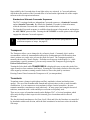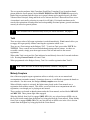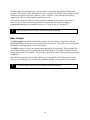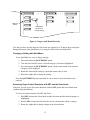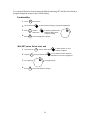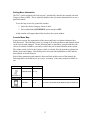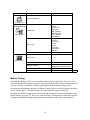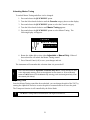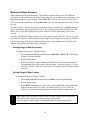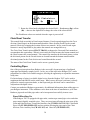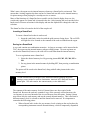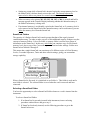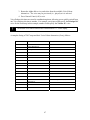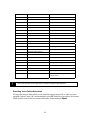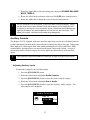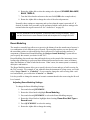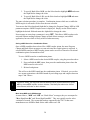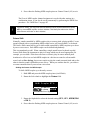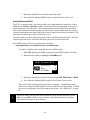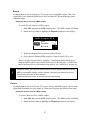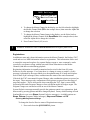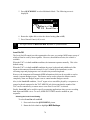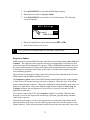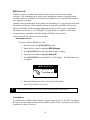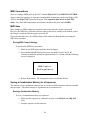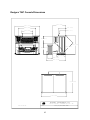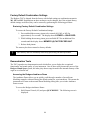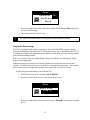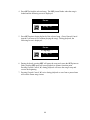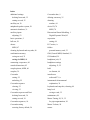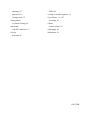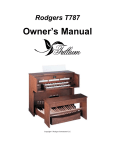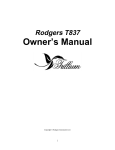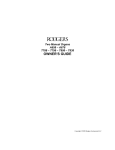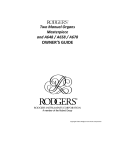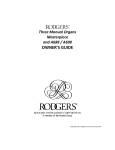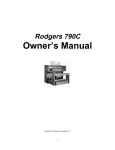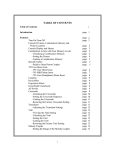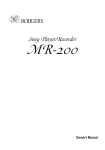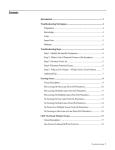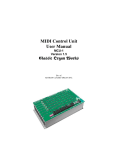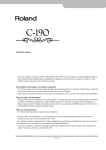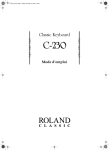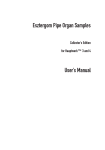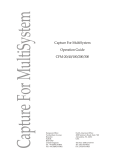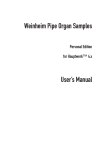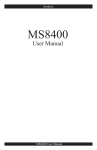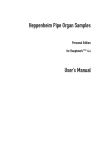Download Owner`s Manual - Rodgers Instruments
Transcript
Rodgers T967 Owner’s Manual Copyright Rodgers Instruments LLC ii SAFETY INSTRUCTIONS INSTRUCTIONS PERTAINING TO A RISK OF FIRE, ELECTRIC SHOCK OR INJURY TO PERSONS IMPORTANT SAFETY INSTRUCTIONS WARNING: WHEN USING THIS INSTRUMENT, ALWAYS FOLLOW BASIC SAFETY PRECAUTIONS, INCLUDING THE FOLLOWING: 1. Read all the instructions before using, adjusting or repairing this instrument. 2. To reduce the risk of injury, supervise children closely when they are around the instrument. 3. 4. 5. 11. Unplug the power cord of the instrument from the power source when left unattended for a long period of time. 12. Do not walk on or place objects on top of the power cord. Use this instrument only in the manner recommended by Rodgers Instruments LLC. 13. Do not pull the cord to unplug. Hold the plug when unplugging from the power source. Do not use this instrument near water i.e. near a swimming pool or a damp/wet room. 14. When setting up with other instruments or peripherals, follow the procedures in accordance with Rodgers’ owner’s manual. Use of this instrument, either alone or in combination with an amplifier and headphones or speakers, may be capable of producing sound levels that could cause permanent hearing loss. DO NOT operate for a long period of time at a high volume level or at a level that is uncomfortable. If you experience any hearing loss or ringing in the ears, you should consult an audiologist. 15. Take care that objects do not fall or liquids spill into the instrument. 16. Service the instrument with qualified service personnel when: a. The power cord or plug has been damaged. 6. Locate the instrument so its position does not interfere with its proper ventilation. b. Objects have fallen or liquid has spilled into the instrument. 7. Locate the instrument away from heat sources such as radiators, heat registers or other products that radiate heat directly onto the instrument. c. The instrument has been exposed to rain or other weather damage. 8. Protect the instrument from dust as much as possible. d. The instrument does not appear to operate normally or exhibits a marked change in performance. 9. Connect the instrument to a power source only of the type described in the operating instructions or as marked on the instrument. e. The instrument has been dropped or the enclosure has been damaged. 17. Do not attempt to service the instrument beyond that described in the owner’s manual. Refer all other servicing to qualified technical service personnel. 10. Do NOT attempt to defeat the grounding connection of the three-prong attachment plug. This is a safety feature. If you are unable to insert the plug into the outlet, contact an electrician to replace your obsolete outlet. Do NOT defeat the safety purpose of the plug. WARNING: THIS INSTRUMENT MUST BE EARTH GROUNDED. You must GROUND instruments equipped with a TYPE AC, 3 WIRE GROUNDED PLUG. SAVE THESE INSTRUCTIONS iii FCC NOTICE Radio and Television Interference Rodgers Trillium organs use and generate small amounts of radio-frequency (RF) energy. The instrument complies with the limits set for Class B computing devices. FCC Rules, Part 15, Subpart J define the limits for radio and television interference in a residential installation. Follow the installation and the use instruction in the manual, or the instrument could potentially cause interference with some radio or television reception. In the unlikely event this occurs, we encourage the user to try the following corrective measures: ! Turn the instrument OFF to see if it is the actual source of the interference. ! Disconnect the peripheral devices and their input/output cables one at a time. If the interference stops, it is caused by the peripheral device or its I/O cable. ! Try coiling and uncoiling the instrument’s power cord in different ways. ! Connect the instrument’s power cord to a power outlet on a different circuit. ! Move the instrument further away from the radio or television receiver. ! Turn the radio or television receiver until the interference stops. ! Connect the radio or television receiver to a different power circuit. ! Reorient or move the receiver antenna further away from the instrument. Consider installing a rooftop antenna with coaxial cable lead-in between the antenna and receiver. ! Consult the nearest Rodgers dealer for more information if the above corrective measures don’t remove the interference. iv WARNING TO REDUCE THE RISK OF FIRE OR ELECTRIC SHOCK, DO NOT EXPOSE THIS APPLIANCE TO RAIN OR MOISTURE ATTENTION: RISQUE DE CHOC ELECTRIQUE NE PAS OUVRIR PATENTS G.B. 1312161 F.R.G. 22 02 658 CANADIAN 951550 The lightning flash with arrowhead symbol, within an equilateral triangle, is intended to alert the user to the presence of uninsulated "dangerous voltage" with the product's enclosure that may be of sufficient magnitude to constitute a risk of electrical shock to persons. CAUTION: TO REDUCE THE RISK OF ELECTRICAL SHOCK: DO NOT REMOVE COVER OR BACK. NO USER-SERVICEABLE PARTS INSIDE. REFER SERVICING TO QUALIFIED SERVICE PERSONNEL. The exclamation point within the equilateral triangle is intended to alert the user to the presence of important operating instructions in the literature accompanying the product. Notice to Users Information in this document is subject to change without notice. No part of this manual may be translated into any language, stored in a retrieval system, reproduced or transmitted in any form or by any means, electronic or mechanical, including photocopying and recording, for any purpose without the express written permission of Rodgers Instruments LLC. RODGERS INSTRUMENTS LLC 1300 N.E. 25th Avenue Hillsboro, Oregon 97124 (503) 648-4181 www.rodgersinstruments.com RODGERS IN CANADA 5480 Parkwood Way Richmond, B.C. V6V 2M4 (604) 270-6332 ©Copyright 2000. Rodgers Instruments LLC, a member of the Roland Group. All rights reserved. Printed in the United States of America. QuickMenu™, Rodgers®, Rodgers Classic Organs®, Digital Dynamic Wind™, Dimensional Sound Modeling®, Parallel Digital Imaging®, Voice Palette™, DVM™, PDI™, TrueChimes™, Rodgers SmartCard™, and Trillium™ are trademarks or registered trademarks of Rodgers Instruments LLC, Hillsboro, Oregon. RSS® is a registered trademark of the Roland Corporation. v Contents SAFETY INSTRUCTIONS .......................................................................................................III FCC NOTICE.............................................................................................................................. IV Radio and Television Interference ........................................................................................... iv Contents .................................................................................................................................. vii How to Use this Manual ............................................................................................................1 Console Controls........................................................................................................................2 Turn On/Turn Off ......................................................................................................................2 Manuals and Pedalboard ............................................................................................................3 Activating Stops.........................................................................................................................3 Couplers .....................................................................................................................................3 General Cancel...........................................................................................................................4 Solo Division .............................................................................................................................4 Using Pistons to Select Registrations ........................................................................................4 About General and Divisional Pistons.................................................................................5 Setting a Piston ....................................................................................................................6 Combination Memory Levels ..............................................................................................7 Unlocking and Locking a Combination Memory ................................................................7 Reversibles.................................................................................................................................8 Expression Shoes and Controls..................................................................................................8 Great/Pedal Enclosed ...........................................................................................................9 Festival Trumpet Enclosed ..................................................................................................9 Solo to Choir Expression .....................................................................................................9 All Swells.............................................................................................................................9 Crescendo Shoe and Controls ....................................................................................................9 Standard and Alternate Crescendo Sequences...................................................................10 Transposer................................................................................................................................10 Tremulants ...............................................................................................................................10 Tutti..........................................................................................................................................11 Melody Couplers......................................................................................................................11 Bass Coupler ............................................................................................................................12 Console Displays, Indicators, and Menus................................................................................14 vii QuickMenu™ ....................................................................................................................14 Changing a Setting with QuickMenu.................................................................................15 Accessing Organ Control Functions with SET and the Select knob .................................15 Getting Menu Information .................................................................................................17 Console Menu Map............................................................................................................17 Master Tuning..........................................................................................................................20 Unlocking Master Tuning ..................................................................................................21 Adjusting Pitch...................................................................................................................21 Creating new Crescendo Sequences ........................................................................................22 Unlocking and Locking the Crescendo Sequences............................................................22 Setting a New Crescendo Sequence...................................................................................22 Restoring Factory Crescendo Sequences ...........................................................................24 Tremulant Controls ..................................................................................................................24 Adjusting Tremulant Settings ............................................................................................25 TUTTI Settings ........................................................................................................................26 Viewing Tutti Setting.........................................................................................................26 Unlocking or Locking Tuttis..............................................................................................26 Setting Tutti .......................................................................................................................27 Restoring Factory Tutti Setting..........................................................................................27 Melody and Bass Couplers ......................................................................................................28 Setting Range of Melody Couplers....................................................................................28 Setting Range of Bass Coupler ..........................................................................................28 Antiphonal On/Main Off..........................................................................................................29 Zimbelstern ..............................................................................................................................29 Adjusting Zimbelstern Rate and Randomness ...................................................................29 Choir/Great Transfer................................................................................................................30 Controlling Pipes .....................................................................................................................30 Pipes Off/Ancillary On ......................................................................................................30 Automatic Shutdown Timer.....................................................................................................31 Rodgers SmartCard Memory System...................................................................................31 Inserting a SmartCard ........................................................................................................32 Saving to a SmartCard .......................................................................................................32 viii SmartCard Folders .............................................................................................................33 Selecting a SmartCard Folder ............................................................................................33 Storing Crescendo Sequences and Tutti Settings on a SmartCard ....................................34 Deleting a Crescendo Sequence or Tutti from a SmartCard..............................................34 Storing Additional Settings on a SmartCard......................................................................35 Deleting Settings from a SmartCard ..................................................................................35 Deleting a Memory Level from a SmartCard ....................................................................35 Using your SmartCard on Other Rodgers Organs .............................................................36 About Stop Families ................................................................................................................36 Other Families..........................................................................................................................37 Pitch Designations ...................................................................................................................37 Celeste ranks ............................................................................................................................38 More about Couplers................................................................................................................38 Intermanual couplers..........................................................................................................39 Intramanual couplers..........................................................................................................40 Pedal/Great Piston Coupler................................................................................................41 Temperaments..........................................................................................................................41 Ancient Temperaments ......................................................................................................42 Well Temperaments ...........................................................................................................42 Selecting a Temperament...................................................................................................42 Digital Dynamic Wind™ ..........................................................................................................43 Wind Supply ............................................................................................................................43 Adjusting Wind Supply......................................................................................................44 Random Detuning ....................................................................................................................44 Shutter Thickness.....................................................................................................................45 Setting Shutter Thickness ..................................................................................................45 Voice Palette ............................................................................................................................46 Making a Voice Palette Selection ......................................................................................46 Resetting Voice Palette Selections.....................................................................................49 Master Volume Control ...........................................................................................................50 Adjusting Master Volume..................................................................................................50 Audio Save...............................................................................................................................50 Saving Audio Control Settings ..........................................................................................50 ix Stereo Headphone Jack ............................................................................................................51 Adjusting Headphone Settings...........................................................................................51 Auxiliary Controls ...................................................................................................................52 Adjusting Auxiliary Inputs ................................................................................................52 Room Modeling .......................................................................................................................53 Adjusting Room Modeling Settings...................................................................................53 Console Settings.......................................................................................................................54 MIDI (MUSICAL INSTRUMENT DIGITAL INTERFACE) ................................................55 MIDI Coupler Settings.............................................................................................................55 Tone ...................................................................................................................................56 MIDI Channel ....................................................................................................................59 Octave Shift .......................................................................................................................61 Velocity..............................................................................................................................62 Pan......................................................................................................................................65 Sustain/Sostenuto/Soft .......................................................................................................66 Reverb ................................................................................................................................67 Chorus ................................................................................................................................67 Expression..........................................................................................................................68 Global MIDI Settings...............................................................................................................69 All Notes Off Command....................................................................................................69 Master Channels.................................................................................................................69 Registrations ......................................................................................................................71 Multitrack Mode ................................................................................................................73 Local On/Off......................................................................................................................74 Sequencer Update ..............................................................................................................75 Setting Velocity Sensitivity ...............................................................................................76 MIDI Device ID.................................................................................................................78 Tone Names .......................................................................................................................78 MIDI Connections ...................................................................................................................80 MIDI Save................................................................................................................................80 Saving MIDI Control Settings ...........................................................................................80 Saving a Combination Memory to a Sequencer ......................................................................80 Saving a Combination Memory .........................................................................................80 x Restoring a Combination Memory.....................................................................................81 Rodgers T967 Stop Specification ............................................................................................83 Rodgers T967 Console Dimensions.........................................................................................85 Factory Default Combination Settings.....................................................................................86 Restoring Factory Default Combination Settings ..............................................................86 Demonstration Tools................................................................................................................86 Accessing the Rodgers Ambiance Demo...........................................................................86 Playing the Demo Songs....................................................................................................87 CARE AND MAINTENANCE...................................................................................................89 Console and Pedalboard...........................................................................................................89 Keyboards and Stop Tabs ........................................................................................................89 Pipes on Pipe-Augmented Instruments....................................................................................89 xi xii INTRODUCTION Grand, glorious sound is the hallmark of the Rodgers Trillium 967. Providing a rich and spacious ensemble sound complemented by crystal-clear definition, the Rodgers T967 will take you to new musical heights, while sustaining the tradition of quality, craftsmanship and innovation you’ve come to expect from Rodgers. Dimensional Sound Modeling® is the 21st Century standard in digital organ-building technology. Dimensional Sound Modeling ushers in a new era of choice and control to create authentic pipe organ sound and room acoustics as never before possible. Dimensional Sound Modeling technology takes you from virtual to reality. With unmatched user control over every major facet of the organ, you can create a sound and an acoustical environment modeled to your taste and musical needs. The Rodgers T967 features Rodgers’ exclusive Voice Palette system which allows you to easily access numerous additional sounds. These voices, available as alternate selections behind many stops, greatly expand the tonal resources of the instrument. Each selection can be easily stored in the organ’s memory system, allowing you to authentically recreate virtually any musical style or individual performance desired with the push of a button. With remarkable flexibility, superior sound and the option of adding real pipes at any time, the Rodgers T967 is a perfect choice for any home, concert or worship setting. Built entirely in Oregon by dedicated, expert craftsmen, our consoles are meticulously handcrafted of hardwoods and veneers, and are designed to the exacting standards of the American Guild of Organists. This manual will help with the exploration of the expansive capabilities and the variety of features and functions offered by this instrument. As highly sophisticated as the Rodgers T967 is, the features are easy to use and easy to access, creating a most satisfying musical experience for the player and listener alike. To keep abreast of the latest news and other items of interest, visit the Rodgers website at: www.rodgersinstruments.com. How to Use this Manual This manual is divided into three main sections: ! Quick Tour – An introduction to the T967. Use this section to familiarize yourself with the instrument. (Page 2). Features – A more detailed description of controls and features. Use this section to find additional information about the capabilities and operation of the T967. (Page 14). Specifications – Dimensions (Page 85) and Stoplist. (Page 83). You’ll also find helpful hints and additional details in boxes like this. 1 QUICK TOUR To get started, here is an overview of the basic operations of the Rodgers T967. Console Controls Many console controls which will be referred to in this overview are illustrated in Figure 1. Pedal Division Headphone Jack Swell Division Solo Division On/Off Switch QuickMenu piston Expression, Tutti & Crescendo indicators Memory pistons Great Division Console display Choir Division Select knob Alpha dial Figure 1. Console Controls. Turn On/Turn Off To turn the organ on: 1. Press and hold the top part of the On/Off switch in the left panel until RODGERS T967 CLASSIC ORGAN or your personalized greeting appears in the Console Display. Release the switch. The organ then performs a self diagnostic test of its systems over the next few seconds. When completed, the Console Display reads TRANSPOSER 0 and shows the clock. The Rodgers T967 is ready to play. To turn the organ off: 1. ! Press and hold the lower part of the On/Off rocker switch for 1-2 seconds, and release. The organ is also equipped with a Automatic Shutdown feature. See page 33. 2 Manuals and Pedalboard The T967 has three keyboards played by the hands, commonly referred to as manuals. In order from bottom to top, they are the Choir manual, the Great manual and the Swell manual. Each manual plays an assortment of stops, known as a division. Stops played by the Choir manual comprise what is known as the Choir division, stops played by the Great manual are make up the Great division, and stops played by the Swell manual are referred to as the Swell division. In addition, there is another division on the T967, the Solo division, which is normally played by the Swell manual, but can be assigned to play from either the Great or Choir manual when desired. The keyboard played by the feet is referred to as the pedalboard, and stops which are played by the pedalboard make up the Pedal division. The stops in each division are designated by nametags: Great, Swell, Choir, Solo and Pedal. Activating Stops The term stop is used to describe a single voice on an organ. The T967 has a large array of stops, each of which is given a name, such as Principal 8’, Clairon 4’, Mixture IV, etc. A stop will sound if it is activated and keys or pedals which control it are depressed. For example, the Principal 8’ stop in the Great division will sound if it is activated and notes are played on the Great manual. To activate a stop: 1. Pull the drawknob out until it lights, and release. To silence a stop: 1. ! Push the drawknob in until the light goes off, and release. The stops in the Solo division are controlled by rocker tabs above the Swell manual. Many stops have more than one voice to choose from. See Voice Palette™, Page 50. Couplers A Coupler is a control which allows a division of the organ to be played from a different manual. For example, by activating the Swell to Great 8’ coupler, you could play stops in the Swell division from the Great manual. (“Swell to Great” literally means, “connect the Swell division to the Great manual”). These couplers are referred to as intermanual couplers, because they connect a division associated with one manual to an additional manual or to the pedalboard. They are activated by rocker tabs located above the Swell manual and allow you to control multiple divisions from one manual. Couplers allow you to control a larger portion of the organ from one manual or the pedalboard and are useful in achieving larger or more varied registrations. 3 To activate a coupler: 1. Press the bottom half of the rocker tablet until it lights, and release. To disengage a coupler: 1. Press the top half of the rocker tablet. The light will go out. Other couplers, termed intramanual couplers, affect how stops act within their own division. These particular couplers are controlled by drawknobs in the Swell and Choir divisions and are labeled Swell to Swell 16’, Choir to Choir 4’, etc. These couplers are discussed on page 20. ! More information about all types of couplers can be found on page 23. General Cancel Activated stops and couplers can be cleared quickly by pressing the General Cancel piston, (labeled ‘0’) located under the Choir manual on the right-hand side of the keyboard. Simply press and release this piston to cancel a registration. Solo Division The T967 Solo division is a “floating division”. It normally plays from the Swell manual, but it can be moved to another manual with the SOLO ON I or SOLO ON II rocker tabs, located above the right-hand side of the Swell manual. Activating either of these couplers will move the Solo division to another manual. Manual I is the bottom manual (the Choir); Manual II is the middle manual (the Great). These couplers behave differently than traditional intermanual couplers, in that the division actually moves to a new location, i.e., activating the SOLO ON I control assigns the Solo division to the bottom manual and removes it from the top manual. ! Solo division assignments do not change when the Great/Choir transfer is activated. Using Pistons to Select Registrations By now, you may have experimented with combinations of stops and couplers and have started to get a feel for the tremendous versatility of the T967. In organ terms, these combinations of stops and couplers are referred to as registrations. Obviously, once you’ve found a desirable registration, you’ll want to be able to recall it quickly and easily. This is done through the combination action of the T967. With Rodgers’ powerful digital technology, you can store and recall stops, pistons and even MIDI settings. ! The Rodgers MIDI system is covered in great detail, starting on page 59. 4 The combination action of the T967 is comprised of pistons, each of which can store a combination of stops, couplers and other settings. These pistons are located beneath the manuals of the organ (commonly referred to as thumb pistons) or on the kneeboard to the left and right of the expression shoes (commonly referred to as toe pistons). Pressing a piston with your thumb or foot will cause its stored registration to be recalled instantly. Your Rodgers organ has factory-set registrations on many pistons – try them! However, each of the available pistons in the Rodgers combination action can be easily changed to suit your particular needs and tastes. The next section introduces this extremely useful system and illustrates how to make use of its many features. About General and Divisional Pistons The T967 has two different types of pistons, general and divisional pistons. General pistons affect the entire organ, while divisional pistons affect a single division. For example, you could use a single general piston to recall stops, couplers and MIDI settings on every division at once, or you could use a Swell divisional piston to change the Swell alone. General pistons, numbered 1 to 12, are located on thumb pistons under the left-hand side of the Great and Swell manual. In addition, they are duplicated on toe pistons to the left of the expression shoes. To recall a registration stored on a general piston, you could press either the corresponding thumb piston or toe piston; in other words, to select general piston 7, you could either press thumb piston 7 under the Swell manual or toe piston 7 on the kneeboard. This duplication of pistons allows you to use either your thumb or foot to recall the same registration, depending on what is most convenient. There are six divisional pistons for the Great, Swell and Choir; these pistons are numbered 1 to 6 and are located under the corresponding manual. For example, Great divisional pistons are located underneath the Great manual near the middle of the keyboard; likewise, Swell divisional pistons are under the Swell manual and Choir divisional pistons are under the Choir. Pedal divisional pistons are located on the toe pistons to the right of the expression shoes. General pistons are commonly used to make changes which affect the entire instrument. Use these pistons when you want to affect all stops and couplers with a single control. Divisional pistons work well when you want to affect only a single division. For example, if you want to change stops in the Swell without affecting the rest of the instrument, you could use a Swell divisional to change only the Swell registration. Refer to Figure 2 for the location of general and divisional pistons. 5 Swell Divisional Pistons 1 – 6 General pistons 1 – 12 Toe pistons 1 – 12 Choir Divisional Pistons 1 – 6 Great Divisional Pistons 1 – 6 Pedal Divisional Pistons 1 – 6 Figure 2. Piston Locations. Setting a Piston The Rodgers T967 is equipped with factory registrations, each of which can be used for a wide variety of wonderful musical effects. However, the contents of any piston can be easily changed to suit your particular needs. To set a new registration on a piston: 1. Select the desired stops, couplers and MIDI settings. 2. Press and hold the SET piston, located on the left hand side under the Choir manual. 3. While continuing to hold SET, press the piston to be programmed. 4. Release both pistons. The new registration is now stored. ! A memory level must be unlocked before it can be changed. See below. 6 Combination Memory Levels The T967’s advanced combination action has six memory levels, effectively multiplying the number of available combination pistons by six. Pistons stored on one memory level don’t affect those stored on other memory levels; each of the memories is independent. Many organists keep regularly used registrations, such as those used for hymns, on one memory and use other memory levels for preludes, postludes and choral accompaniments, which may change week to week. A variety of useful registrations are included with your new Rodgers T967. Memory 1 contains registrations commonly used for church and classical organ literature. Memory 2 contains orchestral registrations, and Memory 3 contains registrations from the Evangelical, Gospel and Theatre organ traditions. Memory Levels can be selected by pressing the corresponding piston located on the left-hand side under the Choir manual. These pistons are labeled M1, M2, M3, M4, M5 and M6. To select a memory level: 1. Press the corresponding memory piston (M1, M2, M3, M4, M5 or M6). It will light. When the organ is powered on, M1 is automatically selected. ! Rodgers SmartCard Memory System™ gives you unlimited memory levels. See page 33 for more information. Unlocking and Locking a Combination Memory When shipped from the Rodgers factory, all six memory levels are unlocked so that pistons can be changed easily. If desired, each memory level can be locked individually so that it cannot be changed. To lock a memory level so that it cannot be changed: 1. Press and hold the memory piston (M1, M2, M3, M4, M5, or M6) corresponding to the memory level you want to lock. USING INTERNAL MEMORY or USING CARD MEMORY will appear in the Console Display. Continue to hold the memory piston. After approximately 5 seconds, MEMORY (#) UNLOCKED or MEMORY (#) LOCKED appears in the Console Display. 2. If MEMORY (#) LOCKED appears, the memory level is already locked; release the memory piston. If MEMORY (#) UNLOCKED appears, go to step 3. 3. While continuing to hold the memory piston, rotate the Alpha dial until the console display reads MEMORY (#) LOCKED. 4. Release the memory piston. The memory is now locked. 7 To unlock a memory level so that it can be changed: 1. Press and hold the memory piston (M1, M2, M3, M4, M5, or M6) corresponding to the memory level you want to unlock. USING INTERNAL MEMORY or USING CARD MEMORY will appear in the Console Display. Continue to hold the memory piston. After approximately 5 seconds, MEMORY (#) UNLOCKED or MEMORY (#) LOCKED appears in the Console Display. 2. If MEMORY (#) UNLOCKED appears, the memory level is already unlocked; release the memory piston. If MEMORY (#) LOCKED appears, go to step 3. 3. While continuing to hold the memory piston, rotate the Alpha dial until the console display reads MEMORY (#) UNLOCKED. 4. Release the memory piston. The memory is now unlocked. Reversibles The Rodgers T967 is equipped with a number of reversible controls, so named because pressing them once will activate them, pressing them again will turn them off. These reversibles, located on thumb and toe pistons, are especially useful in a performance when you want to quickly activate or remove a single coupler, stop or other setting. Press the thumb or toe piston to turn on, and press again to turn off. All reversible thumb pistons light when engaged. Each specific function controlled by a reversible is also discussed elsewhere in the manual. Expression Shoes and Controls The Rodgers T967 has two expression shoes which are used to control the volume of the organ. The left shoe normally controls the volume of the Choir division and the middle shoe controls the volume of the Swell and Solo divisions. When an expression shoe is pressed forward, the volume of the division increases; when the shoe is drawn back, the volume of the division decreases. The position of the two expression shoes are displayed on two expression indicators, located on the right-hand side of the coupler rail. 8 There are also a number of very useful features which allow you to modify the way the organ is expressed (i.e., how the volume is controlled). Each of these particular controls is activated by a thumb piston which can be set in a general combination. If the thumb piston is lit, the control is activated. These controls are each described next. Great/Pedal Enclosed As in most three manual classical pipe organs, the Great and Pedal divisions are normally unenclosed; that is, their volume is unaffected by movements of the expression shoes. This allows the organist to change the volume of the Choir, Swell and Solo divisions while the volume of Great and Pedal divisions remains constant. However, there are times when it is desirable to have the Great and Pedal divisions “under expression”, or affected by movement of the expression shoes. When the GT-PD ENCL piston is lit, the Great and Pedal are enclosed and expressed by the Choir expression shoe. Festival Trumpet Enclosed In the same way, the Festival Trumpet 8’ stop is normally unenclosed (i.e., unaffected by the expression shoes). However, when the FEST TR ENCL piston activated, the Festival Trumpet 8’ stop is enclosed and will be expressed by the Choir expression shoe. Solo to Choir Expression Normally, the Solo division expresses with the Swell; when the Swell expression shoe is moved, both the Swell and Solo divisions change in volume. By activating the SOLO EXPR CH piston, the Solo division will express from the Choir expression shoe, rather than the Swell expression shoe. This feature gives you the ability to control the volume of the Swell and Solo divisions independently. All Swells There are times when it is desirable to use a single expression shoe to control all divisions under expression. When the ALL SWELLS piston is lit, the Choir, Swell and Solo divisions are all assigned to the Swell expression shoe, allowing you to easily control the volume of every enclosed division. ! If ALL SWELLS, GT-PD ENCL and FEST TR ENCL are all lit, the entire organ is enclosed and can be expressed by the Swell expression shoe. Crescendo Shoe and Controls The slightly raised shoe on the right is the Crescendo shoe. This shoe gradually adds a predetermined selection of stops as it is pressed forward. It does not affect the stops already in use on the organ but merely adds to them as the Crescendo is activated. Closing the Crescendo shoe subtracts the stops in reverse order. 9 Stops added by the Crescendo shoe do not light as they are activated. A Crescendo indicator which shows the position of the Crescendo shoe is located on the right-hand side of the coupler rail next to the two expression indicators. Standard and Alternate Crescendo Sequences The T967 is equipped with two independent Crescendo sequences, a Standard Crescendo and an Alternate Crescendo. By default, the Standard Crescendo is classical in nature, while the Alternate Crescendo has a romantic flavor and includes celestes. The Standard Crescendo sequence is available when the organ is first turned on, and anytime the ALT CRESC piston is unlit. Pressing the ALT CRESC reversible piston so that it lights engages the Alternate Crescendo sequence. ! The Standard and Alternate Crescendo sequences can each be reprogrammed to use a different sequence of stops. See page 25. Transposer The Transposer allows you to change the key of music played. Commonly, this is used to accommodate a soloist or instrumentalist who prefers accompaniment in a different key than what is written or to easily raise or lower the pitch of a hymn. The Transposer position is normally shown in the Console Display. If another screen appears in the display (i.e., while programming a specific parameter), you can easily return to the Transposer by pressing the General Cancel thumb piston. Turning the Select knob while TRANSPOSER 0 is displayed lowers or raises the pitch of the organ as much as four semitones (half-steps). Rotating the Select knob clockwise raises the pitch of the organ by semitones; rotating counter-clockwise lowers the pitch by semitones. Pressing General Cancel returns the Transposer to ‘0’, (no transposition). Tremulants Tremulants create a change in pitch (sharp and flat), amplitude (volume) and timbre (tone quality). The use of the tremulant adds warmth and expressiveness to solo or small ensemble combinations. It is not common to use tremulants in larger classical ensembles. In some romantic ensembles, tremulants are used judiciously. In some gospel and evangelical musical traditions, tremulants with a wider and deeper excursion are frequently used. There are two types of tremulant controls on the Rodgers T967; divisional tremulants which affect only the stops in their respective division and general tremulants which affect all divisions. The four divisional tremulants are for Great, Swell, Choir and Solo; the first three are controlled by drawknobs within each division, while the Solo tremulant is located on a rocker tab with the Solo stops. 10 The two general tremulants, Main Tremulant II and Flute Tremulant II, are located on thumb pistons under the Swell manual, labeled MAIN TREM II and FLUTE TREM II, respectively. Both of these tremulants find their best use in gospel, theatre and evangelical music; the Main Vibrato affects Principal, String and Reed voices whereas the Flute Vibrato affects Flute voices. A tremulant is activated by selecting its control (it will light). Divisional tremulants can be stored with registrations in both general and corresponding divisional pistons; general tremulants can only be stored on general pistons. ! Each tremulant can be modified easily to suit your tastes and needs. See page 27. Tutti There are times when a full organ registration is needed immediately. Tutti controls allow you to engage full organ quickly without canceling the registration which is set. There are two Tutti settings on the Rodgers T967. To activate Tutti, press either TUTTI I or TUTTI II. These controls are located on both thumb pistons and toe pistons. As these are reversible controls, simply press them again to turn Tutti off and return to the current registration. When either Tutti is activated, the Tutti indicator located directly above the Crescendo indicator is lit. Pressing General Cancel will cancel Tutti. When programmed at the Rodgers factory, Tutti I is a smaller registration than Tutti II. ! Both Tutti I and Tutti II can be reprogrammed, if desired. See page 29. Melody Couplers One of the most popular organ registrations utilizes a melody voice on one manual and accompaniment on another manual. Sometimes, however, it is difficult to separate the hands on two manuals. For this reason, the Rodgers Melody couplers were devised. When a Melody coupler is activated, the highest note played on the Great manual uses a registration from another manual. This allows you to have both an accompaniment and solo registration, even though you’re playing on one manual. These couplers are located on thumb pistons under the Great manual, and are labeled MEL SW and MEL CH. These pistons light when engaged. When the Melody from Swell is engaged (MEL SW is lit), any selected stop or MIDI voice in the Swell division sounds from the highest key being played on the Great manual. When Melody from Choir is engaged (MEL CH is lit), any selected stop or MIDI voice in the Choir division sounds from the highest key being played on the Great manual. 11 Melody couplers are intended to be used when the corresponding intermanual coupler is not engaged. For example, when Melody from Swell is engaged, the Swell to Great couplers should not be used to achieve the proper “Melody” affect. Likewise, when Melody from Choir is engaged, the Choir to Great couplers should not be used. In its default setting, the Melody Coupler operates when the top note (the melody note) is between keys 25 and 61 on the Great manual. However, the lower end of its range is programmable and may be extended down to key 13 or up to key 49. See page 28. ! Melody Couplers can be set only in General combination pistons. Bass Coupler The Bass coupler is much like the Melody couplers described above, except that it adds the Pedal registration to the lowest note played on the Great manual. This allows you to easily add a Pedal part to anything played on the Great manual. The BASS coupler is located on a thumb piston beneath the Great manual. When engaged, the piston lights, and any selected registration in the Pedal division will sound from the lowest key being played on the Great manual. This provides a pedal bass sound without actually playing the pedalboard. In the default setting, the Bass Coupler affects keys 1 through 24 of the Great manual, but its range is can extend up to key 32 (top of the pedalboard range). See page 28 for more details. ! The Bass Coupler can be set only in General combination pistons. 12 13 FEATURES The following section presents the capabilities of the T967 in greater detail. Use this portion of the Owner’s Manual to become more familiar with the many innovative features of your fine Rodgers instrument. Console Displays, Indicators, and Menus The Rodgers T967 is equipped with an informative display for many of the console functions described in this section. The Console Display normally indicates the Transposer setting, however, it can be used to adjust many other controls and preferences including MIDI settings, Voice Palette selections, Dimensional Sound Modeling parameters, Tremulant rate and depth, and many others. Two controls are used to select and modify the features found in the Console Display. The smaller knob is the Select knob; it is used to select the menu item to be changed. The larger recessed dial is called the Alpha dial; it is used to change the settings in a selected menu. Most of the features which can be modified in the Console display will follow this pattern: Select Knob – selects item to change Alpha Dial – changes selected item The following section will describe how the Console display is used, outline the basic navigation techniques and give you a map of what can be found and set by the organist. After that, each control found in the display will be described in more detail. QuickMenu™ With the incredible number of features contained within the T967, a system was needed which would provide you quick, easy access. Rodgers’ exclusive QuickMenu is the answer. QuickMenu offers simple, direct access to a myriad of functions. These functions are arranged in a logical hierarchy, beginning with broad categories and continuing with menus that are functionally related to them. To access a particular control or feature of the T967, go first to the appropriate category and then access the desired menu from a list and change the desired setting. The first level of the QuickMenu hierarchy contains categories, for example, MIDI Settings, Pipe Modeling, and Room Modeling, to name a few. The next level of the hierarchy contains a list of the names of menus that are functionally related to a selected category. The third level of the hierarchy displays a menu item with a user settable field. Graphically, the QuickMenu hierarchy can be represented this way: 14 Category MIDI Settings • • • Pipe Modeling • • • Room Modeling . Names of Menus Item (Rotate Alpha Dial to Change Setting) Figure 4. Category and Menu Hierarchy Now that you have an idea about how the menus are organized, we’ll discuss how to navigate through the menus using QuickMenu or by using the Select Knob and Alpha-Dial. Changing a Setting with QuickMenu To use QuickMenu to view or change settings: 1. Press and release the QUICKMENU piston. 2. Turn the Select knob to select a desired category (it becomes highlighted). 3. Press and release the QUICKMENU piston. Menu items related to the selected category will be displayed. 4. Rotate the Select knob to display a particular menu name or item. 5. Rotate the Alpha dial to change the setting. Press the QUICKMENU piston repeatedly to exit an item or menu and return to the category. Accessing Organ Control Functions with SET and the Select knob If desired, you can access all console functions with the SET piston and Select Knob alone (without using QuickMenu). To access a console function with SET and Select: 1. Hold SET and turn the Select knob in either direction until the desired category is highlighted. 2. Release SET and turn the Select knob to select a menu name within a category. 3. Rotate the Alpha dial to change settings in the selected menu. 15 To recap the differences between using QuickMenu and using SET and the Select Knob to navigate through the menus in the Console display: FromQuickMen QUICK MENU 1 Press and release. 2 Turn Select knob 3 Press QUICK MENU 4 Press 0 to select a desired category (it becomes highlighted). and turn Select knob to display a particular item. Rotate the Alpha dial to change it’s setting. to exit and implement changes. With SET piston, Select knob, and 1 Press and hold 2 Release 3 Turn Alpha dial 4 Press SET 0 SET in either direction to move between categories. and turn Select knob and turn Select knob to move between menus and items. Selected menu or item is highlighted. to change settings. to exit and implement changes. 16 Getting Menu Information The T967 is also equipped with “help screens” which briefly describe the currently selected Category, Menu or Item. This is especially helpful when you want a hint about how to use a particular control. To see the help screen for a particular window: 1. Select the desired Category, Menu or Item. 2. Press and hold the QUICKMENU piston and press SET. A help window will appear that briefly describes the current window. Console Menu Map In previous sections, the organization of the menus and basic navigation techniques have been discussed. The following section is a listing of all of the parameters and controls which can be accessed and changed. Use the following table to familiarize yourself with the wide variety of controls available to you and see where they are located within the menu system. The column on the far left is the Category which is selected first; the next three columns list Menus, Items and Settings. Each listing can be accessed with QuickMenu or SET and the Select Knob, as described above. Each of these parameters and controls is discussed later in this section of the manual; the following table is included here to give you a “road map” of the many controls available to you. CATEGORY TRANSPOSER MENU TRANSPOSER 4b– 4# TUNING 427.5 – 452.8 FOLDER A -- Z SEE PAGE 10 SMART CARD THIS ONLY APPEARS WHEN SMARTCARD IS INSERTED. SEE PAGE 31. 17 CATEGORY MENU REVERB CHORUS EXPRESSION TONE NAMES • PGM • MSB • LSB • GT • CH • PD • SW 1 – 16 DN2 – UP2 KBD, EXP, 2–127 -64 – 63 OFF, SUST, SOST, SOFT 0 – 127 0 – 127 VOL, EXP, OFF MULTITRACK ON, OFF MASTER CHANNEL • • • • • • REGISTRATIONS • SEND • RECV MIDI COUPLERS TONE SEE PAGE 55. COUPLER CHANNEL OCTAVE VELOCITY PAN FOOT SWITCH OFF – 128 OFF – 127 OFF – 127 A, B MIDI SETTINGS SEE PAGE 69. THESE APPEAR ONLY WHEN MULTITRACK IS “OFF” SEQ. UPDATE LOCAL KEYBD VELOCITY DEVICE ID TONE NAMES 18 PD GT SW CH SO FT OFF, ON OFF, ON LIGHT, NORMAL, HEAVY 1, 17-32 • SC8820 • PR300 OFF, SEND, RECV, SEND/RECV NONE, STOPS, PISTONS, STOP/PISTON SET + 0 = LOAD CATEGORY AUDIO CONTROL MENU MASTER VOLUME -20.00 – 5.00 SEE PAGE 50 AND FOLLOWING. • AUX IN AUDIO LINE OUT GAIN LINE OUT MODE PIPE MODELING TEMPERAMENT SEE PAGE 42. WIND SUPPLY SEE PAGE 43. SHUTTERS SEE PAGE 45. TREMULANT SEE PAGE 25 MAIN VOLUME • MAIN BALANCE • ANT VOLUME • ANT BALANCE • BASS • TREBLE • GAIN BOOST 0 – 18.75 STEREO, MONO EQUAL, MEAN-TONE, PYTHAGOREAN, KIRNBERGER, WERKMSTER I, WERKMSTER III, YOUNG I, YOUNG II FLEXIBLE NORMAL FIXED • PD • GT • SW • CH • SO • FT • • • • GT SW CH SO 19 OFF – 6.25 -10 – 10 OFF – 6.25 -10 – 10 -14 – 14 –14 – 14 0 – 18.75 PP PPP PPPP UNENCL • MAIN • MAIN II • SPARE (NOT IN SO) • VOX (SW ONLY) • FLUTE • FLUTE II • ENG HN (SO ONLY) • TIBIA (SW ONLY) • • RATE DEPTH -9 – 9 • • • DP RT -127– 128 ZIMBELSTERN CATEGORY VOICE PALETTE MENU SELECT FROM LIST SEE PAGE 46. AMBIENCE LEVEL ROOM, STAGE, SMALL HALL, MED HALL, SML CHURCH, MED CHURCH, LRG CHURCH, CATHEDRAL DRAPERY, CARPET, ACOU TILE, WOOD, BRICK, PLASTER, CONCRETE, MARBLE OFF – 5.00 LAMP LEVEL 1 – 16 PEDAL TO GREAT PISTON COUPLER OFF, ON LOCKED A=440, ADJUSTABLE, MANUAL ONLY HRS, MIN, AM/PM, YR, MO, DY LCD CONTRAST ROOM MODELING ROOM SIZE SEE PAGE 53 WALL TYPE CONSOLE SEE PAGE 54. MASTER TUNING TIME SET CONTRAST 1 – 31 Master Tuning Normally, the Rodgers T967 is set to standard concert pitch (A=440.0 Hz). However, it can easily and quickly be tuned flat or sharp to match the pitch of another musical instrument, such as a piano or harp. The Master Tuning control adjusts one-half semitone sharp or flat. In instruments augmented with pipes, the Master Tuning feature is used to bring the electronics in tune with the pipes. The pitch returns to A=440.0 when the organ is turned off. Normally, the Master Tuning control is locked and the Transposer is the only parameter in the default display (see page 10). However, when the Master Tuning control is unlocked, both the Transposer and Master Tuning settings appear in the display; each can be easily changed. 20 Unlocking Master Tuning To unlock Master Tuning and allow it to be changed: 1. Press and release the QUICKMENU piston. 2. Turn the Select knob clockwise until the Console category shows on the display. 3. Press and release the QUICKMENU piston to select the Console category. 4. Turn the Select knob clockwise until Master Tuning appears. 5. Press and release the QUICKMENU piston to select Master Tuning. The following display will appear: Console MASTER TUNING Locked A=440 6. Rotate the Alpha dial to select either Adjustable or Manual Only. Either of these selections will unlock the Master Tuning control. 7. Press General Cancel (‘0’) to save your changes and exit. The instrument will remember this selection when it is powered off. The difference between Adjustable and Manual Only Master Tuning settings is that in the Adjustable setting, pitch can be adjusted at the console or via an externally connected MIDI device. In the Manual Only setting, pitch can be adjusted only from the console (see below). ! Adjusting Pitch Once the Master Tuning control has been unlocked, you can change the pitch of the T967 by rotating the Alpha dial clockwise to raise the pitch or counterclockwise to lower the pitch. The Transposer function is still controlled by the Select Knob. ! The Master Tuning value is retained after the organ is turned off. 21 Creating new Crescendo Sequences As stated earlier, there are two Crescendo sequences on the T967, a Standard sequence and an Alternate sequence. Either or both of these sequences can be changed to suit your particular needs. The sequences can also be returned to the factory default settings if desired. Each crescendo has a total of 64 stages, or steps. Stage 1 is the very first stage activated when the Crescendo pedal is depressed. As the pedal is opened further, the Crescendo moves sequentially through the stages until the pedal is completely open and stage 63 is reached. When creating a new crescendo, it is advisable to first write the new sequence down, then assign stage numbers from 1 to 63 to each stop or group of stops in the sequence. Sometimes, there are more stages than stop additions or changes in the sequence, so it is necessary to skip some stages to make the sequence end at or near stage 63. If this is not done, the sequence ends before the Crescendo shoe is fully depressed. Each stop can be turned on at any stage and turned off at any later stage. If a stop is activated at a particular stage, then it will become active when the Crescendo is used and reaches that stage. If a stop is retired at a later stage, it will be removed from the sequence when the Crescendo reaches that stage. As an example, assume the SWELL 8' BOURDON is to turn on at stage 1 and off at stage 25. At stage 1, you would turn on the SWELL 8' BOURDON; at stage 25, you would turn it off. Unlocking and Locking the Crescendo Sequences The Crescendo sequences are normally locked to prevent accidental changes, therefore they must be unlocked before a new sequence can be set. Also, you should lock the Crescendo sequences after you are finished programming. To unlock or lock the Crescendo sequences: 1. Press and hold the ALT CRESC piston for approximately five seconds until either CRESCENDO LOCKED or CRESCENDO UNLOCKED appears in the display. 2. If the desired setting (Unlocked/Locked) is already selected, release the ALT CRESC piston. Otherwise, continue with step 3. 3. While continuing to hold ALT CRESC, rotate the Alpha dial in either direction to change the setting. 4. Release the ALT CRESC piston. Setting a New Crescendo Sequence To set a new Crescendo sequence, first make sure the Crescendo sequences are unlocked using the procedure above (“Unlocking and Locking the Crescendo Sequences”). Both the Standard and Alternate Crescendo sequences can be set in the following manner. Please note, if the ALT CRESC piston is unlit in step 1, the Standard Crescendo will be selected for programming; if the ALT CRESC piston is lit in step 1, the Alternate Crescendo will be selected for programming. In other words, the Crescendo which is selected in step 1 will be the one which is modified. 22 To program a new Crescendo sequence: 1. Select the Crescendo sequence to be programmed: • For Standard Crescendo, make sure ALT CRESC piston is unlit • For Alternate Crescendo, make sure ALT CRESC piston is lit 2. Press and hold the SET piston. 3. Press the ALT CRESC piston. The piston flashes, and the display shows one of the following screens: Standard Crescendo Alternate Crescendo Crescendo Set Crescendo Set Crescendo Set Mode STD 1 STAGE: Crescendo Set Mode ALT 1 STAGE: 4. The stops and couplers currently set on stage 1 are selected. 5. Make changes to stage 1, if desired, and press SET to proceed to stage 2. 6. Add or subtract stops at each stage as desired and press SET to step to next stage. Continue this step until you reach the end of the sequence or you’re finished making stop changes. Remember: • to add a stop or combination of stops to the sequence, go to the desired stage, select them and press SET • to delete a stop or combination of stops from the sequence, go to the first stage in which the stop or stops are activated, turn them off, and press SET • to proceed to the next stage without adding or subtracting stops or couplers, simply press SET 7. The current sequence may be viewed by advancing through the stages one at a time using the Alpha dial. At each stage, the stage number (1 to 63) is indicated in the Console Display, and the stops and couplers set at the selected stage turn on. 8. To clear the entire Crescendo sequence (stages 1 through 63), hold SET and press General Cancel (‘0’). This erases the sequence and resets the current stage number to 1 so that a new sequence can be entered. 9. To exit the Crescendo Set Mode menu at any time, press General Cancel (‘0’). Any changes in the sequence made up to that point are saved. 23 Restoring Factory Crescendo Sequences If desired, the Standard and Alternate Crescendo sequences can be returned to their factory default settings. To return the Standard and Alternate Crescendo sequences to factory settings: 1. Make certain the Crescendo sequences are unlocked (see Unlocking and Locking the Crescendo Sequences on page 22). 2. Press and hold the ALT CRESC piston for approximately five seconds until the display reads CRESCENDO UNLOCKED. 3. While continuing to hold ALT CRESC, press and hold SET. After an additional five seconds, the Console Display reads CRESCENDO FACTORY DEFAULT. 4. Release both pistons. The Crescendo sequences are returned to their factory settings. You may want to lock them again to prevent accidental changes. Tremulant Controls The first section of this manual described how tremulants are activated, what stops they control and how they are often used. Another impressive feature of the T967 are the User-Adjustable Tremulants. Although the tremulants are carefully set at the factory and adjusted when the organ is voiced, each may be modified for rate and depth by the organist to meet a particular musical need or suit an individual taste. What’s more, the T967 has a number of tremulants per division, each of which can be adjusted individually. This allows you to custom-tailor a tremulant for a specific family of stops without affecting the rest of the stops in the division. This tremendous flexibility is a dramatic improvement over other designs, in which a single tremulant controls an entire division (sometimes, the entire instrument!). Following is a list of tremulants which can be easily adjusted, which stops they control and how they are activated. 24 Division Tremulant Stop(s) Affected Comments Great Main Principal, Reed and String Activated when Great Tremulant is selected Main II Principal, Reed and String Activated when MAIN TREM II is selected Spare Flute Swell Choir Reserved for custom use Flute Activated when Great Tremulant is selected Flute II Flute Activated when FLUTE TREM II is selected Main Principal, Reed and String (except Voix Humaine 8’ and Vox Humana 8’) Activated when Swell Tremulant is selected Main II Principal, Reed and String (except Voix Humaine 8’ and Vox Humana 8’) Activated when MAIN TREM II is selected Vox Voix Humaine 8’ and Vox Humana 8’ Activated when Swell Tremulant is selected Flute Flute (except Tibia 8’) Flute II Flute Activated when FLUTE TREM II is selected Tibia Tibia 8’ Activated when Swell Tremulant is selected Main Principal, Reed and String Activated when Choir Tremulant is selected Main II Principal, Reed and String Activated when MAIN TREM II is selected Spare Flute Solo Reserved for custom use Flute Activated when Choir Tremulant is selected Flute II Flute Activated when FLUTE TREM II is selected Main Principal, Reed and String (except English Horn 8’) Activated when Solo Tremulant is selected Main II Principal, Reed and String Activated when MAIN TREM II is selected Eng Hn English Horn 8’ Activated when Solo Tremulant is selected Flute Flute Flute II Flute Activated when FLUTE TREM II is selected Adjusting Tremulant Settings To change the rate and depth for a tremulant: 1. Determine which tremulant you’d like to adjust from the table above. 2. Press and hold the SET piston. 3. While continuing to hold SET, activate the appropriate tremulant control (i.e., the tremulant control in the Great, Swell, Choir or Solo, MAIN TREM II or FLUTE TREM II). A screen like this is displayed : Pipe Modeling Tremulant GT MAIN Depth 0 Rate 0 (this screen would be displayed if the Great tremulant had been selected) 25 4. Release the SET piston. 5. If the tremulant you want to change is already selected in the display (GT MAIN or “Great Main” in the screen shown above), go to step 6. If not, turn the Select knob to highlight the tremulant name, then rotate the Alpha-Dial until the tremulant you want to change is shown in the display. 6. Turn the Select Knob and highlight the value for Depth or Rate. 7. Rotate the Alpha Dial until you achieve the desired result; the range for each of these settings is from –9 to +9. You can preview your changes by selecting a corresponding stop and playing a note while making an adjustment. ! These settings are retained when the instrument is turned off. TUTTI Settings The flexible computer-based control system of the T967 allows you to easily view and change the contents of Tutti I and Tutti II, if desired. In addition, you can always restore the Tutti contents to factory defaults. Viewing Tutti Setting Normally, stops stored in a Tutti do not light when the control is activated. To cause all stored stops and couplers to light so that either Tutti can be viewed: 1. Press and hold the TUTTI I or TUTTI II piston. 2. While holding the piston, press SET. The stops and couplers contained in the Tutti will light. 3. Press General Cancel (‘0’) to return to the Transposer menu. Unlocking or Locking Tuttis The Tutti controls are usually locked to prevent accidental changes. Before they can be programmed, they must be unlocked. After they have been changed, it’s also a good idea to lock them again. To unlock or lock both Tuttis: 1. Press and hold the TUTTI I or TUTTI II piston for approximately five seconds; TUTTI LOCKED or TUTTI UNLOCKED appears in the Console Display. 2. If desired setting (Unlocked/Locked) appears in the display, release the Tutti piston. Otherwise, go to step 3. 3. While continuing to hold the Tutti piston, rotate the Alpha dial in either direction to change the setting. 26 4. Release the Tutti piston. Setting Tutti To change the contents of a Tutti: 1. Make certain Tuttis are unlocked (see “Unlocking or Locking Tuttis” on Page 26). 2. Select the desired stops. 3. Press and hold SET and press the Tutti piston to be set. You may want to lock the Tuttis again after programming to prevent accidental changes. Restoring Factory Tutti Setting The factory defaults for Tutti I and Tutti II are stored within the instrument, even after one or both of the Tutti settings have been changed. Because of this, the Tuttis can be restored to their original factory setting, if desired. Please note that this procedure restores both Tuttis to their factory default state. To reset both Tutti settings to factory default: 1. Make certain Tuttis are unlocked (see “Unlocking or Locking Tuttis” on Page 26). 2. Press and hold TUTTI I or TUTTI II. After five seconds, the console display reads TUTTI UNLOCKED. 3. While continuing to hold the Tutti piston, press and hold SET for an additional five seconds. The console display reads TUTTI FACTORY DEFAULT when the Tuttis are reset. 4. Release both pistons. Remember to lock the Tuttis again once you’re finished. ! There is an easy way to reset one Tutti to factory settings while preserving a custom setting in the other: First, view the contents of the Tutti you want to save using the procedure above, then set it on a General piston. Perform the Factory Restore (which will reset BOTH Tuttis) then recall the saved Tutti registration from the General piston and save it back to the Tutti you wanted to keep. This effectively allows you to reset one Tutti while keeping the other unchanged. 27 Melody and Bass Couplers These controls provide great flexibility. The Melody Couplers allow you to use a different registration for the top note played on the Great so that you can accentuate the melody note even though both hands are on one manual. When MEL SW is activated, the top note on the Great will use the Swell registration; activating MEL CH will cause the registration from the Choir to be used. The Bass Coupler is similar in concept, except that when it is activated (i.e., the BASS piston is lit), the bottom note played on the Great will use the registration from the Pedal division. This allows you to easily add a Pedal part to a piece of music which is played only on the Great manual. Normally, the Melody Couplers operate over a very specific range from key 25 to key 61 on the Great manual. However, the bottom note of the range for each coupler can be moved, if desired. Likewise, the range of the Bass Coupler normally at key 1 and extends to key 25 on the Great manual; the top note of its range may be changed. Setting Range of Melody Couplers To change the range of a Melody Coupler: 1. Press and hold the SET piston, then press MEL SW or MEL CH. The Melody Coupler will begin flashing. 2. Release both pistons. 3. While the Melody Coupler continues to flash, press a key on the Great manual corresponding to the lowest note of the new range. Any note from key 13 to key 49 may be selected. After the selected key has been pressed, the Melody Coupler turns off. Setting Range of Bass Coupler To change the range of the Bass Coupler: 1. Press and hold the SET piston, then press BASS, which begins flashing. 2. Release both pistons. 3. While BASS is flashing, press a key on the Great manual that corresponds to the highest note the range is to extend. Any note from key 1 to key 32 may be selected. After the selected key has been pressed, the Bass Coupler turns off. ! Note: When a key is pressed to set the range, no sound is heard even if stops are on, so no disturbance is made if programming during a performance. The new range of these couplers is remembered when the organ is powered off. 28 Antiphonal On/Main Off The T967 contains controls which can operate an additional speaker system. If your instrument is equipped with an antiphonal speaker setup, the Antiphonal On (“ANT ON”) piston control will activate this system. The MAIN OFF piston silences the main organ system. An antiphonal speaker system is so named because it is normally installed a substantial distance from the main organ. This difference in physical placement allows for a variety of effects. For example, activating the ANT ON and MAIN OFF controls will cause the entire instrument to be heard through the antiphonal speaker system only. Activating the ANT ON control alone means the organ will be heard through both the main and antiphonal organs together. It is also for the installer to change the function of these pistons. Contact your authorized Rodgers dealer for more information. ! In the factory configuration of these controls, if the MAIN OFF piston is engaged, the ANT ON piston must also be engaged or the organ will not sound. Zimbelstern The Rodgers T967 has a digital Zimbelstern (bell star). This percussive device is most often used in bright music of the Baroque period. The Zimbelstern is activated by a lighted reversible piston (“ZIMBEL”) located under the left side of the Swell manual or by a toe piston. Press either piston to activate the Zimbelstern; press them again to turn it off. The Zimbelstern can be adjusted to suit your particular needs. Two adjustments exist for the Zimbelstern: Rate and Depth (Randomness). Rate specifies how quickly the bells are struck; Randomness controls the amount of variation which occurs as subsequent bells are struck — the greater the Randomness, the more variation in how bells are struck. Adjusting Zimbelstern Rate and Randomness To adjust Zimbelstern Rate and Randomness: 1. Press and release the QUICKMENU piston. 2. Rotate the Select knob to highlight Pipe Modeling. 3. Press QUICKMENU to select the Pipe Modeling category. 4. Rotate the Select knob to highlight Tremulants. 5. Press QUICKMENU to select the Tremulants category. 6. Rotate the Alpha-dial to select Zimbelstern (it is located at the end of the list of available tremulants). The following screen is displayed: 29 Pipe Modeling Zimbelstern Dp 0 Rt 0 7. Rotate the Select knob to highlight the desired field — Randomness (Dp) or Rate (Rt) — then use the Alpha dial to change the value of the selected field. The Zimbelstern values are retained when the organ is powered off. Choir/Great Transfer This control finds use mainly in French organ literature. French organ design places the Great division (Grand Orgue) on the bottom manual and the Choir division (Positif) as the second manual, effectively swapping the location of these two manuals. In fact, some French organ literature is nearly impossible to play unless the manuals are arranged this way. The Choir/Great Transfer piston (CH-GT TRANS) exchanges the Great and Choir manuals to accommodate this requirement. When it is activated, the Great becomes the bottom manual and the Choir becomes the second manual. This control also transfers the divisional pistons, so that the divisional pistons for the Great division are located beneath the bottom manual and the divisional pistons for the Choir division are located beneath the second. The status of the Choir/Great Transfer can be set on a general piston. Controlling Pipes One of the great innovations from Rodgers is the successful, elegant marriage of traditional organ pipes and digitally sampled voices. In fact, any of the stops in the Rodgers T967 can be programmed to control real wind-blown pipes, allowing the opportunity to expand the instrument at any time. If a limited range of pipes is available, digital voices from the Rodgers T967 can be used to supplement the rank and fill out the entire range. What’s more, the organ’s software is already prepared to control expression shades, so that expressed pipe divisions can be controlled in conjunction with digital voices. Contact your authorized Rodgers representative for additional information about adding pipes to your Rodgers instrument. These additions can be done at the time of installation or years later. Both new pipework and older pipe ranks can be incorporated successfully in most cases. Pipes Off/Ancillary On If the Rodgers T967 is equipped with pipe ranks, certain stops control pipe voices and other stops control digitally sampled voices. There are two pistons affecting the pipe stops of the Great and Pedal divisions, Great/Pedal Ancillary On (GT-PED ANC ON) and Great/Pedal Pipes Off (GT-PED PIPES OFF) and two pistons affecting the pipe stops of the Choir division, Choir Ancillary On (CH ANC ON) and Choir Off (CH PIPES OFF) 30 When an ANC ON piston for a division is engaged, digital voices play from the stops which normally control pipe voices. These digital voices are often referred to as the “Ancillary”. When the PIPES OFF piston for a division is engaged, the wind-blown pipe ranks are silenced. This configuration provides tremendous flexibility in choosing a registration. When both pistons are unlit, stops controlling pipework will play the wind-blown pipe ranks. For example, when CH ANC ON is engaged, Choir stops normally controlling pipework will play both the wind-blown pipe ranks and the digital Ancillary voices for those stops. When both CH ANC ON and CH PIPES OFF are selected, only the digital Ancillary voices will be heard (the pipe voices are silenced). This system, in effect, gives you three choices for stops which control pipes: the pipe rank alone, the Ancillary rank alone or both the pipe and Ancillary ranks together. ! If the PIPES OFF piston in a division is engaged, the ANC ON piston must also be engaged for the pipe stop(s)’ digital ancillary voice to sound. Automatic Shutdown Timer When the organ is on and left unattended, the power automatically turns off after two hours. Operating any key, stop, or control resets the timer for another two hours. Playing the organ from a remote MIDI keyboard or sequencer also resets the timer. Rodgers SmartCard Memory System In the Quick Tour section of this manual, you were introduced to the powerful and flexible combination action of the T967. You learned that the T967 is able to store pistons on multiple internal memories, allowing you to easily save and recall registrations at the press of a button. The T967 is also equipped with a powerful SmartCard Memory System. This exclusive feature provides the ability to store all registrations in multiple memory levels, Crescendo, Tutti and other settings in a removable SmartCard. This device is convenient to carry and allows you to carry your favorite registrations and organ settings with you. When the card is inserted, the organ uses it for storage of piston contents and numerous other parameters, such as Tutti registrations, Crescendo sequences, Tremulant settings and even lamp levels. When the card is removed, its contents are protected from further changes. This is of tremendous value in situations where more than one organist has access to the console. If a number of organists play the instrument regularly, each can have their own card. When they play the instrument, they can insert their own SmartCard and have instant access to their favorite registrations and preferred Tutti, Crescendo and Tremulant controls. When finished, they can take their card with them and not worry about someone else changing their favorite settings by accident. 31 What’s more, the organ uses its internal memory whenever a SmartCard is not inserted. This means that a visiting organist who does not have a SmartCard can still use the internal memory for piston storage when playing for a worship service or concert. Many of the functions of a SmartCard are accessible via the Console display, however, the screens only appear if a SmartCard is inserted in the slot. After inserting the card, turn the Select knob to move between selections in this display and turn the Alpha dial to change the value in a selection. The SmartCard slot is located to the left of the coupler rail. Inserting a SmartCard To insert a SmartCard so that it can be used: 1. Insert the card firmly in the slot with the gold contacts facing down. The red LED will light for a few seconds as the contents of the card are loaded into the organ. Saving to a SmartCard A new card contains no combination memories. As long as an empty card is inserted in the T967, the organ uses the internal memory when recalling pistons. As soon as pistons are saved to the SmartCard, however, the card will be used rather than the internal memory. To save registrations onto a SmartCard: 1. Select the desired memory level by pressing pistons M1, M2, M3, M4, M5 or M6. 2. Set any piston in the normal manner by holding SET, then pressing a combination piston. The piston will be saved to the SmartCard, along with all other pistons in the active memory level. To save internal memory settings to your SmartCard without changing any piston settings, press a piston to recall its combination, then hold SET, and press the same piston again. This will transfer the internal memory to the SmartCard. ! The contents of the entire memory level (all pistons) have now been copied to the SmartCard. Because the card now contains a copy of the currently selected memory, the card memory is now used instead of the internal memory from this point. Setting a piston now affects only the card memory and not the console internal memory. This is true until a different memory level is selected or until the SmartCard is removed. It is important to remember the following points: • When a SmartCard is in the slot, any memory levels existing on the card replace the corresponding instrument console internal memory, which is temporarily suspended. 32 • Setting any piston while a SmartCard is inserted copies the current memory level to the SmartCard if it did not already exist on the card. The SmartCard must be removed to be able to set pistons in a console internal memory level. • When a memory select piston (M1, M2, M3, M4, M5, or M6) is pressed and held, a message appears in the Console Display indicating whether the internal memory or the SmartCard memory is being used. • If an internal memory is accidentally copied to the SmartCard, or if a memory level is to be removed on the SmartCard so the internal memory can be used instead, you can delete the memory level from the SmartCard. SmartCard Folders The capacity of a Rodgers SmartCard is much greater than that of the organ’s internal combination memory. In order to make easy use of this additional capacity, Rodgers uses the concept of memory folders. Like a file folder, a memory folder is used to store groups of information on the SmartCard. In this case, each folder can contain a copy of each console memory level, plus a copy of the Crescendo sequence, Tutti and other settings. Folders on a SmartCard are labeled A through Z. This means that a single SmartCard can contain up to 26 different copies of all six Memory Levels, Crescendo Sequences, Tuttis and other console settings, giving you tremendous storage capability. A ... Z M1 M6 ... Standard Crescendo Alternate Crescendo Other Settings Tutti I & II When a SmartCard is first used, it is initialized to use Folder A. This folder is used until a new folder is selected. The selected folder is saved when the card is removed and later reinserted. Selecting a SmartCard Folder You have the opportunity to select a SmartCard Folder whenever a card is inserted into the instrument. To select a SmartCard Folder: 1. If no SmartCard is currently inserted in the instrument, insert card using procedure outlined above and go to step 3. 2. If SmartCard is already inserted, use the following procedure to get to the SmartCard screen: 33 • Press QUICKMENU and rotate the Select Knob to select SmartCard in the display. • Press QUICKMENU again to select and display the SmartCard screen: SmartCard Folder: M: 1 A 3. Rotate the Alpha dial until the desired folder appears in the display. Folders are labeled A through Z. Each folder is completely independent. For example, each folder can contain its own pistons, Tuttis, Crescendo sequences and other settings. The second line in the SmartCard display shows the number of memories the folder contains and if a Crescendo sequence is stored, while the third line shows Tutti and the other settings. If a folder has nothing in it, the second line displays EMPTY. SmartCard Folder: EMPTY E Storing Crescendo Sequences and Tutti Settings on a SmartCard In addition to the combination memory levels, the SmartCard can also store copies of Standard and Alternate Crescendo sequences and Tutti I and II. If a Crescendo or Tutti set operation is performed while the card is inserted, the new Crescendo sequence or Tutti is stored on the card rather than in the internal memory. Like the combination memory levels, Crescendo sequences and/or Tuttis stored on a SmartCard automatically become active whenever the card is inserted in the slot. The Memory Card screen will display which Crescendo sequences and Tuttis, if any, are stored on the card. Deleting a Crescendo Sequence or Tutti from a SmartCard To remove a Crescendo sequence from a SmartCard: 1. Select the Crescendo sequence to be deleted (Make sure the ALT CRESC piston is unlit to select the Standard Crescendo or lit to select the Alternate Crescendo). 34 2. Once the desired Crescendo is selected, hold General Cancel (‘0’) and press ALT CRESC. A message appears in the Console Display confirming deletion of the stored Crescendo sequence from the SmartCard. To remove a Tutti from a SmartCard: 1. Press and hold General Cancel (‘0’). 2. While continuing to hold General Cancel (‘0’), press TUTTI I or TUTTI II. A message appears in the Console Display confirming deletion of the corresponding Tutti from the SmartCard. ! Crescendos and Tuttis must be unlocked before they can be deleted from a SmartCard. Once a Crescendo or Tutti has been deleted from the SmartCard, the corresponding internal Crescendo or Tutti immediately becomes active. Storing Additional Settings on a SmartCard Several additional settings can also be stored on a SmartCard. Changing any of these settings causes all of them to be moved to the card (if, of course, they were not previously stored on the card). The settings stored on the SmartCard automatically take effect when the card is inserted. The settings stored on the SmartCard are: Melody Note Range Master Tuning Lock Status Bass Note Range Tremulant Adjustments Wind Stabilizer status Console Lamp Intensity Shutter Thickness MIDI Stop Change Send/Receive Enable Voice Palette selections Deleting Settings from a SmartCard To delete these additional settings from a SmartCard: 1. Press and hold General Cancel (‘0’), then press SET momentarily. A message appears in the Console Display indicating the settings have been deleted from the Card. Deleting a Memory Level from a SmartCard To delete a memory level from a SmartCard: 1. Hold General Cancel (‘0’) and press the corresponding piston for the memory level to be deleted (M1, M2, M3, M4, M5 or M6). 35 2. A message appears in the display confirming the memory level has been deleted from the SmartCard. ! Once a memory level has been deleted from the SmartCard, the corresponding internal memory level immediately becomes active. Using your SmartCard on Other Rodgers Organs The same SmartCard can be used in more than one Rodgers organ equipped with the SmartCard feature. The information on the SmartCard is kept separate for each organ model. If a folder is created on a particular model, that folder is accessible only on that same model of Rodgers organ. A SmartCard can hold sets of folders for several Rodgers organ models. When a SmartCard is inserted into a console slot, any folders created on that same model are available. It is important to remember, although folders created on one model are invisible on another model, these folders reduce the amount of free memory space on the card. About Stop Families Organ stops are grouped into four main families: Principals, Flutes, Strings and Reeds. Each of these families is well represented on your Rodgers instrument. The Principal family is the group of stops which are unique to the organ, they aren’t imitative of other instruments. Principals are often referred to as the “backbone” of the organ and play a strong role in hymn accompaniments and as the foundation of many chorus registrations. Examples of stops belonging to the Principal family are Principal, Octave, Super Octave, Choralbass and Prestant. In addition, mixture stops, with names such as Fourniture, Mixture and Plein Jeu, consist of multiple Principal ranks; the Roman numeral following the name denotes the number of ranks contained in the mixture. For example, a Mixture IV stop contains four ranks of Principal pipes. The Flute family consists of stops which are generally imitative of orchestral flutes and recorders. This is an extremely diverse group of stops which function in a myriad of ways, from acting as a solo color to serving as the basis of ensemble registrations, either by themselves or in combination with other stops. Examples of flute stops are the Rohrflöte, Koppelflöte, Flûte Harmonique and Spitzflöte. String stops do exactly what you would imagine — they imitate the sound of orchestral strings. These ranks are smaller in scale than most other ranks and usually have a lot of upper harmonics and a “clean” or “silvery” timbre. This characteristic makes them well suited to accompaniment and softer ensembles. String stops include the Viole de Gambe, Contre Gambe and Gambe Celeste. Other stops which are a cross between a String and Flute color are the Erzähler and Gemshorn. 36 Members of the Reed family are also very diverse and are used for everything from solo colors to the fiery crown in a full organ registration. These stops, also, are often imitative of orchestral reeds. Examples of reed stops are the Trompette, Hautbois and Cromorne. Other Families In addition to the four families of stops listed above, your T967 also has a few other stop families which can be used. The Percussion family contains voices such as the Chimes, Handbells and Harp. These stops have a percussive attack and gradually grow softer as you hold the note. Rodgers’ advanced TrueChimes™ system insures that all aspects of the digital chimes voice is exceptionally realistic. Unlike many other systems, the decay of notes played on the Chimes isn’t affected by changes in the registration. Also present in the T967 specification are voices in the Orchestral and Choral families. Found mainly as Voice Palette selections, these timbres allow a myriad of opportunities for musical expression. Examples of Orchestral colors include the Strings and Slow Strings; Choral voices are represented by SATB Oo and Soprano Ah textures. Pitch Designations The stops and couplers on your Rodgers T967 each have a pitch designation, listed in “feet”, (8’, 4’, 16’, etc.). 8’ refers to concert pitch; a note played on an 8’ stop will have an identical pitch as the same note played on a piano. 16’ represents an octave below concert pitch; a note played on a 16’ stop will sound an octave below an 8’ stop. This system of designating pitches represents the approximate length of open organ pipes; the largest pipe in an 8’ rank is approximately eight feet long; the largest pipe in a 16’ rank is about sixteen feet long. Other footages and their relationship to concert pitch are listed in the table below: Pitch Relationship to concert pitch 32’ two octaves below 16’ one octave below 8’ equal to concert pitch (also known as ‘Unison’) 4’ one octave above 2’ two octaves above 1’ three octaves above When whole numbers are used (as shown in the table above), it implies that the pitch of the stop is a certain number of octaves above or below the 8’ pitch. Mutation stops, on the other hand, are different in that they have fractions in their pitch designations. This means that their pitch falls somewhere other than on the octave. 37 Mutation Common name Relationship to concert pitch 2-2/3’ Nazard one octave and a fifth above 1-3/5’ Tierce two octaves and a third above 1-1/3’ Larigot two octaves and a fifth above Mutations are most commonly from the flute family and are often used with other flute stops in solo registrations or ensembles used in early organ music. Because mutations often appear in divisions with a number of other flute stops, a great diversity of solo color can be achieved by using various combinations of stops. See the following table for common solo registrations utilizing mutations. Registrations using mutations with other flute stops 8’ X X X X X 4’ X X X 2-2/3’ X 2’ 1-3/5’ 1-1/3’ X X X X X X X Larger organs will often have one or two mutation stops from the principal family. In most cases, these ranks are used to add color to the principal chorus. Celeste ranks Celestes are unique among organ stops in that they are intentionally tuned sharp or flat in relation to the rest of the instrument. Celestes are paired with a partner rank (often called a “unison”) which is similar in color to the celeste rank but is in tune with the balance of the organ. When the unison and celeste are drawn together, the tuning discrepancy between the two ranks creates a beautiful undulating quality suitable for lush, romantic textures. Celestes are either from the string or flute family, with the latter usually being the quieter of the two. A quick note about nomenclature: when celeste stops have the roman numeral “II” (i.e., Flûte Celeste II 8’), activating them engages both the unison and the celeste ranks. If no roman numeral is present (i.e., Gambe Celeste 8’), then both the celeste and the corresponding unison rank must be activated together. More about Couplers There are two types of couplers on the Rodgers T967: intermanual and intramanual. Intermanual couplers operate between two different divisions; intramanual couplers operate within a single division. 38 Intermanual couplers Intermanual couplers enable stops of one division to be played on another keyboard or the pedalboard. Examples of intermanual couplers are SWELL TO GREAT 16', GREAT TO PEDAL 8' and CHOIR TO GREAT 4'. These couplers are located on the lighted tilt tabs above the Swell manual. The first name listed in the coupler is the division which is being “coupled”; the second name denotes the division which the division is coupled to. “Swell to Great” literally means, “Connect the Swell division to the Great manual.” The pitch designation (8’, 16’, 4’) specifies the pitch at which the division is to be coupled. 8’ is concert pitch in organ nomenclature; when using an 8’ coupler, the division is coupled at its normal pitch. 4’ pitch is an octave above 8’ pitch. When a 4’ coupler is used, the division is coupled an octave higher than normal. In the same manner, 16’ pitch is an octave below 8’ pitch. When a 16’ coupler is used the division is coupled an octave lower than normal. This nomenclature is similar to the pitch designation used in organ stops (see “Pitch Designations” on Page 37 for more information). The relationship between notes played on the Great manual and Swell notes heard when the SWELL TO GREAT 16’, SWELL TO GREAT 8’ and SWELL TO GREAT 4’ couplers are used is shown in the following illustration: 39 8’ intermanual couplers are commonly used when building a large ensemble registrations, whereas 16’ and 4’ couplers are usually not employed. 16’ and 4’ couplers are often used with celeste stops in gentler registrations; they effectively increase the number of notes which are sounding and increase the warmth and breadth of the ensemble. Intramanual couplers Intramanual couplers are different from intermanual couplers in that they operate within a single organ division. These couplers allow you to play stops of the organ at a different pitch level on the same manual where the stop is located. Examples of intramanual couplers in the Swell Division are SWELL TO SWELL 16', SWELL UNISON OFF and SWELL TO SWELL 4'. When the SWELL TO SWELL 16’ coupler is activated, a single note played on the Swell manual will cause two notes to sound, the note which is played and the note which is one exactly octave below. These couplers are often known as a sub-octave couplers. When the SWELL TO SWELL 4’ coupler is used, a single note played on the Swell manual will cause both the note which is played and the note one octave above to be heard. These couplers are often known as octave couplers. The relationship between notes played and heard when these two types of couplers are used is shown below. The SWELL UNISON OFF coupler is quite unique in that it silences notes at concert or unison pitch (hence, the name). For example, selecting the SWELL UNISON OFF coupler would cause activated stops in the Swell division to be silent even when notes are played on the Swell manual. This coupler is invaluable when you want to transpose the effective range of a stop up or down an octave. For example, selecting both the SWELL UNISON OFF and SWELL TO SWELL 16’ couplers would cause all activated stops in the Swell division to sound one octave below their normal pitch when notes are played on the Swell manual. Likewise, activated Swell stops will sound one octave higher than normal when both the SWELL UNISON OFF and SWELL TO SWELL 4’ coupler are activated. 40 The Unison Off couplers are also useful when you want to couple a division somewhere else without having it sound on its native manual (i.e., you want to couple stops in Swell division to the Great but don’t want them to play from the Swell manual). The intramanual couplers on the T967 are located on drawknobs in both the Swell and Choir divisions; the Choir intramanual couplers are labeled CHOIR TO CHOIR 16’, CHOIR UNISON OFF and CHOIR TO CHOIR 4’. Pedal/Great Piston Coupler The T967 is also equipped with a coupler for the Pedal and Great divisional pistons. When activated, this causes a Pedal divisional piston to be activated when the same numbered Great divisional piston is selected. This couples the two sets of Divisional pistons. To enable or disable the Pedal/Great Piston Coupler: 1. Press and release the QUICKMENU piston. 2. Rotate the Select Knob to highlight Console, then press and release QUICKMENU to select the category. 3. Rotate the Select Knob to highlight PD/GT Cplr then press and release QUICKMENU. 4. Rotate the Alpha Dial to select On or Off. 5. Press General Cancel (‘0’) to exit. ! The status of this coupler is retained when the instrument is turned off. Temperaments In recent years, there has been a renewed interest in authentic interpretation of organ literature written before the adoption of Equal Temperament tuning. Until the middle of the 18th century, the relative pitches of the notes of the scale were chosen to favor music written in key signatures with few sharps or flats; more remote keys produced varying degrees of aural distress. Many composers of the day utilized moderately out of tune intervals to evoke momentary tension to the listener. With the adoption of the Equal Temperament (Well-Tempered) tuning system, almost universal today, all keys became equally out of tune, and the intentions of these earlier composers were lost, to some degree. The Rodgers T967 offers a choice of eight temperaments: Equal, Mean-Tone, Kirnberger, Werckmeister I, Werckmeister III, Young I, Young II and Pythagorean. This selection of temperaments allows the organist to hear these historical works as their composers heard them, or to explore the application of unequal temperament to new music. 41 Ancient Temperaments Pythagorean: Pythagoras (582-500 B.C.) was a brilliant Greek theorist and mathematician. The Pythagorean temperament is characterized by pure fifths and fourths. The Pythagorean theory founded a diatonic scale which served as a model throughout the Middle Ages. Mean-Tone: Mean-Tone temperament improves on the Pythagorean tuning by slightly contracting each of the four fifths needed to generate a major third. Major thirds and in-tune fifths are slightly narrow, and the differences between the major and minor seconds are smoothed out. Many artists now prefer Mean-Tone temperaments when performing 15th through 17th century repertoire. J.S. Bach’s Well Tempered Clavier, written in 1722 and between 1738 and 1742, is a collection of 24 paired preludes and fugues written in every major and minor key. The title refers to the use of a temperament in which all keys are satisfactorily in tune, but not necessarily an absolutely equal temperament. Well Temperaments Kirnberger: Johann Philipp Kirnberger (1721-1783) was a German composer and pupil of Bach from 1739 and 1741. His temperament favored pure fifths, as in the Pythagorean model, but performance was improved in many keys. Werckmeister I and III: Andreas Werckmeister experimented with temperaments in the latter part of the 17th century. In Werckmeister I he further refined the Mean-Tone temperament. In Werckmeister III, four tones are practically tuned identical to Equal Temperament (C, D#, F# and A). Young I and II: Young Temperaments offer further refinements to the Mean-Tone model, except with slightly higher pitched sharps. Equal: Equal Temperament is the modern standard which utilizes a succession of 12 semitones of equal size, allowing performance in all keys successfully. The fifths are slightly narrowed and the upward thirds are considerably sharp, but unlimited modulation from key to key is possible. Selecting a Temperament To select a temperament: 1. Press and release the QUICKMENU piston. 2. Rotate the Select knob until Pipe Modeling is highlighted. 3. Press QUICKMENU to select the Pipe Modeling category. 4. Rotate the Select knob to until Temperament is highlighted. 5. Press QUICKMENU to select Temperament. The following screen is displayed: 42 Pipe Modeling Temperament EQUAL 6. Rotate the Alpha dial until the desired temperament appears. 7. Press General Cancel (‘0’) to exit. ! When the organ is turned off, temperament reverts to Equal, the default setting. Also, the instrument can be quickly returned to Equal temperament by holding General Cancel (‘0’) and momentarily pressing SET. This Reset procedure also returns MIDI settings and Voice Palette selections to their defaults. Digital Dynamic Wind™ Part of the personality of an individual pipe organ relates to the steadiness of the wind supply to the pipes. Because air is an elastic medium, there is some amount of give in the wind supply of every pipe instrument. Some organs exhibit more unsteadiness than others according to the type of wind regulators used (single or multiple reservoirs, schwimmer regulators, etc.). A small amount of unsteadiness in the wind helps the listener to identify the sound as that of a windblown instrument, although too much can be distracting. Certain types of music, though, seem to gain charm from a less-than-perfect wind system. Another characteristic of pipe organs involves changes in pitch that occur in individual pipes when playing large numbers of pipes together. These pitch changes are due both to variations in wind pressure as the wind demand becomes greater and to the influence of the sound from neighboring pipes. This latter effect is greatest upon large-scale flute voices and least upon narrow-scaled string voices. Even though this results in significant detuning, the human ear seems to perceive instead an increase in ensemble effect. A part of Dimensional Sound Modeling, Rodgers’ exclusive Digital Dynamic Wind emulates these characteristics by modeling the behavior of pipe organ wind regulating devices and the response of pipes to a slightly unsteady wind supply. Some independent ranks have their own software reservoir, and each voice is programmed to respond to wind variations in the same way its equivalent pipe rank or ranks would respond. Wind Supply Adjusting the behavior of the organ wind system is accomplished via the Wind Supply menu item in the Pipe Modeling menu. Wind Supply operates much like pipe instruments. In the Flexible position, the wind has a noticeable unsteadiness, or a slight sag of the initial pitch, in the playing of rapid passages or large chords. The Normal position reduces this somewhat, and the Fixed position makes the wind steady under all conditions. 43 Adjusting Wind Supply To select Wind Supply setting: 1. Press and release the QUICKMENU piston. 2. Rotate the Select Knob to highlight Pipe Modeling. 3. Press and release QUICKMENU to select the Pipe Modeling category. 4. Rotate the Select Knob to highlight Wind Supply. 5. Press and release QUICKMENU. The following screen is displayed: Pipe Modeling Wind Supply Normal 8. Rotate the Alpha dial to select Flexible, Normal, or Fixed. 9. Press General Cancel (‘0’) to exit. ! The Wind Supply setting is saved when the organ is turned off. Random Detuning One of the essential ingredients of a pipe organ ensemble arises from the small amount of pitch deviation in each pipe. No matter how carefully an instrument is tuned, small changes in temperature or humidity cause the pipes to drift slightly from their original pitches. Reed pipes are especially prone to drift in tuning because of cyclic temperature variations. The Random Detuning feature causes selected notes to receive a small amount of detuning. The amount of detuning is chosen at random for each note of each voice. Some notes are not detuned at all. The number of notes detuned and the maximum amount of detuning are selected for each voice to mimic the behavior of an equivalent pipe set. For instance, reeds exhibit more pitch fluctuation than flutes. Because the detuning is random, there is no degradation of the overall temperament of the instrument and the amount of detuning is no more than one would experience in a recently tuned pipe instrument. This detuning process happens each time the organ is turned on. Once computed, the pitch of each note remains constant. Thus, the tuning of the instrument is a little different each time it is powered on, as it would be with a pipe organ. The amount of Random Detuning present in the organ is set by a Rodgers representative during final voicing. 44 Shutter Thickness The minimum volume of each division when its Expression Shoe is closed can be adjusted to suit specific musical needs or personal tastes. In the Pipe Modeling category, the Shutters menu allows four settings: pp, ppp, pppp, or UnEncl. As shutter thickness increases, the volume of the division when the expression shoe is completely closed decreases. Setting Shutter Thickness Minimum Volume pp Thin soft ppp Medium quite soft pppp Thick very soft This Pipe Modeling feature is analogous to adjusting the thickness of expression shutters on a pipe organ; the thicker the shutters, the less sound transmitted when the expression shoe is closed. In all cases, the settings do not affect the sound when the expression shoe is open. Should you ever desire that a division not respond to movement of the expression shoes, you can set the division to Unenclosed (“UnEncl”). This setting, however, is usually only selected when installing a pipe/electronic combination organ with enclosed pipe divisions. When speakers for the enclosed divisions (Swell and Choir) are placed inside a pipe organ swell box, the digitally sampled electronic stops in those divisions can sound at a constant volume by setting the shutter control menu item to Unenclosed. Then the expression of those stops, like the pipes in the swell box, are controlled by the swell shades. Shutter settings for each division can be set individually. Setting Shutter Thickness To select the Shutter Thickness for a division: 1. Press and release the QUICKMENU piston. 2. Rotate the Select Knob to highlight Pipe Modeling. 3. Press and release the QUICKMENU piston to select the Pipe Modeling category. 4. Rotate the Select Knob to highlight Shutters. 5. Press and release the QUICKMENU. The following screen is displayed: Pipe Modeling Shutters PD pp 45 6. Rotate the Alpha dial to select the desired division. 7. Turn the Select knob clockwise (right) to select the shutter setting. 8. Rotate the Alpha dial to select the desired shutter thickness: pp, ppp, pppp, or UnEncl. 9. Press General Cancel (‘0’) to exit. If the expression shoe is closed and notes are played on voices in the division being adjusted, the change is heard immediately. ! All shutter thickness settings are saved when the organ is turned off. Voice Palette Many of the speaking stops on the Rodgers T967 have alternate voices that can be selected and used in performance via Rodgers’ exclusive Voice Palette feature. Voice Palette gives you a tremendous amount of added flexibility; for example, not only can you choose whether to use the Great Principal 8’ stop in a registration, you can also choose whether that particular stop uses the default Principal 8’ rank, or one of the stop’s two Voice Palette choices: the Diapason 8’ rank or the Prinzipal 8’ rank. Any of these three selections can be used. Voice Palette was so named because it greatly increases the number of tonal colors at your disposal; there are many more ranks available to you than the number of actual stops on the instrument. Stops with Voice Palette alternatives are denoted with a dot (‘•’) on the stop face for easy identification. Making a Voice Palette Selection To make a Voice Palette selection: 1. Press and hold the SET piston. 2. Activate the stop to be changed. (For example, select the Pedal Principal 16’). The following screen appears in the display: Voice Palette Stop: PD PRINCIPL 16 V o i c e : P R I N C I P L 1 6* OPEN WOOD 16 46 3. Rotate the Alpha dial to view and select from the available Voice Palette alternatives. The voice may be previewed (i.e., played) as it is selected. 4. Press General Cancel (‘0’) to exit. Voice Palette selections are stored in combination pistons, allowing you to quickly switch from one Voice Palette selection to another. For example, one piston could specify the Principal 16’ voice for the Pedal stop in this example; another could specify the Violone 16’ voice. ! The default Voice Palette selections are denoted with a “*” in the display. A complete listing of T967 stops and their Voice Palette alternatives (if any) follows. DIVISION STOP Pedal: Contre Violone 32’ VOICE PALETTE ALTERNATIVES Contre Bourdon 32’ Principal 16’ Open Wood 16’ Violone 16’ Subbass 16’ Bordun 16’ Bourdon Doux (sw) 16’ Octave 8’ Gedackt 8’ Choralbass 4’ Nachthorn 4’ Mixture IV Contre Bombarde 32’ Contre Basson 32’ Bombarde 16’ Basson 16’ Contre Trompette 16’ (sw) Trompette 8’ Clairon 4’ Rohrschalmei 4’ 47 DIVISION STOP VOICE PALETTE ALTERNATIVES Great: Montre 16’ Violone 16’, Bourdon 16’ Principal 8’ Diapason 8’, Prinzipal 8’ Flûte Harmonique 8’ Rohrflöte 8’ Chimney Flute 8’ Gemshorn 8’ Octave 4’ Principal 4’, Oktav 4’ Spitzflöte 4’ Quinte 2 2/3’ Super Octave 2’ Fifteenth 2’ Waldflöte 2’ Terz 1 3/5’ Fourniture IV Scharf IV Swell: Posaune 16’ Double Trumpet 16’ Trompete 8’ Trumpet 8’ Chimes Harpsichord, Handbells Bourdon Doux 16’ Contre Gambe 16’ Geigen Principal 8’ Geigen Diapason 8’ Bourdon 8’ Flûte Harmonique 8’, Tibia 8’ Viole de Gambe 8’ Gambe Celeste 8’ Flûte Celeste II 8’ Prestant 4’ Unda Maris II 4’ Flauto Traverso 4’ Nazard 2 2/3’ Flûte à Bec 2’ Tierce 1 3/5’ Cymbale III Plein Jeu IV Contre Trompette 16’ Double Trumpet 16’, Basson 16’ Trompette 8’ Trumpet 8’ Hautbois 8’ Hautbois mf 8’ Voix Humaine 8’ Vox Humana 8’, Strings, Slow Strings Clairon 4’ Clarion 4’ 48 DIVISION STOP VOICE PALETTE ALTERNATIVES Choir: Quintade 16’ Erzähler 16’ Spitz Geigen 8’ English Diapason 8’ Holzgedackt 8’ Concert Flute 8’ Erzähler Celeste II 8’ SATB Ah, SATB Oo Viola Celeste II 8’ Prinzipal 4’ Fugara 4’ Koppelflöte 4’ Flûte d’Amour 4’ Oktav 2’ Zauberflöte 2’ Larigot 1 1/3’ Sesquialtera II Sifflöte 1’ Jeu de Clochette II Mixture IV Rauschquinte IV Dulzian 16’ Corno di Basetto 16’, Rankett 16’ Trompette Harmonique 8’ Cromorne 8’ French Horn 8’ Festival Trumpet 8’ Tuba 8’ Harp Solo: ! Violoncello Celeste II 8’ Strings, Slow Strings, Amens/Alleluias Flauto Mirabilis 8’ Brass, Boychoir Ah, Soprano Ah Harmonic Flute 4’ SATB Ah, SATB Oo, Gospel Oh French Horn 8’ Handbells, Festival Trumpet 8’, Tuba 8’ English Horn 8’ Orchestral Oboe, Harpsichord, Gregorian Oh The voices located on one stop control cannot be played simultaneously. Resetting Voice Palette Selections All stop tabs return to their default voices when the organ is turned off, or when you press and hold General Cancel (‘0’) and momentarily press SET (this Reset procedure also returns MIDI couplers to their last saved status and returns Temperament to Equal). 49 Master Volume Control Special situations and individual preferences sometimes require a temporary change in the overall volume of the organ. This may be due to an overly large attendance and the need for additional sound to fill the room; at other times, it may be desirable to reduce the overall level of the organ to accommodate a smaller audience. These changes are easily accomplished. Adjusting Master Volume To adjust Master Volume: 1. Press the QUICKMENU piston. 2. Rotate the Select knob to highlight Audio Controls. 3. Press QUICKMENU to select the Audio Controls category. 4. Rotate the Select knob to highlight Master Volume. 5. Press QUICKMENU to select Master Volume. The following screen is displayed: Audio Controls Master Volume 0. 0 0 6. Turn the Alpha dial to change the volume level. ! Normally, changes to Master Volume are temporary. However, an Audio Save may be performed to save this setting as the default. See the next section. Audio Save Changes made to audio settings are temporary, i.e., they are lost when the organ is turned off. If desired, however, audio settings can be saved and so that they are retained when the organ is powered off. Saving Audio Control Settings To save the Audio Control Settings: 1. While in any Audio Controls Menu, press and hold SET, then press and hold General Cancel (‘0’)for approximately five seconds. 50 2. Continue holding both pistons until the display shows: Audio Control Settings Saved 3. Release SET and General Cancel (‘0’). The Audio Control settings are now saved and will be retained when the organ is turned off. Stereo Headphone Jack The console is equipped with a 1/4" stereo headphone jack located near the power switch on the left panel. Plugging a set of headphones into this jack disables the sound from all speakers, and disables any pipe ranks connected to the instrument. When using headphones, the Headphone menu replaces the Master Volume menu. This menu allows the adjustment of volume, balance, bass, and treble heard through the headphones. These adjustments do not affect the organ speakers in normal playing mode. Adjusting Headphone Settings To adjust headphone settings: 1. Insert the headphone plug into the headphone jack. 2. Press the QUICKMENU piston. 3. Rotate the Select knob to highlight Audio Controls. 4. Press the QUICKMENU piston to select the Audio Controls category. 5. Rotate the Select knob to highlight Headphone Aud. 6. Press the QUICKMENU piston to select the Headphone Audio category. The following screen is displayed: Audio Controls Headphones V O L U M E 0. 0 0 51 7. Rotate the Alpha dial to select the setting to be adjusted (VOLUME, BALANCE, BASS, TREBLE). 8. Rotate the Select knob to advance to the next field (0.00 in the example above). 9. Rotate the Alpha dial to change the value of the selected parameter. ! All four parameters can be adjusted, if desired, without exiting the display. Simply use the Select knob to move between fields and the Alpha dial to change the field. In addition to settings for the main speaker system, Dimensional Sound Modeling has separate parameters for when headphones are inserted into the instrument. This allows you to select a different reverb when using headphones. Auxiliary Controls The Rodgers T967 is equipped with stereo auxiliary input jacks (one for the left channel and one for the right channel) located on the connector panel under the keydesk to the right. When using these input jacks, audio signals from other sound generating devices like synthesizers, MIDI sound modules, and tape players are mixed into the organ’s main audio system. A series of menus in the Audio Controls category are used to adjust the characteristics of the auxiliary inputs. ! Public address systems should NOT be connected through the organ’s audio system. Adjusting Auxiliary Inputs To adjust the settings for the Auxiliary Inputs: 1. Press the QUICKMENU piston. 2. Rotate the Select knob to highlight Audio Controls. 3. Press the QUICKMENU piston to select the Audio Controls category. 4. Rotate the Select knob to highlight Aux In Audio. 5. Press the QUICKMENU piston to select the Auxiliary Audio category. The following screen is displayed: Audio Controls Aux In V O L U M E 0. 0 0 52 6. Rotate the Alpha dial to select the setting to be adjusted (VOLUME, BALANCE, BASS, TREBLE). 7. Turn the Select knob to advance to the next field (0.00 in the example above). 8. Rotate the Alpha dial to change the value of the selected parameter. Normally, these settings are temporary and are lost when the organ is powered off. If desired, an Audio Save procedure can be performed which causes the new settings to be retained when the organ is turned off. See “Audio Save” on page 50. ! All four parameters can be adjusted, if desired, without exiting the display. Simply use the Select knob to move between fields and the Alpha dial to change the field. Room Modeling The sound we normally hear allows us to perceive the distance from the sound source because it is a combination of two different types of sounds: The sound that reaches our ears directly and the sound that reaches us with some delay after it reflects off of walls and other surfaces. A component of Dimensional Sound Modeling, the Rodgers Sound Modeling™ system allows you to specify the acoustic you desire for the T967. Room Modeling does much more than add simple decay to the sound of the instrument, it uses leading-edge technology to go beyond three-dimensional sound and create a sense of distance, shape and ambience to what is heard in the room. What’s more, the menu system is extremely descriptive and intuitive. The Room Modeling menus allow you to specify the size of room and type of wall covering for the T967 acoustic. For example, if you wanted to hear the instrument in a large room, you could select “Large Church” or “Cathedral”; if you wanted to change the wall covering from a soft to a hard material, you could select “Concrete” or “Marble”. It is also possible to change the amount of acoustic treatment heard in the room using the Reverb Level control. Adjusting Room Modeling Settings To change the Room Modeling Settings: 1. Press and release QUICKMENU. 2. Rotate the Select knob to highlight Room Modeling. 3. Press and release QUICKMENU to select the Room Modeling category. 4. Rotate the Select Knob to highlight desired setting: Room Size, Wall Type or Reverb Level. 5. Press QUICKMENU to select the setting. 6. Rotate the Alpha dial to change the setting. 53 7. Press General Cancel (‘0’) to exit. You can preview the changes by playing the organ while adjusting the setting. Normally, these changes are temporary. However, you can perform an Audio Save so that the changes are retained when the instrument is turned off. See Audio Save on page 50. Console Settings The Console category contains these menus: Lamp Level Sets brightness of music rack, pedal light and lighted controls Adjustable settings are 1-16 Pedal to Great Piston Coupler Couples Pedal and Great Divisional Couplers Can be set On or Off. See “Pedal/Great Piston Coupler” on Page 41 for more information. Master Tuning Adjusts the instrument’s pitch Settings are Locked, Adjustable and Manual Only. See Master Tuning on Page 20. Time Set Sets the clock Rotate the Select knob to select hour, minute or AM/PM, then change selected value by rotating the Alpha dial. If neither AM or PM is selected, the clock operates in 24-hour mode. Contrast Adjusts viewing contrast in console display Select this parameter and then rotate Alpha dial to adjust. To change one of these parameters: 1. Press and release the QUICKMENU piston. 2. Rotate the Select knob to highlight Console. 3. Press and release the QUICKMENU piston to select the Console category. 4. Rotate the Select knob to highlight the menu above to be adjusted. 5. Press and release the QUICKMENU piston to select the desired menu. 6. Rotate the Alpha dial to change the setting. ! Some of these Console settings can be stored on a Rodgers SmartCard. 54 MIDI (MUSICAL INSTRUMENT DIGITAL INTERFACE) Rodgers organs have tremendously powerful MIDI capabilities, offering remarkable possibilities for musical expression. MIDI, which is an acronym for Musical Instrument Digital Interface, allows you easily control a myriad of sounds and effects. These additional musical colors are located in a separate device, typically a MIDI sound module. In addition, you can use a MIDI sequencer for advanced record-and-playback capabilities. MIDI couplers are at the heart of the MIDI system on the T967. These couplers, labeled MIDI GT A, MIDI GT B, MIDI SW A, MIDI SW B, etc., are located on the piston rails. The Great, Swell, Choir and Pedal each have two couplers; since each coupler typically controls one sound, you can layer up to two MIDI sounds from each of these divisions. When a MIDI coupler is activated (i.e., its piston is lit), it will access sounds in an external MIDI module. MIDI Coupler Settings Each coupler also has a number of parameters which provide great flexibility in the way a sound is controlled. These parameters are: Parameter Description Tone Specifies the sound or effect controlled by the MIDI coupler Channel Specifies the MIDI channel used by the coupler (MIDI GT A is changeable) Octave Specifies the octave of the sound; octave can be shifted up or down Velocity Specifies whether a sound has a fixed velocity (or attack), or whether the velocity is affected by movements of the expression shoes or the force of fingers when actual notes are played Pan Specifies the location of a sound within the stereo field Foot Switch Specifies whether a sound responds to the foot switch control and what effect is used (Sustain, Sostenuto or Soft) Reverb Specifies the amount of reverb for the sound Chorus Specifies the amount of chorus for the sound Expression Specifies the type of volume message used to control the level of the sound The parameters for each coupler can be set individually and saved in combination pistons. This allows great flexibility and advanced control of instruments accessed via MIDI. In addition, these controls are easy to select and change. Each of these parameters will now be discussed in more detail. 55 Tone This parameter selects the instrument (or ‘tone’) which is heard when the MIDI coupler is activated and keys are pressed on the appropriate manual or pedalboard. Tones in external MIDI sound modules can be selected in one of two ways: by name or by number. Either of these techniques works well, and you may find that you use both operations from time to time, depending on which is most appropriate and expeditious. Selecting Tones by Name When a GS Format or General MIDI (‘GM’) sound module is connected to the organ, tones can be selected by name using the console display. For many organists, this is the preferred method of selecting a tone. To select a tone by name: 1. Press and hold SET, then press the MIDI coupler piston to be programmed. It will begin to flash, indicating it is ready to be programmed and a screen similar to the following is displayed: MIDI Coupler GT A Harpsichord PGM MSB LSB 007 / 000 Off 2. Rotate the Alpha dial to select the desired tone. (Off may also be selected to prevent a MIDI coupler piston from sending any program change information). 3. Once desired tone is displayed, press the MIDI coupler again (it will stop flashing). The tone selection procedure is complete. Combination pistons which are set while the MIDI coupler is activated will also store the tone selection. ! In order to select tones by name, the “tone name” parameter must be set to “GS” or “GM”. See “Tone Names” on page 82 for more information. Previewing Tones by Name It may be desirable to preview sounds during the selection process by scrolling through the list of available tones and playing a few notes until you find the desired instrument. When selecting a tone by name, the preview process can be done from the Console display. 56 To preview tones by name: 1. Hold SET and press the MIDI coupler (it will flash). 2. Release SET and press the flashing MIDI coupler again (it will stop flashing). 3. Rotate the Alpha dial to scroll through the list of available tones. You may also play on the corresponding keyboard or pedalboard to hear each sound as it is selected. Selecting Tones by Number If desired, you can select tones in external MIDI sound modules by number, rather than name. Although most people will use the “Selecting Tones by Name” procedure outlined on page 56 above, in some cases, this procedure might be preferred. For some organists, this may be faster than scrolling through the list of available tones in a GS or GM sound module. Also, this is the technique which can be used for nonGS/GM sound modules. This powerful technique ensures that the T967 can select tones in any sound module which follows the MIDI standard. When selecting a tone in an external MIDI sound module, the organ sends up to three separate MIDI messages, a Program Change message and one or two Bank Select (or “variation”) messages. When selecting tones by name, as outlined in the section above, these messages are generated automatically; when you select an instrument, the appropriate Program Change and Bank Select messages are sent. When selecting a tone by number, you select sounds by specifying each of the actual MIDI messages, the Program Change and the Bank Select message(s), by number. Before selecting a tone by number, you’ll need to determine the appropriate values for Program Change and Bank Select by referring to the charts which came with your sound module. To select a tone by number: 1. Press and hold SET, then press the MIDI coupler piston to be programmed. It will begin to flash, indicating it is ready to be programmed and a screen similar to the following is displayed: MIDI Coupler GT A Piano 1 PGM MSB LSB 001 / 000 Off 2. To specify Program Change, use the Select knob to highlight PGM and rotate the Alpha dial to change the value. 57 3. To specify Bank Select MSB, use the Select knob to highlight MSB and rotate the Alpha dial to change the value. 4. To specify Bank Select LSB, use the Select knob to highlight LSB and rotate the Alpha dial to change the value. The tone selection procedure is complete. Combination pistons which are set while the MIDI coupler is activated will also store the tone selection. You can use the Select knob and Alpha dial to change the Program Change, MSB or LSB parameter anytime a MIDI Coupler screen is displayed. Simply use the Select knob to highlight the desired field and rotate the Alpha dial to change the value. No messages are sent when a parameter is set to OFF. This allows MIDI couplers to be activated without sending Program Change or Bank Select messages; an isolated application, but one which is easily achieved when necessary. Saving a MIDI Sound in a Combination Piston Once a MIDI sound has been selected for a MIDI coupler piston, the same Program Change and Bank Select messages are sent each time the coupler piston is activated. A selected MIDI sound on a MIDI coupler piston can be saved on a General or Divisional combination piston for immediate recall. To save a MIDI sound on a combination piston: 1. Select a MIDI sound on the desired MIDI coupler, using the procedure above. 2. Press and hold the SET piston, then press the combination piston where the MIDI sound is to be saved. 3. Release both pistons. This will save the MIDI sound into the combination piston. If desired, you can also save organ registrations with MIDI sounds by activating stops and couplers between steps 1 and 2 above. ! Instead of saving, you may press and hold General Cancel (‘0’) and momentarily press SET to return MIDI couplers to their defaults. This Reset procedure also returns Voice Palette selections to their defaults. More about MSB and LSB Messages As stated above, ‘MSB’ and ‘LSB’ are “Bank Select” messages; they are acronyms for “Most Significant Bit” and “Least Significant Bit”. They are typically used to select variations of sounds. The reason that both are supported in the T967 is that some manufacturers use MSB for Bank Select while others use LSB. 58 The GS Format, for example, uses MSB for Bank Select. This also means that, when the Tone Names parameter is set to GS, the LSB field cannot be altered, since this message is not used. The General MIDI, or GM, standard uses Program Changes only; no Bank Select messages are used. When the Tone Names parameter is set to GM, neither the MSB or LSB fields can be altered. When Tone Names are set to OFF, then all messages (Program Change, MSB and LSB) can be selected and changed in the console display. See “Tone Names” on Page 78 for more information. Also, consult the owner’s manual for your particular MIDI sound module if you have questions about what messages are used to select sounds. General MIDI and GS Format In the past, most MIDI sound modules provided a maximum of 128 sounds. These were selected by using MIDI Program Change messages. Unfortunately, there were no standard sound assignments for those messages. For example, one sound module may have had a trumpet on Program Change #39, yet another sound module would have chimes on #39. With the creation of General MIDI (GM), a standard list of 128 sounds was defined, each of which corresponds to one of the 128 available Program Change messages. The GS Standard honors that same standard list of GM sounds, but also allows access to more than those 128 sounds through the use of Bank Select messages (using the MSB commands). The GS Standard adds the ability to select up to 128 “Variations” of each of the 128 standard GM sounds, expanding the total number of possible sounds to 16,384. For example, Program Change #1 in a GM module specifies Piano 1. A GS module will also have Piano 1 for Program Change #1 but, in addition, can have 127 other variations of that particular sound. The GM instruments are often referred to as “Bank 0” sounds; the GS variations of that sound will be in other Banks: Bank 8, Bank 16, etc. Many manufacturers of MIDI sound modules have added – or will soon add – support for GS Format. MIDI Channel Each of the T967 MIDI Couplers can control a different tone. This is accomplished by using separate MIDI Channels. Because the channels are independent, the instruments can be controlled individually. Moreover, since there are two MIDI couplers each for the Great, Swell, Pedal and Choir, you can layer two sounds on each manual and in the Pedal. Please note that these MIDI couplers are not affected by the organ’s intermanual or intermanual couplers; for example, activating the Swell to Great 8’ coupler will not cause the Swell MIDI couplers to play from the Great keyboard. 59 The Great A MIDI coupler normally sends on MIDI channel 1, however, it can be set to send on any of the 16 available MIDI channels. All of the channels for other couplers are fixed. Following are the MIDI coupler pistons and their MIDI channels: Division Coupler MIDI Channel Great MIDI GT A Channel 1* MIDI GT B Channel 5 MIDI SW A Channel 2 MIDI SW B Channel 6 MIDI CH A Channel 4 MIDI CH B Channel 8 MIDI PED A Channel 3 MIDI PED B Channel 7 Swell Choir Pedal * May be changed to any of the sixteen MIDI channels. Changing the Great MIDI Channel Generally, you won’t need to reassign the Great A MIDI coupler channel to use most MIDI sound modules. However, there will be times when it is necessary or desirable to send MIDI information on a channel other than those listed above. Common applications for changing the Great A MIDI coupler channel include the creation of multi-track sequences and accessing sounds in a module which receives on a channel other than those listed above. To change the Great A MIDI coupler channel: 1. Hold the SET piston and press MIDI GT A. The coupler piston will flash. 2. Rotate the Select knob to highlight the MIDI channel field: MIDI Coupler GT A Channel 1 Octave NORM Velocity 64 3. Rotate the Alpha dial to select the new MIDI channel (1 – 16). 60 4. Press either the flashing MIDI coupler piston or General Cancel (‘0’) to exit. The Great A MIDI coupler channel assignment is saved with other settings in a combination piston. It can also be saved permanently by performing the MIDI Save procedure. See “MIDI Save” on page 80. ! Instead of saving, you may press and hold General Cancel (‘0’) and momentarily press SET to return MIDI couplers to their defaults. This Reset procedure also returns Voice Palette selections to their defaults. Octave Shift Normally, sounds controlled by MIDI couplers play at concert pitch; playing middle C on an organ keyboard with a corresponding MIDI coupler active will cause middle C to be heard. The Octave Shift control allows you to shift sounds controlled by MIDI couplers up or down by one or two octaves. Each MIDI coupler can be shifted independently. This is tremendously useful. When controlling a single sound from a keyboard or pedal, Octave Shift allows the instrument to play in a range which may be more appropriate; for example, you can shift a Tuba down one octave so that it plays at a more normal pitch. Another nice effect is to use both MIDI couplers in a division to control a soft ensemble sound, such as Slow Strings, but set one coupler to play the sound at normal pitch and set the other so that the sound is shifted down one octave. When you combine the two, you achieve a warmer ensemble than if you used one voice alone. Shifting the Octave of a MIDI Coupler To shift a MIDI coupler up or down by octaves: 1. Hold SET and press the MIDI coupler piston (it will flash). 2. Rotate the Select knob to highlight the Octave field: MIDI Coupler GT A Channel 1 Octave NORM Velocity 64 3. Rotate the Alpha dial to select the desired setting (UP 2, UP 1, NORM, DN 1 or DN 2). 4. Press either the flashing MIDI coupler piston or General Cancel (‘0’) to exit. 61 The Octave Shift selection procedure is complete. Combination pistons which are set while the MIDI coupler is activated will also store the this setting. A MIDI Save may be performed to save this setting as the default. See “MIDI Save” on page 80. ! Instead of saving, you may press and hold General Cancel (‘0’) and momentarily press SET to return MIDI couplers to their defaults. This Reset procedure also returns Voice Palette selections to their defaults. Velocity MIDI note velocity controls the attack quality and loudness of MIDI sounds. It relates to the amount of force used by the organist when striking a key and ranges from a value of 2 (extremely light) to a value of 127 (extremely hard). In addition to obvious changes in volume at higher velocities, the timbral nature of sounds can also change, usually characterized by an increase in high frequency content. Rodgers organs can send out a constant (fixed) velocity value from the keyboard, a changeable velocity value sent relative to the position of the expression shoe, or a keyboardresponsive velocity controlled by the actual force of the fingers. Your choice of velocity control can be individually selected on each MIDI coupler piston, and these settings can then be saved on combination pistons. To summarize: ! • Fixed Velocity (keyboard sends a fixed value between 2-127) • Expression Velocity (velocity value is controlled by the position of the expression shoe) • Keyboard Velocity (keyboard responds to velocity from player’s fingers) On instruments with wooden keyboards, keyboard velocity control is not available. Fixed Velocity With Fixed Velocity, the same velocity value is used for all notes played by a MIDI coupler. The velocity can be set to any value from 2 to 127. It is often useful to use this parameter to adjust the overall volume and attack characteristic of sounds controlled via MIDI. Reducing the velocity value would make an instrument softer; increasing the value would make it louder. This allows you to adjust the level of a sound in relation to organ stops or other MIDI sounds. For example, if you were controlling two sounds, one from MIDI GT A and one from MIDI GT B, the Fixed Velocity value could be used to adjust the level of the sounds in relation to each other. If the sound controlled by MIDI GT B were too loud, you could reduce the Fixed Velocity value for that coupler and achieve a more satisfying balance. 62 Selecting Fixed Velocity To set a Fixed Velocity value for a MIDI coupler: 1. Hold the SET piston and press a MIDI coupler piston. (The MIDI coupler will flash). 2. Rotate the Select knob until the Velocity field is highlighted: MIDI Coupler GT A Channel 1 Octave NORM Velocity 64 3. Rotate the Alpha dial to select the desired velocity value (2-127). 4. Press either the flashing MIDI coupler piston or General Cancel (‘0’) to exit. The velocity selection procedure is complete. Combination pistons which are set while the MIDI coupler is activated will also store the velocity setting. A MIDI Save may be performed to save this setting as the default. See “MIDI Save” on page 80. ! Instead of saving, you may press and hold General Cancel (‘0’) and momentarily press SET to return MIDI couplers to their defaults. This Reset procedure also returns Voice Palette selections to their defaults. Expression Velocity With Expression Velocity, the velocity value is determined by the position of the related expression shoe when the note is played. As the expression shoe is pushed further open, for example, the velocity value of notes played increases; as the expression shoe is closed, the velocity value decreases. This mode allows you to control both overall level and the attack characteristic of instruments by moving the expression shoe. When in Expression Velocity mode, the volume value for the coupler is set to 127 (“full”), and movements of the expression shoe will not change the MIDI volume message; only the expression value of notes played will change. This means that notes which are held down will be unaffected by movement of the expression shoe — only new notes played will respond to changes in the shoe position. Also, instruments controlled by couplers set in Expression Velocity mode will typically be much louder when the expression shoe is pushed open — because both the volume and velocity are set to full, the instrument will be significantly louder than when using a lower fixed velocity value. 63 Selecting Expression Velocity To set a coupler to Expression Velocity mode: 1. Hold SET and press the MIDI coupler piston. (The MIDI coupler will flash). 2. Rotate the Select knob to highlight the Velocity field in the console display: MIDI Coupler GT A Channel 1 Octave NORM Velocity EXP 3. Rotate the Alpha dial to select Expression Velocity (EXP). 4. Press either the flashing MIDI coupler piston or General Cancel (‘0’) to exit. The velocity selection procedure is complete. Combination pistons which are set while the MIDI coupler is activated will also store the velocity setting. A MIDI Save may be performed to save this setting as the default. See “MIDI Save” on page 80. ! Instead of saving, you may press and hold General Cancel (‘0’) and momentarily press SET to return MIDI couplers to their defaults. This Reset procedure also returns Voice Palette selections to their defaults. Keyboard Velocity Keyboard velocity mode allows the velocity value of each note to be determined by the actual physical force used when the key is played, just like a piano keyboard. The harder the key is depressed, the louder the note and sharper the attack. This is especially useful when controlling percussive instruments and/or when you want to use key velocity as a means of musical expression. There are also a variety of velocity curves available which allow you to specify how sensitive the keyboards are. See “Setting Velocity” on page 77 for more information. Organ stops are not affected by keyboard velocity. Also, wood keyboards are not velocity sensitive. Selecting Keyboard Velocity To select Keyboard Velocity for a MIDI coupler: 1. Hold SET and press the MIDI coupler piston. (The MIDI coupler will flash). 2. Rotate the Select knob to highlight the Velocity field in the display: 64 MIDI Coupler GT A Channel 1 Octave NORM Velocity KBD 3. Rotate the Alpha Dial to select Keyboard Velocity (KBD). 4. Press either the flashing MIDI coupler or General Cancel (‘0’) to exit. The velocity selection procedure is complete. Combination pistons which are set while the MIDI coupler is activated will also store the velocity setting. A MIDI Save may be performed to save this setting as the default. See “MIDI Save” on page 80. Instead of saving, you may press and hold General Cancel (‘0’) and momentarily press SET to return MIDI couplers to their defaults. This Reset procedure also returns Voice Palette selections to their defaults. ! Pan MIDI sound modules which conform to the GM and GS Format standards support the Pan message, which allows you to place an instrument at a specific point within a stereo field. When the Pan message is set to ‘0’, the instrument is located in the center; directly between left and right. As the value is decreased, the instrument moves further and further into the left side of the stereo field. A value of ‘-64’ denotes the instrument is as far left as possible. As the value is increased, the instruments further and further right in the stereo field. A value of ‘64’ denotes the instrument is as far right as possible. Each MIDI coupler can have its own individual Pan value. Setting the Pan value for a MIDI Coupler To set the Pan value for a MIDI coupler: 1. Hold SET and press the MIDI coupler piston. (The MIDI coupler will flash). 2. Rotate the Select knob to highlight the Pan field in the display: MIDI Coupler GT A Octave NORM Velocity 64 Pan 0 65 3. Rotate the Alpha Dial to select the desired Pan value 4. Press either the flashing MIDI coupler or General Cancel (‘0’) to exit. Sustain/Sostenuto/Soft The T967 is equipped with a foot switch which can be programmed to control one of three MIDI effects: Sustain, Sostenuto or Soft. These three effects are analogous to the types of pedals found on an acoustic piano. The Sustain function causes all notes to be sustained, whereas the Sostenuto function sustains only those notes which are held while the switch is activated (subsequent notes played while the switch is depressed will not be sustained). The Soft function reduces the overall volume of the voice. The foot switch is located on the top left edge of the Great/Pedal expression shoe. Press the switch towards the left to activate the function; release the switch to deactivate. Each MIDI coupler can be set to perform these functions. Enabling/Disabling a Foot Switch Function for a MIDI Coupler To enable or disable a foot switch function for a MIDI coupler: 1. Hold SET and press the MIDI coupler piston (the MIDI coupler will flash). 2. Rotate the Select knob to highlight the FootSw field: MIDI Coupler GT A Velocity Pan FootSw 64 0 Off 3. Rotate the Alpha dial to select the desired setting (Off, Sust, Sost, or Soft) 4. Press either the flashing MIDI coupler or the General Cancel to exit. The Foot Switch Function selection procedure is complete. Combination pistons which are set while the MIDI coupler is activated will also store this setting. A MIDI Save may be performed to save this setting as the default. See “MIDI Save” on page 80. ! Instead of saving, you may press and hold General Cancel (‘0’) and momentarily press SET to return MIDI couplers to their defaults. This Reset procedure also returns Voice Palette selections to their defaults. 66 Reverb An independent reverb level (from 0-127) may be set for each MIDI coupler. This value controls the reverb within the MIDI device itself, not the RSS Room Modeling system within the organ. Setting the Reverb Level for a MIDI Coupler To set the Reverb value for a MIDI coupler: 1. Hold SET and press the MIDI coupler piston. (The MIDI coupler will flash). 2. Rotate the Select knob to highlight the Reverb parameter in the display: MIDI Coupler GT A Pan FootSw Reverb 0 OFF 0 3. Rotate the Alpha dial select the desired Reverb value. 4. Press either the flashing MIDI coupler or General Cancel (‘0’) to exit. The Reverb selection procedure is complete. Combination pistons which are set while the MIDI coupler is activated will also store the Reverb value. A MIDI Save may be performed to save this setting as the default. See “MIDI Save” on page 80. Instead of saving, you may press and hold General Cancel (‘0’) and momentarily press SET to return MIDI couplers to their defaults. This Reset procedure also returns Voice Palette selections to their defaults. To avoid possible distortion, do not use very high reverb levels. ! Chorus An independent chorus level (from 0-127) may be set for each MIDI coupler. Chorus adds a slight pitch fluctuation to a given sound; it is often used for guitar and electric piano tones. Setting the Chorus Level for a MIDI Coupler To set the Chorus level for a MIDI coupler: 1. Hold SET and press the MIDI coupler piston. (The MIDI coupler will flash). 2. Rotate the Select knob to highlight the Chorus parameter in the display: 67 MIDI Coupler GT A FootSw Reverb Chorus OFF 0 0 3. Rotate the Alpha dial to select the desired Chorus value. 4. Press either the flashing MIDI coupler or General Cancel (‘0’) to exit. The Chorus selection procedure is complete. Combination pistons which are set while the MIDI coupler is activated will also store the Chorus value. A MIDI Save may be performed to save this setting as the default. See “MIDI Save” on page 80. ! Instead of saving, you may press and hold General Cancel (‘0’) and momentarily press SET to return MIDI couplers to their last saved status. This also returns Voice Palette selections to their defaults. Expression The MIDI language specifies two separate messages for setting the level of a tone: Expression (CC#11) and Volume (CC#7). It is possible to send either of these messages on a MIDI coupler when the corresponding shoe is moved. This setting can be made independently for each MIDI coupler. Most newer MIDI modules respond to either message, causing changes in the level of a tone. In most MIDI applications, Volume (CC#07) is used to set relative balances among the various parts while Expression (CC#11) is used to create changes in the level of each part. Because it was the first message of this type, the T967 factory default specifies the Volume (CC#7) message for all couplers; typically, this setting is able to be used with most MIDI sound modules. However, any coupler can be set to use the Expression (CC#11) message if desired. If you don’t want to send either Volume or Expression from the shoes for a given MIDI coupler, set this parameter to OFF. Setting the Expression/Volume Parameter for a MIDI Coupler To set the Expression/Volume parameter for a MIDI coupler: 1. Hold SET and press the MIDI coupler piston. (The MIDI coupler will flash). 2. Rotate the Select knob to highlight the Expression parameter: 68 MIDI Coupler GT A Reverb 0 Chorus 0 Expression Vol 3. Rotate the Alpha dial to select the desired setting (Off, Exp or Vol). 4. Press either the flashing MIDI coupler or General Cancel (‘0’) to exit. The Expression selection procedure is complete. Combination pistons which are set while the MIDI coupler is activated will also store the Expression value. A MIDI Save may be performed to save this setting as the default. See “MIDI Save” on page 80 for more information. ! Instead of saving, you may press and hold General Cancel (‘0’) and momentarily press SET to return MIDI couplers to their defaults. This Reset procedure also returns Voice Palette selections to their defaults. Global MIDI Settings In addition to the various MIDI parameters that can be stored relative to individual MIDI couplers, there are a number of global MIDI settings which affect the entire instrument. Each of these will be described in this section. All Notes Off Command Occasionally, it is desirable to send a MIDI “All Notes Off” message from a keyboard to reset notes played by external equipment. To send an “All Notes Off” message from the T967 Sequencer Out and MIDI Out ports: 1. Press and hold SET then momentarily press General Cancel (‘0’). Release both pistons. An “All Notes Off” message will be sent on all 16 MIDI channels from both the SEQ OUT and MIDI OUT ports of the organ. Master Channels Much of the discussion about MIDI so far has dealt with the actions of the MIDI couplers; those controls which allow you to play the instruments in an external MIDI sound module. However, the stops and divisions of the Rodgers T967 can also be recorded by a sequencer and played back, either with or without sounds from an external sound module. 69 In order to keep the sounds of the organ separate from those of a MIDI sound module, certain Master Channels have been reserved specifically for the T967. One channel is reserved for each division: Great Master Channel 12 Swell Master Channel 13 Pedal Master Channel 14 Choir Master Channel 15 Solo Master Channel 16 The organ sends and receives note and volume information on these channels unless they are disabled. Most likely, the Master Channels will always be enabled in your situation, however, there are a few unique setups where it might be desirable to suppress the transmission or reception of information for one or more organ divisions. When controlling the T967 from an external MIDI keyboard, sending note information from the keyboard to the organ on a Master Channel will cause the respective keyboard or pedalboard to play. For example, sending notes on channel 12 will cause the same effect as playing those identical notes on the Great keyboard. ! All Master Channels can be disabled quickly through the use of the Multitrack Mode. See page 77 for more information. Enabling or Disabling a MIDI Master Channel The status of each Master Channel can be set individually using the following procedure. Available options are: Send & Receive (the normal mode), Send only, Receive only or Off (no Send or Receive). To enable or disable MIDI Send and/or Receive on a Master Channel: 1. Press and release the QUICKMENU piston. 2. Rotate the Select knob to highlight MIDI Settings. 3. Press and release QUICKMENU to select the MIDI Settings category. 4. Rotate the Select knob to highlight Master Channels. 5. Press and release QUICKMENU to select Master Channels. The following screen is displayed: 70 MIDI Settings Multitrack OFF Master Channel PD Send/Recv 6. To change the Master Channel in the display, use the Select knob to highlight the Master Channel field (PD in the example above) then rotate the Alpha dial to change the selection. 7. To change the Master Channel status in the display, use the Select knob to highlight the Master Channel field (Send/Recv in the example above) then rotate the Alpha dial to change the selection. 8. Press General Cancel (‘0’) to exit. ! All Master Channels are reset to Send & Receive when the organ is powered off. Registrations In addition to note and volume information sent on the Master Channels, the Rodgers T967 sends and receives MIDI information related to registrations. This information can be used to control the stops and couplers of a separate Rodgers organ or, more commonly, can be recorded by a sequencer (along with the note and volume information on the Master Channels) and then recreated during playback. Registration information is normally transmitted and received in the form of System Exclusive (SysEx) messages. Every time there is a change in a stop or coupler, a SysEx message is generated by the organ which gives the updated status of all stops and couplers. Each of these SysEx messages, then, communicates the status of the entire instrument. If desired, the T967 can transmit Program Changes when combination pistons are pressed on the organ. These messages only communicate which pistons are pressed, not the status of stops and couplers. This is often useful when controlling the T967 from a remote MIDI keyboard which sends Program Changes or from a different model of Rodgers organ. The Program Changes are sent and received on one of the Master Channels. System Exclusive messages normally provide the optimum control over registrations, both those made by pressing pistons and those changed by hand. Factory default settings of both Send and Receive are set to Stops (System Exclusive messages). Available options are: Stops, Pistons (Program Change messages), Stops and Pistons and Off. Selecting MIDI Registration Settings To change the Send or Receive status of Registration messages: 1. Press and release the QUICKMENU piston. 71 2. Rotate the Select knob to highlight MIDI Settings. 3. Press QUICKMENU to select the MIDI Settings category. 4. Rotate the Select knob to highlight Registrations. 5. Press QUICKMENU to select the Registrations category. The following screen is displayed: MIDI Settings Registrations Send Stops Recv Stops 6. Rotate the Select knob to highlight the desired field (Send or Recv). 7. Rotate the Alpha dial to change the setting. 8. Press General Cancel (‘0’) to exit. ! Registration settings are saved when the organ is turned off. Using Pistons to Control a Second Rodgers Console In cases where two Rodgers organs are available, it is possible to play either or both instruments from one location. This configuration is often seen in situations where two Rodgers organs are installed in the same building. In these setups, the controlling console is referred to as the “Master”, and the console played from a remote location is known as the “Slave”. In order for the two consoles to communicate, a MIDI connection must be made between the “Sequencer Out” jack of the Master console and the ‘Sequencer In” jack of the Slave. (A number of third-party companies make special systems to transmit MIDI over long distances). Once this connection is made, the Master console can access the resources of the slave console. Most often, it is best to use pistons to control registrations at both locations; when a certain piston is pressed on the Master console, the same piston is selected at the Slave console. To set up both consoles so that pistons are used to control registrations: 1. Select Pistons in the Registrations Send field of the Master console. 2. Select Pistons or Stops and Pistons in the Registrations Received field of the Slave console. 72 After this setup is accomplished, pressing a piston on the Master console will select that piston and the same numbered piston on the Slave console. The contents of each piston can be different. If there are times you want to use the resources of one instrument alone (i.e., the other is silent), use a piston to activate a registration on the console to be heard, and set the same piston on the “silent” console so that it contains no active stops. That way, even though a piston is selected on both the Master and the Slave console, only the instrument which has stops activated will be heard. ! You can also use the Local Off control to silence the Master console. See page 78. Multitrack Mode There are times when it is desirable to use the Great manual of the T967 to create a “Multitrack” or layered sequence using an external MIDI sequencer and sound module. This setup is most often used by people who have developed an advanced MIDI knowledge; it configures the organ so that it is optimized for the layering of MIDI instruments. When the organ is in Multitrack Mode, the following changes occur: 1. The transmission of note and volume information on all Master Channels is disabled. 2. Stop/piston information is no longer sent when a piston is pressed or a Start command received. 3. MIDI Update is turned off. 4. MIDI couplers do not send program changes when there is a MIDI Start command. These changes ensure that only information related to the MIDI couplers is transmitted; no organ information will be sent and recorded. This allows you to record only the information related to MIDI instruments in your Multitrack sequence. Many display screens related to the features which are disabled in Multitrack Mode are not available while Multitrack Mode is enabled (Master Channel Status, Stop Message Transmission, etc.). Also, Multitrack Mode must be disabled before the organ can be sequenced. To turn Multitrack Mode On or Off: 1. Press and release the QUICKMENU piston. 2. Rotate the Select knob to highlight MIDI Settings. 3. Press QUICKMENU to select the MIDI Settings category. 4. Rotate the Select knob to highlight Multitrack. 73 5. Press QUICKMENU to select Multitrack Mode. The following screen is displayed: MIDI Settings Multitrack OFF Master Channel PD Send/Recv 6. Rotate the Alpha dial to select the desired setting (On or Off). 7. Press General Cancel (‘0’) to exit. ! The organ returns to Multitrack Mode Off when it is powered down. Local On/Off The Local On/Off control provides opportunities for some very unique MIDI setups, many of which will not be used by most organists. However, should the need arise, the control is available. When the T967 is in the Local On condition, the instrument operates normally. This is the default setting. When the T967 is in the Local Off condition, the stops, keyboards and pedalboard of the organ are disconnected from the internal (“Local”) sounds of the instrument, so that activating stops and playing notes won’t result in any sound being heard. However, the instrument still transmits MIDI information which can be recorded or used to control a separate Rodgers organ. This feature can be used to silence the Master console completely when one Rodgers organ is use to control another Rodgers console. Also, in the Local Off condition, “Local” organ voices can still be played by a sequencer or remote keyboard connected to the T967 MIDI IN jack; this means that the sounds of the T967 can be controlled by a remote source even when “Local Off” is selected. Finally, Local Off can be useful in specific sequencing applications when you are recording both organ and MIDI voices. To use it, MIDI SOFT THRU must be enabled on your sequencer. Selecting the Local Control Setting To select Local On or Local Off: 1. Press and release the QUICKMENU piston. 2. Rotate the Select knob to highlight MIDI Settings. 74 3. Press QUICKMENU to select the MIDI Settings category. 4. Rotate the Select knob to highlight Local. 5. Press QUICKMENU to select the Local Control setting. The following screen is displayed: MIDI Settings Seq Update ON Local ON Kbd Velocity 6. Rotate the Alpha dial to select desired setting (OFF or ON). 7. Press General Cancel (‘0’) to exit. ! The organ reverts to Local On when the instrument is powered off. Sequencer Update MIDI sequencers generate MIDI messages when they start and stop, namely Start, Stop and Continue. The organ uses these sequencer messages to automatically record the stop and expression status at the beginning of a sequence. When a MIDI Start command is received, the organ sends the status of all stops and couplers plus the position of the expression shoes to the sequencer so that the initial status of the organ is recorded in the sequence and later recreated during playback. The organ also sends program change, bank select and expression information for all active MIDI couplers when a Start command is received. The Sequencer Update control in the MIDI Settings menu defines how the organ responds to Start, Stop and Continue messages sent from a sequencer. When the value is set to On, proper communication is ensured. This is the configuration which should be used in the vast majority of applications. When set to Off, the organ does not respond to Start, Stop and Continue messages; this configuration is reserved for very specific uses and won’t be applicable to most users. To recap the actions of the T967 when Sequencer Update is set to On: When the Start message is received, the organ sends current stop, expression, program change and bank values to the sequencer. When the Stop message is received, the organ restores its expression values based on the physical position of the shoes, but stores the last expression value from the sequence in its internal memory. This avoids any potential conflict between the last expression value on the 75 sequence and the actual position of the shoes (resulting in a sudden change of volume when a shoe is touched). When the Continue message is received the stored expression value is restored, ensuring that the sequence continues to play at the correct volume. Most hardware sequencers (like the Rodgers PR-300S) transmit the Start, Stop and Continue values automatically unless you manually disable them. Some software sequencers may need to have the Start/Stop/Continue transmission enabled from within their MIDI configuration menus. To turn Sequencer Update On or Off: 1. Press and release the QUICKMENU piston. 2. Rotate the Select knob to highlight MIDI Settings. 3. Press QUICKMENU to select the MIDI Settings category. 4. Rotate the Select knob to highlight Seq Update. 5. Press QUICKMENU to select the Sequencer Update setting. The following screen is displayed: MIDI Settings Seq Update ON Kbd Velocity LIGHT 6. Rotate the Alpha dial to select desired setting (OFF or ON). 7. Press General Cancel (‘0’) to exit. ! The organ reverts to Sequencer Update On when the instrument is powered off. Setting Velocity Sensitivity As stated in the “Keyboard Velocity” section on page 64, sounds played from MIDI couplers can be controlled by velocity-sensitive keyboards, where the strength of a key strike determines the volume and attack characteristic of a note. In addition to this parameter in the MIDI coupler settings, there is also a global setting which determines the velocity sensitivity of the keyboards — how much pressure is needed to achieve a high velocity value. There are three available velocity curves to choose from: • LIGHT: most sensitive – Light keystrokes can achieve a higher than normal velocity. • NORMAL: normal sensitivity – a direct relationship between touch and sound result 76 • HEAVY: least sensitive – Heavier than normal keystrokes are required to achieve high velocity values. These three curves allow you to choose the keyboard response which is most comfortable. This setting affects all keyboards of the instrument. ! Wood keyboards are not velocity sensitive. Also, this velocity sensitivity only affects sounds in an external MIDI module. Organ voices are not velocity sensitive. Setting the Keyboard Velocity To select a keyboard velocity setting: 1. Press and release the QUICKMENU piston. 2. Rotate the Select knob to highlight MIDI Settings. 3. Press and release QUICKMENU to select the MIDI Settings category. 4. Rotate the Select knob to highlight Keybd Velocity. 5. Press QUICKMENU to select the Keyboard Velocity parameter. The following screen is displayed: MIDI Settings Keybd Velocity LIGHT Device ID 17 6. Rotate the Alpha dial to select the desired setting (LIGHT, NORMAL or HEAVY). 7. Press General Cancel (‘0’) to exit. A MIDI Save may be performed to save this setting as the default. See “MIDI Save” on page 80 for more information. ! Instead of saving, you may press and hold General Cancel (‘0’) and momentarily press SET to return MIDI couplers to their defaults. This Reset procedure also returns Voice Palette selections to their defaults. 77 MIDI Device ID MIDI Device ID is an identification number used in System Exclusive Stop Control messages. This ID number can be used to allow independent control over multiple organ consoles connected via MIDI or to facilitate storing multiple sets of registration information on a sequencer recording. Normally, the organ both sends and recognizes an ID number of 17; stop messages with other ID numbers are ignored. When multiple consoles are controlled via MIDI, each can use a different ID number, thereby allowing independent control of each console’s registration. The number can be set to 1, or 17 through 32. Setting the ID to 1 produces Stop Control messages that are compatible with older Rodgers PDI and C-Series organs. In most cases, the ID will not need to be changed. Setting MIDI Device ID To select a different MIDI Device ID: 1. Press and release the QUICKMENU piston. 2. Rotate the Select knob to highlight MIDI Settings. 3. Press QUICKMENU to select the MIDI Settings category. 4. Rotate the Select knob to highlight Device ID. 5. Press QUICKMENU to select the Device ID category. The following screen is displayed: MIDI Settings Device ID 17 ToneNames GS 6. Rotate the Alpha dial to select a new Device ID number. 7. Press General Cancel (‘0’) to exit. ! The Device ID reverts to a value of 17 when the instrument is powered off. Tone Names As detailed in the “MIDI Coupler Settings” section starting on page 55, the T967 can display the names of tones which are selected in the MIDI Coupler screens. This allows you to select instruments by name, if desired. 78 When you specify tones by name using either the GM or GS tone maps, the T967 automatically generates the appropriate Program Change and Bank Select messages. This is a powerful feature, since many different GM and GS Format modules are available. If you use a module that does not conform to either GM or the GS Format sound set, or goes beyond the sounds available in those standards, you can set the Tone Names parameter to OFF. In this case, names will not be displayed and you will be able to manually set the Program Change, Bank Select MSB and Bank Select LSB when calling up a sound in the MIDI Coupler Settings screen. In this case, refer to the user manual for your MIDI device to determine the values to use for each. Setting the Tone Names Parameter To set the Tone Names Parameter: 1. Press the QUICKMENU piston. 2. Rotate the Select knob to highlight MIDI Settings. 3. Press QUICKMENU to select the MIDI Settings category. 4. Rotate the Select knob to highlight ToneNames. 5. Press QUICKMENU to select the Tone Names category. The following screen is displayed: MIDI Settings Device ID 17 ToneNames GS 6. Rotate the Alpha dial to select the desired setting (GS, GM or Off). 7. Press General Cancel (‘0’) to exit. A MIDI Save may be performed to save this setting as the default. See MIDI Save on page 80. ! Instead of saving, you may press and hold General Cancel (‘0’) and momentarily press SET to return MIDI couplers to their defaults. This Reset procedure also returns Voice Palette selections to their defaults. 79 MIDI Connections There are multiple MIDI jacks on the T967, labeled SEQ IN/OUT and MIDI IN/OUT/THRU. Always connect a sequencer or sequencer/sound module combination (such as the Rodgers PR300S) to the SEQ IN/OUT ports on the organ. The sequencer must not be in Soft Thru mode. Any other MIDI instruments or keyboards should use the ports labeled MIDI. MIDI Save Many changes to MIDI settings are temporary and are lost when the organ is turned off. However, the MIDI Save procedure can store many of these new settings as the default, so that the change is retained when the organ is powered off. Please note that there are a few MIDI settings which cannot be changed and saved using the MIDI Save procedure. Saving MIDI Control Settings To perform the MIDI Save procedure: 1. While in any MIDI menu, make the desired changes. 2. Press and hold the SET piston, then press and hold General Cancel (‘0’). Continue to hold both pistons for approximately five seconds, until the following screen is displayed: MIDI Control Settings Saved 3. Release both pistons. The changes have been saved as the default. Saving a Combination Memory to a Sequencer The contents of any combination memory may be saved to a MIDI sequencer and later reloaded into the organ. This allows storage of registrations in an external device. Saving a Combination Memory To save a combination memory to a sequencer: 1. Make sure the sequencer is connected correctly to the SEQ IN and SEQ OUT jacks. 2. Start the sequencer in Record mode. 80 3. Wait until sequencer is recording (after the count-in measures, if any) then hold SET and momentarily press the memory piston (M1, M2, M3, M4, M5 or M6) corresponding to the memory you wish to store. 4. Release both pistons. The console display will read: Memory Copied To Sequencer Port 5. Wait five seconds, then perform steps 3 and 4 above to send another memory to the sequencer, if desired. Make certain you leave a few measures of space between the memories which are saved. 6. When all memories have been recorded, stop the sequencer. Remember to save the sequence after all memories have been recorded. Restoring a Combination Memory To restore a memory which has been saved to a sequencer: 1. Make certain sequencer is connected correctly to the SEQ IN and SEQ OUT jacks. 2. Begin playback of the sequence containing the piston information. 3. Stop the sequencer as soon as a memory piston (M1, M2, M3, M4, M5 or M6) begins to flash. This indicates that a memory has been received by the organ. (The particular memory piston which flashes denotes which memory level has been received from the sequencer). 4. Hold SET and press the memory piston where you’d like the memory stored. This selection can be any of the available memory pistons. 5. Release both pistons. The memory will be saved. 6. If more memories exist in the sequencer recording (and you want to write them into the instrument) press Play to start the sequencer from that point and then follow steps 3 through 5 again. When copying more than one memory to the sequencer, it is necessary to wait a few measures between saving individual memories, or place them on different tracks. This procedure reduces confusion regarding the location of the memories on the sequencer. When playing back the memories, play only one at a time. Each time the organ starts to receive a new memory, it discards any previous information in the temporary holding 81 area. It is necessary to transfer each memory to its destination memory in the organ before playing back the next. ! If a Rodgers SmartCard is inserted when recording or playing back combination memories, and the card memory is in use for the memory level being saved/restored, the memory is saved from or restored to the SmartCard rather than the internal memory. 82 SPECIFICATIONS Rodgers T967 Stop Specification GREAT (Manual II) CHOIR (Manual I) Montre 16’ (Violone 16’, Bourdon 16’) Principal 8’ (Diapason 8’, Prinzipal 8’) Flûte Harmonique 8’ Rohrflöte 8’ (Chimney Flute 8’) Gemshorn 8’ Octave 4’ (Principal 4’, Oktav 4’) Spitzflöte 4’ Quinte 2-2/3’ Super Octave 2’ (Fifteenth 2’) Waldflöte 2’ Terz 1 3/5’ Fourniture IV Scharf IV Posaune 16’ (Double Trumpet 16’) Trompete 8’ (Trumpet 8’) Chimes (Harpsichord, Handbells) Tremulant Swell to Great 16’, 8’ 4’ Choir to Great 16’, 8’, 4’ Quintade 16’ (Erzähler 16’) Spitz Geigen 8’ (English Diapason 8’) Holzgedackt 8’ (Concert Flute 8’) Erzähler Celeste II 8’ (SATB Ah, SATB Oo) Viola Celeste II 8’ Prinzipal 4’ (Fugara 4’) Koppelflöte 4’ (Flute d’Amour 4’) Oktav 2’ Zauberflöte 2’ Larigot 1 1/3’ (Sesquialtera II) Sifflöte 1’ (Jeu de Clochette II) Mixture IV (Rauschquinte IV) Dulzian 16’ (Corno di Bassetto 16’, Rankett 16’) Trompette Harmonique 8’ Cromorne 8’ (French Horn 8’) Festival Trumpet 8’ (Tuba 8’) Harp Tremulant Choir to Choir 16’, Unison Off, 4’ Swell to Choir 16’, 8’ , 4’ SWELL (Manual III) Bourdon Doux 16’ (Contre Gambe 16’) Geigen Principal 8’ (Geigen Diapason 8’) Bourdon 8’ (Flûte Harmonique 8’, Tibia 8’) Viole de Gambe 8’ Gambe Celeste 8’ Flûte Celeste II 8’ Prestant 4’ (Unda Maris II 4’) Flauto Traverso 4’ Nazard 2 2/3’ Flûte à Bec 2’ Tierce 1 3/5’ (Cymbale III) Plein Jeu IV Contre Trompette 16’ (Double Trumpet 16’, Basson 16’) Trompette 8’ (Trumpet 8’) Hautbois 8’ (Hautbois mf 8’) Voix Humaine 8’ (Vox Humana 8’, Strings, Slow Strings) Clairon 4’ (Clarion 4’) Tremulant Swell to Swell 16’, Unison Off, 4’ Choir to Swell 8’ SOLO (Manual III, assignable) Violoncello Celeste II 8’ (Strings, Slow Strings, Amens/Alleluias) Flauto Mirabilis (Brass, Boychoir Ah, Soprano Ah) Harmonic Flute 4’ (SATB Ah, SATB Oo, Gospel Oh) French Horn 8’ (Handbells, Festival Trumpet 8’, Tuba 8’) English Horn 8’ (Orchestral Oboe 8’, Harpsichord, Gregorian Oh) Tremulant Solo on I Solo on II PEDAL Contre Violone 32’ Contre Bourdon 32’ Principal 16’ (Open Wood 16’) Subbass 16’ (Bordun 16’) Violone 16’ Bourdon Doux 16’ (SW) Octave 8’ Gedackt 8’ 83 Choralbass 4’ Nachthorn 4’ Mixture IV Contre Bombarde 32’ (Contre Basson 32’) Bombarde 16’ Basson 16’ (SW) (Contre Trompette 16’ (SW)) Trompette 8’ Clairon 4’ Rohrschalmei 4’ Great to Pedal 8’ Swell to Pedal 8’, 4’ Choir to Pedal 8’, 4’ Solo to Pedal 8’ LIGHTED PISTONS MIDI Great A MIDI Great B MIDI Swell A MIDI Swell B MIDI Pedal A MIDI Pedal B MIDI Choir A MIDI Choir B Great/Pedal Pipes Off Great/Pedal Ancillary On Choir Pipes Off Choir Ancillary On Melody from Swell Melody from Choir Bass Main Off Antiphonal On Main Tremulant II Flute Tremulant II QuickMenu All Swells to Swell Expression Solo to Choir Expression Great/Pedal Enclosed Festival Trumpet Enclosed Alternate Crescendo Choir/Great Transfer REVERSIBLES COMBINATION PISTONS MEMORY PISTONS (thumb) Great to Pedal (thumb and toe) Swell to Pedal (thumb and toe) Choir to Pedal (thumb and toe) Swell to Great (thumb) Choir to Great (thumb) Swell to Choir (thumb) Zimbelstern (thumb and toe) Tutti I (thumb and toe) Tutti II (thumb and toe) Contre Violone 32’ (toe) Contre Bourdon 32’ (toe) Contre Bombarde 32’ (toe) Great 1-2-3-4-5-6 (thumb) Swell 1-2-3-4-5-6 (thumb) Choir 1-2-3-4-5-6 (thumb) Pedal 1-2-3-4-5 (toe) General 1-2-3-4-5-6-7-8-9-10-11-12 (thumb and toe) General Cancel (thumb) Set (thumb) Memory 1 Memory 2 Memory 3 Memory 4 Memory 5 Memory 6 SHOES (all with indicators) Choir Expression Swell/Solo Expression Crescendo Italicized voice names in parentheses are available through Voice Palette system. 84 Rodgers T967 Console Dimensions 921.9 [36.30] 1791.1 [70.52] 1256.0 [49.45] 513.1 [20.20] 443.8 [17.47] 812.8 [32.00] GREAT SWELL SWELL CHOIR CHOIR SOLO SWELL SWELL SWELL CHOIR CHOIR CHOIR SWELL SWELL SWELL CHOIR TO PEDAL TO PEDAL TO PEDAL TO PEDAL TO PEDAL TO PEDAL TO GREAT TO GREAT TO GREAT TO GREAT TO GREAT TO GREAT TO CHOIR TO CHOIR TO CHOIR TO SWELL 8 8 4 8 4 8 8 4 8 4 16 8 4 8 16 16 VIOLON CELLO FLAUTO HARMONIC CELESTE II MIRABILIS FLUTE 8 8 4 FRENCH HORN ENGLISH HORN 8 8 TREMULANT SOLO SOLO ON II ON I 512.2 [20.17] ROD GERS CLASSIC ORGANS 1310.9 [51.61] 885.1 [34.84] GEN 0 GEN 0 GEN 0 GEN 0 GEN 0 GEN 0 GEN 0 GEN 0 GEN 0 GEN 0 GEN 0 GEN 0 GEN 0 GEN 0 760.6 [29.94] GEN 0 GEN 0 GEN 0 GEN 0 GEN 0 GEN 0 633.9 [24.96] 336.6 [13.25] 1342.7 [52.86] 1481.1 [58.31] 1793.2 [70.60] RODGERS INSTRUMENTS LLC 1300 N.E. 25th AVE. * HILLSBORO OR., 97124 * USA TITLE T967,LT,CNSL/BNCH/PDBD FILE: T967CNSL.DXF 85 Factory Default Combination Settings The Rodgers T967 is shipped from the factory with default settings on combination memories M1, M2, and M3. Registrations on these memories can be changed, but if the original factory default settings are desired, they can be restored by performing the following procedure. Restoring Factory Default Combination Settings To restore the Factory Default Combination Settings: 1. Press and hold the memory piston to be restored (M1, M2, or M3) for approximately five seconds. The display shows LOCKED or UNLOCKED. 2. While holding the memory piston, press and hold SET for an additional five seconds until the display shows MEMORY (#) FACTORY DEFAULT. 3. Release both pistons. The memory has been returned to factory defaults. ! Each memory must be individually restored by performing the above procedure. Demonstration Tools The T967 organ has two demonstration tools which allow you to display the exceptional functionality and sound quality of your instrument. One of these tools presents the power of the Rodgers Sound Space system; the other plays demo songs located in the internal memory of the organ or on a SmartCard. Accessing the Rodgers Ambiance Demo The Ambiance Demo allows you to quickly scroll through a number of preset Room Modeling examples without affecting the default setting for your instrument. This means the instrument will return to the normal Room Modeling setting after you exit the Ambiance Demo screens. To access the Rodgers Ambiance Demo: 1. Hold General Cancel (‘0’) and press QUICKMENU. The following screen is displayed: 86 Demo Ambiance Cur SmlChurch Wood 2. Rotate the Alpha dial to select from the available demo settings (Cur denotes the current default setting). 3. Press General Cancel (‘0’) to exit. ! The organ can be played while previewing any of these Ambiance settings. Playing the Demo Songs The T967 is equipped with a Demo Song player which will play MIDI sequences stored inside the instrument or on a SmartCard. This feature allows you to demonstrate the T967 or to audition the sound of the instrument from another location in the room (by starting a demo song and then walking around). There are a number of factory included demo songs stored inside your instrument. These songs are non-changeable. Additional songs may be stored on a SmartCard and accessed via the same screens and controls. Your dealer may have access to cards for your particular instrument. If you would like to create your own songs and store them on a SmartCard, see the next section. To play songs stored internally or on a SmartCard: 1. Hold General Cancel (‘0’) and press QUICKMENU. 2. Rotate the Select knob to move to the Demo Song screen: Demo Demo Song Song #1 <Set> to Load 3. Rotate the Alpha dial to select the desired song. (Song #1 is used in the example above). 87 4. Press SET to load the selected song. The SET piston flashes when the song is loaded and the following screen is displayed: Demo Paused. . . Song #1 !– < S > / " – <0 > 5. Press SET again to begin playback of the selected song. (Press General Cancel instead if you want to exit without playing the song). During playback, the following screen is displayed: Demo Playing. . . Song #1 #– < S > / " – <0 > 6. During playback, pressing SET will pause the song and causes the SET piston to flash; pressing SET again will cause playback to resume from that point. Pressing General Cancel (‘0’) during playback will cause the song to stop and reset to the beginning. 7. Pressing General Cancel (‘0’) twice during playback or once from a paused state will exit the Demo song screens. 88 CARE AND MAINTENANCE As with any fine musical instrument, reasonable care is necessary to protect your investment. Normally no difficulties should be experienced, as only the finest component parts are used by Rodgers. If your instrument should require service, your Rodgers Service Representative is fully equipped and qualified to handle any service problems which may arise. Your new Rodgers organ is not only a fine musical instrument, but also a fine piece of custommade furniture finished to hold its attractiveness through generations of use. Only the best woods are used, carefully checked for uniformity of grain and intensity of figure and carefully hand assembled. Each finish coat is thoroughly dried before the next coat is applied. A final catalytic process protective coat makes the Rodgers console impermeable to many harmful substances. The resulting finish is lasting and easy to keep looking beautiful. Following are a few tips on caring for your Rodgers organ. Console and Pedalboard A frequent dusting with a soft, clean cloth is usually all that is required. A fine-quality furniture oil will enhance the beauty of the wood. Always wipe the surfaces with the grain, using straight, even strokes. Since extreme cold, heat or exposure to sunlight may injure the finish of any fine piece of furniture, neither the console nor finished speaker cabinets should be placed over a heat register or near a window. Keyboards and Stop Tabs Keyboards and tabs should be cleaned with a soft cloth slightly dampened with water and a mild soap. Avoid dripping water between the keys. DO NOT USE SOLVENTS (alcohol, gasoline, carbon tetrachloride, etc.). Pipes on Pipe-Augmented Instruments The pipes should never be handled or touched by anyone but a qualified organ service representative. 89 Index additional settings Crescendo shoe, 9 deleting from card, 35 deleting a memory, 35 storing on card, 35 detuning ancillary on, 30 antiphonal speaker system, 29 automatic shutdown, 31 auxiliary inputs adjusting, 52 basic operations, 2 bell star, 29 chorus MIDI, 67 cleaning keyboards and stop tabs, 89 combination memory random, 44 device ID, 78 MIDI, 78 Dimensional Sound Modeling, 1 Digital Dynamic Wind, 43 expression setting, 68 FCC notice, iv folders personal memory card, 33 GM (General MIDI) Standard, 59 saving on card, 32 GS Standard, 59 saving via MIDI, 80 headphone jack, 51 connecting a sequencer, 80 headphone settings console dimensions, 85 coupler pistons, MIDI, 60 couplers, 39 Crescendo setting, 22 unlocking, 22 Crescendo sequence adjusting, 51, 52 hold see Sustain, 66 interference radio and TV, iv intermanual & intramanual explanation, 39 clearing, 23 keyboards and stop tabs, cleaning, 89 viewing, 23 lamp level Crescendo sequence and Tutti saving to card, 35 deleting from card, 34 maintenance, 89 storing on card, 34 Master Tuning, 20, 21, 35 Crescendo sequences, 10 Crescendo setting restoring factory default, 24 for pipe augmentation, 20 Master Volume, 50 menus console, 14 MIDI reversible pistons, 8 safety, iii coupler pistons, 60 saving range on card, 35 device ID, 78 selecting new folder note velocity, 62 MIDI settings, 14 save, 35, 80 on memory card, 34 sequence building new, 22 MIDI update with Start, Stop, Continue, 75 sequencer, connecting, 80 modifying features, 14 shift names, sound (MIDI), 79 new folder selecting, on memory card, 34 notice, FCC, iv octave, 61 shoes, 8 shutdown automatic, 31 octave shift, 61 shutter thickness, 45 off speaker system turning off/on, 2 antiphonal, 29 orchestral crescendo, 10 standard crescendo, 10 PDI, 78 stereo headphone jack, 51 personal memory card supply on other organs, 36 Pipe Modeling shutter thickness, 45 pipes, 1, 20, 30, 31, 43, 44, 45 touching or handling, 89 pitch wind, 43 sustain, 66 sustain switch, 66 switch sustain, 66 temperaments, 41, 42 Digital Dynamic Wind, 43 ancient, 42 random detuning, 44 selecting, 42 temperaments, 41 well, 42 power off, 2, 31 toe pistons, 8 power on, 2 tone names Program Change, 58, 59 setting, 56 random detuning, 44 Transposer, 10, 14 restoring factory Crescendo setting, 24 tremulants adjusting, 25 MIDI, 62 purpose of, 10 viewing Crescendo sequence, 23 saving to card, 35 Voice Palette, 1, 14, 47 Tuning master see Master Tuning, 20 user menus with SET and Select, 15 velocity accessing, 46 volume master volume, 50 wind supply, 43 Zimbelstern, 29 keyboard, 64 1905-978B