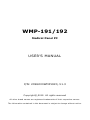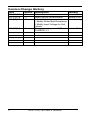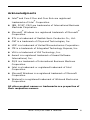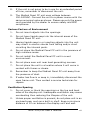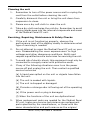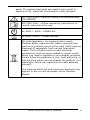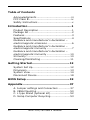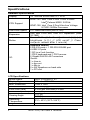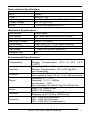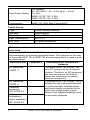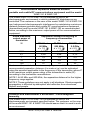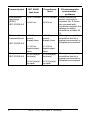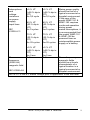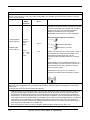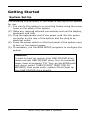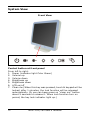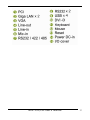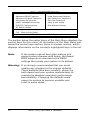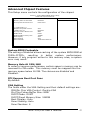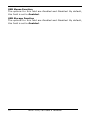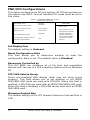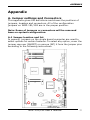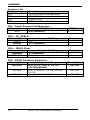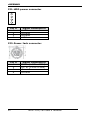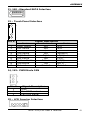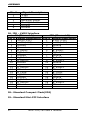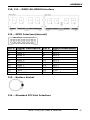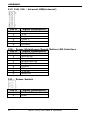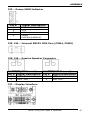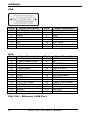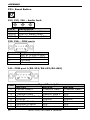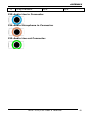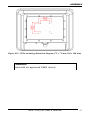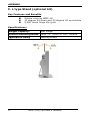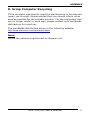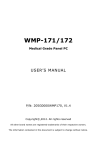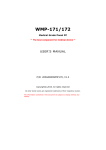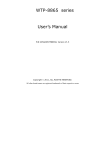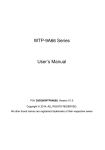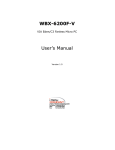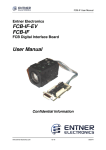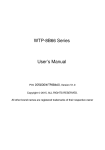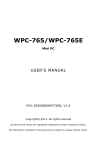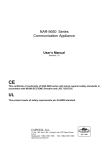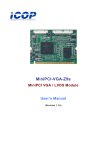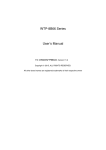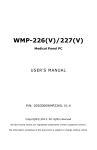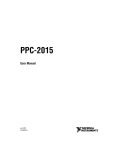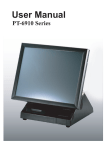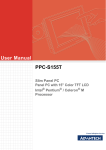Download WMP-191/192 - Wincomm Corporation
Transcript
WMP-191/192 Medical Panel PC USER’S MANUAL P/N: 205G000WMP19X0, V1.3 Copyright© ,2012. All rights reserved All other brand names are registered trademarks of their respective owners. The information contained in this document is subject to change without notice. Version Change History Date 2011/1/14 2011/5/18 2012/7/10 Version 1.0 1.1 1.2 2012/9/18 1.3 ii Description First release Some notice modification 1. Add UL 3rd logo 2. Modify Water/dust Resistance 3. Modify Input Voltage for Unit Volume Change panel spec as AUO G190EG01 V1 WMP-191/192 User’s manual Remark James.Chiu James.Chiu Cosa Huang James.Chiu Acknowledgments ® Intel and Core 2 Duo and Core Solo are registered ® trademarks of Intel Corporation. IBM, PC/AT, PS/2 are trademarks of International Business Machines Corporation. ® Microsoft Windows is a registered trademark of Microsoft Corporation. ® RTL is a trademark of Realtek Semi-Conductor Co., Ltd. C&T is a trademark of Chips and Technologies, Inc. UMC is a trademark of United Microelectronics Corporation. ITE is a trademark of Integrated Technology Express, Inc. VIA is a trademark of VIA Technology, Inc. Award is a registered trademark of Award Software International, Inc. PS/2 is a trademark of International Business Machines Corporation. Intel is a trademark or registered trademark of Intel Corporation. Microsoft Windows is a registered trademark of Microsoft Corporation. Winbond is a registered trademark of Winbond Electronics Corporation. All other product names or trademarks are properties of their respective owners. WMP-191/192 User’s manual iii FCC Class B This equipment has been tested and found to comply with the limits for a Class B digital device, pursuant to Part 15 of the FCC Rules. These limits are designed to provide reasonable protection against harmful interference when the equipment is operated in a residential environment. This equipment generates, uses and can radiate radio frequency energy. If not installed and used in accordance with this user manual, it may cause harmful interference to radio communications. Note that even when this equipment is installed and used in accordance with this user manual, there is still no guarantee that interference will not occur. If this equipment is believed to be causing harmful interference to radio or television reception, this can be determined by turning the equipment on and off. If interference is occurring, the user is encouraged to try to correct the interference by one or more of the following measures: Reorient or relocate the receiving antenna Increase the separation between the equipment and the receiver Connect the equipment to a power outlet on a circuit different from that to which the receiver is connected Consult the dealer or an experienced radio/TV technician for help Warning: Any changes or modifications made to the equipment which are not expressly approved by the relevant standards authority could void your authority to operate the equipment. To avoid risk of electric shock, this equipment must only be connected to a supply mains with protective earth. Do not modify this equipment without authorization of the manufacturer. iv WMP-191/192 User’s manual Safety Instructions Intended use The WMP-191/192 is intended to serve as a medical monitor which is designed for general purpose for hospital environment and for diagnosis. It could be used for Surgical, Radiology, PACS (Picture Archiving Communication Systems), LIS (Lab Information Systems) and Electronic Medical Record purpose. It shall not be used for life-supporting system. WARNING: Critical diagnostic decision must not be based solely on images displayed by this device Greeting & Setup Thank you for purchasing the WMP-191/192 unit. We wish that this unit will be durable and reliable in providing your medical application needs. Please follow the instructions below to ensure the unit continues to have high performance. Unpacking After opening the carton, there will be a Medical Panel PC unit with an accessory box. Examine the contents to see if there are damages to the unit and if all accessories are present. Setting up Please read this manual carefully and remember to keep this manual for future reference. Safety Instructions & Cleaning The unit has undergone various tests in order to comply with safety standards. Inappropriate use of the open frame unit may be dangerous. Please remember to follow the instructions below to insure your safety during the installation and operating process. Transporting & Placement of unit 1. When moving the unit on a cart; be very cautious. Quick stops, excessive forces and uneven surfaces may cause the cart to overturn thus risking the unit to fall to the ground. WMP-191/192 User’s manual v 2. If the Medical Panel PC unit does fall to the ground, immediately turn the power off and disconnect cords. Then contact a service technician for repairs. Continual use of the unit may result cause a fire or electric shock. Also, do not repair the unit on your own. 3. Having two or more people transporting the display unit is recommended. In addition, when installing the unit by suspending it also requires two or more people. 4. Before suspending the unit, make sure the material used for suspension is sturdy and stable. If not properly suspended, the display unit may fall and cause serious injury to people standing nearby as well as to the unit itself. 5. If you wish to mount the display unit, remember to use only the mounting hardware recommended by the manufacturer. Electrical and Power Source Related vi 1. This Medical Panel PC unit must operate on a power source as shown on the specification label. If you are not sure what type of power supply used in the area, consult your dealer or local power supplier. 2. The power cords must not be damaged. Applied pressure, added heat, and tugging may damage the power cord. 3. The power cord must be routed properly when setup takes place. We advise that this aspect measure is to prevent people from stepping on the cords or while the unit is suspended to prevent flying objects from getting tangled with the unit. 4. Do not overload the AC outlets or extension cords. Electrical shocks or fires may occur from overloading. 5. Do not touch the power source during a thunderstorm. 6. If your hands are wet, do not touch the plug. 7. Use your thumb and index finger, grip firmly on the power cord to disconnect from the electrical socket. By pulling the power cord, may result in damaging it. WMP-191/192 User’s manual 8. If the unit is not going to be in use for an extended period of time, remember to disconnect the unit. 9. The Medical Panel PC unit uses voltage between 100-240VAC. Connect the unit to a power source with the same numerical value as shown. Please use only the power cord provided by the dealer to ensure safety and EMC compliance. Various Factors of Environment 1. Do not insert objects into the openings. 2. Do not have liquids seep into the internal areas of the Medical Panel PC unit. 3. Having liquids seep in or inserting objects into the unit may result in electric shocks from taking and/or short circuiting the internal parts. 4. Do not place the Medical Panel PC unit in the presence of high moisture areas. 5. Do not install the Medical Panel PC unit in a wet environment. 6. Do not place near unit near heat generating sources. 7. Do not place the unit in a location where it will come in contact with fumes or steam. 8. Remember to keep the Medical Panel PC unit away from the presence of dust. 9. If water has flow in or seep in, immediately disconnect the open frame unit. Then contact a service technician for repairs. Ventilation Spacing 1. Do not cover or block the openings on the top and back sides of the display unit. Inadequate ventilation may cause overheating thus reducing the lifespan of the unit. 2. Unless proper ventilation is present, do not place unit in an enclosed area; such as a built-in shelf. Keep a minimum distance of 10 cm between the display unit and wall. WMP-191/192 User’s manual vii Cleaning the unit 1. Remember to turn off the power source and to unplug the cord from the outlet before cleaning the unit. 2. Carefully dismount the unit or bring the unit down from suspension to clean. 3. Please use a dry soft cloth to clean the unit. 4. Take a dry cloth and wipe the unit dry. Remember to avoid having liquids seep into the internal components and areas of the Medical Panel PC unit. Servicing, Repairing, Maintenance & Safety Checks 1. If the unit is not functioning properly, observe the performance level of the display closely to determine what type of servicing is needed. 2. Do not attempt to repair the Medical Panel PC unit on your own. Disassembling the cover exposes users’ to high voltages and other dangerous conditions. Notify and request a qualified service technician for servicing the unit. 3. To avoid risk of electric shock, this equipment must only be connected to a supply mains with protective earth. 4. If any of the following situations occur turn the power source off and unplug the unit. Then contact a qualified service technician (a) A liquid was spilled on the unit or objects have fallen into the unit. (b) The unit is soaked with liquids. (c) The unit is dropped or damaged. (d) If smoke or strange odor is flowing out of the operating unit. (e) If the power cord or plug is damaged. (f) When the functions of the unit are dysfunctional. 5. viii When replacement parts are needed for the Medical Panel PC unit, make sure service technicians use replacement parts specified by the manufacturer, or those with the same characteristics and performance as the original WMP-191/192 User’s manual parts. If unauthorized parts are used it may result in starting a fire, electrical shock and/or other dangers. ISO 7000-0434 : Caution, consult ACCOMPANYING DOCUMENTS. ISO 7000-1641 : Follow operating instructions or Consult instructions for use. IEC 60417 -5009 : STAND-BY. IEC 60417-5031 : Direct current. EU-wide legislation, as implemented in each Member State, requires that waste electrical and electronic products carrying the mark (left) must be disposed of separately from normal household waste. This includes monitors and electrical accessories, such as signal cables or power cords. When you need to dispose of your display products, please follow the guidance of your local authority, or ask the shop where you purchased the product, or if applicable, follow any agreements made between yourself. The mark on electrical and electronic products only applies to the current European Union Member States. WMP-191/192 User’s manual ix When networking with electrical devices, the operator is responsible for ensuring that the resulting system meets the requirements set forth by the following standards: – EN 60601-1 (IEC 60601-1) Medical electrical equipment Part 1: General requirements for safety – EN 60601-1-1 (IEC 60601-1-1) Medical electrical equipment Part 1-1: General requirements for safety Collateral standard: Safety requirements for Medical electrical systems – EN 60601-1-2 (IEC 60601-1-2) Medical electrical equipment Part 1-2: General requirements for safety Collateral standard: Electromagnetic compatibility; Requirements and tests Accessory equipment connected to the analog and digital interfaces must be in compliance with the respective nationally harmonized IEC standards (i.e. IEC 60950 for data processing equipment, IEC 60065 for video equipment, IEC 61010-1 for laboratory equipment, and IEC 60601-1 for medical equipment.) Furthermore all configurations shall comply with the system standard IEC 60601-1-1. Everybody who connects additional equipment to the signal input part or signal output part configures a medical system, and is therefore, responsible that the system complies with the requirements of the system standard IEC 60601-1-1. The unit is for exclusive interconnection with IEC 60601-1 certified equipment in the patient environment and IEC 60XXX certified equipment outside of the patient environment. If in doubt, consult the technical services department or your local representative. x WMP-191/192 User’s manual Caution: DO NOT LEAVE THIS EQUIPMENT IN AN UNCONTROLLED ENVIRONMENT WHERE THE STORAGE TEMPERATURE IS BELOW -20° C (-4° F) OR ABOVE 60° C (140° F). THIS MAY DAMAGE THE EQUIPMENT. This equipment shall not be used in life support systems. The user is not to touch SIP/SOPs and the patient at the same time. Caution – Use suitable mounting apparatus to avoid risk of injury. The sound pressure level at the operator’s position according to IEC 704-1:1982 is no more than 70dB (A). A) Grounding reliability can only be achieved when the equipment is connected to an equivalent receptacle marked “Hospital Only” or “Hospital Grade”. B) Use a power cord that matches the voltage of the power outlet, which has been approved and complies with the safety standard of your particular country. C) Caution: This adapter Sinpro MPU101-105 is a forming part of the medical device Contact information: 3F, No.14, Prosperity Road II, Science-Based Industrial Park, Hsinchu, Taiwan 300, R.O.C TEL: (886) 3 5780000 E-Mail: [email protected] WMP-191/192 User’s manual xi Table of Contents Acknowledgments ...................................... iii FCC Class B ............................................... iv Safety Instructions ...................................... v Introduction ............................................1 Product Description .....................................1 Package list ................................................2 Features ....................................................3 Specifications .............................................4 Guidance and manufacturer’s declaration – electromagnetic emissions ...........................6 Guidance and manufacturer’s declaration – electromagnetic immunity ............................7 Guidance and manufacturer’s declaration – electromagnetic immunity .......................... 10 Immunity ................................................. 10 Cleaning/Disinfecting ................................. 11 Getting Started ......................................12 System Set Up.......................................... 12 Dimension ................................................ 13 System View ............................................ 14 Disconnect Device ..................................... 18 BIOS Setup ............................................19 Appendix................................................37 A. Jumper settings and Connectors ............. 37 B. VESA Mounting ..................................... 50 C. L type Stand (optional kit) ...................... 52 D. Scrap Computer Recycling...................... 53 xii WMP-191/192 User’s manual Introduction Product Description The WMP-191/192 Medical Panel PC are based on Intel Core 2 Duo processor which deliver a performance improvement of more than 100 percent compared to systems running traditional single-core processors. With two cores, or computing engines, WMP-191/192 can simultaneously execute two computing tasks. It accommodates one 2.5” SATA hard disk drive and up to 4GB DDR2 SODIMM. The high brightness LCD, Low Noise solution, integrated multimedia functions and extensive expansion options make them the perfect platform upon which to build comprehensive lifestyle computing applications. The WMP-191/192 includes all the features of a powerful computer into a slim and attractive chassis. The WMP-191/192 has a 19” high brightness TFT display with 1280 x 1024 resolutions. The WMP-191/192 are compact, Giga LAN and selectable WLAN network compatible PC with full safety and medical approval and features to control a dedicated system with a wide variety of applications. Combining the WMP-191/192 into your system can achieve both cost-saving and efficient improvements. Common applications include Surgical, Radiology, PACS (Picture Archiving Communication Systems), LIS (Lab Information Systems) and Electronic Medical Record. The WMP-191/192 are definitely your perfect choices. WMP-191/192 User’s manual 1 Package list Before you begin installing your Medical Station, please make sure that the following items have been shipped: The WMP-191 or WMP-192 Medical Panel PC unit One CD containing user manual, QIG, chipset drivers Power Adapter x 1 (Mf:Sinpro, type/model: MPU101-105) Power cord – Hospital grade used(US type), or other type in UK, EU…etc. Stylus pen x 1 Screw x 8 (VESA 75/100 use) 2 WMP-191/192 User’s manual Features Full flat touch screen Seamless on the front and outer edge of the back Easy wipe surfaces with no internal corners 19" True Color Diagnostic Panel High performance intel Core 2 duo mobile CPU Supports PCI Expansion HDD Anti-vibration mechanism Fanless Design (WMP-192) Smart fan noise fan solution (WMP-191) Anti-bacteria (MRSA) plastic housing Wireless module with internal antenna (Option) RoHS compliance WMP-191/192 User’s manual 3 Specifications [ Hardware Specifications Display 19” 350 nits SXGA color TFT LCD ® WMP-191: Intel Core 2 Duo T7500 2.2GHz ® Intel Celeron M550 2.0GHz ® WMP-192: Intel Core 2 Duo Ultra Low Voltage U75001.06GHz Processor 2.5” Hard Disk Drive (SATA-150) One Mini PCIe slot; One PCI expansion (load 10.78W) Power Button// Audio adjustment (+)(-) // brightness (+)(-) // LCD on/off // Clean me(auto release after 1 minute) Standard version 2 RS-232 ports + 1 RS-232/422/485 port 4 USB 2.0 ports 1 DC-in w/ lock function 1 PS/2 keyboard and 1 PS/2 mouse 2 Gigabit LAN RJ-45 Connectors Sound: 1 x Line-in 1 x line-out 1 x Mic-in 2 x 2W Speakers on back side 1 x PCI slot CPU Support Disk Drive Space Expansion Button I/O LCD Specifications Model Name Display Type Max. Resolution Contrast Ratio Pixel Pitch (mm) Luminance (cd/m2) Viewing Angle Operating Temperature Brightness Control 4 AUO G190EG01 V1 19” color TFT LCD 1280 x 1024 1000 : 1 (Typ) 0.294 (per one triad) x 0.294 350 (TYP) 170°(H) 160°(V) 0°C~ 40°C (32°F~104°F) Yes WMP-191/192 User’s manual Power Adapter Specifications Power Close-frame MFR Sinpro Type MPU101-105 Input Voltage AC 100 - 240V, 1.25 – 0.5A @ 47 - 63 Hz, Output Voltage DC 12V @ 8.33A MTBF 100,000 hrs operation at 25°C Mechanical Specifications Architecture Close-frame Front Bezel PET bezel with resistive touch screen Color Medical-white Mounting / Holder VESA 75/100mm Construction 3mm ABS + PC TYPE Plastic housing Dimension (WxHxD) 440.5 x 369.8 x 83 mm Net Weight 7.5kg (w/o power adapter) Packing Filler PE Environmental Specifications Operating: 0°C to 40°C (32°F ~104°F) Temperature Storage, Transportation: -20°C to 60°C (-4°F ~140°F) Operating: 10% to 90%, non-condensing Humidity Storage, Transportation: 10% to 90%@ 40°C, non-condensing Operating: 15g/0.53 oz, 11 ms, half sine wave Vibration Non-operating: 50g/1.76 oz, 11 ms, half sine wave Operating: 5 ~ 17 Hz , Amplitude:0.117 ~ 500Hz , Shock Acceleration:1.0G Non-operating:10~55Hz/0.15g, 55~500Hz/2.0g WMP-191: Under 35 dB Noise WMP-192: Fanless Operational: up to 3000 m (9842 feet) Altitudes Shipping: up to 12192 m (40000 feet) 700 – 1060 hPa (Operation) Pressure 186 – 1060 hPa (Storage) 186 – 1060 hPa (Transportation) WMP-191/192 User’s manual 5 Input Power Rating Power Consumption Touch Screen Type Interface Resolution Light Transmission Life Time For Adaptor: AC 100~240V, 1.25 – 0.5A, @ 47 ~ 63 Hz. For Unit: WMP-191:DC 12V, 8.33A WMP-192:DC 12V, 8.33A WMP-191: 98W Max (Typical:84W) WMP-192: 98W Max (Typical:66W) 5-wire, Analog Resistive USB interface 2048 x 2048 84% ± 3% 35 million activations Guidance and manufacturer’s declaration – electromagnetic emissions The model WMP-191 & WMP-192 is intended for use in the electromagnetic environment specified below. The customer or the user of the model WMP-191 & WMP-192 should assure that it is used in such an environment. Emissions test Compliance Electromagnetic environment – guidance RF emissions The model WMP-191 & WMP-192 uses RF energy only for its internal CISPR 11 function. Therefore, its RF emissions are very low and are not likely to cause any interference in nearby electronic equipment. RF emissions The model WMP-191 & WMP-192 is suitable for use in all establishments, CISPR 11 including domestic establishments Harmonic and those directly connected to the emissions public low-voltage power supply IEC 61000-3-2 network that supplies buildings used Voltage for domestic purposes. fluctuations/ flicker emissions IEC 61000-3-3 6 WMP-191/192 User’s manual Recommended separation distances between portable and mobile RF communications equipment and the model WMP-191 & WMP-192 The model WMP-191 & WMP-192 is intended for use in an electromagnetic environment in which radiated RF disturbances are controlled. The customer or the user of the model WMP-191 & WMP-192 can help prevent electromagnetic interference by maintaining a minimum distance between portable and mobile RF communications equipment (transmitters) and the model WMP-191 & WMP-192 as recommended below, according to the maximum output power of the communications equipment. Rated maximum Separation distance according to output power of frequency of transmitter transmitter m W 150 kHz to 80 MHz to 800 MHz to 80 MHz 800 MHz 2,5 GHz d = 1,2 d = 1,2 d = 2,3 0,01 0,12 0,12 0,23 0,1 0,38 0,38 0,73 1 1,2 1,2 2,3 10 3,8 3,8 7,3 100 12 12 23 For transmitters rated at a maximum output power not listed above, the recommended separation distance d in metres (m) can be estimated using the equation applicable to the frequency of the transmitter, where P is the maximum output power rating of the transmitter in watts (W) according to the transmitter manufacturer. NOTE 1 At 80 MHz and 800 MHz, the separation distance for the higher frequency range applies. NOTE 2 These guidelines may not apply in all situations. Electromagnetic propagation is affected by absorption and reflection from structures, objects and people. Guidance and manufacturer’s declaration – electromagnetic immunity The model WMP-191 & WMP-192 is intended for use in the electromagnetic environment specified below. The customer or the user of the model WMP-191 & WMP-192 should assure that it is used in such an environment. WMP-191/192 User’s manual 7 Immunity test IEC 60601 test level Compliance level Electrostatic discharge (ESD) IEC 61000-4-2 6 kV contact 6 kV contact 8 kV air 8 kV air Electrical fast transient/burst 2 kV for power supply lines 2 kV for power supply lines 1 kV for input/output lines 1 kV for input/output lines 1 kV line(s) to line(s) 1 kV line(s) to line(s) 2 kV line(s) to earth 2 kV line(s) to earth IEC 61000-4-4 Surge IEC 61000-4-5 8 Electromagnetic environment – guidance Floors should be wood, concrete or ceramic tile. If floors are covered with synthetic material, the relative humidity should be at least 30 %. Mains power quality should be that of a typical commercial or hospital environment. Mains power quality should be that of a typical commercial or hospital environment. WMP-191/192 User’s manual interruptions and voltage variations on power supply input lines IEC 61000-4-11 Power frequency (50/60 Hz) magnetic field <5 % UT (>95 % dip in UT) for 0,5 cycle <5 % UT (>95 % dip in UT) for 0,5 cycle 40 % UT (60 % dip in UT) for 5 cycles 40 % UT (60 % dip in UT) for 5 cycles 70 % UT (30 % dip in UT) for 25 cycles 70 % UT (30 % dip in UT) for 25 cycles <5 % UT (>95 % dip in UT) for 5 sec 3 A/m <5 % UT (>95 % dip in UT) for 5 sec 3 A/m Mains power quality should be that of a typical commercial or hospital environment. If the user of the model WMP-191 & WMP-192 requires continued operation during power mains interruptions, it is recommended that the model WMP-191 & WMP-192 be powered from an uninterruptible power supply or a battery. Power frequency magnetic fields should be at levels characteristic of a typical location in a typical commercial or IEC 61000-4-8 hospital environment. NOTE UT is the a.c. mains voltage prior to application of the test level. WMP-191/192 User’s manual 9 Guidance and manufacturer’s declaration – electromagnetic immunity The model WMP-191 & WMP-192 is intended for use in the electromagnetic environment specified below. The customer or the user of the model WMP-191 & WMP-192 should assure that it is used in such an environment. Immunity IEC Compliance Electromagnetic environment – guidance 60601 level test level Portable and mobile RF communications equipment should be used no closer to any part of the model WMP-191 & WMP-192, including cables, than the recommended separation distance calculated from the equation applicable to the frequency of the transmitter. Recommended separation distance Conducted RF IEC 61000-4-6 Radiated RF IEC 61000-4-3 3 Vrms 150 kHz to 80 MHz 3 V/m 80 MHz to 2,5 GHz d = 1,2 Vrms V/m d = 1,2 80 MHz to 800 MHz d = 2,3 800 MHz to 2,5 GHz where P is the maximum output power rating of the transmitter in watts (W) according to the transmitter manufacturer and d is the recommended separation distance in meters (m). Field strengths from fixed RF transmitters, as determined by an electromagnetic site survey, a should be less than the compliance level in each frequency range. b Interference may occur in the vicinity of equipment marked with the following symbol: NOTE 1 At 80 MHz and 800 MHz, the higher frequency range applies. NOTE 2 These guidelines may not apply in all situations. Electromagnetic propagation is affected by absorption and reflection from structures, objects and people. a b 10 Field strengths from fixed transmitters, such as base stations for radio (cellular/cordless) telephones and land mobile radios, amateur radio, AM and FM radio broadcast and TV broadcast cannot be predicted theoretically with accuracy. To assess the electromagnetic environment due to fixed RF transmitters, an electromagnetic site survey should be considered. If the measured field strength in the location in which the model WMP-191 & WMP-192 is used exceeds the applicable RF compliance level above, the model WMP-191 & WMP-192 should be observed to verify normal operation. If abnormal performance is observed, additional measures may be necessary, such as reorienting or relocating the model WMP-191 & WMP-192. Over the frequency range 150 kHz to 80 MHz, field strengths should be less than V/m. WMP-191/192 User’s manual Cleaning/Disinfecting Steps: 1. Wipe the WMP-191/192 with a dry clean cloth. 2. Prepare agent per manufacturer’s instructions or hospital protocol. Cautions: Do not immerse or rinse the WMP-191/192 and its peripherals. If you accidentally spill liquid on the device, disconnect the unit from the power source. Contact your Biomed regarding the continued safety of the unit before placing it back in operation. Do not spray cleaning agent on the chassis. Do not use disinfectants that contain phenol. Do not autoclave or clean the WMP-191/192 or its peripherals with strong aromatic, chlorinated, ketone, ether, or Esther solvents, sharp tools or abrasives. Never immerse electrical connectors in water or other liquids. WMP-191/192 User’s manual 11 Getting Started System Set Up The following is a summary of the steps in setting up the system for use. (1). You can fix the system to a mounting fixture using the screw holes on the sides of the system. (2). Make any required external connections such as the display, keyboard, and LAN. (3). Plug the appropriate end of the power cord into the power connector on the rear of the system and the plug to an electrical outlet. (4). Press the power switch on the front panel of the system once to turn on the system power. (5). If necessary, run the BIOS SETUP programs to configure the system. Caution: In order to boot up system from USB-CD/DVD drive, please connect USB-CD/DVD drive, turn on computer power, keep on pressing “F11” key, go into BIOS quick boot menu, select “USB-CD ROM”, WAIT FOR 20 SECONDS, then press enter, system OS will boot up from USB-CD/DVD drive directly. 12 WMP-191/192 User’s manual Dimension WMP-191/192 User’s manual 13 System View Front View Control button at front panel From left to right: 1. Power (indicator light Color Green) 2. Volume up 3. Volume down 4. Brightness up 5. Brightness down 6. LCD on/off 7. Clean me (When this key was pressed, touch & keypad will be locked, after 1 minutes, the lock function will be released automatically. Or you can keep press on “clean me” button about 5 seconds to release it. When lock function turn on period, the key lock indicator light up.) 14 WMP-191/192 User’s manual Rear View (WMP-191) VESA 75/100 Rear View (WMP-192) WMP-191/192 User’s manual 15 I/O parts (WMP-191/WMP-192) 16 WMP-191/192 User’s manual WMP-191/192 User’s manual 17 Disconnect Device Unplug the power cord from the power adapter jack to disconnect the device. 18 WMP-191/192 User’s manual BIOS Setup BIOS Introduction The Award BIOS (Basic Input/Output System) installed in your computer system’s ROM supports Intel processors. The BIOS provides critical low-level support for a standard device such as disk drives, serial ports and parallel ports. It also adds virus and password protection as well as special support for detailed fine-tuning of the chipset controlling the entire system. BIOS Setup The Award BIOS provides a Setup utility program for specifying the system configurations and settings. The BIOS ROM of the system stores the Setup utility. When you turn on the computer, the Award BIOS is immediately activated. Pressing the <Del> key immediately allows you to enter the Setup utility. If you are a little bit late pressing the <Del> key, POST (Power On Self Test) will continue with its test routines, thus preventing you from invoking the Setup. If you still wish to enter Setup, restart the system by pressing the ”Reset” button or simultaneously pressing the <Ctrl>, <Alt> and <Delete> keys. You can also restart by turning the system Off and back On again. The following message will appear on the screen: Press <DEL> to Enter Setup In general, you press the arrow keys to highlight items, <Enter> to select, the <PgUp> and <PgDn> keys to change entries, <F1> for help and <Esc> to quit. When you enter the Setup utility, the Main Menu screen will appear on the screen. The Main Menu allows you to select from various setup functions and exit choices. WMP-191/192 User’s manual 19 Phoenix - Award BIOS CMOS Setup Utility Standard CMOS Features Advanced BIOS Features Advanced Chipset Features Integrated Peripherals Power Management Setup PnP/PCI Configurations PC Health Status Load Fail-Safe Defaults Load Optimized Defaults Set Supervisor Password Set User Password Save & Exit Setup Exit Without Saving Ese : Quit F10 : Save & Exit Setup : Select Item Time, Date, Hard Disk Type… The section below the setup items of the Main Menu displays the control keys for this menu. At the bottom of the Main Menu just below the control keys section, there is another section, which displays information on the currently highlighted item in the list. Note: If the system cannot boot after making and saving system changes with Setup, the Award BIOS supports an override to the CMOS settings that resets your system to its default. Warning: It is strongly recommended that you avoid making any changes to the chipset defaults. These defaults have been carefully chosen by both Award and your system manufacturer to provide the absolute maximum performance and reliability. Changing the defaults could cause the system to become unstable and crash in some cases. 20 WMP-191/192 User’s manual Standard CMOS Features “Standard CMOS Features” choice allows you to record some basic hardware configurations in your computer system and set the system clock and error handling. If the motherboard is already installed in a working system, you will not need to select this option. You will need to run the Standard CMOS option, however, if you change your system hardware configurations, the onboard battery fails, or the configuration stored in the CMOS memory was lost or damaged. Phoenix - Award BIOS CMOS Setup Utility Standard CMOS Features Date (mm:dd:yy) Tue, Jan 1, 2008 Time (hh:mm:ss) 00 : 00 : 00 Menu Level > IDE Channel 0 Master None Change the day, month, IDE Channel 0 Slave None Year and century IDE Channel 2 Master None IDE Channel 2 Slave None IDE Channel 3 Master None Video EGA/VGA Halt On All Errors Base Memory Item Help 640K Extended Memory 514048K Total Memory 515072K At the bottom of the menu are the control keys for use on this menu. If you need any help in each item field, you can press the <F1> key. It will display the relevant information to help you. The memory display at the lower right-hand side of the menu is read-only. It will adjust automatically according to the memory changed. The following describes each item of this menu. Date The date format is: Day : Month : Date : Year : Sun to Sat 1 to 12 1 to 31 1999 to 2099 WMP-191/192 User’s manual 21 To set the date, highlight the “Date” field and use the PageUp/ PageDown or +/- keys to set the current time. Time The time format is: Hour : Minute : Second : 00 to 23 00 to 59 00 to 59 To set the time, highlight the “Time” field and use the <PgUp>/ <PgDn> or +/- keys to set the current time. IDE Channel Master/Slave The onboard Serial ATA connectors provide Primary and Secondary channels for connecting up to four Serial ATA hard disks. Each channel can support up to two hard disks; the first is the “Master” and the second is the “Slave”. Press <Enter> to configure the hard disk. The selections include Auto, Manual, and None. Select ‘Manual’ to define the drive information manually. You will be asked to enter the following items. Capacity : Capacity/size of the hard disk drive Cylinder : Number of cylinders Head : Number of read/write heads Precomp : Write precompensation Landing Zone : Landing zone Sector : Number of sectors The Access Mode selections are as follows: CHS (HD < 528MB) LBA (HD > 528MB and supports Logical Block Addressing) Large (for MS-DOS only) Auto Remarks: The main board supports one serial ATA ports and are represented in this setting as IDE Channel 2. 22 WMP-191/192 User’s manual Video This field selects the type of video display card installed in your system. You can choose the following video display cards: EGA/VGA For EGA, VGA, SEGA, SVGA or PGA monitor adapters. (default) CGA 40 Power up in 40 column mode. CGA 80 Power up in 80 column mode. MONO For Hercules or MDA adapters. Halt On This field determines whether or not the system will halt if an error is detected during power up. All errors Whenever the BIOS detects a non-fatal error, the system will stop and you will be prompted. No errors The system boot will not be halted for any error that may be detected. All, But Keyboard The system boot will not be halted for a keyboard error; it will stop for all other errors WMP-191/192 User’s manual 23 Advanced BIOS Features This section allows you to configure and improve your system and allows you to set up some system features according to your preference. Phoenix - Award BIOS CMOS Setup Utility Advanced BIOS Features CPU Feature Hard Disk Boot Priority Virus Warning CPU L1 and L2 Cache CPU L3 Quick Power On Self Test First Boot Device Second Boot Device Third Boot Device Boot Other Device Boot Up NumLock Status Gate A20 Option Typematic Rate Setting Typematic Rate (Chars/Sec) Typematic Delay (Msec) Security Option APIC Mode MPS Version Control for OS OS Select For DRAM>64MB Report No FDD For WIN 95 Full screen Logo Show Small Logo (EPA) Show Press Enter Press Enter Disabled Enabled Enabled Enabled USB-CDROM Hard Disk LAN Enabled On Fast Disabled 6 250 Setup Enabled 1.4 Non-OS2 Yes Enabled Disabled ITEM HELP Menu Level > CPU Feature Press Enter to configure the settings relevant to CPU Feature. Hard Disk Boot Priority With the field, there is the option to choose, aside from the hard disks connected, “Bootable add-in Cards” which refers to other external devices. Virus Warning If this option is enabled, an alarm message will be displayed when trying to write on the boot sector or on the partition table on the disk, which is typical of the virus. CPU L1 and L2 Cache Cache memory is additional memory that is much faster than conventional DRAM (system memory). CPUs from 486-type on up contain internal cache memory, and most, but not all, modern PCs have additional (external) cache memory. When the CPU requests data, the system transfers the requested data from the main DRAM into cache memory, for even faster access by the CPU. These items allow you to enable (speed up memory access) 24 WMP-191/192 User’s manual or disable the cache function. By default, these items are Enabled. CPU L3 Cache Enabled or Disabled Quick Power On Self Test When enabled, this field speeds up the Power On Self Test (POST) after the system is turned on. If it is set to Enabled, BIOS will skip some items. First/Second/Third Boot Device These fields determine the drive that the system searches first for an operating system. The options available include LS120, Hard Disk, CDROM, ZIP100, USB-Floppy, USB-ZIP, USB-CDROM, LAN and Disable. Boot Other Device These fields allow the system to search for an OS from other devices other than the ones selected in the First/Second/Third Boot Device. Boot Up NumLock Status This allows you to activate the NumLock function after you power up the system. Gate A20 Option This field allows you to select how Gate A20 is worked. Gate A20 is a device used to address memory above 1 MB. Typematic Rate Setting When disabled, continually holding down a key on your keyboard will generate only one instance. When enabled, you can set the two typematic controls listed next. By default, this field is set to Disabled. Typematic Rate (Chars/Sec) When the typematic rate is enabled, the system registers repeated keystrokes speeds. Settings are from 6 to 30 characters per second. WMP-191/192 User’s manual 25 Typematic Delay (Msec) When the typematic rate is enabled, this item allows you to set the time interval for displaying the first and second characters. By default, this item is set to 250msec. Security Option This field allows you to limit access to the System and Setup. The default value is Setup. When you select System, the system prompts for the User Password every time you boot up. When you select Setup, the system always boots up and prompts for the Supervisor Password only when the Setup utility is called up. APIC Mode APIC stands for Advanced Programmable Interrupt Controller. The default setting is Enabled. MPS Version Control for OS This option is specifies the MPS (Multiprocessor Specification) version for your operating system. MPS version 1.4 added extended configuration tables to improve support for multiple PCI bus configurations and improve future expandability. The default setting is 1.4. OS Select for DRAM > 64MB This option allows the system to access greater than 64MB of DRAM memory when used with OS/2 that depends on certain BIOS calls to access memory. The default setting is Non-OS/2. Report No FDD For WIN 95 If you are using Windows 95/98 without a floppy disk drive, select Enabled to release IRQ6. This is required to pass Windows 95/98's SCT test. You should also disable the Onboard FDC Controller in the Integrated Peripherals screen when there's no floppy drive in the system. If you set this feature to Disabled, the BIOS will not report the missing floppy drive to Win95/98. Full screen Logo Show The screen logo appears full of the monitor screen when the system is boot up. The default setting is Enabled. Small Logo (EPA) Show The EPA logo appears at the right side of the monitor screen when the system is boot up. The default setting is Disabled. 26 WMP-191/192 User’s manual Advanced Chipset Features This Setup menu controls the configuration of the chipset. Phoenix - Award BIOS CMOS Setup Utility Advanced Chipset Features System BIOS Cacheable Memory Hole at 15M-16M PCI Express Root Port Func Enabled Disabled Press Enter ** VGA Setting ** PEG/On Chip VGA Control * PEG Force X1 On-Chip Frame Buffer Size DVMT Mode DVMT/FIXED memory Size Boot Display Panel Scaling Panel Number Auto Disabled 8MB DVMT 128MB Auto Auto 1024x768 18 bit SC ITEM HELP Menu Level > System BIOS Cacheable The setting of Enabled allows caching of the system BIOS ROM at F000h-FFFFFh, resulting in better system performance. However, if any program writes to this memory area, a system error may result. Memory Hole At 15M-16M In order to improve performance, certain space in memory can be reserved for ISA cards. This memory must be mapped into the memory space below 16 MB. The choices are Enabled and Disabled. PCI Express Root Port Func By default. VGA Setting The fields under the VGA Setting and their default settings are: PEG/On Chip VGA Control: Onchip VGA On-Chip Frame Buffer Size: 8MB DVMT Mode: DVMT DVMT/Fixed Memory Size: 128MB Boot Display: Auto Panel Scaling: Auto Panel Number: 4 WMP-191/192 User’s manual 27 Integrated Peripherals This section sets configurations for your hard disk and other integrated peripherals. Phoenix - AwardBIOS CMOS Setup Utility Integrated Peripherals OnChip IDE Device SuperIO Device Onboard LAN1 Boot ROM Onboard LAN2 Boot ROM Onboard Serial Port 3 Serial Port 3 Use IRQ Onboard Serial Port 3 Serial Port 3 Use IRQ Onboard Serial Port 3 Serial Port 3 Use IRQ Onboard Serial Port 3 Serial Port 3 Use IRQ USB Device Setting Press Enter Press Enter Enabled Enabled 280 IRQ5 288 IRQ7 2A0 IRQ10 2A8 IRQ11 Press Enter ITEM HELP Menu Level > OnChip IDE Device IDE HDD Block Mode This field allows your hard disk controller to use the fast block mode to transfer data to and from your hard disk drive. IDE DMA transfer access This field allows your hard disk controller to use the fast block mode to transfer data to and from your hard disk drive. On-Chip Serial ATA Setting The fields under the SATA setting includes On-Chip Serial ATA (Auto), PATA IDE Mode (Secondary) and SATA Port (PO, P2 is Primary). OnChip Primary/Secondary PCI IDE The integrated peripheral controller contains an IDE interface with support for two IDE channels. Select Enabled to activate each channel separately. 28 WMP-191/192 User’s manual OnChip Super IO Device Power ON Function This field is related to how the system is powered on – such as with the use of conventional power button, keyboard or hot keys. The default is BUTTON ONLY. Onboard Serial Port These fields allow you to select the onboard serial ports and their addresses. The default values for these ports are: Serial Port 1 3F8/IRQ4 Serial Port 2 2F8/IRQ3 UART Mode Select This field determines the UART 2 mode in your computer. The default value is Normal. Other options include IrDA and ASKIR. PWRON After PWR-Fail This field sets the system power status whether on or off when power returns to the system from a power failure situation. USB Device Setting USB 1.0 Controller The options for this field are Enabled and Disabled. By default, this field is set to Enabled. USB 2.0 Controller The options for this field are Enabled and Disabled. By default, this field is set to Enabled. In order to use USB 2.0, necessary OS drivers must be installed first. Please update your system to Windows 2000 SP4 or Windows XP SP2. USB Operation Mode The options for this field are Full/Low speed and High speed. By default, this field is set to High speed. USB Keyboard Function The options for this field are Enabled and Disabled. By default, this field is set to Enabled. WMP-191/192 User’s manual 29 USB Mouse Function The options for this field are Enabled and Disabled. By default, this field is set to Enabled. USB Storage Function The options for this field are Enabled and Disabled. By default, this field is set to Enabled. 30 WMP-191/192 User’s manual Power Management Setup Phoenix - AwardBIOS CMOS Setup Utility Power Management Setup ACPI Function Enabled ACPI Suspend S3(STR) RUN VGABIOS if S3 Resume Auto Power Management User Define Video Off Method DPMS Video Off In Suspend Yes Suspend Type Stop Grant Modem Use IRQ 3 Suspend Mode Disabled HDD Power Down Soft-Off by PWR-BTTN Wake-Up by PCI Card Power On by Ring USB KB Wake-Up From S3 Resume by Alarm Date (of Month) Alarm Disabled Instant-Off Disabled Disabled Disabled Disabled 0 Time (hh:mm:ss) Alarm 0:0:0 ** Reload Global Timer Events ** Primary IDE 0 Primary IDE 1 Secondary IDE 0 Secondary IDE 1 FDD, COM, LPT Port PCI PIRQ[A-D] # Disabled Disabled Disabled Disabled Disabled Disabled ITEM HELP Menu Level > ACPI Function Enable this function to support ACPI (Advance Configuration and Power Interface). ACPI Suspend The default setting of the ACPI Suspend mode is S3(STR). RUN VGABIOS if S3 Resume The default setting of this field is Auto. Power Management This field allows you to select the type of power saving management modes. There are three selections for Power Management. User Define Each of the ranges is from 1 min. to 1hr. Except for HDD Power Down which ranges from 1 min. to 15 min. Min. Power Saving Minimum power management Max. Power Saving Maximum power management. WMP-191/192 User’s manual 31 Video Off Method This field defines the Video Off features. There are three options. Blank Screen Writes blanks to the video buffer. V/H SYNC + Blank Blank the screen and turn off vertical and horizontal scanning. DPMS Default setting, allows BIOS to control the video display. Video Off In Suspend When enabled, the video is off in suspend mode. The default setting is Yes. Suspend Type The default setting for the Suspend Type field is Stop Grant. Modem Use IRQ This field sets the IRQ used by the Modem. By default, the setting is 3. Suspend Mode When enabled, and after the set time of system inactivity, all devices except the CPU will be shut off. By default, the setting is Disabled. HDD Power Down When enabled, and after the set time of system inactivity, the hard disk drive will be powered down while all other devices remain active. Soft-Off by PWR-BTTN This field defines the power-off mode when using an ATX power supply. The Instant Off mode allows powering off immediately upon pressing the power button. In the Delay 4 Sec mode, the system powers off when the power button is pressed for more than four seconds or enters the suspend mode when pressed for less than 4 seconds. Wake up by PCI Card By default, this field is Enabled. 32 WMP-191/192 User’s manual Power On by Ring This field enables or disables the power on of the system through the modem connected to the serial port or LAN. USB KB Wake-Up From S3 By default, this field is Disabled. Resume by Alarm This field enables or disables the resumption of the system operation. When enabled, the user is allowed to set the Date and Time. Reload Global Timer Events The HDD, FDD, COM, LPT Ports, and PCI PIRQ are I/O events that can prevent the system from entering a power saving mode or can awaken the system from such a mode. When an I/O device wants to gain the attention of the operating system, it signals this by causing an IRQ to occur. When the operating system is ready to respond to the request, it interrupts itself and performs the service. WMP-191/192 User’s manual 33 PNP/PCI Configurations This option configures the PCI bus system. All PCI bus systems on the system use INT#, thus all installed PCI cards must be set to this value. Phoenix - AwardBIOS CMOS Setup Utility PnP/PCI Configurations Init Display First PCI Slot Reset Configuration Data Disabled Resources Controlled By Auto (ESCD) IRQ Resources Press Enter PCI/VGA Palette Snoop Disabled **PCI Express relative items** Maximum Payload Size 128 ITEM HELP Menu Level Select Yes if you are using a Plug and Play capable operating system Select No if you need the BIOS to configure non-boot devices Init Display First The default setting is Onboard. Reset Configuration Data This field allows you to determine whether to reset the configuration data or not. The default value is Disabled. Resources Controlled by This PnP BIOS can configure all of the boot and compatible devices with the use of a PnP operating system such as Windows 95. PCI/VGA Palette Snoop Some non-standard VGA display cards may not show colors properly. This field allows you to set whether or not MPEG ISA/VESA VGA cards can work with PCI/VGA. When this field is enabled, a PCI/VGA can work with an MPEG ISA/VESA VGA card. When this field is disabled, a PCI/VGA cannot work with an MPEG ISA/VESA card. Maximum Payload Size The default setting of the PCI Express Maximum Payload Size is 128. 34 WMP-191/192 User’s manual PC Health Status This section shows the parameters in determining the PC Health Status. These parameters include temperatures, fan speeds and voltages. Phoenix - AwardBIOS CMOS Setup Utility PC Health Status CPU Warning Temperature Current System Temp Current CPU1 Temp FAN1 Speed FAN2 Speed FAN3 Speed FAN4 Speed Vcore Disabled 45°C/113°F 45°C/113°F 0 RPM 5400 RPM 0 RPM 0 RPM ITEM HELP Menu Level > 1.17V VIN0 3.00V VIN1 12.52V VIN2 3.53V VIN3 5.67V VIN4 0.08V VCC (V) 5.56V VBAT (V) 3.26V 5VSB(V) 5.56V CPU Smart Fan Temperature 85°C/185°F CPU Warning Temperature This field allows the user to set the temperature so that when the temperature is reached, the system sounds a warning. This function can help prevent damage to the system that is caused by overheating. CPU Smart Fan Temperature This field allows the user to set the temperature so that when the temperature is reached, the smart fan will speed up to cool the CPU temperature. WMP-191/192 User’s manual 35 Load Fail-Safe Defaults This option allows you to load the troubleshooting default values permanently stored in the BIOS ROM. These default settings are non-optimal and disable all high-performance features. Load Optimized Defaults This option allows you to load the default values to your system configuration. These default settings are optimal and enable all high performance features. Set Supervisor Password These two options set the system password. Supervisor Password sets a password that will be used to protect the system and Setup utility. User Password sets a password that will be used exclusively on the system. To specify a password, highlight the type you want and press <Enter>. The Enter Password: message prompts on the screen. Type the password, up to eight characters in length, and press <Enter>. The system confirms your password by asking you to type it again. After setting a password, the screen automatically returns to the main screen. To disable a password, just press the <Enter> key when you are prompted to enter the password. A message will confirm the password to be disabled. Once the password is disabled, the system will boot and you can enter Setup freely. Save & Exit Setup This option allows you to determine whether or not to accept the modifications. If you type “Y”, you will quit the setup utility and save all changes into the CMOS memory. If you type “N”, you will return to Setup utility. Exit Without Saving Select this option to exit the Setup utility without saving the changes you have made in this session. Typing “Y” will quit the Setup utility without saving the modifications. Typing “N” will return you to Setup utility. 36 WMP-191/192 User’s manual APPENDIX Appendix A. Jumper settings and Connectors This appendix gives the definitions and shows the positions of jumpers, headers and connectors. All of the configuration jumpers on WMP-191/192 are in the proper position. Note: Some of jumpers or connectors will be removed base on system configuration. A-1 Jumper location and list In general, jumpers on the single board computer are used to select options for certain features. To select any option, cover the jumper cap over (SHORT) or remove (NC) it from the jumper pins according to the following instructions. WMP-191/192 User’s manual 37 APPENDIX Jumper List Connector JP1 JP2 JP4 JP5 Function Touch Screen Configuration CF_CSEL# CMOS Clear COM1 Function Selection JP1- Touch Screen Configuration Description ON(Short) Wire 4,8 (default) JP2 – CF_CSEL# Description Jumper Setting Slave 1-2 Master 2-3 (default) JP4 – CMOS Clear Description Jumper Setting Normal 1-2(default) CMOS Clear 2-3 JP5 –COM1 Function Selection Description Jumper Setting RS-232 5-6, 9-11, 10-12, 15-17, 16-18(default) RS-422 3-4, 7-9, 8-10, 13-15, 14-16, 21-22 RS-485 1-2, 7-9, 8-10, 19-20 38 WMP-191/192 User’s manual OFF(Open) 5 Remark Remark Description RS-232 RS-422 RS-485 APPENDIX A-2 Connectors location and list The connectors on the PCBA of WMP-191/192 are used to connect external devices such as hard disk drives, printers, keyboard, serial ports, etc. Specifically, the PCBA of WMP-191/192 has the following connectors: WMP-191/192 User’s manual 39 APPENDIX PJ1-HDD power connector 1 4 Pin # 1 2 3 4 Signal Description +12V Ground Ground +5V PJ2-Power Jack connector Pin # 1 2 3 4 40 Signal Description DC In (+12V~+28V) DC In (+12V~+28V) Ground Ground WMP-191/192 User’s manual APPENDIX J1, J40 –Standard SATA Interface J2 – Touch Panel Interface 9 1 Pin # 1 2 3 4 5 6 7 8 9 8 wire Right Sense Left Sense Bottom Sense Top Sense Right Excite Left Excite Bottom Excite Top Excite Ground Signal Description 4 wire 5 wire N/A N/A N/A N/A N/A N/A N/A Sense(S) Right LR(X) Left LL(L) Bottom UR(H) Top UL(Y) Ground Ground J4, J42– PWM Mode FAN Pin # 1 2 3 Signal Description GND Fan PWM control Fan RPM signal J5 – LCD Inverter Interface WMP-191/192 User’s manual 41 APPENDIX Pin # 1 2 3 4 5 6 Signal Description +12V +12V Backlight Adjust Backlight Enable Ground Ground J6, J38 – LVDS Interface J6 (Channel 1) Pin # Signal Description 1 +LCD (+5V) 2 +LCD (+5V) 3 Ground 4 Ground 5 A_RxIn06 A_RxIn0+ 7 Ground 8 A_RxIn19 A_RxIn1+ 10 Ground 11 A_RxIn212 A_RxIn2+ 13 Ground 14 A_CKIN15 A_CKIN+ 16 Ground 17 A_RxIn318 A_RxIn3+ 19 Ground 20 Ground J38 (Channel 2) Pin # Signal Description 1 +LCD (+5V) 2 +LCD (+5V) 3 Ground 4 Ground 5 B_RxIn06 B_RxIn0+ 7 Ground 8 B_RxIn19 B_RxIn1+ 10 Ground 11 B_RxIn212 B_RxIn2+ 13 Ground 14 B_CKIN15 B_CKIN+ 16 Ground 17 B_RxIn318 B_RxIn3+ 19 Ground 20 Ground J8– Standard Compact Flash(IDE) J9– Standard Mini-PCI Interface 42 WMP-191/192 User’s manual APPENDIX J10, J11 – DDR2 SO-DIMM Interface J12 – GPIO Interface(internal) Pin # 1 3 5 7 9 11 13 15 17 19 Signal Description GPO 1 GPO 2 GPO 3 GPO 4 GPO 5 GPO 6 GPO 7 GPO 8 +5V Ground Pin # 2 4 6 8 10 12 14 16 18 20 Signal Description GPI 1 GPI 2 GPI 3 GPI 4 GPI 5 GPI 6 GPI 7 GPI 8 +5V Ground J13 – Battery Socket J14 – Standard PCI Slot Interface WMP-191/192 User’s manual 43 APPENDIX J17, J18, J19 – Internal USB(internal) Pin # 1 2 3 4 5 6 Signal Description +5V +5V Data Data + Ground Ground J20 – Power/Brightness/Sound Button LED Interface Pin # Signal Description 1 Power Button 2 Sound up 3 Sound down 4 Brightness up 5 Brightness down 6 Gound 7 NC 8 +5VSb 9 SUSLED J21 – Power Switch Pin # 1 2 44 Signal Description Power ON GND WMP-191/192 User’s manual APPENDIX J22 – Power/HDD Indicator Pin # 1 2 3 4 Signal Description HDD Active Indicator +5V +5V Power indicator(default) J23, J24 – Internal RS232 COM Port (COM4, COM5) J25, J26 – Passive Speaker Connector J26(Right Channel) Pin # Signal Description 1 AMP. Out + 2 AMP. Out - J25(Left Channel) Pin # Signal Description 1 AMP. Out + 2 AMP Out - J27 – Display Interface WMP-191/192 User’s manual 45 APPENDIX VGA- Pin # 1 3 5 7 9 11 13 15 Signal Description Red signal Blue signal GND GND DDC +5V NC H-sync DDC clock Pin # 2 4 6 8 10 12 14 Signal Description Green signal NC GND GND GND DDC data V-sync DVIPin # 1 3 5 7 9 11 13 15 17 19 21 23 V1 V3 V13 Signal Description TMDS Data2TMDS Data2 Shield NC DVI DDC Data TMDS Data1TMDS Data1 Shield NC GND TMDS Data0TMDS Data0 Shield CRT DDC Data TMDS Clock+ RED BLUE HSYNC Pin # 2 4 6 8 10 12 14 16 18 20 22 24 V2 V12 V14 Signal Description TMDS Data+ NC DVI DDC Clock TMDS Data1+ NC +5V Hot Plug Detect TMDS Data0+ CRT DDC Clock TMDS Clock Shield TMDS ClockGREEN DDCDAT VSHYNC J28, J29 – Ethernet +USB Port 46 WMP-191/192 User’s manual APPENDIX Ethernet USB USB EthernetPin # Description 1 Data0+ 2 Data03 Data1+ 4 Data2+ 5 Data26 Data17 Data3+ 8 Data3LED1 LINK/ACTIVE LED LED2 SPEED LED USBPin # 1 2 3 4 Description +5V Power Data Data + Ground J30 – KB+MS Connector Mouse Keyboard WMP-191/192 User’s manual 47 APPENDIX P31- Reset Button J32, J33, J34 – Audio Jack 1 Pin # 1(J32) 2(J33) 3(J34) 2 3 Description Line Out (stereo) Green Line In (stereo) Blue Microphone (stereo) Pink J35, J36 – COM ports Pin # 1 2 3 4 Signal Description DC In (+12V~+28V) DC In (+12V~+28V) Ground Ground J41- COM port 1(RS-232/RS-422/RS-485) Pin# 1 2 3 4 5 6 7 8 48 Signal Description RS-232 RS-422 Carrier Detect Transmit Data Receive Data Transmit Data + Transmit Data Receive Data + Data Terminal Ready Receive Data Ground Ground Data Set Ready N/A Request to Send N/A Clear to Send N/A WMP-191/192 User’s manual RS-485 Transmit Data Transmit Data + N/A N/A Ground N/A N/A N/A APPENDIX 9 Ring Indicator N/A N/A J33-Audio Line in Connector J34-Audio Microphone in Connector J32-Audio Line out Connector WMP-191/192 User’s manual 49 APPENDIX B. VESA Mounting The WMP-191/192 also provides standard VESA mounting to help system integrators conveniently integrate the panel PC into their system. Never use any other mounting brackets except those provided by Wincomm to prevent the unreliable fixing of WMP-191/192. VESA mount installation should be carried out by a professional technician. Please contact the service technician or your retailer if you need this service. Installation instructions follow: 1. The wall-mounting attachment is comprised of two parts: one back bracket, and one mounting bracket. 2. First attach the back bracket to the rear cover of the WMP-191/192, securing it in place with four of the Phillips-head screws provided. 3. Attach the mounting bracket to the wall or another flat surface. The back bracket slides vertically from the top into the mounting bracket. It can be secured to the mounting bracket by screwing four of the Phillips-head screws provided through the corresponding holes at the tops of the mounting bracket. Warning: Be sure to secure the screws of the mounting bracket tightly. Injuries could result if the WMP-191/192 isn’t properly secured to the mounting bracket. Screws: M4 x 10mm 50 WMP-191/192 User’s manual APPENDIX Figure B.1: VESA mounting dimension diagram (75 x 75 mm, 100 x 100 mm) Caution: Used with an approved VESA mount. WMP-191/192 User’s manual 51 APPENDIX C. L type Stand (optional kit) Key Features and Benefits Similar color as WMP-19 10 degree tilt down and 30 degree tilt up solution 5,000 times hinge life cycle Specifications: Weight Capacity: Max 10kgs Monitor Mounting Holes VESA 75*75mm or 100*100mm Application using 52 Desktop stand WMP-191/192 User’s manual APPENDIX D. Scrap Computer Recycling If the computer equipments need the maintenance or are beyond repair, we strongly recommended that you should inform us as soon as possible for the suitable solution. For the computers that are no longer useful or work well, please contact with worldwide distributors for recycling. The worldwide distributors show on the following website: http://www.wincomm.com.tw/contact.aspx Note: Follow the national requirement to dispose unit WMP-191/192 User’s manual 53