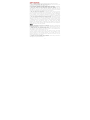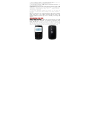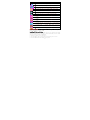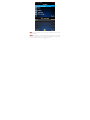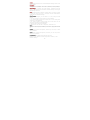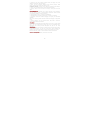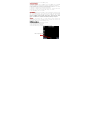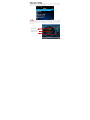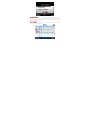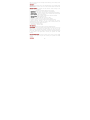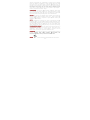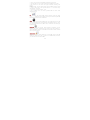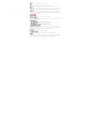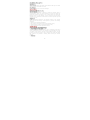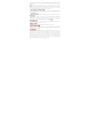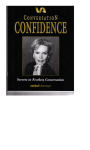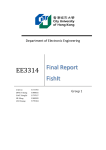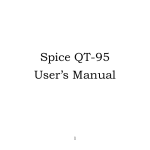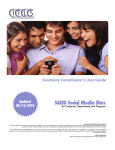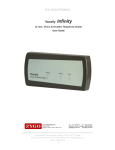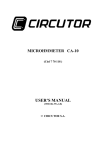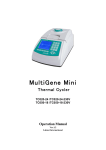Download Blueberry Mini
Transcript
ALL RIGHTS RESERVED Spice Mobility Ltd. ©2011. All rights are reserved. No part of this document can be reproduced without permission. All trademarks and brand names mentioned in this publication are property of their respective owners. While all the efforts have been made to ensure the accuracy of contents in this manual, we presume no responsibility for errors or omissions or statements of any kind, whether such errors are omissions or statements resulting from negligence, accidents, or any other cause. We operate a policy of continuous development and reserve the right to make changes, modifications and improvements to the phone, phone features/specifications or any of its parts without prior notice. Your device may have preinstalled bookmarks and links for third party internet sites and may allow you to access third party sites. These are no affiliated with Spice, and Spice does not endorse or assume liability for them. If you access such sites, take precautions for security or content. The limited warranty does not cover user manuals or any third party software, settings, content, data or links, whether included/downloaded in the product, whether included during installment, assembly, shipping or any other time in the delivery chain or otherwise and in any way acquired by you. To the extent permitted by applicable law(s), Spice does not warrant that any Spice software will meet your requirements, will work in combination with any hardware or software applications provided by a third party, that the operations of the software will be uninterrupted or error free or that any defects in the software are correctable or will be corrected. Note: User’s Manual is provided just to guide the user about the functionality of the phone. This does not seem to be any certificate of technology. Some functions may vary due to modifications and upgradations of software or due to printing mistake. TABLE OF CONTENTS SAFETY PRECAUTIONS ............................................................... 1 UNDERSTANDING YOUR PHONE ................................................... 2 PHONE OVERVIEW ..................................................................... 3 STATUS ICONS ......................................................................... 4 GETTING STARTED .................................................................... 5 BASIC OPERATIONS ................................................................... 6 MAIN MENU .............................................................................. 8 MESSAGES ............................................................................... 9 Write Message .......................................................................... 9 Inbox .................................................................................... 10 Drafts .................................................................................... 10 Outbox .................................................................................. 11 Templates .............................................................................. 11 SMS Settings .......................................................................... 11 MMS ...................................................................................... 11 Broadcast Message .................................................................. 12 S PushMail.............................................................................. 12 PHONEBOOK ........................................................................... 12 To save a new contact: ............................................................ 12 Search Contact: ..................................................................... 13 CALL CENTER .......................................................................... 14 Call History: Master/Slave SIM Call History .................................. 14 Call Settings: Master/Slave SIM Call Settings ............................... 15 Advanced Settings ................................................................... 16 MULTIMEDIA........................................................................... 16 Camera ................................................................................. 16 FM Radio ................................................................................ 17 Image Viewer ........................................................................ 18 Video Player .......................................................................... 18 Video Recorder ....................................................................... 19 Audio Player .......................................................................... 19 Sound Recorder ...................................................................... 19 Schedule FM Radio ................................................................... 20 Melody Composer .................................................................... 20 SERVICES .............................................................................. 21 Internet Service ...................................................................... 21 Data Account .......................................................................... 21 OPERA MINI............................................................................ TOI: TIMES OF INDIA ............................................................... WAPEDIA ............................................................................... S MESSENGER ........................................................................ RECIPES ................................................................................ GAMES .................................................................................. LIVE CONCERTS & EVENTS ....................................................... ORGANIZER ............................................................................ Calendar ................................................................................ Tasks .................................................................................... Alarm .................................................................................... Calculator............................................................................... Ebook Reader ......................................................................... Unit Convertor ........................................................................ Stopwatch .............................................................................. Currency Convertor.................................................................. World Clock ............................................................................ MANAGE CONNECTIONS ........................................................... Bluetooth ............................................................................... Multi SIM Settings ................................................................... SETTINGS .............................................................................. User Profiles ........................................................................... Phone Settings ........................................................................ Network Settings ..................................................................... Security Settings ..................................................................... Restore Factory Settings ........................................................... FILE MANAGER ........................................................................ FACEBOOK ............................................................................. SUPPORT AND CONTACT........................................................... 21 21 21 22 22 22 22 22 22 23 23 23 23 24 24 24 24 24 24 24 24 25 26 27 27 28 28 29 29 SAFETY PRECAUTIONS Please read the following safety guidelines before using the phone. • Do not use the phone while you are driving. Pull over and stop your automobile to dial or listen to a phone call. • Do not place magnetic storage media near your phone. Radiation from the phone may erase the information stored on them. • Keep your phone and its accessories away from children. Do not allow children to use your phone without guidance. Small parts such as the SIM card, dust cap, lens ring and lens cap as well as the microSD card can be dismantled and swallowed by small children. • Set your volume to a safe level. Permanent hearing loss may occur if you use earphones or headphones at high volume. You can adapt over time to a higher volume, which may sound normal but can be damaging to your hearing. If you experience discomfort or buzzing in your ears, reduce the volume or discontinue use of your earphones or headphones. • Use only original batteries and charging devices, otherwise you may risk serious damage to health and property. Battery can cause property damage, injury or burns if a conductive material, such as jewelry, keys or beaded chains touch exposed terminals. The material may complete an electrical circuit and become quite hot. Take extra care while handling any charged battery, particularly when placing it inside your pocket, purse or other container with metal objects. Do not dispose of batteries in fire as they may explode. Notice: • Do not dismantle the device or accessories otherwise, manufacturer is not liable to pay for damages as the device and accessories are not covered by warranty. • Please back up your important data timely and keep them properly. The company is not liable for any failure to call or loss of data due to mis-operation, poor signal or power cut, etc. • All the screens in this manual are for reference only, and some contents actually displayed may depend upon the presetting of the service provider or the network operator, or the SIM card. If any functions referred to in this manual are different from those of your phone, please follow your phone. • Improper use will invalidate the guarantee! These safety instructions also apply to original accessories. 1 • Do not use e your phone in a high-temperature place or use it in a place with flammable gas such ass a petrol pumps. • Do not touch the charger, pow wer cable or socket with w wet hands. This may cause an n electric shock. • Do not use e the phone in an environment of extremely high or low w temperature, or an environme ent of high humid dity. It may cause o the phone, the ch harger and the batte ery. The phone using malfunction of environment recommendation: temp 5-35 ℃ , humidity h 35%-85% %, charging temp: 0oC-45 oC. • If you have difficulties installing the battery,, do not force the T may cause batttery leakage, overh heating, explosion or o installation. This even fire. ot function normally y, Note: If yourr phone or any of itts accessories do no please send them to the nea arest authorized service s facility. The qualified pers sonnel will assist y you, and if necessa ary, will arrange fo or service. UNDERSTAND DING YOUR PHONE General Phone Information Blueberry Min ni is a multi SIM ph hone that encloses features, such as S PushMail, S Messenger, M Bluetootth, 1.3 MP Camera, Video Player, Audio Player, FM ra adio etc. The phone is provided with tw wo SIM slots for two different SIM cards. The SIM carrd inserted in the slot1 s is called Maste er e other one in the slot2 is known as Slave SIM. You can SIM, and the select to operrate SIMs as per you ur personal and professional needs. 2 Technical Spe ecifications: Battery 1 1000 mAh IInput: 100-300V O Output: DC5.0V-500 0mA Dimensions s 9 99*54*13 Weight 8 80g S Size: 5 cm Screen R Resolution: 220*176 6 C Color: 65K Standby Tim me* U Upto 250 hrs Maximum Talk T Time* U Upto 3 hrs SAR Level 0 0.9 W/kg * The standb by time and maximu um talk time depen nd upon the network signals and se ettings. PHONE OVERVIEW Charger 3 Position of Keys 1. Screen 3. Left Soft key (LSK) 5. Call Key 7. Keypad Function of Keys Key Call Key End/Power Key Left Soft Key (LSK) Right (RSK) Soft Numeric Keys Key 2. Right Soft Key (RSK) 4. End/Power Key 6. Track Pad/Ok Key 8. Camera Description To make/answer a call. In the standby mode, press this key to access the Call Log. End an ongoing call. Press and hold this key to turn on or off the mobile phone. In the menu mode, press this key to quit the current menu and return back to the standby mode. In the standby mode, press this key to access Main Menu. After entering the number, use this key to make a call from Slave SIM. Use the right soft key to execute the functions indicated at the right of the prompt bar on the screen. Used to enter numbers, letters and some special characters. In the standby mode, press and hold the SYM key to activate Silent Mode, long press the SPACE Key to activate “FM Radio”. In the edit mode, you can press the Shift key to switch among upper case and lower case, press the SYM key to enter symbols. STATUS ICONS The table below lists various icons that might appear on the status bar while using the phone. Apart from the icons for signal strength level and the power, other icons are displayed as per the current mode and priority of the phone. 4 Icon Description Indicates the netw work signal strength of Master SIM. Indicates the netw work signal strength of Slave SIM. Indicates the curre ent battery capacity y. Indicates that there is an unread SMS S in Master SIM. Indicates that there is an unread SMS S in Slave SIM. Indicates that there is a missed call in n Master SIM. Indicates that there is a missed call in n Slave SIM. Indicates that the e current profile mo ode is the General mode. Indicates that the e current profile mo ode is the Meeting mode. Indicates that the e current profile mo ode is the Outdoor mode. Indicates that the e current profile mo ode is the Headset mode. Indicates that the current profile mod de is the Bluetooth mode Indicates that th he current alarm clock is set as activated. Indicates the curre ent keypad-locked state. s GETTING STA ARTED Please switch off your phone e before inserting g or removing the battery/SIM card c or memory card d. Installing SIM M Card and Battery Your phone is s provided with two o SIM slots for two different SIM cards s. The SIM card d inserted in the slo ot1 is called Masterr SIM, and the othe er one in the slo ot2 is known as Slav ve SIM. • Remove the back cover of the phone • Hold the ph hone with the front facing downwards; pull the cover • Insert the SIM S cards and batte ery in the phone. 5 • Attach the battery. attery cover until it clicks into place. • Push the ba Installing Mem mory Card The phone su upports T-Flash carrd, which is a multimedia memory card used to multiply the memory of tthe phone. The T-fla ash card is small and should be pu ulled out and installed carefully and prudently in order to avoid any kind of damage. • Switch off your y phone. • Remove the battery cover. • Open the external e cover of the e T-Flash card slot. • Slide the T-Flash card into the slot. • Attach the battery. • Push the ba attery cover until it clicks into place. Charging the Battery The phone prompts p a warning tone and message e stating insufficien nt battery when the battery power o of your phone is low w. entioned below to ch harge your phone: Please follow the instructions me • Plug the co onnector of the charrger into the jack of the phone. • Plug the ch harger into a standard AC wall outlet. Note: en, it indicates that there is not enough When is shown on the scree y should now ch harge your phone.. When charging is power and you complete, the e battery icon will sttop flashing. Charging……. Fully Charged… ……. ery before using the e phone for the firs st You must fully charge the batte time. It is re ecommended to cha arge the battery fo or four hours before using the pho one for the first time e. If the phone is turned on during charging, you can still make or answe er calls, but this s will consume batte ery power, thus will extend the charging time of the ph hone. Switch On/Offf the Phone To turn on/offf the phone, press a and hold the End/Po ower key. If you have enabled e the SIM Locck function then enter the PIN code (the 4 to 8 digits s secret code of yo our SIM card). It is s preconfigured and provided to you y by your networrk operator or retaiiler. If you enter an incorrect PIN code 3 times in su uccession, your SIM card will be locked d. y must obtain a ccode from your netw work operator. To unlock it, you 6 Automatic Customer Registration n om the phone will be b sent automatically After 4 hours of usage a SMS fro for the custom mer registration. Note: standarrd SMS charges app ply. BASIC OPERA ATIONS To Make Calls s If the icon receive calls. / appears o on the screen, then you y can make or • Input the phone p number (shou uld affix the international//national/regional co ode or district code if necessary) and then press the dial/call key to ma ake a call. • Press call key k to make a call frrom Master SIM and d LSK to make a call from Master SIM. S • You can select a contact numbber from the phonebbook and call the on. contact perso Tip: The signa al strength may influence the quality off connection. To Dial Intern national Number The phone su upports dialing the international emerge ency phone numberr, such as 112 and a 911. With the p phone, you can dial an a emergency call in any country or o region under the normal situation regardless of SIM card inserted when the phone is loccated within the co overage of the GSM M ut the emergency ph hone number and press Call Key to dial. network. Inpu The phone will select the main n network automatically after powered on d within the coverag ge of the main netw work. The phone can if it is located use other nettwork, called as roaming, if the phone is not located within the coverage of the main netwo ork when the netwo ork operator protoco ol permits. You can dial or answer a call wh hen the symbol of the network operato or appears on th he screen. Answer/Rejec ct an Incoming Call • ncoming call. You can use the earphone Press Call Key K to receive the in to answer the e call when the gen neric earphone or Blluetooth earphone is inserted in the phone. • Press End Key K to reject an inco oming call. Options Durin ng a Call Press <Option ns> to use the follow wing functions durin ng the call: 7 • Hold Single e Call: temporarily h hold the current call. • End Single Call: end the current call. • New Call: call c the opposite parrty to build a Call to o Many. • Phonebook k: enter in the phone ebook menu. • Messaging: enter in the SMS m menu. • Call History y: view call logs. • Sound Recorder: record the cu urrent call. • Mute: open n or close the mute mode. • DTMF: open or close the DTMF F function during the e call. MAIN MENU Menu guides you to the vario ous applications, fe eatures and utilities available in your handset. In the idle mode, press Le eft Soft Key (LSK) to access the Main M Menu. Use the Trackpad to choose the desired operation and d press Ok to enter tthe selected operatiion. Message s S PushMai P l Phonebo ook Call Center Multime dia Servic c es Opera Mini TOI T Wapedia a S Messeng er Recipes Game e s 8 Live Concert s Organiz O er e Manage Connecttion s Settings File Manager Faceb b ook MESSAGES Your phone features, sending a and receiving of SMS S (Short Message Service) and MMS (Multimedia M Message Service). Press LSK (Left Soft Key) to access Main Men nu and then selec ct Messages. OR Select Messag ges Menu directly ffrom the home scre een, as shown in the image Write Message Select “Write e Message” sub-me enu to create a SM MS. A SMS is a tex xt message, which can only contain letters, numbers and symbols. Afte er you can select options, to perform m creating the text message, y operations, such as send, input method, insert smiley, insert template etc. 9 Inbox Inbox sub-me enu enables you to view all the messag ges received on you ur Master/Slave SIM. Drafts m can be saved to drafts folder for future use. Afte er The created messages selecting a message from the Drrafts folder, select Options O to edit/delete or send the sa aved message from the desired SIM. 10 Outbox All the messages that are sent from Master/Slave SIM get stored in the Outbox folder. Templates Your phone is provided with some commonly used pre-defined messages. These messages can be edited, deleted and send instantly. SMS Settings You can select to change the profile settings, voicemail server and delivery report settings for each Master and Slave SIM by accessing the SMS Settings sub-menu. MMS A Multimedia message or MMS can contain letters, an image, an audio or video file. Go to main menu > messages and then select MMS to create/view a multimedia message. Write Message While writing messages, you can select To, Cc, Bcc, Subject or Edit content. • To: You can enter the phone number or E-mail address. • Cc: send the MMS to others at the same time. You can enter phone numbers or E-mail addresses. • Bcc: send the MMS to others secretly at the same time. You can enter phone numbers or E-mail addresses. • Subject: edit the Subject of the MMS. • Edit content: enter the text or add picture, audio and so on. Inbox The phone saves the received MMS into the inbox. Please press the left soft key to access Options, and then you can view, reply, delete and so on. Outbox In the Outbox, please select Options, and then you can send, or select other operations. Drafts In the Drafts, please select Options, and then you can send, edit or select other operations. MMS Settings You can change the MMS settings through this menu. Profiles: You can Add New or select one profile to activate, or edit. Common Settings: 11 • Compose: You can configure Creation Mode, best page time, auto signature, signature, Picture Resizing. • Send: You can configure Validity period, Delivery Report, Read Report, Priority, Slide Time, and Delivery Time. • Retrieve: You can configure Home Network, Roaming, Read Report, and Delivery Report. • Filter: You can configure Anonymous and Advertisement. • Memory Status: You can check the Usage, Used space and Free space. Broadcast Message This network service enables you to receive all kind of text messages, such as weather reports or transportation information. Please consult your network operator for more reference. • Receive Mode: Turn on or off the Cell Broadcast. • Read Message: Scroll the Up/Down Key to select the message. • Languages: Select the desired language to display the broadcast message. Note: Your network operator decides whether the language is supported or not. • Channel Settings: You can choose Select, Add, Edit or Delete to receive the Broadcast information. S PushMail S PushMail is a Push Mail service that allows you to send / receive mails from / on your mobile phone. Please refer to the S PushMail and S Messenger User Guide provided alongwith the gift box for more clarification. PHONEBOOK Phonebook refers to the directory wherein all the contacts are stored in an alphabetical order. You can view, edit, delete, send message and perform various other operations on each contact listed in this menu. Press Left Soft Key (LSK) in the idle mode and select Phonebook. To save a new contact: 1. After accessing Phonebook, select Add new contact 12 Select to add a New Conttact OR Dial the numb ber using the keypad and select save You can also assign a specific piccture and ringtone to the new contact, if the storage is s selected as ”phone e”. Search Contact: 1. Input the first f characters of a name to be searche ed. 2. Select a de esired entry from the e list. Enter the initiials of the name to be seearched 13 Select a contact from the list and press ok to view the details. To perform the following operations on the selected contact, press Options: • View: view the details of the contact. • Send text message: send a message to the current contact. • Send multimedia message: send a MMS to the contact. • Call: make a call. • Edit: edit the current contact. • Delete: delete the selected contact. • Copy: copy the contact details. • Move: move the contact. • Send contact: send contact as Message/Bluetooth. • Add to blacklist: add the contact to the blacklist. • Mark several: mark several contacts and perform operations on all the selected numbers. • Caller groups: manage the caller groups. • Phonebook settings: you can view/change various phonebook settings, such as preferred storage, memory status, copy/move all contacts, on/off speed dial etc. CALL CENTER This sub-menu lets you view the call details i.e. the missed, received and dialled call logs. Master/Slave SIM call details can be viewed separately. Scroll the list using the trackpad to select a call and then select view to see the details. Press options to perform the operations, such as call, send message, add contact to blacklist, delete etc. Call History: Master/Slave SIM Call History Missed Calls With this function, you can check recent missed calls. Scroll the Up/Down keys to select a missed call. Press OK key to access Missed Call Information, and you can Delete, Save to Phone book, call, Edit and so on. Dialed Calls With this function, you can check recent dialed calls. In this function, you can Delete, Save to Phone Book, Call, Edit and so on. Received Calls With this function, you can check recent received calls. In this function, you can Delete, Save to Phone Book, Call, Edit and so on. Delete Call Logs 14 You can delete all records of missed calls, dialed calls or received calls with this function or Delete all folders drastically. Call Timers • Last Call: The last call time can be checked. • Dialed Calls: The total time for all dialed calls can be checked. • Received Calls: The total time for all received calls can be checked. • Reset All: Reset the counters. Call Cost • Last Call Cost: You can check the cost of last call. • Total Cost: You can check the total cost of all calls. • Reset Cost: You can modify the cost of call, and reset the cost to 0. PIN2 code is required while modifying. • Max Cost: You can check and modify the upper limit. PIN2 code is required while modifying. • Price Per Unit: You can check and modify the call rate. PIN2 code is required while modifying. Note: This function is related to the SIM card. Some SIM cards don't support the function. PIN2 is provided from the network operator. Please consult your network operator to obtain the number. Text Message Counter • Sent: You can check and clear the number of sent messages. • Received: You can check and clear the number of received messages. Note: This function has nothing to do with the SIM card. The amount of sent or received messages will not change even if you change the SIM card. GPRS Counter You can check or reset the Last Sent, Last Received, All Sent, All Received and Reset Counter. Call Settings: Master/Slave SIM Call Settings • Caller ID (Net work Service): You can select Set By Network, Hide ID or Send ID. The default state is the Set By Network. • Call Waiting: Activate, the network will notify you of a new incoming call while you have a call in progress (Net work Service). • Call Divert: This network service allows you to divert your incoming calls to anther number. For details, contact your service provider. • Call Barring: Activate, this network service allows you to restrict incoming calls from your phone. For details, contact your service provider. 15 • Closed Use er Group: You can ad dd a group. Advanced Setttings • Blacklist: you y can set 20 num mbers. When this Black B list is enabled d, you won’t rec ceive the calls from tthe numbers entere ed in the Blacklist. • Auto Redia al: On, the phone w will automatically redial r the last called number after a while if you fail to o connect to the num mber. D On, the call time will display. • Call Time Display: • Call Time Reminder: R This func ction prompts you to o end the call in time to save the ca all cost. You can select Off, Single, or Periodic. P • Auto SMS Reply: R Set it to on/o off MULTIMEDIA ed for the entertainm ment purpose of the This menu is specifically designe user. To ente er this menu, go to the main menu an nd select Multimedia a. The various multimedia feature es provided by Blu ueberry Mini include Camera, FM Radio, R Image Viewe er, Video Player, Video Recorder, Audio Player, Sound d Recorder, Schedule FM Radio and Melody Composer. Camera The phone is s provided with a 1.3 MP camera, which supports the ng functions. Picturres are saved in the photographing and video shootin file system off the phone or the m memory card. To Capture An n Image: 1. Go to Main Menu > Multimedia a > Camera 2. The camera a screen will appearr 3. Aim the ph hone at the subject 4. Click the ce enter key, as shown n in the image below w Cllick to capture the image 16 Configuring Camera C Settings: After switchin ng on the camera mode, press optio ons to configure the settings. You can change the b brightness, contrast, image size, image e balance and scene mode. quality, white FM Radio You can use your y phone to listen n to FM radio statio ons once the origina al Headset is plu ugged into the accesssories connector. Select S FM Radio from m Multimedia Menu Or Long press S SPACE Bar in the idlle mode to switch on the radio. Manage volum me s Search radio stations Switch off thee FM 17 Image Viewerr Pictures taken n can be accessed q quickly in Image Viewer. Go to Menu > Multimedia > Image Viewer. A ll the images availlable in the storage selected by you y will be display yed.Select an image e to view OR press options to sen nd the selected ima age, change the storage, delete all files s, use the image as wallpaper/scre een saver/caller pictture, rename the file etc. Video Player Select a video clip and press OK K key to open it. Press OK key to play the video clip. 18 er Video Recorde In standby mode, select Menu > Multimedia > Video o Recorder to launch order and shoot you ur videos. the video reco To Record A Video: V 1. Go to Main Menu > Multimedia a > Video Recorder m will appear 2. The video mode 3. Aim the ph hone at the subject 4. Click the ce enter key to start re ecording Configuring Video V Settings After switchin ng on the video mo ode, press options/L LSK to configure the settings. You u can change the brightness, video quality and white balance. Audio Player Audio Player allows you to play audio files. Please save s your audio files in the My Mus sic folder of the T-F Flash memory card. You can stop, pause, play and switch to the next/previous song using the trackpad. Sound Record der The mobile phone p supports 2 rrecording formats: WAV and AMR. You can record co onversations, which may be saved to th he Audio folder unde er File Manager. After selecting a re ecording, you can se elect to Play, Append (only for AMR R), Rename, Delete e, Delete All files, Use U As and Send the file. 19 Schedule FM Radio With this fun nction, your phone e can record the FM F program as the schedules on nce the original He eadset is plugged into i the accessories connector. Yo ou can set On/Off, tthe date and time, repeat r style, channe el settings and record r settings. Melody Comp poser The mobile phone p enables you to compose your fa avorite music as the tune of the in ncoming call, alarm. 20 Note: The phone can save multiple tones edited by you according to the volume of tones. SERVICES To access the Internet menu, enter the Main Menu in the standby mode and then select Internet. You can use the network-related services with this function. Internet Service You can surf on the network with this function. After entering in the function, you can perform: • Homepage: indicates the default website of the internet • Bookmarks: used to save most commonly-used websites • Recent Pages: browse the record of the recently browsed web pages • Input Address: input the website to be searched and press finish button to access to the network directly • Service Inbox: save the short messages sent from the website • Settings: set up WAP-related service • Select SIM: select a SIM card to access to WAP • Profiles: the GPRS is set up for the phone by default • Browser Options: set up the waiting time and display image • Service Message Settings: set up to open/close the service, prohibit/always use the white list setting, never confirm/confirm/ not confirm SL setting and add the white list • Clear cache: clear the cache • Clear cookies: clear the data Data Account You can use this function to edit the account related settings. OPERA MINI Opera Mini is a fast and compact web browser that allows you to access the Internet on your phone. With Opera Mini, you can use your cell phone to access web sites and content, including your mail, community sites, news, blogs and more. Please ensure that you have GPRS settings in your phone to use Opera Mini. Contact your operator for GPRS settings. TOI: TIMES OF INDIA It is a third party news service. Please ensure that you have GPRS settings in your phone to open TOI. Contact your operator for GPRS settings. WAPEDIA 21 Welcome to Wapedia, the ency yclopedia for mobile devices. Wapedia ontents of Wikipedia to mobile device es offering the mos st brings the co high speed and up-to-date arrticles. Standard Wikipedia W pages are ng pages are divided typically too long for display on tthese devices, so lon into smaller chunks to fit into the small display ys. Wapedia can be accessed thro ough Fun Spice secttion in your spice mobile m phone. Please ensure that you y have GPRS setttings in your phone to open Wapedia a. Contact your operator for GPRS ssettings. S MESSENGER S Messenger is an All-in-One M Mobile Instant Mess senger which allows you to chat on o your mobile with h all your friends on o Facebook, Yahoo o, MSN, and Google Talk. Please re efer to the S PushMail and S Messenge er User Guide prrovided alongwith th he gift box for more e clarification. RECIPES Now get the recipe for your fav vorite cuisine instantly by accessing the Recipes sub-m menu after entering g the main menu. Please ensure tha at you have GPR RS settings in yourr phone to open Wa apedia. Contact you ur operator for GPRS G settings. GAMES For your ente ertainment purpose e, your phone is prrovided with severa al interesting ga ames, such as F1 Ra ace & Snake and Jav va applications, such as S Messeng ger and Opera Mini. To access this function, press Menu in the idle mode e and select Fun & Games. You can set the BGM, sound effect, vibration and volume of th he game as per your choice by selecting the Game Setttings sub-menu. LIVE CONCER RTS & EVENTS This service provides p you informa ation about various concerts and eventts happening all over India. You can also get inform mation about artists n those events. You u require GPRS con nnection to use this performing in feature. Pleas se contact your operrator for GPRS activ vation. ORGANIZER o additional features The organizerr menu gives you acccess to a number of including Calendar, Tasks, Ala arm, Calculator, Ebook E Reader, Unit Convertor, Sttopwatch, Currency Convertor and Worlld Clock. Calendar You can view and edit the memo o of a specified date with this function. 22 • View: You can view or edit the e daily arrangement of the day. ou can view or edit all the daily arrange ement of the day. • View all: Yo • Add eventt: You can select task types: Reminder, Meeting, and Course. • Delete eve ent: You can select delete entries form m All, Overdue, Spec Period. pecified date to vie ew or edit the daily • Jump to date: Skip to the sp arrangements s of the day. • Go To toda ay: Return to today’ss view. • Go To we eekly view: Go to o the specified da ate to check which week/Month it i is. Tasks You can View w, Add, Edit, Dele ete, Delete Overdue, Delete All, Send Vcalendar and d Save As File as de esired. Start up the Tasks and press OK K. Press Add to access to add a new w memo. Alarm The mobile phone provides 5 ala arms and you can set s them as per you ur need. An icon n will appear on the e desktop indicating g the alarm is set to on. You can set/edit the time, a alarm tone, snooze time and alert type for each alarm m. Calculator nables you to make e basic arithmetic calculations, c such as Calculator en addition, subttraction, multiplicatiion and division. Enter the numbers and choose the de esired operator. Use e CLEAR to delete the t entered numberrs and = to get the output. Ebook Readerr The phone su upports reading filess in the *.txt forma at, which is ideal fo or reading an e--book. Store the *..txt files in the Ebo ook folder, and then you can read them in E-Book rea ader. 23 Unit Converto or The phone prrovides the unit conv version for weight and length. • Enter the amount a to be converrted. • Press the OK O key to obtain the e converted result. Stopwatch Stopwatch is used for measuring g time with possibilitty to register severa al results and su uspend/resume mea asurement. Currency Con nvertor To store exch hange rate, press “O OK”, then choose exchange e rate setup p. Input one ratte and press OK. Enter the money am mount and press OK K, and then choo ose exchange to forreign currency. World Clock wse every city’s tim me zone in the worrld map. The related Scroll to brow date and time e will display at the bottom of the scree en. MANAGE CON NNECTIONS Bluetooth vice using Bluetooth h. You can transfer data, such as music to other dev Search the device and acceptt/transfer data. Th he received data is automatically y stored in the directtory. • Power: To activate or deactiva ate Bluetooth as nee eded. • Inquiry aud dio device: To searcch audio devices auttomatically. • My device: To search new dev vices automatically. active devices. • Active deviices: show a list of a • Settings: Set S some paramountt of your Bluetooth. • About: Provide information of your Bluetooth. Multi SIM Setttings You can choo ose to operate only Master SIM/Slave SIM S or both the SIM M as per your desire. SETTINGS In the standb by mode, access Maiin Menu and then se elect Settings. 24 User Profiles The phone provides seven user profiles that allow the operations of the phone to best suit the environment you are in. The profiles are General, Meeting, Outdoor, Indoor, Silent, Headset and Bluetooth. The phone will automatically enter the headset profile if you connect the headset to your phone. General Activate Customize Tone Settings: Includes Master/Slave SIM Incoming Call, Power on, Power off, Master/Slave SIM Message, Key. You can select built-in ring tunes, or the tunes composed by yourself. Volume: Includes the volume setting of Ring Tone and Key Tone. The volume degree is from 1 to 7. Alert Type: − Ring Only: Just ringing, no vibration. − Vib. Only: Just Vibrating, no ringing. − Vib. and Ring: Ringing after vibration. − Vib then ring: Ringing then Vibration. Ring Type: − Single: Rings once when a call is coming. − Repeat: Rings continuously when a call is coming. − Ascending: Rings continuously and the volume increases gradually. Extra Tone: − Warning: If necessary, you will be warned by the prompt tone. − Error: You will be warned by a tone if you make a mistake. − Camp On: A prompt tone will be heard after searching the network successfully. − Connect: A prompt tone will be heard after the call gets connected. Answer Mode: − Any Key: Press any key to answer a call (Except of Hang Up Key and Right Soft Key). Meeting Please refer to “General” for more details. Outdoor Please refer to “General” for more details. 25 Indoor Please refer to “General” for more details. Silent Please select activate to enable the silent mode on. Note: Press and hold the SYM key to enable or cancel the silent mode. Headset Insert the earphone and access the Headset mode automatically. This mode has no Activate option. Please refer to “General” for more details. Bluetooth You will enter into Bluetooth mode after you activate the Bluetooth function. This mode has no Activate option; the detailed operation has been shown in the “General”. Phone Settings Smart Desktop Set shortcuts as per your use/choice in idle screen Track Pad Settings You can change the sensitivity and vibration level of the track pad as per your own convenient. Time and Date Set Home City: Select the desired home city. Set Time / Date: Enter the current time and date. Set Format: Select a time and a date format. Update with Time Zone: It can be set to On or Off. Schedule Power On / Off You can set the time for auto power on /off. Do turn the status on before using that function, and then the time. Please disable the Schedule Power On function before you board an airplane. Language Blueberry Mini supports English language. Pref. Input Methods Select the desired input method for the default input method. Display With this function you can configure the basic status of display characteristics including Wallpaper, Screen saver, Power On Display, Power Off Display, Show date and time, Show owner number. 26 Auto Update of Date and Time It can be set to On or Off. UART Settings When using this phone for GPRS, select different UART port to decide whether Master /Slave SIM to be used. Misc. Settings LCD backlight: You can set the LCD backlight. Network Settings Master/Slave SIM Network setup Network Selection You can choose Automatic or Manual to select the network (Auto is recommended). When you select Automatic, the phone will make the preferential selection according to the network where the SIM card belongs. When you select Manual, you are required to select the same network as the registered network with the network operator by SIM card for your use. Preferences Select the Preferred Networks. The default network is the network where the SIM card belongs. Select Options to perform the following operations: • Add From List: Display all PLMN list. • New: Create a new network and set the network priority. • Change Priority: Reset the selected Network Priority. • Delete: Delete the current preferred network. Security Settings Master SIM/Slave SIM Security Settings • Master SIM/Slave SIM Lock: You will be asked to input the PIN. It can be configured if the PIN is correct. If SIM card is set on, you will need to input the PIN every time you switch on the power. If you enter incorrect PIN three times, you will be asked to enter PUK. PUK is used to release and modify the locked PIN. If PUK is not provided or missed, please consult your network operator. • Fixed Dial: 27 If this function is enabled, only phone numbers in the Fixed Dial List can be dialed. PIN2 is required for this function. Network support is also required. Note: You need to enter PIN2 after the phone gets switched on; PIN2 is not required before the phone is switched off. Therefore, please switch off the phone and switch it on again after configuration, if you do not want others to change the status of the Fixed Dial. • Barred Dial(only for Master SIM): If this function is activated, the phone numbers in the barred dial list cannot be dialed. PIN2 is required for the function. Network support is also required. • Change Password: You can change Master SIM/Slave SIM PIN, Master SIM/Slave SIM PIN2. Phone Lock You can lock or unlock the phone. Enter the password to activate or deactivate the phone lock. When the phone is locked, you will be required to enter the phone password. 4-8 numbers can be used for the phone password. The default phone password is 1122. Auto Keypad Lock You can lock/unlock the phone keyboard and set the Key Lock Time to None, 5 sec, 30 sec, 1 min, and 5 min. Change Password You can change the phone password using this sub-menu. Restore Factory Settings Access Settings to select Restore Factory Settings, and press OK. All settings can be restored to factory settings with this function. The default password is 1122. FILE MANAGER You can browse, open and manage the data saved in the Phone and Memory card by accessing the File Manager sub-menu. The phone provides a certain space for users to manage files and supports the TFlash card. You can use the file manager to conveniently manage various directories and files on the phone and the T-Flash card. Choose Files to enter the root directory of the memory. The root directory will list the default folders, new folders and user files. You can also format both the storage i.e. phone and memory card. 28 FACEBOOK Facebook is a very popular social networking site around the world giving people the power to share and make the world more open and connected. Millions of people use Facebook everyday to keep up with friends, uploads an unlimited number of photos, share links and videos, and learn more about the people they meet. Please ensure that you have GPRS settings in your phone to open Facebook. Contact your operator for GPRS settings. SUPPORT AND CONTACT You can visit www.spice-mobile.com for additional information, downloads and services related to your Spice handset. To check for your nearest SPICE service center, you can visit www.spice-mobiles.com/support-services. For further assistance or queries, you can call on SPICE customer care number 1800-300-77423 (toll free) or mail at [email protected] or [email protected]. To know the address of your nearest Spice service station please SMSSPICE SERVICE to 56300. 29