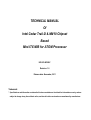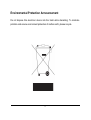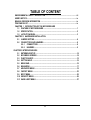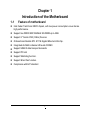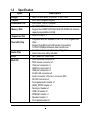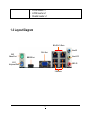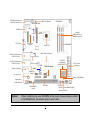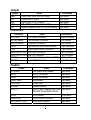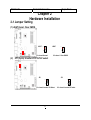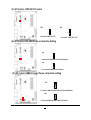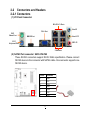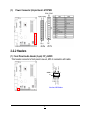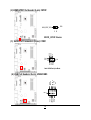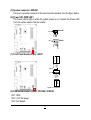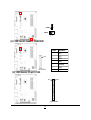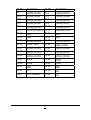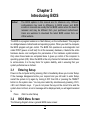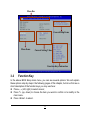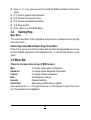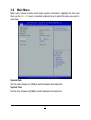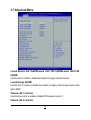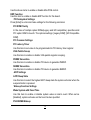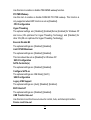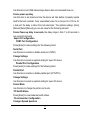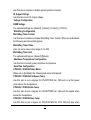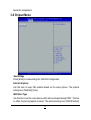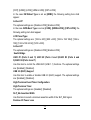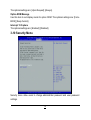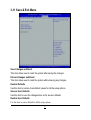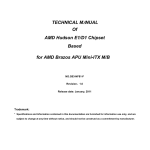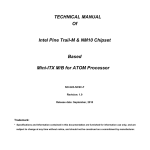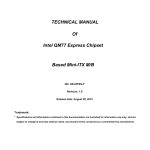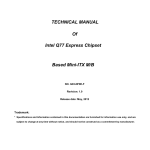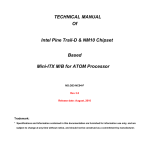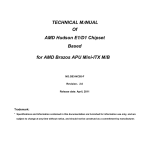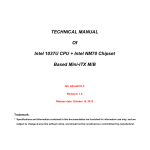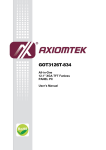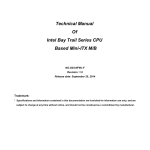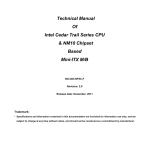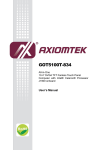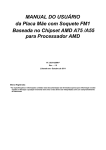Download TECHNICAL MANUAL Of Intel Cedar Trail-D - Mini
Transcript
TECHNICAL MANUAL Of Intel Cedar Trail-D & NM10 Chipset Based Mini-ITX M/B for ATOM Processor NO.G03-NC9K-F Revision: 1.0 Release date: November, 2011 Trademark: * Specifications and Information contained in this documentation are furnished for information use only, and are subject to change at any time without notice, and should not be construed as a commitment by manufacturer. Environmental Protection Announcement Do not dispose this electronic device into the trash while discarding. To minimize pollution and ensure environment protection of mother earth, please recycle. i TABLE OF CONTENT ENVIRONMENTAL SAFETY INSTRUCTION........................................................................... iii USER’S NOTICE ....................................................................................................................... iv MANUAL REVISION INFORMATION ....................................................................................... iv ITEM CHECKLIST ..................................................................................................................... iv CHAPTER 1 INTRODUCTION OF THE MOTHERBOARD 1-1 FEATURE OF MOTHERBOARD................................................................................ 1 1-2 SPECIFICATION ......................................................................................................... 2 1-3 LAYOUT DIAGRAM.................................................................................................... 3 CHAPTER 2 HARDWARE INSTALLATION 2-1 JUMPER SETTING ..................................................................................................... 6 2-2 CONNECTORS AND HEADERS................................................................................ 8 2-2-1 CONNECTORS ............................................................................................. 8 2-2-2 HEADERS ..................................................................................................... 9 CHAPTER 3 INTRODUCING BIOS 3-1 ENTERNING SETUP................................................................................................... 14 3-2 BIOS MENU SCREEN ................................................................................................ 14 3-3 FUNCTION KEYS ....................................................................................................... 15 3-4 GETTING HELP .......................................................................................................... 16 3-5 MENU BAR.................................................................................................................. 16 3-6 MAIN MENU ................................................................................................................ 17 3-7 ADVANCED MENU..................................................................................................... 18 3-8 CHIPSET MENU.......................................................................................................... 23 3-9 BOOT MENU ............................................................................................................... 25 3-10 SECURITY MENU ....................................................................................................... 26 3-11 SAVE & EXIT MENU................................................................................................... 27 ii Environmental Safety Instruction z Avoid the dusty, humidity and temperature extremes. Do not place the product in any area where it may become wet. z 0 to 60 centigrade is the suitable temperature. (The figure comes from the request of the main chipset) z Generally speaking, dramatic changes in temperature may lead to contact malfunction and crackles due to constant thermal expansion and contraction from the welding spots’ that connect components and PCB. Computer should go through an adaptive phase before it boots when it is moved from a cold environment to a warmer one to avoid condensation phenomenon. These water drops attached on PCB or the surface of the components can bring about phenomena as minor as computer instability resulted from corrosion and oxidation from components and PCB or as major as short circuit that can burn the components. Suggest starting the computer until the temperature goes up. z The increasing temperature of the capacitor may decrease the life of computer. Using the close case may decrease the life of other device because the higher temperature in the inner of the case. z Attention to the heat sink when you over-clocking. The higher temperature may decrease the life of the device and burned the capacitor. iii USER’S NOTICE COPYRIGHT OF THIS MANUAL BELONGS TO THE MANUFACTURER. NO PART OF THIS MANUAL, INCLUDING THE PRODUCTS AND SOFTWARE DESCRIBED IN IT MAY BE REPRODUCED, TRANSMITTED OR TRANSLATED INTO ANY LANGUAGE IN ANY FORM OR BY ANY MEANS WITHOUT WRITTEN PERMISSION OF THE MANUFACTURER. THIS MANUAL CONTAINS ALL INFORMATION REQUIRED TO USE THIS MOTHER-BOARD SERIES AND WE DO ASSURE THIS MANUAL MEETS USER’S REQUIREMENT BUT WILL CHANGE, CORRECT ANY TIME WITHOUT NOTICE. MANUFACTURER PROVIDES THIS MANUAL “AS IS” WITHOUT WARRANTY OF ANY KIND, AND WILL NOT BE LIABLE FOR ANY INDIRECT, SPECIAL, INCIDENTAL OR CONSEQUENTIAL DAMAGES (INCLUDING DAMAGES FOR LOSS OF PROFIT, LOSS OF BUSINESS, LOSS OF USE OF DATA, INTERRUPTION OF BUSINESS AND THE LIKE). PRODUCTS AND CORPORATE NAMES APPEARING IN THIS MANUAL MAY OR MAY NOT BE REGISTERED TRADEMARKS OR COPYRIGHTS OF THEIR RESPECTIVE COMPANIES, AND THEY ARE USED ONLY FOR IDENTIFICATION OR EXPLANATION AND TO THE OWNER’S BENEFIT, WITHOUT INTENT TO INFRINGE. Manual Revision Information Reversion 1.0 Revision History First Edition Date December 8, 2011 Item Checklist 5 5 5 5 5 Motherboard User’s Manual DVD for motherboard utilities Cable(s) I/O Back panel shield iv Chapter 1 Introduction of the Motherboard 1-1 Feature of motherboard z Intel Cedar Trail-D and NM10 chipset, with low power consumption never denies high performance. z Support two DDRIII 800/1066MHz SO-DIMM up to 4GB. z Support 2 * Serial ATAII (3Gb/s) Devices z Onboard dual Realtek RTL 8111E Gigabit Ethernet LAN chip. z Integrated ALC662 6-channel HD audio CODEC. z Support USB2.0 data transport demands. z Support PCI slot z Support Watchdog function. z Support Smart Fan function. z Compliance with ErP standard 1 1-2 Specification Spec Description Memory Slot z z z z z Expansion Slot z Design Chipset Embedded CPU z Dual LAN Chip z Audio Chip BIOS Multi I/O z z z z z z z z z z z z z z z z z z Mini-ITX form factor; PCB size: 17.0x17.0cm Intel®NM10 Express chipset Intel Cedar Trail-D Processor SO-DIMM DDRIII slot x 2 Support two DDRIII 800/1066 MHz SO-DIMM with memory capacity expandable to 4GB 32-bit PCI slot x 1 Integrated with two Realtek RTL8111E PCI-E Gigabit LAN chips Support Fast Ethernet LAN function of providing 10/100/1000Mbps Ethernet data transfer rate ALC 662 6-channel Audio Codec integrated Audio driver and utility included AMI 16MB DIP Flash ROM PS/2 keyboard connector x1 PS/2 mouse connector x1 VGA port connector x1 HDMI port connector x1 USB port connector x4 RJ-45 LAN connector x2 Audio connector x3 (Line-in, Line-out, MIC) SATAII Connector x2 Front panel audio header x1 HDMI_SPDIF header x1 Serial port header x1 USB 2.0 header x2 PWRLED header x1 Speaker header x1 Front panel header x1 2 z z z LVDS header x1 LVDS Inverter x1 Parallel header x1 1-3 Layout Diagram RJ-45 LAN Ports Line-IN PS/2 Mouse Port VGA Port Line-OUT HDMI Port PS/2 Keyboard Port MIC-IN USB Ports 3 PS/2 Mouse Port over PS/2 Keyboard Port HDMI Port CPUFAN Header LVDS Inverter JP1 JP2 JP4 RJ-45 LAN Port over USB 2.0 Ports RJ-45 LAN Port over USB 2.0 Ports DDRIII SODIMM Slot x2 (DDRIII 800/1066) LVDS Header Parallel Port Header VGA Port SODIMM1 Intel CPU SODIMM2* Intel NM 10 Chipset Gigabit LAN Chip Gigabit LAN Chip SATAII Connectors (SATA1/SATA2) JP5 ATX Power Connector USB 2.0 Header Audio Connector JBAT Serial Port Header HD Audio Chip Power LED Header Front Panel Audio Header HDMI_SPDIF Header PCI Slot SYSFAN Header Front Panel Header Speaker Header Notice! When installing only one SODIMM to the board, please always install it in SODIMM2 slot, otherwise system won’t start. 4 Jumper Jumper JBAT JP1 JP2 JP4 JP5 Name CMOS RAM Clear Function Setting Inverter12V/5V Select LVDS PVCC 5V/3.3V Select K/B, USB Power On Function Setting USB 2/3 Header Power On Function Setting Description 3-pin Block 3-pin Block 3-pin Block 3-pin Block 3-pin Block Connectors Connector ATXPWR1 KB from KBMS MS from KBMS HDMI VGA LAN from UL1,UL2 USB from UL1,UL2 AUDIO SATA1,2 Name ATX Power Connector PS2 Keyboard Connector PS2Mouse Connector High-Definition Multimedia Interface Video Graphic Attach Connector RJ-45 LAN Connector USB Port Connector Audio Connector(Line-in/Line-out/MIC) Serial ATAII Connector Description 24-pin Connector 6-pin Female 6-pin Female 10-pin Connector 15-pin Female 8-pin Connector 4-pin Connector 3-phone Jack 7-pin Connector Headers Header FP-AUDIO SPDIF COM1 USB2, USB3 PWR LED1 SPEAK1 JW_FP1 LVDS INVERTER1 CPUFAN,SYSFAN Name Front panel audio Header SPDIF Out header Serial Port Header USB Header Power LED Speaker Header Front Panel Header(PWR LED/ HD LED/ /Power Button /Reset) LVDS Header LVDS Inverter Connector FAN Speed Headers 5 Description 9-pin block 2-pin block 9-pin Block 9-pin Block 3-pin Block 4-pin Block 9-pin Block 35-pin Block 7-pin Block 3-pin Block PARALLEL Parallel Port Header 25-pin Block Chapter 2 Hardware Installation 2-1 Jumper Setting (1) JBAT(3-pin): Clear CMOS JBAT JBAT 1 3 3 1-2 closed: Normal (2) 1 2-3 closed : Clear CMOS JP1 (3-pin): Inverter VCC 5V/12V select JP1 JP1 1 3 1-2 closed: Inverter 12V Select 6 1 3 2-3 closed : Inverter 5V Select (3) JP2 (3-pin): LVDS 5V/3.3V select JP2 JP2 1 1 3 3 1-2 closed: LVDS VCC 5V 2-3 closed : LVDS VCC 3.3V (4) JP4 (3-pin): K/B, USB Power on Function Setting JP4 1 3 1-2 Closed: K/B, USB Power-On Disacled(default) JP4 1 3 2-3 closed:K/B, USB Power-On Enabled (5) JP5 (3-pin): USB2/3 header Power on function setting JP5 1 3 1-2 closed : USB 2/3 Header Power-On Disacled(default) JP5 1 3 2-3 closed: USB 2/3 Header Power-On Enabled 7 2-2 Connectors and Headers 2-2-1 Connectors (1) I/O Panel Connector: RJ-45 LAN Ports Line-IN PS/2 Mouse Port VGA Port Line-OUT HDMI Port PS/2 Keyboard Port MIC-IN USB Ports (2) SATAII Port connector: SATA1/SATA2 These SATAII connectors support SATA 3Gb/s specification. Please connect SATAII device to the connector with SATAII cable. One connector supports one SATAII device. Pin No. Definition 1 GND 2 TXP 3 4 TXN GND 5 RXN 6 RXP 7 GND 8 (3) Power Connector (24-pin block): ATXPWR 2-2-2 Headers AUDIO LINE2 MIC2 KEY Audio-GND Audio (1) Front Panel Audio Header (9-pin): FP_AUDIO This header connects to front panel Line-out, MIC-In connector with cable. 2 10 Pin 1 Sense-FB Lineout2-L Lineout2-R MIC2-L MIC2-R 9 Line-Out, MIC Headers 9 (2) HDMI-SPDIF Out header (2-pin): SPDIF GND HDMI_SPDIF_OUT 1 2 HDMI_SPDIF Header (3) Serial Port Connectors (9-pin): COM1 RI CTS RTS DSR Pin6 Pin1 Pin5 GND DTR TXD RXD DCD Serial COM Port 9-pin Block +DATA GND NC VCC -DATA (4) USB Port Headers (9-pin): USB2/USB3 +DATA GND VCC 10 - DATA Pin 1 (5) Speaker connector: SPEAK1 This 4-pin connector connects to the case-mounted speaker. See the figure below. (6) Power LED: PWR LED1 The Power LED is light on while the system power is on. Connect the Power LED from the system case to this pin header. PWRLED1 VCC GND GND Pin 1 SPEAK1 VCC NC NC SPEAK Pin 1 PWRBTN G ND GND PWRBTN JW_FP P WRLED PWR LED (7) Front Panel Header (9-pin): JW-FP G ND NC RESET V CC5 HDLED HDDLED RSTSW Pin 1 System Case Connections (8) FAN Speed Headers (3-pin): CPUFAN, SYSFAN Pin1: GND Pin2: +12V fan power Pin3: Fan Speed 11 3 CPUFAN 1 SYSFAN 3 1 (9) LVDS Inverter headers: INVERTER1 Pin 1 INVERTER1 Pin No. Definition 1 VCC 2 VCC 3 4 GND GND 5 Backlight 6 GND 7 Brightness (10) LVDS Header (35-pin): LVDS Pin1 Pin 2 LVDS Header 12 Pin NO. Pin 1 Pin Definition LVDSB_DATAN3 Pin NO. Pin Definition Pin 3 Pin 5 Pin 7 Pin 9 Pin 11 Pin 13 Pin 15 Pin 17 Pin 19 LVDSB_CLKBN LVDSB_DATAN2 LVDSB_DATAN1 LVDSB_DATAN0 LVDS_DDC_DATA GND GND LVDSA_DATAP3 LVDS_CLKAP Pin 2 Pin 4 Pin 6 Pin 8 Pin 10 Pin 12 Pin 14 Pin 16 Pin 18 Pin 20 LVDSB_DATAP3 LVDSB_DATABP LVDSB_DATAP2 LVDSB_DATAP1 LVDSB_DATAP0 LVDS_DDC_CLK GND GND LVDSA_DATAN3 Pin 21 LVDSA_DATAP2 Pin 22 LVDSA_DATAN2 Pin 23 LVDSA_DATAP1 Pin 24 LVDSA_DATAN1 Pin 25 LVDSA_DATAP0 Pin 26 LVDSA_DATAN0 Pin 27 PVDD Pin 28 PVDD Pin 29 PVDD Pin 30 PVDD Pin 31 GND Pin 32 GND Pin 33 +5V Pin 34 N/A Pin 35 +12V (Reserved) Pin 36 +3V 13 LVDS_CLKAN Chapter 3 Introducing BIOS Notice! The BIOS options in this manual are for reference only. Different configurations may lead to difference in BIOS screen and BIOS screens in manuals are usually the first BIOS version when the board is released and may be different from your purchased motherboard. Users are welcome to download the latest BIOS version form our official website. The BIOS is a program located on a Flash Memory on the motherboard. This program is a bridge between motherboard and operating system. When you start the computer, the BIOS program will gain control. The BIOS first operates an auto-diagnostic test called POST (power on self test) for all the necessary hardware, it detects the entire hardware device and configures the parameters of the hardware synchronization. Only when these tasks are completed done it gives up control of the computer to operating system (OS). Since the BIOS is the only channel for hardware and software to communicate, it is the key factor for system stability, and in ensuring that your system performance as its best. 3-1 Entering Setup Power on the computer and by pressing <Del> immediately allows you to enter Setup. If the message disappears before your respond and you still wish to enter Setup, restart the system to try again by turning it OFF then ON or pressing the “RESET” button on the system case. You may also restart by simultaneously pressing <Ctrl>, <Alt> and <Delete> keys. If you do not press the keys at the correct time and the system does not boot, an error message will be displayed and you will again be asked to Press <Del> to enter Setup 3-2 BIOS Menu Screen The following diagram show a general BIOS menu screen: 14 Menu Bar General Help Items Menu Items Current Setting Value Function Keys Instruction 3-3 Function Key In the above BIOS Setup main menu, you can see several options. We will explain these options step by step in the following pages of this chapter, but let us first see a short description of the function keys you may use here: z Press←→ (left, right) to select screen; z Press ↑↓ (up, down) to choose the item you want to confirm or to modify in the main menu. z Press <Enter> to select. 15 z z z z z z Press <+>/<–> key when you want to modify the BIOS parameters for the active option. [F1]: Press to general help information. [F2]: Press to load previous value. [F3]: Press to load optimized defaults. [F4]: Save and Exit. Press <Esc> to quit the BIOS Setup. 3-4 Getting Help Main Menu The on-line description of the highlighted setup function is displayed at the top right corner the screen. Status Page Setup Menu/Option Page Setup Menu Press [F1] to pop up a small help window that describes the appropriate keys to use and the possible selections for the highlighted item. To exit the Help Window, press <Esc>. 3-5 Menu Bar There are six menu bars on top of BIOS screen: Main To change system basic configuration Advanced To change system advanced configuration Chipset To change chipset configuration Boot To change boot settings Security Password settings Save & Exit Save setting, loading and exit options. User can press the ←/→ (left, right) arrow key on the keyboard to switch from menu bar. The selected one is highlighted. 16 3-6 Main Menu Main menu screen includes some basic system information. Highlight the item and then use the <+> / <-> key or numerical keyboard keys to select the value you want in each item. System Date Set the date. Please use [TAB] to switch between data elements. System Time Set the time. Please use[TAB] to switch between time elements. 17 3-7 Advanced Menu Launch External PxE OpROM/Launch LAN1 PXE OpROM/Launch LAN2 PXE OpROM Use this item to enable or disable boot option for legacy network devices. Launch Storage OpROM Use this item to enable or disable boot option for legacy mass storage devices with option ROM. Onboard LAN 1 Controller Use the above items to enable or disable PCI Express root port 1. Onboard LAN 2 Controller 18 Use the above items to enable or disable Mini-PCIE control. ERP Function Use this item to enable or disable ERP function for this board. ► PCI Subsystem Settings Press [Enter] to enter and make settings for the following sub-items: PCI ROM Priority In the case of multiple option ROMs(Legacy and EFI compatible), specifies what PCI option ROM to launch. The optional settings: [Legacy ROM]; [EFI Compatible ROM]. PCI Common Settings: PCI Latency Timer Use this item to set value to be programmed into PCI latency timer register. VGA Palette Snoop Use this item to enable or disable VGA palette register snooping. PERR# Generation Use this item to enable or disable PCI device to generate PERR#. SERR# Generation Use this item to enable or disable PCI device to generate SERR#. ► ACPI Settings ACPI Sleep State Use this item to select the highest ACPI sleep state the system will enter when the suspend button is pressed. ► Wakeup Function Settings Wake System with Fixed Time Use this item to enable or disable system wake on alarm event. When set as [Enabled], system will wake on the hour/min/sec specified. PS2 KB/MS Wakeup 19 Use this item to enable or disable PS2 KB/MS wakeup function. PCI PME Wakeup Use this item to enable or disable S3/S4/S5 PCI PME wakeup. This function is only supported when ERP function is set as [Disabled]. ► CPU Configuration Hyper-Threading The optional settings are: [Disabled]; [Enabled].Set as [Enabled] for Windows XP and Linux (OS optimized for Hyper-Threading Technology) and [Disabled] for other OS (OS not optimized for Hyper-Threading Technology). Execute Disable Bit The optional settings are: [Disabled]; [Enabled]. Limit CPUID Maximum The optional settings are: [Disabled]; [Enabled]. This item should be set as [Disabled] for Windows XP. ► SATA Configuration SATA Controller(s) The optional settings are: [Disabled]; [Enabled]. Configure SATA as The optional settings are: IDE Mode]; [AHCI]. ► USB Configuration Legacy USB Support The optional settings are: [Auto]; [Disabled]; [Enabled]. EHCI Hand-off The optional settings are: [Disabled]; [Enabled]. USB Transfer time-out Use this item to set the time-out value for control, bulk, and interrupt transfers. Device reset time-out 20 Use this item to set USB mass storage device start unit command time-out. Device power-up delay Use this item to set maximum time the device will take before it properly reports itself to the host controller. ‘Auto’ uses default value: for a root port it is 100 ms, for a hub port the delay is taken from hub descriptor. The optional settings: [Auto]; [Manual].Select [Manual] you can set value for the following sub-item: Device Power-up delay in seconds, the delay range in from 1 to 40 seconds in one second increments. ► Super I/O Configuration ► COM1 Port Configuration Press [Enter] to make settings for the following items: Serial Port Use this item to enable or disable serial port (COM1). Change Settings Use this item to select an optimal setting for super IO device. ► Parallel Port Configuration Press [enter] to make settings for the following items: Parallel Port Use this item to enable or disable parallel port (LPT/LPTE). Change Settings Use this item to select an optimal setting for super IO device. Device Mode Use this item to change the printer port mode. ► PC Health Status Press [Enter] to view hardware health status. ► Clock Generator Configuration Clockgen Spread Spectrum 21 Use this item to enable or disable spread spectrum function. IO Output Voltage Use this item to set IO output voltage. ► Voltage Configuration DIMM Voltage The optional settings are: [Default]; [+50mV]; [+100mV]; [+150mV]. ► WatchDog Configuration WatchDog Timer Control Use this item to enable or disable WatchDog Timer Control. When set as Enabled, the following sub-items shall appear: WatchDog Timer Value User can set a value in the range of 4 to 255. WatchDog Timer Unit The optional settings are: [Second];[Minute]. ► Shutdown Temperature Configuration Use this item to select system shutdown temperature. ► SmartFan Configuration CPUFAN / SYSFAN Smart Mode When set as [Enabled], the following sub-items shall appear: CPUFAN / SYSFAN Full Speed Temp Use this item to set a degree for CPU/SYSTEM fan. FAN will run at full speed when above this temperature. CPUFAN / SYSFAN Idle Temp Use this item to set a degree for CPU/SYSTEM fan. FAN will idle speed when below this temperature. CPUFAN / SYSFAN Stop Temp Use this item to set a degree for CPU/SYSTEM fan. CPU FAN will stop when 22 below this temperature. 3-8 Chipset Menu ► Host Bridge Press [Enter] to make settings for Intel IGD Configuration: Internal Graphics: Use this item to keep IGD enabled based on the setup options. The optional settings are: [Disabled]; [Auto]. IGFX-Boot Type Use this item to set the video device which will be activated during POST. This has no effect if external graphics presents. The optional settings are: [VBIOS Default]; 23 [CRT]; [HDMI]; [LVDS]; [HDMI+LVDS]; [CRT+LVDS]. In the case IGFX-Boot Type is set as [HDMI], the following setting item shall appear: Active LFP The optional settings are: [Disable LVDS]; [Enable LVDS]. In the case IGFX-Boot Type is set as [LVDS], [HDMI+LVDS], [CRT+LVDS], the following setting item shall appear: LCD Panel Type: The optional settings are: [1024 x 600]; [800 x 600]; [1024 x 768 18bit]; [1366 x 768]; [1024 x 768 24 bit]; [1200 x 800]. Active LFP The optional settings are: [Disable LVDS]; [Enable LVDS]. ► South Bridge UHCI #1 (Ports 0 and 1)/ UHCI #2 (Ports 2 and 3)/UHCI #3 (Ports 4 and 5)/UHCI #4 (Ports 6 and 7) Use this item to control the USB UHCI (USB 1.1) functions. The optional settings are: [Enabled]; [Disabled]. USB 2.0 (EHCI) Support Use this item to enable or disable USB 2.0 (EHCI) support. The optional settings are: [Enabled]; [Disabled]. High Precision Event Timer Configuration: High Precision Timer The optional settings are: [Enabled]; [Disabled]. SLP_S4 Assertion Width Use this item to select a minimum assertion width of the SLP_S4# signal. Restore AC Power Loss 24 Use this item to select AC power state when power is re-applied after a power failure (G3 State). The optional settings are: [Power Off]; [Power On]; [Last State]. 3-9 Boot Menu Setup Prompt Timeout Use this item to set number of seconds to wait for setup activation key. Bootup Numlock State Use this item to select keyboard numlock state. The optional settings are: [On]; [Off]. Quiet Boot The optional settings are: [Enabled]; [Disabled]. Gate A20 Active 25 The optional settings are: [Upon Request]; [Always]. Option ROM Message Use this item to set display mode for option ROM. The optional settings are: [Force BIOS]; [Keep Current]. Interrupt 19 Capture The optional settings are: [Enabled]; [Disabled]. 3-10 Security Menu Security menu allow users to change administrator password and user password settings. 26 3-11 Save & Exit Menu Save Changes and Reset This item allows user to reset the system after saving the changes. Discard changes and Reset This item allows user to reset the system without saving any changes. Restore Defaults Use this item to restore /Load default values for all the setup options. Save as User Defaults Use this item to save the changes done so far as user defaults. Restore User Defaults Use this item to restore defaults to all the setup options. 27