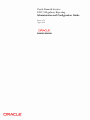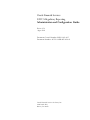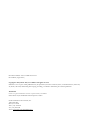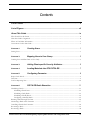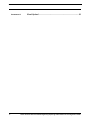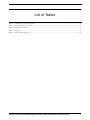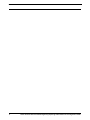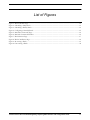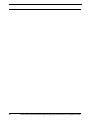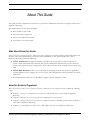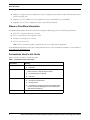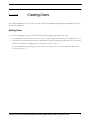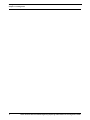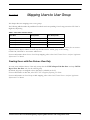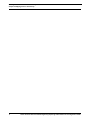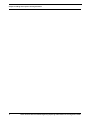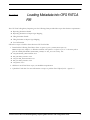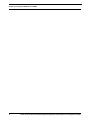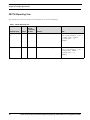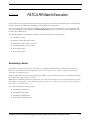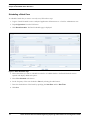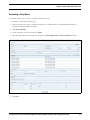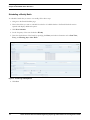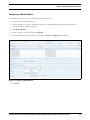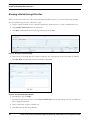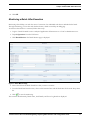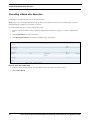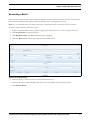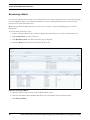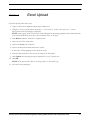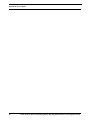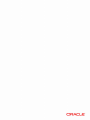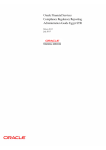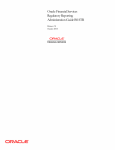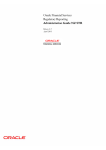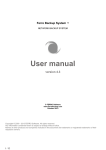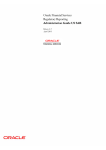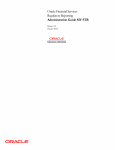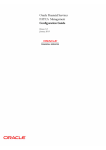Download FATCA RR Administration and Configuration Guide
Transcript
Oracle Financial Services FATCA Regulatory Reporting Administration and Configuration Guide Release 6.2.4 August 2014 Oracle Financial Services FATCA Regulatory Reporting Administration and Configuration Guide Release 6.2.4 August 2014 Document Control Number: 9MN11-6.2.4-05 Document Number: AGCG-14-RR-005-6.2.4-01 Oracle Financial Services Software, Inc. 1900 Oracle Way Reston, VA 20190 Document Number: AGCG-14-RR-005-6.2.4-01 First Edition (August 2014) Copyright © 2014, Oracle and/or its affiliates. All rights reserved. Printed in U.S.A. No part of this publication may be reproduced, stored in a retrieval system, or transmitted in any form or by any means, electronic, mechanical, photocopying, recording, or otherwise without the prior written permission. Trademarks Oracle is a registered trademark of Oracle Corporation and/or its affiliates. Other names may be trademarks of their respective owners. Oracle Financial Services Software, Inc. 1900 Oracle Way Reston, VA 20190 Phone: (703) 478-9000 Fax: (703) 318-6340 Internet: www.oracle.com/financialservices Contents List of Tables .................................................................................................................... v List of Figures ................................................................................................................ vii About This Guide ............................................................................................................ ix Who Should Use this Guide ...............................................................................................................................................ix How this Guide is Organized .............................................................................................................................................ix Where to Find More Information ......................................................................................................................................x Conventions Used in this Guide .........................................................................................................................................x C HAPTER 1 Creating Users ................................................................................. 1 Setting Users...........................................................................................................................................................................1 C HAPTER 2 Mapping Users to User Group........................................................ 3 Creating Users with Due Date as View Only....................................................................................................................3 C HAPTER 3 Adding Client-specific Security Attributes.................................... 5 C HAPTER 4 Loading Metadata into OFS FATCA RR ......................................... 7 C HAPTER 5 Configuring Parameter.................................................................... 9 Report Lock Period ...............................................................................................................................................................9 Due Date.................................................................................................................................................................................9 FATCA Reporting Year ......................................................................................................................................................10 C HAPTER 6 FATCA RR Batch Execution.......................................................... 11 Scheduling a Batch...............................................................................................................................................................11 Scheduling a Batch Once ............................................................................................................................................12 Scheduling a Daily Batch.............................................................................................................................................13 Scheduling a Weekly Batch .........................................................................................................................................14 Configuring a Monthly Batch.....................................................................................................................................15 Running a Batch through Fire Run ..................................................................................................................................16 Monitoring a Batch After Execution ...............................................................................................................................17 Cancelling a Batch after Execution ...................................................................................................................................18 Re-starting a Batch .............................................................................................................................................................19 Re-running a Batch .............................................................................................................................................................20 Oracle Financial Services FATCA Regulatory Reporting Administration and Configuration Guide iii Contents A PPENDIX A iv Excel Upload ................................................................................. 21 Oracle Financial Services FATCA Regulatory Reporting Administration and Configuration Guide List of Tables Table 1. Table 2. Table 3. Table 4. Table 5. Conventions Used in this Guide ................................................................................................................................x User Roles and User Groups ......................................................................................................................................3 Report Lock Period ......................................................................................................................................................9 Due Date........................................................................................................................................................................9 FATCA Reporting Year .............................................................................................................................................10 Oracle Financial Services FATCA Regulatory Reporting Administration and Configuration Guide v List of Tables vi Oracle Financial Services FATCA Regulatory Reporting Administration and Configuration Guide List of Figures Figure 1. Batch Scheduler Page.................................................................................................................................................12 Figure 2. Scheduling a Daily Batch...........................................................................................................................................13 Figure 3. Scheduling a Weekly Batch........................................................................................................................................14 Figure 4. Configuring a Monthly Batch ...................................................................................................................................15 Figure 5. Run Rules Framework Page ......................................................................................................................................16 Figure 6. Run Rule Framework Window.................................................................................................................................16 Figure 7. Batch Monitor Page ...................................................................................................................................................17 Figure 8. Batch Cancellation Page ............................................................................................................................................18 Figure 9. Re-starting a Batch .....................................................................................................................................................19 Figure 10. Re-running a Batch ..................................................................................................................................................20 Oracle Financial Services FATCA Regulatory Reporting Administration and Configuration Guide vii List of Figures viii Oracle Financial Services FATCA Regulatory Reporting Administration and Configuration Guide About This Guide This guide provides comprehensive instructions to perform the administration activities to configure OFS FATCA Regulatory Reporting. This chapter focuses on the following topics: Who Should Use this Guide How this Guide is Organized Where to Find More Information Conventions Used in this Guide Who Should Use this Guide The OFS FATCA Regulatory Reporting Administration and Configuration Guide is designed for Oracle Financial Services Installers and System Administrators. Their roles and responsibilities, as they operate within OFS FATCA Regulatory Reporting, include the following: FATCA Administrator: Configures, maintains, and adjusts the system and is usually an employee of a specific Oracle Financial Services customer. The System Administrator maintains user accounts and roles, monitors data ingestion and case management, archives data, loads data feeds, and performs post-processing tasks. FATCA RR Administrator: This user is responsible for managing the static data used in the application, creating application users, mapping users to user groups, and configuring the various parameters used in the application. ECM Administrator: This user is responsible for mapping security attributes to users. How this Guide is Organized The Oracle Financial Services FATCA Regulatory Reporting Administration and Configuration Guide, includes the following topics: Chapter 1, Creating Users, explains how to create users and provide access to OFS FATCA Regulatory Reporting. Chapter 2, Mapping Users to User Group, discusses mapping users to user groups. Chapter 3, Adding Client-specific Security Attributes, explains the steps to add client-specific security attributes to OFS FATCA Regulatory Reporting. Chapter 4, Loading Metadata into OFS FATCA RR, explains the steps to load client provided data. Oracle Financial Services FATCA Regulatory Reporting Administration and Configuration Guide About this Guide Chapter 5, Configuring Parameter, explains the steps to configure report due date, report lock time period, and FATCA reporting year. Chapter 6, FATCA RR Batch Execution, explains the steps to run batch process periodically. Appendix A, Excel Upload, explains the steps to perform Excel upload. Where to Find More Information For additional information about the OFS FATCA Regulatory Reporting, refer to the following documents: OFS FATCA Regulatory Reporting User Guide FATCA Administration and Configuration Guide Enterprise Case Management User Guide FATCA Assessment Guide Note: FATCA Assessment guide is required only if you are using FATCA application. To find additional information about how Oracle Financial Services solves real business problems, see our website at www.oracle.com/financialservices. Conventions Used in this Guide Table 1 lists the conventions used in this guide. Table 1. Conventions Used in this Guide Convention Italics Bold Monospace Meaning Names of books, chapters, and sections as references Emphasis Commands typed at a prompt User input Directories and subdirectories File names and extensions Process names <Variable> x Object of an action (menu names, field names, options, button names) in a step-by-step procedure Code sample, including keywords and variables within text and as separate paragraphs, and user-defined program elements within text Substitute input value Oracle Financial Services FATCA Regulatory Reporting Administration and Configuration Guide CHAPTER 1 Creating Users This chapter explains the steps to create users. The OFS FATCA Regulatory Reporting has predefined user groups to access the application. Setting Users To set a user and provide user access to OFS FATCA Regulatory Reporting, follow these steps: 1. For creating users, refer to the Oracle Financial Services Analytical Applications Infrastructure User Manual Release 7.3. 2. Once the users are created, map the users to predefined user groups, which in turn maps the user to a user role. For more information on mapping users to user groups, refer to Chapter 2. For more information on setting users, refer to the Oracle Financial Services Analytical Applications Infrastructure User Manual Release 7.3. Oracle Financial Services FATCA Regulatory Reporting Administration and Configuration Guide 1 Setting Users Chapter 1–Creating Users 2 Oracle Financial Services FATCA Regulatory Reporting Administration and Configuration Guide CHAPTER 2 Mapping Users to User Group This chapter discusses mapping users to user groups. The following table describes the predefined User Roles and corresponding User Groups present in OFS FATCA Regulatory Reporting. Table 2. User Roles and User Groups User Role Group Name User Group Code FATCA Report Analyst RR FATCA Analyst RRANAFATCA FATCA Report Supervisor RR FATCA Supervisor RRSUPFATCA FATCA Report Auditor RR FATCA Auditor RRAUDFATCA FATCA Report Admin RR FATCA Admin RRADMINFATCA Note: If FATCA RR is installed and implemented with OFSFCCM/OFSFATCA Assessment, do not create a separate FATCA Report Admin. Instead, map the RR FATCA Admin group to the existing OFSFCCM/OFSFATCA Assessment Admin users. For more information about User to User Group mapping, refer to the Oracle Financial Services Analytical Applications Infrastructure User Manual. Creating Users with Due Date as View Only To create users with Due Date as View only, un-map the role ‘FATCA Report Edit Due Date’ and map ‘FATCA Report View Due Date’ role, for the selected group. By default, all groups are mapped to have Due Date as editable on the UI. For more information on due date, refer OFS FATCA Regulatory Reporting User Guide. For more information on User Group to Role mapping, refer to the Oracle Financial Services Analytical Applications Infrastructure User Manual. Oracle Financial Services FATCA Regulatory Reporting Administration and Configuration Guide 3 Creating Users with Due Date as View Only Chapter 2–Mapping Users to User Group 4 Oracle Financial Services FATCA Regulatory Reporting Administration and Configuration Guide CHAPTER 3 Adding Client-specific Security Attributes To add client-specific security attributes to OFS FATCA Regulatory Reporting, follow these steps: 1. Download the following Excel sheets from <ftpshare path>/STAGE/Excelupload/Templates to Windows machine. The <ftpshare path> is the same path given in variable APP_DRIVE_TM while installing OFSAAI. For more information, refer to the Oracle Financial Services Analytical Applications Infrastructure Installation and Configuration Guide. DIM_DOMAIN1.xlsx: DIM_DOMAIN1.xlsx should be filled with Jurisdictions which are available in OFSFCCM. DIM_DOMAIN2.xlsx: DIM_DOMAIN2.xlsx should be filled with Business Domains which are available in OFSFCCM. 2. Upload the Excel data. For more information on steps to perform Excel Upload, refer Appendix A. 3. Navigate to Administration menu > User Administration > Regulatory Report User's Attribute Administration. This will take you to a drop-down list with all the OFS FATCA RR users created. Assign attributes to each user from each drop-down. 4. Close the Regulatory Report User's Attribute Administration screen. 5. Logout from OFS FATCA Regulatory Reporting application. Oracle Financial Services FATCA Regulatory Reporting Administration and Configuration Guide 5 Chapter 3–Adding Client specific Security Attributes 6 Oracle Financial Services FATCA Regulatory Reporting Administration and Configuration Guide CHAPTER 4 Loading Metadata into OFS FATCA RR The OFS FATCA Regulatory Reporting uses the following client-provided data as per their business requirements: Reporting Institution Details Reporting Institution to Report Type Mapping Filing Institution Details Filing Institution to Report Type Mapping User Information Follow these steps to load the above data into OFS FATCA RR: 1. Download the following Excel sheets from <ftpshare path>/STAGE/Excelupload/ AMCMLookupfiles/Templat. to Windows machine. The path for <ftpshare path> is the same path as given in variable placeholder ##FTPSHARE_PATH## in GRC_InstallConfig.xml. DIM_REPORTING_INSTITUTION.xlsx MAP_REPINST_REPTYPE.xlsx DIM_FILING_INSTITUTION.xlsx MAP_FILINST_REPTYPE.xlsx DIM_USERS.xlsx 2. Add data in each Excel sheet as per your installation requirement. 3. Upload the Excel data. For more information on steps to perform Excel Upload, refer Appendix A Oracle Financial Services FATCA Regulatory Reporting Administration and Configuration Guide 7 Chapter 4–Loading the Metadata into OFSRR 8 Oracle Financial Services FATCA Regulatory Reporting Administration and Configuration Guide Configuring Parameter CHAPTER 5 Report Lock Period If a user forgets to log off from the OFS FATCA Regulatory Reporting application or if the screen is closed while accessing a report, the report gets locked for a pre-configured duration. By default, the duration is 60 minutes. This duration can be altered as per your requirement. Table 3. Report Lock Period Attribute Name Value FATCA _ Reporting_Lock_ Period Numb er Default pre-packag ed value 60 Minutes Behavior SQL Time Limit in minutes till which the report will be locked, until a user logs off from the report or application. UPDATE FATCA_SETUP_PARAMS SET N_SUB_PARAM_NB_1_VAL= '<DURATION IN MINUTES>' WHERE N_PARAM_KEY= 14; COMMIT; Behavior SQL When an RR report is created manually or via an action from an alert or case, the application automatically sets the due date to the date mentioned in the column. UPDATE FATCA_SETUP_PARAMS SET D_SUB_PARAM_DT_1_VAL = '<Date which should be set as default due date for the report >' WHERE N_PARAM_KEY = 12;COMMIT; Due Date Table 4. Due Date Attribute Name Value Due_DATE_Params Date Default pre-packag ed value Note: Default due date will be Rep_Yr_End_Dt, if not specified in Due_DATE_Params. Oracle Financial Services FATCA Regulatory Reporting Administration and Configuration Guide 9 FATCA Reporting Year Chapter 5–Configuring Parameter FATCA Reporting Year This parameter provides the details of the financial year for FATCA Reporting. Table 5. FATCA Reporting Year Attribute Name Value Rep_Yr_Start_ Dt Rep_Yr_End_Dt 10 Default pre-packag ed value Behavior SQL Date Start date of FATCA reporting period UPDATE FATCA_SETUP_PARAMS SET D_SUB_PARAM_DT_1_VAL = '<START_DATE>' WHERE N_PARAM_KEY = 13; COMMIT; Date End date of FATCA reporting period UPDATE FATCA_SETUP_PARAMS SET D_SUB_PARAM_DT_2_VAL = '<END_DATE>' WHERE N_PARAM_KEY = 13; COMMIT; Oracle Financial Services FATCA Regulatory Reporting Administration and Configuration Guide CHAPTER 6 FATCA RR Batch Execution FATCA Reports can be generated through a batch process that can be executed periodically such as Daily, Weekly, Monthly, Quarterly, and Half-yearly depending on an organization’s requirement. You can configure the FATCA Reports batches as per the business process requirements of the organization. The OFS FATCA Regulatory Reporting has the FATCA_RR batch that assesses accounts and create Individual and Pooled FATCA RR Reports. This chapter details the configuration of Batches and includes the steps for the following: Scheduling a Batch Running a Batch through Fire Run Monitoring a Batch After Execution Cancelling a Batch after Execution Re-starting a Batch Re-running a Batch Scheduling a Batch Ensure all the required servers, that is, ICC, Router, and Message should be up and running before executing a batch. For more information on starting servers, refer Oracle Financial Services Analytical Applications Infrastructure Installation and Configuration Guide. When an organization wants to run the batches periodically, a FATCA Administrator user can schedule the batches to run either once, daily, weekly, or months. Note: Before scheduling a batch, ensure that the ICC router and message server are up and running. For more information on starting ICC router and message server, refer to the Oracle Financial Services Analytical Applications Infrastructure User Manual Release 7.3 This section includes the following topics: Scheduling a Batch Once Scheduling a Daily Batch Scheduling a Weekly Batch Configuring a Monthly Batch Oracle Financial Services FATCA Regulatory Reporting Administration and Configuration Guide 11 Scheduling a Batch Chapter 6–FATCA RR Batch Execution Scheduling a Batch Once To schedule a batch that you want to run only once, follow these steps: 1. Login to Oracle Financial Services Analytical Applications Infrastructure as a FATCA Administrator user. 2. Expand Operations from the LHS menu. 3. Click Batch Scheduler. The Batch Scheduler page is displayed. Figure 1. Batch Scheduler Page 4. Select a batch that you want to schedule from the list of available batches. The Batch Scheduler section expands and displays additional options. 5. Select New Schedule radio button. 6. Set the frequency of the new schedule as Once by selecting the radio button. 7. Enter the schedule time of the batch by specifying the Start Date and the Run Time. 8. Click Save. 12 Oracle Financial Services FATCA Regulatory Reporting Administration and Configuration Guide Scheduling a Batch Chapter 6–FATCA RR Batch Execution Scheduling a Daily Batch To schedule a batch that you want to run daily, follow these steps: 1. Navigate to the Batch Scheduler page. 2. Select a batch that you want to schedule from the list of available batches. The Batch Scheduler section expands and displays additional options. 3. Click New Schedule. 4. Set the frequency of the new schedule as Daily. 5. Enter the schedule time of the batch by specifying the Dates, Run Time, and Every field information. Figure 2. Scheduling a Daily Batch 6. Click Save. Oracle Financial Services FATCA Regulatory Reporting Administration and Configuration Guide 13 Scheduling a Batch Chapter 6–FATCA RR Batch Execution Scheduling a Weekly Batch To schedule a batch that you want to run weekly, follow these steps: 1. Navigate to the Batch Scheduler page. 2. Select a batch that you want to schedule from the list of available batches. The Batch Scheduler section expands and displays additional options. 3. Click New Schedule. 4. Set the frequency of the new schedule as Weekly. 5. Enter the schedule time of the batch by specifying the Dates, and other information such as Run Time, Every, and Working days of the Week. Figure 3. Scheduling a Weekly Batch 6. Click Save. 14 Oracle Financial Services FATCA Regulatory Reporting Administration and Configuration Guide Scheduling a Batch Chapter 6–FATCA RR Batch Execution Configuring a Monthly Batch To schedule a batch that you want to run monthly, follow these steps: 1. Navigate to the Batch Scheduler page. 2. Select a batch that you want to schedule from the list of available batches. The Batch Scheduler section expands and displays additional options. 3. Click New Schedule. 4. Set the frequency of the new schedule as Weekly. 5. Enter the schedule time of the batch by specifying the Dates, and Run Time information. Figure 4. Configuring a Monthly Batch 6. Click Save. Oracle Financial Services FATCA Regulatory Reporting Administration and Configuration Guide 15 Running a Batch through Fire Run Chapter 6–FATCA RR Batch Execution Running a Batch through Fire Run When you want run a batch once without using the Batch Scheduler option, you can run a batch using Fire Run. To run a batch through Fire Run, follow these steps: 1. Login to Oracle Financial Services Analytical Applications Infrastructure as a FATCA Administrator user. 2. Expand Rules Framework from the LHS menu. 3. Click Run. The Run Rules Framework page is displayed on the RHS. Figure 5. Run Rules Framework Page 4. Select FATCA_RR from the Run List using the check box. The action buttons in the List header are enabled. 5. Click Fire Run. The Run Rule Framework window is displayed. Figure 6. Run Rule Framework Window 6. Select Request Type as Single. 7. From the Execution Mode section, select Create and Execute from the Batch drop-down list. An MIS Date field is displayed adjacently. 8. Select an MIS Date using the calender icon. 9. Select No from the Wait drop-down list. 16 Oracle Financial Services FATCA Regulatory Reporting Administration and Configuration Guide Monitoring a Batch After Execution Chapter 6–FATCA RR Batch Execution 10. Click OK. Monitoring a Batch After Execution Monitoring a batch helps you track the status of execution of an individual task that was included in the batch. Through monitoring, you can also track the batch status, which in turn helps in debugging. To monitor a batch after it is executed, follow these steps: 1. Login to Oracle Financial Services Analytical Applications Infrastructure as a FATCA Administrator user. 2. Expand Operations from the LHS menu. 3. Click Batch Monitor. The Batch Monitor page is displayed. Figure 7. Batch Monitor Page 4. Select a batch from the Batch Details lists that you want to monitor. 5. From the Batch Run Details section, select an Information Date and the Batch Run ID from the drop-down list. 6. Click to start the monitoring. The execution details namely, Batch Status, Task Details, and Event Log details are displayed. Oracle Financial Services FATCA Regulatory Reporting Administration and Configuration Guide 17 Cancelling a Batch after Execution Chapter 6–FATCA RR Batch Execution Cancelling a Batch after Execution Cancellation of a batch cancels a current batch execution. Note: This is not recommended and should be done only when the batch was fired accidentally or when a particular batch is taking too long time to execute. To cancel a batch after it is executed, follow these steps: 1. Login to Oracle Financial Services Analytical Applications Infrastructure page as a FATCA Administrator user. 2. Expand Operations from the LHS menu. 3. Click Batch Cancellation. The Batch Cancellation page is displayed. Figure 8. Batch Cancellation Page 4. Under the Batch Details section, select the batch whose execution you want to cancel. 5. Click Cancel Batch. 18 Oracle Financial Services FATCA Regulatory Reporting Administration and Configuration Guide Re-starting a Batch Chapter 6–FATCA RR Batch Execution Re-starting a Batch You can restart a batch execution when a batch has failed in execution. When you restart a batch, it starts from the task at which it had failed. This happens when the failed task issue is debugged and resolved. Note: It is recommended that you debug and resolve a failed task before restarting the batch execution. To restart a batch execution, follow these steps: 1. Login to Oracle Financial Services Analytical Applications Infrastructure as a FATCA Administrator user. 2. Expand Operations from the LHS menu. 3. Click Batch Execution. The Batch Execution page is displayed. 4. Select the Restart radio button option from the Batch Mode section. Figure 9. Re-starting a Batch 5. Select the batch you want to restart from the Batch Details section. 6. Select the Information Date and Batch Run ID for the selected batch from the drop-down list. 7. Click Execute Batch. Oracle Financial Services FATCA Regulatory Reporting Administration and Configuration Guide 19 Re-running a Batch Chapter 6–FATCA RR Batch Execution Re-running a Batch You can rerun a batch execution when you want all the tasks from a successful batch execution to be executed again from the beginning. When a successfully executed batch is rerun, a different Batch Run ID is created for each instance for the same Information Date. Note: Creating different Batch Run ID for each rerun of a batch is optional depending upon your firm's requirement. To rerun a batch, follow these steps: 1. Login to Oracle Financial Services Analytical Applications Infrastructure as a FATCA Administrator user. 2. Expand Operations from the LHS menu. 3. Click Batch Execution. The Batch Execution page is displayed. 4. Select the Rerun radio button from the Batch Mode section. Figure 10. Re-running a Batch 5. Select the batch you want to rerun from the Batch Details section. 6. Select the Information Date and Batch Run ID for the selected batch from the drop-down list. 7. Click Execute Batch. 20 Oracle Financial Services FATCA Regulatory Reporting Administration and Configuration Guide APPENDIX A Excel Upload For Excel Upload, follow these steps: 1. Login to OFS FATCA Regulatory Reporting as Admin user. 2. Navigate to Unified Metadata Manager > Data Entry Forms and Queries > Excel Upload. The Excel Upload page is displayed. NOTE: After logging, make sure the OFS FATCA Regulatory Reporting application Information Domain is selected from the drop-down list at the left hand corner of the page. 3. Click Browse under the Excel File to Upload section. 4. Select any one of the Excel sheets. 5. Click on the Arrow next to Browse. 6. Preview the data created under the Preview section. 7. In the Excel - Entity Mappings section, click the Arrow. 8. Select the table name that is the same as the name of the Excel sheet. 9. Click Upload. The following message is displayed: Successfully Uploaded Data. 10. Click OK. NOTE: If the upload fails, click on view logs button to check the logs. 11. Close the Excel Upload page. Oracle Financial Services FATCA Regulatory Reporting Administration and Configuration Guide 21 Appendix A—Excel Upload 22 Oracle Financial Services FATCA Regulatory Reporting Administration and Configuration Guide