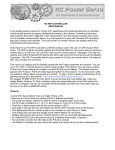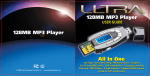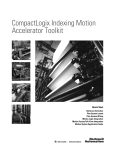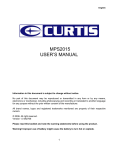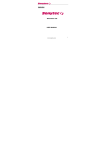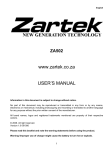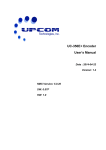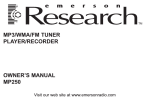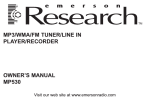Download USB 2.0 User`s Manual
Transcript
USB 2.0 User’s Manual USB 2.0 VER 2.1 -1- Table of Contents 1. 2. 3. 4. 5. 6. 7. 8. 9. 10. 11. 12. 13. 14. 15. Product Introduction Features Precautions Specifications Accessories Icons and Buttons Installation Instructions File Loading and Reading Power On/Off/Pause Function Menu Language Learning Recording Write-protection/Key Lock Firmware Update Other Precautions P.3 P.3 P.4 P.4 P.4 P.5 P.6 P.7 P.7 P.8 P.10 P.10 P.10 P.11 P.14 -2- 1. Product Introduction: Thanks for purchasing this second generation USB 2.0 Sport MP3 Player. In addition to MP3 / WMA (with DRM) file playback, this MP3 Player also has the following features: Serves as a portable USB drive / Digital Recording / Language Learning/FM Radio Tuning / FM Radio Recording / Card Expansion (SD/MMC) / MP3 Encode (optional). This shockproof, compact, and lightweight MP3 Player has very low power consumption. It works perfectly as a portable player. The accessories are luxurious and Ergonomic. This player enables you to enjoy the wonder of music anywhere and anytime. 2. Features: 1. 2. 3. 4. 5. 6. 7. 8. 9. 10. 11. 12. 13. 14. 15. 16. 17. 18. 19. 20. 21. 22. 23. 24. 25. 26. USB 1.1 / USB 2.0 Compatible Hi Speed Interface. Capacity: 16MB ~ 512MB. Complies with USB 1.1 / 2.0 specifications. Plug-and-Play is supported in the following Operating Systems: Windows 2000 / ME / XP, Mac OS 8.6 and above, Linux Kernel 2.4.0 and above. Driver is supported in Windows 98. Power Saving/Auto Hibernation Modes. FM Radio Tuning. (Optional) Digital Recording/FM Radio Recording. (Optional) FM Memory Channels. Stores up to 50 memory channels or scan channels. Supports MP3/WMA/WAV file format playback. Supports MP3 Encode (Line-in Encoding) function. (Optional) Supports Language Learning function. (A > B Segment Repeat) Supports ID3 complete song title display. Supports multiple languages. (Currently only supports English.) Support On-line firmware update. Supports file deleting function. (No need to connect to a computer.) Supports fast searching function. (Single, Next/Previous, Fast-Forward) Supports Auto Memory function. Supports Repeat and Random Playback functions. Supports Sound EQ Selecting. Supports Key Lock function. Supports Power Saving function. Cold-Light LCD Display Panel. Built-in SD/MMC memory card reading/expansion functions. Plug-and-Play Flash Drive. High-speed data transferring and storing. Low power consumption. One Alkaline AAA battery enables the player to play for more than 15 hours. -3- 3. Precautions: Warning: Ignoring the following precautions or operating the player improperly might result in injury or product damage. ※ USB 2.0 SPORT MP3 is a high-precise electronic product. Please do not attempt to disassemble or alternate any part of the product. ※ Avoid dropping or applying force to USB 2.0 SPORT MP3. ※ Avoid using USB 2.0 SPORT MP3 in extremely hot/cold, humid and dusty environments and avoid exposing it under direct sunlight for a long period of time. ※ Please do not place USB 2.0 SPORT MP3 near any electromagnetic wave interfering source. Electromagnetic wave might cause product malfunctioning and wrong data. 4. Specifications: 1. Supports FAT12, FAT16, and FAT32 formats. 2. Supports transfer rate: MP3=>32K~320Kbps. WMA=>32K~192Kbps. 3. Signal-to-Noise Ratio: 90db. 4. Digital Recording Sampling Rate: 8K /16K /32K /48KHz. (Adjustable) 5. FM Frequency Auto Scan: 88.0MHz ~ 108MHz. 6. FM Frequency Scan/Memory Channel: 50 CH. 7. Frequency Response: 20~20KHz. 8. 3.5mm Earphone output power: 20mW +20mW. 9. Dimension: 75 * 65 * 17mm. 10. Weight: 45g. 5. Accessories: Sport Earphone Neck Strap Driver CD-ROM USB Cable Wrist/Arm Strap (Optional) AAA Battery -4- User’s Manual/CD-ROM Waterproof Case (Optional) 6. Icons and Buttons: 7. Neck strap hole 8. Earphone jack 1. Power/Play/Pause 9. Write-protection / Key Lock 2. Mini USB Connector 10. Cold-light LCD Display Panel 3. Record/Segment Repeat A→B Setup 11. Previous/Rewind 12. Volume Down 4. Next/Fast-forward 5. Volume Up USB 2.0 6. Menu/Confirm USB 2.0 1. Power Switch / Play / Pause button. 2. Mini USB Connector. 3. Record / Segment Repeat (A→B) setup button. 4. Next/Fast-forward button. (>>) 5. Volume Up button. (+) 6. Menu/Confirm button. 7. Neck strap hole. 8. 3.5mm Earphone jack. 9. Write-protection / Key Lock (Lock) switch. 10. Cold-light LCD display panel. 11. Previous/Rewind button. (<<) 12. Volume Down button. (-) -5- 7. Installation Instructions: 1. In Windows 98 / 98SE operating systems: a. Place the USB 2.0 SPORT MP3 driver CD-ROM into the CD-ROM drive. b. Using USB cable to connect USB 2.0 SPORT MP3 to the computer’s USB port. “Found New Hardware” dialog appears on the screen. c. ”Add Hardware Wizard” dialog box appears on the screen. Please follow the on-screen instructions to locate the driver location. For example: “My Computer” -> “CD-ROM Drive” (which contains the USB 2.0 SPORT MP3 driver CD) -> “Driver”. d. Follow the instructions to locate the driver then press the “OK” button to install. Complete the driver installation. e. After finishing the driver installation, the computer will detect the new hardware. You should see two removable disks appear in “My Computer”. See the figure below: 2. In Windows ME / Windows XP / Windows 2000 operating systems: These operating systems have built-in driver so no installation is needed. Just connect the USB 2.0 SPORT MP3 to the computer’s USB port. The operating system will detect two removable disks automatically and the disks will appear in “My Computer”. 3. In Linux 2.4.0 + / Mac 8.6 + operating systems: These operating systems do not need drivers. Just connect USB 2.0 SPORT MP3 to the computer’s USB port. The operating system will detect two removable disks automatically and the disks will appear in “My Computer”. -6- 8. File Loading and Reading: Please use the USB cable that comes with the player to connect USB 2.0 SPORT MP3 to the computer’s USB port. The computer will detect two removable disks automatically. One disk is for the MP3 built-in memory, and the other disk is for the SD/MMC card-reading interface. You can directly copy songs and files you want to the removable disks. As shown below: ※ If you click on the SD/MMC card-reading disk without having any SD/MMC card inserted in USB 2.0 SPORT MP3, the computer will notify you to insert a card. 9. Power On/Off/Pause: 1. Press down the “Power” button gently for three seconds, the fancy blue backlight screen then displays in front of you. 2. You can adjust the backlight time-out time based on your preference. The backlight would be turned off automatically if no other button is pressed during the time-out time. ※ When the backlight is on, it consumes more power. The recommended time-out time is 5 seconds. Please refer to section 10-4-D. 3. After the power is turned on, press the “Power” button again to start playing songs. Or use “<<” or “>>” buttons to select a song. While a song is playing, press the “Power” button gently to pause it and press again to resume. ※ The pause function does not work while listening to the FM radio. 4. Press and hold the “Power” button, the shutting-down screen appears and the power will be turned off automatically. Play Mode Key Lock Segment Repeat Setup Memory card icon Music Format Track/Total Tracks Power Indication Play/Pause Track Name Playing Time -7- Sound EQ Selection 10. Function Menu: After turning on the power, press “Menu / Confirm” button to display different options. These options are (in-order) Music / Voice / FM Tuner / Settings / Erase Files / Memory / Exit. We will introduce each option in the following: 1. Music: In the main menu, using “<<” or “>>” buttons to select “Music” option then press “Menu / Confirm” button. Press “Power” button again to start playing songs. As shown in the image, USB 2.0 SPORT MP3 would automatically detect the MP3 / WMA files stored in the built-in memory and memory card. You can then use “<<” or “>>” buttons to select the song you want to play. 2. Voice: In the main menu, using “<<” or “>>” buttons to select “Voice” option then press “Menu / Confirm” button. Press “Power” button again to start playing the recorded file. As shown in the image, USB 2.0 SPORT MP3 will automatically detect the WAV files stored in the built-in memory and memory card. You can then use “<<” or “>>” buttons to select the recorded file you want to play. The file naming convention for FM recording file is F00X.WAV and V00X.WAV for the digital recording file. 3. FM Tuner: In the main menu, using “<<” or “>>” buttons to select “FM Tuner” option then press “Menu / Confirm” button to start playing FM radio. As shown in the image, press the “Menu / Confirm” button again to display Music / Voice / Save Station / Delete Station / Auto Scan / Exit sub-options. You can then use “<<” or “>>” buttons to select these sub-options. A. Music: Select this option and press “Menu/Confirm” button to enter Music playing mode. B. Voice: Select this option and press “Menu/Confirm” button to enter the Voice (recording) mode. C. Save Station: Select this option and press “Menu/Confirm” button; A “SA?” will blink for 10 seconds. Press “Power” button within 10 seconds to automatically save the station you are currently receiving. -8- D. Delete Station: Select this option and press “Menu/Confirm” button; A “DEL?” will blink for 10 seconds. Press the “Power” button within 10 seconds to automatically delete the station you are currently receiving. E. Auto Scan: Select this option and press “Menu/Confirm” button to automatically scan for the receivable stations at your current location. You only need to use “<<” or “>>” buttons to select the scanned station. If you want to manually adjust the channel, press “Power” button. The word “PRESET” will disappear. You can then use “<<” or “>>” buttons to adjust the station. To switch back to the preset station, press the “Power” button again. F. Exit: Select this option and press “Menu/Confirm” button to exit the menu. 4. Settings: In the main menu, using “<<” or “>>” buttons to select “Settings” option and then press “Menu / Confirm” button to display EQ / PlayMode / Contrast / Backlight / Power Saving / Rec Bitrate / Language / Exit sub-options. We will introduce each sub-option in the following: A. EQ: The built-in defaults are a. Normal / b. Rock / c. Jazz / d. Classic / e. Pop. B. PlayMode: The built-in defaults are: a. Normal / b. Repeat Track / c. Repeat All / d. Shuffle / e. Shuf. Repeat. C. Contrast: The built-in default is 50%. You only need to adjust this value if the texts on the screen become unclear. -9- D. Backlight: The defaults are a. 5 Secs / b. 10 Secs / c. Always ON / d. Disable. E. Power Saving (Auto Power Off): This applies to when USB 2.0 SPORT MP3 is idling. The defaults are: a. 1 min / b. 2 min / c. 5 min / d. 10 min / e. Disable. F. Rec Bitrate: This option sets the recording quality. The higher the number is, the better the recording quality. Hence, bigger memory space would be needed. The defaults are: a.8000Hz / b. 16000Hz / c. 32000Hz / d. 48000Hz. G. Language: The default is: a. English. H. Exit: Select this option and press “Menu/Confirm” button to exit the menu. 5. Erase Files: In the main menu, use “<<” or “>>” buttons to select “Erase Files” option, then press “Menu / Confirm” button. When the display screen is in music playing mode, you can delete .mp3/ .wma files. If the display screen is in voice (recording) mode, you can delete .wav files. Using “<<” or “>>” buttons to select the file you want to delete. Press “Power” button within 10 seconds to confirm. The word “Done” would appear on the screen to indicate the deletion is complete. If you want to cancel this action, wait for 10 seconds to return to the previous option or press “Menu / Confirm” button again to exit. - 10 - ※ If you want to confirm the contents of the song/recorded file you are deleting, you may select this option during playback. Using “<<” or “>>” buttons to select the file you want to delete and you will hear the sound so you can confirm. If you are deleting files consecutively, no sound will be played after the second time. 6. Memory: In the main menu, using “<<” or “>>” buttons to select “Memory” option then press “Menu/Confirm” button to display the capacity and remaining space of the built-in memory. If a SD/MMC card is inserted, the information of the card would be displayed here as well. 7. Exit: In the main menu, using “<<” or “>>” buttons to select “Exit” option then press “Menu/Confirm” buttons to exit the menu. 11. Language Learning: During .mp3 / .wma / .wav file playback, press Record button once to set the point A of the repeating segment; press Record button again to set point B. The contents in this segment will then be played repeatedly. If you want to cancel this Segment Repeat function, press the Record button again. 12. Recording Whether it is in music playing mode/recording mode/FM tuning mode, press and hold the record button for 3 seconds would switch to the record function. All recorded files would be stored in the “Record Playback” folder. The file naming convention for FM recorded file is “F00.WAV” and “V00X.WAV” for digital recording. When there is not enough space in the built-in memory, the word “memory full” will be displayed on the screen. - 11 - 13. Write-protection and Key Lock: When USB 2.0 SPORT MP3 is loading files, switch this button to the “Lock” potion to enter the Write-protection mode. You can then only read data from MP3. You cannot load or delete any file. A. If you switch this button to “Lock” position when the player is off, press “Power” button would still turn on the player. However, the player would be turned off shortly after displaying the word “KEY LOCKED” on the screen. You must disable the “Lock” switch to turn on the player normally. If you switch this button to “Lock” position while you are playing a song or listening to an FM Radio, the player would then enter key-locked mode. At this time, none of the buttons would be functioning and the word “KEY LOCKED” would be displayed on the screen. B. When you place USB 2.0 SPORT MP3 in your backpack, switch this “Write-protection/Key Lock” button to “Lock” position to enter the key-locked mode. This can prevent pressing any button accidentally. 14. Firmware Update: By upgrading the firmware, you can improve the features of this USB 2.0 SPORT MP3. It also enables the player to support more music formats and languages. First, run the “Firmware Download” from the USB 2.0 SPORT MP3 CD-ROM. You may also obtain the latest programs and firmware from the download areas of our company’s web site. Make sure the firmware version matches the model of your product. When you obtain the updated firmware from the Internet, run and decompress the downloaded executable file first. This would create a USB 2.0 SPORT MP3 folder. Then click on the setup.exe icon enter the installation. inside of the USB 2.0 SPORT MP3 folder to If you have previously installed any firmware updating program (Firmware Download), please remove it first. - 12 - After removing the old program, run the setup.exe inside of the USB 2.0 SPORT MP3 folder to complete the installation. Connect USB 2.0 SPORT MP3 to your computer using USB cable. From “Start” > “Programs” > “Sigma Tel MSCNMMC Audio Player”, run the Firmware Download program. In the Firmware Download options, we recommend you to check the checkbox for “Format Data Area”. Selecting this option would clear all data in the device, so please copy the data to your computer first. - 13 - After finishing the updating, clock on the “Close” button to complete the firmware update. In the case of firmware update failure: Once you finish updating the firmware, if no screen is displayed when you turn on the USB 2.0 SPORT MP3 means the firmware update has failed. Please follow the procedures below to download the firmware again ※ Note: The following procedures will clear all of the data and music files in the player, so please back them up first. 1. Remove the battery of the USB 2.0 SPORT MP3. 2. Connect one end of the USB cable to the computer and the other end to the USB 2.0 SPORT MP3. 3. Confirm whether the computer detects USB 2.0 SPORT MP3 or not. (If the USB 2.0 SPORT MP3 is detected, you should see an extra removable disk in “My Computer”.) 4. If USB 2.0 SPORT MP3 is detected, open the Firmware Download program. (From “Start” “Programs” “Sigma Tel MSCNMMC Audio Player”) Check the checkbox of “FORMAT DATA AREA” and click “START” to update the firmware. If the device is not detected, please follow the procedures below to enter the Recovery Mode: 1. Close the Firmware Download program. 2. Remove the battery of USB 2.0 SPORT MP3. 3. Please do not connect USB 2.0 SPORT MP3 to the computer at this time. 4. Press and hold the “Power” button of USB 2.0 SPORT MP3. 5. While still holing the “Power” button, connect USB 2.0 SPORT MP3 to your computer using the USB cable. 6. Launch and run the Firmware Download program (from “Start” “Sigma Tel MSCNMMC Audio Player”) “Programs” 7. At this time, you don’t need to hold the “Power” button anymore. The Firmware Download program should detect the device now. If it still can’t detect the device (a flashlight icon will be swayed left and right in the Firmware Download program), please follow steps 1~7 to try again. Make sure you hold the “Power” button correctly. - 14 - 8. Press the “START” button to update the firmware. 9. When complete, properly remove the hardware, replace the battery, and then turn on the player. (Please refer to 2. Computer Connection Precaution in section 15 – Other Precautions about how to remove the hardware properly.) 15. Other Precautions: 1. System requirements: Pentium 133MHz or faster CPU CD-ROM drive USB Port Windows 98 SE / ME / 2000 / XP Operating System 5MB available hard disk space 2. Computer Connection Precautions: After connecting USB 2.0 SPORT MP3 to the computer, the system will create a removable disk and assign a disk letter to it in “My Computer”. You can then enter the system to access data in the USB 2.0 SPORT MP3. You can access, copy, save, or delete songs or data directly inside of USB 2.0 SPORT MP3 via Windows Explorer or My Computer When you finish accessing the data and want to remove USB 2.0 SPORT MP3 from your computer, please observe the following procedures to avoid damaging or losing data: - 15 - 1. Double-click this icon located in the bottom right corner of the window. See the image below: 2. The window below appears. Click on the “Stop” button and wait till the window tells you the hardware is safe to be removed. You can then unplug USB 2.0 SPORT MP3 from the USB cable. See the image below: 3. Troubleshooting: Problems Unable to turn on the power Earphone has no sound Poor recording quality Unable to download music or file Poor FM reception No response while pressing any button Check Items Make sure the battery is installed properly. Make sure the battery has sufficient power. Make sure the Write-protection/Key Lock switch is set to “Unlock” position. Make sure the earphone connector is plugged into the earphone jack completely. Make sure the volume is not set to the minimum. The music file might be corrupted. Please test playing that file on the computer. Select higher sampling rate from the Rec Bitrate setting option. Check the remaining memory size. Check the connection with computer. Check USB cable and USB connector. Please remove or turn-off any signal interfering source. This includes computer and electronic device and equipment. Adjust the position or angle of the earphone. Make sure the Write-protection/Key Lock switch is not set to “Lock” position. Open the battery cover and reinstall the battery. - 16 -