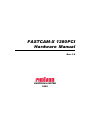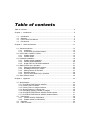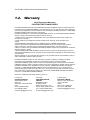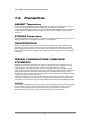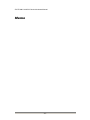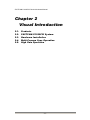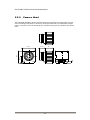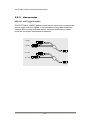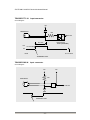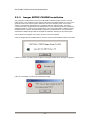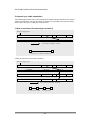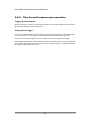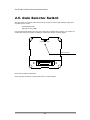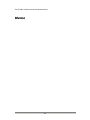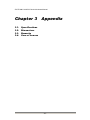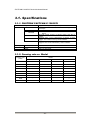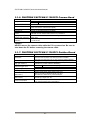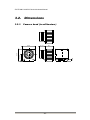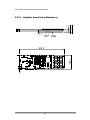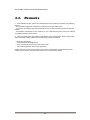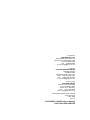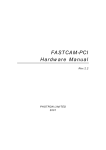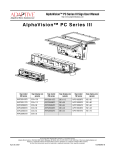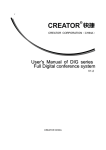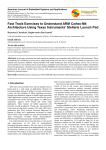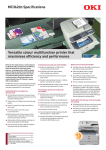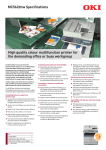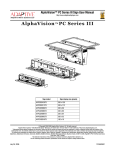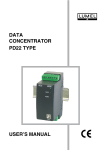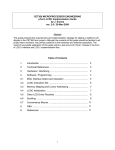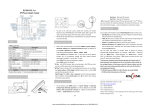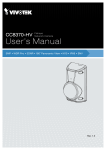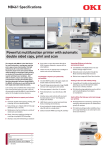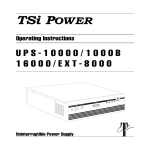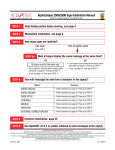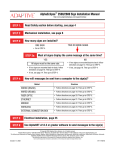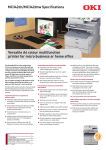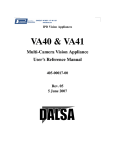Download FASTCAM-X 1280PCI Hardware Manual
Transcript
FASTCAM-X 1280PCI Hardware Manual Rev.1.0 PHOTRON LIMITED 2002 Table of contents Table of contents ........................................................................................................... 3 Chapter 1 Introduction ................................................................................................ 5 1.1. Introduction...................................................................................................... 6 1.2. Warranty.......................................................................................................... 7 1.3. How to Use This Manual ................................................................................. 8 1.4. Precautions ..................................................................................................... 9 Chapter 2 Visual Introduction ................................................................................... 11 2.1. Visual Introduction ........................................................................................... 12 2.1.1. Unpacking .............................................................................................. 12 2.1.2. Accessories and Optional Items............................................................. 12 2.2. FASTCAM-X 1280PCI System......................................................................... 13 2.2.1. Grabber board........................................................................................ 13 2.2.2. Camera Head......................................................................................... 14 2.3. Hardware Installation ....................................................................................... 19 2.3.1. Grabber board installation ...................................................................... 19 2.3.2. Camera head installation........................................................................ 20 2.3.3. Imager SETUP CD-ROM installation...................................................... 21 2.4. Multi-Camera Sync Operation.......................................................................... 23 2.4.1. Setting up Master/Slave modes ............................................................. 24 2.4.2. Installing internal sync cables................................................................. 25 2.4.3. Setting camera ID numbers.................................................................... 27 2.4.4. Software setting...................................................................................... 28 2.4.5. Tips for multi-camera sync operation ..................................................... 29 2.5. Gain Selector Switch........................................................................................ 30 Chapter 3 Appendix.................................................................................................. 33 3.1. Specifications ................................................................................................... 34 3.1.1. PHOTRON FASTCAM-X 1280PCI ........................................................... 34 3.1.2. Framing rate vs. Model ............................................................................. 34 3.1.3. Framing rate vs. Image resolution ............................................................ 35 3.1.4. Shutter speed vs. Framing rate................................................................. 35 3.1.5. Recording capacity (number of images) ................................................... 36 3.1.6. PHOTRON FASTCAM-X 1280PCI Camera Head .................................... 37 3.1.7. PHOTRON FASTCAM-X 1280PCI Grabber Board................................... 37 3.2. Dimensions.................................................................................................... 38 3.2.1. Camera head (in millimeters) ................................................................. 38 3.2.2. Grabber board (in millimeters)................................................................ 39 3.3. Remarks ........................................................................................................ 40 3.4. Care of Lenses .............................................................................................. 41 FASTCAM-X1280PCI Series Hardware Manual Memo -4- FASTCAM-X1280PCI Series Hardware Manual Chapter 1 1.1. 1.2. 1.3. 1.4. Introduction Introduction Warranty How To Use This Manual Precautions -5- FASTCAM-X1280PCI Series Hardware Manual 1.1. Introduction The FASTCAM-X1280PCI High-Speed Video Camera System has been developed to offer a powerful engineering solution in R and D, engineering, manufacturing, quality control in general industries and special applications in scientific, medical, biological, aerospace studies. Its extra-high-speed recording capability and easy-to-use remote control software provide a motion analysis environment that has been hard to obtain so far. The live image setup function ensures that the image of the object on the screen is captured and recorded in the memory at a simple click on the recording button with your mouse. The image can also be recorded in the HDD of your PC. Use this cutting-edge recording technology to observe your fast moving object as a slow-motion playback image or to input the moving image data into your motion analysis system for processing. This manual has been prepared for you to use the FASTCAM-X1280PCI system in the most effective way for slow-motion observation and motion analysis of fast moving objects. Remarks: 1. For the best use of the system, please read through this manual. 2. The content of this manual is based on the best knowledge of the manufacturer. However, in case any error or missed information is found in this manual, please inform the manufacturer of such shortcomings. Notwithstanding the above, the manufacturer is not responsible for any results of the use of this equipment. 3. Copying all or any part of this manual without permission is prohibited. 4. The content of this manual may be changed any time without prior notice. 5. The manufacturer assumes no responsibility for any direct or indirect damage or loss of profit resulting from the use of this equipment 6. The manufacturer assumes no responsibility for any result of the use of this equipment. 7. Copying all or any part of the software included in this system without prior written permission by the author is an infringement of copyright. -6- FASTCAM-X1280PCI Series Hardware Manual 1.2. Warranty New Equipment Warranty PHOTRON FASTCAM-X1280PCI PHOTRON LIMITED warrants this PHOTRON FASTCAM-X1280PCI system and its accessories manufactured by PHOTRON LIMITED, to function properly for one year from the date of shipment, if the warranty registration card was filled out and returned to PHOTRON USA, INC. or PHOTRON EUROPE LIMITED within thirty days of shipment. PHOTRON LIMITED, in conjunction with PHOTRON USA,INC. or PHOTRON EUROPE LIMITED, agrees to perform the following equipment warranty services: 1. Repair service: If shipped to PHOTRON at any of the addresses shown below, repairs will be made at no charge. 2. Parts replacement: Replacement parts installed under warranty will be provided at no charge. THIS WARRANTY DOES NOT APPLY UNDER THE FOLLOWING CONDITIONS: Failure to operate the PHOTRON FASTCAM-X1280PCI series in accordance with Photon’s written instructions, including environmental specifications listed in the User’s Manual. If there is evidence of the PHOTRON FASTCAM-X1280PCI system being subjected to accidental damage, misuse or abuse. If the PHOTRON FASTCAM-X1280PCI system has been repaired or tampered with by persons other than PHOTRON personnel, customer personnel trained by PHOTRON or without permission of PHOTRON. Shipping damage is not covered by this warranty. The purchaser has the responsibility to place a claim of damage in shipment with the carrier. PHOTRON LIMITED makes no other warranties, express or implied, including the implied warranties of merchantability and fitness for a particular purpose. If this PHOTRON FASTCAM-X1280PCI system does not function properly during the warranty period, PHOTRON LIMITED will repair it without charge according to the terms stated above. Repair without charge is PHOTRON LIMITED’s only obligation under this warranty. PHOTRON LIMITED, PHOTRON USA, INC. or PHOTRON EUROPE LIMITED will not be responsible for any consequential or incidental damages resulting from the sale, use or improper functioning of this equipment even if loss or damage is caused by the negligence or other fault of PHOTRON LIMITED, PHOTRON USA, INC. or PHOTRON EUROPE LIMITED. Return the equipment that needs warranty service to: In Americas PHOTRON USA,INC. 9520 Padgett Street Suite 110 San Diego, CA 92126-4446 USA Phone: 858-684-3555 Fax: 858-684-3558 E-mail:[email protected] In Europe: PHOTRON EUROPE LIMITED Willowbank House 84 Station Road Marlow, Bucks SL7, U.K. Phone:+44(0) 1628 89 4353 Fax: +44(0) 1628 89 4354 E-mail:[email protected] -7- In other areas: PHOTRON LIMITED Shibuya 1-9-8, Shibuya-ku Tokyo 150-0002 Japan Phone:+81 3 3486 3471 Fax: +81 3 3486 8760 E-mail:[email protected] FASTCAM-X1280PCI Series Hardware Manual 1.3. How to Use This Manual DEFINITION OF TERMS You will notice as you read this manual that some of the information is presented as a NOTE, CAUTION or WARNING. It is important that you understand the significance of these three terms. NOTE A note contains information that we wish to emphasize regarding the operation of your FASTCAM-PCI series. CAUTION A caution is intended to warn you that a certain operation or condition may cause harm to your FASTCAM-PCI series. WARNING A warning is important to the safety of everyone operating the FASTCAM-X1280PCI system and should not be disregarded under any circumstances. Chapter 1. Introduction Contains Warranty, Precautions, Introduction and how to use this manual. Chapter 2. Visual Introduction Visual introduction to the components of your FASTCAM-X1280PCI system. Explains the use of each of connectors and controls on the Camera and the Processor. Chapter 3. Appendix Contains specifications and special remarks on the system. If you require additional information not included in this manual regarding the care, technical service and operation of your FASTCAM-X1280PCI system please contact the service department in San Diego by calling: 800 - 585 - 2129 -8- FASTCAM-X1280PCI Series Hardware Manual 1.4. Precautions AMBIENT Temperature Photron FASTCAM-X1280PCI has been designed to work properly in an ambient temperature range of 0 to 35 degrees Celsius (32 to 95 degrees Fahrenheit), no condensation. For the ambient temperature of the PC to be used with FASTCAM-X1280PCI, see the PC manual. If it has a different working temperature range, the lower of the two different ranges should be observed. STORAGE Temperature FASTCAM-X1280PCI must be stored in a place with an ambient temperature range of -20 to +70 degrees Celsius (-4 to +158 degrees Fahrenheit), no condensation. TRANSPORTATION Save the original carton the unit came in for future transportation. Or, if you transport the unit frequently, the use of a special carrying case is recommended. Please check with your dealer, Photron USA or Photron Europe. Do not send the unit to a place where the temperature can go below -20 degrees Celsius (-4 degrees Fahrenheit) or above 70 degrees Celsius (+158 degrees Fahrenheit). FEDERAL COMMUNICATIONS COMMISSION STATEMENTS Warning: This equipment generates, uses and can radiate radio frequency energy and if not installed and used in accordance with the instruction manual, may cause interference to radio communications. It has been tested and found to comply with the limits for a Class computing device pursuant to Subpart B of Part 15 of the FCC Rules and VDE 0871 Class B which are designed to provide reasonable protection against such interference when operated in a commercial environment. Operation of this equipment in a residential area is likely to cause interference in which case the user at his own expense will be required to take whatever measures may be required to correct the interference. This device complies with Part 15 of the FCC Rules and VDE 0871. Operation is subject to the following two conditions: (1) this device may not cause harmful interference, and (2) this device must accept any interference received including interference that may cause undesired operation. WARNING This product is grounded through the power cord. This protective ground connection is essential for safe operation of the equipment. Avoid electrical shock by plugging the power cord into a properly wired receptacle. A loss of the protective ground, for any reason, could result in electrical shock. Use the proper power cord and insure that it is in good condition. -9- FASTCAM-X1280PCI Series Hardware Manual Memo - 10 - FASTCAM-X1280PCI Series Hardware Manual Chapter 2 Visual Introduction 2.1. Products 2.2. FASTCAM-X1280PCI System 2.3. Hardware Installation 2.4. Multi-Camera Sync Operation 2.5. High Gain Operation - 11 - FASTCAM-X1280PCI Series Hardware Manual 2.1. Visual Introduction 2.1.1. Unpacking When unpacking, please see if the following items are included in the package: 1. Camera head 2. Grabber board (PCI board) 3. Camera cable (5m) 3. Lens mount cap 5. Driver/application setup CD-ROM 6. Sensor information file FDD(3.5”1.44M) 7. FASTCAM-X1280PCI Hardware manual 8. FASTCAM Control Software operation manual 9. Warranty registration card 10. Internal sync cable (for 2 units) 11. Internal sync cable (for 3/4 units) 2.1.2. 1 ea. 1 ea. 1 ea. 1 ea. 1 ea. 1 ea. 1 ea. 1 ea. 1 ea. 1 ea. 1 ea. Accessories and Optional Items The following optional item is offered for the FASTCAM-X1280PCI: 1. Additional memory board (up to 2 boards can be added) - 12 - FASTCAM-X1280PCI Series Hardware Manual 2.2. FASTCAM-X 1280PCI System The FASTCAM-X1280PCI system consists of such components as a grabber board, camera head, control software and so forth. 2.2.1. Grabber board The FASTCAM- X1280PCI grabber board has been so designed that a maximum of four boards can be loaded in PCI slots of the PC of ATX standard. 106.7 305.2 7 . 3 9 . 6 1 MEM1 MEM2 - 13 - MEM3 9 . 2 2 FASTCAM-X1280PCI Series Hardware Manual 2.2.2. Camera Head The FASTCAM-X1280PCI camera head, designed with compactness and light weight, ensures ease of handling and operation in almost any shooting situation with its compactness and light weight. It uses the F mount for the taking lens. A tripod mounting hole is provided on the camera base. 36.72 56 13.64 46.48 85.4 85.4 - 14 - FASTCAM-X1280PCI Series Hardware Manual 2.2.3. Accessories EXT OUT and Trigger IN cables The FASTCAM-X 1280PCI grabber board has two compound connectors that provide trigger and sync signals in and out between the grabber board and external devices using dedicated cables. Two external connection cables come with the system as standard accessories. 1. OUT1 2. OUT2 3. T- TTL 4. T- SW - 15 - FASTCAM-X1280PCI Series Hardware Manual 2.2.4. Specifications of Connectors The specifications of the FASTCAM-X 1280PCI external connectors are shown here. The connectors support the following signals: 1. OUT1 2. OUT2 3. T- TTL 4. T- SW 1 EXTOUT1 Output connector A BNC-type connector. It outputs a signal that indicates the first frame when an asynchronous reset trigger is input. 2 EXTOUT2 Output connector A BNC-type connector. It outputs the camera’s vertical sync signal for external strobe and pulse laser units to synchronize with. 3 TRIGGER TTL IN Input connector A BNC-type connector. It accepts external TTL-compatible signal to control the start and end of recording in a selected recording mode. The input pulse must be of +5V, positive and 50usec wide. The operational current is 10mA recommended and 20mA maximum. 4 TRIGGER SW IN Input connector A BNC-type connector. A contact switch between the center and the shield conductors of the BNC connector controls the start and end of recording in a selected recording mode. Caution: Input of trigger signals other than switch contact into TRIGGER SW IN connector will severely damage the system. - 16 - FASTCAM-X1280PCI Series Hardware Manual TRIGGER TTL IN Input connector Circuit diagram +5V TRIGGER IN 330 I/O Port Photocoupler TLP521(TOSHIBA) 50μsec +5V 0V 5V TTL level 10mA TRIGGER START TRIGGER SW IN Input connector Circuit diagram +5V +5V 10K TRIGGER IN I/O Port MAX6816 GND TRIGGER START - 17 - FASTCAM-X1280PCI Series Hardware Manual 5. V SYNC / INTERNAL TRIGGER INPUT connector (BD_IN connector) This a connector provided specifically to synchronize all the units involved in a multi-camera operation where two or more FASTCAM-X1280PCI grabber boards are installed in one PC. It does not support connection or synchronization with external devices or equipment. When a slave mode is set for multi-camera operation, this connector provides trigger signals from the master unit to slave(s) for synchronized recording. 6. V SYNC / INTERNAL TRIGGER OUTPUT connector (BD_OUT connector) This a connector provided specifically to synchronize all the units involved in a multi-camera operation where two or more FASTCAM-X1280PCI grabber boards are installed in one PC. It does not support connection or synchronization with external devices or equipment. Locations of BD_IN and BD_PUT connectors BD_OUT BD_IN - 18 - FASTCAM-X1280PCI Series Hardware Manual 2.3. Hardware Installation Caution Before you connect between the camera head and grabber board, and install the grabber board into the PC, please be sure to switch off the PC and unplug the power cord from the mains outlet. Otherwise, major damages may be caused on your camera head, grabber board and/or PC. Also, please make sure that there is no twist on the cables. 2.3.1. Grabber board installation Follow the below procedure to install the grabber (PCI) board into the PC. 1. Switch off the PC and unplug the power cord. 2. Open up the housing of the PC following the instructions given in the PC user’s manual. 3. Make sure there is an empty PCI slot(s). 4. Remove the metal cover plate over the empty PCI slot. 5. Plug the grabber board in the empty PCI slot. Be sure to press the board firmly so that the board connector is completely seated in the slot. Fasten the board onto the PC chassis with the retaining screw. 6. Connect the camera cable from the camera head to the PCI board. Make sure if the orientation of the connector is correct and fasten it with the retaining screw. Pull the cable lightly to see if the connector does not come off. 7. Replace the housing cover. Follow the instructions given in the PC manual. - 19 - FASTCAM-X1280PCI Series Hardware Manual 2.3.2. Camera head installation 8. Connect the camera cable between the connector on the camera head and the camera connector on the grabber board. Note: Fasten the connector to the camera head using the retaining screws on the connector shell. Caution: Be sure to switch off the PC and unplug the power cord before installing the grabber board in the PC. - 20 - FASTCAM-X1280PCI Series Hardware Manual 2.3.3. Imager SETUP CD-ROM installation The mega-pixel C-MOS sensor used in the FASTCAM-X 1280PCI system has been checked under Photron’s own quality assurance criteria that sets the pixel defect allowance in each of the geometric areas of the sensor surface. Data from each of the defective pixels on the sensor surface is replaced with data obtained by calculating data from adjacent pixels. The defect correction function is programmed in the attached PFV control software. Because the distribution of defective pixels is unique to each C-MOS sensor, each of the FASTCAM-X 1280PCI must be installed with the correction data specifically prepared for and attached to it. Use the attached FASTCAM-X 1280PCI Imager SETUP CD-ROM for installation following the procedure below: First, made sure the grabber board, driver and PFV have been installed. Insert the Imager SETUP CD-ROM into the CD drive and set up automatically starts by Auto RUN. If there is no driver or grabber board installed, the following Initialize Error message is displayed: If PFV is not installed, you will see the following message: - 21 - FASTCAM-X1280PCI Series Hardware Manual If the sensor serial number of the correction data to be installed and the sensor serial number imbedded in the grabber board disagree, the following error message appears: When the preparation is done, execution window is displayed as shown below: Press the Install button and installation starts. The completion window show up when all is done. - 22 - FASTCAM-X1280PCI Series Hardware Manual 2.4. Multi-Camera Sync Operation The FASTCAM-X1280PCI system offers synchronized multi-camera operation involving up to four cameras. In the multi-camera sync operation, all the cameras shoot one single fast-moving event from different viewing angles along the same timeline and record in their respective memory. This is useful for simultaneously recording a fast-moving object and other related events from different viewpoints. The following subsections discuss the procedures for setting up a multi-camera sync operation system. The following four steps are needed to set up a multi-camera sync operation: 2.4.1. 2.4.2. 2.4.3. 2.4.4. Setting up Master/Slave modes on cameras Connecting cables for internal sync signals Setting up unique camera ID’s Setting up PFV software - 23 - FASTCAM-X1280PCI Series Hardware Manual 2.4.1. Setting up Master/Slave modes For multi-camera sync operation, one of the cameras must be set to be the Master and others Slave(s). By this, the slave cameras operated in accordance with the sync signal generated by and fed from the master camera, thus all the cameras operate in a perfect synchronization along one timeline. For this setting up, the mode setup switch on the grabber board is used in the following manner: Caution: Before start working, be sure to switch off the PC and unplug the power cord. 1) Position of mode setup switches The mode setup switches are located on the upper surface of the grabber board. See the below figure to confirm their positions. This figure shows the switches as seen from the top of the board. ディップスイッチ DIP SW 4321 ON 2) Setting the switches to sync mode Set the respective dip switches for the master board and slaves as shown in the below chart. Switch setting Master Mode 4321 ON Functions Generates sync and trigger signals and output them from BD_OUT connector. Switch 3 is OFF Slave Mode 4321 ON Follow the master in accordance with the sync signal fed from the master via BD_IN connector. Starts and ends recording by the trigger signals fed from master via BD_IN connector. Switch 3 is ON - 24 - FASTCAM-X1280PCI Series Hardware Manual 2.4.2. Installing internal sync cables After Master/Slave set up of the grabber boards, install the sync cables between the boards 1) Position of internal sync connectors Connectors for internal sync signal input/output are located at the position on the board as shown below. For multi-camera sync operation, connect between these connectors on respective boards using the attached cables. BD_OUT BD_IN ・BD_IN Connector Receives internal sync and trigger signals from BD_OUT connector of another board. ・BD_OUT Connector Outputs internal sync and trigger signals. - 25 - FASTCAM-X1280PCI Series Hardware Manual 2) Internal sync cable connection The following figures show how to connect between the master and slave boards for two- and fourcamera sync operations. Connect the cables so that the sync output (BD_OUT) from the master board is fed to the sync input (BD_IN) of a slave board. *Cable connections (2-camera sync operation) Ex ternal Trigger Input 1s t(M aster ) BD_O UT BD_IN 2nd(Slave ) BD_O UT BD_IN :Internal sy nc c able(f or 2 units) IL Connec tor, 4 pins IL-S-4 S-S3C2 *Cable connections (4-camera sync operation) Ex te r n a l Tr ig ge r In p ut 1 s t(M as te r ) B D_ O UT B D_ IN 2 n d ( S lave ) B D_ O UT B D_ IN 3 r d ( S lave ) B D_ O UT B D_ IN 4 th ( S lave ) B D_ O UT B D_ IN :In te r n a l Sy nc Ca b le (f o r 3 /4 un its ) IL Co n n e c to r , 4 p ins IL - S -4 S - S 3 C2 - 26 - FASTCAM-X1280PCI Series Hardware Manual 2.4.3. Setting camera ID numbers For the software to recognize each camera correctly in multi-camera sync operation, the FASTCAM-X 1280PCI can be assigned an ID number from 0 to 3. By this feature, each of the cameras is correctly recognized even if the order of camera recognition by the OS changes. Assign ID numbers in the following manner. 1) Dip switch setting for camera ID Camera ID number are assigned by setting the dip switches No. 1 and No. 2 as shown in the table below: Switch No. 1 Switch No. 2 ON OFF OFF ON ON OFF ON OFF ON ON ON ON ID Number 4321 0 4321 1 4321 2 4321 3 Note: Factory-set ID number is “0”. Caution: Do not duplicate ID numbers on multiple boards. - 27 - FASTCAM-X1280PCI Series Hardware Manual 2.4.4. Software setting Hardware setting for multi-camera sync operation has completed in the previous subsections. In this subsection, how to initialize the internal connections by the control software is discussed. For the basic operation of the software, please see the Software Operation Manual. 1) Select a slave camera in the camera selection pull-down box. 2) Press the More button to start setting details. 3) Check “Ext Sync In” to enable the external sync mode. Now the slave camera will operate synchronized to sync and trigger signals from the master. Note: “Ext Sync In” for master camera is gray out and is not selectable. 4) Repeat the above steps 1) through 3) with all the slave cameras. This concludes the software setting procedure. - 28 - FASTCAM-X1280PCI Series Hardware Manual 2.4.5. Tips for multi-camera sync operation Triggering from software With the internal sync cables connected (see subsection 2.4.2), software triggering can be done to all the boards without any delay between them. Using external trigger You can use external triggers for multi-camera sync operation. Input a trigger to the master board from an external source. The trigger is then transferred to slave boards for sync operation. Note: Input of an external trigger to a slave is invalid: it will not be recognized as a trigger. Note: Triggering takes place in all the boards, the master and slave(s), set up for sync operation all at one time in synchronization. In the multi-camera sync operation system, no individual board can be triggered independently from others. - 29 - FASTCAM-X1280PCI Series Hardware Manual 2.5. Gain Selector Switch The gain switch on the back of the camera lets you select the camera gain (analog) setting from the following two modes: Standard gain mode High gain mode (+6dB) In a lower-light level situation, the high gain mode may be helpful. Note, however, you need to be careful when using it because it will raise the overall noise level to a certain degree. Normal High Gain Switch Note: Factory setting is “Standard”. Note: High gain will raise the overall noise level to a certain degree. - 30 - FASTCAM-X1280PCI Series Hardware Manual Memo - 31 - FASTCAM-X1280PCI Series Hardware Manual Memo - 32 - FASTCAM-X1280PCI Series Hardware Manual Chapter 3 Appendix 3.1. Specifications 3.2. Dimensions 3.3. Remarks 3.4. Care of Lenses - 33 - FASTCAM-X1280PCI Series Hardware Manual 3.1. Specifications 3.1.1. PHOTRON FASTCAM-X 1280PCI Recording method START END CENTER MANUAL RANDOM Framing rate Full frame Partial frame Models Digital recording in memory board (SD-RAM) Records frames to the maximum of the recording memory, and stops. Stops recording at a trigger. Records the same number of frames before and after a trigger. Records preset number of frames before and after a trigger. Records from 1 up to 256 frames, as preset, at each trigger. The number is set by control software. START and RANDOM modes support Random reset trigger that is on/off switchable by control software. 60; 125; 250; 500 FPS 1000; 2000; 4000; 8000; 16000 FPS 500, 1k, 4k and 16k 3.1.2. Framing rate vs. Model Model Framing rate (FPS) 500 1k 4k 16k 60 ○ ○ ○ ○ 125 ○ ○ ○ ○ 250 ○ ○ ○ ○ 500 ○ ○ ○ ○ 1000 - ○ ○ ○ 2000 - - ○ ○ 4000 - - ○ ○ 8000 - - - ○ 16000 - - - ○ - 34 - FASTCAM-X1280PCI Series Hardware Manual 3.1.3. Framing rate vs. Image resolution Framing rate (FPS) Resolution (pixels) 60 125 250 500 1280x1024 ○ ○ ○ 1280x512 ○ ○ ○ 1000 2000 4000 8000 16000 ○ - - - - - ○ ○ - - - - 640x512 ○ ○ ○ ○ ○ - - - - 1280x256 ○ ○ ○ ○ ○ ○ - - - 640x256 ○ ○ ○ ○ ○ ○ - - - 320x256 ○ ○ ○ ○ ○ ○ - - - 640x128 ○ ○ ○ ○ ○ ○ ○ - - 320x128 ○ ○ ○ ○ ○ ○ ○ - - 160x128 ○ ○ ○ ○ ○ ○ ○ - - 640x64 ○ ○ ○ ○ ○ ○ ○ ○ - 320x64 ○ ○ ○ ○ ○ ○ ○ ○ - 160x64 ○ ○ ○ ○ ○ ○ ○ ○ - 80x64 ○ ○ ○ ○ ○ ○ ○ ○ - 320x32 ○ ○ ○ ○ ○ ○ ○ ○ ○ 160x32 ○ ○ ○ ○ ○ ○ ○ ○ ○ 3.1.4. Shutter speed vs. Framing rate Framing rate (FPS) Shutter speed 60 125 250 500 1000 2000 4000 8000 16000 1/60s ○ - - - - - - - - 1/125s ○ ○ - - - - - - - 1/250s ○ ○ ○ - - - - - - 1/500s ○ ○ ○ ○ - - - - - 1/1000s ○ ○ ○ ○ ○ - - - - 1/2000s ○ ○ ○ ○ ○ ○ - - - 1/4000s ○ ○ ○ ○ ○ ○ ○ - - 1/8000s ○ ○ ○ ○ ○ ○ ○ ○ - 1/16000s ○ ○ ○ ○ ○ ○ ○ ○ ○ 1/32000s ○ ○ ○ ○ ○ ○ ○ ○ ○ 1/64000s ○ ○ ○ ○ ○ ○ ○ ○ ○ 1/128000s ○ ○ ○ ○ ○ ○ ○ ○ ○ - 35 - FASTCAM-X1280PCI Series Hardware Manual 3.1.5. Recording capacity (number of images) The following three models are available of FASTCAM-X 1280PCI: -1 Model (1.28GB Memory) -2 Model (2.56GB Memory) -3 Model (3.84GB Memory) Memory capacity Resolution (pixels) 1.28GB 2.56GB 3.84GB No. of frames No. of frames No. of frames 1280x1024 1024 2048 3072 1280x512 2048 4096 6144 640x512 4096 8192 12288 1280x256 4096 8192 12288 640x256 8192 16384 24576 320x256 16384 32768 49152 640x128 16384 32768 49152 320x128 32768 65536 98304 160x128 65536 131072 196608 640x64 32768 65536 98304 320x64 65536 131072 196608 160x64 131072 262144 393216 80x64 262144 524288 786432 320x32 131072 262144 393216 160x32 262144 524288 786432 Note: The recording time is calculate as follows: Recording time = No. frames x (1/frame rate) - 36 - FASTCAM-X1280PCI Series Hardware Manual 3.1.6. PHOTRON FASTCAM-X 1280PCI Camera Head Sensor resolution Grayscale Lens mount Dimensions Camera cable Data bus I/F Power High gain feature 1 (Analog gain selection) Sensor output range selection 1280 x 1024 pixels Mono 8 bits Color 8 bits each RGB (Bayer color filter) F mount (Nikon) 85.4(W)x85.4(H)x56.0(L)mm (Excl. lens mount, camera mount plate) 5 meters (not expandable) PanelLink Standard (Photron-modified) 5VDC power fed by grabber board via camera cable NEVER remove camera cable while PC is powered on. Gain selectable between Standard and High Gain Switch on camera back plate Selectable by control software from Upper 8 bits(default) / Middle 8 bits / Lower 8 bits Caution: NEVER remove the camera cable while the PC is powered on. Be sure to shut down the PC before removing the camera cable. 3.1.7. PHOTRON FASTCAM-X 1280PCI Grabber Board PCI Standard Board size LIVE display High gain feature 2 External trigger input BD_IN/BD_OUT connectors Sync signal input External output signal 1 (EXT OUT1) PCI Rev2.1 Specificaiotn PCI full size standard (with memory board installed) Uses one PCI slot when one memory board is installed Uses two PCI slots when two or more memory boards installed Displays LIVE image while recording in memory Gain factors x 1(default), x 2(+0.7F), x 4(+1.0F), and x 8(+1.3F) selectable by control software “Sensitivity” TTL input +5V/10mA, Positive going Contact input Used for sync between FASTCAM-X1280PCI cameras Vertical sync signal 3.3Vp-p, Negative going Random reset trigger timing signal (+5V TTL) Memory recording indication signal (+5V TTL) Selected from above two by control software External output signal 2 (EXT OUT2) Vertical sync signal +5V TTL Power consumption 25W max. (+5VDC, 2.5A; +3.3VDC, 2.5A) (incl. Camera head power consumption) - 37 - FASTCAM-X1280PCI Series Hardware Manual 3.2. 3.2.1. Dimensions Camera head (in millimeters) 36.72 56 13.64 46.48 85.4 85.4 - 38 - FASTCAM-X1280PCI Series Hardware Manual Grabber board (in millimeters) 7 . 3 9 . 6 1 9 . 2 2 MEM1 MEM2 MEM3 305.2 106.7 3.2.2. - 39 - FASTCAM-X1280PCI Series Hardware Manual 3.3. Remarks 1. Each individual system has its own characteristics and may differ from others in the following aspects: ・It may display a slight lack of brightness uniformity across the entire screen. ・It may have an exceptionally bright horizontal line in the lower end of the image (monochrome model). ・It may display a slight lack of color uniformity on one or two horizontal lines in the upper, leftmost or rightmost portion(s) of the screen. 2. When using the higher-gain features (Gain Switch on the camera head, Sensor output range and/or Sensitivity setting), please note the following inevitable drawbacks: ・ ・ ・ ・ Noise level gets higher. Color balance needs readjustment. Color uniformity is lowered across the entire screen. The sensitivity gets less linear (lower grayscale). Please note all the above are due entirely to the basic characteristics and specifications of the C-MOS sensors used in the system and should not be interpreted as defects. - 40 - FASTCAM-X1280PCI Series Hardware Manual 3.4. Care of Lenses The surface of photographic lenses has thin coatings that reduce chromatic aberration, unwanted reflections, and other distortions. Extra care should be taken to protect this fragile coating. Protect the lens by installing a lens cap when you are not using the camera. Brush the lens gently with a camel hairbrush or loosely folded piece of lens paper to remove dust particles. For stubborn dirt use photographic lens cleaning solution and lens wipes. Never rub the lens with direct pressure or drop cleaning solution directly on the lens surface. - 41 - FASTCAM-X1280PCI Series Hardware Manual - 42 - In Americas: PHOTRON USA, INC. 9520 Padgett Street, Suite 110 San Diego, CA 92126-4446, USA Phone: 858-684-3555 Fax: 858-684-3558 E-mail: [email protected] In Europe: PHOTRON EUROPE LIMITED Willowbank House 84 Station Road Marlow, Bucks SL7 1NK, U.K. Phone: +44(0) 1628 89 4353 Fax: +44(0) 1628 89 4354 E-mail: [email protected] In other areas: PHOTRON LIMITED Shibuya 1-9-8, Shibuya-Ku Tokyo 150-0002, Japan Phone: +81 3 3486 3471 Fax: +81 3 3486 8760 E-mail: [email protected] FASTCAM-X 1280PCI User’s Manual English Version May. 2002 Rev.1.0 FASTCAM-X 1280PCI User’s Manual 2002 PHOTRON LIMITED