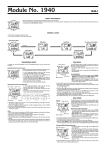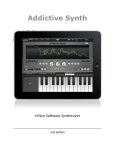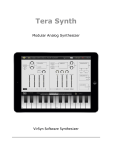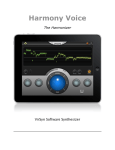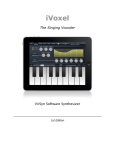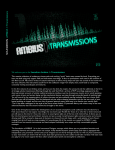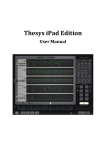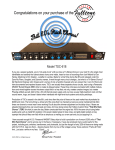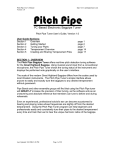Download microTERA user manual.pages - VirSyn Software Synthesizer
Transcript
microTERA ! ! ! ! ! ! ! VirSyn Software Synthesizer ! ! ! Introduction....................................................................................5 Welcome to microTERA...............................................................................................5 Features......................................................................................................................6 Basics..............................................................................................8 Top bar.......................................................................................................................8 Interfaces....................................................................................................................9 Keyboard Bar..............................................................................................................9 Keyboard....................................................................................................................9 Sound Presets...........................................................................................................10 Arpeggio Presets.......................................................................................................12 Audio Recordings......................................................................................................13 Audiocopy / SoundCloud..........................................................................................13 Waveshaper...................................................................................14 Wave Shaping Synthesis............................................................................................14 Sine Oscillators.........................................................................................................15 Waveshaper...............................................................................................................16 Shaper input.............................................................................................................17 Chaos level...............................................................................................................17 Amplitude / Pan........................................................................................................18 Envelopes......................................................................................19 LFOs..............................................................................................20 Keyboard.......................................................................................22 Keyboard Control......................................................................................................22 Arpeggiator...................................................................................24 Overview...................................................................................................................24 Global Settings..........................................................................................................25 Step Matrix Editor.....................................................................................................27 page 2 Effects...........................................................................................28 Distortion.................................................................................................................28 Phaser.......................................................................................................................29 Delay........................................................................................................................29 Chorus......................................................................................................................29 Reverb......................................................................................................................30 Appendix......................................................................................31 Troubleshooting.......................................................................................................31 page 3 ! page 4 Introduction ! WELCOME TO MICROTERA Waveshaping Synthesis is a type of distortion synthesis that can create dynamic spectra in a controlled way. In waveshaping, it is possible to change the spectrum with the amplitude of the sound. A simple example of this method is the clipping caused by overdriving an audio amplifier. These simple methods create an astonishing variety of sounds which are very unique and can't be reproduced by any other contemporary synth! microTERA gives you also a new method of getting randomly generated sound patches in a way you never experienced before: roll the dice! Every single try gives you a new unique sound patch, really every try, promised… ! With the Apple iPad Camera Connection Kit you can use a CoreMIDI compatible MIDI Keyboard to control microTERA. For updated informations about microTERA please visit our website at mobile.virsyn.com. ! ! page 5 FEATURES ! Waveshaping Synthesizer ! • Waveshaper with user programmable shape. • Spectral shape specification. • Three sine oscillators. • Feedback input for noise components. • Morphable filter banks. • 4 Low frequency oscillators. • 4 Envelopes with tempo sync. • 64 time/level segments per envelope. • Monophonic or polyphonic with 16 voices. • More than 150 factory presets, unlimited user presets can be shared. • Chorus with four delay lines. • 8 pole Analog Phaser.. • Distortion Effect with Tape/Tube simulation. • Stereo Echo/Delay Effect • Hi end reverberation unit. • Play melodies live with the onscreen keyboard. Drag fingers for slides and vibrato. • With the Apple iPad Camera Connection Kit you can use a CoreMIDI compatible MIDI Keyboard to control microTERA. • Select from dozens of scales and play them with scale optimised keyboard layout. ! Live ! ! page 6 Full featured programmable Arpeggiator ! • Uses programmable sequences with up to 32 steps. • Can trigger single notes and chords. • Unique randomizer generates Arpeggios with 100% usability. • 32 Arpeggios included, unlimited user arpeggios possible. • For each step you can program tie, accent, transposition and note order • Audiobus compatible ( Output ). • Inter App Audio compatible. • Audio pasteboard for exchange with other Apps • Exchange user presets with File Sharing in iTunes. • Support for virtual MIDI input connections. • Publish loops and recordings online with the SoundCloud audio platform. • Exchange user presets with File Sharing in iTunes. ! Global ! page 7 Basics The user interface of microTERA is quite simple and is divided into four different main screens: • Shaper page for basic sound adjustment and modulation • Envelope page / Modulation routing • Arpeggiator • Effects ! TOP BAR ! ! Functions from left to right: • VirSyn Logo opens About box ( and can be used as MIDI Panic button ) • SHAPE - Switch to Shaper page for basic sound adjustment. • ENV - Switch to Envelope page for envelope editing and modulation routing • ARP - Switch to ARP page for Arpeggiator settings • FX - Switch to EFFECT page • Preset name - tap to open preset selection for sounds/arpeggios • Disc icon - tap to save preset/arpeggio • Dice - tap to generate a new random preset. • Tempo/Metronome setting - opens Tempo/Metronome page* • REC - opens audio recorder page • HELP - open help overlay for current page. ! *Note that you can enter the tempo also with the “Tempo” knob in the Arpeggiator module on the arpeggio page. page 8 INTERFACES ! ! KEYBOARD BAR ! • Q - If Key Quantize is set: swiping over the keys is constrained to exact tuning (Glissando), otherwise pitch bends continuously (Glide). • MIDI - Sets the MIDI channel microTERA is listening for MIDI Notes coming from an external Keyboard or from another App connected via virtual MIDI. • Keyboard range - Tap to select keyboard range, double tap to size the keyboard. • HOLD - If set all keys tapped remain on until tapped again. Good to hold notes while designing sounds. • BKGD AUDIO - If set microTERA doesn’t stop working if running in the background. This let you for example have a sequencer App in the foreground and microTERA working in the background. ! Please note that the full keyboard bar with all parameters is only visible in the FX page. ! KEYBOARD microTERA can be played by either the on-screen keyboard or a CoreMIDI compatible Hardware controller keyboard. The on-screen keyboard seems to miss a pitch bender / modulation wheel but this functions are there in a more touch screen compatible way: • Pitch bending is done with moving the fingers left/right. ( if “Q” is not set ) • Modulation wheel is simulated by moving fingers up/down. ! ! page 9 SOUND PRESETS The presets in microTERA are organised in eight predefined sound categories. Tap on the preset name in the top bar to open a popup window with a list of all available presets. ! Popup window for presets: ! Import/Export of sound presets: The presets are saved as files with the extension “.fxp” and they can be directly accessed within the iTunes File Sharing section of the App. Download the folder “presets” in the App section of the iTunes File sharing. Then you’ll find all presets in the subfolders named “Leads”, “Bass”, and so on. To import a preset just upload the preset files you want to import in the iTunes File sharing section. They will then automatically imported by microTERA with the next start of the App. page 10 Save preset: ! Tap on the Disc Icon and you’ll get the following dialog: ! ! Tap on the category you want this sound to be in and name the preset to your liking. page 11 ARPEGGIO PRESETS Touch on the “Arpeggio” field to open a popup window listing all preset arpeggios. The first entry is always the arpeggio in the current sound preset since every preset can contain it’s own arpeggio. “Arp from preset” is the arpeggio pattern saved inside the current sound preset. ! Arpeggio preset popup: ! Functions in Arpeggio preset popup: ! • right arrow: window opens where you can rename the pattern • Edit: use this to delete arpeggios. To save an Arpeggio pattern tap on the Disc Icon. page 12 AUDIO RECORDINGS Tap on the record button (red circle) in the top bar to bring up the Audio Recorder popover which let you enter the recorder settings and you can start recording of audio from here: Recording starts after a count-in of one bar indicated by the metronome and stops with the next tap on “REC”. Start the recording with a tap on the “Record” button. The recorded audio is saved in a wave file with the preset name set as default file name. You can access the the files in the iTunes File sharing folder for microTERA. In addition the midi note on/off information coming from playing the onscreen or external keyboard is recorded into a file with the same name and the file extension “.mid”. If the arpeggiator is active the notes from the arpeggiator are recorded in the MIDI file. To change the file name just tap on the name field and enter the new file name. Tap on the right arrow of an existing recording in the list to replay it. ! ! ! ! ! AUDIOCOPY / SOUNDCLOUD The recorded audio can also be copied into the Audio Pasteboard and uploaded to SoundCloud in this Popup. Just select the recording in the list and tap on “SoundCloud” or “Clipboard”. page 13 Waveshaper ! WAVE SHAPING SYNTHESIS The waveshaper is the core of microTERA's synthesis engine. It works as a distortion unit that takes up to three sine waves as input and delivers an arbitrary spectrum as output. In contrast to other synths using also the waveshaping synthesis, microTERA uses a technique to define the output spectrum of the waveshaper directly: The user specifies the harmonic amplitudes for each partial the resulting spectrum should have if the waveshaper is fed by a full signal sinus tone. This gives you total control and you can precisely define the spectrum. The spectrum variations a rising from the modulation of the input level of the waveshaper ( Shaper Level ) are also distinctly different from those of the FM synthesis. Therefore the resulting range of sounds is very unique and can't be achieved by other synthesis methods. The basic structure of microTERA is very simple: 3 sine oscillators are feeding a waveshape and the output of this is fed to the amp. It’s uniqueness lies completely in the waveshape algorithm. As soon as the level is getting lower the spectrum is getting darker. Therefore the Shaper level can be seen as a kind of complex "Cutoff" parmeter. Things get even more interesting when more than one sine tone with a slightly different frequency is fed into the waveshape: due to the non-linear behaviour of the shape, the new harmonic partials (or inharmonic partials if the feeding sine tones have an irrational frequency ratio) are generated by the shape itself. If the pitch difference between the sine waves is very small, this results in subtle timbre changes in the output. Another speciality is the Chaos parameter. It's not some commonly used pink or white noise generator, but instead it's a feedback loop in the waveshape itself that results in a sonically chaotic behaviour which is perceived as different kinds of noise. ! page 14 ! ! ! SINE OSCILLATORS Three sine oscillators labelled Sine I-III are used to feed the shaper input with a sound signal. ! Track If tracking is set then the pitch of the oscillator follows the key tapped on the keyboard. Otherwise the pitch is fixed: mixed with another tracked oscillator leads to disharmonic intermodulation for very dirty sounds. Pitch coarse/fine Sets the relative pitch in the range of +/- 24 semitones if tracking is set. Otherwise the absolute pitch of the oscillator is set. Level Output level of the sine oscillator. Pitch Modulation Select a modulation source and amount to modulate the pitch of the oscillator. Level Modulation Select a modulation source and amount to modulate the output level of the oscillator. ! ! page 15 WAVESHAPER To specify the characteristic distortion curve of the wave shaper you do not have to draw this curve directly. microTERA offers you a much more comfortable and musically useful form of editing. You can directly specify the spectrum of the output of the shaper if you put a sine signal of maximum amplitude into the waveshaper. Please note that this spectrum is dynamically varying with the shaper input level - the spectrum you specify here is usually the brightest one possible. The situation gets even more complex if you use more than one sine tone: Using slightly detuned ones lead to slowly changing sound spectra, strong detuning can lead to inharmonic and aliased tones. ! ! page 16 SHAPER INPUT The output of the three sine oscillators are mixed and fed into the shaper input. The shaper input level controls the amount of high frequency power of the shaper output and therefore works comparable to a cutoff parameter in analog synths or like the fm index in FM Synthesizers. ! Shaper input The level of the shaper input signal. Shaper Modulation Select up to three modulation source(s) to modulate the shaper input with adjustable modulation amount(s). CHAOS LEVEL The chaos level controls the amount of signal power which is fed back to the shaper input. Rising this parameter very quickly leads to chaotic and very noisy sounds. ! Chaos level The amount of the shaper output signal fed back to the shaper input. Chaos Modulation Select a modulation source to modulate the chaos level with adjustable modulation amount. page 17 AMPLITUDE / PAN The sound amplitude and the stereo position of the signal can be set and modulated here. ! Amplitude The level of the shaper output. Amplitude Modulation Select up to three modulation source(s) to modulate the amplitude with adjustable modulation amount(s). Stereo pan The stereo position of the signal. Stereo Pan Modulation Select a modulation source to modulate the stereo position with adjustable modulation amount. ! ! page 18 Envelopes microTERA provides you with four multi segment envelopes which can be freely assigned to modulate one or more sound parameters. These envelopes have up to 64 time/level segments giving you all from simple Attack/Decay style envelopes up to complex rhythmical patterns which can even be synchronised to MIDI tempo. The four envelopes are completely independent from each other: They can have different number of segments with free time/level values. The main envelope editor figured below provides you with a context menu for copying and pasting envelopes through the clipboard and for selecting them from about 64 predefined envelopes. ! ! Editing the envelopes is an easy and straightforward process: You can change the time or level of any segment by dragging the small yellow circle at the end of each segment into the desired position. Clicking the small black dot within the segment changes the slope. All editing take effect immediately! With this dragging you also have selected this segment and then you can use alternatively the value fields for delta, level and slope for editing these values. Tap into the appropriate value field and drag your finger up or down for changing the values. To insert a new segment/delete an existing one first tap on the "Insert/Delete" Button to switch mode and then tap the segment you want to insert/delete. ! The two grey vertical lines are the loop marker positions for the envelope. They are managed automatically by microTERA. The looping of the envelope between these two lines come automatically in effect as soon as more than one envelope segment is inside the marker positions. You can scroll and zoom in the envelope window concurrently by tapping on the time bar below the envelope window and drag up/down for zooming and drag left or right for scrolling in the window. If you want to edit a segment without changing the positions of other segments switch off the slide mode with a tap into the mode field above the envelope. To create tempo synchronised envelopes tap into the sync field which will show then the value “On” and the time bar will show you then note values instead of absolute time. ! page 19 LFOs microTERA provides you with four low frequency oscillators which can be freely assigned to modulate one or more sound parameters. ! This module provides you with oscillations useful for periodic and random sound parameter modulations. The LFO can produce seven different modulation waveforms. Every LFO can also be used to Sample & Hold the waveform of another LFO. The rate of the LFO can be synced to the tempo of the Arpeggiator. Wave Selects one of the following waveforms: 1. Sine 2. Triangle 3. Square 4. Ramp up 5. Ramp down 6. S & H (Sample & Hold) 7. Random - Aperiodic waveform. Using the waveform S & H produces a Sample & Hold effect. In this mode the module takes samples of the output of the next LFO at the rate of the LFO frequency. For Example LFO 2 takes samples from LFO 1. To create the traditional Sample & Hold effect select a random modulation waveform for the sampled LFO. Wave Sets the rate of the modulation oscillator. The rate of the oscillator can be specified in two ways: If the Sync parameter is set to “Tempo sync’d” then the rate depends on the tempo of the Arpeggiator. Then you specify the cycle length in terms of note length with a range from 1/32 triplet to 4/1 dotted. Otherwise the rate can be specified in a range from 1 cycle every 100 seconds to 689 cycles / second. ! page 20 Sync Sets the LFO phase and rate synchronisation. The following modes are available: Sync’d - All voices of a part are modulated in sync. Tempo Sync’d - The rate is synced to the tempo of the internal Arpeggiator Random modulation - Every voice has its own LFO starting with random phase on key down. The is therefore phase-shifted for every voice of a polyphonic chord. Key - Every voice has its own LFO starting with zero phase on key down. ! ! page 21 Keyboard microTERA provides you with four low frequency oscillators which can be freely assigned to modulate Voice Parameters Number of Voices: Here you can limit the maximum number of voices which can be played simultaneously. You can select between: • monophonic • mono/legato • polyphonic Phase With “Free Phase” all sine oscillators are running freely. This has the effect that the same note value played repeatedly can sound slightly different from each other. This is the preferred mode for most sounds. With “Sync Phase” the sine oscillators starts synchronously with maximum level on each note start. Then repeated notes all sound equal. This is the preferred mode for drum sounds. Note that this mode can lead to clicks in the onset of sounds. ! KEYBOARD CONTROL Portamento If the number of voices is set to “mono/legato” the pitch slides from one note to the next legato played note. The Portamento parameter controls the time needed to slide between the notes. MIDI Bend Range of pitchbending from external MIDI Keyboard can be set here. Pitch Coarse/Fine Master tuning in the range of +/- 24 half tones and +/- 50 cent for fine tuning. Scale If Scale is set to another value than 'Chromatic', notes played on the live keyboard or entered in the sequencer 'snap' to notes allowed by the scale set. The following scales are available: Chromatic Chord Major Algerian Diatonic Major Chord (m) Arabic Diatonic minor Chord (6) Bali Island Pelog Pentatonic Major Chord (7) Byzanthine page 22 Pentatonic minor Chord (maj7) Chinese Blues Major Chord (maj7+5) Egyptian Blues minor Chord (m7) Hawaiian Whole-tone Chord (sus4) Hindu Ionian Chord (7sus4) Japanese Dorian Chord (dim) Mongolian Phrygian Chord (dim7) Oriental Lydian 3rd Interval Persian Mixolydian 4th Interval Ryukyu Aeolian 5th Interval Spanish Locrian ! The base note transposes all live played/sequenced notes if set to another value than 'C'. ! page 23 Arpeggiator ! ! OVERVIEW microTERA features an arpeggiator with a very flexible step matrix editor for programming and a unique “rolling dice” random arpeggio generator. Every sound preset can store it’s own arpeggio pattern. You can build arpeggios from scratch or use one of the 32 preset arpeggios as foundation. You can also create an unlimited number of user arpeggio presets. ! Just play a chord or a single note and it gets transformed into a grooving monophonic synth line or a rhythmical chord pattern. ! page 24 GLOBAL SETTINGS ! ! Tap on the arpeggio button to start/stop the arpeggio. The mode parameter determines the way the pressed keys are sequenced. Available modes are: Up/ Down/Alternate/Random/Incl/Excl. ! The trigger parameter controls the way pressed notes and chords are handled: standard – all currently pressed notes are used for the arpeggio. hold – the last pressed notes are taken and the arpeggio continues even after you lift of all notes. key sync – like “standard, but the arpeggio restarts at step 1 with every new press of some notes. ! The clock parameter sets the basic step length. The Tempo can be set in bpm (40-300) with the tempo knob. To enter a tempo value by tapping a rhythm tap on the tempo display in the top bar of the main window. ! With Shuffle every other step in the arpeggio is moved forward or backward in timing. The fix parameter is a performance function and if on the global settings of the arpeggio don’t change on sound or arpeggio preset selection. This is useful if you want to use different arpeggios for one sound or different sounds for one arpeggio with the same settings. Note that if fix is on the selection of another preset doesn’t load the presets own arpeggio, the currently active arpeggio stays as it is. ! page 25 Some more parameter are available on the right side of the Arpeggio page: ! ! With the “rolling dice” you can get another randomly generated arpeggio with each tap on the dice and be surprised how useful they can be ! The gate parameter controls the length of each note relative to the step time. With the accent row in the step matrix you can boost the velocity for selective steps. The velocity used for accented steps can be set with the accent knob shown above. If “key velo” is set the arpeggiator uses a constant velocity set with the “velocity” knob above for all steps which are not accented. Otherwise the arpeggiator uses the velocity with which the notes were pressed. ! page 26 STEP MATRIX EDITOR The step matrix editor is the programmable “heart” of the Arpeggiator. The matrix rows represents the five parameters which can be set individually for each step in the pattern, the steps being represented by the columns of the matrix. ! ! The current position of the arpeggio in the timeline is shown by a running highlight in the position row on top of the matrix. Tap and drag in the position row to change the length of the pattern from 1 to 32 steps. In the next row you can set or reset the tie control for each step. With tie activated on a step the note before this step will get played legato to the note in the step. If both steps play the same note no note off message is generated which means that the note just gets played longer. With legato and slew set on the keyboard page the tied notes also gets the typical 303 type note glide effect. In the next row you can set an accent on each step you like to boost the velocity for this step. In the note and octave row you can set the transposition relative to the played notes. Tapping directly on the yellow transpose marker mutes this step. ! Parameter row functions In each parameter row you can set the following functions from left to right: Rolling dice: tap to get another random set of step parameter for this row. Left arrow: rotate the contents for this parameter in the row on step to the left. Right arrow: rotate the contents for this parameter in the row one step to the right. Reset sign: reset the parameter for this row to their default value. ! page 27 Effects ! microTERA is equipped with five studio quality effects. ! ! DISTORTION The distortion effect provides you with different types of distortion from hard clipping to soft distortion simulating old tube amplifiers. The sound balance can be adjusted using a combined High/Lowpass filter. • DRIVE - Sets the amount of distortion by amplifying the input signal. • CUTOFF - This parameter sets the crossover frequency of the distortion filter. The distortion filter consists of a lowpass filter and a highpass filter with a cutoff frequency equal to the crossover frequency. The relative amount of lowpass and highpass filtered signal power is controlled by the Tone parameter. • TYPE - Select from following distortion types: 1. Hard clipping distortion characteristic. 2. Soft clipping distortion characteristic. 3. Distortion simulating the characteristic of magnetic tape recordings. 4. Soft distortion simulating old tube amplifiers. • TONE - This parameter controls the relative amount of low- and highpass filtered signal power. • LEVEL - Output level of distorted signal. ! ! ! page 28 PHASER The Phaser is built of an 8-pole allpass filter, which gives you a very short and frequency dependent delay time. This delay time is modulated by an LFO. • DEPTH - This parameter controls the depth of the delay modulation. • FEEDBACK - Sets the feedback amount for the delay lines of the chorus to further increase the chorus effect. • DELAY - The mean delay time of the chorus. Set this to 10-20ms for typical chorus effect. • RATE - The modulation rate of the effect. • DRY/WET - Balances between original and delayed signal. ! DELAY The delay effect provides you with two different types of delay effects using two delay lines. The delay times are set by note lengths and are relative to the currently set tempo. The delayed signal can be feed back to the input for echo effects. You can select between a stereo delay and a ping-pong delay where the echoes bounces across the stereo field. ! • FEEDBACK - Controls the decay time of the echoes. • DELAY L/R- Sets the the delay time in note lengths for the left/right channel. • CUTOFF - A lowpass filter is build into the feedback loop of the delay. This parameter controls the cutoff of this filter resulting in successive echoes sounding darker. • DRY/WET - Balances between original and delayed signal. ! CHORUS Use the chorus effect to fatten the voice and give it more width in the stereo panorama. ! • DEPTH - This parameter controls the depth of the delay modulation. • FEEDBACK - Sets the feedback amount for the delay lines of the chorus to further increase the chorus effect. • DELAY - The mean delay time of the chorus. Set this to 10-20ms for typical chorus effect. • SPREAD - Use this to decrease the periodicity of the modulation . • RATE - The modulation rate of the effect. • DRY/WET - Balances between original and delayed signal. ! ! page 29 ! REVERB The reverb unit in microTERA is a stripped down version of our hi-end reverb REFLECT which is famous for his natural and smooth sound. You can use the reverb effect in two ways: for each preset you can have your own reverb settings within each preset. Switch on “global” if you prefer to set the reverb the same for all presets. ! • DELAY - Sets the amount of time that elapses between the direct sound and the reverberation tail. This time correlates with the perceived size of the simulated room. The adjustable range is from 0 ms to 300 ms. • REVERB TIME - The time the reverb takes to die away by 60dB after the end of the initial sound. This parameter correlates with the perceived size of the simulated room. The adjustable range is from 50 ms to 100 seconds. • ROOM SIZE - The room size parameter sets the average distance between the reflecting walls. • DIFFUSION - The Diffusion parameter controls the echo density of the resulting reverberant sound. The adjustable range is from 0% to 100%. A higher value corresponds to a higher echo density which is in most cases more natural sounding. • ABSORPTION - The Absorption parameter simulates the surface and air absorption of high frequencies. The adjustable range is from 0% to 100% . Due to absorption the reverberation time is shorter for high frequencies than for low frequencies. With higher absorption high frequencies will decay much faster. • STEREO - Adjusts the stereo image width of the reverberation tail. • DRY/WET - Balance between the dry and reverberant part of the output signal. page 30 Appendix ! TROUBLESHOOTING Fresh installation Sometimes Apps having problems after first installation or update. Please try the following: • trash the app • boot your device. (most important !) • repurchase again from the AppStore ( you don’t have to pay again, they know that you already have ) • sometimes another reboot can be helpful. • This removes usually problems of this kind and has only be done once. ! Support e-mail If you have any problem please send us a support form from our website mobile.virsyn.com This is the best way to contact us. Please keep in mind that we can’t reply to App Store reviews! page 31