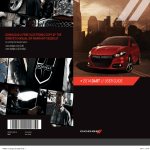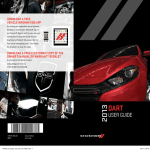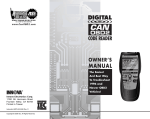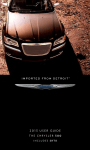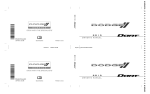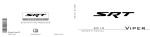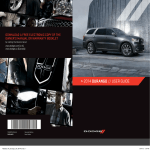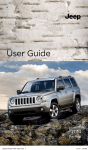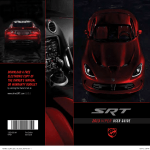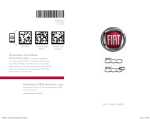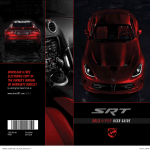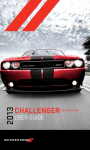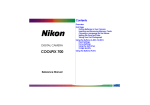Download 2013 Dodge Dart User`s Guide
Transcript
Download a free Vehicle Information App by visiting your application store, Keyword (Drive Dodge), or scanning the Microsoft Tag. To put Microsoft Tags to work for you, use your mobile phone’s browser or App store to download a Microsoft Tag reader, like the free one at www.gettag.mobi. Then follow the directions to scan the code. U.S. Only Canada Only iPhone Canada Only Android Download a FREE electronic copy of the Owner’s Manual or Warranty Booklet by visiting the Owners tab at: www.dodge.com (U.S.) www.dodge.ca (Canada) 2013 dart User Guide 13PFD41-926-AB DART Fifth Edition Rev 1 User Guide 1596976_13e_r1_Dodge_ Dart_UG_Cover_083113.indd 1 9/11/13 9:50 AM If you are the first registered retail owner of your vehicle, you may obtain a complimentary printed copy of the Owner’s Manual, Navigation/Uconnect® Manuals or Warranty Booklet by calling 1-800-423-6343 (U.S.) or 1-800-387-1143 (Canada) or by contacting your dealer. Dodge.com This guide has been prepared to help you get quickly acquainted with your new Dodge and to provide a convenient reference source for common questions. However, it is not a substitute for your Owner’s Manual. For complete operational instructions, maintenance procedures and important safety messages, please consult your Owner’s Manual, Navigation/Uconnect® Manuals and other Warning Labels in your vehicle. Not all features shown in this guide may apply to your vehicle. For additional information on accessories to help personalize your vehicle, visit www.mopar.com (U.S.), www.mopar.ca (Canada) or your local Dodge dealer. IMPORTANT This User Guide is intended to familiarize you with the important features of your vehicle. The DVD enclosed contains your Owner’s Manual, Navigation/Uconnect® Manuals, Warranty Booklets, Tire Warranty and Roadside Assistance (new vehicles purchased in the U.S.) or Roadside Assistance (new vehicles purchased in Canada) in electronic format. We hope you find it useful. Replacement DVD kits may be purchased by visiting www.techauthority.com. Copyright 2013 Chrysler Group LLC. The driver’s primary responsibility is the safe operation of the vehicle. Driving while distracted can result in loss of vehicle control, resulting in a collision and personal injury. Chrysler Group LLC strongly recommends that the driver use extreme caution when using any device or feature that may take their attention off the road. Use of any electrical devices such as cell phones, computers, portable radios, vehicle navigation or other devices by the driver while the vehicle is moving is dangerous and could lead to a serious collision. Texting while driving is also dangerous and should never be done while the vehicle is moving. If you find yourself unable to devote your full attention to vehicle operation, pull off the road to a safe location and stop your vehicle. Some States or Provinces prohibit the use of cellular telephones or texting while driving. It is always the driver’s responsibility to comply with all local laws. 1596976_13e_r1_Dodge_ Dart_UG_Cover_083113.indd 2 driving and alcohol Drunken driving is one of the most frequent causes of accidents. Your driving ability can be seriously impaired with blood alcohol levels far below the legal minimum. If you are drinking, don’t drive. Ride with a designated non-drinking driver, call a cab, a friend, or use public transportation. WARNING! Driving after drinking can lead to an accident. Your perceptions are less sharp, your reflexes are slower, and your judgment is impaired when you have been drinking. Never drink and then drive. 9/11/13 9:50 AM TABLE OF CONTENTS INTRODUCTION/WELCOME UTILITY WELCOME FROM CHRYSLER GROUP LLC . . . . . . . . . . . . . . . . . . . 2 TRAILER TOWING WEIGHTS (MAXIMUM TRAILER WEIGHT RATINGS) . . . . . . . . . . . . . . . 79 RECREATIONAL TOWING (BEHIND MOTORHOME, ETC.) . . . . . . . . . . . . . . . . . . . . . . 79 CONTROLS AT A GLANCE DRIVER COCKPIT . . . . . . . . . . . . . . . . 4 INSTRUMENT CLUSTER . . . . . . . . . . . . 6 GETTING STARTED KEY FOB . . . . . . . . . . . . . . . . . . . . . 8 REMOTE START . . . . . . . . . . . . . . . . . 9 KEYLESS ENTER-N-GO™ . . . . . . . . . . . . 9 THEFT ALARM . . . . . . . . . . . . . . . . . 13 SEAT BELT . . . . . . . . . . . . . . . . . . . 15 SUPPLEMENTAL RESTRAINT SYSTEM (SRS) — AIR BAGS . . . . . . . . . . . . . . . . . . . . 16 CHILD RESTRAINTS . . . . . . . . . . . . . . 17 FRONT SEATS . . . . . . . . . . . . . . . . . 19 REAR SEAT . . . . . . . . . . . . . . . . . . . 21 HEATED SEATS . . . . . . . . . . . . . . . . 22 HEATED STEERING WHEEL . . . . . . . . . . 23 TILT / TELESCOPING STEERING COLUMN . . . . . . . . . . . . . . . . . . . . 23 OPERATING YOUR VEHICLE ENGINE BREAK-IN RECOMMENDATIONS TURN SIGNAL/WIPER/WASHER/HIGH BEAM LEVER . . . . . . . . . . . . . . . HEADLIGHT SWITCH . . . . . . . . . . . SPEED CONTROL . . . . . . . . . . . . . MANUAL CLIMATE CONTROLS . . . . . Uconnect® 8.4 MANUAL CLIMATE CONTROLS . . . . . . . . . . . . . . . . Uconnect® 8.4 AUTOMATIC CLIMATE CONTROLS . . . . . . . . . . . . . . . . POWER SUNROOF . . . . . . . . . . . . WIND BUFFETING . . . . . . . . . . . . SIX-SPEED AUTOMATIC TRANSMISSION . . . 24 . . . . . . . . . . . . 24 26 27 28 WHAT TO DO IN EMERGENCIES ROADSIDE ASSISTANCE . . . . . . . . . . . . 80 INSTRUMENT CLUSTER WARNING LIGHTS . . . . . . . . . . . . . . . . . . . . . 80 IF YOUR ENGINE OVERHEATS . . . . . . . . . 85 JACKING AND TIRE CHANGING . . . . . . . . 86 TIREFIT KIT . . . . . . . . . . . . . . . . . . 92 JUMP-STARTING . . . . . . . . . . . . . . . 98 SHIFT LEVER OVERRIDE . . . . . . . . . . . 100 TOWING A DISABLED VEHICLE . . . . . . . 100 FREEING A STUCK VEHICLE . . . . . . . . . 101 EVENT DATA RECORDER (EDR) . . . . . . . . 102 MAINTAINING YOUR VEHICLE OPENING THE HOOD . . . . . . . . . . . . . 103 FUEL DOOR RELEASE . . . . . . . . . . . . 104 ENGINE COMPARTMENT . . . . . . . . . . . 105 FLUIDS AND CAPACITIES . . . . . . . . . . 108 MAINTENANCE SCHEDULE . . . . . . . . . . 110 MAINTENANCE RECORD . . . . . . . . . . . 114 FUSES . . . . . . . . . . . . . . . . . . . . . 115 TIRE PRESSURES . . . . . . . . . . . . . . . 118 WHEEL AND WHEEL TRIM CARE . . . . . . . 119 EXTERIOR BULBS . . . . . . . . . . . . . . . 119 . . . 29 CONSUMER ASSISTANCE . . . . CHRYSLER GROUP LLC CUSTOMER CENTER . . . . . . . . . . . . . . . . . . . . 120 CHRYSLER CANADA INC. CUSTOMER CENTER . . . . . . . . . . . . . . . . . . . . 120 ASSISTANCE FOR THE HEARING IMPAIRED . . . . . . . . . . . . . . . . . . . 120 PUBLICATIONS ORDERING . . . . . . . . . . 120 REPORTING SAFETY DEFECTS IN THE UNITED STATES . . . . . . . . . . . . . . . . . . . . . 121 Uconnect® CUSTOMER CENTER . . . . . . . 121 . . . . . . . . 30 32 33 33 ELECTRONICS YOUR VEHICLE'S SOUND SYSTEM . . . . . . 36 Uconnect® 200 . . . . . . . . . . . . . . . . . 38 Uconnect® 8.4 & 8.4N . . . . . . . . . . . . . 47 STEERING WHEEL AUDIO CONTROLS . . . . . 70 ELECTRONIC VEHICLE INFORMATION CENTER (EVIC) – STANDARD (2 BUTTON) . . . . . . . . 70 ELECTRONIC VEHICLE INFORMATION CENTER (EVIC) – PREMIUM (4 BUTTON) . . . . . . . . . . . . . . . . . . . 71 UNIVERSAL GARAGE DOOR OPENER (HomeLink®) . . . . . . . . . . . . . . . . . . 76 POWER OUTLET . . . . . . . . . . . . . . . . 78 MOPAR ACCESSORIES AUTHENTIC ACCESSORIES BY MOPAR® . . . . . . . . . . . . . . . . . . . . 122 INDEX . . . . . . . . . . . . . . . . . . . . 123 FAQ (How To?) FREQUENTLY ASKED QUESTIONS . . . . . . 126 INTRODUCTION/WELCOME WELCOME FROM CHRYSLER GROUP LLC Congratulations on selecting your new Chrysler Group LLC vehicle. Be assured that it represents precision workmanship, distinctive styling, and high quality - all essentials that are traditional to our vehicles. Your new Chrysler Group LLC vehicle has characteristics to enhance the driver's control under some driving conditions. These are to assist the driver and are never a substitute for attentive driving. They can never take the driver's place. Always drive carefully. Your new vehicle has many features for the comfort and convenience of you and your passengers. Some of these should not be used when driving because they take your eyes from the road or your attention from driving. Never text while driving or take your eyes more than momentarily off the road. This guide illustrates and describes the operation of features and equipment that are either standard or optional on this vehicle. This guide may also include a description of features and equipment that are no longer available or were not ordered on this vehicle. Please disregard any features and equipment described in this guide that are not available on this vehicle. Chrysler Group LLC reserves the right to make changes in design and specifications and/or make additions to or improvements to its products without imposing any obligation upon itself to install them on products previously manufactured. This User Guide has been prepared to help you quickly become acquainted with the important features of your vehicle. It contains most things you will need to operate and maintain the vehicle, including emergency information. The DVD includes a computer application containing detailed owner's information which can be viewed on a personal computer or Mac computer. The multimedia DVD also includes videos which can be played on any standard DVD player (including the Uconnect® TouchScreen Radios). Additional DVD operational information is located on the back of the DVD sleeve. For complete owner information, refer to your Owner's Manual on the DVD in the owner’s kit provided at the time of new vehicle purchase. For your convenience, the information contained on the DVD may also be printed and saved for future reference. Chrysler Group LLC is committed to protecting our environment and natural resources. By converting from paper to electronic delivery for the majority of the user information for your vehicle, together we greatly reduce the demand for tree-based products and lessen the stress on our environment. 2 INTRODUCTION/WELCOME VEHICLES SOLD IN CANADA With respect to any vehicles sold in Canada, the name Chrysler Group LLC shall be deemed to be deleted and the name Chrysler Canada Inc. used in substitution. WARNING! • • • • • Pedals that cannot move freely can cause loss of vehicle control and increase the risk of serious personal injury. Always make sure that objects cannot fall into the driver foot well while the vehicle is moving. Objects can become trapped under the brake pedal and accelerator pedal causing a loss of vehicle control. Failure to properly follow floor mat installation or mounting can cause interference with the brake pedal and accelerator pedal operation causing loss of control of the vehicle. Never use the ‘PARK’ position as a substitute for the parking brake. Always apply the parking brake fully when parked to guard against vehicle movement and possible injury or damage. Refer to your Owner's Manual on the DVD for further details. USE OF AFTERMARKET PRODUCTS (ELECTRONICS) The use of aftermarket devices including cell phones, MP3 players, GPS systems, or chargers may affect the performance of on-board wireless features including Keyless Enter-N-Go™ and Remote Start range. If you are experiencing difficulties with any of your wireless features, try disconnecting your aftermarket devices to see if the situation improves. If your symptoms persist, please see an authorized dealer. CHRYSLER, DODGE, JEEP, RAM TRUCK, ATF+4, MOPAR and Uconnect are registered trademarks of Chrysler Group LLC. COPYRIGHT ©2013 CHRYSLER GROUP LLC 3 DRIVER COCKPIT CONTROLS AT A GLANCE 4 E. Instrument Cluster pg. 6 D. Electronic Vehicle Information Center (EVIC) Display pg. 6 K. Park Brake Lever J. CD Slot/USB Port/Audio Jack/Power Outlet (inside center console) pg. 49 I. Transmission Gear Selector Q. Power Door Locks P. Power Windows O. Power Mirrors N. Tilt Steering Column Lever pg. 23 H. Uconnect® 8.4 Climate Hard Controls pg. 29 C. Electronic Vehicle Information Center (EVIC) 4 Button Controls pg. 71 M. Speed Control pg. 27 G. Uconnect® Sound System pg. 47 B. Turn Signal/Wiper/Washer/High Beams Lever (behind steering wheel) pg. 24 L. Power Outlet/Cigar Lighter pg. 78 F. Ignition Switch pg. 12 A. Headlight Switch pg. 26 CONTROLS AT A GLANCE 5 CONTROLS AT A GLANCE INSTRUMENT CLUSTER Warning Lights - Low Fuel Warning Light - Charging System Light** - Oil Pressure Warning Light - Anti-Lock Brake (ABS) Light** - Air Bag Warning Light** - Electronic Throttle Control (ETC) Light - Tire Pressure Monitoring System (TPMS) Light - Engine Temperature Warning Light - Power Steering System Warning Light - Seat Belt Reminder Light BRAKE - Brake Warning Light** - Malfunction Indicator Light (MIL)** - Electronic Stability Control (ESC) Activation/Malfunction Indicator Light* (See page 80 for more information.) 6 CONTROLS AT A GLANCE Indicators - Turn Signal Indicators - High Beam Indicator - Front Fog Light Indicator - Vehicle Security Indicator* - Electronic Speed Control ON Indicator - Electronic Speed Control SET Indicator - Electronic Stability Control (ESC) Off Indicator* - Windshield Washer Fluid Low Indicator - Door Ajar Indicator * If equipped ** Bulb Check with Key On The Electronic Vehicle Information Center (EVIC) will display reconfigurable indicators and messages when the appropriate conditions exist. For further information, refer to Electronic Vehicle Information Center (EVIC) on pg. 70 7 GETTING STARTED KEY FOB Locking And Unlocking The Doors • Press and release the LOCK button on the RKE transmitter to lock both doors. The turn signal lights will flash and the horn will chirp to acknowledge the signal. • Press and release the UNLOCK button on the RKE transmitter once to unlock the driver’s door (EVIC can be setup for driver door first, otherwise this will unlock all doors), or press the unlock button twice within five seconds to unlock all doors. The turn signal lights will flash to acknowledge the unlock signal. The illuminated entry system will also turn on. Keyless Enter-N-Go™ • All doors can be programmed to unlock on the first press of the UNLOCK button. Refer to Programmable Features in this guide. Opening The Trunk • Press the TRUNK button two times within five seconds to open the trunk. Panic Alarm Non-Keyless Enter-N-Go™ • Press the PANIC button once to turn the panic alarm on. • Wait approximately three seconds and press the button a second time to turn the panic alarm off. Emergency Key • Should the battery in the vehicle or the Key Fob transmitter go dead, there is an emergency key located in the Key Fob. To remove the emergency key, slide the button at the back of the Key Fob sideways with your thumb and then pull the key out with your other hand. • The emergency key is also for locking the glove compartment. 8 GETTING STARTED WARNING! • • Never leave children alone in a vehicle, or with access to an unlocked vehicle. Allowing children to be in a vehicle unattended is dangerous for a number of reasons. A child or others could be seriously or fatally injured. Children should be warned not to touch the parking brake, brake pedal or the shift lever. Do not leave the key fob in or near the vehicle, or in a location accessible to children, and do not leave a vehicle equipped with Keyless Enter-N-Go ™ in the ACC or ON/RUN mode. A child could operate power windows, other controls, or move the vehicle. REMOTE START • Press the REMOTE START button 2 on the Key Fob twice within five seconds. Pressing the REMOTE START button a third time shuts the engine off. x • To drive the vehicle, press the UNLOCK button and cycle the ignition to the ON/RUN position. • With remote start, the engine will only run for 15 minutes (timeout) unless the ignition is cycled to the ON/RUN position. • The vehicle must be cycled to the ON/RUN position after two consecutive timeouts. WARNING! • • Do not start or run an engine in a closed garage or confined area. Exhaust gas contains Carbon Monoxide (CO) which is odorless and colorless. Carbon Monoxide is poisonous and can cause you or others to be severely injured or killed when inhaled. Keep Key Fob transmitters away from children. Operation of the Remote Start System, windows, door locks or other controls could cause you and others to be severely injured or killed. KEYLESS ENTER-N-GO™ • The Keyless Enter-N-Go™ system is an enhancement to the vehicle's Key Fob. This feature allows you to lock and unlock the vehicle's door(s) and trunk without having to press the Key Fob lock or unlock buttons, as well as starting and stopping the vehicle with the press of a button. 9 GETTING STARTED To Unlock From The Driver or Passenger Side • With a valid Keyless Enter-N-Go™ Key Fob located outside the vehicle and within 5 ft (1.5m) of the driver or passenger side door handle, grab either front door handle to unlock the door automatically. To Lock the Vehicle • Both front door handles have LOCK buttons located on the outside of the handle. With one of the vehicle's Keyless Enter-NGo™ Key Fobs located outside the vehicle and within 5 ft (1.5 m) of the driver's or passenger front door handle, press the door handle LOCK button to lock all four doors and trunk. • DO NOT grab the door handle, when pressing the door handle lock button. This could unlock the door(s). NOTE: • If “Unlock All Doors 1st Press” is programmed all doors will unlock when you grab hold of the front driver's door handle. To select between “Unlock Driver Door 1st Press” and “Unlock All Doors 1st Press”, refer to the Electronic Vehicle Information Center (EVIC) in your vehicle's Owner's Manual on the DVD or Programmable Features in this guide for further information. 10 GETTING STARTED • If “Unlock All Doors 1st Press” is programmed all doors and trunk will unlock when you press the trunk button. If “Unlock Driver Door 1st Press” is programmed only the trunk will unlock when you press the trunk button. To select between “Unlock Driver Door 1st Press” and “Unlock All Doors 1st Press”, refer to the Electronic Vehicle Information Center (EVIC) in your vehicle's Owner's Manual on the DVD or Programmable Features in this guide for further information. • If a Key Fob is detected in the vehicle when locking the vehicle using the power door lock switch, the doors and trunk will unlock and the horn will chirp three times. On the third attempt, your Key Fob can be locked inside the vehicle. • After pressing the Keyless Enter-N-Go™ LOCK button, you must wait two seconds before you can lock or unlock the vehicle using the door handle. This is done to allow you to check if the vehicle is locked by pulling the door handle, without the vehicle reacting and unlocking. • If a Keyless Enter-N-Go™ door handle has not been used for 72 hours, the Keyless Enter-N-Go™ feature for that handle may time out. Pulling the deactivated front door handle will reactivate the door handle's Keyless Enter-N-Go™ feature. To Enter the Trunk • With a valid Keyless Enter-N-Go ™ Key Fob located outside the vehicle and within 5ft (1.5 m) of the deck lid, press the button on the right side of the light bar which is located on the deck lid above the license plate. NOTE: Refer to your Owner's Manual on the DVD for further information. 11 GETTING STARTED Engine Starting/Stopping Starting • With a valid Keyless Enter-N-Go™ Key Fob inside the vehicle. • Place the shift lever in PARK or NEUTRAL. • While pressing the brake pedal, press the ENGINE START/STOP button once. If the engine fails to start, the starter will disengage automatically after 10 seconds. • To stop the cranking of the engine prior to the engine starting, press the button again. NOTE: In case the ignition switch does not change with the push of a button, the RKE transmit- 1 — Engine Start/Stop Button ter (Key Fob) may have a low or dead battery. In this situation a back up method can be used to operate the ignition switch. Put the nose side of the Key Fob against the ENGINE START/STOP button and push to operate the ignition switch. Stopping • Bring the vehicle to a complete stop. • Place the shift lever in the PARK position. • Press the ENGINE START/STOP button once. The ignition switch will return to the OFF position. NOTE: If the shift lever is not in PARK and the vehicle is in motion, the ENGINE START/STOP button must be held for two seconds with the vehicle speed above 5 mph (8 km/h) before the engine will shut off. Accessory Positions with Engine Off NOTE: The following functions are with the driver’s foot OFF the Brake Pedal (Transmission in PARK or NEUTRAL Position). Starting With The Ignition Switch In The OFF Position: • Press the ENGINE START/STOP button once to change the ignition switch to the ACC position. • Press the ENGINE START/STOP button a second time to change the ignition switch to the ON/RUN position. 12 GETTING STARTED • Press the ENGINE START/STOP button a third time to return the ignition switch to the OFF position. NOTE: If the ignition switch is left in the ACC or ON/RUN (engine not running) position and the transmission is in PARK, the system will automatically time out after 30 minutes of inactivity and the ignition will switch to the OFF position. THEFT ALARM To Arm The System Vehicles Not Equipped With Keyless Enter-N-Go™ Remove the key from the ignition switch and either press a power door LOCK switch while the driver or passenger door is open or press the LOCK button on the Remote Keyless Entry (RKE) transmitter. After the last door is closed, or if all doors are closed, the Vehicle Security Alarm will arm itself in about 16 seconds. During that time, the Vehicle Security Light will flash. If it does not illuminate, the Vehicle Security Alarm is not arming. In addition, if you open a door during the arming period, the Vehicle Security Alarm will cancel the arming process. If you wish to rearm the Vehicle Security Alarm after closing the door, you must repeat one of the previously-described arming sequences. You may also disarm the ultrasonic intrusion sensor during the 16 second arming period by pressing the lock button three times with a delay of no more than 5 seconds between key presses. The horn will pulse twice to acknowledge that the ultrasonic intrusion sensor has been disabled. NOTE: • The driver’s door key cylinder and the trunk button on the RKE transmitter cannot arm or disarm the Vehicle Security Alarm. • The Vehicle Security Alarm remains armed during trunk entry. Pressing the TRUNK button will not disarm the Vehicle Security Alarm. If someone enters the vehicle through the trunk, and opens any door, the alarm will sound. • When the Vehicle Security Alarm is armed, the interior power door lock switches will not unlock the doors. • The ultrasonic intrusion sensor may be inadvertently activated by a child, pet or shifting package left within the vehicle after the Vehicle Security Alarm is armed. 13 GETTING STARTED Vehicles Equipped With Keyless Enter-N-Go™ Press the Keyless Enter-N-Go™ Start/Stop button until the Electronic Vehicle Information Center (EVIC) indicates that the vehicle ignition is "OFF" (refer to “Starting Procedures” in “Starting And Operating” for further information). Then either press the power door LOCK switch while the driver or passenger door is open, press the Remote Keyless Entry (RKE) transmitter LOCK button or press the Passive Entry Door Handle LOCK button (refer to “Keyless Enter-N-Go™” in “Things To Know Before Starting Your Vehicle” for further information). To Disarm The System The Vehicle Security Alarm is designed to protect your vehicle; however, you can create conditions where the Vehicle Security Alarm will give you a false alarm. If one of the previously-described arming sequences has occurred, the Vehicle Security Alarm will arm regardless of whether you are in the vehicle or not. If you remain in the vehicle and open a door, the alarm will sound. If this occurs, disarm the Vehicle Security Alarm. If the Vehicle Security Alarm is armed and the battery becomes disconnected the Vehicle Security Alarm will remain armed when the battery is reconnected. The exterior lights will flash, and the horn will sound. If this occurs, disarm the Vehicle Security Alarm. Vehicles Not Equipped With Keyless Enter-N-Go™ Either press the UNLOCK button on the RKE transmitter or insert a valid ignition key into the ignition switch and turn the key to the ON/RUN position. NOTE: • The driver's door key cylinder and the trunk button on the RKE transmitter cannot arm or disarm the Vehicle Security Alarm. • The Vehicle Security Alarm remains armed during trunk entry. Pressing the TRUNK button will not disarm the Vehicle Security Alarm. If someone enters the vehicle through the trunk, and opens any door, the alarm will sound. • When the Vehicle Security Alarm is armed, the interior power door lock switches will not unlock the doors. Vehicles Equipped With Keyless Enter-N-Go™ Either press the UNLOCK button on the RKE transmitter or grasp the Passive Entry Unlock Door Handle (refer to “Keyless Enter-N-Go™” in “Things To Know Before Starting Your Vehicle” for further information), press the Keyless Enter-N-Go™ Start/Stop button (requires at least one valid Key Fob in the vehicle), or insert a valid Key Fob into the ignition switch (if the Start/Stop button is removed) and rotate it to the ON/RUN position. Tamper Alert If something has triggered the Vehicle Security Alarm in your absence, the horn will sound three times and the exterior lights will blink three times when you disarm the Vehicle Security Alarm. Check the vehicle for tampering. 14 GETTING STARTED SEAT BELT • Be sure everyone in your vehicle is in a seat and using a seat belt properly. • Position the lap belt across your thighs, below your abdomen. To remove slack in the lap portion, pull up a bit on the shoulder belt. To loosen the lap belt if it is too tight, tilt the latch plate and pull on the lap belt. A snug belt reduces the risk of sliding under the belt in a collision. • Position the shoulder belt on your chest so that it is comfortable and not resting on your neck. The retractor will withdraw any slack in the belt. • A shoulder belt placed behind you will not protect you from injury during a collision. You are more likely to hit your head in a collision if you do not wear your shoulder belt. The lap and shoulder belt are meant to be used together. • A belt that is too loose will not protect you properly. In a sudden stop you could move too far forward, increasing the possibility of injury. Wear your seat belt snugly. • A frayed or torn belt could rip apart in a collision and leave you with no protection. Inspect the belt system periodically, checking for cuts, frays, or loose parts. Damaged parts must be replaced immediately. Do not disassemble or modify the system. Seat belt assemblies must be replaced after a collision if they have been damaged (bent retractor, torn webbing, etc.). • The seat belts for both front seating positions are equipped with pretensioning devices that are designed to remove slack from the seat belt in the event of a collision. • A deployed pretensioner or a deployed air bag must be replaced immediately. WARNING! In a collision, you and your passengers can suffer much greater injuries if you are not buckled up properly. You can strike the interior of your vehicle or other passengers, or you can be thrown out of the vehicle. Always be sure you and others in your vehicle are buckled up properly. 15 GETTING STARTED SUPPLEMENTAL RESTRAINT SYSTEM (SRS) — AIR BAGS • This vehicle has Advanced Front Air Bags for both the driver and right front passenger as a supplement to the seat belt restraint system. The Advanced Front Air Bags will not deploy in every type of collision. • Advanced Front Air Bags are designed to provide additional protection by supplementing the seat belts in certain frontal collisions depending on several factors, including the severity and type of collision. Advanced Front Air Bags are not expected to reduce the risk of injury in rear, side, or rollover collisions. • This vehicle is equipped with Supplemental Side Air Bag Inflatable Curtains to protect the driver, front and rear passengers sitting next to a window. • This vehicle is equipped with Supplemental Seat-Mounted Side Air Bags to provide enhanced protection to help protect an occupant during a side impact. is not on during starting, stays on, or turns on while • If the Air Bag Warning Light driving, have the vehicle serviced by an authorized service center immediately. • Refer to the Owner's Manual on the DVD for further details regarding the Supplemental Restraint System (SRS). WARNING! • • • • • • 16 Relying on the air bags alone could lead to more severe injuries in a collision. The air bags work with your seat belt to restrain you properly. In some collisions, the air bags won't deploy at all. Always wear your seat belts even though you have air bags. Being too close to the steering wheel or instrument panel during Advanced Front Air Bag deployment could cause serious injury, including death. Air bags need room to inflate. Sit back, comfortably extending your arms to reach the steering wheel or instrument panel. Supplemental Side Air Bag Inflatable Curtains and Supplemental Seat-Mounted Side Air Bags need room to inflate. Do not lean against the door or window. Sit upright in the center of the seat. Being too close to the Supplemental Side Air Bag Inflatable Curtain and/or SeatMounted Side Air Bag during deployment could cause you to be severely injured or killed. Do not drive your vehicle after the air bags have deployed. If you are involved in another collision, the air bags will not be in place to protect you. After any collision, the vehicle should be taken to an authorized dealer immediately. GETTING STARTED CHILD RESTRAINTS • Children 12 years and under should ride properly buckled up in a rear seat, if available. According to crash statistics, children are safer when properly restrained in the rear seats rather than in the front. • Every state in the United States and every Canadian province requires that small children ride in proper restraint systems. This is the law, and you can be prosecuted for ignoring it. NOTE: For additional information, refer to www.seatcheck.org or call 1–866–SEATCHECK. Canadian residents, should refer to Transport Canada’s website for additional information. http:// www.tc.gc.ca/eng/roadsafety/safedrivers-childsafety-index-53.htm Installing The LATCH-Compatible Child Restraint System • Your vehicle's second row passenger seats are equipped with the child restraint anchorage system called LATCH, which stands for Lower Anchors and Tether for CHildren. • Child seats with fixed lower attachments can be installed in the outboard positions only. Child seats with flexible lower attachments can be used in all three seating positions. • Never use the same lower anchorage to attach more than one child restraint. If you are installing LATCH-compatible child restraints next to each other, you must use the seat belt for the center position. You can then use either the LATCH anchors or the vehicle’s seat belt for installing the next child seat in the outboard position. • The LATCH lower anchorages are round bars, located at the rear of the seat cushion where it meets the seatback. They are just visible when you lean into the rear seat to install the child restraint. You will easily feel them if you run your finger along the intersection of the seatback and seat cushion surfaces. • In addition, there are tether strap anchorages behind each rear seating position located in the panel between the rear seatback and the rear window. These tether strap anchorages are under a plastic cover. 17 GETTING STARTED • Loosen the child seat adjusters on the lower straps and tether straps so that you can attach the hook or connector to the lower and tether anchorages more easily. • Attach the lower hooks or connectors of the child restraint to the lower anchorages that are designated for that seating position. • Then rotate the tether anchorage cover directly behind the seat where you are placing the child restraint and attach the tether strap to the anchorage, being careful to route the tether strap to provide the most direct path between the anchor and the child restraint. • Tighten all three straps as you push the child restraint rearward and downward into the seat. Installing The Child Restraint Using The Vehicle Seat Belts • To install a child restraint, first, pull enough of the seat belt webbing from the retractor to route it through the belt path of the child restraint and slide the latch plate into the buckle. • To lock the seat belt, pull down on the shoulder part of the belt until you have pulled all the seat belt webbing out of the retractor. Then, allow the belt webbing to retract back into the retractor. As the belt webbing retracts, you will hear a clicking sound. This means the safety seat belt is now in the Automatic Locking mode. • Try to pull the webbing out of the retractor. If it is locked, you should not be able to pull out any webbing. If the retractor is not locked, repeat the step above. • Finally, pull up on any excess webbing to tighten the lap portion around the child restraint while you push the child restraint rearward and downward into the vehicle seat. • Rotate the cover over the anchor directly behind the seat where you are placing the child restraint. These tether strap anchorages are under a plastic cover. • Route the tether strap to provide the most direct path for the strap between the anchor and the child seat. • Attach the tether strap hook of the child restraint to the anchor and remove slack in the tether strap according to the child restraint manufacturer’s instructions. 18 GETTING STARTED WARNING! • • • • In a collision, an unrestrained child, even a tiny baby, can become a projectile inside the vehicle. The force required to hold even an infant on your lap could become so great that you could not hold the child, no matter how strong you are. The child and others could be severely injured or killed. Any child riding in your vehicle should be in a proper restraint for the child's size. Improper installation of a child restraint to the LATCH anchorages can lead to failure of an infant or child restraint. The child could be severely injured or killed. Follow the manufacturer’s directions exactly when installing an infant or child restraint. An incorrectly anchored tether strap could lead to increased head motion and possible injury to the child. Use only the anchor positions directly behind the child seat to secure a child restraint top tether strap. Rearward-facing child seats must never be used in the front seat of a vehicle with a front passenger air bag. An air bag deployment could cause severe injury or death to infants in this position. FRONT SEATS Power Seats • The power seat switches are located on the outboard side of the front seat cushions. • The power seat switch controls forward/ back, up/down and tilt adjustment. • The recline switch controls the angle of the seatback. Press the switch forward or rearward and the seatback will move in either direction. Power Lumbar • Push the switch forward to increase the lumbar support. Push the switch rearward to decrease the lumbar support. • Pushing upward or downward on the switch will raise and lower the position of the support. 19 GETTING STARTED Manual Seat Adjustment Forward/Rearward • Lift up on the adjusting bar located at the front of the seat near the floor and release at the desired position. Then, using body pressure, move forward and backward on the seat to be sure that the seat adjusters have latched. Recliner • Lean forward in the seat and lift the recliner lever, then lean back to the desired position and release the lever. • Lift the lever to return the seatback to an upright position. Height Adjustment • Ratchet the front lever, located on the outboard side of the seat, upward to raise the seat height. • Ratchet the lever downward to lower the seat height. CAUTION! Do not place any article under a power seat or impede its ability to move as it may cause damage to the seat controls. Seat travel may become limited if movement is stopped by an obstruction in the seat's path. WARNING! • • 20 Adjusting a seat while the vehicle is moving is dangerous. The sudden movement of the seat could cause you to lose control. The seat belt might not be properly adjusted, and you could be severely injured or killed. Only adjust a seat while the vehicle is parked. Do not ride with the seatback reclined so that the seat belt is no longer resting against your chest. In a collision, you could slide under the seat belt and be severely injured or killed. Use the recliner only when the vehicle is parked. GETTING STARTED REAR SEAT Folding Rear Seatback • Pull on the loops, located near the outer top of the seatbacks, to fold down either or both seatbacks. These loops can be tucked away when not in use. • When the seatback is raised to the upright position, make sure it is latched by strongly pulling on the top of the seatback above the seat loop. WARNING! • • Be certain that the seatback is securely locked into position. If the seatback is not securely locked into position, the seat will not provide the proper stability for child seats and/or passengers. An improperly latched seat could cause you and others to severely injured or killed. The cargo area in the rear of the vehicle (with the rear seatbacks in the locked-up or folded-down position) should not be used as a play area by children when the vehicle is in motion. They could be severely injured or killed in a collision. Children should be seated and using the proper restraint system. 21 GETTING STARTED HEATED SEATS Front Heated Seats • The heated seats are operated using the Uconnect® System. Uconnect® 8.4 • Press the Controls soft-key located on the Uconnect® display. • Press the Driver or Passenger seat softkey once to select HI-level heating. Press the soft-key a second time to select LOlevel heating. Press the soft-key a third time to shut the heating elements OFF. • If the High-level setting is selected, the system will automatically switch to Lowlevel after approximately 60 minutes. The Low-level setting will turn Off automatically after approximately 45 minutes. NOTE: The front heated seats can also be selected from the Uconnect® startup screen when the vehicle ignition switch is first cycled to the ON/RUN position. WARNING! • • 22 Persons who are unable to feel pain to the skin because of advanced age, chronic illness, diabetes, spinal cord injury, medication, alcohol use, exhaustion or other physical conditions must exercise care when using the seat heater. It may cause burns even at low temperatures, especially if used for long periods of time. Do not place anything on the seat that insulates against heat, such as a blanket or cushion. This may cause the seat heater to overheat. Sitting in a seat that has been overheated could cause serious burns due to the increased surface temperature of the seat. GETTING STARTED HEATED STEERING WHEEL • The steering wheel contains a heating element that heats the steering wheel to one temperature setting. • To access the Heated Steering Wheel soft-key, touch the Controls soft-key located on the Uconnect® display. • Touch the soft-key once to turn the heating element On. Press the soft-key a second time to turn the heating element Off. • Once the heated steering wheel has been turned on, it will operate for approximately 58 to 70 minutes before automatically shutting off. The heated steering wheel can shut off early or may not turn on when the steering wheel is already warm. TILT / TELESCOPING STEERING COLUMN • The tilt/telescoping control lever is located below the steering wheel at the end of the steering column. • Push down on the lever to unlock the steering column. • To tilt the steering column, move the steering wheel upward or downward as desired. To lengthen or shorten the steering column, pull the steering wheel outward or push it inward as desired. • Pull upward on the lever to lock the column firmly in place. WARNING! Do not adjust the steering wheel while driving. The tilt/telescoping adjustment must be locked while driving. Adjusting the steering wheel while driving or driving without the tilt/telescoping adjustment locked could cause the driver to lose control of the vehicle. Failure to follow this warning may result in you and others being severely injured or killed. 23 OPERATING YOUR VEHICLE ENGINE BREAK-IN RECOMMENDATIONS • A long break-in period is not required for the engine and drivetrain (transmission and axle) in your vehicle. • Drive moderately during the first 300 miles (500 km). After the initial 60 miles (100 km), speeds up to 50 or 55 mph (80 or 90 km/h) are desirable. • While cruising, brief full-throttle acceleration within the limits of local traffic laws contributes to a good break-in. Wide-open throttle acceleration in low gear can be detrimental and should be avoided. • The engine oil installed in the engine at the factory is a high-quality energy conserving type lubricant. Oil changes should be consistent with anticipated climate conditions under which vehicle operations will occur. For the recommended viscosity and quality grades, refer to “Maintaining Your Vehicle”. NOTE: A new engine may consume some oil during its first few thousand miles (kilometers) of operation. This should be considered a normal part of the break-in and not interpreted as an indication to an engine problem or malfunction. CAUTION! Never use Non-Detergent Oil or Straight Mineral Oil in the engine or damage may result. TURN SIGNAL/WIPER/WASHER/HIGH BEAM LEVER Turn Signal/Lane Change Assist • Tap the lever up or down once and the turn signal (right or left) will flash three times and automatically turn off. 24 OPERATING YOUR VEHICLE Front Wipers Intermittent, Low And High Operation • Rotate the end of the lever to the first detent position for one of four intermittent settings, the second detent for low wiper operation and the third detent for high wiper operation. Mist • Rotate the end of the lever downward when a single wipe is desired. NOTE: The mist feature does not activate the washer pump; therefore, no washer fluid will be sprayed on the windshield. The wash function must be activated in order to spray the windshield with washer fluid. Washer Operation • Push the end of the lever inward and hold for as long as spray is desired. Rain Sensing Wipers • This feature senses moisture on the vehicle's windshield and automatically activates the wipers for the driver when the switch is in the intermittent position. Rotate the end of the lever to one of four settings to activate this feature and adjust sensitivity. • Rain Sensing can be turned on and off using the Uconnect® System, refer to the Owner's Manual on the DVD for further details. High Beam Operation • Push the lever forward to activate the high beams. Pull the lever toward you for flash to pass. NOTE: For safe driving, turn off the high beams when oncoming traffic is present to prevent headlight glare and as a courtesy to other motorists. 25 OPERATING YOUR VEHICLE HEADLIGHT SWITCH Automatic Headlights/Parking Lights/Headlights • Rotate the headlight switch, located on the instrument panel to the left of the steering wheel, to the first detent for parkand to the second detent ing lights . for headlights • With the parking lights or low beam headlights on, push the headlight switch once for fog lights. • Rotate the headlight switch to “AUTO” for AUTO headlights. • When set to “AUTO”, the system automatically turns the headlights on or off based on ambient light levels. Fog Lights • Turn the headlights or parking lights on and push the headlight switch once to turn the fog lights on. Push the switch a second time to turn the fog lights off. Fog lights will not operate when high beams are on. • A fog light symbol will illuminate in the cluster to indicate the fog lights are on. Instrument Panel Dimmer • Rotate the dimmer control to the extreme bottom position to fully dim the instrument panel lights and prevent the interior lights from illuminating when a door is opened. • Rotate the dimmer control up to increase the brightness of the instrument panel when the parking lights or headlights are on. • Rotate the dimmer control up to the next detent position to fully brighten the odometer and radio when the parking lights or headlights are on. Refer to your Uconnect®/Radio User Manual on the DVD for display dimming. • Rotate the dimmer control up to the last detent position to turn on the interior lighting. 26 OPERATING YOUR VEHICLE SPEED CONTROL • The Speed Control switches are located on the steering wheel. Cruise ON/OFF • Push the ON/OFF button to activate the Speed Control. will appear on the instrument • CRUISE cluster to indicate the Speed Control is on. • Push the ON/OFF button a second time to turn the system off. SET • With the Speed Control on, push and release the SET – button to set a desired speed. Accel/Decel • Once a speed is set, pushing the RES + button once or the SET – button once will increase or decrease the set speed approximately 1 mph (2 km/h). • Push and hold the RES + button to accelerate in 5 mph (8 km/h) increments or push and hold the SET – button to decelerate in 5 mph (8 km/h) increments; release the button to save the new set speed. Resume • To resume a previously selected set speed in memory, push the RES + button and release. Cancel • Push the CANCEL button, or apply the brakes to cancel the set speed and maintain the set speed memory. • Push the ON/OFF button to turn the system off and erase the set speed memory. WARNING! • • Leaving the Electronic Speed Control system on when not in use is dangerous. You could accidentally set the system or cause it to go faster than you want. You could lose control and have a collision. Always leave the Electronic Speed Control system off when you are not using it. Electronic Speed Control can be dangerous where the system cannot maintain a constant speed. Your vehicle could go too fast for the conditions, and you could lose control. A collision could be the result. Do not use Electronic Speed Control in heavy traffic or on roads that are winding, icy, snow-covered or slippery. 27 OPERATING YOUR VEHICLE MANUAL CLIMATE CONTROLS Air Recirculation • Use Recirculation for maximum A/C operation. • For window defogging, turn the recirculation button off. • Recirculation is allowed in floor and defrost/floor (mix modes) for approximately five minutes. Heated Mirrors • The mirrors are heated to melt frost or ice. This feature is activated whenever you turn on the rear window defroster. 28 OPERATING YOUR VEHICLE Uconnect® 8.4 MANUAL CLIMATE CONTROLS Climate Control Knobs • For your convenience the climate controls can be operated by using the soft-keys located on the touch-screen or the climate control knobs below the Uconnect® touch-screen. 29 OPERATING YOUR VEHICLE Air Recirculation • Use Recirculation for maximum A/C operation. • For window defogging, turn the Recirculation button off. • Recirculated air is not allowed in Defrost modes. If the Recirculation button is pressed while in this mode, the LED indicator will flash several times then go out. Recirculation will be disabled automatically is this mode is selected. Heated Mirrors • The mirrors are heated to melt frost or ice. This feature is activated whenever you turn on the rear window defroster. Uconnect® 8.4 AUTOMATIC CLIMATE CONTROLS 30 OPERATING YOUR VEHICLE Climate Control Knobs • For your convenience the climate controls can be operated by using the soft-keys located on the touch-screen or the climate control knobs below the Uconnect® touch-screen. Automatic Operation • Press the AUTO button or AUTO soft-key. • Select the desired temperature by pressing the Temperature Controls for the driver or passenger. • The system will maintain the set temperature automatically. SYNC Temperature Soft-Key • Press the SYNC soft-key once to control driver and passenger temperatures simultaneously. • Press the SYNC soft-key a second time to control the temperatures individually. Air Recirculation • Use Recirculation for maximum A/C operation. • For window defogging, turn the recirculation button off. • If the Recirculation button is pushed while in the AUTO mode, the indicator light may flash three times to indicate the cabin air is being controlled automatically. Heated Mirrors • The mirrors are heated to melt frost or ice. This feature is activated whenever you turn on the rear window defroster. 31 OPERATING YOUR VEHICLE POWER SUNROOF Manual Open/Close • Press and hold the switch rearward to open or forward to close the sunroof. Any release of the switch will stop the movement, and the sunroof will remain in a partially open or closed position until the switch is pressed again. Pinch Protection Feature • This feature will detect an obstruction in the opening of the sunroof during Express Close operation. If an obstruction in the path of the sunroof is detected, the sunroof will automatically retract. Remove the obstruction if this occurs. Next, press the switch forward and release to Express Close. NOTE: If three consecutive sunroof close attempts result in Pinch Protect reversals, the fourth close attempt will be a Manual Close movement with Pinch Protect disabled. 32 OPERATING YOUR VEHICLE WARNING! • • • Do not let children play with the sunroof, or leave children unattended in the vehicle with the key fob in or near the vehicle. Occupants, particularly unattended children, can become entrapped by the power sunroof while operating the power sunroof switch. Such entrapment may result in serious injury or death. In a collision, there is a greater risk of being thrown from a vehicle with an open sunroof. You could also be severely injured or killed. Always fasten your seat belt properly and make sure all passengers are properly secured. Do not allow small children to operate the sunroof. Never allow your fingers, other body parts, or any object to project through the sunroof opening. Injury may result. WIND BUFFETING • Wind buffeting can be described as a helicopter-type percussion sound. If buffeting occurs with the rear windows open, adjust the front and rear windows together. • If buffeting occurs with the sunroof open, adjust the sunroof opening, or adjust any window. This will minimize buffeting. SIX-SPEED AUTOMATIC TRANSMISSION • This vehicle may be equipped with a fuel efficient Dual-Dry Clutch, Six Speed Automatic Transmission. This transmission offers a sportier driving experience with faster AutoStick® shifting. • During low-speed driving conditions in first gear, vehicle momentum changes may feel exaggerated in response to changes in accelerator pedal position. This behavior is normal and is similar to vehicles equipped with a manual transmission. NOTE: • Very aggressive driving may result in some clutch odor similar to a manual transmission. An active warning message will display in the Instrument Cluster if cool down actions are needed. • The first few shifts on a new vehicle may be somewhat abrupt. This is a normal condition, and precision shifts will develop within a few hundred miles (kilometers). • At low speeds you may hear mechanical noises similar to a manual transmission as the transmission changes gears. These noises are normal and will not damage the transmission. • Before and after the engine is started, you may hear a hydraulic pump for a short period of time. This noise is normal and will not damage the transmission. Shifting The Transmission • The transmission shift lever position (PRND) is displayed both on the shift lever and in the Electronic Vehicle Information Center (EVIC). 33 OPERATING YOUR VEHICLE • To drive, depress the brake pedal, press the button on the front of the shift lever and move the shift lever from PARK or NEUTRAL to the DRIVE position. • Manual shifts can also be made using the AutoStick® shift control. • This transmission is programmed to prevent shifting from Reverse to Drive or Drive to Reverse, if vehicle speed is above 6 mph (10 km/h). This safety feature helps protect your transmission from damage. NOTE: • When stopped on an incline, it is recommended that you always hold the vehicle in place using the brakes. On steep inclines, Hill Start Assist (HSA) will temporarily hold the car in position when the brake pedal is released. If the accelerator pedal is not applied after a short time, the car will roll back. Either reapply the brake (to hold the vehicle) or press the accelerator to climb the hill. • During acceleration, gear changes will feel smooth compared to a vehicle with a traditional manual transmission. This is a benefit of the dual clutch design that avoids power loss during up-shifts. Instrument Cluster Messages • Messages will be displayed in the instrument cluster (if equipped with an EVIC) to alert the driver when certain conditions occur. These messages are described below. MESSAGE GEAR NOT AVAILABLE SHIFT NOT ALLOWED SHIFT TO NEUTRAL THEN D or R AUTOSTICK NOT AVAILABLE 34 DESCRIPTION In AutoStick® mode, the gear selected by the driver is not available due to a fault condition. See your authorized dealer for diagnosis and service. The gear position requested by the driver is currently blocked. This occurs if NEUTRAL is requested while moving, if REVERSE is requested while moving (at 6 mph [10 km/h] or faster), if DRIVE is requested while moving backwards (at 6 mph [10 km/h] or faster), or if 3rd gear or higher is requested at a stop. Make sure the vehicle is stopped before engaging DRIVE or REVERSE. The transmission has shifted itself into NEUTRAL (due to a fault condition, or overheat due to excessive idling when stopped in DRIVE with the brakes released), but the shift lever remains in gear. Shift into NEUTRAL and then back into gear for continued driving. If the transmission will not reengage, see your authorized dealer. AutoStick® mode is unavailable due to a shift lever fault. See your authorized dealer for diagnosis and service. OPERATING YOUR VEHICLE MESSAGE AUTOMATIC MODE NOT AVAILABLE REDUCE GEAR CHANGES TRANS. GETTING HOT PRESS BRAKE TRANS. HOT STOP SAFELY SHIFT TO P SERVICE TRANSMISSION SERVICE SHIFTER ENGAGE PARK BRAKE DESCRIPTION The transmission is unable to shift itself automatically, due to a fault condition. Use the AutoStick® mode to shift the transmission manually. See your authorized dealer for diagnosis and service. The transmission pump is overheating. In AutoStick® mode, try to drive in one specific gear as much as possible, avoiding frequent gear changes. In DRIVE, the transmission will automatically modify its shift schedule to reduce the number of shifts. The transmission driving clutch is overheating, usually due to repeated launches in stop-and-go traffic. Pull over and allow the transmission to cool in NEUTRAL until “TRANS. COOL READY TO DRIVE” is displayed. The transmission driving clutch has overheated. Pull over, shift the transmission into PARK, and allow the vehicle to cool until “TRANS. COOL READY TO DRIVE” is displayed. A transmission fault has been detected. See your authorized dealer for diagnosis and service. A shift lever fault has been detected. See your authorized dealer for diagnosis and service. The sensor that monitors PARK engagement is not functioning properly. Engage the parking brake to ensure that the vehicle will not roll when in PARK. • Refer to your Owner's Manual on the DVD for further details. 35 ELECTRONICS YOUR VEHICLE'S SOUND SYSTEM 36 ELECTRONICS 37 ELECTRONICS Uconnect® 200 NOTE: • Your radio may not be equipped with the Uconnect® Voice Command and Uconnect® Phone features. To determine if your radio has these features, your vehicle will have and Uconnect® Phone buttons on the left side Uconnect® Voice Command of the steering wheel. • Your radio has many features that add to the comfort and convenience of you and your passengers. Some of these radio features should not be used when driving because they take your eyes from the road or your attention from driving. Anti-Theft Protection • This radio will not operate in any vehicle other than the vehicle in which it was delivered. The radio display will prompt you to enter an anti-theft code and the radio will not function, if this radio is transferred to another vehicle. You must contact your authorized dealer to get the anti-theft code to unlock the radio. 38 ELECTRONICS Clock Setting • Press and hold the TIME button until the hours are highlighted. • Adjust the hours by turning the right side TUNE/SCROLL control knob. • After adjusting the hours, press the right side ENTER/BROWSE control knob to set the minutes. The minutes will highlight. • Adjust the minutes using the right side TUNE/SCROLL control knob. • To exit, press the TIME button or press the BACK button to return to the previous menu. NOTE: Time format has the options of 12HR or 24HR. Selecting one of these options will change the way the clock is displayed. Equalizer, Balance And Fade • To set the Bass, Mid Range, Treble, Balance or Fade settings press the AUDIO button to access the Audio sub-menu. • The Audio sub-menu can also be reached by pressing the MENU button until AUDIO appears in the display. Press the ENTER/BROWSE button to select the AUDIO menu and use the TUNE/SCROLL knob to highlight select Bass, Mid Range, Treble, Balance or Fade. Once the desired selection is highlighted, press the ENTER/BROWSE button to select the item and use the TUNE/SCROLL knob to adjust the setting. Radio Operation RADIO Button • Press the button to select either AM, FM or SiriusXM mode. Seek Up/Down Buttons • Press to seek through radio stations in AM, FM, or SXM bands. • Hold either button to bypass stations without stopping. Buttons 1 - 5 • These buttons tune the radio to the stations that you commit to pushbutton memory AM (A, B, C), FM (A, B, C) and SXM (A,B,C) — 15 AM, 15 FM and 15 SXM stations. Store Radio Presets • When you are receiving a station that you wish to commit to pushbutton memory, press and hold the button (1–5) you wish to lock onto this station for three seconds. • You may add a second or third station to each pushbutton by repeating the above procedure with this exception: Press the A–B–C button to select the A, B or C mode. Each button can be set for up to three stations in both AM and FM. This allows a total of 15 AM, 15 FM and 15 SXM stations to be stored into push-button memory. 39 ELECTRONICS INFO Button • Press the INFO button for an RDS station (one with call letters displayed). The radio will return a Radio Text message broadcast from an FM station (FM mode only). Player Button • Pressing the Player button will allow you to switch from AM/FM/SXM modes to Player mode (AUX/CD/Bluetooth Steaming (BT)/USB). MENU Button • Pressing the MENU button allows you to scroll between the setting sub-menus. Once the desired sub-menu setting is highlighted press the TUNE/SCROLL knob to select the setting. The following items are selectable: Radio Mode • Audio — Selecting the Audio sub-menu will allow you to adjust the Bass, Mid Range, Treble, Balance or Fade, just like pressing the Audio hard control. If the BACK button is pressed the radio will return to the Main Menu. • Clock — Selecting Clock will allow you to set the clock. Adjust the hours by turning the TUNE/SCROLL control knob. After adjusting the hours, press the ENTER/BROWSE button to set the minutes. The minutes will highlight. Adjust the minutes using the right side TUNE/SCROLL control knob. Press the ENTER/BROWSE button to save time change. Player Mode • Player Browse — Selecting Player Browse will go to the appropriate browse menu depending on the device currently playing (will function the same as pressing the browse button while in that mode). This will only appear in the menu if the device currently playing can support these features. • Shuffle (SHFL) — This function shuffles (randomizes the order of the files). This will only appear in the menu if the device currently playing can support these features. • Repeat (RPT) — When Repeat is activated, the currently playing song will begin again when it ends. It will continue to cycle through the same song until repeat is turned Off. Repeat will be turned off once one for the following conditions are met: 1) The source is ejected 2) A different track list within that source is initiated 3) The REPEAT button is toggled OFF. This will only appear in the menu if the device currently playing can support these features. • Audio — Selecting the Audio sub-menu will allow you to adjust the Bass, Mid Range, Treble, Balance or Fade, just like pressing the Audio hard control. If the BACK button is pressed the radio will return to the Main Menu. • Clock — Selecting Clock will allow you to set the clock. Adjust the hours by turning the right-side TUNE/SCROLL control knob. After adjusting the hours, press the ENTER/ BROWSE button to set the minutes. The minutes will highlight. Adjust the minutes using the right side TUNE/SCROLL control knob. Press the ENTER/BROWSE button to save time change. 40 ELECTRONICS System Info • Selecting System Info will display the software version, serial number and SIRIUS ID. SiriusXM Satellite Radio • SiriusXM Satellite Radio gives you over 130 channels, including 100% commercial-free music from nearly every genre, plus all your favorite sports, news, talk and entertainment channels–all with crystal clear, coast-to-coast coverage, all in one place and all at your fingertips. • To access SiriusXM Satellite Radio, press the RADIO button. CD/DISC Operation • This radio is capable of playing compact discs (CD), recordable compact discs (CD-R), rewritable compact discs (CD-RW), compact discs with MP3 tracks and multisession compact discs with CD, MP3 and WMA tracks. Seek Up/Down Buttons • Press to seek through CD tracks. • Hold either button to bypass tracks without stopping. Audio Jack Operation • The Audio Jack allows a portable device, such as an MP3 player or an iPod® to be plugged into the center console and utilize the vehicle’s audio system, using a 3.5 mm audio cable, to amplify the source and play through the vehicle speakers. • Pressing the PLAYER button will change the mode to auxiliary device if the Audio Jack is connected, allowing the music from your portable device to play through the vehicle's speakers. • The functions of the portable device are controlled using the device buttons. The volume may be controlled using the radio or portable device. USB Port • Connect your iPod®/MP3 or compatible device using a USB cable into the USB Port. USB Memory sticks with audio files can also be used. Then, audio from the device can be played on the vehicles sound system while providing metadata (artist, track title, album, etc.) information on the radio display. • Pressing the Player button will change the device mode between connected auxiliary devices. • When connected, the MP3 Player/compatible USB device can be controlled using the radio or Steering Wheel Audio Controls or Voice Commands to play, skip to the next or previous track, browse, and list the contents. 41 ELECTRONICS • The MP3/WMA Player battery charges when plugged into the USB port (if supported by the specific device). • To route the audio cable out of the center console, use the access cut out on the right side of the console. NOTE: • Your vehicle cannot be equipped with the USB Port without having the available Uconnect® Voice Command feature. • When connecting your MP3/WMA Player device for the first time, the system may take several minutes to read your music, depending on the number of files. For example, the system will take approximately five minutes for every 1000 songs loaded on the device. However, music on the device will play while reading continues in the background. Also during the reading process, the Shuffle and Browse functions will be disabled. This process is needed to ensure the full use of your MP3/WMA Player features and only happens the first time it is connected. After the first time, the reading process of your iPod® will take considerably less time unless changes are made or new songs are added to the playlist. • The USB port supports certain Mini, Classic, Nano, Touch, and iPhone® devices. The USB port also supports playing music from compatible external USB Mass Storage Class memory devices. Some iPod® software versions may not fully support the USB port features. Please visit Apple’s website for iPod® software updates. Uconnect® Phone (BLUETOOTH® HANDS FREE CALLING) • The Uconnect® Phone is a voice-activated, hands-free, in-vehicle communications system with Voice Command Capability (see Voice Command section). • The Uconnect® Phone allows you to dial a phone number with your mobile phone using simple voice commands. • Refer to your vehicle Owner's Manual on the DVD for further details. NOTE: • The Uconnect® Phone requires a mobile phone equipped with the Bluetooth® Hands-Free Profile, Version 1.0 or higher. For Uconnect® customer support, call 1–877–855–8400 or visit www.UconnectPhone.com. • Prior to starting the pairing procedure, ensure all additional Bluetooth® devices or phones within the vehicle have their Bluetooth® disabled. Phone Pairing • To use the Uconnect® Phone feature, you must first pair your bluetooth phone with the Uconnect® system. Start Pairing Procedure • Press the “Phone” button to begin. • Wait for the “ready” prompt and BEEP. • After the BEEP, say “Setup Phone Pairing”. 42 ELECTRONICS • After the BEEP, say “Pair a Phone”. • Follow the audible prompts. • You will then be asked if paired device should be set to favorite. Device • Uconnect® Phone will say "Start pairing procedure on device" • Search for available devices on your Bluetooth® enabled mobile phone. This is usually within Settings or Options under “Bluetooth”. See your mobile phone’s manual for details. NOTE: For assistance in pairing your phone, contact Uconnect® customer support at 1–877–855–8400 or visit www.UconnectPhone.com for phone compatibility, pairing instructions and details. • When your phone finds the system, select “Uconnect” as the paired device. Complete the Pairing Procedure • When prompted on the phone, enter the 4-digit PIN number shown on the radio display. • If your phone asks you to accept a connection request from Uconnect®, select “Yes”. If available, check the box telling it not to ask again – that way your phone will automatically connect each time you start the vehicle. Phonebook Download – Automatic Phonebook Transfer From Mobile Phone • If equipped and specifically supported by your phone, Uconnect® Phone automatically downloads names (text names) and number entries from your mobile phone’s phonebook. Specific Bluetooth® Phones with Phone Book Access Profile may support this feature. See www.UconnectPhone.com for supported phones. • Automatic download and update, if supported, begins as soon as the Bluetooth® wireless phone connection is made to the Uconnect® Phone, for example, after you start the vehicle. NOTE: You may be asked for permission to initiate the phonebook download. • A maximum of 1000 entries per phone will be downloaded and updated every time a phone is connected to the Uconnect® Phone. • Depending on the maximum number of entries downloaded, there may be a short delay before the latest downloaded names can be used. Until then, if available, the previously downloaded phonebook is available for use. • Only the phonebook of the currently connected mobile phone is accessible. • Only the mobile phone’s phonebook is downloaded. SIM card phonebook is not part of the Mobile phonebook. • This downloaded phonebook cannot be edited or deleted on the Uconnect® Phone. These can only be edited on the mobile phone. The changes are transferred and updated to Uconnect® Phone on the next phone connection. 43 ELECTRONICS Making A Phone Call • Press the “Phone” button . • After the BEEP, say “dial” (or “call” a name). Receiving A Call – Accept (And End) • When an incoming call rings/is announced on Uconnect®, press the Phone button • To end a call, press the Phone button . . Mute (Or Unmute) Microphone During Call • During a call, press the “Voice Command” button . • After the BEEP, say “mute” (or “mute off”). Transfer Ongoing Call Between Handset And Vehicle • During a call, press the “Voice Command” button . • After the BEEP, say “transfer call”. Changing The Volume • Start a dialogue by pressing the “Phone” button normal call. , then adjust the volume during a • Use the radio ON/OFF VOLUME rotary knob to adjust the volume to a comfortable level while the Uconnect® system is speaking. Please note the volume setting for Uconnect® is different than the audio system. Uconnect® Voice Command • The Uconnect® Voice Command system allows you to control your AM, FM radio, satellite radio, disc player, Uconnect® Phone and supported portable media devices. located on the steering wheel, you • When you press the “Voice Command” button will hear a beep. The beep is your signal to give a command. If you do not say a command within a few seconds, the system will present you with a list of options. If you ever wish to , interrupt the system while it lists options, press the “Voice Command” button listen for the BEEP, and say your command. Voice Command Operation • Start a dialogue by pressing the “Voice Command” button , you will hear a beep. The beep is your signal to give a command. Below are a list of voice commands for each of the different modes. 44 ELECTRONICS Common Voice Commands (Examples) Main Menu Radio AM, Radio FM Modes SiriusXM Satellite Radio Mode Disc Mode USB Mode Bluetooth Streaming (BT) Mode “Radio AM” (to switch to the radio mode) “Radio FM” (to switch to the radio mode) “Satellite Radio” (to switch to the radio mode) “Disc” (to switch to the disc mode) “USB” (to switch to the USB mode) “Bluetooth Streaming” (to switch to the Bluetooth mode) “Memo” (to switch to the memo recorder) “System Setup” (to switch to system setup) “Frequency” (to change the frequency) “Next Station” (to select the next station) “Previous Station” (to select the previous station) “Radio Menu” (to switch to the radio menu) “Main Menu” (to switch to the main menu) “Channel Number” (to change the channel by its spoken number) “Next Channel” (to select the next channel) “Previous Channel” (to select the previous channel) “List Channel” (to hear a list of available channels) “Channel Name” (to change the channel by its spoken name) “Radio Menu” (to switch to the radio menu) “Main Menu” (to switch to the main menu) “Track” (#) (to change the track) “Next Track” (to play the next track) “Previous Track” (to play the previous track) “Main Menu” (to switch to the main menu) “Next Track” (to play the next track) “Previous Track” (to play the previous track) “Play” (to play a Artist Name, Playlist Name, Album Name, Track Name, etc.) “List” (to List a Artist, Playlist, Album, Track, etc.) “Next Track” (to play the next track) “Previous Track” (to play the previous track) 45 ELECTRONICS Main Menu Memo Mode “Radio AM” (to switch to the radio mode) “Radio FM” (to switch to the radio mode) “Satellite Radio” (to switch to the radio mode) “Disc” (to switch to the disc mode) “USB” (to switch to the USB mode) “Bluetooth Streaming” (to switch to the Bluetooth mode) “Memo” (to switch to the memo recorder) “System Setup” (to switch to system setup) To switch to the voice recorder mode, say “Memo”. The following are common voice commands for this mode: “New Memo” (to record a new memo) — During the recording, you may press the Voice Command button to stop recording. You proceed by saying one of the following commands: • “Save” (to save the memo) • “Continue” (to continue recording) • “Delete” (to delete the recording) • Play Memos” (to play previously recorded memos) — During the playback you may press the Voice Command button to stop playing memos. You proceed by saying one of the following commands: • “Repeat” (to repeat a memo) • “Next” (to play the next memo) • “Previous” (to play the previous memo) • “Delete” (to delete a memo) • “Delete All” (to delete all memos) NOTE: Refer to your vehicle Owner's Manual on the DVD for further details on Voice Command. Voice Text Reply • If equipped with Uconnect® Voice Command, your radios may be able to play incoming Voice Text Reply messages (text messages) through the vehicle's sound system. • It also allows you to respond by selecting from various pre-defined phrases. • Not all phones are compatible with this feature. Refer to the phone compatibility list at www.UconnectPhone.com. Connected mobile phones must be bluetooth-compatible, and paired with your radio. • Press the “Voice Command” button and after the BEEP, say “SMS” to get started. NOTE: To access the tutorial, press the “Voice Command” button . After the BEEP, say “tutorial”. Press any hard-key/button or touch the display (Touch-Screen radio) to cancel the tutorial. 46 ELECTRONICS WARNING! • • Any voice commanded system should be used only in safe driving conditions following applicable laws regarding phone use. Your attention should be focused on safely operating the vehicle. Failure to do so may result in a collision causing you and others to be severely injured or killed. In an emergency, to use Uconnect® Phone, your mobile phone must be: • turned on, • paired to Uconnect® Phone, • and have network coverage. Uconnect® 8.4 & 8.4N NOTE: • Uconnect® models 8.4 and 8.4N have an 8.4 inch touch screen. • Model 8.4N has all Model 8.4 features, plus Garmin® Navigation and SiriusXM Travel Link (1-year trial subscription included). • Model 8.4N is identified by the unique Nav button on the main screen menu bar, and the presence of Travel Link within the More menu. 47 ELECTRONICS Uconnect® 8.4 & 8.4N AT A GLANCE Anti-Theft Protection • This radio will not operate in any vehicle other than the vehicle in which it was delivered. The radio display will prompt you to enter an anti-theft code and the radio will not function, if this radio is transferred to another vehicle. You must contact your authorized dealer to get the anti-theft code to unlock the radio. Displaying the Time • If the time is not currently displayed on the radio or player main page, touch the More soft-key and then touch the Settings soft-key. In the Settings list, touch the Clock soft-key then touch the check box next to Show Time in Status Bar. Setting the Time • Model 8.4N synchronizes time automatically via GPS, so should not require any time adjustment. If you do need to set the time manually, follow the instructions below for Model 8.4. • For Model 8.4, turn the unit on, then touch the time display at the top of the screen. Touch Yes. • If the time is not displayed at the top of the screen, touch More soft-key and then Settings soft-key. In the Settings screen, touch the Clock soft-key, then check or uncheck this option. • Touch + or – next to Set Time Hours and Set Time Minutes to adjust the time. • If these features are not available, uncheck the Sync with GPS box. • Touch X to save your settings and exit out of the Clock Setting screen. 48 ELECTRONICS Audio Settings • Touch the Audio soft-key to activate the Audio settings screen to adjust Balance\Fade, Equalizer, and Speed Adjusted Volume. • You can return to the Radio screen by touching the X located at the top right. Balance/Fade • Touch the Balance/Fade soft-key to Balance audio between the front speakers or fade the audio between the rear and front speakers. • Touching the Front, Rear, Left, or Right soft-keys or touch and drag the red Speaker Icon to adjust the Balance/Fade. Equalizer • Touch the Equalizer soft-key to activate the Equalizer screen. • Touch the + or - soft-keys, or by touching and dragging over the level bar for each of the equalizer bands. The level value, which spans between ±9, is displayed at the bottom of each of the Bands. Speed Adjusted Volume • Touch the Speed Adjusted Volume soft-key to activate the Speed Adjusted Volume screen. The Speed Adjusted Volume is adjusted by touching the + and - buttons or by touching and dragging over the level bar. This alters the automatic adjustment of the audio volume with variation to vehicle speed. Remote CD/Disc Player • The CD/Disc Player is located inside the center console. • With the printed side facing the rear of the car, insert the disc into the disc slot inside the center console. The radio pulls the disc in automatically. The radio selects the appropriate mode after the disc is recognized, and starts playing the first track. 49 ELECTRONICS Radio Operation • To access the Radio mode, touch the Radio soft-key at the lower left of the screen. Selecting Radio Stations • Touch the desired radio band (AM, FM or SAT) soft-key. Seek Up/Seek Down • Touch the Seek arrow soft-keys for less than two seconds to seek through radio stations. • Touch and hold either arrow soft-key for more than two seconds to bypass stations without stopping. Once the arrow soft-key is released, the radio will stop at the next available frequency. Direct Tune • Tune directly to a radio station by pressing the “Tune” button on the screen, and entering the desired station number. Store Radio Presets • Your radio can store 12 total preset stations. They are shown at the top of your screen. To see all 12 stations, press the arrow soft-key at the top right of the screen to toggle between the six presets. • To set a station into memory press and hold the desired numbered soft-key for more than two seconds or until the preset soft-key becomes highlighted red and you hear a confirmation beep. 50 ELECTRONICS SiriusXM SATELLITE RADIO • SiriusXM Satellite Radio gives you over 130 channels , including 100% commercialfree music from nearly every genre, plus all your favorite sports, news, talk and entertainment channels – all with crystal clear, coast-to-coast coverage, all in one place and all at your fingertips. • To access SiriusXM Satellite Radio, touch the SAT soft-key on the main Radio screen. • There are Voice Commands available while in this mode. Refer to the Uconnect® Voice Command section in this guide. • The following describes features that are available when in SiriusXM Satellite Radio mode. Selecting SiriusXM Satellite Channels Seek Up/Seek Down • Touch the Seek arrow soft-keys for less than two seconds to seek through channels in SAT mode. • Touch and hold either arrow soft-key for more than two seconds to bypass channels without stopping. The radio will stop at the next listenable channel once the arrow soft-key is released. Direct Tune • Tune directly to a SAT channel by pressing the “Tune” button on the screen, and entering the desired station number. Jump • Automatically tells you when Traffic & Weather for a favorite city is available, and gives you the option to switch to that channel. Touch Jump to activate the feature. After listening to Traffic and Weather, touch Jump again to return to the previous channel. Fav • Activates the favorites menu. You can add up to 50 favorite artists or songs. Just touch Add Fav Artist or Add Fav Song while the song is playing. You will then be alerted any time one of these songs, or works by these artists, is playing on other SiriusXM channels. SiriusXM Parental Controls • You can skip or hide certain channels from view if you do not want access to them. Touch the More soft-key, then the Settings soft-key, next touch the SIRIUS Setup soft-key, then select Channel Skip. Touch the box, check-mark, next to the channel you want skipped. They will not show up in normal usage. • SiriusXM also offers the option to permanently block selected channels. Call 1-888-539-7474 and request the Family Package. 51 ELECTRONICS Browse • Lets you browse the SiriusXM channel listing, Favorites, Genres, Game Zone, and Weather channels. Jump setting, and also provides the SiriusXM channel list. Browse contains many sub-menus. Browse SubMenu All Genre Presets Favorites Game Zone Jump Sub-Menu Description Shows the channel listing. Provides a list of all genres, and lets you jump to a channel within the selected genre. Lets you scroll the list of Preset satellite channels. Touch the channel, or press Enter on the Tune knob, to go to that channel. Touch the trash can icon to delete a preset. Your presets are also shown at the top of the main Satellite Radio screen. Lets you manage artists and songs in the Favorites list and configure Alert Settings to let you know when favorite songs or artists are playing on other channels). Also, view a list of channels airing any of your Favorites. Provides alerts when your favorite sports teams are starting a game which is being aired on other SiriusXM channels, or when their game score is announced. You can select and manage your Teams list here, and configure alerts. Lets you select your favorite cities for Traffic & Weather information, which is used by the Jump feature on the main satellite radio screen. Replay • Lets you replay up to 44 minutes of the content of the current SiriusXM channel. NOTE: • You must be actively listening to the same station consistently for 44 minutes without changing stations. • If you change to a different channel, you will lose the saved content. Replay Option Play/Pause Rewind/RW Fast Forward/FW Replay Time Live 52 Option Description Touch to Pause content playback. Touch Pause/Play again to resume playback. Rewinds the channel content in steps of five seconds. Touch and hold to rewind continuously, then release to begin playing content at that point. Forwards the content, and works similarly to Rewind/RW. However, Fast Forward/FW can only be used when content has been previously rewound. Displays the amount of time in the upper center of the screen by which your content lags the Live channel. Resumes playback of Live content at any time while replaying rewound content. ELECTRONICS MP3 Player/USB/CD/Audio Jack/SD Card/Bluetooth® Operation Selecting the Source • The MP3 Player/USB, CD, Audio Jack, SD Card or Bluetooth® source is accessed by touching the Player soft-key to enter the Player main screen, then touch the source soft-key and choose between Disc, Aux,, MP3 Player, Bluetooth or SD Card. NOTE: Uconnect® will automatically switch to the appropriate mode when something is first connected or inserted into the system. 53 ELECTRONICS USB Port • Connect your MP3 Player or compatible device using a USB cable into the USB Port. USB Memory sticks with audio files can also be used. Then, audio from the device can be played on the vehicles sound system while providing metadata (artist, track title, album, etc.) information on the radio display. • When connected, the MP3 Player/ compatible USB device can be controlled using the radio or Steering Wheel Audio Controls to play, skip to the next or previous track, browse, and list the contents. • The MP3 Player battery charges when plugged into the USB port (if supported by the specific device). • To route the audio cable out of the center console, use the access cut out on the right side of the console. 54 ELECTRONICS NOTE: When connecting your MP3 Player device for the first time, the system may take several minutes to read your music, depending on the number of files. For example, the system will take approximately five minutes for every 1000 songs loaded on the device. Also during the reading process, the Shuffle and Browse functions will be disabled. This process is needed to ensure the full use of your MP3 Player features and only happens the first time it is connected. After the first time, the reading process of your MP3 Player will take considerably less time unless changes are made or new songs are added to the playlist. • The USB port supports certain Mini, Classic, Nano, Touch, and iPhone® devices. The USB port also supports playing music from compatible external USB Mass Storage Class memory devices. Some iPod® software versions may not fully support the USB port features. Please visit Apple’s website for iPod® software updates. Audio Jack • The Audio Jack allows a portable device, such as an MP3 player or an iPod® to be plugged into the radio and utilize the vehicle’s sound system, using a standard 3.5 mm audio cable, to amplify the source and play through the vehicle speakers. • Touch the Player soft-key on the then choose AUX source will change the mode to auxiliary device if the Audio Jack is connected, allowing the music from your portable device to be heard through the vehicle's speakers. • The functions of the portable device are controlled using the device controls. The volume may be controlled using the radio or portable device. • To route the audio cable out of the center console, use the access cut out on the right side of the console. Remote CD/Disc Player • The CD/Disc Player is located inside the center console. • With the printed side facing the rear of the car, lift up the protective door and insert the disc into the disc slot. The radio pulls the disc in automatically. The radio selects the appropriate mode after the disc is recognized, and starts playing the first track. • The CD/Disc can also be selected by touching the Player soft-key, then touch the source soft-key and then touch the Disc soft-key. NOTE: • Depending on the CD/Disc being used, you will only be able to browse by folder. • There are Voice Commands available while in this mode. Refer to the Uconnect® Voice Command section in this guide. 55 ELECTRONICS SD Card • Play songs stored on an SD card inserted into the SD card slot. • Song playback can be controlled using the radio or Steering Wheel Audio Controls to play, skip to the next or previous track, browse, and list the contents. Bluetooth® Streaming Audio • If equipped with Uconnect® Voice Command, your Bluetooth-equipped MP3 Player devices, cell phones or other media players, may also be able to stream music to your vehicle's sound system. Your connected device must be Bluetooth-compatible, and paired with your Uconnect® system (see Uconnect® Phone section or www.UconnectPhone.com for pairing instructions). You can access the music from your connected Bluetooth® device by touching the Source soft-key while in Player mode. GARMIN® NAVIGATION (8.4N ONLY) • Uconnect® 8.4N integrates Garmin’s consumer-friendly navigation into your vehicle. Garmin Navigation includes Lane Assist and Junction View, Speed Limit information, and a database with over 6 million points of interest. • Touch the NAV soft-key in the menu bar to access the Navigation system. Changing the Navigation Voice Prompt Volume 1. Program a destination. 2. While traveling on your route, touch the upper left area of the map screen where your next turn is displayed. 3. The Navigation system will then repeat the distance to your next turn. 4. While the Navigation system is speaking, use the ON/OFF VOLUME rotary knob to adjust the volume to a comfortable level. Please note the volume setting for Navigation Voice Prompt is different than the audio system. 56 ELECTRONICS Main Navigation Menu Acquiring Satellites • The GPS Satellite strength bars indicate the strength of your satellite reception. • Acquiring satellite signals can take a few minutes. When at least one of the bars is green, your device has acquired satellite signals. If no signal is found the Navigation system still can operate with internal gyro direction & location based on data provided by the vehicle. • Sensor Assisted GPS technology uses the speed sensors attached to your vehicle’s drivetrain and a gyroscope to supplement the existing GPS data. The combined data provides accurate positioning for your vehicle in tunnels, indoor parking garages, urban canyons, and any other area where GPS signals can become obstructed. Finding Points of Interest • From the main Navigation menu touch the Where To? soft-key, then touch Points of Interest. • Select a Category and then a subcategory, if necessary. • Select your destination and touch Go. 57 ELECTRONICS Finding a Place by Spelling the Name • From the Main Navigation Menu touch the Where To? soft-key, touch Points of Interest, then touch Spell Name. • Enter the name of your destination. • Touch Done. • Select your destination and touch Go. Entering a Destination Address • From the main Navigation menu touch the Where To? soft-key, then touch Address. • Follow the on-screen prompts to enter the address and touch Go. Searching Near Another Location • From the main Navigation menu touch the Where To? soft-key, touch a destination, then touch Near. • Select an option from the available choices. Setting or Changing Your Home Location • Touch the NAV soft-key in the menu bar to access the Navigation system and the Main Navigation menu. • Touch the Where To? soft-key, then touch Go Home. • You may enter your address directly, use your current location as your home address, or choose from recently found locations. • To edit your Home location (or other saved locations), touch the Where To? soft-key from the Main Navigation menu, touch Favorites, then touch the location you want to edit. After selecting a location to edit, touch Press for More, then Edit. Go Home • A Home location must be saved in the system. From the Main Navigation menu touch the Where To? soft-key, then touch Go Home. Searching by Phone Number • From the main Navigation menu touch the Where To? soft-key, touch the down arrow to display the secondary selections, then touch Phone Number. • Enter the desired Phone Number and follow the prompts. 58 ELECTRONICS Secondary Search Selections • From the main Navigation menu touch the Where To? soft-key, then touch the down arrow to display the secondary search selections. Selection Extras Cities Routes Browse Maps Coordinates Selection Description Visit www.garmin.com/extras to add more content to your device with purchasable and free downloads. Select a City within the current state to route to that specific City Center. Let’s you create your own route with your own destinations or points of interests. Let’s you browse the Map. Enter destination using its Geographical coordinates instead of an address. Following Your Route • Your route is marked with a magenta line on the map. If you depart from the original route, your route is recalculated. A speed limit icon could appear as you travel on major roadways. • Lane Assist helps you decide which lane to be in at upcoming junctions. • Junction View gives you an expanded view as junctions approach. 59 ELECTRONICS Adding a Via Point • To add a via point you must be navigating a route. • Touch the back arrow to return to the Main Navigation menu. • Touch the Where To? soft-key, then search for the via point. Select the via point to add from the search results. • Touch Go, then touch Add as a Via Point. Taking a Detour • To take a detour you must be navigating a route. • Touch Detour. NOTE: If the route you are currently taking is the only reasonable option, the device might not calculate a detour. Traffic • When you are receiving traffic information, a traffic icon appears on the map. • The traffic icon changes color to indicate the severity of the traffic conditions on your route or on the road you are currently traveling. Color Green Yellow Red Description Low severity Medium severity High severity Gray No data 60 Meaning Traffic is flowing normally Traffic is slightly congested Traffic is heavily congested or stopped Traffic data has not updated ELECTRONICS Manually Avoid Traffic on Your Route • While navigating a route, touch the traffic icon. • Touch Traffic On Route. • If necessary, touch the arrows to view other traffic delays on your route. • Touch the desired delay and touch Avoid. View the Traffic Map • The traffic map shows color-coded traffic flow and delays on nearby roads. • From the map, touch the traffic icon. • Touch Traffic Map to view the traffic incidents on a map. Search for Traffic Delays • From the map, touch the traffic icon. • Touch Traffic Search to view a list of traffic delays. • Touch an item in the list to view delays on the road. • If there is more than one delay, touch the arrows to view additional delays. SiriusXM TRAVEL LINK (8.4N ONLY) • SiriusXM Travel Link brings a wealth of useful information into your vehicle and right to your fingertips. • To access Travel Link, touch More soft-key, then the Travel Link soft-key NOTE: • SiriusXM Travel Link requires a subscription, sold separately after the 1 year trial subscription included with your vehicle purchase. • SiriusXM Travel Link is only available in the United States. 61 ELECTRONICS 1 – Fuel Prices 2 – Movie Listings 3 – Sports Scores 4 – SIRIUS 5 – My Favorites 6 – Weather View detailed price information for fuel stations near your current location. View information on movies that are playing at theaters near your current location. View scores and upcoming events for all major sports. View subscription information. View and store your favorite location, theater and sport teams for quick access. View detailed weather conditions, forecasts and ski/snowboarding conditions at local resorts. Uconnect® Phone (Bluetooth® HANDS FREE CALLING) • If the Uconnect® Phone Uconnect® Phone features. Button exists on your steering wheel, then you have the • The Uconnect® Phone is a voice-activated, hands-free, in-vehicle communications system with Voice Command Capability (see Voice Command section). • The Uconnect® Phone allows you to dial a phone number stored in your mobile phone by using simple voice commands or using screen soft-keys. • Refer to the Understand The Features Of Your Vehicle section of your vehicle's Owner's Manual on the DVD for further details. NOTE: The Uconnect® Phone requires a mobile phone equipped with the Bluetooth® Hands-Free Profile, Version 1.0 or higher. For Uconnect® customer support, call 1–877–855–8400 or visit www.UconnectPhone.com. 62 ELECTRONICS Pairing a Phone • To use the Uconnect® Phone feature, you must first pair your Bluetooth® phone with the Uconnect® system. NOTE: For Voice Command enabled phone pairing, refer to your vehicles Owner's Manual for details. Start pairing procedure on the radio • Touch the Phone soft-key and then the Settings soft-key. Next, touch Add Device. • Uconnect® Phone will display an “In progress” screen while the system is connecting. Start pairing procedure on mobile phone • Search for available devices on your Bluetooth® enabled mobile phone. This is usually within Settings or Options under “Bluetooth”. See your mobile phone’s manual for details. NOTE: For assistance in pairing your phone, contact Uconnect® customer support at 1–877–855–8400 or visit www.UconnectPhone.com. • When your phone finds the system, select “Uconnect” as the paired device. Complete the pairing procedure • When prompted on the phone, enter the 4-digit PIN number shown on the Uconnect® Screen. • If your phone asks you to accept a connection request from Uconnect, select “Yes”. If available, check the box telling it not to ask again – that way your phone will automatically connect each time you start the vehicle. Select the mobile phone's priority level • When the pairing process has successfully completed, the system will prompt you to choose whether or not this is your favorite phone. Selecting Yes will make this phone the highest priority. This phone will take precedence over other paired phones within range. Only one phone can be connected at a time. • You are now ready to make hands-free calls. Press the Uconnect® Phone button on your steering wheel to begin. 63 ELECTRONICS Phone Menu Screen Making A Phone Call • Press the Uconnect® Phone button on the steering wheel. • After the BEEP, say “dial” then the number. Or, (After the BEEP) say “call” then the name as listed in your phone; see Phonebook below. NOTE: You can also initiate a call by using the touch-screen on the Phone main screen. Receiving A Call – Accept (And End) • When an incoming call rings/is announced on Uconnect®, press the Phone button • To end a call, press the Phone button . . Mute (Or Unmute) Microphone During Call • During a call, touch the mute soft-key on the Phone main screen to mute and unmute the call. Transfer Ongoing Call Between Handset And Vehicle • During an on-going call, touch the Transfer soft-key on the Phone main screen to transfer an on-going call between handset and vehicle. 64 ELECTRONICS Common Phone Commands (Examples) “Call John Smith” “Call John Smith mobile” “Dial 1 248 555 12XX” “Call Emergency” “Call Towing Assistance” “Redial” “Search for John Smith” “Show Missed Calls” “Show Recent Calls” “Show My Contacts: “Redial” “Call Back” “Send 1234#” (only available while call is active) Phonebook • Uconnect® radios will automatically download your contact list from your paired phone, if this feature is supported by your phone. Entries are updated each time that the phone is paired. If your contact list entries do not appear, check the settings on your phone. Some phones require you to enable this feature manually. • Your phonebook can be browsed on your radio screen, but editing can only be done on your phone. To browse, touch the Phone soft-key, then the Phonebook softkey. • Favorite phonebook entries can be saved as Favorites for quicker access. Favorites are shown at the top of your main phone screen. Voice Command Tips • The Phone button is for placing calls, or responding to texts, or Phone controls button is for controlling Media, such as changing broad• The Voice Command cast modes, (FM, SATELLITE), or Tuning to stations (95.5 or “Symphony Hall” ) • Take care to speak into the Voice Command System as calmly and normally as possible. The ability of Voice Command to recognize user voice commands may be negatively affected by rapid speaking or a raised voice level. • Use longer names that are less easily mistaken for others. For examples, say “Call John Doe” instead of “Call John”. • You can “chain” commands together for faster results. Say “Call John Doe, mobile”, for example. • You can interrupt while the system is talking to you, enabling you to say your response button on the steering wheel to say your without waiting. Just press the command. 65 ELECTRONICS Changing The Volume • Start a dialogue by pressing the Phone button "Help". , then say a command for example - • Use the radio ON/OFF VOLUME rotary knob to adjust the volume to a comfortable level while the Uconnect® system is speaking. Please note the volume setting for Uconnect® is different than the audio system. NOTE: To access help, press the Uconnect® Phone "help." Touch the display or push either or the help session. button on the steering wheel and say button and say "cancel" to cancel Voice Text Reply • Uconnect® Phone can read or send new text messages on your mobile phone. • Your mobile phone must support Voice Text Reply over Bluetooth® in order to use this feature. If the Uconnect® Phone determines your phone is not compatible with Voice Text Reply messaging over Bluetooth® the “Messaging” button will be greyed out and the feature will not be available for use. NOTE: • For mobile phone compatibility www.UconnectPhone.com and pairing instructions, please visit • When the vehicle is in motion, Uconnect® Phone Voice Text Reply is only available though Voice Commands. Read Messages: • If you receive a new text message while your phone is connected to Uconnect® Phone, an announcement will be made to notify you that you have a new text message. Once a message is received and viewed or listened to, you will have the following options: • Send a Reply • Forward • Call Send Messages Using Soft-Keys: • With the vehicle in Park, you can send messages using Uconnect® Phone. To send a new message: • Touch the “Phone” soft-key, • Touch the “messaging” soft-key then “New Message”, • Touch one of the 18 preset messages and the person you wish to send the message to, • If multiple numbers are available for the contact select which number you would like to have the message sent, • Press “Send” or “Cancel”. 66 ELECTRONICS Send Messages Using Voice Commands: • Press the Uconnect® Phone button, • After the “Listening” prompt and the following beep, say “Send message to John Smith mobile”, • After the system prompts you for what message you want to send, say the message you wish to send or say “List”. There are 18 preset messages. • While the list of defined messages are being read, you can interrupt the system by button and saying the message you want to send. pressing the • After the system confirms that you want to send your message to John Smith, your message will be sent. List of Preset Messages Yes. No. Okay. I can't talk right now. Call me. I'll call you later. I'm on my way. Thanks. I'll be late. I will be <number> minutes late See you in <number> minutes. Stuck in traffic. Start without me. Where are you? Are you there yet? I need directions. I'm lost. See you later. Uconnect® Voice Command • If the Uconnect® Voice Command have the Voice Command feature. button exists on your steering wheel, then you • The Voice Command feature lets you keep your hands on the steering wheel, and your eyes on the road. located on the radio faceplate or • When you press the Voice Command button steering wheel, you will hear a beep. The beep is your signal to give a command. If you do not know what commands to say, you can say "help" and the system will provide options to you. If you ever wish to interrupt the system while it lists options, press the Voice , listen for the BEEP, and say your command. Command button 67 ELECTRONICS Changing The Volume • Start a dialogue by pressing the Phone button "Help". , then say a command for example - • Use the radio ON/OFF VOLUME rotary knob to adjust the volume to a comfortable level while the Uconnect® system is speaking. Please note the volume setting for Uconnect® is different than the audio system. NOTE: To access help, press the Uconnect® Phone "help." Touch the display or push either or the help session. button on the steering wheel and say button and say "cancel" to cancel Common Voice Commands (Examples) Switch Modes Radio (FM, AM) Player Sirius XM Satellite Radio Sirius Travel Link “FM” “Satellite” “AM” “Change Source to my MP3 Player” “Change Source to SD Card” “95.5” “95.5 FM” “Go to preset 5” “Play Album 'Greatest Hits” “Play Artist 'Scott Joplin” “Play Genre 'Rock” “Play Song 'Maple Leaf Rag” “39” “Foxxhole” “Show fuel prices” “Show movie listings” “Show current weather” “Show extended weather” “Show Travel Link favorites” “Show NFL headlines” “Show NBA rankings” “Show NFL schedules” “Show NBA scores” NOTE: For the shortened Sirius XM Satellite Radio mode commands to be recognized you must be in that mode. For example, if you are in Sirius XM Satellite Radio mode you can say “39”, but if you are not in Sirius XM mode, you would need to say “Tune to Satellite Channel 39.” Common Navigation Voice Commands • To access the navigation voice commands, press the Uconnect® Voice Command button while in any mode and say “Navigation.” • Once in the Navigation feature, you can simply Say What You See on the touch-screen to give a navigation voice command. 68 ELECTRONICS • Locating an address can be given as a one shot entry. For example, after saying “Find Address” and the system is ready, you can say the entire address in one command, “1234 1st Street, Any Town, Michigan.” If you are searching for a particular address or Point Of Interest, the available voice commands depend on what is displayed on the touch-screen. • When the Voice Command system is ready to be given a command, the green indicator is visible in the right corner of the touch-screen. • The following chart lists the navigation voice commands that may be available. Navigation Voice Com- “Where To?” (Main Menu command) mands: “View Map” (Main Menu command) “Repeat guidance” “Cancel Route” “Detour” (During a Route Guidance) “Where Am I?” “Find Address” “Go Home” “Find Place by Category” “Find Place by Name” “Find Recently Found” “Find Favorite” “Find City” “Find Nearest Restaurant” “Find Nearest Fuel” “Find Nearest Transit” “Find Nearest Lodging” “Find Nearest Shopping” “Find Nearest Bank” “Find Nearest Parking” “Find Nearest Entertainment” “Find Nearest Recreation” “Find Nearest Attractions” “Find Nearest Hospitals” “Find Nearest Community” “Find Nearest Auto Services” “Find Nearest Airport” “Find Nearest Police Stations” “Find Nearest Fire Stations” “Find Nearest Auto Dealers” WARNING! • • Any voice commanded system should be used only in safe driving conditions following applicable laws regarding phone use. Your attention should be focused on safely operating the vehicle. Failure to do so may result in a collision causing you and others to be severely injured or killed. In an emergency, to use Uconnect® Phone, your mobile phone must be: • turned on, • paired to Uconnect® Phone, • and have network coverage. 69 ELECTRONICS STEERING WHEEL AUDIO CONTROLS • The steering wheel audio controls are located on the rear surface of the steering wheel. Right Switch • Press the switch up or down to increase or decrease the volume. • Press the button in the center to change modes AM/FM/CD/SXM. Left Switch • Press the switch up or down to search for the next listenable station or select the next or previous CD track. • Press the button in the center to select the next preset station (radio) or to change CDs if equipped with a CD Changer. ELECTRONIC VEHICLE INFORMATION CENTER (EVIC) – STANDARD (2 BUTTON) • The EVIC features a driver interactive display that is located in the instrument cluster. Pressing the controls on the left side of the steering wheel allows the driver to select vehicle information/ personal settings. For additional information, refer to Programmable Features in this section. button to • Press and release the UP scroll upward through the main menus (Odometer, Digital Vehicle Speed, Trip Info, Range To Empty, Average Fuel Economy, Current Fuel Economy, Stored Messages, Settings). button to access the sub-menu screens of a main • Press and release the SELECT menu item. Press and hold the RIGHT arrow button for two seconds to reset displayed/ selected features that can be reset. 70 ELECTRONICS Programmable Features • The EVIC can be used to select the following vehicle information/personal settings. To step to each main menu feature press and release the UP button once for each step. A step from the last item in the list will cause the first item in the feature list to be displayed. The following features are in the Main menu: • Odometer • Digital Vehicle Speed • Trip Info • Range To Empty • Fuel Economy Info • Cruise Control Info • Stored Messages • Tire Pressures • Settings • Units • Language NOTE: For features in the EVIC that can be reset (Average Fuel Economy), the EVIC prompts a reset with a RIGHT arrow button graphic and the word RESET next to it. ELECTRONIC VEHICLE INFORMATION CENTER (EVIC) – PREMIUM (4 BUTTON) • The EVIC features a driver interactive display that is located in the instrument cluster. Pressing the controls on the left side of the steering wheel allows the driver to select vehicle information and Personal Settings. For additional information, refer to Programmable Features in this guide. button to • Press and release the UP scroll upward through the main menus (Fuel Economy, Vehicle Info, Tire PSI, Cruise, Messages, Trip Info, Vehicle Speed and Turn Menu Off) and sub menus. • Press and release the DOWN sub menus. button to scroll downward through the main menus and button for access to main menus, sub menus or to • Press and release the RIGHT button for two select a personal setting in the setup menu. Press and hold the RIGHT seconds to reset features • Press the LEFT button to scroll back to a previous menu or sub menu. 71 ELECTRONICS Compass Calibration • This compass is self-calibrating, which eliminates the need to set the compass manually. When the vehicle is new, the compass may appear erratic and the EVIC will display “CAL” until the compass is calibrated. • You may also calibrate the compass by completing one or more 360 degree turns (in an area free from large metal or metallic objects) until the “CAL” message displayed in the EVIC turns off. The compass will now function normally. Programmable Features or DOWN • The EVIC can be used to view or change the following settings. Press the UP button until System Setup displays, then press the RIGHT button. Scroll through button to change the the settings using the UP or DOWN buttons. Press the RIGHT button to scroll back to a previous menu or sub menu. setting. Press the LEFT • Radio Info • Fuel Economy Info • Cruise Control Info • Digital Vehicle Speed • Analog Vehicle Speed • Trip Info • Tire Pressure • Vehicle Info • Stored Warning Messages • Turn Menu OFF EVIC Selectable Menu Items • The following items can be selected in the EVIC menu. Full Speedometer Analog Or Digital Display • Full Speedometer Analog Display Icon. • Full Speedometer Digital Display Icon. or DOWN button until the Analog or Digital display icon • Press and release the UP button to change the display is highlighted in the EVIC. Press and release the RIGHT between analog and digital. Vehicle Speed MPH/Km/h • Press and release the UP or DOWN button until the Vehicle Speed icon is button to view a digital display of the current highlighted in the EVIC. Press the RIGHT button a second time will toggle the unit speed in MPH or km/h. Pressing the RIGHT button to return to the main menu. of measure between mph or km/h. Press the LEFT 72 ELECTRONICS Vehicle Info (Customer Information Features) or DOWN button until the Vehicle Info icon is highlighted • Press and release the UP button and Coolant Temp will be displayed. in the EVIC. Press and release the RIGHT Press the UP or DOWN arrow button to scroll through the following information sub-menus: • Tire Pressure • Coolant Temperature • Oil Temperature • Oil Life Fuel Economy • Press and release the UP highlighted. Press the RIGHT or DOWN button until the Fuel Economy icon is button and the next screen will display the following: • Average Fuel Economy/Miles Per Gallon (MPG Bargraph) • Distance To Empty (DTE) • Current Miles Per Gallon (MPG) Navigation • Press and release the UP or DOWN button until the Navigation icon is highbutton to display the Navigation lighted in the EVIC. Press and release the RIGHT screen in the center of the EVIC display. Trip Info • Press and release the UP or DOWN button until the Trip Info icon is highlighted button to display the following three trip in the EVIC. Press and release the RIGHT features in the next screen: • Trip A • Trip B • Elapsed Time Stored Message • Press and release the UP or DOWN button until the Messages display icon is highlighted in the EVIC. This feature shows the number of stored warning messages. button will allow you to see what the stored messages are. Press Pressing the RIGHT button to return to the Main Menu. The inner ring of the display will the LEFT illuminate grey under normal conditions, yellow for non critical warnings, red for critical warnings and white for on demand information. 73 ELECTRONICS Screen Setup or DOWN button until the Screen Setup display icon • Press and release the UP button to enter the Screen is highlighted in the EVIC. Press and release the RIGHT Setup sub-menu. The Screen Setup feature allows you to change what information is displayed in the instrument cluster as well as the location that information is displayed. or DOWN button until the Screen Setup display icon • Press and release the UP button to enter the Screen is highlighted in the EVIC. Press and release the RIGHT Setup sub-menu. The Screen Setup feature allows you to change the location that information is displayed within the instrument cluster. Use the UP and DOWN buttons to highlight a screen setup location (i.e., Upper Left, Upper Right, etc.) then press the RIGHT arrow button to select the location and make changes. Press the UP and DOWN buttons to select the information you would like to display in that location (i.e., Date, Time, Outside Temp, etc.) and press the RIGHT arrow button to save the display setting. You can press the LEFT arrow button at any time to back out of a sub-menu selection. NOTE: This option is only available when the vehicle is in the Park position. Driver Selectable Items Speedometer Gear Display Upper Left 74 • • • • • • • • • • • • • • • • • Analog 1 Analog 2 Digital 1 (default setting) Digital 2 Standard (PRND –/+) (default setting) Single Character (D) Word (Drive) None Compass Outside Temp (default setting) Date Time Distance To Empty (DTE) Average MPG Current MPG Trip A Trip B ELECTRONICS Upper Right Lower Left Lower Right • • • • • • • • • • • • • • • • • • Restore To Defaults (Restores All Settings To • • Default Settings) None Compass (default setting) Outside Temp Date Time Distance To Empty (DTE) Average MPG Current MPG Trip A Trip B None Compass (default setting) Outside Temp Time None Compass Outside Temp Time (default setting) Cancel Okay Uconnect® 8.4 Customer Programmable Features • The Uconnect® 8.4 system allows you to access Customer Programmable feature settings such as Display, Clock, Safety/Assistance, Lights, Doors & Locks, Heated Seats, Engine Off Operation, Compass Settings, Audio, Phone/ Bluetooth and SiriusXM Setup through soft-keys. • Touch the More soft-key on the bottom of the screen, then touch the Settings soft-key to access the Settings screen. When making a selection, scroll up or down until the preferred setting is highlighted, then press and release the preferred setting until a check-mark appears next to the setting, showing that setting has been selected. The following feature settings are available: • Display • Safety / Assistance • Doors & Locks • Engine Off Options • Audio • SiriusXM Setup • Clock • Lights • Auto-On Comfort & Remote Start • Compass Settings • Phone / Bluetooth 75 ELECTRONICS UNIVERSAL GARAGE DOOR OPENER (HomeLink®) • HomeLink® replaces up to three hand-held transmitters that operate devices such as garage door openers, motorized gates, lighting or home security systems. The HomeLink® unit is powered by your vehicles 12 Volt battery. • The HomeLink® buttons that are located in the overhead console or sunvisor designate the three different HomeLink® channels. • The HomeLink® indicator is located above the center button. Before You Begin Programming HomeLink® • Ensure that your vehicle is parked outside of the garage before you begin programming. • For efficient programming and accurate transmission of the radio-frequency signal, it is recommended that a new battery be placed in the hand-held transmitter of the device that is being programmed to the HomeLink® system. • Erase all channels before you begin programming. To erase the channels, place the ignition switch into the ON/RUN position, then press and hold the two outside HomeLink® buttons (I and III) for up to 20 seconds or until the red indicator flashes. NOTE: Erasing all channels should only be performed when programming HomeLink® for the first time. Do not erase channels when programming additional buttons. • If you have any problems, or require assistance, please call toll-free 1–800–355–3515 or, on the Internet at www.HomeLink.com for information or assistance. Programming A Rolling Code • For programming Garage Door Openers that were manufactured after 1995. These Garage Door Openers can be identified by the “LEARN” or “TRAIN” button located where the hanging antenna is attached to the Garage Door Opener. It is NOT the button that is normally used to open and close the door. The name and color of the button may vary by manufacturer. • Place the ignition switch into the ON/RUN position. • Place the hand-held transmitter 1 to 3 in (3 to 8 cm) away from the HomeLink® button you wish to program while keeping the HomeLink® indicator light in view. • Simultaneously press and hold both the HomeLink® button you want to program and the hand-held transmitter button. • Continue to hold both buttons and observe the indicator light. The Homelink® indicator will flash slowly and then rapidly after Homelink® has received the frequency signal from the hand-held transmitter. Release both buttons after the indicator light changes from slow to rapid. 76 ELECTRONICS • At the garage door opener motor (in the garage), locate the “LEARN” or “TRAINING” button. This can usually be found where the hanging antenna wire is attached to the garage door opener motor. Firmly press and release the “LEARN” or “TRAINING” button. NOTE: You have 30 seconds in which to initiate the next step after the LEARN button has been pressed. • Return to the vehicle and press the programmed HomeLink® button twice (holding the button for two seconds each time). If the device is plugged in and activates, programming is complete. NOTE: If the device does not activate, press the button a third time (for two seconds) to complete the training. • To program the remaining two HomeLink® buttons, repeat each step for each remaining button. DO NOT erase the channels. Programming A Non-Rolling Code • For programming Garage Door Openers manufactured before 1995. • Turn the ignition switch to the ON/RUN position. • Place the hand-held transmitter 1 to 3 in (3 to 8 cm) away from the HomeLink® button you wish to program while keeping the HomeLink® indicator light in view. • Simultaneously press and hold both the HomeLink® button you want to program and the hand-held transmitter button. • Continue to hold both buttons and observe the indicator light. The Homelink® indicator will flash slowly and then rapidly after Homelink® has received the frequency signal from the hand-held transmitter. Release both buttons after the indicator light changes from slow to rapid. • Press and hold the programmed HomeLink® button and observe the indicator light. NOTE: • If the indicator light stays on constantly, programming is complete and the garage door (or device) should activate when the HomeLink® button is pressed. • To program the two remaining HomeLink® buttons, repeat each step for each remaining button. DO NOT erase the channels. Using HomeLink® • To operate, press and release the programmed HomeLink® button. Activation will now occur for the programmed device (i.e., garage door opener, gate operator, security system, entry door lock, home/office lighting, etc.,). The hand-held transmitter of the device may also be used at any time. 77 ELECTRONICS WARNING! • • Your motorized door or gate will open and close while you are programming the universal transceiver. Do not program the transceiver if people or pets are in the path of the door or gate. Do not run your vehicle in a closed garage or confined area while programming the transceiver. Exhaust gas from your vehicle contains Carbon Monoxide (CO) which is odorless and colorless. Carbon Monoxide is poisonous when inhaled and can cause you and others to be severely injured or killed. POWER OUTLET • There is a 12 Volt power outlet located in the front storage bin below the radio. This outlet has power available when the ignition switch in the ON position. • A second 12 Volt power outlet is located inside the center console. This outlet has power available when the ignition switch is in the LOCK, ON, or ACC position. NOTE: • Do not exceed the maximum power of 160 Watts (13 Amps) at 12 Volts. If the 160 Watt (13 Amp) power rating is exceeded, the fuse protecting the system will need to be replaced. • Power outlets are designed for accessory plugs only. Do not insert any other object in the power outlet as this will damage the outlet and blow the fuse. Improper use of the power outlet can cause damage not covered by your new vehicle warranty. 78 UTILITY TRAILER TOWING WEIGHTS (MAXIMUM TRAILER WEIGHT RATINGS) NOTE: Trailer towing is not recommended for the 1.4L turbo engine. Engine/ Frontal Area Max. GTW Max. Tongue Wt. Transmission (Gross Trailer Wt.) (See Note) 2.0L and 2.4L 22 sq ft (2.04 sq m) 1,000 lbs (450 kg) 150 lbs (50 kg) Auto/Man Refer to local laws for maximum trailer towing speeds. NOTE: The trailer tongue weight must be considered as part of the combined weight of occupants and cargo and should never exceed the weight referenced on the Tire and Loading Information placard. Refer to “Tire Safety Information” in “Starting and Operating” for further information. RECREATIONAL TOWING (BEHIND MOTORHOME, ETC.) Towing This Vehicle Behind Another Vehicle Towing Condition Wheels OFF the Ground Flat Tow None Manual Transmission • Transmission in NEUTRAL Automatic Transmission NOT ALLOWED Front NOT ALLOWED NOT ALLOWED NOT ALLOWED NOT ALLOWED On Trailer OK OK All NOTE: When recreationally towing your vehicle, always follow applicable state and provincial laws. Contact state and provincial Highway Safety offices for additional details. Dolly Tow Rear NOTE: Vehicles equipped with manual transmissions may be recreationally towed (flat towed) at any legal highway speed, for any distance, if the manual transmission is in the NEUTRAL position. 79 WHAT TO DO IN EMERGENCIES ROADSIDE ASSISTANCE • Dial toll-free 1-800-521-2779 for U.S. Residents or 1-800-363-4869 for Canadian Residents. • Provide your name, vehicle identification number, license plate number, and your location, including the telephone number from which you are calling. • Briefly describe the nature of the problem and answer a few simple questions. • You will be given the name of the service provider and an estimated time of arrival. If you feel you are in an “unsafe situation”, please let us know. With your consent, we will contact local police or safety authorities. INSTRUMENT CLUSTER WARNING LIGHTS - Electronic Stability Control (ESC) Activation/Malfunction Indicator Light • The “ESC Activation/Malfunction Indicator Light” in the instrument cluster will come on when the ignition switch is turned to the ON/RUN position. It should go out with the engine running. If the “ESC Activation/Malfunction Indicator Light” comes on continuously with the engine running, a malfunction has been detected in the ESC system. • If this light remains on after several ignition cycles, and the vehicle has been driven several miles (kilometers) at speeds greater than 30 mph (48 km/h), we recommend you drive to the nearest service center and have the vehicle serviced immediately. - Tire Pressure Monitoring System (TPMS) Light • Each tire, including the spare (if provided), should be checked monthly, when cold and inflated to the inflation pressure recommended by the vehicle manufacturer on the vehicle placard or tire inflation pressure label. (If your vehicle has tires of a different size than the size indicated on the vehicle placard or tire inflation pressure label, you should determine the proper tire inflation pressure for those tires.) • As an added safety feature, your vehicle has been equipped with a Tire Pressure Monitoring System (TPMS) that illuminates a low tire pressure telltale when one or more of your tires is significantly under-inflated. Accordingly, when the low tire pressure telltale illuminates, you should stop and check your tires as soon as possible, and inflate them to the proper pressure. Driving on a significantly under-inflated tire causes the tire to overheat and can lead to tire failure. Under-inflation also reduces fuel efficiency and tire tread life, and may affect the vehicle’s handling and stopping ability. • IF THE LIGHT STARTS FLASHING INDICATING A LOW TIRE PRESSURE, ADJUST THE AIR PRESSURE IN THE LOW TIRE TO THE AIR PRESSURE SHOWN ON THE VEHICLE PLACARD OR TIRE INFLATION PRESSURE LABEL LOCATED ON THE DRIVER'S DOOR. NOTE: AFTER INFLATION, THE VEHICLE MAY NEED TO BE DRIVEN FOR 20 MINUTES BEFORE THE FLASHING LIGHT WILL TURN OFF. • Please note that the TPMS is not a substitute for proper tire maintenance, and it is the driver’s responsibility to maintain correct tire pressure, even if under-inflation has not reached the level to trigger illumination of the TPMS low tire pressure telltale. 80 WHAT TO DO IN EMERGENCIES • Your vehicle has also been equipped with a TPMS malfunction indicator to indicate when the system is not operating properly. The TPMS malfunction indicator is combined with the low tire pressure telltale. When the system detects a malfunction, the telltale will flash for approximately one minute and then remain continuously illuminated. This sequence will continue each time the vehicle is restarted as long as the malfunction exists. • When the malfunction indicator is illuminated, the system may not be able to detect or signal low tire pressure as intended. TPMS malfunctions may occur for a variety of reasons, including the installation of replacement or alternate tires or wheels on the vehicle that prevent the TPMS from functioning properly. Always check the TPMS malfunction telltale after replacing one or more tires or wheels on your vehicle, to ensure that the replacement or alternate tires and wheels allow the TPMS to continue to function properly. NOTE: Tire pressures change by approximately 1 psi (7 kPa) per 12° F (7° C) of air temperature change. Keep this in mind when checking tire pressure inside a garage, especially in the Winter. Example: If garage temperature is 68°F (20°C) and the outside temperature is 32°F (0°C), then the cold tire inflation pressure should be increased by 3 psi (21 kPa), which equals 1 psi (7 kPa) for every 12°F (7°C) for this outside temperature condition. CAUTION! The TPMS has been optimized for the original equipment tires and wheels. TPMS pressures and warning have been established for the tire size equipped on your vehicle. Undesirable system operation or sensor damage may result when using replacement equipment that is not of the same size, type, and/or style. Aftermarket wheels can cause sensor damage. Do not use tire sealant from a can, or balance beads if your vehicle is equipped with a TPMS, as damage to the sensors may result. - Engine Temperature Warning Light • This light warns of an overheated engine condition. • If the light turns on or flashes continuously while driving, safely pull over and stop the vehicle. If the A/C system is on, turn it off. Also, shift the transmission into NEUTRAL and idle the vehicle. If the temperature reading does not return to normal, turn the engine off immediately. • We recommend that you do not operate the vehicle or engine damage will occur. Have the vehicle serviced immediately. WARNING! A hot engine cooling system is dangerous. You or others could be badly burned by steam or boiling coolant. 81 WHAT TO DO IN EMERGENCIES BRAKE - Brake Warning Light • The Brake Warning light illuminates when there is either a system malfunction or the parking brake is applied. If the light is on and the parking brake is not applied, it indicates a possible brake hydraulic malfunction, brake booster problem or an Anti-Lock Brake System problem. • Please have your vehicle serviced immediately. WARNING! Driving a vehicle with the red brake light on is dangerous. Part of the brake system may have failed. It will take longer to stop the vehicle. You could have a collision. Have the vehicle checked immediately. - Malfunction Indicator Light (MIL) • Certain conditions, such as a loose or missing gas cap, poor fuel quality, etc., may illuminate the MIL after engine start. The vehicle should be serviced if the light stays on through several typical driving cycles. In most situations, the vehicle will drive normally and not require towing. • If the MIL flashes when the engine is running, serious conditions may exist that could lead to immediate loss of power or severe catalytic converter damage. We recommend you do not operate the vehicle. Have the vehicle serviced immediately. - Electronic Stability Control (ESC) OFF Indicator Light • This light indicates the Electronic Stability Control (ESC) is off. - Charging System Light • This light shows the status of the electrical charging system. If the charging system light remains on, it means that the vehicle is experiencing a problem with the charging system. • We recommend you do not continue driving if the charging system light is on. Have the vehicle serviced immediately. - Oil Pressure Warning Light • This light indicates low engine oil pressure. If the light turns on while driving, stop the vehicle and shut off the engine as soon as possible. A chime will sound when this light turns on. • We recommend you do not operate the vehicle or engine damage will occur. Have the vehicle serviced immediately. 82 WHAT TO DO IN EMERGENCIES - Anti-Lock Brake (ABS) Light • This light monitors the Anti-Lock Brake System (ABS). • If the light is not on during starting, stays on, or turns on while driving, we recommend you drive to the nearest authorized dealer immediately and have the vehicle serviced immediately. - Electronic Throttle Control (ETC) Indicator Light • This light informs you of a problem with the system. • If a problem is detected, the light will come on while the engine is running. Cycle the ignition when the vehicle has completely stopped and the shift lever is placed in the PARK position; the light should turn off. • If the light remains lit with the engine running, your vehicle will usually be drivable; however, see an authorized dealer immediately. If the light is flashing when the engine is running, immediate service is required and you may experience reduced performance, an elevated/rough idle or engine stall and your vehicle may require towing. - Air Bag Warning Light • If the light is not on during starting, stays on, or turns on while driving, have the vehicle serviced by an authorized dealer immediately. Fuel Cap/Loose Gas Cap Message • If a “gas cap” message (shown as gASCAP) appears, tighten the gas cap until a “clicking” sound is heard. • Press the odometer reset button to turn the message off. • If the message continues to appear for more than three days after tightening the gas cap, see your authorized service center. Oil Change Indicator • Your vehicle is equipped with an engine oil change indicator system. The “Oil Change Due” message will flash in the EVIC display for approximately 10 seconds after a single chime has sounded, to indicate the next scheduled oil change interval. The engine oil change indicator system is duty cycle based, which means the engine oil change interval may fluctuate, dependent upon your personal driving style • Unless reset, this message will continue to display each time you turn the ignition switch to the ON/RUN position or cycle the ignition to the ON/RUN position if equipped with Keyless Enter-N-Go™. To turn off the message temporarily, press and release the MENU button. To reset the oil change indicator system (after performing the scheduled maintenance) refer to the following procedure. 83 WHAT TO DO IN EMERGENCIES Vehicles Equipped With Keyless Enter-N-Go™ 1. Without pressing the brake pedal, cycle the ignition to the ON/RUN position (do not start the engine). 2. Fully depress the accelerator pedal, slowly, three times within 10 seconds. 3. Cycle the ignition to the OFF/LOCK position. Vehicles Not Equipped With Keyless Enter-N-Go™ 1. Turn the ignition switch to the ON/RUN position (do not start the engine). 2. Fully depress the accelerator pedal, slowly, three times within 10 seconds. 3. Turn the ignition switch to the OFF/LOCK position. NOTE: If the indicator message illuminates when you start the vehicle, the oil change indicator system did not reset. If necessary, repeat this procedure. Resetting The Light After Servicing • Vehicles Equipped With Keyless Enter-N-Go™ • Without pressing the brake pedal, push the ENGINE START/STOP button and cycle the ignition to the ON/RUN position (Do not start the engine.) • Fully depress the accelerator pedal, slowly, three times within 10 seconds. • Without pressing the brake pedal, push the ENGINE START/STOP button once to return the ignition to the OFF/LOCK position. • Vehicles Not Equipped With Keyless Enter-N-Go™ • Turn the ignition switch to the ON/RUN position (Do not start the engine.) • Fully depress the accelerator pedal, slowly, three times within 10 seconds. • Turn the ignition switch to the OFF/LOCK position. 84 WHAT TO DO IN EMERGENCIES IF YOUR ENGINE OVERHEATS • In any of the following situations, you can reduce the potential for overheating by taking the appropriate action. • On the highways — slow down. • In city traffic — while stopped, place the transmission in NEUTRAL, but do not increase engine idle speed. NOTE: There are steps that you can take to slow down an impending overheat condition: • If your air conditioner (A/C) is on, turn it off. The A/C system adds heat to the engine cooling system and turning the A/C off can help remove this heat. • You can also turn the temperature control to maximum heat, the mode control to floor and the blower control to high. This allows the heater core to act as a supplement to the radiator and aids in removing heat from the engine cooling system. CAUTION! Vehicles with base cluster • Driving with a hot cooling system could damage your vehicle. If the temperature gauge reads H (hot), pull over and stop the vehicle. Idle the vehicle with the air conditioner turned off until the pointer drops back into the normal range. If the pointer remains on H (hot), turn the engine off immediately and call for service. Vehicles with premium cluster • Driving with a hot cooling system could damage your vehicle. If the temperature gauge reads 240°F (116 °C) or greater pull over and stop the vehicle. Idle the vehicle with the air conditioner turned off until the pointer drops back into the normal range 200–230°F (93–110°C). If the pointer remains at 240°F (116°C) or greater and you hear a chime, turn the engine off immediately and call for service. WARNING! You or others can be badly burned by hot engine coolant (antifreeze) or steam from your radiator. If you see or hear steam coming from under the hood, do not open the hood until the radiator has had time to cool. Never try to open a cooling system pressure cap when the radiator or coolant bottle is hot. 85 WHAT TO DO IN EMERGENCIES JACKING AND TIRE CHANGING Jack Location/Spare Tire Stowage The jack and spare tire are both stowed under an access cover in the trunk. Follow these steps to access the jack and spare tire. 1. Open the trunk. 2. Lift the access cover using the pull strap. 3. Remove the fastener securing the jack and spare tire. 4. Remove the scissors jack and wheel bolt wrench from the spare wheel as an assembly. Turn the jack screw to the left to loosen the wheel bolt wrench, and remove the wrench from the jack assembly. 5. Remove the spare tire. 86 WHAT TO DO IN EMERGENCIES Preparations For Jacking 1. Park the vehicle on a firm, level surface as far from the edge of the roadway as possible. Avoid icy or slippery areas. 2. Turn on the Hazard Warning flasher. 3. Set the parking brake. 4. Place the shift lever into PARK. 5. Turn OFF the ignition. 6. Block the front and rear of the wheel diagonally opposite of the jacking position. For example, if changing the right front tire, block the left rear wheel. NOTE: Passengers should not remain in the vehicle when the vehicle is being jacked. Jacking And Changing A Tire 1. Remove the spare tire, jack, and wheel bolt wrench. 2. If equipped with aluminum wheels where the center cap covers the wheel bolts, use the wheel bolt wrench to pry the center cap off carefully before raising the vehicle. 3. Before raising the vehicle, use the wheel bolt wrench to loosen, but not remove, the wheel bolts on the wheel with the flat tire. Turn the wheel bolts counterclockwise one turn while the wheel is still on the ground. 87 WHAT TO DO IN EMERGENCIES 4. Place the jack underneath the lift area that is closest to the flat tire. Turn the jack screw clockwise to firmly engage the jack saddle with the lift area of the sill flange, centering the jack saddle between the locating notches on the sill flange. 5. Raise the vehicle just enough to remove the flat tire and install the spare tire. 6. Remove the wheel bolts and tire. 7. Mount the spare tire. 8. Install the wheel bolts with the threaded end of the wheel bolt toward the wheel. Lightly tighten the wheel bolts. 9. Lower the vehicle to the ground by turning the jack handle counterclockwise. 10. Finish tightening the wheel bolts. Push down on the wrench while at the end of the handle for increased leverage. Tighten the wheel bolts in a star pattern until each bolt has been tightened twice. The correct tightness of each wheel bolt is 110 ft/lb. (150 N·m). If in doubt about the correct tightness, have them checked with a torque wrench by your authorized dealer or at a service station. 11. Stow the jack, tools and flat tire. Install the jack with the base facing the front of the vehicle before tightening down the fastener. 88 WHAT TO DO IN EMERGENCIES Road Tire Installation Vehicles Equipped With Wheel Covers 1. Mount the road tire on the axle. 2. To ease the installation process for steel wheels with wheel covers, install two wheel bolts on the wheel which are on each side of the valve stem. Install the wheel bolts with the threaded end of the bolt toward the wheel. Lightly tighten the wheel bolts. 3. Align the valve notch in the wheel cover with the valve stem on the wheel. Install the cover by hand, snapping the cover over the two wheel bolts. Do not use a hammer or excessive force to install the cover. 4. Install the remaining wheel bolts with the threaded end of the wheel bolt toward the wheel. Lightly tighten the wheel bolts. 5. Lower the vehicle to the ground by turning the jack handle counterclockwise. 4 — Wheel Cover 6. Finish tightening the wheel bolts. Push 1 — Valve Stem 5 — Road Wheel down on the wrench while at the end of 2 — Valve Notch the handle for increased leverage. 3 — Wheel bolt Tighten the wheel bolts in a star pattern until each wheel bolt has been tightened twice. The correct tightness of each wheel bolt is 100 ft/lbs (135 N·m). If in doubt about the correct tightness, have them checked with a torque wrench by your authorized dealer or service station. 7. After 25 miles (40 km) check the wheel bolt torque with a torque wrench to ensure that all wheel bolts are properly seated against the wheel. 89 WHAT TO DO IN EMERGENCIES Vehicles Without Wheel Covers 1. Mount the road tire on the axle. 2. Install the remaining wheel bolts with the threaded end of the wheel bolt toward the wheel. Lightly tighten the wheel bolts. 3. Lower the vehicle to the ground by turning the jack handle counterclockwise. 4. Finish tightening the wheel bolts. Push down on the wrench while at the end of the handle for increased leverage. Tighten the wheel bolts in a star pattern until each bolt has been tightened twice. The correct tightness of each wheel bolt is 100 ft/lbs (135 N·m). If in doubt about the correct tightness, have them checked with a torque wrench by your authorized dealer or service station. 5. After 25 miles (40 km) check the wheel bolt torque with a torque wrench to ensure that all wheel bolts are properly seated against the wheel. CAUTION! • • • 90 The winch mechanism is designed for use with the jack-handle only. Use of an air wrench or other power tools is not recommended and they can damage the winch. Do not attempt to raise the vehicle by jacking on locations other than those indicated in the Jacking Instructions for this vehicle. Be sure to mount the spare tire with the valve stem facing outward. The vehicle could be damaged if the spare tire is mounted incorrectly. WHAT TO DO IN EMERGENCIES WARNING! • • • • • • • • • • • • • • • • • • Do not attempt to change a tire on the side of the vehicle close to moving traffic. Pull far enough off the road to avoid the danger of being hit when operating the jack or changing the wheel. Being under a jacked-up vehicle is dangerous. The vehicle could slip off the jack and fall on you. You could be crushed. Never put any part of your body under a vehicle that is on a jack. If you need to get under a raised vehicle, take it to an authorized service center where it can be raised on a lift. Never start or run the engine while the vehicle is on a jack. The jack is designed to be used as a tool for changing tires only. The jack should not be used to lift the vehicle for service purposes. The vehicle should be jacked on a firm level surface only. Avoid ice or slippery areas. Carefully follow these tire changing warnings to help prevent personal injury or damage to your vehicle: Always park on a firm, level surface as far from the edge of the roadway as possible before raising the vehicle. Turn on the Hazard Warning flasher. Block the wheel diagonally opposite the wheel to be raised. Set the parking brake firmly and set an automatic transmission in PARK. Do not let anyone sit in the vehicle when it is on a jack. Do not get under the vehicle when it is on a jack. Only use the jack in the positions indicated and for lifting this vehicle during a tire change. If working on or near a roadway, be extremely careful of motor traffic. To assure that spare tires, flat or inflated, are securely stowed, spares must be stowed with the valve stem facing the ground. Raising the vehicle higher than necessary can make the vehicle less stable. It could slip off the jack and hurt someone near it. Raise the vehicle only enough to remove the tire. To avoid possible personal injury, handle the wheel covers with care to avoid contact with any sharp edges. To avoid the risk of forcing the vehicle off the jack, do not tighten the wheel nuts fully until the vehicle has been lowered. Failure to follow this warning may result in personal injury. A loose tire or jack, thrown forward in a collision or hard stop could endanger the occupants of the vehicle. Always stow the jack parts and the spare tire in the places provided. Have the deflated (flat) tire repaired or replaced immediately. 91 WHAT TO DO IN EMERGENCIES TIREFIT KIT • Your vehicle may be equipped with a TIREFIT kit. The TIREFIT kit is located under the front driver’s seat. • Small punctures up to 1/4 in (6 mm) in the tire tread can be sealed with TIREFIT. Foreign objects (e.g., screws or nails) should not be removed from the tire. TIREFIT can be used in outside temperatures down to approximately -4°F (-20°C). • This kit will provide a temporary tire seal, allowing you to drive your vehicle up to 100 miles (160 km) with a maximum speed of 55 mph (88 km/h). TIREFIT Storage • Your vehicle may be equipped with a TIREFIT kit. The TIREFIT kit is located under the front driver’s seat. TIREFIT Kit Components and Operation 1. Sealant Bottle 2. Deflation Button 3. Pressure Gauge 4. Power Button 5. Mode Select Knob 6. Sealant Hose (Clear) 7. Air Pump Hose (Black) 8. Power Plug Using The Mode Select Knob and Hoses • Your TIREFIT kit is equipped with the following symbols to indicate the air or sealant mode. Selecting Air Mode • Turn the Mode Select Knob (5) to this position for air pump operation only. Use the Black Air Pump Hose (7) when selecting this mode. Selecting Sealant Mode • Turn the Mode Select Knob (5) to this position to inject the TIREFIT Sealant and to inflate the tire. Use the Sealant Hose (clear hose) (6) when selecting this mode. Using The Power Button • Push and release the Power Button (4) once to turn On the TIREFIT kit. Push and release the Power Button (4) again to turn Off the TIREFIT kit. Using The Deflation Button • Press the Deflation Button (2) to reduce the air pressure in the tire if it becomes over-inflated. 92 WHAT TO DO IN EMERGENCIES TIREFIT Usage Precautions • Replace the TIREFIT Sealant Bottle (1) and Sealant Hose (6) prior to the expiration date (printed on the bottle label) to assure optimum operation of the system. Refer to “Sealing a Tire with TIREFIT” section (F) “Sealant Bottle and Hose Replacement”. • The Sealant Bottle (1) and Sealant Hose (6) are a one tire application use. After each use, always replace these components immediately at an authorized dealer. • When the TIREFIT sealant is in a liquid form, clean water, and a damp cloth will remove the material from the vehicle or tire and wheel components. Once the sealant dries, it can easily be peeled off and properly discarded. • For optimum performance, make sure the valve stem on the wheel is free of debris before connecting the TIREFIT kit. • You can use the TIREFIT air pump to inflate bicycle tires. The kit also comes with two needles, located in the Accessory Storage Compartment (on the bottom of the air pump) for inflating sport balls, rafts, or similar inflatable items. However, use only the Air Pump Hose (7) and make sure the Mode Select Knob (5) is in the Air Mode when inflating such items to avoid injecting sealant into them. The TIREFIT Sealant is only intended to seal punctures less than 1/4 in (6 mm) diameter in the tread of your vehicle. • Do not lift or carry the TIREFIT kit by the hoses. Sealing A Tire With TIREFIT (A) Whenever You Stop To Use TIREFIT: 1. Pull over to a safe location and turn on the vehicle’s Hazard Warning flashers. 2. Verify that the valve stem (on the wheel with the deflated tire) is in a position that is near to the ground. This will allow the TIREFIT Hoses (6) and (7) to reach the valve stem and keep the TIREFIT kit flat on the ground. This will provide the best positioning of the kit when injecting the sealant into the deflated tire and running the air pump. Move the vehicle as necessary to place the valve stem in this position before proceeding. 3. Place the transmission in PARK (auto transmission) or in Gear (manual transmission) and cycle the ignition to the OFF position. 4. Set the parking brake. (B) Setting Up To Use TIREFIT: 1. Turn the Mode Select Knob (5) to the Sealant Mode position. 2. Uncoil the Sealant Hose (6) and then remove the cap from the fitting at the end of the hose. 3. Place the TIREFIT kit flat on the ground next to the deflated tire. 4. Remove the cap from the valve stem and then screw the fitting at the end of the Sealant Hose (6) onto the valve stem. 5. Uncoil the Power Plug (8) and insert the plug into the vehicle’s 12 Volt power outlet. 6. Do not remove foreign objects (e.g., screws or nails) from the tire. 93 WHAT TO DO IN EMERGENCIES (C) Injecting TIREFIT Sealant Into The Deflated Tire: • Always start the engine before turning ON the TIREFIT kit. NOTE: Manual transmission vehicles must have the parking brake engaged and the shift lever in NEUTRAL. • After pressing the Power Button (4), the sealant (white fluid) will flow from the Sealant Bottle (1) through the Sealant Hose (6) and into the tire. NOTE: Sealant may leak out through the puncture in the tire. • If the sealant (white fluid) does not flow within 0 – 10 seconds through the Sealant Hose (6): 1. Press the Power Button (4) to turn Off the TIREFIT kit. Disconnect the Sealant Hose (6) from the valve stem. Make sure the valve stem is free of debris. Reconnect the Sealant Hose (6) to the valve stem. Check that the Mode Select Knob (5) is in the Sealant Mode position and not Air Mode. Press the Power Button (4) to turn On the TIREFIT kit. 2. Connect the Power Plug (8) to a different 12 Volt power outlet in your vehicle or another vehicle, if available. Make sure the engine is running before turning ON the TIREFIT kit. 3. The Sealant Bottle (1) may be empty due to previous use. Call for assistance. NOTE: If the Mode Select Knob (5) is on Air Mode and the pump is operating, air will dispense from the Air Pump Hose (7) only, not the Sealant Hose (6). • If the sealant (white fluid) does flow through the Sealant Hose (6): 1. Continue to operate the pump until sealant is no longer flowing through the hose (typically takes 30 - 70 seconds). As the sealant flows through the Sealant Hose (6), the Pressure Gauge (3) can read as high as 70 psi (5 kPa). The Pressure Gauge (3) will decrease quickly from approximately 70 psi (5 kPa) to the actual tire pressure when the Sealant Bottle (1) is empty. 2. The pump will start to inject air into the tire immediately after the Sealant Bottle (1) is empty. Continue to operate the pump and inflate the tire to the pressure indicated on the tire pressure label on the driver-side latch pillar (recommended pressure). Check the tire pressure by looking at the Pressure Gauge (3). • If the tire does not inflate to at least 26 psi (1.8 kPa) pressure within 15 minutes: • The tire is too badly damaged. Do not attempt to drive the vehicle further. Call for assistance. NOTE: If the tire becomes over-inflated, press the Deflation Button to reduce the tire pressure to the recommended inflation pressure before continuing. 94 WHAT TO DO IN EMERGENCIES • If the tire inflates to the recommended pressure or is at least 26 psi (1.8 Bar) pressure within 15 minutes: 1. Press the Power Button (4) to turn off the TIREFIT kit. 2. Remove the Speed Limit sticker from the top of the Sealant Bottle (1) and place the sticker on the instrument panel. 3. Immediately disconnect the Sealant Hose (6) from the valve stem, reinstall the cap on the fitting at the end of the hose, and place the TIREFIT kit in the vehicle storage location. Quickly proceed to (D) “Drive Vehicle”. (D) Drive Vehicle: • Immediately after injecting sealant and inflating the tire, drive the vehicle 5 miles (8 km) or 10 minutes to ensure distribution of the TIREFIT Sealant within the tire. Do not exceed 55 mph (88 km/h). (E) After Driving: • Pull over to a safe location. Refer to “Whenever You Stop to Use TIREFIT” before continuing. 1. Turn the Mode Select Knob (5) to the Air Mode position. 2. Uncoil the Air Pump Hose (7) (black in color) and screw the fitting at the end of hose (7) onto the valve stem. 3. Uncoil the power plug and insert the plug into the vehicles 12 Volt power outlet. 4. Check the pressure in the tire by reading the Pressure Gauge (3). • If tire pressure is less than 19 psi (1.3 kPa), the tire is too badly damaged. Do not attempt to drive the vehicle further. Call for assistance. If the tire pressure is 19 psi (1.3 kPa) or higher: 1. Press the Power Button (4) to turn on TIREFIT and inflate the tire to the pressure indicated on the tire and loading information label on the driver-side door opening. 2. Disconnect the TIREFIT kit from the valve stem, reinstall the cap on the valve stem and unplug from 12 Volt outlet. 3. Place the TIREFIT kit in its proper storage area in the vehicle. 4. Have the tire inspected and repaired or replaced at the earliest opportunity at an authorized dealer or tire service center. 5. Replace the Sealant Bottle (1) and Sealant Hose (6) assembly at your authorized dealer as soon as possible. Refer to “(F) Sealant Bottle and Hose Replacement.” NOTE: • If the tire becomes over-inflated, press the Deflation Button to reduce the tire pressure to the recommended inflation pressure before continuing. • When having the tire serviced, advise the authorized dealer or service center that the tire has been sealed using the TIREFIT service kit. 95 WHAT TO DO IN EMERGENCIES (F) Sealant Bottle And Hose Replacement: 1. Uncoil the Sealant Hose (6) (clear in color). 2. Locate the round Sealant Bottle release button in the recessed area under the sealant bottle. 3. Press the Sealant Bottle release button. The Sealant Bottle (1) will pop up. Remove the bottle and dispose of it accordingly. 4. Clean any remaining sealant from the TIREFIT housing. 5. Position the new Sealant Bottle (1) in the housing so that the Sealant Hose (6) aligns with the hose slot in the front of the housing. Press the bottle into the housing. An audible click will be heard indicating the bottle is locked into place. 6. Verify that the cap is installed on the fitting at the end of the Sealant Hose (6) and return the hose to its storage area (located on the bottom of the air pump). 7. Return the TIREFIT kit to its storage location in the vehicle. CAUTION! • • 96 The metal end fitting from Power Plug (8) may get hot after use, so it should be handled carefully. Failure to reinstall the cap on the fitting at the end of the Sealant Hose (6) can result in sealant contacting your skin, clothing, and the vehicle’s interior. It can also result in sealant contacting internal TIREFIT kit components which may cause permanent damage to the kit. WHAT TO DO IN EMERGENCIES WARNING! • • • • • • • Do not attempt to seal a tire on the side of the vehicle closest to traffic. Pull far enough off the road to avoid the danger of being hit when using the TIREFIT kit. Do not use TIREFIT or drive the vehicle under the following circumstances: • If the puncture in the tire tread is approximately 1/4 in. (6 mm) or larger. • If the tire has any sidewall damage. • If the tire has any damage from driving with extremely low tire pressure. • If the tire has any damage from driving on a flat tire. • If the wheel has any damage. • If you are unsure of the condition of the tire or the wheel. Keep TIREFIT away from open flames or heat source. A loose TIREFIT kit thrown forward in a collision or hard stop could endanger the occupants of the vehicle. Always stow the TIREFIT kit in the place provided. Failure to follow these warnings can result in injuries that are serious or fatal to you, your passengers, and others around you. Take care not to allow the contents of TIREFIT to come in contact with hair, eyes, or clothing. TIREFIT is harmful if inhaled, swallowed, or absorbed through the skin. It causes skin, eye, and respiratory irritation. Flush immediately with plenty of water if there is any contact with eyes or skin. Change clothing as soon as possible, if there is any contact with clothing. TIREFIT Sealant solution contains latex. In case of an allergic reaction or rash, consult a physician immediately. Keep TIREFIT out of reach of children. If swallowed, rinse mouth immediately with plenty of water and drink plenty of water. Do not induce vomiting! Consult a physician immediately. TIREFIT is not a permanent flat tire repair. Have the tire inspected and repaired or replaced after using TIREFIT. Do not exceed 55 mph (88 km/h) until the tire is repaired or replaced. Failure to follow this warning can result in injuries that are serious or fatal to you, your passengers, and others around you. 97 WHAT TO DO IN EMERGENCIES JUMP-STARTING • If your vehicle has a discharged battery it can be jump-started using a set of jumper cables and a battery in another vehicle or by using a portable battery booster pack. • Jump-starting can be dangerous if done improperly so please follow the procedures in this section carefully. NOTE: When using a portable battery booster pack follow the manufacturer’s operating instructions and precautions. Preparations for Jump-Start • The battery in your vehicle is located in the front of the engine compartment, behind the left headlight assembly. NOTE: The positive battery post is covered with a protective cap. Lift up on the cap to gain access to the positive battery post. • Set the parking brake, shift the automatic transmission into PARK (manual transmission in NEUTRAL) and turn the ignition to LOCK. • Turn off the heater, radio, and all unnecessary electrical accessories. • If using another vehicle to jump-start the battery, park the vehicle within the jumper cables reach, set the parking brake and make sure the ignition is OFF. Jump-Starting Procedure 1. Connect the positive (+) end of the jumper cable to the remote positive (+) post of the discharged vehicle. 2. Connect the opposite end of the positive (+) jumper cable to the positive (+) post of the booster battery. 3. Connect the negative end (-) of the jumper cable to the negative (-) post of the booster battery. 4. Connect the opposite end of the negative (-) jumper cable to the remote negative (-) post of the vehicle with the discharged battery. 5. Start the engine in the vehicle that has the booster battery, let the engine idle a few minutes, and then start the engine in the vehicle with the discharged battery. Once the engine is started, remove the jumper cables in the reverse sequence: 1. Disconnect the negative (-) jumper cable from the remote negative (-) post of the vehicle with the discharged battery. 98 WHAT TO DO IN EMERGENCIES 2. Disconnect the negative end (-) of the jumper cable from the negative (-) post of the booster battery. 3. Disconnect the opposite end of the positive (+) jumper cable from the positive (+) post of the booster battery. 4. Disconnect the positive (+) end of the jumper cable from the remote positive (+) post of the discharged vehicle. 5. If frequent jump-starting is required to start your vehicle you should have the battery and charging system inspected at your authorized dealer. CAUTION! • • • Do not use a portable battery booster pack or any other booster source with a system voltage greater than 12 Volts or damage to the battery, starter motor, alternator or electrical system may occur. Failure to follow these procedures could result in damage to the charging system of the booster vehicle or the discharged vehicle. Accessories that can be plugged into the vehicle power outlets draw power from the vehicle’s battery, even when not in use (i.e., cellular phones, etc.). Eventually, if plugged in long enough, the vehicle’s battery discharges sufficiently to degrade battery life and/or prevent the engine from starting. WARNING! • • • • • • • When temperatures are below the freezing point, electrolyte in a discharged battery may freeze. Do not attempt jump-starting because the battery could rupture or explode and cause personal injury. Battery temperature must be brought above freezing point before attempting a jump-start. Take care to avoid the radiator cooling fan whenever the hood is raised. It can start anytime the ignition switch is on. You can be injured by moving fan blades. Remove any metal jewelry, such as watch bands or bracelets, that might make an inadvertent electrical contact. You could be severely injured. Batteries contain sulfuric acid that can burn your skin or eyes and generate hydrogen gas which is flammable and explosive. Keep open flames or sparks away from the battery. Do not allow vehicles to touch each other as this could establish a ground connection and personal injury could result. Failure to follow this procedure could result in personal injury or property damage due to battery explosion. Do not connect the cable to the negative post (-) of the discharged battery. The resulting electrical spark could cause the battery to explode and could result in personal injury. 99 WHAT TO DO IN EMERGENCIES SHIFT LEVER OVERRIDE • If a malfunction occurs and the shift lever cannot be moved out of the PARK position, you can use the following procedure to temporarily move the shift lever: • Turn the ignition switch to the OFF position. • Firmly set the parking brake. • Remove the rubber storage tray liner from the center console, then lift up the front of the shift lever bezel, carefully disengage the bezel from the shift lever housing, and slide it up to the top of the shift lever. • Press and maintain firm pressure on the brake pedal. • Insert a small screwdriver or similar tool down into the access slot at the front of the shift lever assembly, and push and hold the white override release lever down. • Move the shift lever into the NEUTRAL position. • The vehicle may then be started in NEUTRAL. • Reinstall the shift lever bezel (use care to avoid pinching the wiring), and the rubber storage tray liner. TOWING A DISABLED VEHICLE Towing Condition Wheels OFF The Ground Flat Tow NONE Wheel Lift or Dolly Tow Rear Front ALL Flatbed 100 AUTOMATIC TRANS- MANUAL TRANSMISMISSION SION Transmission in NOT ALLOWED NEUTRAL NOT ALLOWED NOT ALLOWED NOT ALLOWED NOT ALLOWED BEST METHOD BEST METHOD WHAT TO DO IN EMERGENCIES FREEING A STUCK VEHICLE • If your manual transmission vehicle becomes stuck in mud, sand, or snow, it can often be moved by a rocking motion. Turn your steering wheel right and left to clear the area around the front wheels. Then shift back and forth between DRIVE/1st Gear and REVERSE. Using minimal accelerator pedal pressure to maintain the rocking motion, without spinning the wheels, is most effective. NOTE: • Automatic transmission vehicles cannot be rocked in this manner, because the transmission will not allow shifts between DRIVE and REVERSE while the wheels are turning. , • If your vehicle is equipped with Electronic Stability Control (ESC) or Traction Control turn the system off before attempting to “rock” the vehicle. CAUTION! • • • Racing the engine or spinning the wheels may lead to transmission overheating and failure. Allow the engine to idle with the shift lever in NEUTRAL for at least one minute after every five rocking-motion cycles. This will minimize overheating and reduce the risk of transmission failure during prolonged efforts to free a stuck vehicle. When “rocking” a stuck vehicle by moving between DRIVE/1st gear and REVERSE, do not spin the wheels faster than 15 mph (24 km/h), or drivetrain damage may result. Revving the engine or spinning the wheels too fast may lead to transmission overheating and failure. It can also damage the tires. Do not spin the wheels above 30 mph (48 km/h) while in gear (no transmission shifting occurring). WARNING! Fast spinning tires can be dangerous. Forces generated by excessive wheel speeds may cause damage, or even failure, of the axle and tires. A tire could explode and injure someone. Do not spin your vehicle's wheels faster than 30 mph (48 km/h) or for longer than 30 seconds continuously without stopping when you are stuck and do not let anyone near a spinning wheel, no matter what the speed. 101 WHAT TO DO IN EMERGENCIES EVENT DATA RECORDER (EDR) • This vehicle is equipped with an Event Data Recorder (EDR). The main purpose of an EDR is to record, in certain crash or near crash-like situations, such as an air bag deployment or hitting a road obstacle, data that will assist in understanding how a vehicle’s systems performed. The EDR is designed to record data related to vehicle dynamics and safety systems for a short period of time, typically 30 seconds or less. The EDR in this vehicle is designed to record such data as: • How various systems in your vehicle were operating. • Whether or not the driver and passenger safety belts were buckled/fastened. • How far (if at all) the driver was depressing the accelerator and/or brake pedal. • How fast the vehicle was traveling. • These data can help provide a better understanding of the circumstances in which crashes and injuries occur. NOTE: EDR data are recorded by your vehicle only if a non-trivial crash situation occurs; no data are recorded by the EDR under normal driving conditions and no personal data (e.g. name, gender, age, and crash location) are recorded. However, other parties, such as law enforcement, could combine the EDR data with the type of personally identifying data routinely acquired during a crash investigation. • To read data recorded by an EDR, special equipment is required, and access to the vehicle or the EDR is needed. In addition to the vehicle manufacturer, other parties such as law enforcement, that have the special equipment, can read the information if they have access to the vehicle or the EDR. 102 MAINTAINING YOUR VEHICLE OPENING THE HOOD • Pull the hood release lever located on the instrument panel, below the steering column. • Raise the hood and locate the safety catch lever, in the middle of the hood opening. • Move the safety latch while lifting the hood at the same time. • Lift upward on the hood prop rod insulator to release the hood prop rod from the stowage retainer. • Insert the hood prop rod into the slot on the hood. • To close the hood, remove the support rod and place it in the retaining clip, then lower the hood slowly. WARNING! Be sure the hood is fully latched before driving your vehicle. If the hood is not fully latched, it could open when the vehicle is in motion and block your vision. Failure to follow this warning could result in serious injury or death. 103 MAINTAINING YOUR VEHICLE FUEL DOOR RELEASE • The fuel door release button is located on the instrument panel below the headlight switch. • Push the button once and release to open the fuel door. Fuel Door Emergency Release • If you are unable to open the fuel filler door, use the manual fuel filler door release. 1. Open the trunk. 2. Pull right side of weather strip off of trunk carpet trim. 3. Pull back carpet to access the fuel release cable. 4. Pull the release cable. 104 1.4L Turbo Engine ENGINE COMPARTMENT MAINTAINING YOUR VEHICLE 105 2.0L Engine MAINTAINING YOUR VEHICLE 106 2.4L Engine MAINTAINING YOUR VEHICLE 107 MAINTAINING YOUR VEHICLE FLUIDS AND CAPACITIES Component Engine Coolant – 1.4L, 2.0L, and 2.4L Engine Engine Oil with Filter – 1.4L Engine Engine Oil with Filter – 2.0L Engine Engine Oil with Filter – 2.4L Engine 108 Fluid, Lubricant, or Genuine Part We recommend you use MOPAR® Antifreeze/Coolant 10 Year/150,000 Mile Formula OAT (Organic Additive Technology). We recommend you use API Certified SAE 5W-40 Synthetic Engine Oil, API Certified. Refer to your engine oil filler cap for correct SAE grade. We recommend you use API Certified SAE 0W-20 Engine Oil, API Certified. Refer to your engine oil filler cap for correct SAE grade. If 0W-20 engine oil is not available, 5W-20 may be used as a suitable alternative. Please ensure that you switch back to 0W-20 for the next oil change, as indicated by your vehicles automatic oil change indicator. We recommend you use API Certified SAE 0W-20 Engine Oil, API Certified. Refer to your engine oil filler cap for correct SAE grade. If 0W-20 engine oil is not available, 5W-20 may be used as a suitable alternative. Please ensure that you switch back to 0W-20 for the next oil change, as indicated by your vehicles automatic oil change indicator. Capacities 7.2 Quarts (6.8 Liters) Includes heater and coolant recovery bottle filled to MAX level. 4 Quarts (3.8 Liters) 5 Quarts (4.7 Liters) 5.5 Quarts (5.2 Liters) MAINTAINING YOUR VEHICLE Component Fluid, Lubricant, or Genuine Capacities Part Fuel Selection 1.4L Turbo En- 87 Octane Acceptable 15.8 Gallons (59.8 Liters) gine 91 Octane Recommended Fuel Selection 2.0L and 2.4L 87 Octane Acceptable 15.8 Gallons (59.8 Liters) Engines Fuel Selection – 1.4L Engine 87 Octane Acceptable 13.2 Gallons (50 Liters) Aero Model Only 91 Octane Recommended Engine Oil Filter We recommend you use — MOPAR® Engine Oil Filters. Spark Plugs 1.4L Turbo Engine We recommend you use — MOPAR® Spark Plugs (Gap 0.025 in [0.65 mm]) Spark Plugs 2.0L Engine We recommend you use — MOPAR® Spark Plugs (Gap 0.043 in [1.1 mm]) Spark Plugs 2.4L Engine We recommend you use — MOPAR® Spark Plugs (Gap 0.047 in [1.2 mm]) Automatic Transmission – We recommend you use — 1.4L Turbo Engine MOPAR® C635 DDCT/MTX Transmission Fluid. Automatic Transmission – We recommend you use SK — 2.0L, 2.4L Engine Energy ATF SP-4 Transmission Fluid. Manual Transmission We recommend you use — MOPAR® C635 DDCT/MTX Transmission Fluid. Brake Master Cylinder We recommend you use — MOPAR® DOT 3 SAE J1703. If DOT 3 is not available, then DOT 4 is acceptable. Only use recommended brake fluids. 109 MAINTAINING YOUR VEHICLE CAUTION! • • • Mixing of engine coolant (antifreeze) other than specified Organic Additive Technology (OAT) engine coolant (antifreeze), may result in engine damage and may decrease corrosion protection. Organic Additive Technology (OAT) engine coolant is different and should not be mixed with Hybrid Organic Additive Technology (HOAT) engine coolant (antifreeze) or any “globally compatible” coolant (antifreeze). If a non-OAT engine coolant (antifreeze) is introduced into the cooling system in an emergency, the cooling system will need to be drained, flushed, and refilled with fresh OAT coolant (conforming to MS-12106), by an authorized dealer as soon as possible. Do not use water alone or alcohol-based engine coolant (antifreeze) products. Do not use additional rust inhibitors or antirust products, as they may not be compatible with the radiator engine coolant and may plug the radiator. This vehicle has not been designed for use with propylene glycol-based engine coolant (antifreeze). Use of propylene glycol-based engine coolant (antifreeze) is not recommended. MAINTENANCE SCHEDULE Your vehicle is equipped with an automatic oil change indicator system. The oil change indicator system will remind you that it is time to take your vehicle in for scheduled maintenance. Based on engine operation conditions, the oil change indicator message will illuminate. This means that service is required for your vehicle. Operating conditions such as frequent short-trips, trailer tow, extremely hot or cold ambient temperatures, and E85 fuel usage will influence when the “Change Oil” or “Oil Change Required” message is displayed. Severe Operating Conditions can cause the change oil message to illuminate as early as 3,500 miles (5,600 km) since last reset. Have your vehicle serviced as soon as possible, within the next 500 miles (805 km). NOTE: Under no circumstances should oil change intervals exceed 10,000 miles (16,000 km) or twelve months, whichever comes first. 110 MAINTAINING YOUR VEHICLE Once A Month Or Before A Long Trip: • Check engine oil level • Check windshield washer fluid level • Check the tire inflation pressures and look for unusual wear or damage • Check the fluid levels of the coolant reservoir, and brake master cylinder as needed • Check function of all interior and exterior lights Required Maintenance Intervals. Refer to the maintenance schedules on the following page for the required maintenance. At Every Oil Change Interval As Indicated By Oil Change Indicator System: Change oil and filter Rotate the tires. Rotate at the first sign of irregular wear, even if it occurs before the oil indicator system turns on. Inspect battery and clean and tighten terminals as required Inspect brake pads, shoes, rotors, drums, hoses and park brake Inspect engine cooling system protection and hoses Inspect exhaust system Inspect engine air cleaner if using in dusty or off-road conditions 111 X X X X Change the transmission fluid (manual or automatic 1.4L turbo engine only) if using your vehicle for any of the following: trailer towing, heavy loading, taxi, police, delivery service (commercial service), off-road, desert operation or more than 50% of your driving is at sustained speeds during hot weather, above 90°F (32°C). X X X X X X X X X X X Flush and replace the engine coolant at 10 years or 150,000 miles (240,000 km) whichever comes first. X X X X Replace spark plugs (2.0L and 2.4L Engine). ** Replace spark plugs (1.4L Turbo Engine). ** Replace cabin air filter. Replace engine air filter. X X Inspect the brake linings, parking brake function. Additional Maintenance X Inspect front suspension, tie rod ends, and replace if necessary. Inspect the CV boots. X X X X X X X X X X X X X X Or Kilometers: X 20,000 32,000 X 48,000 X 64,000 X 80,000 X 96,000 X 112,000 Additional Inspections 15 14 13 12 30,000 11 40,000 10 50,000 9 60,000 8 70,000 7 80,000 128,000 6 90,000 144,000 5 100,000 160,000 4 110,000 176,000 3 120,000 192,000 2 130,000 208,000 Or Years: 140,000 Mileage or time passed (whichever comes first) 150,000 224,000 112 240,000 Maintenance Chart MAINTAINING YOUR VEHICLE 64,000 48,000 20,000 32,000 Or Kilometers: 80,000 70,000 60,000 50,000 40,000 30,000 Refer to the Owner's Manual on the DVD for complete maintenance schedule. ** The spark plug change interval is mileage based only, yearly intervals do not apply. Replace the timing belt (1.4L Turbo Engine). Inspect and replace PCV valve if necessary X 80,000 X 96,000 X 7 112,000 X 8 128,000 Change the automatic transmission fluid and fliter (2.0L, 2.4L engines only) if using your vehicle for any of the following: trailer towing, heavy loading, taxi, police, delivery service (commercial service), off-road, desert operation or more than 50% of your driving is at sustained speeds during hot weather, above 90°F (32°C). 15 14 13 12 11 10 9 144,000 6 100,000 160,000 5 110,000 176,000 4 120,000 192,000 3 130,000 208,000 2 140,000 224,000 Or Years: 150,000 240,000 Mileage or time passed (whichever comes first) MAINTAINING YOUR VEHICLE 113 90,000 114 20,000 Miles (32,000 km) or 2 Years 30,000 Miles (48,000 km) or 3 Years 40,000 Miles (64,000 km) or 4 Years 50,000 Miles (80,000 km) or 5 Years 60,000 Miles (96,000 km) or 6 Years 70,000 Miles (112,000 km) or 7 Years 80,000 Miles (128,000 km) or 8 Years Odometer Date MAINTENANCE RECORD Signature, Authorized Service Center 90,000 Miles (144,000 km) or 9 Years 100,000 Miles (160,000 km) or 10 Years 110,000 Miles (176,000 km) or 11 Years 120,000 Miles (192,000 km) or 12 Years 130,000 Miles (208,000 km) or 13 Years 140,000 Miles (224,000 km) or 14 Years 150,000 Miles (240,000 km) or 15 Years Odometer Date Signature, Authorized Service Center MAINTAINING YOUR VEHICLE MAINTAINING YOUR VEHICLE FUSES Interior Fuses • The interior fuse panel is located on the driver's side under the instrument panel. Cavity F1 Cartridge Fuse — Mini Fuse 20 Amp Yellow F2 — 20 Amp Yellow F3 — 10 Amp Red F4 — 15 Amp Blue F5 — 10 Amp Red F18 F19 F20 F21 F22 F23 — — — — — — 15 Amp Blue 10 Amp Red 10 Amp Red 10 Amp Red 10 Amp Red 20 Amp Yellow F24 — 5 Amp Tan F25 F26 — — 5 Amp Tan 5 Amp Tan F27 — 10 Amp Red Description Front Heated Seats Rear Heated Seats, Heated Steering Wheel PAM, Rear Camera, LBSS, RBSS, Compass IPC HVAC, Humidity Sensor, In-Car Temperature Sensor, Inside Mirror Assembly Radio Fuel Door SCCM, SAS, Switch Bank Diagnostic Port UGDO, EOM Sunroof Direct Battery For Underhood PDC (RLY Coils) DDCT Feed #4 Stop Lamp Switch Pneumatic Lumbar Support (Solenoid), Pneumatic Lumbar Support (Pump Motor) 115 MAINTAINING YOUR VEHICLE Underhood Fuses • The Power Distribution Center is located on the right side of the engine compartment, behind the battery. 116 Cavity F01 F02 F03 F04 F05 F06 F07 Maxi Fuse 70 Amp Tan 60 Amp Blue 30 Amp Green 40 Amp Orange 40 Amp Orange 30 Amp Green 40 Amp Orange Mini Fuse — — — — — — — F09 — 5 Amp Tan F10 F11 — — 10 Amp Red 20 Amp Yellow Description Direct Battery Feed #1 To BCM Direct Battery Feed #2 To BCM Output For Starter Relay #1 ESP Pump Motor DDCT Feed #1 (SDU) Direct Battery Feed #3 To BCM Run RLY Output (For EBL RLY Coil), Run RLY Output (For ORC), Run RLY Output (For Blower Motor RLY Coil), Run RLY Output (For iPDC) Radiator Fan Enable RLY Output, Radiator Fan Enable RLY Coil Output ORC ECM, EPS, Backup Lamp Switch, Run/Start RLY Output (For A/C Clutch RLY Coil, Fuel Pump RLY Coil, Starter RLY #1) MAINTAINING YOUR VEHICLE Cavity F14 F15 F16 F17 F18 F19 F20 F21 F22 F23 F24 Maxi Fuse — — — — — — — — — — — Mini Fuse 15 Amp Blue 15 Amp Blue 15 Amp Blue 15 Amp Blue 20 Amp Yellow 10 Amp Red 30 Amp Green 20 Amp Yellow 10 Amp Red 25 Amp Natural 20 Amp Yellow F30 F81 — 60 Amp Blue 20 Amp Yellow — F82 F83 F84 30 Amp Green 40 Amp Orange — — — 20 Amp Yellow F85 — 10 Amp Red F86 F87 — — 20 Amp Yellow 10 Amp Red F88 — 10 Amp Red Description DDCT Feed #2 DDCT Feed #3 Ignition Coils, Coil Capacitor ESC, Brake Pedal Switch, OCM ECM A/C Compressor Clutch EBL Fuel Pump ORC ESC ECM, Fuel Injectors, Active Grill Shutter (AGS) Power Outlet (Console) Interior PDC Battery Feed, Power Seats Amplifier HVAC Blower Motor Run/Accessory RLY Output, Cigar Lighter Sunroof, LRSM, Power Outlet (Console), UCI/AUX Port, Cigar Lighter — Wastegate, Purge Solenoid, OBD Vent Valve, Oxygen Sensor Heaters Heated Outside Mirrors 117 MAINTAINING YOUR VEHICLE TIRE PRESSURES • Check the inflation pressure of each tire, including the spare tire, at least monthly and inflate to the recommended pressure for your vehicle. • The tire pressures recommended for your vehicle are found on the “Tire and Loading Information” label located on the driver’s side door opening. NOTE: Refer to the Owner's Manual on the DVD for more information regarding tire warnings and instructions. WARNING! • • 118 Overloading of your tires is dangerous. Overloading can cause tire failure, affect vehicle handling, and increase your stopping distance. Use tires of the recommended load capacity for your vehicle. Never overload them. Improperly inflated tires are dangerous and can cause collisions. Under-inflation is the leading cause of tire failure and may result in severe cracking, component separation, or “blow out”. Over-inflation reduces a tire’s ability to cushion shock. Objects on the road and chuck holes can cause damage that results in tire failure. Unequal tire pressures can cause steering problems. You could lose control of your vehicle. Over-inflated or under-inflated tires can affect vehicle handling and can fail suddenly, resulting in loss of vehicle control. MAINTAINING YOUR VEHICLE WHEEL AND WHEEL TRIM CARE • All wheels and wheel trim, especially aluminum and chrome plated wheels, should be cleaned regularly with a mild soap and water to prevent corrosion. • To remove heavy soil and/or excessive brake dust, use MOPAR® Wheel Cleaner or equivalent or select a non-abrasive, non-acidic cleaner. CAUTION! Do not use scouring pads, steel wool, a bristle brush, or metal polishes. Do not use oven cleaner. These products may damage the wheel's protective finish. Avoid automatic car washes that use acidic solutions or harsh brushes that may damage the wheel's protective finish. Only MOPAR® Wheel Cleaner or equivalent is recommended. EXTERIOR BULBS LIGHT BULBS – Exterior Rear Tail/Stop/Turn Signal Lamp Center High-Mounted Stop Lamp (CHMSL) Fog Lamp – If Equipped Front Park/Turn Signal Front Side Marker Low Beam/High Beam (Bi-Xenon Headlamp) Low Beam/High Beam (Bi-Halogen Headlamp) BackupLamp License Lamp Bulb Number LED (*) LED (*) H11 7442NALL 194 D3S (**) HIR2 7440 168 * CHMSL is not serviceable. It is a LED lamp. To replace the LED, the entire CHMSL assembly must be replaced. ** The headlamps are a type of high-voltage discharge tube. High voltage can remain in the circuit even with the headlamp switch off and the key removed. Because of this, you should not attempt to service a headlamp bulb yourself. If a headlamp bulb fails, take your vehicle to an authorized dealer for service. 119 CONSUMER ASSISTANCE CHRYSLER GROUP LLC CUSTOMER CENTER P.O. Box 21–8004 Auburn Hills, MI 48321–8004 Phone: 1–800–423–6343 CHRYSLER CANADA INC. CUSTOMER CENTER P.O. Box 1621 Windsor, Ontario N9A 4H6 Phone: 1–800–465–2001 (English) Phone: 1–800– 387–9983 (French) ASSISTANCE FOR THE HEARING IMPAIRED • To assist customers who have hearing difficulties, the manufacturer has installed special TDD (Telecommunication Devices for the Deaf) equipment at its customer center. Any hearing or speech impaired customer, who has access to a TDD or a conventional teletypewriter (TTY) in the United States, can communicate with the manufacturer by dialing 1–800–380–CHRY. Canadian residents with hearing difficulties that require assistance can use the special needs relay service offered by Bell Canada. For TTY teletypewriter users, dial 711 and for Voice callers, dial 1–800–855–0511 to connect with a Bell Relay Service operator. WARNING! Engine exhaust, some of its constituents, and certain vehicle components contain, or emit, chemicals known to the State of California to cause cancer and birth defects, or other reproductive harm. In addition, certain fluids contained in vehicles and certain products of component wear contain, or emit, chemicals known to the State of California to cause cancer and birth defects, or other reproductive harm. PUBLICATIONS ORDERING • If you are the first registered retail owner of your vehicle, you may obtain one free printed copy of the Owner's Manual, Warranty Booklet or Radio Manuals on your DVD by calling 1–800–423–6343 (U.S.) or 1–800–387–1143 (Canada) or by contacting your dealer. • Replacement User Guide kits or DVDs or, if you prefer, additional printed copies of the Owner's Manual, Warranty Booklet or Radio Manuals may be purchased by visiting www.techauthority.com or by calling 1–800–890–4038 (U.S.) or 1–800–387–1143 (Canada). Visa, Master Card, American Express and Discover orders are accepted. If you prefer mailing your order, please call the above numbers for an order form. NOTE: A street address is required when ordering manuals (no P.O. Boxes). NOTE: • The Owner's Manual and User Guide electronic files are also available on the Chrysler, Jeep, Ram Truck and Dodge websites. • Click on the "For Owners" tab, select "Owner/Service Manuals", then select your desired model year and vehicle from the drop down lists. 120 CONSUMER ASSISTANCE REPORTING SAFETY DEFECTS IN THE UNITED STATES • If you believe that your vehicle has a defect that could cause a collision or cause injury or death, you should immediately inform the National Highway Traffic Safety Administration (NHTSA) in addition to notifying the manufacturer. • If NHTSA receives similar complaints, it may open an investigation, and if it finds that a safety defect exists in a group of vehicles, it may order a recall and remedy campaign. However, NHTSA cannot become involved in individual problems between you, your authorized dealer and the manufacturer. • To contact NHTSA, you may either call the Auto Safety Hotline toll free at 1–888–327–4236 (TTY: 1–800–424–9153), or go to http://www.safercar.gov; or write to: Administrator, NHTSA, 1200 New Jersey Avenue, SE., West Building, Washington, D.C. 20590. You can also obtain other information about motor vehicle safety from http://www.safercar.gov. In Canada • If you believe that your vehicle has a safety defect, you should contact the Customer Service Department immediately. Canadian customers who wish to report a safety defect to the Canadian government should contact Transport Canada, Motor Vehicle Defect Investigations and Recalls at 1-800-333-0510 or go to http://www.tc.gc.ca/eng/ roadsafety/safedrivers-childsafety-index-53.htm • French Canadian customers who wish to report a safety defect to the Canadian government should contact Transport Canada, Motor Vehicle Defect Investigations and Recalls at 1-800-333-0510 or go to http://www.tc.gc.ca/securiteroutiere/ Uconnect® CUSTOMER CENTER Uconnect® CUSTOMER CENTER Phone: 1–877–855–8400 www.DriveUconnect.com 121 MOPAR ACCESSORIES AUTHENTIC ACCESSORIES BY MOPAR® • The following highlights just some of the many Authentic Dodge Accessories by Mopar® featuring a fit, finish, and functionality specifically for your Dodge Dart. • In choosing Authentic Accessories you gain far more than expressive style, premium protection, or extreme entertainment, you also benefit from enhancing your vehicle with accessories that have been thoroughly tested and factory-approved. • For the full line of Authentic Dodge Accessories by Mopar®, visit your local Dodge dealership or online at mopar.com. EXTERIOR: • Front Chin Spoiler • Rear Air Diffuser • Side Sills • Rear Deck Lid Spoiler • Carbon Fiber Spoiler • Carbon Fiber Hood • Grille Cross-Hatch Insert • Chrome Fuel Door • Chrome Door Handles INTERIOR: • Premium Carpet Floor Mats • Slush Mats • Chrome Shift Knob • Door Sill Guards • Trunk/Cargo Mat • Rear Cargo Organizer • Climate Control Bezels • Bright Pedal Kit • Emergency/First Aid Kit • Portable Navigation Systems • Wireless Charging (Mobile Phone) • Rear View Camera • Park Distance Sensors • Roof Box Cargo Carrier • Roof Mount Water Sports Carrier • Roof Mount Bike Carrier Uconnect®/ELECTRONICS: • Uconnect® Web (WiFi) • Uconnect® Hands Free Phone • Remote Start CARRIERS: • Hitch-mount Bike Carrier • Roof Mount Ski and Snowboard Carrier • Roof Rack 122 • Electronic Vehicle Tracking System • Interior/Ambient Lighting INDEX Airbag . . . . . . . . . . . . . . . . . . .16 Alarm (Security Alarm) . . . . . . . . . .13 Audio Settings . . . . . . . . . . . .39, 41 Automatic Headlights . . . . . . . . . .26 Automatic Temperature Control (ATC) . . . . . . . . . . . . . . . .29, 30 Automatic Transmission Fluid Type . . . . . . . . . . . . . .108 Axle Fluid . . . . . . . . . . . . . . . .108 Belts, Seat. . . . . . . . . . . . . . . . .15 Brake Fluid. . . . . . . . . . . . . . . .108 Break-In Recommendations, New Vehicle. . . . . . . . . . . . . . . . .24 Bulb Replacement . . . . . . . . . . . .119 Calibration, Compass . . . . . . . . . . .72 Change Oil Indicator . . . . . . . . . . .83 Changing A Flat Tire . . . . . . . . . . .86 Child Restraint. . . . . . . . . . . . . . .17 Child Restraint Tether Anchors . . . . . .17 Clock Setting . . . . . . . . . . . . . . .39 Compass Calibration . . . . . . . . . . .72 Cooling System Coolant Capacity . . . . . . . . . .108 Cruise Light . . . . . . . . . . . . . . . .27 Customer Assistance . . . . . . . . . .120 Customer Programmable Features . . . .75 Defects, Reporting . . . . . . . . . . . .121 Dimmer Control. . . . . . . . . . . . . .26 Dimmer Switch, Headlight . . . . . . . .26 Electronics Your Vehicle's Sound System . . . .36 Electronic Vehicle Information Center (EVIC). . . . . . . . . . . . . . . . . .71 Emergency, In Case of Brake Warning Light . . . . . . . . .82 Freeing Vehicle When Stuck . . . . .101 Jacking . . . . . . . . . . . . . . . .86 Overheating . . . . . . . . . . . . .85 Engine Break-In Recommendations . . . . .24 Compartment . . . . . . . . . . . .105 Oil . . . . . . . . . . . . . . . . . .108 Oil Selection . . . . . . . . . . . . .108 Overheating . . . . . . . . . . . . .85 Starting . . . . . . . . . . . . . . . .12 Stopping . . . . . . . . . . . . . . .12 Event Data Recorder. . . . . . . . . . .102 Exterior Lights . . . . . . . . . . . . . .119 Flat Tire Changing . . . . . . . . . . . .86 Fluid Capacities . . . . . . . . . . . . .108 Fluids . . . . . . . . . . . . . . . . . .108 Fluids, Lubricants and Genuine Parts . .108 Fog Lights . . . . . . . . . . . . . . . .26 Folding Rear Seat . . . . . . . . . . . . .21 Freeing A Stuck Vehicle . . . . . . . . .101 Front Heated Seats . . . . . . . . . . . .22 Fuel Filler Cap (Gas Cap) . . . . . . . . .83 Filler Door Emergency Release . . .104 Filler Door (Gas Cap) . . . . . . . . .104 Specifications . . . . . . . . . . . .108 Fuse . . . . . . . . . . . . . . . . . . .115 Fuses . . . . . . . . . . . . . . . . . . .115 Garage Door Opener (HomeLink®) . . . .76 Headlights Automatic . . . . . . . . . . . . . .26 Dimmer Switch . . . . . . . . . . . .26 High Beam . . . . . . . . . . . . . .25 Heated Seats . . . . . . . . . . . . . . .22 Heated Steering Wheel . . . . . . . . . .23 High Beam/Low Beam Select (Dimmer) Switch . . . . . . . . . . . . . . . . .25 HomeLink® (Garage Door Opener) . . . .76 Hood Release . . . . . . . . . . . . . .103 Instrument Cluster . . . . . . . . . . . . .6 Indicators . . . . . . . . . . . . . . .7 Instrument Cluster Warning Lights . .6, 80 Intermittent Wipers (Delay Wipers) . . . .25 Introduction . . . . . . . . . . . . . . . .2 iPod®/USB/MP3 Control Bluetooth Streaming Audio . . . . .56 Jacking Instructions Jack Location . . . Jack Operation . . . Jump Starting . . . . . . . . . . . . . . . . . . . . . . . . . . . . . . . . . . . . . . . . . . . .87 .86 .87 .98 Key Fob. . . . . . . . . . . . . . . . . . .8 123 INDEX Keyless Enter-N-Go . . . . . . . . . . . .9 Lock/Unlock . . . . . . . . . . . . .10 Starting/Stopping . . . . . . . . . .12 Lane Change Assist . . . . . . . . . . .24 LATCH (Lower Anchors and Tether for CHildren) . . . . . . . . . . . . . . . .17 Lights Tire Pressure Monitoring (TPMS) . . .80 Warning (Instrument Cluster Description) . . . . . . . . . . . . . . . . . .6 Maintenance Record . . . . . . . . . . .114 Maintenance Schedule. . . . . . . . . .110 Malfunction Indicator Light (Check Engine) . . . . . . . . . . . . . . . .82 MOPAR® Accessories . . . . . . . . . .122 Navigation Voice Commands. . . . . . .68 New Vehicle Break-In Period . . . . . . .24 Oil Change Indicator . . . . . . . . . . .83 Oil Change Indicator, Reset. . . . . . . .83 Oil, Engine Capacity . . . . . . . . . . . . . . .108 Outlet Power . . . . . . . . . . . . . . . . .78 Overheating, Engine . . . . . . . . . . .85 Phone (Pairing) . . . . . . . . . . . .42, 63 Phone (Uconnect®) . . . . . . . . . .42, 62 Placard, Tire and Loading Information. .118 Power Glass Sunroof . . . . . . . . . . . .32 Outlet (Auxiliary Electrical Outlet) . .78 Seats . . . . . . . . . . . . . . . . .19 Steering . . . . . . . . . . . . . . .108 Preparation for Jacking . . . . . . . . . .87 Rain Sensitive Wiper System . . . . . . .25 Rear Seat, Folding. . . . . . . . . . . . .21 Recreational Towing . . . . . . . . . . .79 Remote Starting System. . . . . . . . . .9 Replacement Bulbs . . . . . . . . . . .119 Reporting Safety Defects . . . . . . . .121 Restraints, Child. . . . . . . . . . . . . .17 Rocking Vehicle When Stuck. . . . . . .101 124 Seat Belts . . . . . . . . . . . . . . . . .15 Seats . . . . . . . . . . . . . . . . . . .19 Adjustment . . . . . . . . . . . . . .20 Heated . . . . . . . . . . . . . . . .22 Lumbar Support . . . . . . . . . . .19 Power . . . . . . . . . . . . . . . . .19 Rear Folding . . . . . . . . . . . . .21 Security Against Theft . . . . . . . . . .13 Setting the Clock . . . . . . . . . . . . .39 Shift Lever Override . . . . . . . . . . .100 Short Message Service (SMS) . . . . . .46 Signals, Turn . . . . . . . . . . . . . . .24 SIRIUS Travel Link . . . . . . . . . . . . .61 Spare Tire. . . . . . . . . . . . . . . . .86 Spark Plugs . . . . . . . . . . . . . . .108 Speed Control Cancel . . . . . . . . . . . . . . . .27 Resume . . . . . . . . . . . . . . . .27 Set . . . . . . . . . . . . . . . . . .27 Starting Remote . . . . . . . . . . . . . . . .9 Steering Tilt Column . . . . . . . . . . . . . .23 Wheel, Heated . . . . . . . . . . . .23 Steering Wheel Audio Controls . . . . . .70 Store Radio Presets . . . . . . . . .39, 50 Stuck, Freeing . . . . . . . . . . . . . .101 Sun Roof . . . . . . . . . . . . . . . . .32 Text Messaging . . . . . . . . . . . . . .46 Tilt Steering Column . . . . . . . . . . .23 TIREFIT . . . . . . . . . . . . . . . . . .92 Tires Air Pressure . . . . . . . . . . . . .118 Changing . . . . . . . . . . . . .86, 87 Flat Changing . . . . . . . . . . . .86 Jacking . . . . . . . . . . . . . . . .87 Spare Tire . . . . . . . . . . . . . .86 Towing. . . . . . . . . . . . . . . . . . .79 Disabled Vehicle . . . . . . . . . .100 Recreational . . . . . . . . . . . . .79 Towing Vehicle Behind a Motorhome . . .79 Trailer Towing Trailer and Tongue Weight . . . . . .79 Trailer Weight . . . . . . . . . . . . . . .79 Transmission Fluid . . . . . . . . . . . . . . . . .108 INDEX Turn Signals. . . . . . . . . . . . . . . .24 Uconnect® Phone. . . . . . . . . . .42, 62 Uconnect® Voice Command . . . . .44, 67 USB Port. . . . . . . . . . . . . . . .41, 54 Washers, Windshield . . . . Wheel and Wheel Trim Care Wind Buffeting . . . . . . . Windshield Washers . . . . Windshield Wipers . . . . . . . . . . . . . . . . . . . . . . . . . . . . . . . . . . . .25 .119 .33 .25 .25 Voice Command . . . . . . . . . . .44, 67 Navigation . . . . . . . . . . . . . .68 125 FAQ (How To?) FREQUENTLY ASKED QUESTIONS GETTING STARTED • How do I install my LATCH Equipped Child Seat? pg. 17 • How do I fold down my rear seat? pg. 21 ELECTRONICS • Which radio is in my vehicle? • Uconnect® 200 pg. 38 • Uconnect® 8.4 & 8.4N pg. 47 • How do I operate the Audio Jack? • Uconnect® 200 pg. 41 • Uconnect® 8.4 & 8.4N pg. 55 • How do I set the clock on my radio? • Uconnect® 200 pg. 39 • Uconnect® 8.4 & 8.4N pg. 48 • How do I set the presets on my radio? • Uconnect® 200 pg. 39 • Uconnect® 8.4 & 8.4N pg. 50 • How do I connect my portable media player/iPod/MP3? • Uconnect® 200 pg. 41 • Uconnect® 8.4 & 8.4N pg. 49 • How do I use my USB port to listen to audio through my radio? • Uconnect® 200 pg. 41 • Uconnect® 8.4 & 8.4N pg. 54 • What features do I have on my SiriusXM™ Satellite Radio? • Uconnect® 200 pg. 41 • Uconnect® 8.4 & 8.4N pg. 61 • How do I pair my cell phone via Bluetooth® with the Uconnect® Phone Hands-Free Voice Activation System? • Uconnect® 200 pg. 42 • Uconnect® 8.4 & 8.4N pg. 63 • How do I use the Uconnect® Voice Command? • Uconnect® 200 pg. 44 • Uconnect® 8.4 & 8.4N pg. 67 126 NOTES • How do I operate the Steering Wheel Audio Controls? pg. 70 • How do I configure my Universal Garage Door Opener (HomeLink)? pg. 76 UTILITY • How do I know how much I can tow with my Dodge Dart? pg. 79 WHAT TO DO IN EMERGENCIES • What do I do if my TPMS warning light comes on? pg. 80 • How do I change a flat tire? pg. 86 • How do I Jump-Start my vehicle? pg. 98 MAINTAINING YOUR VEHICLE • Where is my Fuse Block located? pg. 115 • What type of oil do I use? pg. 108 • How often should I change my engine’s oil? pg. 110 • What should my tire pressure be set at? pg. 118 127 NOTES 128 If you are the first registered retail owner of your vehicle, you may obtain a complimentary printed copy of the Owner’s Manual, Navigation/Uconnect® Manuals or Warranty Booklet by calling 1-800-423-6343 (U.S.) or 1-800-387-1143 (Canada) or by contacting your dealer. Dodge.com This guide has been prepared to help you get quickly acquainted with your new Dodge and to provide a convenient reference source for common questions. However, it is not a substitute for your Owner’s Manual. For complete operational instructions, maintenance procedures and important safety messages, please consult your Owner’s Manual, Navigation/Uconnect® Manuals and other Warning Labels in your vehicle. Not all features shown in this guide may apply to your vehicle. For additional information on accessories to help personalize your vehicle, visit www.mopar.com (U.S.), www.mopar.ca (Canada) or your local Dodge dealer. IMPORTANT This User Guide is intended to familiarize you with the important features of your vehicle. The DVD enclosed contains your Owner’s Manual, Navigation/Uconnect® Manuals, Warranty Booklets, Tire Warranty and Roadside Assistance (new vehicles purchased in the U.S.) or Roadside Assistance (new vehicles purchased in Canada) in electronic format. We hope you find it useful. Replacement DVD kits may be purchased by visiting www.techauthority.com. Copyright 2013 Chrysler Group LLC. The driver’s primary responsibility is the safe operation of the vehicle. Driving while distracted can result in loss of vehicle control, resulting in a collision and personal injury. Chrysler Group LLC strongly recommends that the driver use extreme caution when using any device or feature that may take their attention off the road. Use of any electrical devices such as cell phones, computers, portable radios, vehicle navigation or other devices by the driver while the vehicle is moving is dangerous and could lead to a serious collision. Texting while driving is also dangerous and should never be done while the vehicle is moving. If you find yourself unable to devote your full attention to vehicle operation, pull off the road to a safe location and stop your vehicle. Some States or Provinces prohibit the use of cellular telephones or texting while driving. It is always the driver’s responsibility to comply with all local laws. 1596976_13e_r1_Dodge_ Dart_UG_Cover_083113.indd 2 driving and alcohol Drunken driving is one of the most frequent causes of accidents. Your driving ability can be seriously impaired with blood alcohol levels far below the legal minimum. If you are drinking, don’t drive. Ride with a designated non-drinking driver, call a cab, a friend, or use public transportation. WARNING! Driving after drinking can lead to an accident. Your perceptions are less sharp, your reflexes are slower, and your judgment is impaired when you have been drinking. Never drink and then drive. 9/11/13 9:50 AM Download a free Vehicle Information App by visiting your application store, Keyword (Drive Dodge), or scanning the Microsoft Tag. To put Microsoft Tags to work for you, use your mobile phone’s browser or App store to download a Microsoft Tag reader, like the free one at www.gettag.mobi. Then follow the directions to scan the code. U.S. Only Canada Only iPhone Canada Only Android Download a FREE electronic copy of the Owner’s Manual or Warranty Booklet by visiting the Owners tab at: www.dodge.com (U.S.) www.dodge.ca (Canada) 2013 dart User Guide 13PFD41-926-AB DART Fifth Edition Rev 1 User Guide 1596976_13e_r1_Dodge_ Dart_UG_Cover_083113.indd 1 9/11/13 9:50 AM