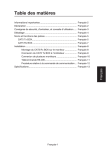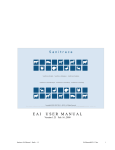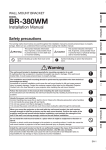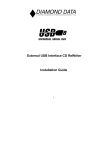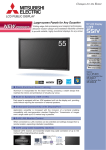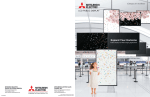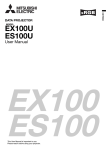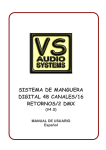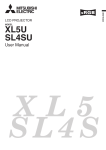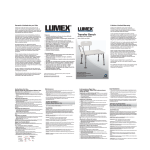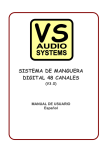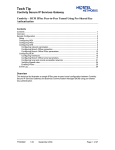Download CAT5 Tx BOX CAT5受信BOX
Transcript
CAT5送信BOX/CAT5 Tx BOX 形名/MODEL CAT5受信BOX/CAT5 Rx BOX 形名/MODEL USER’S MANUAL BEDIENERHANDBUCH MANUAL DEL USUARIO MANUEL UTILISATEUR MANUALE UTENTE РУКОВОДСТВО ПОЛЬЗОВАТЕЛЯ Printed in China AW-P1021A Important Information ................................................................ Declaration ................................................................................ Safety Precautions, Maintenance & Recommended Use ........ Unpacking ................................................................................. Parts Name and Functions ....................................................... CAT5 Tx BOX....................................................................... CAT5 Rx BOX ...................................................................... Installation ................................................................................. Mounting the CAT5 Rx BOX on the monitor .................. Connecting the CAT5 Tx BOX to the computer............. Multi-connection of multiple monitors ........................... RS-485 Remote control ................................................. Communication control procedure ................................ Specifications ............................................................................ English-1 English-2 English-2 English-3 English-4 English-5 English-5 English-7 English-8 English-8 English-8 English-10 English-11 English-12 English-13 English Contents Important Information CAUTION This symbol alerts the user that important literature concerning the operation and maintenance of this unit has been included. Therefore, it should be read carefully in order to avoid any problems. Declaration Declaration of the Manufacturer Note: This symbol mark is for EU countries only. This symbol mark is according to the directive 2002/96/ EC Article 10 Information for users and Annex IV. Your MITSUBISHI ELECTRIC product is designed and manufactured with high quality materials and components which can be recycled and reused. This symbol means that electrical and electronic equipment, at their endof-life, should be disposed of separately from your household waste. Please, dispose of this equipment at your local community waste collection/recycling centre. In the European Union there are separate collection systems for used electrical and electronic products. Please, help us to conserve the environment we live in! Trademarks Microsoft, Windows, and Windows Vista are either registered trademarks or trademarks of Microsoft Corporation in the United States and/or other countries. English-2 FOR OPTIMUM PERFORMANCE, PLEASE NOTE THE FOLLOWING WHEN SETTING UP AND USING THE LCD COLOR MONITOR: • • • • • • • • • • Do not use the monitor outdoors. Do not spill any liquids into the cabinet or use your monitor near water. Do not insert objects of any kind into the cabinet slots, as they may touch dangerous voltage points, which can be harmful or fatal or may cause electric shock, fire or equipment failure. Do not place any heavy objects on the power cord. Damage to the cord may cause fire. Do not place this product on a sloping or unstable cart, stand or table, as the monitor may fall, causing serious damage to the monitor. Do not place any objects onto the CAT5 Tx BOX. Do not use monitor in high temperature, humid, dusty, or oily areas. Allow adequate ventilation around the monitor, so that heat can properly dissipate. Do not block ventilated openings or place the monitor near a radiator or other heat sources. Do not put anything on top of the monitor. Handle with care when transporting. Save packaging for transporting. When installing the DC power adaptor: - Observe the polarity (+) and (-) indication outside the case for the CAT5 Tx BOX. CAUTION: Immediately unplug your monitor from the wall outlet and refer servicing to qualified service personnel under the following conditions: • If liquid has been spilled, or objects have fallen inside the monitor. • If the monitor has been exposed to rain or water. • If the monitor has been dropped or the cabinet damaged. • If the monitor does not operate normally by following operating instructions. English-3 English Safety Precautions, Maintenance & Recommended Use Unpacking Following items are contained in the package. If any items are missing or damaged, please contact your dealer. CAT5 Tx BOX CD-ROM CAT5 Tx BOX (DP-2CA5-T) User’s Manual CAT5 Rx BOX CAT5 Rx BOX (DP-2CA5-R) User’s Manual English-4 English Parts Name and Functions CAT5 Tx BOX Front Rear USB (B type) Connector for receiving the power supplied from the USB device such as the computer. By connecting a USB cable, you can control the CAT5 Tx BOX using the control commands transmitted over the USB cable. CAUTION: You may not use a bus-powered USB hub for USB connection. It may cause lower voltage power for CAT5 Tx BOX. EXTERNAL CONTROL (mini D-Sub 9 pin) This connector can be used for RS-232C communication with the control device such as the computer. NOTE: RS-232C connection isn’t necessary when the COM port number set by the USB driver is used. Make selection using the input select switch (USB/RS-232C) ( ), as necessary. RGB IN (mini D-Sub 15 pin) Connector for receiving the analog RGB video signal from the computer. RGB OUT (mini D-Sub 15 pin) Video connector for buffering and outputting the analog RGB video signal received by the RGB IN connector ( ). COM. MODE switch Either of the two communication modes can be selected by the COM. MODE switch. English-5 CAT5 VIDEO OUT (modular connector 8 pin) Connector for converting and outputting the video signal received by the RGB IN connector ( ) and the control signal transmitted via the USB connector ( ) or the RS-232C connector ( ) to transmit on CAT5 cable. CAUTION: Never connect network devices to the CAT5 VIDEO OUT connector. If you do so, they may adversely affect with each other, causing breakdown. Input select switch (USB/RS-232C) Switches the control input between the USB connector and the RS-232C connector. Auxiliary power supply input connector (DC IN 5 V) Though the power is supplied from the above-mentioned USB connector, an auxiliary DC power adopter (commercially available) is also available. When +5 V (according to the product specifications) is supplied from the above-mentioned DC power adopter, the power supply is automatically switched from the USB connector. (You cannot use both at the same time.) CAUTION: • Don’t apply a voltage out of the specified range to the auxiliary power supply input connector or connect it with incorrect polarity. If you do so, the connected devices may be overheated or damaged. • The auxiliary power supply input connector isn’t intended for general use. Commercial DC power connectors are available in different shapes. When you want to use this connector, consult a qualified electrician or your dealer in advance. Power connector type: DC jack R/A type (Diameter of the center pin: 2.0 mm) Pin Name Definition 1 +5 V DC Power source 2 GND GND English-6 2 1 English CAT5 Rx BOX Front Rear CAT5 VIDEO IN (modular connector 8 pin) Connector for receiving the transmission signal output from the CAT5 Tx BOX via the CAT5 long cable. This connector can also receive the CAT5 VIDEO output from the CAT5 Rx BOX-compatible monitors. CAT5 VIDEO OUT (modular connector 8 pin) Connector for outputting the transmission signal received by either the CAT5 VIDEO IN connector ( ) or other analog RGB Video IN connector that is selected by the monitor with the CAT5 Rx BOX mounted. Selectable video signals depend on the monitor type. Refer to the user’s guide of the monitor. CAUTION: Never connect network devices to the CAT5 VIDEO IN and OUT connectors. If you do so, they may adversely affect with each other, causing breakdown. Mounting screw hole Used to secure the CAT5 Rx BOX on the monitor using the supplied screw. Connector for connecting the monitor Connector for connecting to the slot for installing the CAT5 Rx BOX on the CAT5 Rx BOX-compatible monitor. NOTE: When mounting the CAT5 Rx BOX on the monitor, don’t touch the connector for connecting the monitor ( ). Dirt or static electricity may result in unstable operation of the connected devices. English-7 Installation Mounting the CAT5 Rx BOX on the monitor 1. Turn off the power switch of the monitor and disconnect the power cord. CAUTION: Be sure to disconnect the power cord to prevent breakdown and electric shock. 2. Remove the cover on the CAT5 Rx BOX slot of the monitor. Use a Philips screwdriver to unscrew the screw for easy removal of the cover. The removed screw is used in step 4. 3. Take out the CAT5 Rx BOX from the package and insert it in the CAT5 Rx BOX slot of the monitor. CAT5 Rx BOX-compatible monitor CAT5 Rx BOX CAT5 Rx BOX slot CAUTION: Ensure that the CAT5 Rx BOX is positioned and oriented correctly and insert it as far as it will go. If you insert it in wrong position or wrong orientation, it may be damaged. 4. Secure the CAT5 Rx BOX using the screw saved from step 2 (two screws). Secure the CAT5 Rx BOX firmly using the screw that was unscrewed in step 2 so that the CAT5 Rx BOX won’t drop off. Connecting the CAT5 Tx BOX to the computer 5. 6. Turn off the power switch of the computer. Connect the analog RGB output and the CAT5 RGB IN connector using a VGA cable (mini D-Sub 15 pin). For connection to the BNC connector on an analog RGB output device, use a conversion cable (BNC connector to D-SUB 15-pin (commercially available)). English-8 8. Connect the computer and the USB connector ( on page 5) of the CAT5 Tx BOX using a USB cable (A type to B type) (commercially available). Connect the CAT5 VIDEO OUT connector of the CAT5 Tx BOX and the CAT5 VIDEO IN connector ( on page 7) of the CAT5 Rx BOX using a CAT5 cable (commercially available). CAUTION: Never connect network devices (such as a hub and a computer for LAN) to the CAT5 VIDEO IN and OUT connectors of the CAT5 Tx BOX and CAT5 Rx BOX. If they are connected, the network devices themselves, CAT5 Tx BOX, CAT5 Rx BOX, and monitor may be damaged. 9. Turn on the powers of all the connected devices. 10. Install the USB driver for CAT5 serial communication control. To connect the computer and the CAT5 Tx BOX via USB interface, it is necessary to install the USB driver to the computer from the CD-ROM supplied with the CAT5 Tx BOX. OS supported: Windows® XP, Windows Vista®, Windows® 7 How to install: Start the “PL2303_Prolific_DriverInstaller_v***.exe” file in the Windows folder on the CD-ROM supplied with the CAT5 Tx BOX and install the driver according to the instructions displayed on the screen. NOTE: It is unnecessary to install the USB driver if you don’t use the communication control or the USB driver. When the window asking you to install the driver is displayed, select cancel. 11. Set the input mode of the monitor to CAT5. Select CAT5 from the video sources of the monitor using the remote control of the monitor. 12. Operate the external video device. Output images from the external video device to which the CAT5 Tx BOX is connected. English-9 English 7. 13. Adjust the displayed images. Select the CAT5 cable length in the OSD menu. The image quality varies depending on the type and individual difference of the cable to be used. Correct blurred images and letters, if any, using the adjustment menus such as the equalizer (EQ), gain (GAIN) and skew (SKEW) of R, G, and B signals. For the detailed procedure to use the OSD menu, see the instruction manual of the CAT5 Rx BOX-compatible monitor. NOTE: OSD (On Screen Display) is a function to display the monitor status on the screen. You can display the status on the CAT5 Rx BOX-compatible monitor using the remote control. Multi-connection of multiple monitors Computer To USB connector USB cable (commercially available) CAT5 Tx BOX To USB connector To CAT5 VIDEO OUT RS-232C cable (commercially available) * As necessary CAT5 Rx BOX-compatible monitor (first) To RGB output To RGB IN To RGB OUT To CAT5 VIDEO IN VGA (mini D-sub 15pin) cable (supplied with monitor) CAT5 cable (commercially available) Local monitor *1 *1 Local monitor is required when the CAT5 Rx BOX-compatible monitors cannot be viewed as they are installed at remote locations from the computer. CAT5 Rx BOX-compatible monitor (second) To CAT5 VIDEO IN To CAT5 VIDEO OUT To the next CAT5 VIDEO IN 1. Connect the CAT5 VIDEO OUT connector of the first monitor and the CAT5 VIDEO IN connector of the second monitor using a CAT5 cable (commercially available). 2. Connect the third and later monitors in the same way. You can connect up to 4 monitors. Allowable cable length Connection Max. cable length/signal timing One monitor 150 m / 1920 x 1080 @60 Hz Multiple monitors 200 m / 1920 x 1080 @60 Hz (Total length of the connected cables) English-10 Recommended cable: 8-pin modular connector, straight-through, shielded, Category 5 or 5e Commercially available cables that passed the compatibility test (Tested with shielded connectors commercially available.): 7929A of Belden, NFTP-C5e-GY of Nex1 RS-485 Remote control When the monitor is connected with a computer using a CAT5 BOX, the CAT5 Tx BOX is connected to the CAT5 Rx BOX through RS-485, which makes longerdistance remote control possible. When the CAT5 Tx BOX is connected using a USB cable, it functions as an RS-232C (COM) port by a Windows driver. • Power ON or OFF • Switching between input signals • Volume control and mute • Auto setup • Check of the internal temperature of the monitor, etc. CAUTION: Never connect network devices to the CAT5 VIDEO IN and OUT connectors. If you do so, they may adversely affect with each other, causing breakdown. PROTOCOL RS-232C/RS-485 (CAT5) BAUD RATE 9600 [bps] DATA LENGTH 8 [bit] PARITY BIT NONE STOP BIT 1 [bit] FLOW CONTROL NONE For connection of the CAT5 Tx BOX using RS-485, either of the two communication modes can be selected by the COM. MODE switch. LEGACY: DP-1CA5-T compatible mode (The RXD, TXD, RTS, DTR, and GND lines are used.) For a control program, RTS and DTR as transmit control signals of negative logic are used. The transmission period of TXD and the hold time of 70 ms are defined as “Sending (Low),” and the subsequent processes as “Receiving (High).” AUTO: RTS / DTR auto control mode (The RXD, TXD, and GND lines are used.) A response from the monitor will be returned in 70 ms or later. English-11 English The lengths given above are based on the actual measurements using our standard signal source and the recommended cable as follows. Before installation, check the monitor operation in advance by connecting it with your computer and cables. Communication control procedure When you want to use the communication control, check with your dealer about the communication specifications. English-12 CAT5 Tx BOX PC Input Connector PC Output Connector Control Input Connector Control Input Temperature Operational Environment Humidity Temperature Storage Environment Humidity Power Supply Power Power Consumption Net Weight Gross Net Dimension Gross 15 Pin Mini D-sub x1 15 Pin Mini D-sub x1, CAT5 x1 USB x1 (Type B), RS-232C (In) x1 (9 Pin Mini D-sub) RS-232C, USB 1.1 5 - 40°C / 41 - 104°F 20 - 80% (Without condensation) -20 - 60°C / -4 - 140°F 10 - 90% (Without condensation) USB bus power or +5 V DC 1.1 W 0.7 lbs / 0.3 kg (Approximately) 1.5 lbs / 0.7 kg (Approximately) 126 mm (W) x 25 mm (H) x 82 mm (D) / 5.0” (W) x 1.0” (H) x 3.2” (D) 248 mm (W) x 60 mm (H) x 178 mm (D) / 9.8” (W) x 2.4” (H) x 7.0” (D) CAT5 Rx BOX PC Input Connector PC Output Connector Net Weight Gross Net Dimension Gross CAT5 x1 <Modular 8-pin> (PC/Control Common) CAT5 x1 <Modular 8-pin> (PC/Control Common) 1.3 lbs / 0.6 kg (Approximately) 2.0 lbs / 0.9 kg (Approximately) 200 mm (W) x 30 mm (H) x 133 mm (D) / 7.9” (W) x 1.2” (H) x 5.2” (D) 248 mm (W) x 60 mm (H) x 178 mm (D) / 9.8” (W) x 2.4” (H) x 7.0” (D) English-13 English Specifications MITSUBISHI Contact Information North America Canada (Mitsubishi Electric Sales Canada Inc.) http://www.mitsubishielectric.ca Information Technologies Group, 4299 14th Avenue, Markham, Ontario L3R 0J2, Canada Sales Phone :+1-(905) 475-7728 Fax :+1-(905) 475-7958 E-mail :[email protected] Technical Phone :+1-(905) 475-7728 Fax :+1-(905) 475-7958 Customer Care E-mail :[email protected] 三菱电机空调影像设备 ( 上海 ) 有限公司 上海市南京东路 300 号名人商业大厦 15/F 200001 电话 :+86(21)23123030 传真 :+86(21)23123000 Mitsubishi Electric Air-Conditioning & Visual Information Systems (Shanghai) Ltd. 15/F, Henderson Metropolitan, No.300 East Nanjing Road, Shanghai 200001, China Phone :+86(21)23123030 Fax :+86(21)23123000 Europe U.S.A. (Mitsubishi Digital Electronics America, Inc.) France (Mitsubishi Electric Europe B.V. French Branch) (Warranty Registration) http://www.mitsubishi-presentations.com Presentation Products Division, 9351 Jeronimo Road, Irvine, CA 92618, U.S.A. Phone Main Line :+1-(949) 465-6000 Technical :+1-(888) 307-0309 Product Information :+1-(888) 307-0312 Technical Support E-mail :[email protected] 25, Boulevard des Bouvets 92 741, Nanterre CEDEX, France Sales Phone :+33 (0)1 55-68-55-07 Fax :+33 (0)1 55-68-57-31 Technical Phone :+33 (0)1 55-68-56-42 Fax :+33 (0)1 55-68-57-31 Asia Pacific Australia (Mitsubishi Electric Australia Pty. Ltd.) http://www.mitsubishielectric.com.au 348 Victoria Road, Rydalmere, NSW 2116, Australia Sales Phone :+61 2 9684 7777 Fax :+61 2 9684 7208 E-mail :[email protected] Technical Phone :+61 1300 651 808 E-mail :[email protected] Germany (Mitsubishi Electric Europe B.V. German Branch) http://www.mitsubishi-vis.de Gothaer Strasse 8, 40880 Ratingen, Germany Sales Phone :+49-2102-4869250 Fax :+49-2102-4867320 Technical Phone :+49-2102-4865690 Fax :+49-2102-4861340 Italy (Mitsubishi Electric Europe B.V. Italian Branch) Centro Direzionale Colleoni, Palazzo Sirio, Viale Colleoni 7, 20041 Agrate Brianza, Italy Sales Phone :+39-(0)39-60531 Fax :+39-(0)39-6053214 E-mail :[email protected] New Zealand (Black Diamond Technologies Ltd.) The Netherlands (MitsubishiElectric Europe B.V. Benelux Branch) http://www.bdt.co.nz 1 Parliament Street, Lower Hutt Wellington 6009, New Zealand Sales Phone :+64 4 5609100 Fax :+64 4 5609133 E-mail :[email protected] Technical Phone :+64 4 5609100 Fax :+64 4 5609133 E-mail :[email protected] http://www.MitsubishiElectric.nl Nijverheidsweg 23a, 3641 RP Mijdrecht, The Netherlands Sales Phone :+31-297-282461 Fax :+31-297-283936 E-mail :[email protected] Technical Phone :+31-297-282461 Fax :+31-297-283936 E-mail :[email protected] Hong Kong (Mitsubishi Electric Ryoden Air-Conditioning & Visual Information Systems (Hong Kong) Ltd.) Spain (Mitsubishi Electric Europe B.V. Spanish Branch) http://www.mitsubishi-ryoden.com.hk 7/F, Manulife Tower, 169 Electric Road, North Point, Hong Kong Sales Phone :+852 2510 1505 Fax :+852 2510 0463 Technical Phone :+852 2422 0161 Fax :+852 2487 0181 Singapore (Mitsubishi Electric Asia Pte Ltd.) http://www.mitsubishielectric.com.sg 307 Alexandra Road #05-01/02 Mitsubishi Electric Building 159943, Singapore Sales Phone :+65-6473-2308 Fax :+65-6475-9503 E-mail :[email protected] Technical Phone :+65-6473-2308 Fax :+65-6475-9503 E-mail :[email protected] Malaysia (Melco Sales Malaysia Sdn. Bhd.) http://www.melcosales.com.my Lot 11, Jalan 219, P O Box 1036, 46860 Petaling Jaya, Selangor Darul Ehsan, Malaysia Sales Phone :+603-7955 2088 Fax :+603-7958 2576 Technical Phone :+603-7955 3997 Thailand (Mitsubishi Electric Kang Yong Watana Co., Ltd.) http://www.mitsubishi-kyw.co.th 28 Krungthep Kreetha Road, Huamark, Bangkapi, Bangkok 10240, Thailand Sales Phone :+66-2-731-6841 Fax :+66-2-379-4761 Technical Phone :+66-2-731-6841 Fax :+66-2-379-4761 Taiwan (Mitsubishi Electric Taiwan Co., Ltd.) http://www.mitsubishielectric.com.tw 11th Floor, 88 Sec. 6. Chung Shan N Road. Taipei 111. Taiwan Sales Phone :+886-2-28328255 Fax :+886-2-28339813 Technical Phone :+886-2-28328255 ext:3420 Fax :+886-2-28339813 India (Mitsubishi Electric India Pvt. Ltd.) http://www.mitsubishielectric.in Building No.9B, dlf Cyber City Phase3, Gurgaon, Delhi, India Sales Phone :+91-0124-4630300 Fax :+91-0124-4630399 E-mail :[email protected] Technical Phone :+91-0124-4630300 Fax :+91-0124-4630399 E-mail :[email protected] http://www.mitsubishielectric.es Ctra. de Rubi, 76-80, 08190 Sant Cugat del Valles, Barcelona, Spain Sales Phone :+34-93.565.31.54 Fax :+34-93.589.43.88 E-mail :[email protected] Technical Phone :+34-93.586.27.51 Fax :+34-93.699.74.45 E-mail :[email protected] Sweden (Mitsubishi Electric Europe B.V. Scandinavian Branch) Hammarbacken 14, Box 750, S-19127, Sollentuna, Sweden Sales Phone :+46-(0)8-6251070 Fax :+46-(0)8-6251036 Technical Phone :+46-(0)8-6251052 Fax :+46-(0)8-6251036 United Kingdom (Mitsubishi Electric Europe B.V. UK Branch) http://www.mitsubishi.co.uk/evs Visual Information Systems Division, Travellers Lane, Hatfield, Hertfordshire, AL10 8XB, United Kingdom Sales Phone :+44 (1707) 278684 Fax :+44 (1707) 278541 E-mail :[email protected] Technical Phone :+44 (870) 606 5008 Fax :+44 (1506) 431927 E-mail :[email protected] Russia (Mitsubishi Electric Europe B.V. Moscow Representative Office) 52, bldg.5, Kosmodamianskaya Nab, 115054, Moscow, Russian Federation Sales Phone :+7 (495) 721 2070 Fax :+7 (495) 721 2071 Technical Phone :+7 (495) 721 2070 Fax :+7 (495) 721 2071