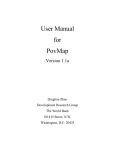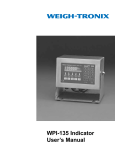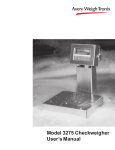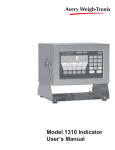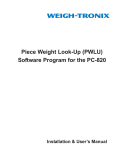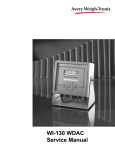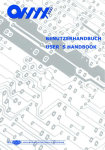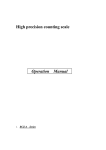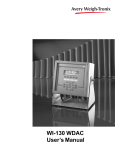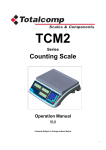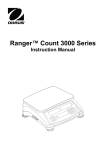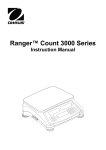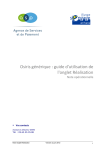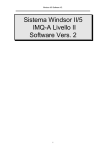Download PC-820/821 Parts Counter User`s Manual
Transcript
PC-820/821 Parts Counter User’s Manual EUROPEAN COUNTRIES WARNING This is a Class A product. In a domestic environment this product may cause radio interference in which the user may be required to take adequate measures. CAUTION Risk of electrical shock. Do not remove cover. No user serviceable parts inside. Refer servicing to qualified service personnel. Weigh-Tronix reserves the right to change specifications at any time. 02/01/05 820_U.P65 PN 29723-0013J e2 Printed in USA 2 PC-820/821 Parts Counter User’s Manual Table of Contents Table of Contents ............................................................................................. 3 Specifications .................................................................................................. 4 Introduction ...................................................................................................... 7 Unpacking and Preparing the PC-820 ............................................................. 7 PC-820 Description ......................................................................................... 8 Front Panel Keys ........................................................................................ 8 Hard Keys ............................................................................................. 8 Softkeys ................................................................................................ 9 Weighing Operations ..................................................................................... 10 Gross Weighing ....................................................................................... 10 Net Weighing ........................................................................................... 10 Entering a Known Tare Weight ............................................................ 10 Removing an Active Tare Weight ........................................................ 10 Counting Operations ...................................................................................... 11 Counting Overview ................................................................................... 11 Counting in Bulk Mode .............................................................................. 11 Counting in Dribble Mode ......................................................................... 12 Counting While Using a Container ............................................................ 12 Entering Numeric Values .......................................................................... 12 Reverse Counting ..................................................................................... 13 Using the Database ....................................................................................... 13 PC-820 Menus .............................................................................................. 15 Entering the Menu..................................................................................... 15 User Menu (Password is 111) .................................................................. 17 Set Softkey ......................................................................................... 17 Select Softkey ..................................................................................... 18 BASIC Softkey .................................................................................... 18 Data Menu (Password is 359 ................................................................... 19 DBASE Softkey .................................................................................. 19 ACCUM Softkey ................................................................................. 19 PRINT Softkey..................................................................................... 20 Changing Heat Settings ................................................................. 23 PASS Softkey ..................................................................................... 23 EXIT Softkey ....................................................................................... 23 Serial Communication ................................................................................... 24 Scale Status Byte Definition ..................................................................... 26 Power and Battery Information ....................................................................... 27 Power Supply ........................................................................................... 27 Battery Power ........................................................................................... 27 Frequently Asked Questions ............................................................... 27 Pages are numbered consecutively beginning with the cover page. PC-820/821 Parts Counter User’s Manual 3 Specifications Capacities and Resolutions Power Operational keys Capacity Resolution Expanded Resolution 10 lb .001 lb .00005lb 50 lb .005 lb .0002 lb 100 lb .01 lb .0005 lb 5 Kg .0005 Kg .00002 Kg 25 Kg .002 Kg .0001 Kg 50 Kg .005 Kg .0002 Kg In-line transformer, 115 VAC, 50/60 Hz Optional 230 VAC, 50/60 Hz Zero, Tare, Enter, Escape, Clear, 0-9, Decimal Point, Previous, Next, and 5 Softkeys All keys provide users with tactile and (configurable) audio acknowledgment when they are activated Annunciators Display Display rate Units of measure Displayed resolution Time and date Internal resolution Harmonizer digital filtering 4 Display symbols include Stability, Active Tare, Current Base, Center of Zero, Low Battery, Unit of Measure and Display Label 240 x 64 dot matrix LCD display 5" x 1.33" displayable area PC-820: Cold cathode fluorescent backlit (white on blue) Selectable, 0.1 to maximum readable updates Pounds, kilograms, grams, ounces, pounds and ounces, and two fully customizable units of measure Up to 1 part in 500,000 Battery protected real time clock (Y2K compliant) Quartzell: 1 part in 2,000,000 Analog (optional): 1,000,000 counts analog Fully selectable to ignore noise and vibration Memory Capable of storing 1000 records including part number,description, count accumulator, tare, and piece weight. (Database is very flexible and number of records is dependent upon record content) Power saving Scale has 2 power-saving timers; one controls backlight and another has capability of shutting the scale off. Any keypress wakes the scale. PC-820/821 Parts Counter User’s Manual Standard input and output Com1: RS-232 or RS-485; can be used for printing, bidirectional communications Com2: RS-232; bidirectional port or capability of connecting to a serial keyboard (TTL or RS-232), scanner, and printer at the same time I/O: I2C connection capable of connecting remotely to as many as 32 OPTO 22 I/O modules or TTL I/O Board Available options Operating temperature • Remote scale card with connections for an analog base and an external Quartzell interface • Remote expanded control interface for 8, 16, 24, or 32 OPTO 22 I/O modules (SSCU-8) or TTL I/O Board • Analog to digital conversion rate: 60 times per second • External battery: BP-25R 12-Volt battery with built-in charger. Up to 40 hours continuous operation • Internal battery: Two 6-Volt batteries with internal charger. Up to 23 hours continuous operation • 230 VAC in-line transformer • Ball top (N/A on 10-lb. scale) • Alphanumeric, serial keyboard • Draft shield for 10-lb. scale (recommended for display resolution above 10,000 divisions) 14°F to 104°F (-10°C to 40°C), 10 to 90% RH non-condensing Dimensions Platform 12" x 14" (50- and 100-lb models) Platform 8.5" dia. (10-lb. model) Overall 14" W x 17" D x 4.5" H Weight 18.5-lbs. (Internal options increase weight) Agencies UL CE CUL pending PC-820/821 Parts Counter User’s Manual 5 This page left intentionally blank. 6 PC-820/821 Parts Counter User’s Manual Introduction This manual explains the operation of the PC-820 parts counting scale. The PC-820 is a computer-based counting scale which can be configured and programmed for many applications and to your specific needs. References to the PC-820 also apply to the PC-821. If you upgrade the firmware in the scale, you must download your software program from SimPoser. Due to the unlimited variety of applications available for the PC-820, it is not practical to describe in this manual all the possible specialized operations. This manual explains only the basic application which ships from the factory and also assumes all the functions of the scale are enabled. Your scale, which has been configured for your particular application, may not have the same displays or enabled functions. Major sections of this manual are headed by titles in a black bar like Introduction above. Subheadings appear in the left column. Instructions and text appear on the right side of the page. Notes, tips, warnings and special instructions appear in the left column. This manual is divided into the following main sections: • Unpacking and Preparing the PC-820 • PC-820 Description • Weighing Operations • Counting Operations • PC-820 Menus • Serial Communication Unpacking and Preparing the PC-820 When you receive your PC-820, unpack the unit and save all shipping materials. Remove the protective plastic from the scale platform. Place the scale on a level, vibration free surface. Level the scale with the help of the bubble level under the scale platform. Turn the screw feet until the bubble is centered and the scale does not rock. Tighten the knurled locking knobs above each foot against the scale base. The unit must be plugged into an easily accessible outlet that is earth grounded and of the appropriate voltage. Plug the unit into the appropriate power source. Keep in mind that the power receptacle must be earth grounded and easily accessible to the user. Press any key to activate the scale. Upon power up the unit will briefly display an opening screen, then show the default display mode. The scale is now ready for use. After several minutes of inactivity the scale will go into a sleep mode. Press any key to reactivate the scale. PC-820/821 Parts Counter User’s Manual 7 PC-820 Description The PC-820 is a 12” x 14” scale with an attached 5” x 12” display housing. See Figure 1. The scale base is cast aluminum enclosing a QDT® (Quartzell® Digital Technology) weight sensor and electronics package. The scale platter is stainless steel. Figure 1 PC-820 front panel The display is a 64 x 240 dot matrix which allows several lines of text and the ability to display graphics. See Appendix A: Available PC-820 Displays. There are five softkeys located directly below the display, a numeric keypad to the right and six other labeled keys. The keys will be described in the next section. Built into the PC-820 are two RS-232 serial ports (Com1 and Com2). Com1 can also be used as an RS-485 port. See the PC-820 Service Manual for information on setting up Port 1 as RS-485. Com2 can be a bidirectional RS232 port or a printer, keyboard and scanner port. This scale has an internal database and can have an option card to support a remote Quartzell® or analog base. Display Contrast Front Panel Keys The keys on the front panel of the PC-820 are of two types; hard keys and softkeys. Hard keys are labeled directly and softkey labels appear on the display. Softkeys function differently at different times and their labels change as needed. Below are brief descriptions for each of the hard key functions: Hard Keys Stable scale icon Center of zero icon 8 To increase the contrast of the display, press and hold the CLEAR and 9 keys until the desired contrast is reached. To decrease contrast, press and hold the CLEAR and 3 keys. ESCAPE Press the ESCAPE key to back out of menus or cancel a numeric entry without accepting the value. ZERO Press the ZERO key to establish a zero reference. When the scale is at zero, ±¼ division, the center-of-zero icon will be displayed. When the scale is in motion the stable scale icon will disappear. See note at left. TARE With an empty container on the scale, press the TARE key to enter an active tare weight. The display shows net weight. ENTER Press the ENTER key to accept displayed information, whether it is numeric characters you have keyed in or if it is a choice displayed while in the menus. PC-820/821 Parts Counter User’s Manual CLEAR 0-9 & . Press the CLEAR key to clear keys digits from a displayed number. Use the numeric keys for entering in numbers or a decimal. Right Arrow Press this key to scroll through extra softkeys available in some applications. (NEXT) Left Arrow Press this key to scroll through extra softkeys available in some applications and to move to the left in the menu. (PREVIOUS) . Softkeys Your scale may not show all these softkeys due to your scale’s individualized configuration. Remember, when there are extra softkeys which overflow the display, a small arrow appears to the right of the softkey names. Press the Right Arrow key to view the extra keys. Softkeys are so named because their function is not set but changes as the programming directs. If there are more than five softkeys at one time, a small arrow appears next to the list of softkey names. Press the Right or Left Arrow key to scroll to the extra key labels. The softkeys which appear in the default application are as follows: SAMPLE Press this key to take counting samples. UNITS Press this key to change the unit of measure. PRINT Press this key to send a formatted output to a label printer, tape printer, or computer. RECALL Repeatedly press this key to scroll through the following values: Gross weight Net weight Tare weight Minimum Maximum Rate of Change Gross Total Net Total Count Total Transaction Total Count Value Piece Weight QDT cell counts There are two types of Accumulator data; general accumulators and database accumulators. General accumulator data appears in the upper right portion of the display when Count Total and Transaction Total are enabled. If you are using the database and have the accumulators enabled, the database accumulator data appears in the bottom portion of the display. These are two different accumulators and the totals will not match unless you clear the general accumulator before you start pressing ACCUM. Or, you can clear the General Accumulator before you recall. Do not clear your Data Base Accumulators unless you want them gone. Press ESCAPE to return to the count/weight display. DBASE Press this key to access the internal data base. See Using the Database for more information. See note at left. ACCUM+ Press this key to add current information to the accumulator total. See note at left. ACCUM- Press this key to subtract current information from the accumulator total. See note at left. CLEAR Press this key to clear the accumulators. OFF Press this key to turn the scale off. These keys will be described in detail as scale operation is described in the following sections. PC-820/821 Parts Counter User’s Manual 9 Weighing Operations Gross Weighing Key names are shown in bold letters. Hard keys are always in UPPERCASE. Softkey names are printed as they appear on the display. Displayed characters are shown in bold and italic letters. Net Weighing There are two types of TARE: semi-automatic tare (SAT is a European term—same as push-button tare in USA) SAT or pushbutton tare annunciator preset tare (PST is a European term—same as entered or recalled tare in USA) PST or entered/ recalled tare annunciator Entering a Known Tare Weight Follow these steps for performing a gross weighing operation: 1. With the scale powered up, zero the scale if the display does not already show zero by pressing the ZERO key. . . Display shows 0 weight. 2. Place the item to be weighed on the scale platform. . . Gross weight is displayed. 3. Remove the item and repeat all three steps for the next item. Follow these steps for performing a net weighing operation: 1. With the scale powered up, zero the scale if the display does not already show zero by pressing the ZERO key. . . Display shows 0 weight. 2. Place the container to be tared on the scale platform. . . Gross weight is displayed. 3. Press the TARE key. . . 4. Place the material to be weighed in the container. . . 5. To remove the tare weight from memory, empty the scale platform and press the TARE key. . . 2. Press the TARE softkey. . . 10 Net weight is displayed. Scale returns to gross weighing mode. To enter a known tare weight, follow these steps: 1. Key in the known tare weight on the numeric keypad. . . Removing an Active Tare Weight The weight is tared, 0 weight is displayed and the tare and net annunciators appear on the display. When you press a numeric key, the softkey selections change. One of the softkeys is TARE. The keyed in value becomes the active tare weight and the display changes to net weighing mode. To remove an active tare weight, empty the scale platform and press the TARE key or key in 0 on the numeric keypad and press the TARE softkey. The display returns to gross weighing mode. PC-820/821 Parts Counter User’s Manual Counting Operations Counting Overview A Piece Weight LookUp (PWLU) option is available for the PC-820. Some softkeys may not be enabled in your configuration. Disregard references to these softkeys in the manual. To perform a counting operation the first step is to obtain the average weight of each piece or the piece weight, abbreviated as pcwt. You can key in a known piece weight or you obtain a piece weight by sampling. Sampling consists of placing a known number of pieces on the scale and letting the scale determine the individual piece weight. The scale uses this to determine the count of pieces placed on the scale. The piece weight is kept in memory until a new sample is taken. Piece weights and other information can be stored in an internal database. Information is stored under part numbers. When you recall a part number from the database, the piece weight, tare weights, etc. become active. This means you do not have to resample parts each time you want to count them. You can sample parts using the bulk or dribble modes. In bulk mode you are prompted to place a specific number of parts on the scale all at one time. After motion ceases the scale automatically calculates the piece weight and goes into the count mode. This means you must have the counted parts or sample ready to place on the scale all at once. In dribble mode the scale prompts you to place the sample of parts on the platform and when you are done, press the ENTER key. The scale calculates the piece weight and puts the display into the count mode. This allows you to count out your sample parts onto the platform. When you press the SAMPLE softkey you are given two new softkey choices. One is sMode. This stands for sample mode. Press this and you can choose between Bulk or Dribble sampling modes. The other softkey offered is sWeight. This stands for sample weight and lets you choose from four minimum samples weights based on the shown percent of full scale capacity. Counting in Bulk Mode Follow these steps to perform a counting operation using the bulk mode: 1. Press the SAMPLE softkey. . . The scale zeroes itself and the display prompts you to: Load all samples or key in sample size. Sample Size = 5. Five is the default sample size. 2. You can place all the items or parts on the scale or key in a new sample size, X, press the ENTER key, then place all X samples on the scale. . . 3. Place the items to be counted on the scale. . . The display shows Standby. . . computing piece weight, then the display shows the weight and count. Count and weight are displayed. 4. Repeat step three until you are done with all identical items. PC-820/821 Parts Counter User’s Manual 11 Counting in Dribble Mode Follow these steps to perform a counting operation using the dribble mode: 1. Press the SAMPLE softkey. . . The scale zeroes itself and the display prompts you to: Load sample, (key in size), press ENTER. Sample Size = 5. Five is the default sample size. 2. Count out five samples or parts onto the scale or key in a new sample size, X, press the ENTER key, then count out X samples or parts onto the scale and press ENTER. . . 3. Place the items to be counted on the scale. . . The display shows Standby. . . computing piece weight, then the display shows the weight and count. Count and weight are displayed. 4. Repeat step three until you are done with all identical items. Counting While Using a Container To perform a count while using a container, place the container on the scale and press the SAMPLE key. The scale automatically zeroes and the scale is ready for bulk or dribble sampling as described in the previous sections. Entering Numeric Values When you key in a number on the numeric key pad the display shows new softkey choices. The choices are P/N, PCWT, TARE, DESC, NAME, ID, and LOC/LOT, SET A, SET B. Press one of these softkeys to assign the keyedin value to that function. The display returns to normal operating mode with the value active as: Reference the Service Manual for hardware interfacing of setpoint I/Os: Local scale SET A = setpoint I/O #1 Local scale SET B = setpoint I/O #2 Remote scale #1 SET A = setpoint I/O #3 Remote scale #1 SET B = setpoint I/O #4 Remote scale #2 SET A = setpoint I/O #5 Remote scale #2 SET B = setpoint I/O #6 12 P/N = part number PCWT = piece weight TARE = tare weight DESC = part description NAME = part name ID = ID number LOC/LOT = Location/Lot number SET A = setpoint A SET B = setpoint B (Based on Count Value entered) PC-820/821 Parts Counter User’s Manual Reverse Counting If you have a tare weight entered into the PC-820, you can determine the entire count of the container without emptying the container. This is called reverse counting. 1. Place an empty container on the scale and press TARE or enter the tare wiehgt via the numeric keypad. 2. Place all parts on the scale and press SAMPLE. 3. Remove the sample amount and wait for the scale to re-zero. 4. Place the sample back on the scale. . . The scale will determine the correct count. Using the Database The database can hold up to 1000 records. A record can consist of the following: The database is part of the BASIC application which ships with each PC-820 from the factory. Your particular scale’s application program may not include this database feature. All database items are referenced by the PN, therefore the PN is a mandatory item. All other items are optional • Part Number (P/N) • Tare Weight • Piece Weight • Piece Count • Accumulated Net Weight • Description • Transaction Counter A record in the database can have a maximum of 16 alphanumeric characters for each part number and 16 characters for a description. Following are the steps in entering a part number into the database (The Dbase softkey must be turned on in the configuration menu): 1. Press the Dbase softkey. 2. Key in the part number via the keypad and press Enter. . . 3. Press the Yes softkey and key in the description via the keypad and press Enter. . . 4. Press Escape. . . Scale will respond P/N Not Found; Add? The display prompts for a series of information. Ignore these prompts unless you want to enter piece weight, tare weight, etc. If you do follow the screen prompts. If not, got to step 4. The PC-820 will store the P/N and Description and will ask if you want to select the P/N. 5. Press Yes PC-820/821 Parts Counter User’s Manual 13 6. Place an empty container on the scale and press the Tare key. . . 7 Press Yes. . . 8. Press Sample and perform the sample process. . . 9. Press Yes. . . The PC-820 will prompt to see if you want to update the tare weight. The tare weight is now updated in the Database. The PC-820 will prompt to see if you want to update the piece weight in the Database The piece weight is now updated in the Database To view the updated record, press the DBASE softkey, key in the part number and press ENTER, then press the EDIT softkey. Press ENTER to scroll through the record information. Below are examples of database records as they would be printed out to a WP-23x printer or a computer. To eliminate database items from appearing on the printout, do not enter a value for that item. PN is mandatory for database use and will appear in the printout. 14 Database record as WP-23x output PC-820/821 Parts Counter User’s Manual Database record as Computer output PC-820 Menus Information about the scale, testing functions, scale configuration, and calibration are accessed through menus, some of which are protected by passwords. Contact your local Weigh-Tronix distributor for assistance. Entering the Menu To enter the menu, press and hold the ESCAPE key until the unit beeps. The menu structure is pictured in Figure 2. The words in the rectangles represent softkeys you will see on the display. Upon entering the menu the display shows the following softkeys: The display will instruct you how to exit from a display screen. Press ESCAPE to back out of most screens. This will cancel any values you’ve keyed in. Press ENTER to accept changed values. About Press this softkey to see the scale model name, firmware version, license number and license company of the downloader program, the file name, download time and date the file was downloaded. Audit Press this softkey to display the calibration and configuration audit counters. The configuration counter increments each time the configuration menu is accessed or when a new configuration file is downloaded. The calibration counter increments each time a base is calibrated. These numbers cannot be erased or changed by the user. Test Press this softkey to access the test menus for the display, keypad, base QDT® cell or remote loadcells, serial ports, outputs and inputs. Follow prompts on the display to accomplish these tests. Under BASES the Fc and Ft readings should 47,200 ± 2,000 and raw counts should be 270,000 ± 20,000. The raw counts should also be stable starting with the third digit from the right. Under SERIAL, Port 1 is COMM#1. Short pins 2 (XMT) and 3 (Recv) to show LOOP. Port 2 is COMM#2. Short pins 3 (XMT) and 5 (Recv) to show LOOP. Setup Press this softkey to access the password protected menus. The password for the User menu is 111. Figure 2 illustrates all the items you access in the User menu. Each is explained in the next section: User Menu. The Configuration and Calibration menus are covered in the Service Manual. Off Press this softkey to turn the PC-820 off. Pressing any key will turn the scale on. PC-820/821 Parts Counter User’s Manual 15 Figure 2 Menu structure 16 PC-820/821 Parts Counter User’s Manual User Menu (Password is 111) Set Softkey This section covers the User menu. Refer to Figure 2. Access this menu by following these steps: 1. Press and hold the ESCAPE key until the scale beeps and new softkeys appear. 2. Press the SETUP softkey. . . Scale prompts for a password. 3. Key in 111 and press ENTER. . . New softkeys appear: Set, Select and BASIC. Each of these are discussed below. Press Set: The following softkeys are displayed: Clock Follow the prompts on the screen to set the time and date. Tare Prompts you to enter a tare value. Use this when you want to set a long term tare value for all scales. If you set this tare you should disable the TARE key. See the Configuration Menu. Pc. Wt. Prompts you to enter a piece weight value. Use this when you want to set a long term piece weight value. If you set this piece weight you should disable the SAMPLE softkey. See the Configuration Menu. Peaks Prompts if you want to clear the minimum and maximum peak values in memory. Display gives you YES and NO softkeys. Accum. Prompts if you want to clear all accumulators. Display gives you YES and NO softkeys. You are then asked if you want to enable or disable count subtracting. Choose from YES or NO. Graph Prompts you to key in values for each of the following values used when in checkweigher display (see sample display at left): Min for minimum value Under for lowest acceptable target weight Over for highest acceptable target weight Max for maximum value Basis select the basis from this list of values: 0 = Gross 1 = Net 2 = Tare 3 = Min 4 = Max 5 = ROC 6 = Gross total 7 = Net total 8 = Count total 9 = Transaction total 10 = Count 11 = Variable 12 = Piece weight 13 = ADC PC-820/821 Parts Counter User’s Manual 17 Select Softkey Press Select: The following softkeys are displayed: Display You are prompted to enter a display mode number (1-20). See Appendix A: Available PC-820 Displays in the Service Manual. Base You are asked to pick the active scale base. Only active bases are offered as choices. Unit You are asked to select the active unit of measure from this list: lb, kg, gram, oz, lb-oz, custom 1, custom 2 BASIC Softkey In this selection you can view the values of all the variables in the BASIC program (Vars) and all the values stored in nonvolatile memory (Stores). Under Vars are softkeys for moving through the list of variable values: FIRST Moves to the first variable in the list. NEXT Moves to the next variable in the list. EXIT Returns to the previous menu. Under Stores there are two types of volatile memory you can choose to see; numerics or strings. Under each you are given these softkey choices: Prev Moves to the previous indexed location. Next Moves to the next variable in the list. Select Lets you enter the index number you want to recall. Exit Returns to the BASIC menu. Below are the memory locations for standard and expanded memory: 18 Numeric String Standard 0-8191 0-4095 Expanded 0-16383 0-8191 PC-820/821 Parts Counter User’s Manual Data Menu (Password is 359) The data menu is part of the BASIC application which ships with the PC-820. If you are using your own custom application, this menu and these softkeys may not be present on your unit. DBASE Softkey Following are instructions for accessing the data menu and descriptions of the items you find there. See important note at left. 1. From normal operation mode, press and hold the ESCAPE key until you hear a beep and the softkey selections change. . . 2. Press the Setup softkey. . . 3. Key in 359 to enter the data menu. . . These softkeys appear: About, Audit, Test, Setup, Off. The display prompts you to enter a password. These softkeys appear if your unit has all the functions enabled: DBASE, ACCUM, PRINT, PASS, and EXIT. See Figure 2. The DBASE softkey is used to access the internal database. These softkeys appear to help manage the database; CONFIG, LIST, UPLOAD, DOWNLD, CLEAR. Their functions are described below. CONFIG softkey Press this and you are asked to answer YES/NO questions. The first is if you want managerial lockout. If you select NO you will see to other questions. The second is if you want to be prompted before updating the piece weight. The first is if you want to be prompted before updating the tare weight. If you say YES to managerial lockout, data can be recalled from the database but your database is locked and no one can change any entry until the lockout is removed. LIST softkey Press the LIST softkey to see choices for printing out the database records. Your choices are: • choose to print an individual record by choosing a single part number • print a range of records by choosing the first and last part number in the range • print all the records ACCUM Softkey UPLOAD softkey Press this key to transfer database information to a PC or another PC-820 scale. The original database remains in place and a copy is sent to the other device. See Appendix A for hyperterminal configuration. DOWNLD softkey Press this key to transfer database information from a PC or another PC-820 scale. If you download, the current database will be erased. CLEAR softkey Press this key and you are given a YES/NO choice about clearing all the database records. The ACCUM softkey lets you reset or zero all the accumulators. Choose YES to clear the accumulators. Choose NO to leave them as they are. You are then given the YES/NO option of disabling the Accumulator Count Subtracting function. Enable this to allow subtracting from the Accumulator. Disable it to disallow subtracting from the Accumulator. PC-820/821 Parts Counter User’s Manual 19 PRINT Softkey Some softkeys may not be enabled in your configuration. Disregard references to these softkeys in the manual. The PC-820 will send a pre-selected print format to a connected printer or computer when the PRINT softkey is pressed. (The PRINT softkey must be enabled for this to happen. See the Service Manual). See Figure 2 to select printer type. Print format for the thermal label is a configuration item. See the Service Manual. Below are examples of the different outputs to label printers, tapes printers and a computer. The font size on your label may vary from the examples shown below. Label Printer Format 1 (4x6 Bar Code Label) In its from-the-factory configuration, the PC-820 may be connected to one of following label printers —Eltron, Datamax, or 1410, through COM Port 2 only. Impact printers and Computers must be connected through COM Port 1 only. The label contains part number, description, count quantity, piece weight, tare weight, net weight, time and date. Label Printer Format 2 (4x6 Data Label) The label contains part number, description, count quantity, piece weight, gross weight, tare weight, net weight, time and date. 20 PC-820/821 Parts Counter User’s Manual Label Printer Format 3 (4x6 Data Label + ID) The label contains part number, description, ID number, location/lot number, count quantity, piece weight, gross weight, tare weight, net weight, time and date. Label Printer Format 4 (2.25x4 Bar Code Label) Using the Datamax printer will limit the Desc. Barcode to a maximum of 16 characters. The label contains part number, description, count quantity, piece weight, gross weight, tare weight, net weight, time and date. Label Printer Format 5 (2.25x4 Data Label) The label contains part number, description, count quantity, piece weight, tare weight, net weight, time and date. PC-820/821 Parts Counter User’s Manual 21 Impact When the format is set to Impact (a Lister or WP-23x style impact tape printer), the output will include everythingin the database with a current value and any item currently enabled by your unit’s configuration. If everything is enabled, the print output will resemble this example: PN is mandatory for database operation and will be printed. If you are outputting to a computer with WP-23x chosen as your default format, the above example will be displayed on your computer screen. Remember, your output will be made up of just the parts of the above list that your PC-820 is configured to show. The following is an example of on-screen computer responses when sending the commands listed in Table 3 Computer commands and responses: After you choose Impact printer as your printer of choice, you are asked if you want 80/132 Column Line Print. Choose Yes or No. 22 PC-820/821 Parts Counter User’s Manual Changing Heat Settings If you choose one of the thermal printers (1410, Datamax or Eltron), you are given the chance to change the heat setting. This affects the contrast of the printed output. Choose higher numbers for darker printing. See the menu in Figure 2. PASS Softkey The PASS softkey allows you to change the 359 password to whatever you would like. When you press this softkey you are asked if you want to change the password. If so, press the YES softkey. You can key in a new password, press ENTER and the unit returns to the data menu with the new password in effect. If the user's password is changed and forgotten, the scale must be reprogrammed by your Weigh-Tronix representative. All data may be lost. EXIT Softkey Press the EXIT softkey to return to normal operation mode. PC-820/821 Parts Counter User’s Manual 23 Serial Communication Com1 is a 9-pin DE type connector at the rear of the PC-820. The functional pin out is as follows: PIN NO. 1 2 3 4 5 6 7 8 9 RS-232 No conn. RECV XMIT No conn. Sig gnd +5.0 VDC RTS CTS No conn. QDT +7.5 VDC RECV B (RS485) XMIT B (RS485) No connection. Sig gnd No connection. XMIT A (RS485) REC A (RS485) No connection. Table 1 Com 1 pin outs Com 2 is a 15 pin DE type connector at the rear of the PC-820. The functional pin out is as follows: PIN NO. 1 2 3 4 5 6 7 8 9 10 11 12 13 14 15 SIGNAL NAME RECV (TTL) RECV (RS-232-B) RECV (RS-232-A) +5.0 VDC XMIT DEVICE USED WITH Keyboard: TTL Magnetic Card Reader, Keyboard: RS-232 Scanner: RS-232 Scanner Printer, Computer, Remote Display, Modem RF link, IR link: RS-232 SDA SSCU SCL SSCU INT # SSCU +5.0 VDC Keyboard GROUND (GND) Keyboard GROUND (GND) Scanner GROUND (GND) Printer, Computer, Remote Display, Modem (RS-232) RF link, IR link: RS-232 GROUND (GND) SSCU +5.0 VDC SSCU RESET # SSCU NOTE: “# ” designates “Active Low Signal” SPECIAL NOTES DATA IN (do not gnd) DATA IN (do not gnd) DATA IN (do not gnd) (do not gnd) DATA OUT EXTERNAL I/O CONTROL EXTERNAL I/O CONTROL EXTERNAL I/O CONTROL EXTERNAL I/O CONTROL EXTERNAL I/O CONTROL EXTERNAL I/O CONTROL Table 2 Com 2 pin outs This section describes the command set and protocol for interfacing a personal computer (PC) or a Bar Code Scanner with the PC-820. The computer interface for the PC-820 will support bidirectional communication in a master/slave protocol. The computer (master) will send a command code sequence to the scale (slave) which will respond by returning the requested data or by performing the specified scale function. Commands to the scale will be in uppercase and will be terminated with a carriage return character. Scale responses will begin with the lowercase equivalent of the command code. 24 PC-820/821 Parts Counter User’s Manual COMMAND AC<CR> AR<CR> AW<CR> AT<CR> AZ<CR> CA<CR> CC<CR> CP<CR> DB<CR> DC<CR> DD<CR> DSssssssss<CR> IC<CR> ID<CR> LT<CR> NM<CR> PC<CR> PD<CR> PSssssssss<CR> PWx.xx_U<CR> TD<CR> TR<CR> TZ<CR> Tx.xx_U<CR> T<CR> U<CR> WB<CR> WCx<CR> WD<CR> WE<CR> WG<CR> WR<CR> meas.) WS<CR> WZ<CR> W<CR> ZZ<CR> UNRECOGNIZED RESPONSE ar_xxxxx<CR> aw_x.xx_U<CR> at_xxx<CR> cc_xxxxxxx<CR> cp_x.xx_U<CR> dd_sssssss<CR> id_ssssssss<CR> lt_xxxxxx<CR> nm_sssssss<CR> pd_sssssss<CR> td_hh:mm_AP_www_dd._yy tr_x.xx_U<CR> wb_x<CR> wd_x.xx<CR> we_x.xx_U<CR> wg_x.xx_U<CR> wr_x.xx<CR> ws_HML<CR> w_x.xx_U_HML<CR> zz_sss<CR> <LF>?<CR> ‘_’ ASCII space character ‘U’ units of measure characters: “LB” for pounds “KG” for kilograms “GM” for grams <CR> ASCII carriage return character HML represents the three bytes of scale status information as described on the next page. DESCRIPTION Accumulate present count/weight Request accumulator count Request accumulator weight with units Request accumulator transaction count Clear accumulator & transaction counter Clear sample Request count value Request piece weight value Sound beeper Clear description Request description Enter description Clears invalid information Requests stored ID Requests stored lot number Requests stored name Clear part number Requests part number Enter part number Enter piece weight Requests time and date Request tare value Clear current tare value Enter tare value Tare the scale Changes unit of measure Request base number Switch to base x Request net weight Request net weight with units Request gross weight with units Request net weight (unrounded in current unit of Request scale status Zero the scale Request net weight with units and status Shows software revision Unrecognized command response x.xx s hh mm AP www dd yyy represents a floating point ASCII string value that can have a varying number of digits to the left and right of the decimal point location. Also there may be a leading ‘-’ (minus sign) character to indicate negative polarity. alphanumeric characters hours minutes AM or PM day of week day of month year Table 3 Computer commands and responses PC-820/821 Parts Counter User’s Manual 25 Scale Status Byte Definitions Status allows for the detection of scale conditions by way of serial transmission of bytes. 1 is a Logic Hi 0 is a Logic Low This serial data may be used by a computer. 26 PC-820/821 Parts Counter User’s Manual Power and Battery Information Power Supply The PC-820 and PC-821 have (2) configurable power saving sleep modes to extend the battery life; (1) to turn off the backlight and (1) to shut down the scale. The following table shows the capabilities of the PC-820 regarding the options the standard power supply (730mA) can support: System Number Remote Quartzell Bases Remote Analog Load Cells Scanner Keyboard Opto 22 Modules (Cutoffs) 1 2 3 4 5 6 7 1 1 1 0 0 0 0 4 8 8 8 10 10 10 Yes Yes No Yes Yes No No Yes No Yes Yes No Yes No 18 6 0 4 0 0 5 The following table shows the capabilities of the PC-821 regarding the options the standard power supply (730mA) can support: Battery Power System Number Remote Quartzell Bases Remote Analog Load Cells 1 1 12 Scanner Keyboard Yes Opto 22 Modules (Cutoffs) Yes 13 The PC-820 uses two 6 volt 3.2 amp-hour rechargeable gel-cell lead acid batteries wired in series for 12 volts. Internal battery option should reach full charge in 4-6 hours. The BP-25R uses a 12 volt 6.5 amp-hour rechargeable gel-cell lead acid battery. The PB-25R for the PC-820 comes with a cable that has a connector that plugs directly into the PC-820. The BP-25R should fully recharge in 8-10 hours. The LED may not come one for several minutes if the battery is extremely low. Frequently Asked Questions How does dual scale operation affect battery life? Scale Internal 3.2 A-Hr BP-25R 6.5 A-Hr PC-821 19 Hours 38 Hours PC-821 with Remote Base 14 Hours 28 hours PC-820 9 Hours 18 Hours PC-820 with Remote Base 7 hours 14 Hours Can I add an internal battery? You can add an internal battery at a later date by ordering a battery kit that is installed by removing the weigh bridge. What does the on/off switch on the front of the BP-25R do? The switch controls the DC power out of the battery pack. Can I charge the BP-25R while running the PC-820/821? No. When you charge the BP-25R you must disconnect it from the PC-820/ 821. If you charge the BP-25R while it is connected to the PC-820/821 the battery pack will be damaged. How do you know if the internal battery is charging? Make sure the unit is plugged-in by pressing any key to verify that the unit turns on and that low batt is not visible on the display. To enable the maxi PC-820/821 Parts Counter User’s Manual 27 mum amount of current to charge the battery, press the OFF key. Lift off the platter and look into the hole near the live-end of the Quartzell. When the green light emitting diode (LED) is off, the battery is charging. When the green LED is flashing, the battery is about 90% charged. (Note that the battery is only maintained while the unit is operating while plugged-in, it may not recharge unless the unit is turned off.) How do I know if the BP-25R is charging? To monitor the recharging of the BP-25R, the LED on the front of the battery pack next to the on/off switch remains steadily lit as the battery is being charged. The LED then begins blinking as the battery nears its full charge. This is at approximately 90% of full charge. How do we know if the internal battery is charged? With the unit plugged-in and turned off, lift off the platter and look into the hole near the live-end of the Quartzell, when the green light emitting diode (LED) is on, the battery is fully charged. When the green LED is flashing, the battery is about 90% charged. When the voltage reaches 14.5 volts, the charger turns off and the LED turns on. When the battery voltage drops below 13.5 volts, the charger turns back on and the LED turns off. This feature makes it impossible to over-charge the battery. How do I know if the BP-25R is charged? The annunciator on the front panel of the BP-25R turns off when the battery pack is fully charged and ready to be reconnected to the PC-820/821. With this charger, the battery pack cannot be overcharged. After recharging, the battery can be left “on charge” indefinitely. How do we know if the battery is out of juice and/or dead? The PC-820/821 will flash low batt when it is time to recharge the battery at about 11.5 volts. After 'low batt' comes on, the PC-821 will operate about 4 more hours and the PC-820 will operate about 2 more hours. If the unit is allowed to keep operating, it will turn itself off when the battery is fully discharged at about 10.5 volts. If the battery is discharged, the unit may turn on when a key is pressed and then turn off right away. How can we extend the useful life on the battery? Even if the unit is used for only a few hours, it is best to plug it in to bring the battery to full charge. The number of charge/discharge cycles goes from 200 to 500 if the battery is discharged to 50% of its capacity versus discharging it until it is dead. Since the amount of energy storage per pound or cubic inch is a little higher for the nicad batteries, why do we use the lead acid batteries? (a.) The cost of the lead acid battery is about one half that for the NiCad battery. (b.) The lead acid battery is easier to recharge and doesn't require a fancy (smart) charger. When the lead acid battery is fully charged, its voltage increases so with a constant voltage charger, the charging current automatically decreases to zero when the battery is fully charged. (c.) The lead acid battery only loses 0.2% of its charge per day just sitting there while a nicad loses 1 to 2% per day. 28 PC-820/821 Parts Counter User’s Manual Appendix A: Hyperterminal Configuration For Upload/Download Of PC-820 Database Text Files Direct to Com1 or Com2 Under properties “Phone number” 9600 Baud 8 Data Bits No Parity 1 Stop Bit Hardware Flow Control (Requires CTS & RTS Lines) Under “Settings” Function & Ctrl keys act as “Terminal Keys” VT100 Emulation Under ”Terminal Setup” Under “ASCII Setup” Sending. ASCII Receiving. To Download A Database Text File Download/Upload Database Text File Format ASCII Character Setup Send line ends with line feeds (CHECK) ECHO typed characters locally (CHECK) 200 Milliseconds line delay 0 Milliseconds character delay Remove check for “ Append line feeds to incoming line ends” Open hyperterminal Select “transfer” Select “send text file” Setup pc820 for “download Select appropriate database text file (*.txt) & open Each item of a database record should be followed by a comma (“,”) except for the last item of the record which should be followed by a carriage return (ascii decimal 13) and a line feed (ascii decimal 10). An additional carrage return (ascii decimal 13) and a line feed (ascii decimal 10) should be appended to the last record in the database file. Each record must contain the following (variable length) items in the following order: • Part number (alphanumeric;up to 16 characters) • Tare weight (in calibration unit) • Piece weight (in calibration unit) • Total piece count (integer) • Accumulated total net weight • Part description (alphanumeric; up to 32 characters) • Total number of transactions (integer) The pc application used for database transfer must have cts/rts handshaking enabled. Transfer Times Download transfers (from pc to pc 820) will require approximately *20 minutes for every 500 records. Upload transfers (from pc 820 to pc) will require approximately 15 minutes for every 500 records. PC-820/821 Parts Counter User’s Manual 29 Declaration of Conformance to SMA Standard Year of Declaration 2002 Production Meets Type ®* We the manufacturer of Model Type Certificate and Number Issued by PC-820/821 Bench and Counter Scale Digital Electronic NTEP CC 00-121A1 NCWM Declare in our responsibility the conformance of the above listed models and types to the mentioned certificates and the requirements of the SMA standard. This declaration becomes valid when the SMA Conformance Logo, having our name or trademark is applied to the device or its accompanying documentation. * SMA PRODUCTION MEETS TYPE DEVICE MANUFACTURER Conformance Logo and Design are a registered trademark of the Scale Manufacturers Association Avery Weigh-Tronix USA 1000 Armstrong Dr. Fairmont, MN 56031 USA Telephone: 507-238-4461 Facsimile: 507-238-4195 e-mail: [email protected] www.wtxweb.com Avery Weigh-Tronix UK Foundry Lane Smethwick, West Midlands England B66 2LP Tel: +44 870 90 34343 Fax: +44 121 224 8183 Email: [email protected] Web site:www.averyweightronix.com Avery Weigh-Tronix Canada, ULC 217 Brunswick Boulevard Pointe Claire, QC H9R 4R7 Canada Telephone: 514-695-0380 Toll free: 800-561-9461 Facsimile: 514-695-6820 www.weigh-tronix.ca Quartzell® is a registered trademark of Weigh-Tronix Inc.