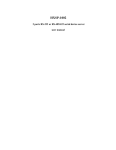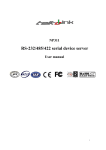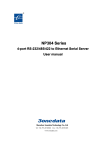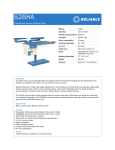Download HXSP-1001 - Hexin Technology
Transcript
HXSP-1001 RS-232/485/422 serial device server user manual 【Summarize】 HXSP-1001 is a serial device server which can connect with network fast. it provides one RS232/485/422 (RS-232: DB9M; RS-484/422: 4 bits terminal block) and 1 10Base-T Ethernet port, it can manage the disperse serial device or host computer by network, easily and convenience. setting or software upgrade by serial program group in apply, support TCP, UDP, ARP, ICM and DHCP protocol, support Windows Native COM and auto-connect function once the network intermit. In addition, HXSP-1001 provide the management collocate tools that based Windows flat roof. it can lead the user manage and configure facility step by step, all of the setting can be done by network or serial. Support pass gateway and router, easily for user to set IP address, Server and Client mode, size of data and so on, Can realize the serial device connect with network by simply setting. Its outside design support DIN-Rail and Wall mounting. apply to project easily . 【Feature】 Support RS-232/RS-485/RS-422 Support Socket application. Support Sever and Client mode. Support Windows/Linux COM serial driver mode. Support TCP, UDP, ARP, ICMP and DHCP protocol Support all of Windows Native COM and the network blackout . Support pass gateway and router. Easy–to–use windows utilty for mass installation All of the setting can be done by network and serial Proper Serial auto-connection (On-the-fly) 【Capability index】 Ethernet Standard: 10Base-T Protocol; support TCP、UDP、APR、ICMP and DHCP protocol Signal: Rx+, Rx-, Tx+, TxSpeed: 10Mbps Working: full or half of duplex Work mode: support Server and Client mode auto-contact function once Port memory: 512 byte Transmit distance: 100m Interface protection: 1.5KV ESD Interface type: RJ-45 Serial NO.of ports: RS-232,RS-422/485 4 bits terminal block RS-232 signal: TxD, RXD, RTS, CTS, DTR, DSR, DCD, GND RS-422 signal: Tx+, Tx-, Rx+, Rx-,GND RS-485 signal: Data+, Data-,GND Parity: None, Even, Odd, Space, Mark Data bit: 7bit,8bit Stop bit: 1, 1.5, 2 Transmission speed: 1200bps ~ 115200bps Flow control: support RTS/CTS flow control or not flow control. RS485 data direction: ADDC (Auto data direction Control). Loading: RS-485/422 side support 32 nodes (optional 128 nodes) Transfer distance: RS-485/422 side: 1200m, RS-232 side: less than 15m Port protect: 1500W surge protect,15KV ESD Protect Port type: RS-232 DB-9 male,RS-485/422 4bit terminal Power supply Power supply input: 9VDC Consumption: 300mA Environmental Operating temperature: -20℃~60℃, 5~95% RH Storage temperature: -25℃~85℃, 5~95% RH Appearance Color: blue and white L×W×H: 100mm×69mm×22mm Material: Iron Weight: 230g 【Interface and LED】 10Base-T Ethernet port Device connected to Ethernet: Red LED flash Ethernet port has data transfer: Green LED flash The 10/100BaseT(X) ports located on HXSP-1001 front panel. The pin of RJ45 port display as below. Connect by UTP or STP. The connect distance is no more than 100m. 100Mbps is used 100Ωof UTP , 10Mbps is used 100Ωof UTP 3,4,5 RJ 45 port support automatic MDI/MDI-X operation. can connect the PC , Server, Converter and HUB by straight–though cable wiring . Pin 1, 2, 3, 6 Corresponding connection in MDI. 1→3, 2→6, 3→1, 6→2 are used as cross wiring in the MDI-X port of Converter and HUB. 10Base-T are used in MDI/MDI-X, the define of Pin in the table as below. pin 1 MDI MDI-X signal signal 1 TX+ RX+ 2 TX- RX- 3 RX+ TX+ 6 RX- TX- 8 4, 5, 7, 8 — — Note:“TX±” transmit data±,“RX±” receive data±,“—”not use。 MDI(Straight-through cable): RJ45 8 1 TX+ 3 3 RX+ TX- 6 6 RX- RX+ 1 1 TX+ RX- 2 2 TX- MDI-X (Cross-over cable) RJ45 8 1 (RX+) TX+ 3 1 (RX-) TX- 6 2 RX- (TX-) TX+ (RX+) (TX+) RX+ 1 3 (TX-) RX- 2 6 RX+ (TX+) TX- (RX-) RS-232/485/422 port RS-485/422 ( 4 bit terminal block) 1 T+/Data+ 2 T-/Data3 R+ 4 RRS-232 , DB9M (male, pin) 1 DCD 2 RxD 3 TxD 5 GND 6 DSR 7 RTS 4 DTR 8 CTS Obverse: LED indicator show: Electrify input: Status1and Status2 blinking 3times Main mode undiscover target facility: Status2 blinking, 1 /sec Data transmit: Status2 off No data transmit: Status2 on Setting error: Status1 blinking, 1/sec data buffer full: Status1 on 【Simply use setting】 Introduction the equipment simple use as following(visit the facility by create a dummy serial port ). Running the serial connection wizard, interface display as below. Setting step by step. Note: Create a Virtual serial port to visit the facility, need to close the firewall before install link guide process. Especially the Windows XP system. Suggestion: Hold the default parameter of system during the installation . The user may also according to the environment need choice device appropriate working pattern and other options。 Step 1: Click on “Next” Step 2: Select the first item (create a link between a virtual serial port and a device server). And then click on “Next” Step 3: Default Item , select the create a new VSP (COM) . Then click “Next” Step 4: Default Item, and then click “Select from the list” Step 5: Select your target corresponding IP from list, click “Select” Step 6: After select the target, back to interface. Click “Next” Step 7: Select the working mode. and then click client server mode(2)serve mode(3)free choice mode Step 8: click on “Next”. Step 9: Select the TCP/IP transport protocol suppose the listening port on the device serve is a default port (1001), click “Next”. Step 10: Select the “Yes, enable on-the fly commands, use out–of –band access” . Click “Next”. Step 11: Click “Next” Step 12: Click “Finish” Continue click the “finish” in the next step. Note: Advance setting steps and methods refer to the user manual document in CD. 【Device Installation】 Pay attention to the questions as below : (1) Make sure the power adapter is 9V; (2) Use the cross-over cable if the devices connect to the PC. (3) Use the straight-through cable if the devices connect to the HUB. Note: Cable (blue) with the product is a straight-through cable. 【Application】 Project 1. Based COM corresponding application and device communicate on PC In this project, create a dummy serial and facility communicate by dummy serial software 。 dummy serial locate on client server. Note: Communications bottom API OF dummy serial is based TCP/IP and UDP。 2. Based on Socket corresponding application and device communicate on PC. In this project, application should based WinSocket. If PC application of PC locate on client server. then NP312 must locate on server. Note: Communications bottom API OF dummy serial is based TCP/IP and UDP。 【AFQ】 DS Manager program can not find facility during the using. The problems and the ways how to solve as below: 1. No power supply, no network or error network Answer: Using the adapter (9VDC). Can use straight-through cable connect to HUB and switch .use the cross-cover cable connect to PC . 2. Firewall on PC Answer: Close the Firewall. 3. IP address conflict Answer: redistribute IP address. 4. Double network cards on PC Answer: Remain LAN, uninstall another. LAN forbid. Restart. 5. contact with PC by cross-over wiring ,IP address display (DHCP) Answer: set the IP address of PC to static address. 6. Search equipment's PC machine and equipment not in identical webpage Answer: Need to designate search facility at DS Manager process. operate methods refer to CD 7. MAC address binding Answer: Forbidding network card of PC, restart, PC can find the facility. PC also can find the facility after waiting 20 minutes. MAC address bind:When PC carries on the correspondence with some equipment, If discovered that this equipment's IP the address was been already obsolete by other equipment use, PC machine will think that this equipment IP address existence conflict is unable with this equipment to carry on the normal correspondence。 【operate in application】 In the search, establishes in equipment's process, involves operates as follows : 1. How to forbid network card The first method: Click the icon on the right of taskbar by right key on the mouse. select the “forbid” The second method: click on “network neighborhood” on the desktop of PC by right key on the mouse, select “attribute” item, enter the “network connections” Click on the LAN network card icon 2. How to start network card “Network neighborhood”, network “select , select the “Forbid” from menu attribute” connections interface click on LAN network card icon item in menu, enter the , select the “using”item. 3. How to judge PC have double network card ? Click the “start” menu, input the “ipconfig” in “Run dialog”, click “Confirm” If the PC have double IP address and MAC address. Need to remain the LAN, The others uninstall