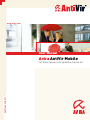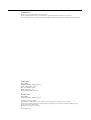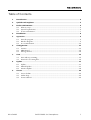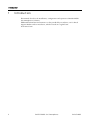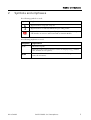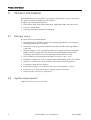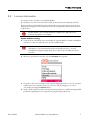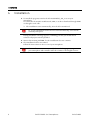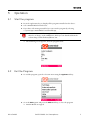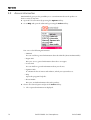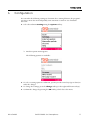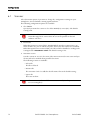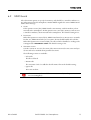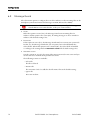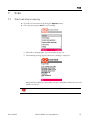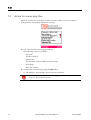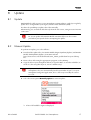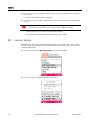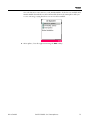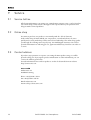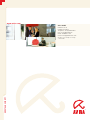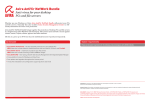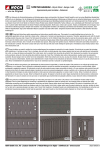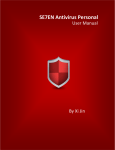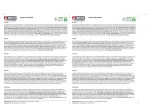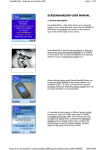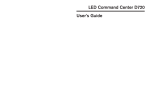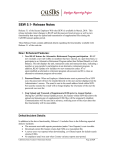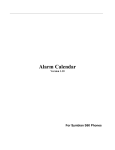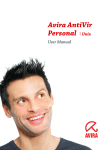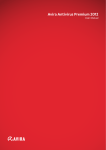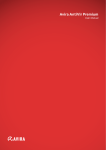Download Avira AntiVir Mobile for Smartphones
Transcript
www.avira.com User Manual Avira AntiVir Mobile MORE THAN SECURITY for Smartphones on Symbian, Series 60 Trademarks AntiVir is a registered trademark of the Avira GmbH. All other brand and product names are trademarks or registered trademarks of their respective owners. Protected trademarks are not marked as such in this manual. This does not mean, however that they may be used freely. Publisher Avira GmbH D-88069 Tettnang, Lindauer Str. 21 Phone: +49 (0)7542 - 500 0 Fax: +49 (0)7542 - 525 10 Email: [email protected] Internet: http://www.avira.com Production Avira GmbH D-88069 Tettnang, Lindauer Str. 21 Copyright © 2006 Avira GmbH This manual was created with great care. However, errors in design and contents cannot be excluded. All rights reserved. The reproduction of this publication or parts thereof in any form is prohibited without previous written consent from Avira GmbH. Errors and technical subject to change. Issued August 2006 Table of Contents Table of Contents 1 Introduction .......................................................................................................... 4 2 Symbols and emphases ........................................................................................... 5 3 Product information............................................................................................... 6 3.1 3.2 3.3 Delivery scope........................................................................................................................6 System requirements.............................................................................................................6 License information ..............................................................................................................7 4 Installation ............................................................................................................ 8 5 Operation .............................................................................................................. 9 5.1 5.2 5.3 6 Configuration....................................................................................................... 11 6.1 6.2 6.3 7 Start and stop scanning.......................................................................................................15 Action for concerning files ..................................................................................................16 Update ................................................................................................................. 17 8.1 8.2 8.3 9 Scanner.................................................................................................................................12 MMC Guard .........................................................................................................................13 Message Guard.....................................................................................................................14 Scan ..................................................................................................................... 15 7.1 7.2 8 Start the program ..................................................................................................................9 Exit the Program....................................................................................................................9 Access information ..............................................................................................................10 Update ..................................................................................................................................17 Manual Update ....................................................................................................................17 Internet Update ...................................................................................................................18 Service ................................................................................................................. 20 9.1 9.2 9.3 Avira GmbH Service hotline .....................................................................................................................20 Online shop..........................................................................................................................20 Contact address ...................................................................................................................20 AntiVir Mobile for Smartphones 3 Introduction 1 Introduction This manual describes the installation, configuration and operation of AntiVir Mobile (for Smartphones) software. Additional information and assistance is also provided by our website, our Technical Support Hotline and our newsletter, which is issued on a regular basis. Your Avira Team 4 AntiVir Mobile for Smartphones Avira GmbH Symbols and emphases 2 Symbols and emphases The following symbols are used: Symbol Explanation Appears before a step you carry out. Appears before a result that follows the preceding action. Appears before a note with especially important information or a tip which makes it easier to understand and use AntiVir Mobile. The following emphases are used: Emphasis Explanation Italic File name or path. Elements of the software interface which are displayed (e.g., window title, window area or option). Bold Avira GmbH Elements of the software interface which are clicked (e.g., menu item, tab or button). AntiVir Mobile for Smartphones 5 Product information 3 Product information AntiVir Mobile protects smartphones operating on Symbian OS v7.0 up to v8.1 Series 60, against attacks from Symbian-specific malware. It supports the following smartphones: 3.1 • Nokia: 3230, 6260, 6600, 6620, 6630, 6670, 6680, 6681, 6682, 7610, N70, N72 • Panasonic: X700, X800 • Samsung: SGH-D720, SGH-D730, SGH-Z600 Delivery scope The main features of AntiVir Mobile: 3.2 • Especially developed Symbian engine and scanning algorithms for detecting and handling Symbian-specific malware. • Installation of the program kit via Bluetooth, IrDA or download through GPRS or serial cable. • Single File Update of the scanning algorithms (scan engine) and Virus Definitions (VDF) as well as program files over the Internet. AntiVir Mobile automatically determines which files have been modified and it downloads those only. • The possibility of performing manual updates, in order to reduce costs. • Individual configuration of the scanning behavior and handling of the affected files. • Option to scan memory cards for malware, when inserted into smartphones. • Scanning incoming files for malware. • Detailed messaging in case of malware detection, with immediate reaction. • Detailed access to information about scanning, system and version. • Extremely reduced resource requirements. System requirements Symbian OS v7.0 up to v8.1, Series 60. 6 AntiVir Mobile for Smartphones Avira GmbH Product information 3.3 License information You need a license, in order to use AntiVir Mobile. You usually receive the license in form of a file by email, after purchasing the product. The license file is named hbedv.key and contains the exact specifications of your license. Among other things, it refers to data about your licensed product and the time interval of the license. AntiVir Mobile can be installed without a valid license, but it does not perform any updates or scanning. AntiVir Mobile Licensing f Copy the license file hbedv.key in your Inbox (C:\System\Mail\ or another subfolder) or in the C:\ directory (directly in C:, not in a subdirectory). If you transfer the license file via Bluetooth, IrDA, MMS or Email into your smartphone, it is automatically saved in your Inbox. If you access your smartphone using a PC application, the C:\ directory is usually the easiest to reach. f After you copied the license file, select the License menu option. f You will see the licenses found on your system, displayed on the screen. In case more valid licenses were found, you have to select one. The licensing process can be canceled by pressing the Cancel softkey. f At the end you will see a status message, announcing the successful licensing. Should problems regarding the license appear, the program points them out. Avira GmbH AntiVir Mobile for Smartphones 7 Installation 4 Installation f To install the program, transfer the file AntiVirMobile_S60_en.sis on your smartphone. You can make the transfer via Bluetooth, IrDA, or as direct download through GPRS or through a serial cable. The installation starts automatically, after the file is transferred. In case the installation routine does not start automatically, select the file manually and open it. During installation a message appears, reminding you that you should install software only if you trust the provider. f Answer this warning with Yes, else the installation does not continue. f The installation has its own wizard. Follow the instructions on the screen of your smartphone. The installation routine automatically detects the language settings on your smartphone and it installs either the German or the English version. 8 AntiVir Mobile for Smartphones Avira GmbH Operation 5 Operation 5.1 Start the program f Press the application key, to display all the programs installed on the device. f Select AntiVir Mobile from the list. f If you have a file manager installed, you can start the program by selecting c:\system\apps\AntiVirMobile\antivirmobile.app. There are a series of file managers available for Symbian Series 60 devices. Also free of charge, such as FExplorer, which you can download from the website http://www.allaboutsymbian.com. 5.2 The following screen appears, after the program starts: Exit the Program f To end the program, open the selection menu using the Options softkey: f Go to the Exit option and press the Select softkey, to close the program. Avira GmbH AntiVir Mobile is stopped. AntiVir Mobile for Smartphones 9 Operation 5.3 Access information AntiVir Mobile gives you the possibility to access information about the product or about security at any time. f Open the selection menu by pressing the Options softkey. f Go to Help and open the submenu by pressing the Select softkey. You can see the following information: – VDF Info You can read here general information about the VDF file (Virus Definition File). – Engine Info Here you can see general information about the scan engine. – License Info You can find here general information about your license. – Signature Info It contains the list of viruses and malware, which your system detects. – Help Opens the program's help file. – About AntiVir Here you can find information about the product. f Choose the desired option and press the Select softkey. 10 The requested information is displayed. AntiVir Mobile for Smartphones Avira GmbH Configuration 6 Configuration You can make the following settings to determine the scanning behavior, the program's reaction to virus detection and possibly some automatic actions in case of malware detection: f Select the submenu Settings using the Options softkey. Another options menu appears. The following options are available: f To select a setting option in a submenu, you may use the arrow keys (up or down) to make the changes. f To change the settings, press the Change softkey (or the right and left arrow keys). f Confirm the changes by pressing the OK softkey, which closes the menu. Avira GmbH AntiVir Mobile for Smartphones 11 Configuration 6.1 Scanner Select this menu option, if you want to change the configuration settings on your smartphone, for on-demand scanning against malware. The following configuration options are available: • Check ROM Specify if you want the scanner to check the ROM (Yes) or not (No). The default setting is No. ROM is the abbreviation for Read Only Memory. An application can read from this range but it can not write in it. It is not possible to discard malware code here. • Interactive When this option is activated (Yes), AntiVir Mobile switches to interactive scan mode. In this case, you are asked every time, how is the affected file to be handled. When this option is not activated (No), the affected file is handled according to the settings made in Automatic action. The default setting is Yes. • Automatic action Sets the actions in case of a detection, if the interactive mode is not active and you do not wish to be notified about possible detections. The following actions are available: – Delete file The file is deleted. – Rename file The extension '.infect' is added to the file name. This is the default setting. – Ignore file No action is taken. These actions are also available in interactive mode (see Chapter: Action for concerning files). 12 AntiVir Mobile for Smartphones Avira GmbH Configuration 6.2 MMC Guard Select this menu option, to specify if a memory card should be scanned for malware or not, when inserted in the smartphone. AntiVir Mobile signals the start of MMC Guard with a short message. • Active If the option is active (Yes), MMC Guard scans memory cards for malware, when inserted in the smartphone. If this option is not active (No), memory cards are not scanned for malware, when inserted in the smartphone. The default setting is Yes. • Interactive When this option is activated (Yes), MMC Guard switches to interactive scan mode. In this case, MMC Guard asks you every time, how it should handle affected files. When this option is not activated (No), the affected file is handled according to the settings made in Automatic action. The default setting is Yes. • Automatic action Sets the actions in case of a detection, if the interactive mode is not active and you do not wish to be notified about possible detections. The following actions are available: – Delete file The file is deleted. – Rename file The extension '.infect' is added to the file name. This is the default setting. – Ignore file No action is taken. These actions are also available in interactive mode (see Chapter: Action for concerning files). Avira GmbH AntiVir Mobile for Smartphones 13 Configuration 6.3 Message Guard Select this menu option to configure the search for malware on the incoming files on the smartphone (email attachments and messages via IrDA, Bluetooth or MMS). Data transferred via PC connection cable is not scanned by the Message Guard. SMS are not scanned either, as they are clean text files. • Active When the option is active (Yes), the Message Guard scans incoming files for malware. If this option is not active (No), incoming messages are not scanned for malware. The default setting is Yes. • Interactive If this option is active (Yes), the Message Guard switches to interactive scan mode. In this case, the Message Guard asks you every time, how it should handle the affected files. When this option is not activated (No), the affected file is handled according to the settings made in Automatic action. The default setting is Yes. • Automatic action Sets the actions in case of a detection, if the interactive mode is not active and you do not wish to be notified about possible detections. The following actions are available: – Delete file The file is deleted. – Rename file The extension '.infect' is added to the file name. This is the default setting. – Ignore file No action is taken. 14 AntiVir Mobile for Smartphones Avira GmbH Scan 7 Scan 7.1 Start and stop scanning f Open the selection menu by pressing the Options softkey. f Select the menu option Scan to start scanning. When the scanning begins, you can monitor the process. The following message appears when the scanning is completed: Along with the number of scanned files, the last scanned file and the last detected malware are listed. Select the Cancel softkey to terminate a scan in progress. Avira GmbH AntiVir Mobile for Smartphones 15 Scan 7.2 Action for concerning files When the scanner detects malware and the interactive mode is active (see Chapter: Configuration), the program displays the message: f Select the desired action using the softkeys: The following actions are available: – Delete file The file is deleted. – Rename file The extension '.infect' is added to the file name. – Do nothing No action is taken. f Confirm your selection by pressing the OK softkey. The dialog is closed and the chosen action is performed. In case the selected action fails, the dialog appears again and you have the chance to choose another action. 16 AntiVir Mobile for Smartphones Avira GmbH Update 8 Update 8.1 Update AntiVir Mobile is able to protect your smartphone against malware, only if you regularly update the scan algorithms (scan engine) and the virus definitions (VDF). You have the possibility to update these files manually. Alternatively, you can load the files directly from the web server, using an active Internet connection. AntiVir Mobile has a so-called roll-back function. In case an update fails, AntiVir Mobile automatically resets the version you had on your system before attempting the update. 8.2 Manual Update To perform an update, proceed as follows: f Download the update files, for AntiVir Mobile Engine Symbian (Update) and AntiVir Mobile VDF Symbian (Update), from Avira website http://www.avira.com/en/downloads/avira_antivir_mobile.html on your desktop PC. f Extract these files using the appropriate program, such as Winzip. f Copy the files in your smartphone Inbox (C:\System\Mail\ or another subfolder) or in the C:\ directory (directly in C:, not in a subdirectory). If you transfer the files via Bluetooth, IrDA, MMS or Email into your smartphone, they are automatically saved in your Inbox. If you access your smartphone using a PC application, the C:\ directory is usually the easiest to reach. f Select the menu option Manually Update to start an update: Avira GmbH A list of all available engines is displayed. AntiVir Mobile for Smartphones 17 Update f In case there are more engines available, please select the appropriate one (usually the newest). A list of all available VDFs is displayed. f In case there are more VDFs available, please select the appropriate one (usually the newest). The manual update is possible only if the first two groups of figures (from left) in the version number of the engine and the VDF correspond. 8.3 If the update fails, you will see a short status message. The program automatically hides this message after a while. Internet Update AntiVir Mobile offers the possibility of Internet updates via GPRS connection. In order to reduce costs, the program does not download the entire kit every time, but only the actually modified files. f Select the menu option Internet Update to perform an update. f Select one of the configured network connections. 18 AntiVir Mobile for Smartphones Avira GmbH Update Once the Internet connection succeeds, AntiVir Mobile checks for new available files. AntiVir Mobile downloads new files and installs them on the smartphone. Else you receive a message, saying that there are no new files available. f After update, close the application using the Exit softkey. Avira GmbH AntiVir Mobile for Smartphones 19 Service 9 Service 9.1 Service hotline All relevant information concerning our comprehensive support service can be found on our website http://www.avira.de/en/support. The experts answer your questions and help you with technical problems. 9.2 Online shop You want to purchase our products conveniently with the click of a button? In the online shop of Avira GmbH, you can purchase, extend and enhance licenses quickly and securely under http://www.avira.de/en/onlineshop. The online shop guides you through the ordering menu step-by-step. Our multilingual Customer Care Center provides information on ordering process, payment and delivery. Resellers can order on account. 9.3 Contact address If you have any questions or requests concerning the Avira product range, we will be pleased to help you. If you require product information or other information, you can contact the address given below. General information on us and our products can also be obtained from our website http://www.avira.com. Avira GmbH Lindauer Str. 21 D-88069 Tettnang Phone: +49 (0)7542 - 500 0 Fax: +49 (0)7542 - 525 10 Email: [email protected] Internet: http://www.avira.com 20 AntiVir Mobile for Smartphones Avira GmbH www.avira.com Avira GmbH Lindauer Str. 21 D-88069 Tettnang Telephone: +49 (0) 7542-500 0 Fax: +49 (0) 7542-525 10 Email: [email protected] Internet: http://www.avira.com MORE THAN SECURITY All rights reserved. Subject to change. © Avira GmbH