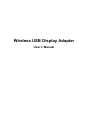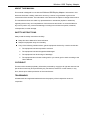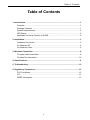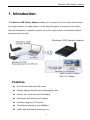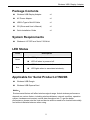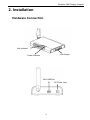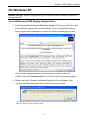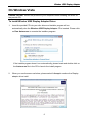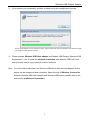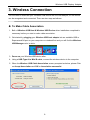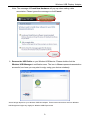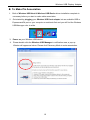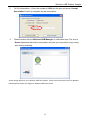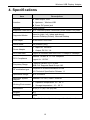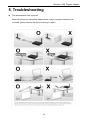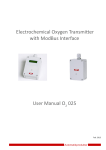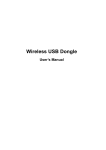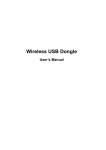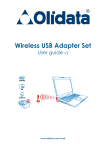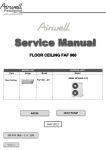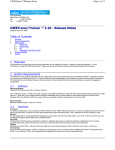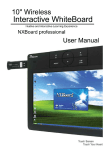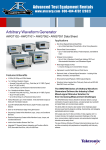Download Wireless USB Display Adapter - Good Way Technology Co., Ltd.
Transcript
Wireless USB Display Adapter User’s Manual Wireless USB Display Adapter ABOUT THIS MANUAL This manual is designed for use with the Wireless USB Display Adapter. Information in this document has been carefully checked for accuracy; however, no guarantee is given to the correctness of the contents. The information in this document is subject to change without notice. The manufacturer does not make any representations or warranties (implied or otherwise) regarding the accuracy and completeness of this document and shall in no event be liable for any loss of profit or any commercial damage, including but not limited to special, incidental, consequential, or other damage. SAFETY INSTRUCTIONS Always read the safety instructions carefully: Keep this User’s Manual for future reference Keep this equipment away from humidity If any of the following situation arises, get the equipment checked by a service technician: The equipment has been exposed to moisture. The equipment has been dropped and damaged. The equipment has obvious sign of breakage. The equipment has not been working well or you cannot get it to work according to the User’s Manual. COPYRIGHT This document contains proprietary information protected by copyright. All right are reserved. No part of this manual may be reproduced by any mechanical, electronic or other means, in any form, without prior written permission of the manufacturer. TRADEMARKS All trademarks and registered trademarks are the property of their respective owners or companies. i Table of Contents Table of Contents 1. Introduction ............................................................................................................1 Features..............................................................................................................1 Package Contents...............................................................................................1 System Requirements.........................................................................................2 LED Status..........................................................................................................2 Applicable for Serial Product of WUSB ...............................................................2 2. Installation ..............................................................................................................3 Hardware Connection .........................................................................................3 On Windows XP ................................................................................................4 On Windows Vista...............................................................................................6 3. Wireless Connection .............................................................................................8 To make Cable Association.................................................................................8 To make Pin Association ...................................................................................10 4. Specifications....................................................................................................... 11 5. Trubleshooting .....................................................................................................12 5. Regulatory Compliance .......................................................................................13 FCC Conditions ................................................................................................13 CE.....................................................................................................................13 WEEE Information ............................................................................................13 ii Wireless USB Display Adapter 1. Introduction This Wireless USB Display Adapter enables you to expand your VGA output without wires. No longer limited by the cable length, you can place the display at anyway you like. When during a presentation, a speech or lecture, you will be more freedom to broadcast and less interruption by long cable. HWA: Host Wire Adapter WHCI: PCI Adapter Features No more wires and less cable clutter Simplify display installation by eliminating the cable. Small in size, works with all VGA displays. Mirror mode & Extended mode support Operation range up to 10 meters Transmission speeds of up to 480Mbps UWB (Ultra-Wide Band) technology use 1 Wireless USB Display Adapter Package Contents Wireless USB Display Adapter x1 AC Power Adapter x1 USB A-Type to Mini-B Cable x1 CD (Driver and User’s Manual) x1 Quick Installation Guide x1 System Requirements Windows XP SP2 and Vista 32/64-bit LED Status Color Green Blue Description LED lights when is powered on. LED off when is powered off. LED blinks when is made the association. LED lights when is associated wirelessly. Applicable for Serial Product of WUSB Wireless USB Dongle Wireless USB ExpressCard Notice: Environmental factors will affect wireless signal range. Actual wireless performance depends on various factors, including wireless distance, network condition, operation system, hardware environment, actual data throughput etc. To get the better performance, please note the host and device antenna need to be leveled horizontally and without obstacle between when using. 2 Wireless USB Display Adapter 2. Installation Hardware Connection Link Indicator VGA Output Power Indicator Mini USB Port DC Power Jack 3 Wireless USB Display Adapter On Windows XP Caution: DO NOT connect the product to your computer before installing the driver on the provided CD. To install Wireless USB Display Adapter Driver 1. Insert the provided Wireless USB Display Adapter CD into your disc drive and the installation program will run automatically. When you see the screen as below, please select I Accept to continue the Display adapter driver install. If the installer program doesn’t run automatically, please locate and double-click on the Autorun.exe file in the CD to launch the install program. 2. Please wait while Windows configures DisplayLink Core Software. Your screens may temporarily go black or flash during this process. *Actual strings depend on your operation system. These screen shots are from Windows XP SP2 and might vary slightly for each operation system. 4 Wireless USB Display Adapter 3. Please prepare Wireless USB Host adapter as Wireless USB Dongle, Wireless USB Expresscard …etc, to make the wireless connection with Wireless USB Display Adapter. Note:You will need to associate your Wireless USB device with the host adapter, so the device can be recognized and connected. About the way of Wireless Connection between Wireless USB Host Adapter and Wireless USB device, please refer to the next section of Wireless Connection. 5 Wireless USB Display Adapter On Windows Vista Caution: DO NOT connect the product to your computer before installing the driver on the provide CD. To install Wireless USB Display Adapter Driver 1. Insert the provided CD into your disc drive and installer program will run automatically when the Wireless USB Display Adapter CD is inserted. Please click on Run Autorun.exe to execute the installer program. If the installer program doesn’t run automatically, please locate and double-click on the Autorun.exe file in the CD to launch the install program. 2. When you see the screen as below, please select I Accept to continue the Display adapter driver install. 6 Wireless USB Display Adapter 3. Your screens may temporarily go black or flash during the configuration process. *Actual strings depend on your operation system. These screen shots are from Windows Vista 32-bit and might vary slightly for each operation system. 4. Please prepare Wireless USB Host adapter as Wireless USB Dongle, Wireless USB Expresscard …etc, to make the wireless connection with Wireless USB Hub. And then you may start to enjoy using your device wireless. Note:You will need to associate your Wireless USB device with the host adapter, so the device can be recognized and connected. About the way of Wireless Connection between Wireless USB Host Adapter and Wireless USB device, please refer to the next section of Wireless Connection. 7 Wireless USB Display Adapter 3. Wireless Connection You will need to associate your Wireless USB device with the host adapter, so the device can be recognized and connected. There are two ways as bellows. To Make Cable Association 1. Both of Wireless USB Host & Wireless USB Device driver installation completed is necessary before you start to make cable association. 2. Get started by plugging your Wireless USB host adapter into an available USB or Expresscard/34 port on your computer or notebook first and you will find the Wireless USB Manager color in white. 3. Power on your Wireless USB device after. 4. Using a USB Type A to Mini B cable, connect the wireless device to the computer. 5. When the Wireless USB Cable Association screen prompted as below, please Click on Accept Association and OK for Association successful. 8 Wireless USB Display Adapter Note: The message of Found New Hardware will pop up when making cable association. Please ignore the message or click Cancel. 6. Remove the USB Cable on you Wireless USB device. Please double click the Wireless USB Manager in notification area. The icon in Green represents association successful, and now you may start to enjoy using your device wirelessly. *Actual strings depend on your Wireless USB Host adapter. These screen shots above are from Wireless USB Dongle and might vary slightly for Wireless USB Expresscard. 9 Wireless USB Display Adapter To Make Pin Association 1. Both of Wireless USB Host & Wireless USB Device driver installation complete is necessary before you start to make cable association. 2. Get started by plugging your Wireless USB host adapter into an available USB or Expresscard/34 port on your computer or notebook first and you will find the Wireless USB Manager color in white. 3. Power on your Wireless USB device. 4. Please double click the Wireless USB Manager in notification area; a pop up Window will appear as below. Please click Discovery Mode to make association. 10 Wireless USB Display Adapter 5. For Pin Association – Enter the number of 1234 into the box and press “Accept Association” button to complete the pin association. 6. Please double click the Wireless USB Manager in notification area. The icon in Green represents association successful, and now you may start to enjoy using your device wirelessly. *Actual strings depend on your Wireless USB Host adapter. These screen shots above are from Wireless USB Dongle and might vary slightly for Wireless USB Expresscard. 11 Wireless USB Display Adapter 4. Specifications Item Description Video output: VGA Interface Upstream:Wireless USB Power: DC power jack Antenna Dipole Antenna Supported Resolutions Up to 1440x900 pixels/ 1920x1080 pixels/ 2048x1152 pixels Supported Modes Extend to (right , left , below and above) , Extended Desktop (Default), Mirrored Desktop Color Depth 16 and 32-bit True Color Power Mode Self-powered (only) Power Adapter PHY Data Rate PHY Compliance Frequency Range RF modulation type Input: AC 100-240V Output: DC 5V / 1A Support all WiMedia data rates from 53.3Mbps to 480Mbps WiMedia 1.0 MAC & 1.1 PHY compliant Support for 1.2 PHY 3.1GHz to 4.8GHz; 6.3~7.9 GHz UWB PHY Supports Band Groups 1&3. Compliant to WiMedia MultiBand OFDM PHY Technical Specification Release 1.1 Operational Range Up to 10 meters Operation System Support Windows XP SP2, Vista 32/64-bit Working Environment: Operation temperature: 10 ~ 40 °C Storage temperature: -10 ~ 60 °C Dimensions 98.5(L) x 75 (W) x 26.3(H) mm Weights 88 g Housing Plastic * Specification is subject to change without further notice 12 Wireless USB Display Adapter 5. Troubleshooting The disconnection has occurred. When disconnection caused by inappropriate usage or system distortion has occurred, please remove the device and plug in again. 13 Wireless USB Display Adapter 6. Regulatory Compliance FCC Conditions This equipment has been tested and found to comply with Part 15 of the FCC Rules. Operation is subject to the following two conditions: (1) This device may not cause harmful interference (2) This device must accept any interference received. Including interference that may cause undesired operation. Important! Changes or modifications not expressly approved by the manufacturer responsible for compliance could void the user’s authority to operate the equipment. Use an approved phone set. CE This equipment is in compliance with the requirements of the following regulations: EN 55 022: CLASS B WEEE Information For EU (European Union) member users: According to the WEEE (Waste electrical and electronic equipment) Directive, do not dispose of this product as household waste or commercial waste. Waste electrical and electronic equipment should be appropriately collected and recycled as required by practices established for your country. For information on recycling of this product, please contact your local authorities, your household waste disposal service or the shop where you purchased the product. 14