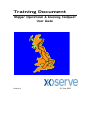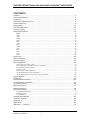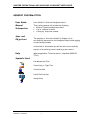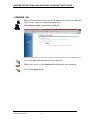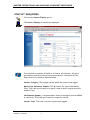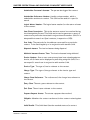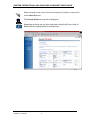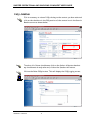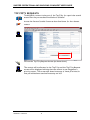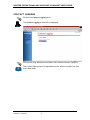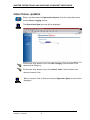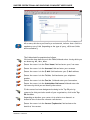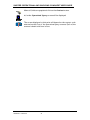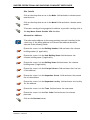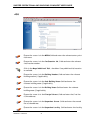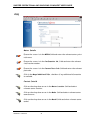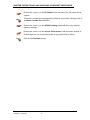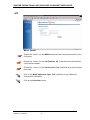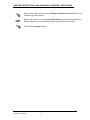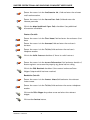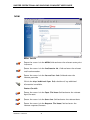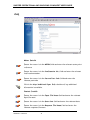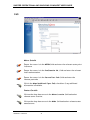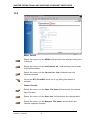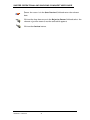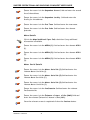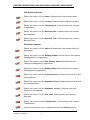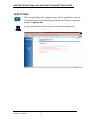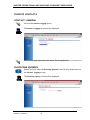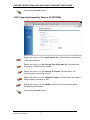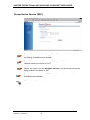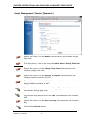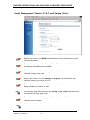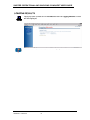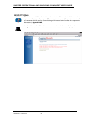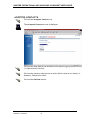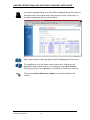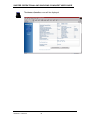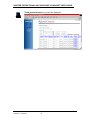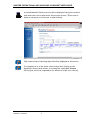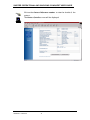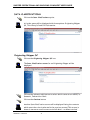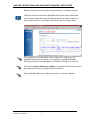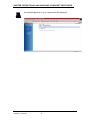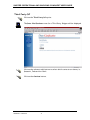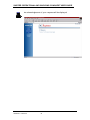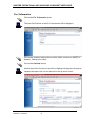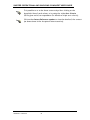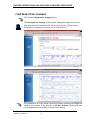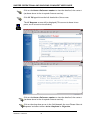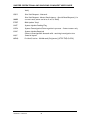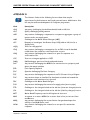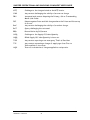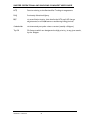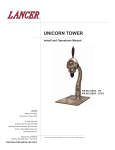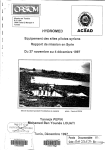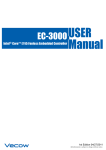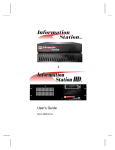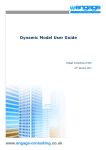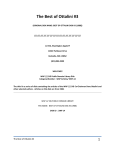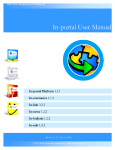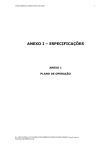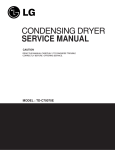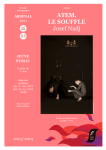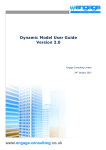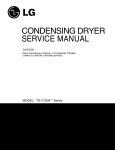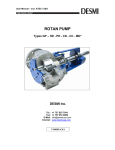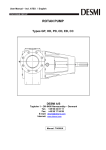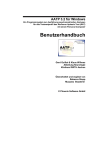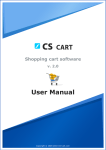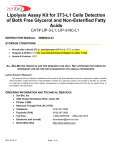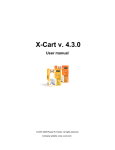Download External Operational and Invoicing ConQuest User Guide
Transcript
Training Document Shipper Operational & Invoicing ConQuest User Guide Version 4 22 June 2005 SHIPPER OPERATIONAL AND INVOICING CONQUEST USER GUIDE Acknowledgement This training package could not have been developed without the participation of the following: xoserve Staff and their Customers Thanks to everyone who helped. Disclaimer Whilst every effort is made to ensure the technical accuracy of the information contained within this training package, xoserve can accept no responsibility for any claims (however they arise) made against the Company as a result of using the information contained within this package. 2005 xoserve All rights reserved. No part of this material may be reproduced, stored in a retrieval system, or transmitted, in any form or by any means, electronic, mechanical, photocopying, recording or otherwise, without the prior written permission of xoserve. VERSION 4 JUNE 2005 2 SHIPPER OPERATIONAL AND INVOICING CONQUEST USER GUIDE CONTENTS Contents .................................................................................................................................................................. 3 Generic Information .......................................................................................................................................... 4 Logging on ............................................................................................................................................................... 6 Selecting ConQuest options........................................................................................................................... 7 Contact Enquiries ................................................................................................................................................ 8 PSQ Logging......................................................................................................................................................... 14 TOP FiFty Requests ......................................................................................................................................... 16 Contact Logging.................................................................................................................................................. 17 Operational Queries ........................................................................................................................................ 18 MNC................................................................................................................................................................21 ADD .................................................................................................................................................................24 CDQ .................................................................................................................................................................26 DMQ ................................................................................................................................................................28 PRS...................................................................................................................................................................30 APP...................................................................................................................................................................31 AGG .................................................................................................................................................................32 DUP..................................................................................................................................................................34 NOM ................................................................................................................................................................36 CNQ .................................................................................................................................................................38 ISO....................................................................................................................................................................40 TYP ..................................................................................................................................................................42 FLE...................................................................................................................................................................43 TOG..................................................................................................................................................................45 Rejections.............................................................................................................................................................49 Invoice Contacts ................................................................................................................................................50 Contact Logging..................................................................................................................................................50 Invoicing Queries ..............................................................................................................................................50 NTS Capacity Invoice (CAP) ......................................................................................................................54 LDZ Capacity/Commodity Invoice (CAZ/COM)....................................................................................55 Reconciliation Invoice (REC)......................................................................................................................56 Ad Hoc Invoice ..............................................................................................................................................57 RGTA Invoice (NTE & ECB).....................................................................................................................58 Asset Management Invoice (Domestic).....................................................................................................59 Asset Management Invoice (I & C and Unique Sites)............................................................................60 Logging Results................................................................................................................................................... 61 Rejections.............................................................................................................................................................62 Correspondence Section ................................................................................................................................63 Correspondence OPTIONS...........................................................................................................................63 Accepted contacts............................................................................................................................................64 Rejected Contacts ............................................................................................................................................67 Resolved Contacts .............................................................................................................................................70 Data Clarifications............................................................................................................................................73 Originating Shipper DC................................................................................................................................73 Third Party DC...............................................................................................................................................77 For Information ..............................................................................................................................................81 Configuration Changes.....................................................................................................................................83 Triple Sort Option ............................................................................................................................................86 Appendix A...........................................................................................................................................................87 Appendix B ...........................................................................................................................................................89 Appendix C Glossary ................................................................................................................................... 91 VERSION 4 JUNE 2005 3 SHIPPER OPERATIONAL AND INVOICING CONQUEST USER GUIDE GENERIC INFORMATION User Guide Manual Information Aims and Objectives User Guide For External ConQuest Users This training manual will include the following • Guide to Symbols and phrases used • List of relevant buttons • A Step-by-Step user manual The purpose of this User Guide For Shippers is to successfully demonstrate the ConQuest enquiry and logging screens and processes At the end of this manual you will be able to successfully enquire on an existing contact and log a new contact Help Symbols Used Where applicable; Technical issues – Helpdesk (0800 91 77111) Use Mouse and Click Press a Key or Type Text Screen Details Useful Information Handy Hints VERSION 4 JUNE 2005 4 SHIPPER OPERATIONAL AND INVOICING CONQUEST USER GUIDE Phrases Used Within This Manual Click Double Click Icon VERSION 4 JUNE 2005 Once the mouse is positioned click on the left mouse button, unless otherwise stated. Click twice in quick succession. Short cut options depicted by symbols, move the mouse pointer over the symbol and a description will appear. 5 SHIPPER OPERATIONAL AND INVOICING CONQUEST USER GUIDE LOGGING ON Ensure you have selected the correct IP Address to access the ConQuest Logon screen – (https://conquest.xoserve.info) The ConQuest Logon screen will be displayed Click in the User ID field and enter your User ID Ensure the cursor is in the Password field and enter your password Click on the Logon Button VERSION 4 JUNE 2005 6 SHIPPER OPERATIONAL AND INVOICING CONQUEST USER GUIDE SELECTING CONQUEST OPTIONS The ConQuest Site screen will be displayed Four options will be available: Contact Enquiry, Contact Logging, Correspondence and Filter Failures. Click on appropriate one. Depending on your selection on this screen you will need to follow a different section in the User Guide. If you have selected Contact Enquiry go to page 8, if you have selected Contact Logging go to page 17 and if you have selected Correspondence go to page 63. If you have selected Filter Failures please refer to documents User Guide for External ConQuest Users (Filters Failures) and How to Recognise an NDM Consumption Adjustment and Complete the Adjustment Template. VERSION 4 JUNE 2005 7 SHIPPER OPERATIONAL AND INVOICING CONQUEST USER GUIDE CONTACT ENQUIRIES Click on the Contact Enquiry option The Contact Enquiry screen will be displayed It is possible to populate all fields or as few as two, however, the more information entered at this point the more specific the search will be. Enter data in the fields as detailed below: Contact Category: The category under which the contact was logged. Meter Point Reference Number: The M number for a particular Meter Point. This field can be used for a specific search and in conjunction with another field. Confirmation Number: A unique number issued to a shipper when an MPRN is confirmed. This field can be used for a specific search. Contact Code: The code a contact is given when logged. VERSION 4 JUNE 2005 8 SHIPPER OPERATIONAL AND INVOICING CONQUEST USER GUIDE Stakeholder Personnel Surname: The person who logged the contact. Stakeholder Reference Number: Usually a unique number, which a stakeholder attaches to contact. This field can be used for a specific search. Logical Meter Number: The logical meter number for the meter relevant to the contact. Case Event Description: This is the status a contact has reached during the investigation process. This field can be used to generate a report of contacts at a particular status and in conjunction with another field. It is also possible to search on ‘Open’ contacts, irrespective of CED. Post Code: The postcode for the address concerned for a particular contact. To be used singularly or in conjunction with another field. Disputed Amount: The invoiced amount being disputed. Withhold Amount Greater Than: The invoiced amount being withheld. Invoice Number: One or more contacts may have been raised against an invoice; all of these can be displayed by searching using this field. For a more specific search use in conjunction with another field. Invoice Type: The type of invoice relevant to the contact. Charge Type: The type of charge relevant to the invoice type and contact. Charge Item Reference: The reference of the charge item relevant to the contact. Entry Zone: The entry zone relevant to the contact. Exit Zone: The exit zone relevant to the contact. Payment Request Status: The status a payment has reached. PSQable: Whether the contact can have a further contact raised against it. Valid/Invalid: This field identifies the resolved status of a contact. VERSION 4 JUNE 2005 9 SHIPPER OPERATIONAL AND INVOICING CONQUEST USER GUIDE Top 50: If a contact has been designated as being of particular importance it will be logged as being in a Shipper’s Top 50. This field must be used in conjunction with another field. Logged Dates (From) and Logged Date (To): These fields can be used to search for contacts between two specific dates or in conjunction with other fields to narrow the search down. Closed Date (From) and Closed Date (To): These fields can be used to search for contacts between two specific dates or in conjunction with other fields to narrow the search down. SOS Days (From) and SOS Days (To): The SOS Days relates to the number of days a contact has been in xoserve ownership. It is possible to search on a Contact Reference Number that is issued when a contact is originally logged. Click on the Contact Reference No. hyperlink. The Contact Reference screen will be displayed. VERSION 4 JUNE 2005 10 SHIPPER OPERATIONAL AND INVOICING CONQUEST USER GUIDE When the preferred criteria have been entered (in either screen) click on the Search button The Search Results screen will be displayed Depending on which way you have searched a slightly different Search Results will be displayed both are shown here. VERSION 4 JUNE 2005 11 SHIPPER OPERATIONAL AND INVOICING CONQUEST USER GUIDE VERSION 4 JUNE 2005 12 SHIPPER OPERATIONAL AND INVOICING CONQUEST USER GUIDE Click on the relevant Contact Reference Number hyperlink. The Contact Details screen will be displayed VERSION 4 JUNE 2005 13 SHIPPER OPERATIONAL AND INVOICING CONQUEST USER GUIDE PSQ LOGGING If it is necessary to raise a PSQ relating to the contact you have selected click on the checkbox in the PSQ section of the contact box in the Search Results screen as shown below. To select all of these checkboxes click on the Select All button deselect any checkboxes already selected, click on the Deselect All button. Click on the Raise PSQs button. This will display the PSQ Logging screen. VERSION 4 JUNE 2005 14 SHIPPER OPERATIONAL AND INVOICING CONQUEST USER GUIDE Click on the drop-down arrow in the Title field and select the by which you are known e.g.: Mr., Mrs., Miss. Ensure the cursor is in the First Name field and enter your first name. Ensure the cursor is in the Surname field and enter your surname. Ensure the cursor is in the E-Mail field and enter your E-Mail address. Ensure the cursor is in the Tel.No. field and enter your telephone number. Ensure the cursor is in the Fax.No. field and enter your fax number. Ensure the cursor is in the PSQ Reason field and enter the details of the PSQ reason. Click on the Continue button. The PSQ Logging Results screen will be displayed. The Original Contact Reference Number will be displayed with the new Contact Reference Number. Access the Contact Details screen as described above for the relevant contact. VERSION 4 JUNE 2005 15 SHIPPER OPERATIONAL AND INVOICING CONQUEST USER GUIDE TOP FIFTY REQUESTS To designate a contact to be part of the Top Fifty for a particular month ensure that the process described below is followed Access the Contact Details Screen as described above for the relevant contact Click on the Top Fifty Request button (as shown above). The contact will be allocated to the Top Fifty and the Top Fifty Request screen will be displayed advising that the contact is now flagged as a priority contact. The screen also shows how many of these priorities for that period has been used and how many are left. VERSION 4 JUNE 2005 16 SHIPPER OPERATIONAL AND INVOICING CONQUEST USER GUIDE CONTACT LOGGING Click on the Contact Logging option The Contact Logging screen will be displayed Click on the drop-down menu and select the relevant Contact Category. The screen displayed next is dependent on the selection made from this drop-down menu. VERSION 4 JUNE 2005 17 SHIPPER OPERATIONAL AND INVOICING CONQUEST USER GUIDE OPERATIONAL QUERIES Ensure you have selected Operational Queries from the drop-down menu on the Contact Logging screen. The Operational Query screen will be displayed Click on the drop-down arrow in the Sub-Category field and select the relevant Sub-Category. Click on the drop-down arrow in the Contact Code field and select the relevant Contact Code. When a Contact Code is selected a second Operation Query screen will be displayed. VERSION 4 JUNE 2005 18 SHIPPER OPERATIONAL AND INVOICING CONQUEST USER GUIDE All screens, which are prefixed by a red asterisk, indicate that a field is a mandatory entry field. Depending on the type of query, different fields will be mandatory. The fields should be populated as follows: Click on the drop-down arrow in the Title field and select the by which you are known eg: Mr., Mrs., Miss . Ensure the cursor is in the First Name field and enter your first name. Ensure the cursor is in the Surname field and enter your surname. Ensure the cursor is in the E-Mail field and enter your E-Mail address. Ensure the cursor is in the Tel.No. field and enter your telephone number. Ensure the cursor is in the Fax.No. field and enter your fax number. Ensure the cursor is in the Stakeholder Reference field and enter the reference by which you can identify the contact. If the contact has been designated as being in the Top 50 priority contacts for this particular month of your organisation, click in the Top 50 checkbox. Depending on whether your contact is in relation to a domestic or industrial site click on the relevant radio button. Ensure the cursor is in the Contact Explanation field and enter the details of the contact. VERSION 4 JUNE 2005 19 SHIPPER OPERATIONAL AND INVOICING CONQUEST USER GUIDE When all fields are populated click on the Continue button. A further Operational Query screen will be displayed. The screen displayed at this point will depend on the contact code selected on the first of the operational query screens. Each of the screens is dealt with here in turn. VERSION 4 JUNE 2005 20 SHIPPER OPERATIONAL AND INVOICING CONQUEST USER GUIDE MNC Most of the fields on this screen are designated as optional but if information for these optional fields available it should be entered. The screen should be populated as follows: Meter Details Ensure the cursor is in the MPRN field and enter the relevant meter point reference (in this case this field should be used if an MPRN exists on this site already and a further MPRN is being requested). Ensure the cursor is in the Confirmation No. field and enter the relevant confirmation number (if any). Ensure the cursor is in the AQ (kWh) field and enter the relevant annual quantity of gas (if applicable). If additional information can be made available click in the BTU Form/Bills checkbox. Ensure the cursor is in the MSN (Meter Serial Number) field and enter the relevant meter serial number. Click on the drop-down arrow in the Meter Location field and select relevant meter location. VERSION 4 JUNE 2005 21 SHIPPER OPERATIONAL AND INVOICING CONQUEST USER GUIDE Current Address Ensure the cursor is in the Building Number field and enter the relevant building number (if applicable). Ensure the cursor is in the Sub-Building Name field and enter the relevant building name (if applicable). Ensure the cursor is in the Building Name field and enter the relevant building name (if applicable). Ensure the cursor is in the Principal Street field and enter the first line of the address. Ensure the cursor is in the Dependent Street field and enter the second line of the address. Ensure the cursor is in the Dependent Locality field and enter the locality for the address. Ensure the cursor is in the Post Town field and enter the town name. Ensure the cursor is in the Post Code field and enter the relevant postcode. End User Details Ensure the cursor is in the First Name field and enter the end user’s first name. Ensure the cursor is in the Surname field and enter the end user’s surname. Ensure the cursor is in the Tel.No.field and enter the end user’s telephone number. Ensure the cursor is in the Preferred Time To Call field and enter the agreed time for and engineer to call in 24 hour clock format ie: 09:30 Ensure the cursor is in the Access Information field and enter details of how an engineer can access the property eg: phone before calling. VERSION 4 JUNE 2005 22 SHIPPER OPERATIONAL AND INVOICING CONQUEST USER GUIDE Site Details Click on the drop-down arrow in the Make field and select relevant meter manufacturer. Click on the drop-down arrow in the Model field and select relevant meter model. If a meter reading is being supplied in addition to periodic readings click in the Any Meter Reads Outside SPA checkbox. Alternative Address If an alternative address to the one previously entered is involved in the contact eg: if the billing address is different that address should be entered in the following fields: Ensure the cursor is in the Building Number field and enter the relevant building number (if applicable). Ensure the cursor is in the Sub-Building Name field and enter the relevant building name (if applicable). Ensure the cursor is in the Building Name field and enter the relevant building name (if applicable). Ensure the cursor is in the Principal Street field and enter the first line of the address. Ensure the cursor is in the Dependent Street field and enter the second line of the address Ensure the cursor is in the Dependent Locality field and enter the locality for the address. Ensure the cursor is in the Town field and enter the town name. Ensure the cursor is in the Post Code field and enter the relevant postcode. Click on the Continue button VERSION 4 JUNE 2005 23 SHIPPER OPERATIONAL AND INVOICING CONQUEST USER GUIDE ADD Ensure the cursor is in the MPRN field and enter the relevant meter point reference. Ensure the cursor is in the Confirmation No. field and enter the relevant confirmation number. Click in the Maps/Additional Info. checkbox if any additional information is available. Ensure the cursor is in the Building Number field and enter the relevant building number (if applicable). Ensure the cursor is in the Sub-Building Name field and enter the relevant building name (if applicable). Ensure the cursor is in the Building Name field and enter the relevant building name (if applicable). Ensure the cursor is in the Principal Street field and enter the first line of the address. Ensure the cursor is in the Dependent Street field and enter the second line of the address. Ensure the cursor is in the Dependent Locality field and enter the locality VERSION 4 JUNE 2005 24 SHIPPER OPERATIONAL AND INVOICING CONQUEST USER GUIDE for the address. Ensure the cursor is in the Town field and enter the town name. Ensure the cursor is in the Post Code field and enter the relevant postcode. Alternative Address Enter the amended (new address in the following fields: Ensure the cursor is in the Building Number field and enter the relevant building number (if applicable). Ensure the cursor is in the Sub-Building Name field and enter the relevant building name (if applicable). Ensure the cursor is in the Building Name field and enter the relevant building name (if applicable). Ensure the cursor is in the Principal Street field and enter the first line of the address. Ensure the cursor is in the Dependent Street field and enter the second line of the address Ensure the cursor is in the Dependent Locality field and enter the locality for the address. Ensure the cursor is in the Town field and enter the town name. Ensure the cursor is in the Post Code field and enter the relevant postcode. Ensure the cursor is in the Access Information field and enter details of how an engineer can access the property eg: phone before calling. Click on the Continue button VERSION 4 JUNE 2005 25 SHIPPER OPERATIONAL AND INVOICING CONQUEST USER GUIDE CDQ Meter Details Ensure the cursor is in the MPRN field and enter the relevant meter point reference. Ensure the cursor is in the Confirmation No. field and enter the relevant confirmation number. Ensure the cursor is in the Current Post Code field and enter the relevant postcode. Click in the Maps/Additional Info. checkbox if any additional information is available. Contact Details Click on the drop-down arrow in the Meter Location field and select relevant meter location. Click on the drop-down arrow in the Make field and select relevant meter manufacturer. Click on the drop-down arrow in the Model field and select relevant meter model. VERSION 4 JUNE 2005 26 SHIPPER OPERATIONAL AND INVOICING CONQUEST USER GUIDE Ensure the cursor is in the Full MSN field and enter the full meter serial number. If a meter reading is being supplied in addition to periodic readings click in the Read Outside SPA checkbox. Ensure the cursor is in the OPNN Readings field and enter any relevant opening readings. Ensure the cursor is in the Access Information field and enter details of how an engineer can access the property eg: phone before calling. Click on the Continue button. VERSION 4 JUNE 2005 27 SHIPPER OPERATIONAL AND INVOICING CONQUEST USER GUIDE DMQ Meter Details Ensure the cursor is in the MPRN field and enter the relevant meter point reference. Ensure the cursor is in the Confirmation No. field and enter the relevant confirmation number. Ensure the cursor is in the Current Post Code field and enter the relevant postcode. Click in the Maps/Additional Info. checkbox if any additional information is available. VERSION 4 JUNE 2005 28 SHIPPER OPERATIONAL AND INVOICING CONQUEST USER GUIDE Contact Details Click on the drop-down arrow in the Meter Location field and select relevant meter location. Click on the drop-down arrow in the Make field and select relevant meter manufacturer. Click on the drop-down arrow in the Model field and select relevant meter model. Ensure the cursor is in the Full MSN field and enter the full meter serial number. If a meter reading is being supplied in addition to periodic readings click in the Read Outside SPA checkbox. Ensure the cursor is in the OPNN Readings field and enter any relevant opening readings. Ensure the cursor is in the Access Information field and enter details of how an engineer can access the property eg: phone before calling. Click on the Continue button. VERSION 4 JUNE 2005 29 SHIPPER OPERATIONAL AND INVOICING CONQUEST USER GUIDE PRS Meter Details Ensure the cursor is in the MPRN field and enter the relevant meter point reference. Ensure the cursor is in the Confirmation No. field and enter the relevant confirmation number. Ensure the cursor is in the Current Post Code field and enter the relevant postcode. Click in the Maps/Additional Paper Info. checkbox if any additional information is available. Contact Details Ensure the cursor is in the Site Configuration field and enter the relevant site configuration e.g. Primary Meter, Sub Meter. Ensure the cursor is in the Access Information field and enter details of how an engineer can access the property eg: phone before calling Click on the Continue button. VERSION 4 JUNE 2005 30 SHIPPER OPERATIONAL AND INVOICING CONQUEST USER GUIDE APP Meter Details Ensure the cursor is in the MPRN field and enter the relevant meter point reference. Ensure the cursor is in the Confirmation No. field and enter the relevant confirmation number. Ensure the cursor is in the Current Post Code field and enter the relevant postcode. Click in the Maps/Additional Paper Info. checkbox if any additional information is available. Click on the Continue button. VERSION 4 JUNE 2005 31 SHIPPER OPERATIONAL AND INVOICING CONQUEST USER GUIDE AGG Meter Details Ensure the cursor is in the MPRN field and enter the relevant meter point reference. Ensure the cursor is in the Confirmation No. field and enter the relevant confirmation number. Ensure the cursor is in the Current Post Code field and enter the relevant postcode. Click in the Maps/Additional Paper Info. checkbox if any additional information is available. Contact Details Ensure the cursor is in the First Name field and enter the end users first name Ensure the cursor is in the Surname field and enter the end user’s surname. Ensure the cursor is in the Tel.No.field and enter the end user’s telephone number. VERSION 4 JUNE 2005 32 SHIPPER OPERATIONAL AND INVOICING CONQUEST USER GUIDE Click on the drop-down arrow in the Rejection Reason field and select the relevant rejection reason. Ensure the cursor is in the Access Information field and enter details of how an engineer can access the property eg: phone before calling. Click on the Continue button. VERSION 4 JUNE 2005 33 SHIPPER OPERATIONAL AND INVOICING CONQUEST USER GUIDE DUP Meter Details Ensure the cursor is in the MPRN field and enter the relevant meter point reference. Ensure the cursor is in the MPRN (2) field and enter the relevant meter point reference. Ensure the cursor is in the MPRN (3) field and enter the relevant meter point reference. VERSION 4 JUNE 2005 34 SHIPPER OPERATIONAL AND INVOICING CONQUEST USER GUIDE Ensure the cursor is in the Confirmation No. field and enter the relevant confirmation number. Ensure the cursor is in the Current Post Code field and enter the relevant postcode. Click in the Maps/Additional Paper Info. checkbox if any additional information is available. Contact Details Ensure the cursor is in the First Name field and enter the end users first name Ensure the cursor is in the Surname field and enter the end user’s surname. Ensure the cursor is in the Tel.No.field and enter the end user’s telephone number. Click in the Valid Contract checkbox if there is a valid contract. Ensure the cursor is in the Access Information field and enter details of how an engineer can access the property eg: phone before calling. Click in the ISD Resolved checkbox if the contact involves an InterShipper Dispute which has been resolved. Resolution Details Ensure the cursor is in the Contact Name field and enter the relevant contact name. Ensure the cursor is in the Tel.No.field and enter the contact telephone number. Click on the ISD Shipper drop-down arrow and select the relevant shipper. Click on the Continue button. VERSION 4 JUNE 2005 35 SHIPPER OPERATIONAL AND INVOICING CONQUEST USER GUIDE NOM Meter Details Ensure the cursor is in the MPRN field and enter the relevant meter point reference. Ensure the cursor is in the Confirmation No. field and enter the relevant confirmation number. Ensure the cursor is in the Current Post Code field and enter the relevant postcode. Click in the Maps/Additional Paper Info. checkbox if any additional information is available. Contact Details Ensure the cursor is in the Input File Name field and enter the relevant input file name. Ensure the cursor is in the Date Sent field and enter the relevant date. Ensure the cursor is in the Response File Name field and enter the relevant response file name. VERSION 4 JUNE 2005 36 SHIPPER OPERATIONAL AND INVOICING CONQUEST USER GUIDE Ensure the cursor is in the Date Received field and enter the relevant date. Click on the drop-down arrow in the Rejection Reason field and select the relevant rejection reason. Click on Continue button. VERSION 4 JUNE 2005 37 SHIPPER OPERATIONAL AND INVOICING CONQUEST USER GUIDE CNQ Meter Details Ensure the cursor is in the MPRN field and enter the relevant meter point reference. Ensure the cursor is in the Confirmation No. field and enter the relevant confirmation number. Ensure the cursor is in the Current Post Code field and enter the relevant postcode. Click in the Maps/Additional Paper Info. checkbox if any additional information is available. Contact Details Ensure the cursor is in the Input File Name field and enter the relevant input file name. Ensure the cursor is in the Date Sent field and enter the relevant date. Ensure the cursor is in the Response File Name field and enter the relevant response file name. VERSION 4 JUNE 2005 38 SHIPPER OPERATIONAL AND INVOICING CONQUEST USER GUIDE Ensure the cursor is in the Date Received field and enter the relevant date. Click on the drop-down arrow in the Rejection Reason field and select the relevant rejection reason. Click on Continue button. VERSION 4 JUNE 2005 39 SHIPPER OPERATIONAL AND INVOICING CONQUEST USER GUIDE ISO Meter Details Ensure the cursor is in the MPRN field and enter the relevant meter point reference. Ensure the cursor is in the Confirmation No. field and enter the relevant confirmation number. Ensure the cursor is in the Current Post Code field and enter the relevant postcode. Click in the Maps/Additional Paper Info. check box if any additional information is available. Contact Details Click on the drop-down arrow in the Meter Location field and select relevant meter location. Click on the drop-down arrow in the Make field and select relevant meter manufacturer. VERSION 4 JUNE 2005 40 SHIPPER OPERATIONAL AND INVOICING CONQUEST USER GUIDE Click on the drop-down arrow in the Model field and select relevant meter model. Ensure the cursor is in the Full MSN field and enter the full meter serial number. If a meter reading is being supplied in addition to periodic readings click in the Read Outside SPA checkbox. Ensure the cursor is in the OPNN Readings field and enter any relevant opening readings. Ensure the cursor is in the Access Information field and enter details of how an engineer can access the property eg: phone before calling. Click on Continue button. VERSION 4 JUNE 2005 41 SHIPPER OPERATIONAL AND INVOICING CONQUEST USER GUIDE TYP Meter Details Ensure the cursor is in the MPRN field and enter the relevant meter point reference. Ensure the cursor is in the Confirmation No. field and enter the relevant confirmation number. Ensure the cursor is in the Current Post Code field and enter the relevant postcode. Click in the Maps Additional Paper Info. checkbox if any additional information is available. Click on the Continue button. VERSION 4 JUNE 2005 42 SHIPPER OPERATIONAL AND INVOICING CONQUEST USER GUIDE FLE Meter Details Ensure the cursor is in the MPRN field and enter the relevant meter point reference. Ensure the cursor is in the Confirmation No. field and enter the relevant confirmation number. Ensure the cursor is in the Current Post Code field and enter the relevant postcode. Click in the BTU Form/Bills check box if any billing information is available. Contact Details Ensure the cursor is in the Input File Name field and enter the relevant input file name. Ensure the cursor is in the Date Sent field and enter the relevant date. Ensure the cursor is in the Response File Name field and enter the relevant response file name. VERSION 4 JUNE 2005 43 SHIPPER OPERATIONAL AND INVOICING CONQUEST USER GUIDE Ensure the cursor is in the Date Received field and enter the relevant date. Click on the drop-down arrow in the Rejection Reason field and select the relevant rejection reason from the menu which appears. Click on the Continue button. VERSION 4 JUNE 2005 44 SHIPPER OPERATIONAL AND INVOICING CONQUEST USER GUIDE TOG TOG Details Ensure the cursor is in the Do Allegations require Emergency Job field and enter either Y (yes), or N (no). Ensure the cursor is in the Type of Theft field and select relevant Type of Theft. Current Address Ensure the cursor is in the Building Number field and enter the relevant building number (if applicable). Ensure the cursor is in the Sub-Building Name field and enter the relevant building name (if applicable). Ensure the cursor is in the Building Name field and enter the relevant building name (if applicable). Ensure the cursor is in the Principal Street field and enter the first line of the address. VERSION 4 JUNE 2005 45 SHIPPER OPERATIONAL AND INVOICING CONQUEST USER GUIDE Ensure the cursor is in the Dependent Street field and enter the second line of the address. Ensure the cursor is in the Dependent Locality field and enter the locality for the address. Ensure the cursor is in the Post Town field and enter the town name. Ensure the cursor is in the Post Code field and enter the relevant postcode. Meter Details Click in the Maps/Additional Paper Info. check box if any additional information is available. Ensure the cursor is in the MPRN (1) field and enter the relevant MPRN (1). Ensure the cursor is in the MPRN (2) field and enter the relevant MPRN (2). Ensure the cursor is in the MPRN (3) field and enter the relevant MPRN (3). Meter Serial Details Ensure the cursor is in the Meter Serial No (1) field and enter the relevant Meter Serial No (1). Ensure the cursor is in the Meter Serial No (2) field and enter the relevant Meter Serial No (2). Ensure the cursor is in the Meter Serial No (3) field and enter the relevant Meter Serial No (3). Ensure the cursor is in the Confirmation field and enter the relevant Confirmation No. Ensure the cursor is in the Estimate of Amnt. of Gas (kWh) field and enter the relevant Estimate of Amount of Gas (kWh). Once the relevant screen is completed click on the Continue button VERSION 4 JUNE 2005 46 SHIPPER OPERATIONAL AND INVOICING CONQUEST USER GUIDE Call Received Details Ensure the cursor is in the Name field and enter the relevant Name. Ensure the cursor is in the Location field and select relevant Location. Ensure the cursor is in the Telephone No. field and enter the relevant Telephone No. Ensure the cursor is in the Received Date field and enter the relevant Received Date. Ensure the cursor is in the Received Time field and enter the relevant Received Time. Informant Address Ensure the cursor is in the Name field and enter the relevant Name (if applicable). Ensure the cursor is in the Building Number field and enter the relevant building number (if applicable). Ensure the cursor is in the Sub-Building Name field and enter the relevant building name (if applicable). Ensure the cursor is in the Building Name field and enter the relevant building name (if applicable). Ensure the cursor is in the Principal Street field and enter the first line of the address. Ensure the cursor is in the Dependent Street field and enter the second line of the address. Ensure the cursor is in the Dependent Locality field and enter the locality for the address. Ensure the cursor is in the Post Code field and enter the relevant postcode. Ensure the cursor is in the Telephone No. field and enter the relevant Telephone No. Once the relevant screen is completed click on the Continue button. VERSION 4 JUNE 2005 47 SHIPPER OPERATIONAL AND INVOICING CONQUEST USER GUIDE The Logging Results screen will be displayed The Contact Reference number will be displayed on this screen VERSION 4 JUNE 2005 48 SHIPPER OPERATIONAL AND INVOICING CONQUEST USER GUIDE REJECTIONS There is a possibility that a logged contact will be rejected for a variety of reasons which can be found along with associated codes in a separate document, Appendix M8. A rejection code will be shown on screen in a window as displayed. VERSION 4 JUNE 2005 49 SHIPPER OPERATIONAL AND INVOICING CONQUEST USER GUIDE INVOICE CONTACTS CONTACT LOGGING Click on the Contact Logging option. The Contact Logging screen will be displayed. Click on the drop-down menu and select Invoicing Queries. INVOICING QUERIES Ensure you have selected Invoicing Queries from the drop-down menu on the Contact Logging screen. The Invoicing Query screen will be displayed. VERSION 4 JUNE 2005 50 SHIPPER OPERATIONAL AND INVOICING CONQUEST USER GUIDE Enter the relevant invoice number in the Invoice Number field. Click on the Continue button. A second Invoice Query screen will be displayed with the Invoice Number and Invoice Type fields pre-populated (identified from the Invoice Number on the previous screen). Click on the drop-down arrow in the Contact Code field and select the relevant contact code. When a Contact Code is selected a second Invoicing Query screen will be displayed. VERSION 4 JUNE 2005 51 SHIPPER OPERATIONAL AND INVOICING CONQUEST USER GUIDE All fields that are prefixed by a red asterisk indicate a mandatory entry field. The fields should be populated as follows: Click on the drop-down arrow in the Title field and select the title by which you are known e.g.: Mr., Mrs., Miss. Ensure the cursor is in the First Name field and enter your first name. Ensure the cursor is in the Surname field and enter your surname Ensure the cursor is in the E-Mail field and enter your E-Mail address Ensure the cursor is in the Tel.No. field and enter your telephone number. Ensure the cursor is in the Fax.No. field and enter your fax number Ensure the cursor is in the Stakeholder Reference field and enter the reference by which you can identify the contact. If the contact has been designated as being in the top 50 for your organisation for the current month click in the Top 50 checkbox. VERSION 4 JUNE 2005 52 SHIPPER OPERATIONAL AND INVOICING CONQUEST USER GUIDE Depending on whether your contact is in relation to a domestic or industrial site click on the relevant radio button. Ensure the cursor is in the Contact Explanation field and enter the details of the contact. Click in the Maps/Additional Info. checkbox if more information can be made available When all fields are populated click on the Continue button. A further Invoicing Query screen will be displayed. The screen displayed at this point will depend on the invoice type in dispute. The invoice type will also determine which fields are mandatory. Each of the screens is dealt with here in turn. VERSION 4 JUNE 2005 53 SHIPPER OPERATIONAL AND INVOICING CONQUEST USER GUIDE NTS Capacity Invoice (CAP) Most of the fields on this screen are designated as optional but if information for these optional fields is available it should be entered. The screen should be populated as follows: Ensure the cursor is in the Confirmation No. field and enter the relevant confirmation number. Click on the drop-down arrow in the Billing Entry Zone field and select the relevant entry zone. Click on the drop-down arrow in the Billing Exit Zone field and select the relevant exit zone. Click on the drop-down arrow in the Charge Type Code field and select the relevant charge type code. Ensure the cursor is in the Amount In Dispute field and enter the relevant amount, exclusive of VAT. Ensure the cursor is in the Withheld Amount field and enter the amount being withheld, exclusive of VAT. Ensure the cursor is in the MPRN field and enter the relevant Meter Point Reference Number. VERSION 4 JUNE 2005 54 SHIPPER OPERATIONAL AND INVOICING CONQUEST USER GUIDE Click on the Continue button. LDZ Capacity/Commodity Invoice (CAZ/COM) Ensure the cursor is in the Confirmation No. field and enter the relevant confirmation number. Ensure the cursor is in the Charge Item Reference No. field and enter the Charge Item Reference number. Ensure the cursor is in the Amount In Dispute field and enter the relevant amount, exclusive of VAT. Ensure the cursor is in the Withheld Amount field and enter the amount being withheld, exclusive of VAT. Ensure the cursor is in the MPRN field and enter the relevant Meter Point Reference Number. Click on the Continue button. VERSION 4 JUNE 2005 55 SHIPPER OPERATIONAL AND INVOICING CONQUEST USER GUIDE Reconciliation Invoice (REC) Ensure the cursor is in the Charge Item Reference No. field and enter the Charge Item Reference number. Ensure the cursor is in the Amount In Dispute field and enter the relevant amount, exclusive of VAT. Ensure the cursor is in the Withheld Amount field and enter the amount being withheld, exclusive of VAT. Ensure the cursor is in the MPRN field and enter the relevant Meter Point Reference Number. Click on the Continue button. VERSION 4 JUNE 2005 56 SHIPPER OPERATIONAL AND INVOICING CONQUEST USER GUIDE Ad Hoc Invoice Ensure the cursor is in the Charge Item Reference No. field and enter the Charge Item Reference number. Ensure the cursor is in the Amount In Dispute field and enter the relevant amount, exclusive of VAT. Ensure the cursor is in the Withheld Amount field and enter the amount being withheld, exclusive of VAT. Click on the drop-down arrow in the Charge Type Code field and select the relevant charge type code. Ensure the cursor is in the Logical Meter Number field and enter the relevant meter number. Ensure the cursor is in MPRN field and enter the relevant meter point reference number. Ensure the cursor is in the Confirmation No. field and enter the relevant confirmation number. Click on the drop-down arrow in the Billing Entry Zone field and select the relevant entry zone. Click on the drop-down arrow in the Billing Exit Zone field and select the relevant exit zone. VERSION 4 JUNE 2005 57 SHIPPER OPERATIONAL AND INVOICING CONQUEST USER GUIDE Click on the Continue button. RGTA Invoice (NTE & ECB) Ensure the cursor is in the Charge Item Reference No. field and enter the Charge Item Reference number. Ensure the cursor is in the Amount In Dispute field and enter the relevant amount, exclusive of VAT. Ensure the cursor is in the Withheld Amount field and enter the amount being withheld, exclusive of VAT. Ensure the cursor is in the MPRN field and enter the relevant Meter Point Reference Number. Click on the Continue button. VERSION 4 JUNE 2005 58 SHIPPER OPERATIONAL AND INVOICING CONQUEST USER GUIDE Asset Management Invoice (Domestic) Ensure the curser is in the MPRN field and enter the relevant charge item code. If a multi meter, click on the check box Multi Meter Backup Identifier. Ensure the cursor is in the Charge Item Code field and enter the relevant charge item code. Ensure the cursor is in the Amount In Dispute field and enter the relevant amount, exclusive of VAT. Ensure the cursor is in the Withheld Amount field and enter the amount being withheld, exclusive of VAT. Click on the drop-down arrow in the Charge Type Code field and select the relevant charge type code. Click on the drop-down arrow in the LDZ field and select the relevant LDZ. Ensure the cursor is in the Gas Field Day field and enter the relevant day. Click on the Continue button VERSION 4 JUNE 2005 59 SHIPPER OPERATIONAL AND INVOICING CONQUEST USER GUIDE Asset Management Invoice (I & C and Unique Sites) Ensure the cursor is in MPRN field and enter the relevant meter point reference number. Ensure the cursor is in the Charge Item Reference No. field and enter the Charge Item Reference number. Ensure the cursor is in the Charge Item Code field and enter the relevant charge item code. Ensure the cursor is in the Amount In Dispute field and enter the relevant amount, exclusive of VAT. Ensure the cursor is in the Withheld Amount field and enter the amount being withheld, exclusive of VAT. Click on the drop-down arrow in the Charge Type Code field and select the relevant charge type code. Ensure the cursor is in the Logical Meter Number field and enter the relevant meter number. Click on the Continue button. VERSION 4 JUNE 2005 60 SHIPPER OPERATIONAL AND INVOICING CONQUEST USER GUIDE LOGGING RESULTS Once you have clicked on the Continue button the Logging Results screen will be displayed. The Contact Reference number will be displayed on this screen. VERSION 4 JUNE 2005 61 SHIPPER OPERATIONAL AND INVOICING CONQUEST USER GUIDE REJECTIONS There is a possibility that a logged contact will be rejected for a variety of reasons which can be found along with associated codes in a separate document, AppendixM8. A rejection code will be shown on screen in a window as displayed VERSION 4 JUNE 2005 62 SHIPPER OPERATIONAL AND INVOICING CONQUEST USER GUIDE CORRESPONDENCE SECTION CORRESPONDENCE OPTIONS Click on the Correspondence option from ConQuest Options screen. The Correspondence Options screen will be displayed VERSION 4 JUNE 2005 63 SHIPPER OPERATIONAL AND INVOICING CONQUEST USER GUIDE ACCEPTED CONTACTS Click on the Accepted Contacts icon The Accepted Contacts screen is displayed Click on the drop-down arrow and select w hich query type you wish to view i.e. Operational or Invoice. Click on the relevant radio button to select which contacts are shown, i.e. Domestic, Industrial or Both. Click on the Continue button. VERSION 4 JUNE 2005 64 SHIPPER OPERATIONAL AND INVOICING CONQUEST USER GUIDE A second Accepted Contacts screen will be displayed listing the contacts that meet the criteria selected in the previous screen. (A scroll bar is available to allow the user to view all data). Only contacts up to 8 working days old will be displayed on this screen. It is possible to re-order these contacts by either clicking on the hyperlink titles of each column, or by using the triple Sort Criteria facility (see end of correspondence for details on triple sort criteria). Click on the Contact Reference number to view the details of the contact. VERSION 4 JUNE 2005 65 SHIPPER OPERATIONAL AND INVOICING CONQUEST USER GUIDE The Contact Details screen will be displayed. VERSION 4 JUNE 2005 66 SHIPPER OPERATIONAL AND INVOICING CONQUEST USER GUIDE REJECTED CONTACTS Click on the Rejected Contacts option. The first Rejected Contacts screen will be displayed. Click on the drop-down arrow and select which query type you wish to view i.e. Operational or Invoice. Click on the relevant radio button to select which contacts are shown, i.e. Domestic, Industrial or Both. Click on the Continue button. VERSION 4 JUNE 2005 67 SHIPPER OPERATIONAL AND INVOICING CONQUEST USER GUIDE A second Rejected Contacts screen will be displayed listing the contacts that meet the criteria selected in the previous screen. (A scroll bar is available to allow the user to view all data). Only contacts up to 8 working days old will be displayed on this screen. It is possible to re-order these contacts by either clicking on the hyperlink titles of each column, or by using the triple Sort Criteria facility (see end of correspondence for details on triple sort criteria). Click on the Hyperlink for the relevant Contact to display the rejection details. VERSION 4 JUNE 2005 68 SHIPPER OPERATIONAL AND INVOICING CONQUEST USER GUIDE The Rejection Reasons screen will be displayed. VERSION 4 JUNE 2005 69 SHIPPER OPERATIONAL AND INVOICING CONQUEST USER GUIDE RESOLVED CONTACTS Click on the Resolved Contacts option. The first Resolved Contacts screen will be displayed. Click on the drop-down arrow and select which query type you wish to view i.e. Operational or Invoice. Click on the relevant radio buttons to select which contacts are shown, i.e. Domestic, Industrial or Both for the left-hand radio buttons and Valid, Invalid or Both for the right-hand radio buttons. Click on the Continue button. VERSION 4 JUNE 2005 70 SHIPPER OPERATIONAL AND INVOICING CONQUEST USER GUIDE A second Resolved Contacts screen will be displayed listing the contacts that meet the criteria selected in the previous screen. (This screen is shown in two parts; scroll across to view all data). Only contacts up to 8 working days old will be displayed on this screen. It is possible to re-order these contacts by either clicking on the hyperlink titles of each column, or by using the triple Sort Criteria facility (see end of correspondence for details on triple sort criteria). VERSION 4 JUNE 2005 71 SHIPPER OPERATIONAL AND INVOICING CONQUEST USER GUIDE Click on the Contact Reference number to view the details of the contact. The Contact Details screen will be displayed. VERSION 4 JUNE 2005 72 SHIPPER OPERATIONAL AND INVOICING CONQUEST USER GUIDE DATA CLARIFICATIONS Click on the Data Clarifications option. A further menu will be displayed with three options: Originating Shipper DC, Third Party DC and For Information. Originating Shipper DC Click on the Originating Shipper DC icon. The Data Clarification screen for an Originating Shipper will be displayed. Click on the relevant radio button to select which contacts are shown, i.e. Domestic, Industrial or Both. Click on the Continue button Another Data Clarification screen will be displayed listing the contacts which meet the criteria selected in the previous screen (This screen is shown in two parts scroll across to view all data.) – as shown overleaf VERSION 4 JUNE 2005 73 SHIPPER OPERATIONAL AND INVOICING CONQUEST USER GUIDE shown in two parts scroll across to view all data.) – as shown overleaf The Data Clarifications will be displayed in three sections; those older than 19 days, those older than 9 days and those less than or equal to 9 days old (A scroll bar is available to allow the user to view all data). It is possible to re-order these contacts by either clicking on the hyperlink titles of each column, or by using the triple Sort Criteria facility (see end of correspondence for details on triple sort criteria). Click on the Contact Reference number to view the details of the contact (as shown above in the Accepted Contacts section). Click on the DC ID for the relevant contact to create a response. VERSION 4 JUNE 2005 74 SHIPPER OPERATIONAL AND INVOICING CONQUEST USER GUIDE The DC Response screen will be displayed. If you wish to view details of the contact before you make your response click on the contact reference number hyperlink. To return to the DC Response screen click on the back button. Ensure the cursor is in the free text response field and enter an explanation, which clarifies the data required. Ensure the cursor is in the Personnel Name and enter your full name. Click on the Continue button VERSION 4 JUNE 2005 75 SHIPPER OPERATIONAL AND INVOICING CONQUEST USER GUIDE An acknowledgement of your response will be displayed. VERSION 4 JUNE 2005 76 SHIPPER OPERATIONAL AND INVOICING CONQUEST USER GUIDE Third Party DC Click on the Third Party DC option. The Data Clarification screen for a Third Party Shipper will be displayed. Click on the relevant radio button to select which contacts are shown, i.e. Domestic, Industrial or Both. Click on the Continue button. VERSION 4 JUNE 2005 77 SHIPPER OPERATIONAL AND INVOICING CONQUEST USER GUIDE Another Data Clarification screen will be displayed listing the contacts, which meet the criteria selected in the previous screen (A scroll bar is available to allow the user to view all data). It is possible to re-order these contacts by either clicking on the hyperlink titles of each column, or by using the triple Sort Criteria facility (see end of correspondence for details on triple sort criteria). Click on the DC ID for the relevant contact to create a response. VERSION 4 JUNE 2005 78 SHIPPER OPERATIONAL AND INVOICING CONQUEST USER GUIDE The DC Response screen will be displayed. Ensure the cursor is in the free text response field and enter an explanation, which clarifies the data required. Ensure the cursor is in the Personnel Name and enter your full name. Click on the Continue button. VERSION 4 JUNE 2005 79 SHIPPER OPERATIONAL AND INVOICING CONQUEST USER GUIDE An acknowledgement of your response will be displayed. VERSION 4 JUNE 2005 80 SHIPPER OPERATIONAL AND INVOICING CONQUEST USER GUIDE For Information Click on the For Information option The Data Clarification screen For Information will be displayed Click on the relevant radio button to select which contacts are shown, i.e. Domestic, Industrial or Both. Click on the Continue button Another Data Clarification screen will be displayed listing the information requests that meet the criteria selected in the previous screen. VERSION 4 JUNE 2005 81 SHIPPER OPERATIONAL AND INVOICING CONQUEST USER GUIDE It is possible to re-order these contacts by either clicking on the hyperlink titles of each column, or by using the triple Sort Criteria facility (see end of correspondence for details on triple sort criteria). Click on the Contact Reference number to view the details of the contact (as shown above in the Accepted Contacts section). VERSION 4 JUNE 2005 82 SHIPPER OPERATIONAL AND INVOICING CONQUEST USER GUIDE CONFIGURATION CHANGES Click on the Configuration Changes option. The Configuration Changes screen will be displayed listing the contacts that meet the criteria selected in the previous screen. (This screen is shown here in two parts; scroll across to view all data.). It is possible to re-order these contacts by either clicking on the hyperlink titles of each column, or by using the triple Sort Criteria facility (see end of correspondence for details on triple sort criteria). VERSION 4 JUNE 2005 83 SHIPPER OPERATIONAL AND INVOICING CONQUEST USER GUIDE Click on the Contact Reference number to view the details of the contact (as shown above in the Accepted Contacts section). Click CC ID hyperlink on the left-hand side of the screen. The CC Response screen will be displayed (This screen is shown in two parts; scroll across to view all data.) Click on the Contact Reference number to view the details of the contact (as shown above in the Accepted Contacts section). Click on the drop-down arrow in the field beneath the text ‘Please Select A Response’ and select either Action Completed or Objection. VERSION 4 JUNE 2005 84 SHIPPER OPERATIONAL AND INVOICING CONQUEST USER GUIDE If you select Objection, ensure the cursor is in the free text field at the bottom of the screen and enter the reason for the objection. Click on the Continue button An acknowledgement screen will be displayed. VERSION 4 JUNE 2005 85 SHIPPER OPERATIONAL AND INVOICING CONQUEST USER GUIDE TRIPLE SORT OPTION The triple Sort Criteria facility can be access via all options available under Correspondence. An example of the screen is shown below. Click on the down arrow for the Sort By option and select relevant 1 st Sort By option Click on the Relevant radio button to select relevant Ascending, or Descending order Click on the down arrow for the Then By option and select relevant 2nd Sort By option Click on the Relevant radio button to select relevant Ascending, or Descending order Click on the down arrow for the Then By option and select relevant 3rd Sort By option Click on the Relevant radio button to select relevant Ascending, or Descending order Click on the OK or Cancel button. VERSION 4 JUNE 2005 86 SHIPPER OPERATIONAL AND INVOICING CONQUEST USER GUIDE APPENDIX A The Case Event Descriptions in the following list are those that may be experienced by both xoserve staff and external users. Additions to this list may be made as development of ConQuest progresses. Code Description AATP Awaiting Action 3rd Party ADAC Awaiting Adjustment Actioned ADCB Awaiting DC from Originating & Third Party Shippers ADCF Awaiting DCF update from Originating Shipper (STOP THE CLOCK) ADCT Awaiting DCF update from 3rd Party (STOP THE CLOCK) ALWQ Allocated to Work queue AOIT Awaiting Action from Other - Inside xoserve AOOT Awaiting Action from Other - Outside xoserve (STOP THE CLOCK) AWAJ Awaiting Adjustment CCFR Configuration Change Returned CCIA Configuration Change Incomplete Action CCOS Configuration Change Outstanding CLRD Contact Cleared, Adjustment Completed and netted off or Invalid. DCFR Data Clarification Form Returned DCOS Data Clarification Outstanding INVL Contact investigated & deemed invalid - Reject ISHD Inter Shipper Dispute MATT Meter Attachment to new MPR MNCR M Number being created & meter attached NADJ No Financial Adjustment Required QCPD Quality Check Pending RECD Contact Received - No validation/verification completed REJD Contact Rejected following validation/verification - no audit history RETP Returned Template RTWQ Returned to Work queue - following information/action request (i.e.. Site VERSION 4 JUNE 2005 87 SHIPPER OPERATIONAL AND INVOICING CONQUEST USER GUIDE Visit) SDIS SMRR Site Visit Request - Network Site Visit Request - Meter Read Agency - Special Read Request ( for current read, meter serial no. & no. of dials) STOP Bulk Update ‘Stop’ SUPF System Update Pending Flag SYIN System Investigation/Interrogation in process - Contact owner only SYUP VALI System Update Required Contact investigated & deemed valid - awaiting investigation into financial impact WPUD Pre Notification - Withdrawal (Originator) (STOP THE CLOCK) VERSION 4 JUNE 2005 88 SHIPPER OPERATIONAL AND INVOICING CONQUEST USER GUIDE APPENDIX B The Contact Codes in the following list are those that may be experienced by both xoserve staff and external users. Additions to this list may be made as development of ConQuest progresses. Code Description ADD Any query challenging the Address details held on UK Link ADJ Query challenging an adjustment AGG Any contact challenging a response to a request to aggregate a group of meters under one supply point Challenge to the Meter Asset Charges (AMI) AMC APP AQQ CDQ Request to investigate the Bottom Stop SOQ held on UK Link for a Supply Point Incorrect AQ applied CSE Any contact challenging a consumption for an I&C site with bundled reads where the reads are confirmed to be correct Any contact challenging the reason for a specific response to a confirmation file. Incorrect charges applied to a CSEP DMQ DM Datalogger queries of both reads and Assets DUP ECB Any contact challenging two MPRN’s for one service to a property and where the asset matches Exit Capacity Buyback EUC Queries challenging End User Category FLE Any contact challenging the response to an IX file sent in by a Shipper IOC IRC Any contact where an invalid offer has been received and caused the subsequent confirmation to be rejected. Challenge to the Meter Read Charges ISO Any contact challenging the status of a supply point (service pipe) ITR Challenge to the charges levied on the Ad-Hoc (interest charges) invoice LIA Challenge to the charges levied on the Ad-Hoc (liability charges) invoice MFF Meter Read Frequency used to bill against is incorrect MNC A request to create a MPRN for a meter that is live, but not on Sites and Meters. Any contact challenging the reconciliation charges based upon the validity of an NDM meter read Any contact challenging the reason for a non specific nomination response CNQ MRQ NOM VERSION 4 JUNE 2005 89 SHIPPER OPERATIONAL AND INVOICING CONQUEST USER GUIDE NTE Challenge to the charges levied on the NTE invoice OVR Any contact challenging the validity of an overrun charge PRS RAC An operational contact disputing the Primary, Sub or Freestanding Meter Link Codes Dispute against Prime and Sub charges where the Prime and Sub set up is correct. Any contact challenging the validity of a ratchet charge RAT Query challenging the rate used RBD Reconciliation by Difference SOQ Challenge to the Supply Off-take Quantity SQQ Billed Supply Off-take Quantity is incorrect TOG Any contact reporting a non emergency Theft of Gas Case TYP Any contact requesting a change of supply type from Firm to Interruptible or vice versa Incorrect calculation of charges applied to a unique site PSI UQS VERSION 4 JUNE 2005 90 SHIPPER OPERATIONAL AND INVOICING CONQUEST USER GUIDE APPENDIX C GLOSSARY AJI Asset Job Invoice AMI Asset Management Invoice CAP NTS Capacity Invoice Case Event Description The status of a submitted contact CAZ LDZ Capacity Invoice Charge Item A single charge on an invoice Charge Item Reference A unique line on an Invoice. Charge Type An identifier for a set of charges COM A commodity invoice, this includes NTS and LDZ with the commodity element of the customer charge where appropriate. Confirmation Number A unique number issued when a site is confirmed. Contact A Query or Request for information, originating from a Stakeholder. Contact Reference Number Unique Query Reference Entry Zone/Exit Zone Where gas enters or leaves an LDZ. Logical Meter Number A unique sites reference for a power station MPRN Meter Point Reference Number. Unique reference number given to a meter point regardless of the serial number. VERSION 4 JUNE 2005 91 SHIPPER OPERATIONAL AND INVOICING CONQUEST USER GUIDE NTE Invoice relating to the Revised Gas Trading Arrangements PSQ Previously Submitted Query REC A reconciliation invoice, this details the NTS and LDZ charge adjustments for all NDM meters read during billing periods. Stakeholder An interested party who raises a contact (usually a Shipper) Top 50 50 Contacts which are designated as high priority, in any given month, by the Shipper. VERSION 4 JUNE 2005 92