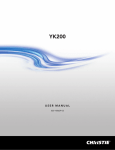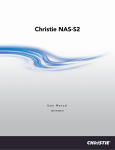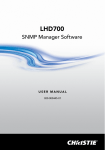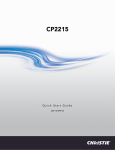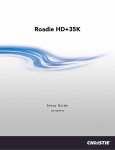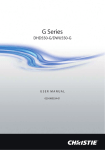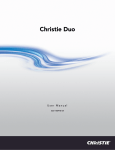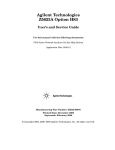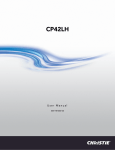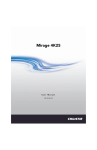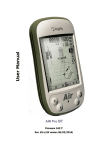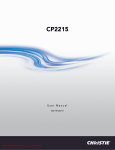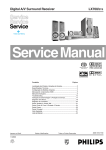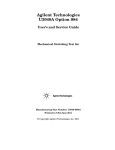Download YK50 User Manual
Transcript
YK50
USER MANUAL
020-100630-01
YK50
USER MANUAL
020-100630-01
NOTICES
COPYRIGHT AND TRADEMARKS
© 2012 Christie Digital Systems USA, Inc. All rights reserved.
All brand names and product names are trademarks, registered trademarks or trade names of their respective holders.
REGULATORY
The product has been tested and found to comply with the limits for a Class A digital device, pursuant to Part 15 of the FCC Rules.
These limits are designed to provide reasonable protection against harmful interference when the product is operated in a
commercial environment. The product generates, uses, and can radiate radio frequency energy and, if not installed and used in
accordance with the instruction manual, may cause harmful interference to radio communications. Operation of the product in a
residential area is likely to cause harmful interference in which case the user will be required to correct the interference at the
user’s own expense.
This Class A digital apparatus complies with Canadian ICES-003.
Cet appareil numérique de la classe A est conforme à la norme NMB-003 du Canada.
㧊 ₆₆⓪ 㠛ⶊ㣿 (A ) 㦒⪲ 㩚㧦䕢㩗䞿❇⪳㦚 䞲 ₆₆㧊㡺┞ 䕦ⰺ㧦 ⡦⓪ ㌂㣿㧦⓪ 㧊㩦㦚 㭒㦮䞮㔲₆ ⧒Ⳇ , Ṗ㩫 㣎㦮 㰖㡃㠦㍲
㌂㣿䞮⓪ ộ㦚 ⳿㩗㦒⪲ 䞿┞┺ .
GENERAL
Every effort has been made to ensure accuracy, however in some cases changes in the products or availability could occur which
may not be reflected in this document. Christie reserves the right to make changes to specifications at any time without notice.
Performance specifications are typical, but may vary depending on conditions beyond Christie's control such as maintenance of
the product in proper working conditions. Performance specifications are based on information available at the time of printing.
Christie makes no warranty of any kind with regard to this material, including, but not limited to, implied warranties of fitness for
a particular purpose. Christie will not be liable for errors contained herein or for incidental or consequential damages in
connection with the performance or use of this material.
The product is designed and manufactured with high-quality materials and components that can be recycled and reused. This
symbol
means that electrical and electronic equipment, at their end-of-life, should be disposed of separately from regular
waste. Please dispose of the product appropriately and according to local regulations. In the European Union, there are separate
collection systems for used electrical and electronic products. Please help us to conserve the environment we live in!
Canadian manufacturing facility is ISO 9001 and 14001 certified.
GENERAL WARRANTY STATEMENTS
For complete information about Christie’s limited warranty, please contact your Christie dealer. In addition to the other limitations
that may be specified in Christie’s limited warranty, the warranty does not cover:
a. Damage occurring during shipment, in either direction.
b. Projector lamps (See Christie’s separate lamp program policy).
c. Damage caused by use of a projector lamp beyond the recommended lamp life, or use of a lamp supplied by a supplier other
than Christie.
d. Problems caused by combination of the product with non-Christie equipment, such as distribution systems, cameras, video
tape recorders, etc., or use of the product with any non-Christie interface device.
e. Damage caused by misuse, improper power source, accident, fire, flood, lightening, earthquake or other natural disaster.
f. Damage caused by improper installation/alignment, or by product modification, if by other than a Christie authorized repair
service provider.
g. For LCD projectors, the warranty period specified applies only where the LCD projector is in “normal use.” “Normal use”
means the LCD projector is not used more than 8 hours a day, 5 days a week. For any LCD projector where “normal use” is
exceeded, warranty coverage under this warranty terminates after 6000 hours of operation.
h. Failure due to normal wear and tear.
PREVENTATIVE MAINTENANCE
Preventative maintenance is an important part of the continued and proper operation of your product. Please see the
Maintenance section for specific maintenance items as they relate to your product. Failure to perform maintenance as required,
and in accordance with the maintenance schedule specified by Christie, will void the warranty.
China RoHS Compliance Information
ޣҾѝഭ lj⭥ᆀؑӗ૱⊑ḃ᧗ࡦ㇑⨶࣎⌅NJⲴ䈤᰾
Environmentally Friendly Use Period
⧟⭘֯؍ᵏ䲀
The year number in the centre of the label indicates the Environmentally
Friendly Use Period, which is required to mark on the electronic information product sold
in China according to the China RoHS regulations.
ᵜḷᘇѝ㺘⽪Ⲵᒤᮠᱟṩᦞ lj⭥ᆀؑӗ૱⊑ḃ᧗ࡦ㇑⨶࣎⌅NJ˄2006 ᒤ 2 ᴸ 28
ᰕ˅ԕ৺ lj⭥ᆀؑӗ૱⊑ḃ᧗ࡦḷ䇶㾱≲NJ˄2006 ᒤ 11 ᴸ 6 ᰕ˅ࡦᇊⲴǃ䘲⭘
Ҿ൘ѝॾӪ≁઼ޡഭຳ䬰Ⲵ⭥ᆀؑӗ૱Ⲵ⧟⭘֯؍ᵏ䲀DŽ
Material Concentration Values Table
ᴹ∂ᴹᇣ⢙䍘ਜ਼䟿㺘
Material Concentration
( ᴹ∂ᴹᇣ⢙䍘ᡆݳ㍐ )
Part Name
䜘Ԧ〠
䫵
˄Pb˅
⊎
˄Hg˅
䭹
˄Cd˅
ޝԧ䬜
(Cr 6+˅
ཊⓤ㚄㤟
˄PBB˅
ཊⓤҼ㚄
㤟䟊
˄PBDE˅
X
O
O
O
O
O
⭥Ⓚ
Power supply
X
O
O
O
O
O
䘎᧕⭥㓯 㔶
Harness/cable
X
O
O
O
O
O
傜䗮
Motor
X
O
O
O
O
O
⭥䐟ᶯ
PCB
Mechanical
X
O
O
O
O
O
ᵪỠ䱴Ԧ
components*
Note:
O : indicates that the concentration value of the particular hazardous substance contained in all the homogeneous materials for this
part, according to EIP-A, EIP-B, EIP-C, is below the stipulated levels in China SJ/T11363-2006.
㺘⽪䈕ᴹ∂ᴹᇣ⢙䍘൘䈕䜘Ԧᡰᴹ൷䍘ᶀᯉѝⲴਜ਼䟿൷൘ SJ/T11363-2006 㿴ᇊⲴ䲀䟿㾱≲ԕлDŽ
X: indicates that the concentration value of the particular hazardous substance contained in all the homogeneous materials for this
part, according to EIP-A, EIP-B, EIP-C, may be above the stipulated levels in China SJ/T11363-2006.
㺘⽪䈕ᴹ∂ᴹᇣ⢙䍘㠣ቁ൘䈕䜘ԦⲴḀа൷䍘ᶀᯉѝⲴਜ਼䟿ਟ㜭䎵ࠪ SJ/T11363-2006 㿴ᇊⲴ䲀䟿㾱≲DŽ
* This part uses metallic alloys, which may contain Lead. ഐ䈕䜘Ԧ֯⭘䠁ਸ䠁ᶀᯉˈ᭵ਟ㜭ਜ਼ᴹ䫵DŽ
Table of Contents
1: Introduction
1.1 Labels and Marking .....................................................................................................................1
1.2 General Features ..........................................................................................................................1
1.3 Input Rating .................................................................................................................................1
1.4 Safety Warnings ..........................................................................................................................2
1.4.1 Fuse Replacement ................................................................................................................3
1.4.2 Pre-operational Checklist.....................................................................................................3
2: Overview
2.1 YK50 Dual Arm Yoke.................................................................................................................5
2.1.1 YK50 Dual Arm Description ...............................................................................................6
Removing the Yoke Arm Covers .........................................................................................6
The Motherboard ..................................................................................................................8
The DMX/RS232 board ........................................................................................................10
The Zoom/Focus board .........................................................................................................11
2.1.2 YK50 Base...........................................................................................................................12
Removing the Base Covers ...................................................................................................13
Connection Panel ..................................................................................................................13
2.2 YK50 - Compatible Projectors ...................................................................................................15
2.2.1 LCD 7K: LX700 / LHD700.................................................................................................15
2.2.2 Modifications required.........................................................................................................15
3: Projector Installation
3.1 LCD7K Lens Motor Replacement...............................................................................................17
3.1.1 Lens Removal ......................................................................................................................17
3.1.2 Lens Motor Set Replacement...............................................................................................18
3.2 The Bracket..................................................................................................................................20
3.2.1 Bracket Description .............................................................................................................20
3.2.2 Installing the Projector on the Bracket ................................................................................20
3.2.3 Lens Installation...................................................................................................................21
3.2.4 Balancing the Projector........................................................................................................23
3.2.5 Making Electrical Connections............................................................................................24
4: Operation
4.1 Pan and Tilt Movements..............................................................................................................25
4.2 Setup ............................................................................................................................................26
4.2.1 YK50 Flight Case ................................................................................................................27
Description ............................................................................................................................27
Setup .....................................................................................................................................27
4.2.2 System Power Up.................................................................................................................27
Procedure ..............................................................................................................................27
4.3 Truss Mounting............................................................................................................................30
4.3.1 Integrated Rigging Clamps .................................................................................................30
4.3.2 Weights ................................................................................................................................31
4.3.3 Mounting Procedure ............................................................................................................31
YK50 User Manual
020-100630-01 Rev. 1 (08-2012)
i
Table of Contents
4.4 DMX ........................................................................................................................................... 32
4.4.1 Controlling from a DMX Console or Controller ................................................................ 32
4.4.2 Control Panel....................................................................................................................... 32
Description ........................................................................................................................... 32
YK50 Menu ......................................................................................................................... 33
4.4.3 YK50 DMX Protocol .......................................................................................................... 40
5: Maintenance
5.1 Safety Warnings and Guidelines - General Precautions ............................................................. 43
5.2 Pre-Operational Checklist........................................................................................................... 43
5.3 Cleaning ...................................................................................................................................... 44
5.3.1 Yoke .................................................................................................................................... 44
5.3.2 Projector .............................................................................................................................. 44
5.4 Lubrication - Chains ................................................................................................................... 44
5.5 Serviceable Components............................................................................................................. 44
5.5.1 User-Serviceable ................................................................................................................. 44
Yoke ..................................................................................................................................... 45
Projector ............................................................................................................................... 45
5.5.2 Christie-Serviceable ............................................................................................................ 45
Microchip ............................................................................................................................. 45
Fuses .................................................................................................................................... 46
Voltage Selector ................................................................................................................... 47
Chain Tension ...................................................................................................................... 47
6: Troubleshooting
6.1 Yoke............................................................................................................................................ 49
6.1.1 User ..................................................................................................................................... 49
6.1.2 Christie Accredited Technicians ......................................................................................... 50
6.2 Projector...................................................................................................................................... 51
7: Specifications
7.1 General Capabilities.................................................................................................................... 53
7.1.1 Pan and Tilt Movements ..................................................................................................... 53
7.1.2 Focus Control ...................................................................................................................... 53
7.1.3 Zoom Control ...................................................................................................................... 53
7.2 Physical ....................................................................................................................................... 54
7.2.1 Yoke Dimensions ................................................................................................................ 54
7.2.2 Yoke Body .......................................................................................................................... 54
7.2.3 Mounting Options ............................................................................................................... 55
7.3 Weights ....................................................................................................................................... 55
7.3.1 YK50 ................................................................................................................................... 55
7.3.2 YK50 + LCD7K Projector .................................................................................................. 55
7.4 Power Requirements ................................................................................................................... 55
7.4.1 Voltage and Current ............................................................................................................ 55
7.4.2 Fuses.................................................................................................................................... 55
ii
YK50 User Manual
020-100630-01 Rev. 1 (08-2012)
Table of Contents
7.5 Flight Case ...................................................................................................................................56
7.5.1 Dimensions ..........................................................................................................................56
7.5.2 Weight..................................................................................................................................56
Empty ....................................................................................................................................56
With YK50 + LCD7K Projector ...........................................................................................56
7.6 Regulatory ...................................................................................................................................56
7.6.1 Safety ..................................................................................................................................56
7.6.2 Electro-Magnetic Compatibility .........................................................................................57
7.6.3 Environmental .....................................................................................................................57
7.6.4 Marking ...............................................................................................................................57
7.7 Environment ................................................................................................................................57
YK50 User Manual
020-100630-01 Rev. 1 (08-2012)
iii
Section 1: Introduction
1 Introduction
The Christie Nitro YK50 is an automated yoke designed exclusively for technicians with expertise in DMX
technology and high power automated projectors.
WARNING You must read this document in its entirety to ensure the Christie Nitro YK50 is installed
and operated correctly. Failure to follow the instructions in this manual could result in personal injury or
damage to the projector or the Christie Nitro YK50.
This product is also designed for temporary outdoor use, but must remain dry under all circumstances.
Servicing of this product may only be performed by Christie accredited service technicians.
1.1
Labels and Marking
Observe and follow any warnings and instructions marked on the Christie Nitro YK50 and throughout this
manual.
WARNING Warning symbols indicate a hazardous situation which, if not avoided, could result in
death or serious injury.
NOTICE! Addresses practices not related to personal injury.
1.2
General Features
The Christie Nitro YK50 is controlled by a DMX interface and offers these automated functions:
•
•
•
•
1.3
380° Pan powered by 24V DC servo motor – 16 bits,
270° tilt powered by 24V DC servo motor – 16 bits,
Focus powered by 24V DC servo motors – 8 bits,
Zoom powered by 24V DC servo motors – 8 bits
Input Rating
WARNING Input Rating can be toggled between 115V and 230V with the voltage selector. Factory
default setting of the voltage selector is 230V.
YK50 User Manual
020-100630-01 Rev. 1 (08-2012)
1
Section 1: Introduction
1.4
Safety Warnings
WARNING All servicing must be performed by CHRISTIE accredited service technicians. Use
replacement parts that are manufacturer-approved only. Use of any part other than the ones specified
by the manufacturer can result in fire, electric shock or risk of personal injury and irreparable equipment
damage.
WARNING For protection from electric shock, the YK50 must be grounded (earthed) to protect
against electrical shock and the AC power distribution circuit must be equipped with a fuse or circuit
breaker and ground-fault (earth-fault) protection.
WARNING Disconnect the YK50 from AC power before removing any cover or part – including
fuses – and when not in use. Covers shall only be removed by CHRISTIE accredited service technicians.
WARNING Isolate the YK50 from power immediately if any power connector, power cable, seal,
cover or other component is damaged, defective, deformed, wet or showing signs of overheating. Do
not reconnect power until repairs have been completed and unit is completely dry.
WARNING Do not expose the YK50 to rain or moisture.
This symbol appears in this manual for procedures where a Pinching or Crushing hazard
between chain and sprocket exists. Keep hands clear when unit is powered. Disconnect
power before servicing.
This symbol appears in this manual for procedures where a Pinching or Crushing hazard
between rotating and stationary surfaces exists. Keep hands clear when unit is powered.
Disconnect power before servicing.
This symbol appears in this manual for procedures where a tipping hazard exists. Ensure
equipment has been secured before proceeding with the next step in the process.
2
YK50 User Manual
020-100630-01 Rev. 1 (08-2012)
Section 1: Introduction
1.4.1 Fuse Replacement
WARNING Disconnect the YK50 from power before replacing a fuse. Replace fuses with ones of
the same type and rating. Never bypass or bridge a fuse. Covers shall only be removed by CHRISTIE
accredited service technicians.
The YK50 is protected by three fuses:
• T1.6A time delay (250V) located on the power supply board (Conquer Electronics Co., Ltd # UTE1.60)
• T6.3A time delay (250V) located in the transformer inline fuse holder (Schurter AG # 0034.3125)
• FA 12.5A (250V) located in the connector panel fuse holder. (Mersen #X084315P)
1.4.2 Pre-operational Checklist
Before you operate the Christie Nitro YK50, check these items:
• Verify that the voltage selector is properly set (115V or 230V) for the zone in which it operates.
• Verify that the power cable connector is locked to the yoke base.
• Verify that the green LED is flashing on the control panel. This indicates that the yoke is receiving a DMX
signal.
• Verify that the connections between the projector and the yoke are correct.
• Verify that the yoke and projector lens will not collide with other objects.
• Verify that the screws on the bracket are tight after balancing the projector.
• Verify that the lens is properly mounted and locked after replacing zoom and focus motors.
• Verify that the yoke is properly grounded.
• Verify that the AC power complies with the local building and electrical codes and has both overload and
ground-fault (earth-fault) protection.
• Verify that all power distribution equipment and cables are in good condition and rated for the requirements
of the connected devices.
• Verify that the DMX distribution has XLR 5 pin connectors.
PIN
YK50 User Manual
020-100630-01 Rev. 1 (08-2012)
FUNCTION
1
Ground
2
Signal -
3
Signal +
3
Section 2: Overview
2 Overview
2.1
YK50 Dual Arm Yoke
The YK50 is comprised of the following main components:
• The base (1)
• The dual arm (2)
• The bracket (3)
The YK50 bracket assembly contains these components:
• The platform (4).
• A safety belt (5), which is also used for balancing the video projector.
YK50 User Manual
020-100630-01 Rev. 1 (08-2012)
5
Section 2: Overview
2.1.1 YK50 Dual Arm Description
The YK50 dual arm contains these components:
•
•
•
•
•
•
Pan and tilt motors
Pan and tilt sensors
Motherboard
Zoom/focus boards
DMX/RS232 boards
Display/control panel. See 4.4.2 Control Panel
Removing the Yoke Arm Covers
6
YK50 User Manual
020-100630-01 Rev. 1 (08-2012)
Section 2: Overview
WARNING All installations and servicing must be performed by
Christie accredited service technicians. Use replacement parts that are
manufacturer-approved only. Use of any part other than the ones
specified by the manufacturer can result in fire, electric shock or risk of
personal injury and irreparable equipment damage.
1. Remove 2 screws from the vertical covers on both ends of the arm.
This provides access to the components.
WARNING The covers should always be in place and secured
before switching projector power to ON.
ARM #1 COMPONENTS
ARM #2 COMPONENTS
1- Tilt sensor
5- DMX/RS232 board
2- Tilt chain
6- Zoom/focus board
3- Pan motor
7- Display/control panel
4- Tilt motor
YK50 User Manual
020-100630-01 Rev. 1 (08-2012)
7
Section 2: Overview
2. Remove 4 screws from the horizontal cover to access the components shown below.
1 -Protection plate
2 - Tilt Motor
3 - Motherboard (CPU)
4 - Pan Sensor
5 - Pan Detector
WARNING Disconnect the YK50 Yoke from AC power before removing any cover or part including
fuses – and when not in use. Covers shall only be removed by Christie accredited service technicians.
The Motherboard
All the functions and characteristics of the yoke and projectors are
managed by a microchip located on the motherboard. All software
upgrades are implemented by changing the microchip installed on the
motherboard. (See 5.5 Serviceable Components)
WARNING All installations and servicing must be performed by
Christie accredited service technicians. Use replacement parts that
are manufacturer-approved only. Use of any part other than the ones
specified by the manufacturer can result in fire, electric shock or risk
of personal injury and irreparable equipment damage.
8
YK50 User Manual
020-100630-01 Rev. 1 (08-2012)
Section 2: Overview
NOTICE! The DIP switches do not affect projector operation, but must both be set to OFF position.
ITEM
YK50 User Manual
020-100630-01 Rev. 1 (08-2012)
DESCRIPTION
1
Tilt motor connector
2
Pan motor connector
3
Power connector
4
Red strike LED
5
Red 5V CPU power LED
6
Yellow pan detection LED
7
Yellow tilt detection LED
8
Red unused LED
9
Tilt sensor input connector
9
Section 2: Overview
ITEM
DESCRIPTION
10
Pan sensor input connector
11
DMX output connector
12
DMX input connector
13
Micro chip slot
14
Display connector
15
Control panel connector
The DMX/RS232 board
The DMX/RS232 interface board allows some projector functions to be
controlled directly from any lighting desk.
Channel #7 of the DMX protocol includes all these functions.
(See 4.4.3 YK50 DMX Protocol).
ITEM
10
DESCRIPTION
1
Power connector
2
Red 5V power LED
3
Green DMX reception LED - Flashing=DMX signal ok
4
Yellow RS232 transmission LED
5
RS232 connector
6
DMX input connector
YK50 User Manual
020-100630-01 Rev. 1 (08-2012)
Section 2: Overview
The Zoom/Focus board
The zoom/focus board drives, the additional zoom/focus module
installed on the LX1500 directly from the lighting desk.
DMX channel #8 controls zoom and DMX channel #9 controls focus
(See 4.4.3 YK50 DMX Protocol).
ITEM
YK50 User Manual
020-100630-01 Rev. 1 (08-2012)
DESCRIPTION
1
Removable chip
2
Zoom output/zoom “Z” connector
3
Power input connector
4
Focus output/focus “F” connector
5
Red power LED
6
Yellow zoom reset LED
7
Green DMX reception LED - Flashing=DMX signal
ok
8
Yellow focus reset LED
9
DMX input connector
11
Section 2: Overview
2.1.2 YK50 Base
The YK50 base contains these components:
• Power supply components
• Power and DMX Connectors
• Video Connectors
WARNING The covers should always be in place and secured before switching projector power to
ON.
WARNING All installations and servicing must be performed by Christie accredited service
technicians. Use replacement parts that are manufacturer-approved only. Use of any part other than the
ones specified by the manufacturer can result in fire, electric shock or risk of personal injury and
irreparable equipment damage.
12
YK50 User Manual
020-100630-01 Rev. 1 (08-2012)
Section 2: Overview
Removing the Base Covers
To remove the base covers remove the 5 screws securing the covers to the base frame.
Connection Panel
WARNING Disconnect the YK50 Yoke from AC power before removing any cover or part including
fuses – and when not in use.
WARNING Covers shall only be removed by Christie accredited service technicians.
ITEM
YK50 User Manual
020-100630-01 Rev. 1 (08-2012)
DESCRIPTION
1
DMX input
2
DMX output
3
HDMI input
4
Powercon 20A power supply connector
5
Power switch
6
Input fuse holder
7
Voltage selector window
13
Section 2: Overview
ITEM
DESCRIPTION
1
Secondary fuse
2
Primary fuse
3
Transformer
4
Voltage selector
5
Power supply board
WARNING Check the voltage selector is properly set for the zone in which it operates (115V or
230V). Factory default setting of the voltage selector is 230V.
DESCRIPTION
VOLTAGE RANGE
FUSE PROTECTION
Primary
115-230 V
T1.6A (250V) - Use
only Conquer
Electronics Co., Ltd #
UTE1.60
Secondary
22 V
T6.3A (250V) - Use
only Schurter AG
Power Supply Transformer (150 VA)
# 0034.3125
AC Input
14
Input Fuse Holder
115V Or 230V
FA 12.5 – Use Only
Mersen # X084315P
YK50 User Manual
020-100630-01 Rev. 1 (08-2012)
Section 2: Overview
2.2
YK50 - Compatible Projectors
2.2.1 LCD 7K: LX700 / LHD700
LCD7K video projectors can be mounted to the YK50 with a special bracket.
Some minor modifications are required to interface with the YK50, but all LCD 7K video projector features
and functions are unchanged.
2.2.2 Modifications required
Zoom and focus motors on the LCD7K lens must be replaced with the YK50 Zoom/Focus module motors.
DMX protocol is used to control these motors.
YK50 User Manual
020-100630-01 Rev. 1 (08-2012)
15
Section 3: Projector Installation
3 Projector Installation
3.1
LCD7K Lens Motor Replacement
To implement lens zoom and focus control from the DMX console, it will be necessary to replace the projector
lens motors.
WARNING Do not touch or remove any parts except those that are documented in the procedure.
Malfunctions, electrical shock, fire hazard or other accidents may result.
NOTICE! When moving or setting up a projector, ensure the lens cap is in place to prevent damage to the lens
surface. Do not subject the lens to force and do not lift the projector by the lens. The actions can result in
damage to the lens, cabinet or mechanical components.
3.1.1 Lens Removal
1. Shift the lens to the center position by using the lens shift function.
2. Turn off the projector and unplug the AC power cord.
3. While pressing the top cover release button on the top cover, slide the top cover toward front to remove it.
4. Slide the light-block sheet upward and remove it.
5. Hold the lens with one hand and pull the Lens Lock Lever upward with the other hand. Remove the lens
from the projector.
NOTICE! Do not touch the glass part of the lens with your hand.
YK50 User Manual
020-100630-01 Rev. 1 (08-2012)
17
Section 3: Projector Installation
3.1.2 Lens Motor Set Replacement
NOTICE! All original screws must be set aside for re-use.
1. Remove the original motor set from the lens.
2. Install the provided
spacers on the lens
holder.
3. Loosen the screws at the locations shown
below to unlock the motor position
adjustments.
18
YK50 User Manual
020-100630-01 Rev. 1 (08-2012)
Section 3: Projector Installation
4. Mount the motors to the 4 spacers previously installed on the lens holder.
NOTICE! Ensure the lens orientation is correct, as shown in the photo (right).
5. Allow the motor gears to mesh with the lens gears.
NOTICE! DO NOT apply additional pressure on the gears in an effort to mesh them.
6. Inspect the motor gears to ensure they are meshed with the lens gears. Tighten the motor position
adjustment screws loosened earlier (photo-right).
7. Carefully rotate the lens gears and verify that the motor gears are rotating. If gear operation is satisfactory,
the lens is ready for installation.
8. Install the lens fitted with the new motor into the LCD7K.
NOTICE! The light-block sheet cannot be re-installed. See illustration in 3.1.1 Lens Removal on page 17.
YK50 User Manual
020-100630-01 Rev. 1 (08-2012)
19
Section 3: Projector Installation
3.2
The Bracket
3.2.1 Bracket Description
The projector is mounted on a unique video head, or bracket. On occasion, it may be necessary to remove the
bracket from the YK50. It can be quickly mounted on or dismounted from the YK50 Yoke by removing the 6
screws on each side.
3.2.2 Installing the Projector on the Bracket
The bracket includes a mark (arrow) which indicates the projector lens side.
1. Place the projector into the bracket.
NOTICE! Ensure that no cables are caught between the bracket and the projector.
20
YK50 User Manual
020-100630-01 Rev. 1 (08-2012)
Section 3: Projector Installation
2. Attach the projector using the hardware provided:
• CHC 6x12 + flat washer d6D24 + lock washer
NOTE: Balance adjustment depends on the lens used, and is not performed at this point.
3.2.3 Lens Installation
NOTICE! Before lens installation, remove rear lens cap.
1. Align the tabs on the lens with the slots in the lens retainer ring
on the projector.
2. Push the lens in until the tabs touch the back of the retainer
ring.
YK50 User Manual
020-100630-01 Rev. 1 (08-2012)
21
Section 3: Projector Installation
3. Push the Lens Lock Lever downward. Make sure that the lens
is properly locked.
4. While pressing the top cover release button, slide the cover
onto the projector.
22
YK50 User Manual
020-100630-01 Rev. 1 (08-2012)
Section 3: Projector Installation
3.2.4 Balancing the Projector
Depending upon the choice of lens used on the projector, the balance adjustment will vary. Balance is achieved
by adjusting the projector horizontal position.
NOTICE! Ensure the lens is installed before proceeding.
1. Adjustments are made by slightly loosening the 4 screws that hold the projector to the bracket. The
projector is moved on its bracket for final balancing.The range of adjustment is provided by the slots in the
bracket.
NOTICE! With the YK50 power turned off, balance is only achieved when the projector does not tilt on its
own when set to tilt angles of 0°, 45° and 90°. As a result, it may be necessary to perform the balance
adjustment more than once until this is achieved.
2. When all balance adjustments have been completed, lock all 4 blocking screws.
YK50 User Manual
020-100630-01 Rev. 1 (08-2012)
23
Section 3: Projector Installation
3.2.5 Making Electrical Connections
WAR
All
installations
and
servicing must be performed by Christie
accredited
service
technicians.
Use
replacement parts that are manufacturerapproved only. Use of any other part other
than the ones specified by the manufacturer
can result in fire, electric shock or risk of
personal injury and irreparable equipment
damage.
4 connectors must be attached to the projector:
ITEM
DESCRIPTION
1
LCD7K Power supply cable
2
DVI cable
3
RS232 cable
4
Zoom/focus module cable
1. Route the 3 rear cables (power, RS232 and video) between the bracket and the LCD7K.
2. Make the connections on the LCD7K rear terminal and to the lens motors set.
24
YK50 User Manual
020-100630-01 Rev. 1 (08-2012)
Section 4: Operation
4 Operation
This section provides information and procedures for operating the YK50 yoke.
4.1
Pan and Tilt Movements
The YK50 allows a projector to be remotely oriented from a DMX console, using both pan and tilt motion. Pan
can be implemented through a full 380° range, while tilting operates over a 270° range.
NOTICE! The motherboard CPU automatically shuts down motor power when pan or tilt movements
encounter any kind of physical resistance. This automatic safety feature can only be defeated by removing the
source of resistance and sending a new command from the DMX control console.
YK50 User Manual
020-100630-01 Rev. 1 (08-2012)
25
Section 4: Operation
4.2
Setup
The stability of the YK50 base should always be checked and the strength of the platform needed to support it
should never be underestimated. The momentum generated by pan and tilt movements should also be taken
into account. The average surface area of the platform needed is 0.60m x 0.60m (24”x24”). The YK50
footprint and clearances (without lens) are shown below.
Secure the YK50 to the mounting surface when no projector is installed on the yoke to
prevent a tipping hazard.
.
26
YK50 User Manual
020-100630-01 Rev. 1 (08-2012)
Section 4: Operation
4.2.1 YK50 Flight Case
Description
The flight case provides a means of safely transporting the YK50 with a pre-mounted projector. It also
simplifies setup and packing.
NOTICE! The projector should never be shipped with a lens installed, as this could result in damage to the
lens or the lens mount.
Setup
Remove flight case cover by undoing latches and using the 2 handles to expose the YK50.
NOTICE! To move the flight case over long distances, wheels on the flight case should be used.
4.2.2 System Power Up
WARNING This operation must be managed only by service person.
WARNING In order to disconnect both yoke and projector from the power source in an
emergency, it will be necessary to pull the power plug from the power source receptacle.
Procedure
1. Complete this checklist:
• Verify that voltage selector is properly set (115V or 230V) for the zone in which it operates. If the
voltage selector is not on the proper setting please refer to section 5.5.2.
YK50 User Manual
020-100630-01 Rev. 1 (08-2012)
27
Section 4: Operation
• Verify that the correct power cable is selected:
•
•
•
•
1
Europe
P17 230V 16A
Single Phase
2
North America
Twist Lock115V
15A Single Phase
Verify that power is available near the YK50 installation location.
Verify that YK50 is properly grounded (earthed) and ground fault protection is functioning.
Verify that power cables are undamaged.
Verify that the YK50 power switch is in the OFF position.
2. Plug in the power cable.
3. Attach the power cable to the YK50 and lock the connector.
4. Connect an HMDI cable from the video source to
the input panel.
28
YK50 User Manual
020-100630-01 Rev. 1 (08-2012)
Section 4: Operation
5. Connect the DMX 5 pin XLR connectors to the power
panel.
NOTICE! The YK50 should always be connected to DMX data using star topology, strictly following DMX
standard instructions.
WARNING Never switch on the projector and yoke at the same time.
6. Switch on the projector.
WARNING Always ensure personnel are not close to the YK50 at startup.
7. Turn on the main YK50 power switch. The unit will start its pan and tilt reset. Wait for the reset to
complete.
NOTICE! The main YK50 power switch only switches on the yoke components (motors and electronic
boards). The projector power switch is independent of the yoke.
YK50 User Manual
020-100630-01 Rev. 1 (08-2012)
29
Section 4: Operation
8. Check the LCD Panel on the base. Both the dmx and power LEDs on the Display LCD panel should be lit.
NOTICE! A green flashing DMX LED indicates that a DMX signal is being received.
WARNING Always wait until the reset process is complete before switching on the next YK50 and
projector system.
4.3
Truss Mounting
4.3.1 Integrated Rigging Clamps
The integrated rigging clamps provide a means of attaching the YK50 to any type of truss. They can be fixed
under trusses ranging from 300mm (11.8”) to 500mm (19.7”) wide with 50mm (2”) section tubes and are
designed to support a weight of 150 Kg (331 lbs)
30
YK50 User Manual
020-100630-01 Rev. 1 (08-2012)
Section 4: Operation
One removable safety ring is also integrated with the
bottom of the base to allow the projector to be secured
with a safety cable.
4.3.2 Weights
Verify your lifting equipment has an adequate weight
rating to lift the yoke:
YK50+LCD7K w/o lens: 36 kg (79 lbs)
4.3.3 Mounting Procedure
1. Remove flight case cover and locate yoke
below truss.
NOTICE! To move the flight case over long
distances, wheels on the flight case should be used.
2. Extract clamps from the base and open them.
3. Hang the YK50 to the truss and lock the
clamps.
4. Secure the YK50 with the safety cable.
NOTICE! Before lifting the truss, check that all
connections have been made to the projector and
that the YK50 power switch is on. Failing to do so
will require lowering the truss again to rectify
these conditions.
YK50 User Manual
020-100630-01 Rev. 1 (08-2012)
31
Section 4: Operation
4.4
DMX
The YK50 yoke is DMX controlled according to USITT standards.
4.4.1 Controlling from a DMX Console or Controller
The DMX512 protocol used to control the YK50 yoke adheres to United States Institute for Theatre
Technology (USITT) standards. You can use any DMX console or controller that complies with these standards
to control the YK50 yoke.
If you are using DMX star topology, use XLR 5 pin connectors for all connections. In addition, use a shielded
twisted-pair cable designed for RS-485 devices. Do not use microphone cable or other cable with
characteristics different from the EIA RS-485 specifications. It is recommended that you use double pair shield
cabling.
4.4.2 Control Panel
Description
The YK50 yoke control panel has 6 keys to provide navigation through various menus:
• The menu key returns the display to the Welcome Menu
• The key allows scrolling through main menu items and between submenu items
• The key also allows scrolling through main menu items and between submenu items, but in the reverse
sequence to the key.
• The key allows increasing the value of a parameter.
• The key allows decreasing the value of a parameter.
• The OK key allows to enter a submenu or to validate a setup.
When switching on, the LCD display indicates the product software version. This is displayed for one second,
then the Welcome Menu appears.
All the functions and characteristics of the yoke and projectors are managed by a microchip located on the
motherboard. All software upgrades are implemented by changing the microchip installed on the motherboard.
32
YK50 User Manual
020-100630-01 Rev. 1 (08-2012)
Section 4: Operation
Refer to section 5.5.2 for service instructions for microchip replacement.
PROJECTOR
LX700
VERSION
Refer to christiedigital.com for the latest version
YK50 Menu
When using a LCD7K projector with the YK50, these menus are available:
•
•
•
•
•
•
•
•
Welcome menu
DMX Address modification menu
DMX Channel Visualization menu
Test Program menu
General Configuration menu
System Command menu
Video Command menu
Information System menu
For an overview of the menu structure, refer to the menu tree at the end of this subsection.
Welcome Screen
This menu displays the machine status when searching for home positions.
Question marks (?) indicate that the system is calibrating the pan and tilt
motors. When both pan and tilt home positions are found, the menu
indicates ok. The DMX address or the machine number is displayed.
Selecting a Menu
After the Welcome menu appears, press the or key to select the following main menu items. Once inside a
main menu item, however, the menu key must be pressed first in order to select a different main menu with the
or keys.
DMX Address Modification Menu
1. From the Welcome menu, press once to select this menu item.
2. Press the OK key to change the DMX address.
3. Press the key to increase channel number.
4. Press the
key to decrease channel number.
5. Hold down the or
key to scroll quickly.
6. Press OK to validate this number.
7. Press menu to return to the Welcome menu.
YK50 User Manual
020-100630-01 Rev. 1 (08-2012)
33
Section 4: Operation
DMX Channel Visualization Menu
1. Press the or key to select this menu item.
2. Press the OK key to access the DMX screen.
3. Press the or
keys to review the DMX values for each channel
4. Press menu to return to the Welcome menu.
Test Program Menu
1. Press the or key to select this menu item.
2. This menu has 6 submenus. Press the OK key to enter the first submenu:
Pan Test Submenu
1. Press the key to run the motor counterclockwise (as viewed from
above).
2. Press the
key to run the motor clockwise.
The LCD display indicates the coding point value of stripe converters in Hex
mode (500 steps for 1 motor cycle).
3. Press the or key to select the next submenu.
Tilt Test Submenu
1. Press the key to run the motor clockwise (as viewed from yoke arm
side).
2. Press the
key to run the motor counterclockwise.
The LCD display indicates the coding point value of stripe converters in Hex
mode (500 steps for 1 motor cycle).
3. Press the or key to select the next submenu.
Shutter Test Submenu
1. Press the key to increment the value of the parameter.
2. Press the
key to decrease the value of the parameter.
Holding the or
key will quickly scroll through the range 0-255.
3. Press the or key to select the next submenu.
Focus Test Submenu
1. Press the key to increase the value.
2. Press the
key to decrease the value.
Holding the or
key will quickly scroll through the range 0-255.
3. Press the or key to select the next submenu.
34
YK50 User Manual
020-100630-01 Rev. 1 (08-2012)
Section 4: Operation
Zoom Test Submenu
1. Press the key to increment the value of the parameter.
2. Press the
key to decrease the value of the parameter.
Holding the or
key will quickly scroll through the range 0-255.
3. Press the or key to select the next submenu.
Laser Test Submenu
1. Press the or
key to toggle ON & OFF the Laser diode.
2. Press the or key to select the next submenu.
General Setup Menu
1. Press the or key to select this menu item.
2. This menu has 2 submenus. Press the OK key to enter the first submenu:
Patch type Submenu
Allows you to address the YK50 with DMX channels or with UNIT
number.
1. Press the OK key to change from DMX to UNIT patch configuration.
2. Press the or key to select the next submenu.
Default Parameters Configuration Submenu
1. Press the OK key to restore the default parameters. The default
parameter is DMX Channels address setting.
2. The confirmation message ARE YOU SURE? appears.
3. Press the OK key to confirm. The Welcome menu appears.
Command System Menu
1. Press the or key to select this menu item.
2. This menu has 5 submenus.
3. Press the OK key to enter the first submenu, then or to navigate between submenus if desired:
Yoke Reset Submenu
1. Press the OK key to reset the pan and tilt motors (Home calibration).
2. The confirmation message ARE YOU SURE? appears.
YK50 User Manual
020-100630-01 Rev. 1 (08-2012)
35
Section 4: Operation
3. Press the OK key to confirm. The Welcome menu appears.
General Reset Submenu
1. Press the OK key to reset the pan and tilt motors, zoom, focus and video
control boards.
2. The confirmation message ARE YOU SURE? appears.
3. Press the OK key to confirm. The Welcome menu appears.
Head Reset Submenu
1. Press the OK key to reset the zoom, focus and video control boards.
2. The confirmation message ARE YOU SURE? appears.
3. Press the OK key to confirm. The Welcome menu appears.
Zoom/Focus reset Submenu
1. Press the OK key to reset the zoom control board.
2. The confirmation message ARE YOU SURE? appears.
3. Press the OK key to confirm. The Welcome menu appears.
Command Video Reset Submenu
1. Press the OK key to reset the video control board.
2. The confirmation message ARE YOU SURE ? appears.
3. Press the OK key to confirm. The Welcome menu appears.
Command Video Menu
1. Press the or key to select this menu item.
2. This menu has 17 Video commands submenus.
3.
36
Press the OK key to enter the first submenu, then or
to navigate between submenus if desired:
YK50 User Manual
020-100630-01 Rev. 1 (08-2012)
Section 4: Operation
Power On Submenu
Press the OK key to strike the YK50 lamp.
Power Off Submenu
Press the OK key to kill the YK50 lamp.
Select Input 1 Submenu
Press the OK key to switch to the LX700 input 1.
Select Input 2 Submenu
Press the OK key to switch to the LX700 input 2.
Select Input 3 Submenu
Press the OK key to switch to the LX700 input 3.
Select Input 4 Submenu
Press the OK key to switch to the LX700 input 4.
Video Mute On Submenu
Press the OK key to close the LX700 shutter.
Video Mute Off Submenu
Press the OK key to open the LX700 shutter.
Regular Image Submenu
Press the OK key to set screen size to regular (4:3).
Wide Image Submenu
Press the OK key to set screen size to wide (16:9).
Menu On Submenu
Press the OK key to display On-Screen Display menu (OSD menu).
Menu Off Submenu
Press the OK key to clear On-Screen Display menu (OSD menu).
YK50 User Manual
020-100630-01 Rev. 1 (08-2012)
37
Section 4: Operation
Display Clear Submenu
Press the OK key to clear all On-Screen Display.
Image Submenu
Press the OK key to switch image setting status.
Freeze On Submenu
Press the OK key to freeze on-screen image.
Freeze Off Submenu
Press the OK key to cancel freeze mode.
Auto PC Adj Submenu
Press the OK key to execute AUTO PC ADJ function.
Info System Menu
1. Press the or key to select this menu item.
2. Press the OK key to display the CPU software version.
3.
38
YK50 User Manual
020-100630-01 Rev. 1 (08-2012)
Section 4: Operation
YK50 User Manual
020-100630-01 Rev. 1 (08-2012)
39
Section 4: Operation
4.4.3 YK50 DMX Protocol
CHANNEL
DMX VALUE
DEFAULT
DMX
VALUE
FUNCTION
1
0-255
128
Pan High
2
0-255
128
Pan Low
3
0-255
128
Tilt High
4
0-255
128
Tilt Low
0
Motor Mode
5
0-32
Mode 0
33-64
Mode 1
65-96
Mode 2
97-128
Mode 3
129-160
Mode 4
6
0
Yoke Functions
15
Zoom-Focus Reset
20
Yoke Reset
86
Load
171
Execute
COMMENTS
Motor Mode is the speed at
which the yoke will move.
Default mode is Mode 0, which
is the slowest. Mode 4 is the
fastest.
For all the functions, you must
choose the function first, then
Load it and Execute it.
For example, to reset the Yoke:
Set channel #6 at DMX 20
("Yoke Reset" value),
Set channel #6 at DMX 86 to
load the function,
Set channel #6 at DMX 171 to
execute the function.
40
YK50 User Manual
020-100630-01 Rev. 1 (08-2012)
Section 4: Operation
CHANNEL
DMX VALUE
DEFAULT
DMX
VALUE
0
7
FUNCTION
Video Functions
2
Reset
4
Power ON
6
Power OFF
8
Input 1
10
Input 2
12
Input 3
14
Input 4
16
Mute ON
18
Mute OFF
20
Regular Image (4:3)
22
Wide Image
24
Menu ON
26
Menu OFF
28
Display Clear
30
Image
36
Freeze ON
38
Freeze OFF
56
Auto PC adjust
86
Load
171
Execute
8
0-255
0
Zoom
9
0-255
0
Focus
10
0-255
255
Shutter
COMMENTS
For all functions, you must
choose the function first, then
Load it and Execute it.
For example, to Power ON the
Projector:
Set channel #7 at DMX 4
("Power ON" value)
Set channel #7 at DMX 86 to
Load the function
Set channel #7 at DMX 171 to
Execute the function.
0 = Closed
255 = Open
YK50 User Manual
020-100630-01 Rev. 1 (08-2012)
41
Section 5: Maintenance
5 Maintenance
Installers, service persons and all other users must maintain a safe operating environment at all times. Read
through this section in its entirety and understand all warnings and precautions before attempting to operate the
YK50 system.
5.1
Safety Warnings and Guidelines - General Precautions
WARNING All installations and servicing must be performed by Christie accredited service
technicians. Use replacement parts that are manufacturer-approved only. Use of any part other than the
ones specified by the manufacturer can result in fire, electric shock or risk of personal injury and
irreparable equipment damage.
WARNING For protection from electric shock, the YK50 must be grounded (earthed) to protect
against electrical shock and the AC power distribution circuit must be equipped with a fuse or circuit
breaker and ground-fault (earth-fault) protection.
WARNING Disconnect the YK50 from AC power before removing any cover or part – including
fuses – and when not in use. Covers shall only be removed by Christie accredited service technicians.
WARNING Isolate the YK50 from power immediately if any power connector, power cable, seal,
cover or other component is damaged, defective, deformed, wet or showing signs of overheating. Do
not reconnect power until repairs have been completed.
WARNING Do not expose the YK50 to rain or moisture.
This symbol appears in this manual for procedures where a Pinching or Crushing hazard
between chain and sprocket exists. Keep hands clear when unit is powered. Disconnect
power before servicing.
This symbol appears in this manual for procedures where a Pinching or Crushing hazard
between rotating and stationary surfaces exists. Keep hands clear when unit is powered.
Disconnect power before servicing or apply rotation locks.
This symbol appears in this manual for procedures where a tipping hazard exists. Ensure
equipment has been secured before proceeding with the next step in the process.
5.2
Pre-Operational Checklist
Before you operate the Christie Nitro YK50, check these items:
• Verify that the voltage selector is properly set (115V or 230V) for the zone in which it operates.
• Verify that the power cable connector is locked to the yoke base.
YK50 User Manual
020-100630-01 Rev. 1 (08-2012)
43
Section 5: Maintenance
• Verify that the green LED is flashing on the control panel. This indicates that the yoke is receiving a DMX
signal.
• Verify that the connection between the projector and the yoke is correct.
• Verify that the yoke and projector lens will not collide with other objects.
• Verify that the screws on the bracket are tight after balancing the projector.
• Verify that the lens is properly mounted and locked after replacing zoom and focus motors.
• Verify that the yoke is properly grounded.
• Verify that the AC power complies with the local building and electrical codes and has both overload and
ground-fault (earth-fault) protection.
• Verify that all power distribution equipment and cables are in good condition and rated for the requirements
of the connected devices.
• Verify that the DMX distribution has XLR 5 pin connectors.
5.3
Cleaning
5.3.1 Yoke
The plastic covers may be cleaned with water or alcohol 90.
5.3.2 Projector
Refer to the Maintenance section of the LCD7K projector User Manual for cleaning information.
5.4
Lubrication - Chains
WARNING Pan and tilt chain lubrication must be performed by a Christie accredited service
technician. Chains are accessed by removing the covers. See 2.1.1 YK50 Dual Arm Description.
Chain lubricant may be applied as needed to the pan and tilt chains and checked at a minimum of every 3
months.
5.5
Serviceable Components
5.5.1 User-Serviceable
The components detailed below may be serviced by the user. All other service must be performed by a Christie
accredited service technician.
44
YK50 User Manual
020-100630-01 Rev. 1 (08-2012)
Section 5: Maintenance
Yoke
Power Cable
WARNING Use only the AC power cable supplied. Do not attempt operation if the AC supply and
cable are not within the specified voltage and power range. (See 4.2.2 System Power Up).
If the power cable is damaged or worn, replace it with the replacement part recommended by Christie.
Front Panel Fuse
WARNING Disconnect the YK50 from power before replacing a fuse. Replace fuses with ones of
the same type and rating. Never bypass or bridge a fuse. Covers shall only be removed by Christie
accredited service technicians.
DESCRIPTION
AC Input
VOLTAGE RANGE
Input Fuse
Holder
115V Or 230V
FUSE PROTECTION
FA 12.5 – Use only Mersen #X084315P
Projector
If a lens is changed, projector balance must be assessed.
NOTICE! With the YK50 power turned off, balance is only achieved when the projector does not tilt on its
own when set to tilt angles of 0°, 45° and 90°. As a result, it may be necessary to perform the balance
adjustment more than once until this is achieved.
Refer to the Maintenance section of the LCD7K projector User Manual for information on serviceable
projector components.
5.5.2 Christie-Serviceable
WARNING The components detailed below must be serviced by a Christie accredited service
technician. Yoke internal components are accessed by removing the covers. See 2.1.1 YK50 Dual Arm
Description.
Microchip
All the functions and characteristics of the yoke and projectors are managed by a microchip located on the
motherboard. All software upgrades are implemented by changing the microchip installed on the motherboard.
YK50 User Manual
020-100630-01 Rev. 1 (08-2012)
45
Section 5: Maintenance
NOTICE! Use care when inserting the microchip into the socket and ensure leads are not damaged.
NOTICE! Microchip must be inserted with the dimple facing the side of the socket indicated by the arrow on
the socket base as shown above.
NOTICE! Recommended PLCC extraction tool is Bernstein #2-620.
Fuses
WARNING Disconnect the YK50 from power before replacing a fuse. Replace fuses with ones of
the same type and rating. Never bypass or bridge a fuse. Covers shall only be removed by Christie
accredited service technicians.
3 fuses are located inside the base.
The transformer primary fuse is shown circled in the left hand photo, the secondary fuse is located in an inline
fuse holder (right hand photo, circled) and the AC input fuse (user-accessible) is located in the front panel fuse
holder (arrow).
46
YK50 User Manual
020-100630-01 Rev. 1 (08-2012)
Section 5: Maintenance
DESCRIPTION
VOLTAGE RANGE
Primary
115-230 V
T1.6A (250V) - Use only Conquer
Electronics Co., Ltd # UTE1.60
Secondary
22 V
T6.3A (250V) - Use only Schurter AG
Power Supply Transformer
(150 VA)
FUSE PROTECTION
# 0034.3125
AC Input
Input Fuse
Holder
115 V or 230 V
FA 12.5 – Use Only Mersen # X084315P
Voltage Selector
Depending on the country, the YK50 voltage selector must be properly set.
By sliding the voltage selector, the YK50 operating voltage can be set at 115V (left photo) or 230V (right
photo).
NOTICE! Factory default setting of the voltage selector is 230V.
Chain Tension
The chain tension should be checked every 3 months or less, depending on frequency of use.
YK50 User Manual
020-100630-01 Rev. 1 (08-2012)
47
Section 6: Troubleshooting
6 Troubleshooting
This section provides information and procedures for resolving common issues with the YK50 yoke. If the
problem cannot be resolved, contact your dealer for assistance.
NOTICE! Only Christie accredited technicians can perform service listed in the troubleshooting table in 6.1.2
Christie Accredited Technicians.
6.1
Yoke
6.1.1 User
SYMPTOM
ACTION/SOLUTION
NOTES
Check MAIN ON/OFF switch is
ON
No power (Red LED not lit on the
control display panel).
Check that the Powercon connector
is properly locked on the power/
DMX panel.
Check the power supply network.
PAN & TILT movements are not
linear (oscillate) when moving to a
precise position.
For TILT : Check balance is
properly adjusted for the model of
lens installed in the projector.
Check DMX network linking
lighting console to the YK50.
Ensure that DMX cables used are
certified DMX standard.
Check if DMX cable is properly
plugged into “DMX IN” input , on
the power/DMX panel.
PAN & TILT cannot be controlled
via DMX Lighting console.
Check DMX reception LED
indicator on the control display
panel (green LED should be
flashing)
Check that DMX address is
properly set.
Check that “PAN=ok TILT=ok
DMX=###” is displayed on the
control panel: DMX signals will
start to be received only after the
yoke reset is completed.
No power to the projector.
Check that power cable is properly
plugged in and locked into the
LCD7K rear terminal.
Projector doesn’t work using DMX
lighting console.
Check that RS232 cable (SUB-D
connector) is properly connected to
CONTROL PORT on the LCD7K
rear terminal.
YK50 User Manual
020-100630-01 Rev. 1 (08-2012)
49
Section 6: Troubleshooting
SYMPTOM
Zoom & focus module doesn’t
work.
Zoom & focus module movement is
not linear.
No video signal projected.
ACTION/SOLUTION
NOTES
Check that zoom/focus cable is
properly plugged in (SUB-D).
Check that zoom/focus module is
properly installed in the lens.
Check that HDMI or Ethernet cable
link is properly connected to the
YK50 and to the LCD7K rear
terminal.
Check that DVI signal input is
activated via the LCD7K rear
terminal.
6.1.2 Christie Accredited Technicians
In addition to the actions and solutions in the table in 6.1.1, technicians should check the following if a
symptom is not resolved.
SYMPTOM
No power (Red LED not lit on the
control display panel).
No reset (after switching the yoke
on / Red LED is lit on the control
display panel).
ACTION/SOLUTION
NOTES
Check power supply fuses inside
the base.
Check that PAN and TILT motor
cables are properly connected on
motherboard (CPU).
PAN & TILT detection is not
working:.
The reset sequence does not run
properly: The control panel doesn’t
display: “PAN=ok TILT=ok
DMX=###”.
Check PAN & TILT sensors input
connection on the CPU.
Check detection LED indicators
(orange light) on the bottom of PAN
& TILT sensors are on.
Check PAN & TILT detection LED
indicator on the CPU.
50
The reset sequence does not run
properly (slowly): PAN or TILT
starts with a high speed movement.
Check motor cables and cables
linking motors to CPU.
PAN & TILT movement are not
linear (oscillate) when moving to a
precise position.
Check the PAN and TILT chain
tensions.
Video function (DMX channel #7)
of the Roadster series projector
doesn’t work properly.
Remove yoke arm#2 covers and
ensure the R232/DMX board is
properly set (jumper) and cables
properly connected.
YK50 User Manual
020-100630-01 Rev. 1 (08-2012)
Section 6: Troubleshooting
SYMPTOM
Zoom & focus module doesn’t
work.
6.2
ACTION/SOLUTION
NOTES
Remove yoke arm#2 covers and
check LED indicators are lighting
or flashing on zoom/focus board.
Projector
Refer to the troubleshooting section of the LCD7K projector User Manual.
YK50 User Manual
020-100630-01 Rev. 1 (08-2012)
51
Section 7: Specifications
7 Specifications
Due to continuing research, specifications are subject to change without notice.
NOTICE! All dimensions in drawings are in millimeters.
7.1
General Capabilities
7.1.1 Pan and Tilt Movements
• High Resolution - 10 arc minutes precision – Ratio 64:1
• Linear command - Pan: 380°; Tilt: 270°
• DC servo motor – 24 Volts
7.1.2 Focus Control
• Remote - via DMX dedicated channels
7.1.3 Zoom Control
• Remote - via DMX dedicated channels
YK50 User Manual
020-100630-01 Rev. 1 (08-2012)
53
Section 7: Specifications
7.2
Physical
7.2.1 Yoke Dimensions
NOTICE! Dimensions are with lens installed.
• H 30.5” x W 18.9” x L 24.4” (H 774.2 mm x W 482 mm x L 620 mm)
7.2.2 Yoke Body
• Body structure: Aluminum
• Cover: Composite fiber & plastic
• Color: black
54
YK50 User Manual
020-100630-01 Rev. 1 (08-2012)
Section 7: Specifications
7.2.3 Mounting Options
• Floor mounted, upright
• Truss mounted with Quick Clamp
7.3
Weights
7.3.1 YK50
• 25 kg (55 lbs)
7.3.2 YK50 + LCD7K Projector
• 36 kg (79 lbs) without lens
7.4
Power Requirements
7.4.1 Voltage and Current
•
•
•
•
Rating 100-120 / 200-240VAC ~ 50/60Hz 12A
Operating current (Yoke only): 0.8A at 230VAC; 1.6A at 115VAC
Operating current (Yoke + Projector): 5.4A at 230VAC
Power consumption (Yoke + Projector): 710W max
7.4.2 Fuses
• Power Supply transformer Primary: T1.6A (Conquer Electronics Co., Ltd # UTE1.60)
• Power Supply transformer Secondary: T6.3A (Schurter AG, # 0034.3125)
• Power Supply input (Front connector panel fuse holder): FA12.5 (Mersen # X084315P)
YK50 User Manual
020-100630-01 Rev. 1 (08-2012)
55
Section 7: Specifications
7.5
Flight Case
7.5.1 Dimensions
7.5.2 Weight
Empty
31.5 kg (69.5 lbs)
With YK50 + LCD7K Projector
67.5 kg (149 lbs) without lens
7.6
Regulatory
NOTICE! These standards refer to the yoke only. See projector manual for applicable standards.
7.6.1 Safety
•
•
•
•
56
CAN/CSA C22.2 No. 60950-1
UL 60950-1
IEC 60950-1
EN60950
YK50 User Manual
020-100630-01 Rev. 1 (08-2012)
Section 7: Specifications
7.6.2 Electro-Magnetic Compatibility
•
•
•
•
•
FCC CFR47, Part 15, Subpart B, Class A – Unintentional Radiators
EN 61000-6-2
EN 61000-6-4
EN 61000-3-2
EN 61000-3-3
7.6.3 Environmental
The product must conform to:
• EU Directive (2002/95/EC) on the restriction of the use of certain hazardous substances (RoHS) in
electrical and electronic equipment and the applicable official amendment(s).
• EU Regulation (EC) No. 1907/2006 on the registration, evaluation, authorization and restriction of
chemicals (REACH) and the applicable official amendment(s).
• EU Directive (2002/96/EC) on waste and electrical and electronic equipment (WEEE) and the applicable
official amendment(s).
• China Ministry of Information Industry Order No.39 (02/2006) on the control of pollution caused by
electronic information products, the hazardous substances concentration limits (SJ/T11363-2006), and the
applicable product marking requirement (SJ/T11364-2006).
7.6.4 Marking
This product shall conform to all relevant Canadian, US, and European directives, standards, safety,
health and environmental concerns and bear the following markings at product launch:
•
•
•
•
UL
CE
RoHS
WEEE
International packaging recycling mark requirements:
• EU Directive (2002/96/EC) on waste and electrical and electronic equipment (WEEE);
• EU Directive (94/62/EC) on packaging and packaging waste;
• China packaging recycling mark standard (GB18455-2001).
7.7
Environment
• Maximum ambient temperature (Ta max): 45°C (113°F)
• Minimum ambient temperature (Ti max): -5°C (23°F)
YK50 User Manual
020-100630-01 Rev. 1 (08-2012)
57
Corporate offices
Worldwide offices
USA – Cypress
ph: 714-236-8610
United Kingdom
ph: +44 118 977 8000
Eastern Europe
ph: +36 (0) 1 47 48 100
Singapore
ph: +65 6877-8737
Japan
ph: 81-3-3599-7481
Canada – Kitchener
ph: 519-744-8005
France
ph: +33 (0) 1 41 21 00 36
Middle East
ph: +971 (0) 4 299 7575
Beijing
ph: +86 10 6561 0240
South Korea
ph: +82 2 702 1601
Germany
ph: +49 2161 664540
Spain
ph: + 34 91 633 9990
Shanghai
ph: +86 21 6278 7708
For the most current technical documentation, please visit www.christiedigital.com