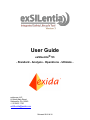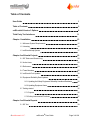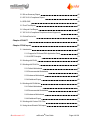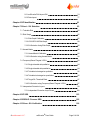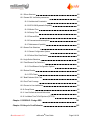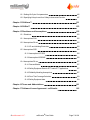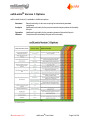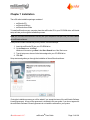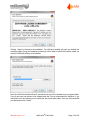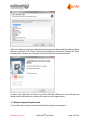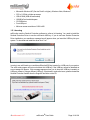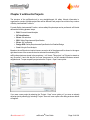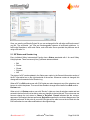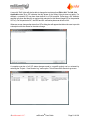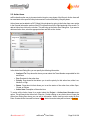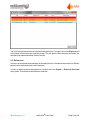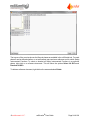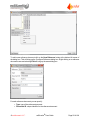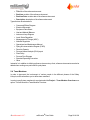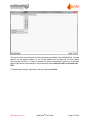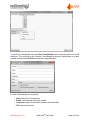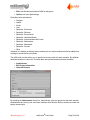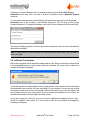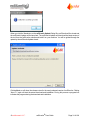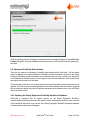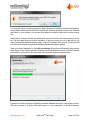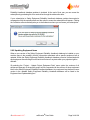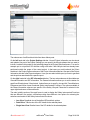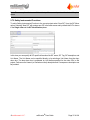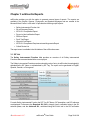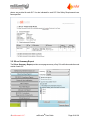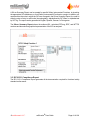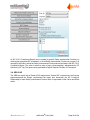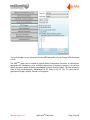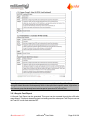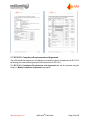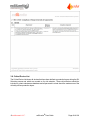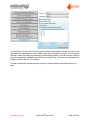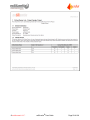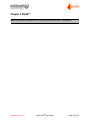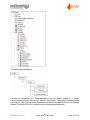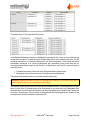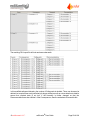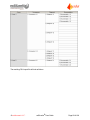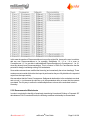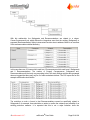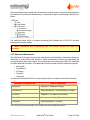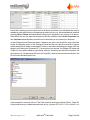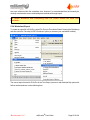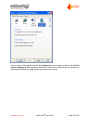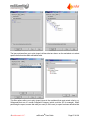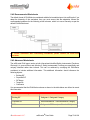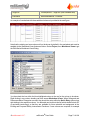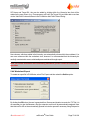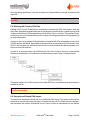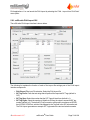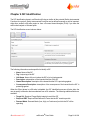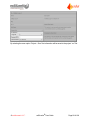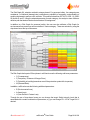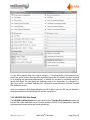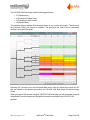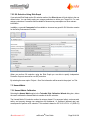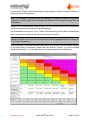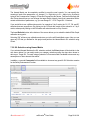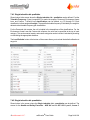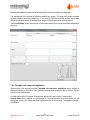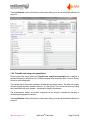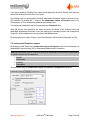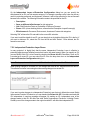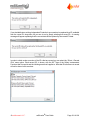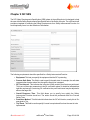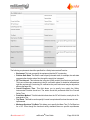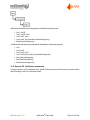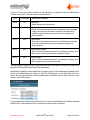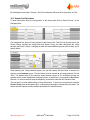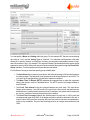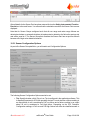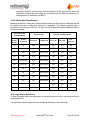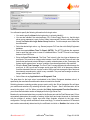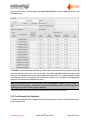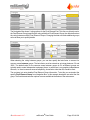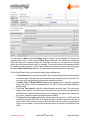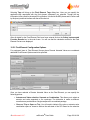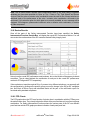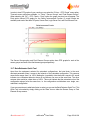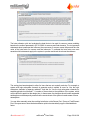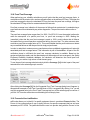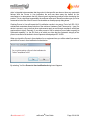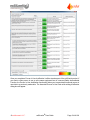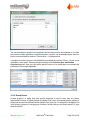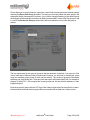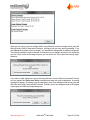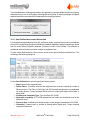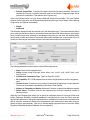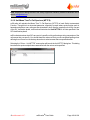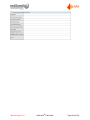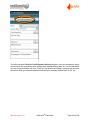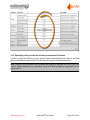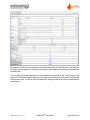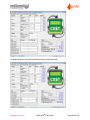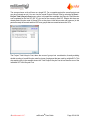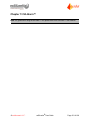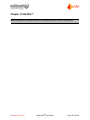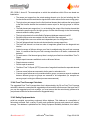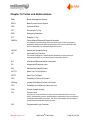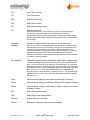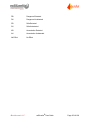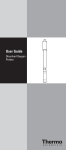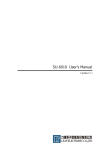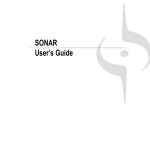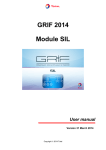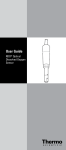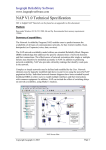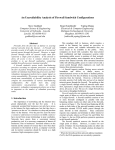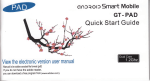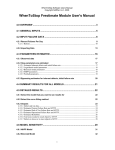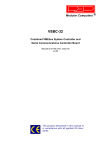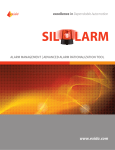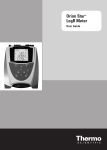Download exSILentia 3.0 User Guide
Transcript
User Guide exSILentia® V3 - Standard - Analysis - Operations - Ultimate - exida.com LLC 64 North Main Street Sellersville, PA, 18960 +1 215 453 1720 [email protected] Released 2012.04.30 Table of Contents User Guide 1 Table of Contents 3 exSILentia® Version 3 Options 9 Third Party Tool Interfaces 11 Chapter 1 Installation 13 1.1 Minimum System Requirements 15 1.2 Licensing 16 1.3 exSILentia Help Options 17 Chapter 2 exSILentia Projects 19 2.1 SIF Status and Session Log 20 2.2 Action Items 22 2.3 References 23 2.4 Team Members 26 2.5 exSILentia Tool Updates 30 2.6 Equipment Reliability Data Updates 32 2.6.1 Updating the Safety Equipment Reliability Handbook Database 32 2.6.2 Updating Equipment Items 34 2.7 Getting started 35 2.7.1 Projects 35 2.7.2 Safety Instrumented Functions 37 Chapter 3 exSILentia Reports 3.1 SIF List © exida.com L.L.C. 39 39 exSILentia® User Guide Page 3 of 168 3.2 SILver Summary Report 40 3.3 IEC 61511 Compliance Report 41 3.4 SRS-C&E 42 3.5 Proof Test Report 44 3.6 Lifecycle Cost Report 45 3.7 IEC 61511 Compliance Requirements and Arguments 46 3.8 Critical Device List 48 Chapter 4 PHAX™ 51 Chapter 5 PHA Import 53 5.1 Introduction 53 5.1.1 Support for PHAs and PHA Application Setup 53 5.1.2 HAZOP Principles 53 5.2 Working with PHAX 55 5.3 Working with PHA-Pro 56 5.3.1 Default Worksheets 56 5.3.2 Recommended Worksheets 61 5.3.3 Advanced Worksheets 63 5.3.4 Worksheet Export 65 5.4 Working with PHAWorks 68 5.4.1 Default Worksheets 68 5.4.2 Recommended Worksheets 70 5.4.3 Advanced Worksheets 70 5.4.4 Worksheet Export 72 5.5 Working with Custom CSV Files 73 5.6 Using the exSILentia PHA Import 73 © exida.com L.L.C. exSILentia® User Guide Page 4 of 168 5.6.1 exSILentia PHA Import GUI 74 5.6.2 Data Import 77 Chapter 6 SIF Identification 81 Chapter 7 SILect – SIL Selection 83 7.1 Tolerable Risk 83 7.2 Risk Graph 85 7.2.1 Risk Graph Calibration 85 7.2.2 VDI/VDE 2180 Risk Graph 88 7.2.3 SIL Selection Using Risk Graph 90 7.3 Hazard Matrix 90 7.3.1 Hazard Matrix Calibration 90 7.3.2 SIL Selection using Hazard Matrix 92 7.4 Frequency Based Targets / LOPA 93 7.4.1 Single tolerable risk qualitative 94 7.4.2 Single tolerable risk quantitative 94 7.4.3 Tolerable risk categories qualitative 95 7.4.4 Tolerable risk categories quantitative 96 7.4.5 Target SIL Threshold Ratio 97 7.4.6 SIL Selection using Frequency Based Targets / LOPA 97 7.5 Independent Protection Layers 7.5.1 Independent Protection Layer Reuse 99 100 Chapter 8 SIF SRS 103 Chapter 9 SRSC&E - Process SRS 105 Chapter 10 SILver - SIL Verification 109 © exida.com L.L.C. exSILentia® User Guide Page 5 of 168 10.1 SILver Structure 109 10.2 General SIL Verification parameters 110 10.2.1 Architectural Constraints 111 10.2.2 IEC 61508 Systematic Capability 112 10.2.3 Mission Time 112 10.2.4 Startup Time 112 10.2.5 Demand Rate 112 10.2.6 Comments and Assumptions 113 10.2.7 Maintenance Capability 113 10.3 Sensor Part Selections 115 10.3.1 Sensor Configuration Options 118 10.3.2 Failure Rate Classification 120 10.4 Logic Solver Selections 120 10.5 Final Element Part Selections 122 10.5.1 Final Element Configuration Options 10.6 Review Results 126 128 10.6.1 PFD Charts 128 10.7 Beta Estimator Quick Tool 129 10.8 Proof Test Coverage 131 10.9 Proven-In-Use Justification 131 10.10 Group Reuse 135 10.11 User Defined device and failure data 138 10.12 Unit Mean Time To Fail Spurious (MTTFS) 140 Chapter 11 SRSC&E - Design SRS 141 Chapter 12 Lifecycle Cost Estimator 145 © exida.com L.L.C. exSILentia® User Guide Page 6 of 168 12.1 Setting Life Cycle Cost parameters 145 12.2 Specifying Lifecycle cost for a Safety Instrumented Function 147 Chapter 13 SILAlarm™ 151 Chapter 14 SILStat™ 153 Chapter 15 Disclaimer and Assumptions 155 15.1 Disclaimer 155 15.1 Assumptions PHA 155 15.2 Assumptions SILect 155 15.2.1 IPL and Initiating Event data 15.3 Assumptions SRS 156 156 15.3.1 Assumptions SIF SRS 156 15.3.2 Assumptions SRSC&E 156 15.4 Assumptions SILver 157 15.4.1 Demand Modes 157 15.4.2 Safety Equipment Data for DTT and/or ETT applications 157 15.4.3 Reliability Modeling Assumptions 157 15.4.4 Proof Test Coverage Calculator 158 15.4.5 Safety Equipment data 158 Chapter 16 Terms and Abbreviations 161 Chapter 17 Software License Agreement – exSILentia 165 © exida.com L.L.C. exSILentia® User Guide Page 7 of 168 exSILentia® Version 3 Options exSILentia® Version 3 is available in 4 different options: Standard Analysis Operation Ultimate © exida.com L.L.C. Base functionality for all users requiring functional safety standard compliance Additional functionality for the process hazards analysis phases of the safety lifecycle Additional functionality for the operation phases of the safety lifecycle Complete exSILentia safety lifecycle tool functionality exSILentia® User Guide Page 9 of 168 Third Party Tool Interfaces The exSILentia Team is working to provide seamless integrations between exSILentia and other tools used in the Safety Lifecycle. An example of an interface between the exSILentia tool and a third party tool is an automatic interpretation of the exSILentia export file to populate a logic solver programming tool with the Safety Instrumented Functions configurations as specified in the SILver tool. This drastically reduces the amount of engineering time required and reduces the likelihood of errors in the interpretation of the SILver output and conversion to the logic solver application program. Currently the following third party interfaces are available: l l Import from PHA-Pro® Import from PHAWorks® For information on any of the third party interfaces listed, please contact the exSILentia Team ([email protected]). © exida.com L.L.C. exSILentia® User Guide Page 11 of 168 Chapter 1 Installation The exSILentia installation package consists of l l l exSILentia CD exSILentia USB key exSILentia User Guide To install exSILentia on your computer place the exSILentia CD in your CD-ROM drive. exSILentia setup will take you through the installation process. Note: Do not insert the exSILentia USB key into your computers USB port until you have installed the exSILentia software. If setup does not start automatically for any reason, follow these steps: 1. Insert the exSILentia CD into your CD-ROM drive. 2. On the Start menu, click Run Windows Vista users: type Run in the Start Search box of the Start menu 3. Type d:\setup.exe, where d is the letter assigned to your CD-ROM drive. 4. Click OK. Setup starts and guides you through the installation of the exSILentia software. During the installation process you will be asked if you accept the terms of the exSILentia Software License Agreement. A copy of the agreement is included in this user guide. If you do not agree with the exSILentia Software License Agreement do not install the software on your system. © exida.com L.L.C. exSILentia® User Guide Page 13 of 168 Clicking “I Agree” will continue the installation. The exSILentia installer will guide you through the remaining steps. During the installation process you will be able to indicate the location where you want the exSILentia software to be installed. Next, the exSILentia installer will ask if you want a menu item to be created in your programs folder. If you do not want any shortcut to be created check the “Do not create shortcuts” checkbox. If you want shortcuts to be created you can modify the start menu folder name. Once you have specified your preferences click “Install”. © exida.com L.L.C. exSILentia® User Guide Page 14 of 168 When the installation is complete, a dialogue box will appear that indicates that the exSILentia Setup has been completed. Click “Finish” to conclude the installation. Note that by checking the “Show Release Notes” checkbox you will be able to review the latest exSILentia release notes. In order to use exSILentia you will have to put the exSILentia USB key into a free USB port and double click the exSILentia icon or select exSILentia from your Programs menu. 1.1 Minimum System Requirements To use exSILentia your system should meet the following minimum requirements © exida.com L.L.C. exSILentia® User Guide Page 15 of 168 l l l l l l l Microsoft® Windows XP (Service Pack 2 or higher), Windows Vista, Windows 7 CPU of 1.5GHz or higher processor 1GB of RAM (2GB recommended) 100 MB of free hard disk space CD-ROM drive Free USB port Minimum screen resolution of 1280 x 800 1.2 Licensing exSILentia uses the Sentinel Protection software to enforce its licensing. You need to install the Sentinel Protection Driver to use the exSILentia USB key. If you do not have Sentinel Protection Driver installed on your machine a message box will appear when you insert the USB key into your system. To download and install the driver click “Yes”. In order to use exSILentia you need the exSILentia USB key inserted in a USB port of your system. The exSILentia program will not work without this USB key; if the USB key cannot be detected an error message will appear. If this message appears when you do have the USB key inserted in a USB port, please try using a different USB port. If that doesn’t resolve the issue, please reinstall the Sentinel Protection Installer from the SupportFiles folder on the CD. © exida.com L.L.C. exSILentia® User Guide Page 16 of 168 The USB key allows you to install the exSILentia software on multiple machines, e.g. a desktop station in the office and a laptop used while traveling. However the software can only be used on the system where the USB key is inserted. Note: exSILentia 1.x and 2.x USB license keys will not work with version 3.x of the exSILentia software exSILentia 2.5 license keys will still work for version 2.x of the exSILentia software. Both versions of the software can be installed on the same computer. Contact the exSILentia team at [email protected] for upgrade options and pricing. 1.3 exSILentia Help Options This exSILentia user guide is your first line of support when using the Safety Lifecycle tools. The user guide gives an overview of all options part of exSILentia and using various examples it explains how to use the tool and the embedded SILect, SIF SRS, and SILver tools. exida has launched the exSILentia website www.exsilentia.com, where we provide both exSILentia updates as well as Safety Equipment Reliability Handbook Database updates. There is also a FAQ section available on the exSILentia website which addresses typical Trouble Shooting and Frequently Asked Questions, visit www.exsilentia.com and click on the FAQ link. If none of the above options provide answer to your question(s) you can contact the exSILentia team via [email protected]. Please note that we cannot answer any detailed safety lifecycle engineering questions as that would go beyond general tool support. © exida.com L.L.C. exSILentia® User Guide Page 17 of 168 Chapter 2 exSILentia Projects The structure of the exSILentia tool is very straightforward. All safety lifecycle information is organized in a project. Multiple project files can be defined. Each project can consist of any number of Safety Instrumented Functions. For each Safety Instrumented Function, various safety lifecycle steps can be performed. exSILentia defines the following phases / steps: l l l l l l l PHA: Process Hazard Analysis SIF Identification SILect: SIL selection SRS: Safety Requirements Specification SILver: SIL verification Design SRS: Safety Requirements Specification for Detailed Design Cost: Lifecycle Cost Analysis Based on the exSILentia tool option license, several or all of the phases will be shown in the upper right hand corner of the screen and can be selected for evaluating SIFs. exSILentia projects are stored in the proprietary “.exi” format. This project “.exi” file can be stored on any file server / hard disk that the tool user has access to via the standard Windows network neighborhood. To open a specific project select the “Project – Open” menu option. If you save a new project by selecting the “Project - Save” menu option or if you save an already saved project by selecting by selecting “Project - Save as” menu option a file dialog as shown below will appear. © exida.com L.L.C. exSILentia® User Guide Page 19 of 168 Once you save the exSILentia Project file you can exchange this file with other exSILentia users if you like. The exSILentia “.exi” files are interchangeable between all exSILentia platforms, i.e. exSILentia Standalone, exSILentia Online, and exSILentia Server provided the platforms are all using exSILentia 3.x. 2.1 SIF Status and Session Log Every individual Safety Instrumented Function has a Status associated with it for each Safety Lifecycle phase. There are currently five (5) different statuses defined: l l l l l Edit Review Closed Rejected N/A The status of a SIF can be updated in the Status menu option in the General Information section of the SIF Information bar on the right hand side of the screen. Whenever a status is changed, this change will be documented in the Session Log. When a SIF is in Edit mode a user with “Edit” rights can make changes to any of the selections, text boxes, etc. within that phase. The user will also be able to change the tool status from Edit mode to Review mode. When a tool is in Review mode a user with “Review” rights can view all selections made and text entered in that tool but will not be able to make any changes to the tool himself. This review user can however change the tool status to Closed or Rejected . Closed indicates that the reviewer approves of the analysis that was performed; Rejected means that the reviewer disapproves of the analysis performed. At this point an user with Edit rights will be able to move the tool back into the Edit mode where he can make modifications to his original design. © exida.com L.L.C. exSILentia® User Guide Page 20 of 168 A user with “Edit” rights will also be able to change the tool status from Edit to N/A. The N/A, Not Applicable status for a SIF indicates that this phase of the Safety Lifecycle does not apply. For example, a potential SIF may have been defined in a PHA analysis. Performing a SIL selection analysis may show that there is no required risk reduction for this hazard (target SIL for the potential SIF is 0). For this particular SIF, the SRS and SIL verification phase can be set to N/A. Whenever a user changes the status for a SIF a dialog box will appear that allows the user to provide a description with the reason for the status change. A complete overview of all SIF status changes made in a specific project can be reviewed by selecting the “Project – View Session Log” menu option. This will launch the Session Log screen. © exida.com L.L.C. exSILentia® User Guide Page 21 of 168 2.2 Action Items exSILentia allows the user to document action items in every phase of the lifecycle. Action items will be associated with a specific Safety Instrumented Function and Safety Lifecycle phase. Action Items can be added to a SIF/ Safety Lifecycle phase by going to the Action Item menu option in the General Information section of the SIF Information bar on the right hand side of the screen. To add an Action Item click on the + button. This will bring up the Action Item Dialog Box. If you want to delete an Action Item, select the appropriate item and click on the - button. In the Action Item Dialog Box, you can specify the following information: l l l l l Assigned To: Drop-down list where you can select the Team Member responsible for this action item Due: Due date for the action item Priority: Drop-down list that allows you to set the priority for this action item, either Low, Medium, or High Status: Drop-down list that allows you to set the status of the action item, either Open, Closed, or Review Action Item: Description of the action item To review all the Action Items for a project select the Project – Action Item Overview menu option. This will launch the Action Item Overview. Double-clicking on any Action Item will open the Action Item Dialog Box where you can edit its information. Action Items are color coded by Due Date. Overdue Action Items will be shown in Red; Action Items due today will be shown in Orange. © exida.com L.L.C. exSILentia® User Guide Page 22 of 168 The list of Action Items can also be exported to Microsoft Excel. To export, click on the Export button at the bottom of the Action Item Overview screen. This will open the Save As dialog box where you can specify the name and location for the Excel file. 2.3 References In order to ensure proper documentation of the safety lifecycle, all reference documents for different phases can be documented in the exSILentia tool. In order to specify reference documents for a project select the Project – Reference Overview menu option. This will launch the Reference Overview. © exida.com L.L.C. exSILentia® User Guide Page 23 of 168 The top row of the overview shows the lifecycle phases as available in the exSILentia tool. For each phase it can be defined whether or not a document was used as a reference and for which Safety Instrumented Functions. To select or deselect all Safety Instrumented Functions in a particular phase, right- click on a reference document. This will show the options Select All SIFs and Deselect All SIFs. To delete a reference document, right-click on the name and select Delete. © exida.com L.L.C. exSILentia® User Guide Page 24 of 168 To add a new reference document click on the New Reference button at the bottom left corner of the dialog box. This will bring up the Configure Reference dialog box. Right-clicking on a reference document name and selecting Edit will bring up the same dialog box. For each reference document you can specify: l l Type: type of the reference document Document ID: unique identifier for the reference document © exida.com L.L.C. exSILentia® User Guide Page 25 of 168 l l l l Title: title of the reference document Revision: revision of the reference document Revision Date: revision date of the reference document Description: description of the reference document Types that can be selected are: l l l l l l l l l l l l l l l l Cause and Effects Diagram Electrical Schematic Equipment Data Sheet Heat and Material Balance Instrument Loop Diagram Local / State Regulation Management of Change (MOC) National Regulation Operational and Maintenance Manual Piping & Instrumentation Diagram (P&ID) Permit to Operate Process Hazard Analysis (PHA) report Plant Policy Process Flow Diagram Standard Operating Procedure Other Instead of or in addition to defining reference documents up front, reference documents can also be added when working on a particular life cycle phase. 2.4 Team Members In order to document the involvement of various people in the different phases of the Safety Lifecycle, exSILentia allows you to define team members. In order to specify team members for a project select the Project – Team Member Overview menu option. This will launch the Team Member Overview. © exida.com L.L.C. exSILentia® User Guide Page 26 of 168 The top row of the overview shows the lifecycle phases as available in the exSILentia tool. For each phase it can be defined whether or not a team member was involved and for which Safety Instrumented Functions. To select or deselect all Safety Instrumented Functions in a particular phase, right-click on a team member. This will show the options Select All SIFs and Deselect All SIFs. To delete a team member, right-click on the name and select Delete. © exida.com L.L.C. exSILentia® User Guide Page 27 of 168 To add a new Team Member click on the New Team Member button at the bottom left corner of the dialog box. This will bring up the Configure Team Member dialog box. Right-clicking on a team member name and selecting Edit will bring up the same dialog box. For each Team Member you can specify: l l l l Name: name of the Team Member E-mail: e-mail address of the team member Company: company that the team member is associated with Title: team member's title © exida.com L.L.C. exSILentia® User Guide Page 28 of 168 l l Role: role that this team member fulfills for this project Options: tool user rights settings Roles that can be selected are: l l l l l l l l l l l l l Designer Leader Scribe User Specialist - Economics Specialist - Electrical Specialist - Enviromental Specialist - Health and Safety Specialist - Instrumentation and Control Specialist - Maintenance Specialist - Mechanical Specialist - Process Other Instead of or in addition to defining team members up front, team members can also be added when working on a particular life cycle phase. The exSILentia tool also allows you to specify tool access rights for team members. By definition, each team member is a tool user. Currently three user options can be set for team members: l l l Administrator Edit Project Information Generate Reports By checking the Adminstrator check box, administrator rights are granted to that team member. Administrators are the only tool users/team members who have the ability to create new users and specify access rights. © exida.com L.L.C. exSILentia® User Guide Page 29 of 168 Furthermore it can be indicated if a user is allowed to modify project level data (Edit Project Information check box) and if the user is allowed to generate reports ( Generate Reports checkbox). To control team member access to the exSILentia tool, passwords can be set by clicking the Set Password button in the Configure Team Member dialog box. This will bring up the Change Password dialog box. If no password has been set yet, the Current Password field can be left blank. The option of adding user rights to team members will be expanded in the near future and additional options will be available. Note: It is best practice to save and close the exSILentia project after editing Team Members to define user rights. 2.5 exSILentia Tool Updates exSILentia is equipped with an automatic update checker. Each time you launch the exSILentia tool it will automatically check if a newer version of the tool is available. If a newer version of the tools is available a dialog box will appear. You have the option to instantly update the tool by clicking Yes in which case the exSILentia Updater will download the latest version of the tool and install it on your machine. You can also opt to install the update at a later point in time by clicking No. exSILentia will remind you of the new update each time you launch the tool. If, for some reason, you do not want to be reminded of a new version, you can check the checkbox "Don't tell again about this version". At any point during your use of the tool you can check if updates are available using the “Help – Check For Updates” menu option. If no new versions of the tool are available a message box indicating so will appear. © exida.com L.L.C. exSILentia® User Guide Page 30 of 168 When you click the Yes button on the exSILentia Update Dialog Box, exSILentia will be closed and the exSILentia Updater will be launched. The exSILentia Updater will download the latest version of the tool from the exSILentia website and install it on your machine. You will be guided through the update by the exSILentia Update wizard. Clicking Next >> will show the release notes for the newly released version of exSILentia. Clicking “Next >>” again will start the actual download and installation. During this process a progress bar indicates the progress during the download and installation. © exida.com L.L.C. exSILentia® User Guide Page 31 of 168 Once the updating process is finished an Update Complete message will appear on the exSILentia Update Dialog Box. Simply click Finish to finalize the process. exSILentia will now automatically be launched. 2.6 Equipment Reliability Data Updates There are two aspects to updating the reliability data available within exSILentia. The first aspect relates to updates to the Safety Equipment Reliability Handbook database. Updates to the Safety Equipment Reliability Handbook database are released at least once every quarter year. Whenever a new database is available users are encouraged to download this database to their local machine and always use the most up to date data. The second aspect is that on rare occasions information associated with a specific equipment item is updated; this could vary from model designations to the actual reliability data. exSILentia is equipped with an equipment update utility that will update all equipment items selected in any of the exSILentia tools to the latest version. 2.6.1 Updating the Safety Equipment Reliability Handbook Database exSILentia is equipped with an update checker for the Safety Equipment Reliability Handbook.When launching exSILentia, the update checker automatically checks for newer versions of the Handbook. Whenever a new version of the Safety Equipment Reliability Handbook database is made available, a dialog box will appear. © exida.com L.L.C. exSILentia® User Guide Page 32 of 168 You have the option to instantly update the Safety Equipment Reliability Handbook database by clicking Yes in which case the exSILentia Updater will download the latest version of the database and install it on your machine. You can also opt to install the update at a later point in time by clicking “No”. exSILentia will remind you of the new update each time you launch the tool except when you check the "Don't tell again about this version" checkbox. At any point during your use of the tool you can check if updates are available using the “Help – Check For Updates” menu options. This function will look for both tool and Safety Equipment Reliability Handbook database updates. When you click the Yes button on the exSILentia Update Dialog Box, exSILentia will download the latest version of the Safety Equipment Reliability Handbook database from the exSILentia website and install it on your machine. A progress bar will indicate the progress of the download. Updates to the Safety Equipment Reliability Handbook database are part of a subscription service. With the purchase of a single exSILentia license a 1- year subscription to Safety Equipment © exida.com L.L.C. exSILentia® User Guide Page 33 of 168 Reliability Handbook database updates is included. At the end of that year you can renew the subscription by purchasing this for a nominal fee through the exida online store. If your subscription to Safety Equipment Reliability Handbook database updates has expired a message box with the expiration date and the option to renew the subscription will appear. Clicking the Yes button will automatically take you to the exida store where you can renew your subscription. 2.6.2 Updating Equipment Items When a new version of the Safety Equipment Reliability Handbook database is installed on your machine there is the possibility that the information associated with a specific equipment item is updated. Within the Safety Equipment Reliability Handbook database a version is associated with each equipment item allowing the exSILentia tool to know if any data within your projects might be affected. By selecting the “Project – Update Project Equipment Data” menu option the versions of all equipment items part of the specific project will be compared with the versions of those equipment items in the Safety Equipment Reliability Handbook database. Any equipment item that has a newer version in the updated Safety Equipment Reliability Handbook database will be listed in the Equipment Item Updates dialog box. © exida.com L.L.C. exSILentia® User Guide Page 34 of 168 The Equipment Item Update dialog box shows the specific item, the current database version and the new database version, any notes indicating the reason for change, and the report reference that the information associated with the equipment item is obtained from. By default all equipment items are checked to be updated, but you can select and deselect individual equipment items. By clicking the Update button you will update the equipment item information for all equipment items that have been checked. 2.7 Getting started 2.7.1 Projects Double clicking the exSILentia Icon on your desktop or selecting exSILentia from your Programs in your Start menu will launch the exSILentia tool. This will launch the exSILentia Mainframe. © exida.com L.L.C. exSILentia® User Guide Page 35 of 168 The main screen of exSILentia is divided into three distinct parts: On the left hand side is the Project Settings side bar. Here all Project Information can be viewed and updated. As part of the Project Settings you can specify the lifecycle phases that you want to include / exclude in this project by (de-)selecting phases in the Project Options submenu. You can for example opt to not perform SIL selection using exSILentia if that lifecycle task has already been performed outside the scope of the current project. In that case you would uncheck the SILect checkbox in the Project Options submenu of the Project Information side bar. Also part of the Project Information side bar is the Reports submenu. Here you can select which report you want to generate and the options associated with a specific report. On the right hand side is the SIF Information side bar. The two main submenus in this sidebar are General Information and SIF Information. The General Information allows you to set the status of a specific exSILentia phase / lifecycle task. It also allows you to specify, view and link Team Members, References and Action items to selected Safety Instrumented Functions. The options available in the Phase Information submenu are specific to the Safety Lifecycle Phase that is selected in the upper right hand corner of the mainframe. The main (middle) section of the main frame is used to display the Safety Instrumented Functions that are defined in the project. exSIlentia provides three different view options for reviewing the selections and results for the Safety Instrumented Functions: l l l Icon View: Graphical view of the defined SIFs and their options Detail View: Tabular view of the SIF details for the selected phase Single Item View: Detailed view of the SIF details for the selected phase © exida.com L.L.C. exSILentia® User Guide Page 36 of 168 Note: The menu options that are available at the top of the screen depend on the selected lifecycle phase 2.7.2 Safety Instrumented Functions To add a Safety Instrumented Function to the current project select “New SIF” from the SIF Menu option. Selecting “New SIF” will create a new SIF in the main screen and by default this SIF is shown in the Single view and the SIF Identification phase. In this view you can specify all SIF specific information like SIF name, SIF Tag, SIF description, and Unit Name. The Unit Name can be specified directly or by selecting a Unit Name from the dropdown box. The drop-down box is populated by Unit Names specified for the other SIFs in this project. Furthermore a Hazard (or Hazardous event) description and Consequence description can be provided. © exida.com L.L.C. exSILentia® User Guide Page 37 of 168 Chapter 3 exSILentia Reports exSILentia provides you with the option to generate several types of reports. The reports are available in the English, German, Portuguese, and Spanish languages and are created in the Microsoft Word Format. exSILentia 3.0 provides the following output reports: l l l l l l l l l Safety Instrumented Function List SILver Summary Report IEC 61511 Compliance Report Proven in Use Justification Report SRSC&E Report Proof Test Report Lifecycle Cost Report IEC 61511 Compliance Requirements and Arguments Report Critical Device List The report menu is available in the left sidebar of the exSILentia screen. 3.1 SIF List The Safety Instrumented Function List provides an overview of all Safety Instrumented Functions that are associated with the current project. The Safety Instrumented Functions can be ordered by order of entry in exSILentia (chronologically), alphabetized by SIF Name, or alphabetized by SIF Tag. The report can be generated in English, Spanish, German, or Portuguese. For each Safety Instrumented Function the SIF Tag, SIF Name, SIF description, and SIF reference are displayed. Furthermore the Required SIL(Safety Integrity Level), calculated using in the SIL selection phase, and the Achieved SIL, calculated using the SILver tool in the SIL verification © exida.com L.L.C. exSILentia® User Guide Page 39 of 168 phase, are provided for each SIF. It is also indicated for each SIF if the Safety Requirements have been specified. 3.2 SILver Summary Report The SILver Summary Report provides a one page summary of key SIL verification selections and results of each SIF. © exida.com L.L.C. exSILentia® User Guide Page 40 of 168 A SILver Summary Report can be created for specific Safety Instrumented Functions, by checking the appropriate SIF checkboxes, or for all Safety Instrumented Functions in a project. In addition you can determine the order in which the SIFs are arranged in the SILver Summary Report, the order is either by order of entry in exSILentia (chronologically), alphabetized by SIF Name, or alphabetized by SIF Tag. The report can be generated in English, Spanish, German, or Portuguese. The SILver Summary Report shows the achieved SIL, calculated PFDavg, RRF, and MTTFS numbers and also shows a graphical representation of the SIF as analyzed. 3.3 IEC 61511 Compliance Report The IEC 61511 Compliance Report generates all the documentation required for functional safety standard conformance. © exida.com L.L.C. exSILentia® User Guide Page 41 of 168 An IEC 61511 Compliance Report can be created for specific Safety Instrumented Functions, by checking the appropriate SIF checkboxes, or for all Safety Instrumented Functions in a project. You can specify the order in which the Safety Instrumented Functions should be listed in the IEC 61511 Compliance Report. The order is either by order of entry (chronologically), alphabetized by SIF Name or by SIF Tag. The report can be generated in English, Spanish, German, or Portuguese. 3.4 SRS-C&E The SRS C&E report lists all General SIS requirements, General SIF requirements, the Process requirements,and the Design requirements.The report also documents the SIF Functional Relationship for each Safety Instrumented Function which is expressed via the Cause and Effect matrix. © exida.com L.L.C. exSILentia® User Guide Page 42 of 168 You have the option to only include the Process SRS information, only the Design SRS information or both. The SRS C&E report can be created for specific Safety Instrumented Functions, by checking the appropriate SIF checkboxes, or for all Safety Instrumented Functions in a project. You can also specify the order in which the Safety Instrumented Functions should be listed. The order is either by order of entry (chronologically), alphabetized by SIF Name or by SIF Tag. The report can be generated in English, Spanish, German, or Portuguese. © exida.com L.L.C. exSILentia® User Guide Page 43 of 168 Note: If multiple SIFs initiate based on a specific sensor group and/or operate the same final element group this will not be reflected in these individual cause and effect diagrams. A complete cause and effect diagram taking into consideration all Safety Instrumented Functions will show these commonalities assuming that the user has correctly identified identical groups and has used the reuse feature in the SILver tool to identify these identical groups. 3.5 Proof Test Report Based on the equipment items you selected during your SIL verification work, the Proof Test Report option will extract the associated suggested proof tests and create a proof test report. Executing the latter will ensure that the claimed rates of proof test coverage are achieved. The Proof Test Report is a real time saver. The objective of a proof test is to test for any failures that are not revealed during normal operation, i.e. any failures that are not detected by automatic diagnostics. Manufacturers who have performed a detailed study of their equipment item, e.g. by doing a Failure Modes Effects and Diagnostic Analysis, will know exactly the type of failures that will not be detected by any automatic diagnostics. These manufacturers publish suggested proof tests with associated proof test coverage factors. © exida.com L.L.C. exSILentia® User Guide Page 44 of 168 Note: If you have made use of the SILver group reuse capabilities the Proof Test Report is smart enough to detect this and will subsequently notice in the report that a specific sensor, logic solver, or final element group has already been tested as part of a previous SIF’s Proof Test. 3.6 Lifecycle Cost Report A Lifecycle Cost Report can be generated. This report can be accessed through the exSILentia report wizard. This report shows all project level settings and the subsequent Total Project cost and the Total SIF cost for each individual SIF. © exida.com L.L.C. exSILentia® User Guide Page 45 of 168 3.7 IEC 61511 Compliance Requirements and Arguments The exSILentia® tool supports you in building your compliance case for compliance with IEC 61511 by allowing you to document arguments for all requirements of IEC 61511. The IEC 61511 Compliance Requirements and Argumentsview can be accessed using the Project -> Modify Compliance Arguments menu option. © exida.com L.L.C. exSILentia® User Guide Page 46 of 168 The IEC 61511 requirements are listed per phase of the safety lifecycle. A reference of the applicable section of IEC 61511 is provided. Each phase can be collapsed or expanded as necessary. It is also possible to expand or collapse all phases by using the Show All and Hide All buttons at the top right of the view. To assist you in the compliance documentation process, default arguments have been pre-filled where appropriate. These will need to be reviewed to ensure that they are indeed applicable to and sufficient for the current project. For any pre- filled arguments that only partially address the requirement, a [USER TO COMPLETE] tag is listed. To ensure consistency, the compliance arguments can use the company [COMPANY] and project name [PROJECTNAME] as specified in the Project Information in the exSILentia tool. The fields are referenced by using square brackets. When generating the IEC 6111 Compliance Requirements and Arguments report, the tool will automatically extract the company name and project name and use it in the report. The image below shows an example page from the IEC 61511Compliance Requirements and Arguments report. © exida.com L.L.C. exSILentia® User Guide Page 47 of 168 3.8 Critical Device List The Critical Device List shows all devices that have been defined as protection layers during the SIL Selection process and which are counted on for risk reduction. These critical devices should be included in a plant maintenance database and all personnel involved should be made aware of the criticality of these protection layers. © exida.com L.L.C. exSILentia® User Guide Page 48 of 168 A Critical Device List can be created for specific Safety Instrumented Functions, by checking the appropriate SIF checkboxes, or for all Safety Instrumented Functions in a project. You can specify the order in which the Safety Instrumented Functions should be listed. The order is either by order of entry (chronologically), alphabetized by SIF Name or by SIF Tag. The report can be generated in English, Spanish, German, or Portuguese. For each critical device, the affected safety function(s), and the claimed risk reduction factor(s) is listed. © exida.com L.L.C. exSILentia® User Guide Page 49 of 168 © exida.com L.L.C. exSILentia® User Guide Page 50 of 168 Chapter 4 PHAX™ Note: For guidance on using the PHAX™ tool, please refer to the PHAX™ User Manual. © exida.com L.L.C. exSILentia® User Guide Page 51 of 168 Chapter 5 PHA Import The PHA Import allows you to import PHA (HAZOP) worksheet information into exSILentia. The PHA Import enables you to extract relevant hazard and risk reduction information from your PHA study files for evaluation of the required risk reduction or SIL selection using SILect, for specification of safety requirements via SIF SRS, and/or the evaluation of conceptual designs or SIL verification using SILver. It improves accuracy of your data transfer while minimizing the required time to do so. 5.1 Introduction 5.1.1 Support for PHAs and PHA Application Setup exida offers supporting services for Process Hazard Analysis and assistance to help you setup your PHA application for easy integration with exSILentia. exida PHA specialists have many decades of experience in HAZOP and other Functional and Process Safety reviews. As well as leading and recording these studies, we also offer a customization service for PHA-Pro® and PHAWorks® to enable you to get the most efficient and effective use from your PHA applications. These services include, but are not limited to: l l l l Development of company or site record and reporting templates Assistance to establish tolerable risk criteria Preparation of corporate engineering and management procedures for PHA studies Objective, independent evaluation of the risk reduction required (SIL selection) and the reduction that can be achieved (SIL verification) If you require any assistance from the exida PHA specialist please contact exida at [email protected] or directly contact our main offices or any of our service centers. For most up to date contact information please go to www.exida.com. 5.1.2 HAZOP Principles The most common form of Process Hazard Analysis (PHA) is the Hazard and Operability (HAZOP) study. Alternative PHA methods such as ‘WHAT- IF’ and FMEA can be used and these are addressed later in this document. The key elements of the PHA worksheet relevant to the Safety Instrumented Function (SIF) evaluation process are; l l l l Node - What is being protected Deviation - What is it protected against Cause - What can go wrong Consequences - How bad can it be © exida.com L.L.C. exSILentia® User Guide Page 53 of 168 Associated with these are the following protective measures; l l Safeguards - What is available to protect against the deviations or hazards Recommendations - What additional protection is required to protect against the deviations or hazards The definition of a Safety Function (per IEC 61511-1, clause 3.2.6.8) is Function to be implemented by an SIS, other technology safety related system or external risk, reduction facilities, which is intended to achieve or maintain a safe state for the process, with respect to a specific hazardous event The definition of a Safety Instrumented Function (per IEC 61511-1, clause 3.2.71) is Safety function with a specified safety integrity level which is necessary to achieve functional safety and which can be either a safety instrumented protection function or a safety instrumented control function Therefore a SIF must relate to “…a specific hazardous event” which is obtained from the PHA worksheet as a Cause+Consequence pairing and the challenge therefore is to extract relevant hazardous events that either have a SIF as protection or may require additional protection from a new SIF. The following figure shows the “conventional” representation of a HAZOP worksheet as provided in IEC 61511-3, Annex B, Table B.1. An alternative representation is provided by the long-established (but rarely quoted) IEC-61882-1, Annex B, Table B.1. © exida.com L.L.C. exSILentia® User Guide Page 54 of 168 This is the more familiar representation that is offered by PHA-Pro and PHAWorks, however these formats do not specifically identify where Safety Instrumented Functions are claimed as Safeguards or are proposed as Recommendations. Since PHA (HAZOP) analyses have been performed using this latter format since the mid 1970’s and have been recorded using PHA applications since the late 80’s or early 90’s, there are therefore a significant amount of existing worksheets that do not clearly indicate the presence or need for Safety Instrumented Functions. After all IEC 61508 wasn’t completely published until 2000 and IEC 61511 wasn’t published until 2003. The proposed methods of interfacing to PHA applications are given in the subsequent sections of this user guide. 5.2 Working with PHAX The PHAX tool is tightly integrated with the exida exSILentia tool to allow for an efficient analysis of all safety lifecycle phases. PHAX allows for export of any hazards where a potential Safety Instrumented Function is identified as part of the Process Hazard Analysis. The criteria for export are as follows: l l Safeguard has been categorized as PSIF: Potential Safety Instrumented Function, or, Recommendation has been categorized as SIL To export hazards from PHAX for analysis with exSILentia, go to the Project menu and select Export , exSILentia . This will create an exSILentia (.exi) file which can contains all relevant information. © exida.com L.L.C. exSILentia® User Guide Page 55 of 168 When receiving an export file that has been generated with the exida PHAX tool, there is no additional steps that need to be taken. The .exi file generated by PHAX can be opened with exSILentia just like you would open any other exSILentia project. In addition to identifying Safeguards as Potential Safety Instrumented Function and Recommendations as perform SIL selection, PHAX also allows that Safeguards and Recommendations are identified as Alarms through the ALM category. PHAX allows for easy exporting of any identified alarm to the exida SILAlarm™ tool. Note: For guidance on using the PHAX™ tool, please refer to the PHAX™ User Manual. 5.3 Working with PHA-Pro This section will provide an overview of the various Dyadem PHA-Pro7 worksheets and how they need to be setup to ensure an efficient importing of the PHA information into the exSILentia Safety Lifecycle engineering tool. 5.3.1 Default Worksheets If you select a default PHA-Pro PHA study (using File | New with a HAZOP Template), then it will have the following attributes: l l Headers: The following relevant information will appear in the default PHA-Pro worksheet header (Other (less relevant) information is also provided but is excluded from this section for simplicity): l Node l Deviation l Drawings l Equipment ID Columns: The following relevant columns will appear in the default PHA-Pro worksheet: l Causes l Consequences l Safeguards l Recommendations l l The following useful (but less relevant) column: Risk Matrix, Severity (S), Likelihood (L), Risk Ranking (RR), Responsibility, Status Hierarchy: The default hierarchy for PHA-Pro worksheets is shown in the following figure. © exida.com L.L.C. exSILentia® User Guide Page 56 of 168 This relationship is simplified as: Consequently Safeguards and Recommendations are not directly related to a unique Cause+Consequence pair, they are only “children” of the Cause. This presents a challenge when exporting to a CSV file as not all the Consequence fields are populated as show in the following example. The original PHA-Pro worksheet may look like as shown underneath. © exida.com L.L.C. exSILentia® User Guide Page 57 of 168 This will produce a CSV export file that looks like: In the Default Worksheet example, the Safeguards are linked to the Cause so every Safeguard in excess of the number of Consequences will create a blank field in the Consequence column. If a SIF should be created from, for example, Safeguard 1.3 or Recommendation 1.4 then these can not be immediately referenced to a Cause+Consequence pair (hazardous event) since there are no Consequences identified to ‘partner’ with Cause 1. In simple terms, the PHA-Pro export will result in blank cells in the; l l Consequence column if there are more Safeguards than Consequences. Safeguards column if there are more Consequences than Safeguards. These blank cells are as a result of a non-ideal worksheet hierarchy. WARNING - Altering the hierarchy within the Settings tab of the PHA-Pro file can rectify this, but this has a serious impact on any established relationships! This is better explained with reference to the default worksheet format. This example has 2 Causes, each of which have 2 Consequences which themselves do not have their own Safeguards since these are related to the Causes and similarly the Recommendations are related to the Causes and not to the Consequences. If the hierarchy is changed such that the Safeguards are ‘children’ of the Consequences, then the worksheet will look like this. © exida.com L.L.C. exSILentia® User Guide Page 58 of 168 The resulting CSV export file will look as shown underneath. In this modified safeguard hierarchy the number of Safeguards is doubled. These can however be deleted, but require some work (particularly for larger studies) as well as a close attention to detail to ensure that required data is not lost. If the hierarchy is further changed so that the Recommendations are also ‘children’ of the Consequences, then the worksheet will resemble this. © exida.com L.L.C. exSILentia® User Guide Page 59 of 168 The resulting CSV export file will look as follows. © exida.com L.L.C. exSILentia® User Guide Page 60 of 168 In this case the number of Recommendations is as per the original file, however the user is unable to add any new Recommendations to, for example, Safeguards 1.2, 1.3 or, 1.4 or even to Consequences 1.2. You are able to add additional Recommendations to Consequence 1.1 or 2.1 since they already have Recommendations. This is a ‘feature’ of PHA-Pro7 and therefore has the potential to change, invalidating existing PHA worksheets. Some exida customers have modified the hierarchy (and occasionally the column headings). These customers must consider this before the import is performed so they are fully briefed on the expected output from the import activity. Also remember that the Cause-Consequence-Safeguards relationships in the worksheet are visual and not real, i.e. just because the cells line-up in the spreadsheet does not mean that the contents are related. The only way to confirm the relationship between columns in the worksheet is via the Hierarchy. 5.3.2 Recommended Worksheets In order to maximize the benefits of seamlessly transferring Hazard and Existing or Proposed SIF data between PHA-Pro and exSILentia, the following worksheet relationship is recommended. © exida.com L.L.C. exSILentia® User Guide Page 61 of 168 With this relationship, the Safeguards and Recommendations are related to a unique Cause+Consequence pair which defines the Hazardous event that the existing (Safeguard) or proposed (Recommendation) Safety Instrumented Function aims to address. Below is an overview of this recommended worksheet hierarchy. In this case there are 2 Causes which each has 2 Consequences which each have 2 Safeguards and 2 Recommendations. The number of Causes, Consequences, Safeguards and Recommendations will obviously vary according to the PHA study findings and the above example does not suggest that there may only be 2 of each worksheet element. The CSV export file for this example will therefore look like this. The restriction on such a format is that Recommendations cannot be specifically related to Safeguards if, for example, there should be an action to confirm the existence and reliability of an existing protection measure. It is expected that this is not a major limitation since the © exida.com L.L.C. exSILentia® User Guide Page 62 of 168 Recommendation can be related to the Consequence and can quote or reference the Safeguard to be considered. The recommended hierarchy (i.e. optimized for import to exSILentia) is therefore as shown. The extract as shown above is accessed by selecting the Settings tab of PHA- Pro7 and then selecting the Hierarchy window. For further assistance with customizing PHA- Pro, please contact the exida PHA specialists . 5.3.3 Advanced Worksheets The exSILentia PHA Import works on both inferred and identified Safety Instrumented Functions. Obviously it is more efficient and effective if Safety Instrumented Functions are specifically and uniquely identified rather than inferred. This can be achieved by modifying the PHA-Pro worksheet to include additional information. This additional information should reference the following objects: l l l l l Existing SIF Proposed SIF SIF Name Target SIL Comments It is recommended that the PHA-Pro columns shown below are utilized to record this information. exSILentia PHA Import Field PHA-Pro Reference Existing SIF Safeguard – Safeguard Category Proposed SIF Recommendations – Recommendation Category SIF Name Safeguard – SIF Name (new text field) Target SIL Consequences – Target SIL (new text field) Comments Recommendations - Comment The next figure shows an example of a worksheet with these additional columns. © exida.com L.L.C. exSILentia® User Guide Page 63 of 168 Note that the existing and new columns will not be shown by default in the worksheet and must be enabled by either right clicking on the appropriate visible column (e.g. Recommendations) and then selecting Show Column and subsequently selecting the appropriate new column to be shown. Alternatively, the user can right click anywhere within the worksheet, select Sheet Properties and then Columns and subsequently check the box for the existing or new column(s) to be shown. In case Safeguard and Recommendation Categories are used, they should be setup within the Codes & Categories section of the Settings tab such that the user has the correct list of options (which should include Safety Instrumented Function or equivalent terminology) to choose from and assign to the Existing and Proposed SIF. If new columns are required, for example SIF Name and Target SIL, they can be added by right clicking within the Hierarchy item that will be related to the new column (e.g. Consequences will “hold” the Target SIL) and then add a new item as shown in the PHA-Pro New Hierarchy Item Form. In this example the new item will be a Text Field (note that selecting a Number Field for Target SIL will preclude the entry of alpha characters such as (a), (b) as per IEC 61511-3 D1 or N/A etc. You © exida.com L.L.C. exSILentia® User Guide Page 64 of 168 can move columns within the worksheet view; however it is recommended that the hierarchy be carefully constructed to ensure relationships are maintained through export. For further assistance with customizing PHA- Pro, please contact the exida PHA specialists . 5.3.4 Worksheet Export To create an export file in PHA-Pro, select File, Print (or Print Active Sheet if viewing the Worksheet) and then select the ‘Develop HAZOP Worksheet’ option (or whatever your worksheet is called). The correct export format for PHA-Pro is the Text Output (comma or tab-delimited file) option with further choices as shown on the following form: © exida.com L.L.C. exSILentia® User Guide Page 65 of 168 In order to have a fully related import file, the Database Data Layout option is chosen with the Print column headings as first row option selected as shown above. Note that you are also able to make detailed selections on what to export (as well as how to export). © exida.com L.L.C. exSILentia® User Guide Page 66 of 168 The items options allow you to print (export) all items that are shown on the worksheet or to select specific items from the visible worksheet items. This filter options allow you to print (export) items in the worksheet that meet certain criteria, e.g. Safeguards that are of a certain Safeguard Category (which could be SIF for example). When performing the export, ensure that what you want (or don’t want) to export has been defined within © exida.com L.L.C. exSILentia® User Guide Page 67 of 168 the Items and Filters options. By clicking on the Export button, the user is prompted for a filename and location to create the CSV file that will automatically open if MS- Excel is installed on your workstation. Note that Comma-Delimited and Tab-Delimited options are given in the “Save as type” drop-down and you must select the Comma-Delimited option. For further assistance with customizing PHA- Pro, please contact the exida PHA specialists. 5.4 Working with PHAWorks The PrimaTech PHAWorks application is another world leading application for PHA studies. This section will provide an overview of the various PHAWorks worksheets and how they need to be setup to ensure an efficient importing of the PHA information into the exSILentia Safety Lifecycle engineering tool. 5.4.1 Default Worksheets If you select a default PHAWorks PHA study (using Create PHA | Initial PHA with HAZOP (Traditional Study)), then it will have the following attributes; l l l Headers : The following relevant information will appear in the default PHAWorks worksheet header. (Other (less relevant) information is also provided but is excluded from this section for simplicity) l Node l Drawings l Components (equivalent to Equipment)- you need to configure the banner to show this; it does not appear in the default worksheet header Columns: The following relevant columns will appear in the default PHAWorks worksheet l Deviation l Causes l Consequences l Safeguards l REF# (Recommendation reference number) l Recommendations l The following useful (but less relevant) columns will appear in the default PHAWorks worksheet: GW (Guideword which becomes the Deviation), Severity (S), Likelihood (L), Risk (R), By Hierarchy: The default hierarchy for PHAWorks worksheets is shown below. © exida.com L.L.C. exSILentia® User Guide Page 68 of 168 This relationship is simplified as: Safeguards and Recommendations are therefore directly related to a unique Cause+Consequence pair as “children” of the Consequence. © exida.com L.L.C. exSILentia® User Guide Page 69 of 168 5.4.2 Recommended Worksheets The default format of PHAWorks is considered suitable for immediate import into exSILentia. If you adapt the hierarchy of the worksheet, then you must ensure that the adaptation follows the recommended guidance for the following critical columns, which is to use a hierarchy as per the default PHAWorks format. For further assistance with customizing PHAWorks, please contact the exida PHA specialists 5.4.3 Advanced Worksheets The exSILentia PHA Import works on both inferred and identified Safety Instrumented Functions. Obviously it is more efficient and effective if Safety Instrumented Functions are specifically and uniquely identified rather than inferred. This can be achieved by modifying the PHAWorks worksheet to include additional information. This additional information should reference the following objects: l l l l l Existing SIF Proposed SIF SIF Name Target SIL Comments It is recommended that the PHAWorks columns as shown in the table below are utilized to record this information. exSILentia PHA Import Field PHAWorks Reference Existing SIF Safeguard – Safeguard Category Proposed SIF Recommendations – Recommendation Category SIF Name Safeguard – SIF Name (new Standard field) © exida.com L.L.C. exSILentia® User Guide Page 70 of 168 Target SIL Consequences – Target SIL (new Standard field) Comments Recommendations - Comment An example of a worksheet with these additional columns is provided in the next figure. Note that the existing and new columns will not be shown by default in the worksheet and must be enabled via the Worksheet Views feature as follows. Select Project, then Worksheet Views to get the PHAWorks Worksheet Views Dialog. You then check the box within the blue highlighted column at the row for the column to be shown. Right clicking in any column heading can also access Worksheet Views. When Safeguard and Recommendation Categories are used, they should be setup within the Quick Entry option when right clicking in the respective column. You then add new items into the list (which should include SIF or equivalent terminology) so that they are available for future selection and assignment to the Existing and Proposed Safety Instrumented Functions. If new columns are required, for example © exida.com L.L.C. exSILentia® User Guide Page 71 of 168 SIF Name and Target SIL, they can be added by clicking within the Hierarchy item that will be related to the new column (e.g. Consequences will “hold” the Target SIL) and then add a new item via the “Add Child” button as shown in the PHAWorks Add Child Column Dialog. New columns, which are added to the hierarchy, are automatically shown within the worksheet. You can move columns within the worksheet view; however it is recommended that the hierarchy be carefully constructed to ensure relationships are maintained through export. Note: For further assistance with customizing PHAWorks, please contact an exida PHA specialist. 5.4.4 Worksheet Export To create an export file in PHAWorks, select File, Export and then select the Outline option. By clicking the OK button, the user is prompted for a filename and location to create the TXT file. It is not necessary to give the filename a file type extension, as this will be automatically assigned. Note that this text file will not be automatically opened but can be opened if necessary using Notepad or © exida.com L.L.C. exSILentia® User Guide Page 72 of 168 other text editing applications. There are no Options or Filters available to the user to customize the export file. Note: For further assistance with customizing PHAWorks, please contact an exida PHA specialist. 5.5 Working with Custom CSV Files Although PHA-Pro and PHAWorks are considered to dominate the PHA tools market, there are many other applications available that have varying degrees of market share. In addition many exida customers use Microsoft Office applications such as Word, Excel, or Access. The benefits of these are that they are well understood and provide a simple recording presentation with the opportunity for easy customization. In order for users of proprietary PHA applications or bespoke MS Office worksheets to import their HAZOP data into exSILentia, these files must be exported or structured into a CSV file format. Once the CSV file is created, the exSILentia PHA Import can easily interpret this data and prepare it for import into the exSILentia tool. In order for a successful import into exSILentia the CSV file will need to show the recommended hierarchy as shown below, which allows for the identification of each Cause+Consequence pair. Though the creation of CSV files is almost trivial within MS Excel, you should ensure this hierarchy is available in that file. For further assistance and technical support on creating CSV files, please contact the exida PHA specialists 5.6 Using the exSILentia PHA Import This section will describe the actual use of the exSILentia PHA Import. The section consists of two sub-sections, the first sub-section will make you familiar with the tool GUI (Graphical User Interface), and the second sub-section will describe how the import function is implemented for the different © exida.com L.L.C. exSILentia® User Guide Page 73 of 168 PHA applications. You can launch the PHA Import by selecting the “PHA – Import from PHA Data” menu option. 5.6.1 exSILentia PHA Import GUI The exSILentia PHA Import Interface is shown below. The following list explains the function of each of the Import file settings part of the PHA Import Interface components. l l l l PHA Export File: Input File selection; Select the PHA import file SIF Tag Prefix: Enter the text string that will prefix all the imported SIF Tags (default is ‘SIF’). SIF Tag Start: Select the number that the SIF Tags will start from (default is 1). SIF Tag Digits: Select the number of digits that will form the unique, sequential SIF tag number (default is 3). The default SIF tag convention will therefore commence at SIF001, then SIF002, SIF003 etc, which will be mapped to the Tag field in the SIF Information tab. The PHA Import generates an example SIF Tag based on the text and selections made. © exida.com L.L.C. exSILentia® User Guide Page 74 of 168 l l l l l l Import based on Keywords: Check this box if you wish the tool to search for keywords within the selected columns (Safeguard and / or Recommendations depending on status of their respective check box). The text box provides an overview of all keywords you specified that need to be looked for during the PHA Import. Search Safeguard: Check this box if you wish the tool to search the Safeguards field for the text in box Keyword search text box. The text box provides an overview of all keywords you specified that need to be looked for during the PHA Import. to indicate that an existing SIF may be present and requires evaluation. If the keywords are found during the search of the Safeguards column, then the Cause+Consequence pair with their associated, Node (Unit), Equipment, Deviation, Safeguard, and Recommendation will be imported into exSILentia within a new SIF. Search Recommendations: Check this box if you wish the tool to search the Recommendations field for the text in box Keyword search text boxThe text box provides an overview of all keywords you specified that need to be looked for during the PHA Import. to indicate that an existing SIF may be required and requires evaluation. If the keywords are found during the search of the Recommendations column, then the Cause+Consequence pair with their associated, Node (Unit), Equipment, Deviation, Safeguard, and Recommendation will be imported into exSILentia within a new SIF. Add keyword: Select this button to add a keyword to look for within the selected columns (Safeguard and / or Recommendations depending on status of their respective check box). Typical search strings may be “SH” for example PSHH (high high pressure switch) or “SL” for example FSL (low flow switch) or “SIF”, “SIL”, “ESD” (emergency shutdown) etc. Edit: Select the text string you wish to modify for the search within the keyword search text box Keyword search text boxThe text box provides an overview of all keywords you specified that need to be looked for during the PHA Import. and then select this button to modify the string. Remove: Select the text string you wish to remove from the search within the keyword search text box Keyword search text boxThe text box provides an overview of all keywords you specified that need to be looked for during the PHA Import. and then select this button to confirm the removal. The following list explains the function of each of the PHA import data settings of the PHA Import Interface. The drop-down boxes are populated based on the header information included in the file selected as part of the PHA import file settings. l l l l l l SIF Name: From the drop-down box select which header in the PHA import file corresponds to the SIF Name variable in exSILentia. Equipment: From the drop-down box select which header in the PHA import file indicates the equipment being protected. Deviation: From the drop-down box select which header in the PHA import file indicates the deviation being considered. Unit Name: From the drop-down box select which header in the PHA import file corresponds to the Unit Name variable in exSILentia. Cause: From the drop-down box select which header in the PHA import file indicates the cause being considered. Consequence: From the drop-down box select which header in the PHA import file indicates the consequence being considered. © exida.com L.L.C. exSILentia® User Guide Page 75 of 168 l l l l l l Safeguards: From the drop-down box select which header in the PHA import file represents the identified safeguards. Recommendations: From the drop-down box select which header in the PHA import file represents the identified recommendations. Existing SIF: From the drop-down box select which header in the PHA import file indicates any existing SIF. l Search for: Identify the text that identifies any existing SIF Proposed SIF: From the drop-down box select which header in the PHA import file indicates any proposed SIF. l Search for: Identify the text that identifies any proposed SIF Target SIL: From the drop-down box select which header in the PHA import file indicates specified target Safety Integrity Levels. l Import all where Target SIL > 0: Check this checkbox to only import SIFs where the Target SIL is greater than 0. This only applies if a PHA import file header was identified for the Target SIL option. Comments: From the drop-down box select which header in the PHA import file represents comments made during the PHA. Once all PHA import data settings are completed click on OK to execute the import. Cancel will close the PHA Import window without importing any information. The PHA import will yield a list of Safety Instrumented Functions identified during the PHA. The imported data will either be linked to exSILentia SIF information tab fields or to fields documented on the PHA tab for each SIF. Note that by default the imported data is read-only to ensure consistency between data in the PHA file and the exSILentia project file. Users have the option to enable to edit mode for the PHA tool at which point they can overwrite the imported data. © exida.com L.L.C. exSILentia® User Guide Page 76 of 168 5.6.2 Data Import The method of how PHA data is imported into exSILentia is defined in this section for each of the PHA applications. The first two subsections will cover the PHA-Pro and PHAWorks applications. The third subsection covers the import of CSV files. The fourth subsection contains a statement on multiple initiating events leading to the same hazard and how these could be handled. Finally the fifth subsection covers how WHAT-IF studies can be handled by the PHA Import. The import from PHA-Pro files is implemented as follows: Inferred SIF: Safety Instrumented Functions are inferred according to the following rules: l l Safeguard includes any of the keyword text, or; Recommendation includes any of the keyword text, or; Identified SIF : Rules for identified Safety Instrumented Functions will be implemented in a subsequent version of the exSILentia PHA Import. SIF Data: The data listed and mapped in per the selections made as part of the exSILentia PHA Import Data Settings are imported for each SIF that has been either inferred or identified. © exida.com L.L.C. exSILentia® User Guide Page 77 of 168 If the fields within the export CSV file are blank (empty) then the equivalent exSILentia fields are also empty. SIFs are automatically given a Tag according to the rules defined by the user for, Prefix, Start, and Digits as described for the exSILentia PHA Import Settings. The SIF will automatically be given a Name based on the Equipment ID + Deviation. This will be the default option to indicate what is being protected and what it is being protected against. Within exSILentia, you are able to modify all imported fields, although it is recommended that you limit modifications to maintain data integrity with the PHA. The PHA-Pro references given are based on the default naming given to each worksheet column (or heading in the case of Node, Deviation, Drawings, and Equipment ID). Incomplete Exports: If the PHA-Pro worksheet is based on the default worksheet hierarchy where Safeguards and Recommendations are children of the Cause and not distinct to the Consequence, then the information imported into exSILentia will be incomplete. The following caveats must be made regarding import of existing PHA-Pro worksheets. l l If the default hierarchy is used, then the Cause+Consequence pairings will be incomplete as in some cases only the Cause will be imported and the Consequence will be blank. Modification of existing worksheet hierarchies is likely to offset recommendations and therefore the study record is corrupted. For future PHA studies that utilize PHA- Pro the PHA- Pro worksheets should be suitably constructed so that a unique relationship exists between Safeguards (and Recommendations) and Consequences. Appropriate care must be taking when creating PHA-Pro export files to ensure that Filters and Items have been set correctly as this may reduce the number of worksheet elements (rows) that are included in the CSV file. Reference Numbering: PHA-Pro automatically numbers worksheet information unless the user disables this feature. The number is integral to the contents of each field and forms part of the export text. In a subsequent version of the exSILentia PHA Import it will have the facility to retain this number as part of the import or to remove this number using a prefix trimming. Removal of PHA numbering will be universal i.e. it will apply to all imported data and can not be configured for specific fields. The import from PHAWorks files is implemented as described in this subsection. Inferred SIF: Safety Instrumented Functions are inferred according to the following rules; l l Safeguard includes any of the keyword text, or; Recommendation includes any of the keyword text, or; Identified SIF : Rules for identified Safety Instrumented Functions will be implemented in a subsequent version of the exSILentia PHA Import. SIF Data: The data listed and mapped in per the selections made as part of the exSILentia PHA Import Data Settings are imported for each SIF that has been either inferred or identified. © exida.com L.L.C. exSILentia® User Guide Page 78 of 168 If the fields within the export XML file are blank (empty or null) then the equivalent exSILentia fields shall also be empty. SIFs are automatically given a Tag according to the rules defined by the user for, Prefix, Start, and Digits as described for the exSILentia PHA Import Settings. The SIF will automatically be given a Name based on the Equipment + Deviation a concatenation of the [Component] + [Deviation]. This will be the default option to indicate what is being protected and what it is being protected against. Within exSILentia, you are able to modify all imported fields, although it is recommended that you limit modifications to maintain data integrity with the PHA. The PHAWorks references given are based on the default naming given to each worksheet column (or heading in the case of Node, Drawings & Component). Incomplete Exports: If the PHAWorks worksheet is based on the default worksheet hierarchy where Safeguards and Recommendations are children of the Consequence, then the information imported into exSILentia will have the correct structure and no data errors or omissions are anticipated. For future PHA studies that utilize PHAWorks the PHAWorks worksheets should be suitably reviewed to confirm that a unique relationship exists between Safeguards (and Recommendations) and Consequences. Reference Numbering: PHAWorks does not automatically number worksheet information unless the user enables this feature. The number is integral to the contents of each field and forms part of the export text. In a subsequent version of the exSILentia PHA Import the tool will have the facility to retain this number as part of the import or to remove this number using a prefix trimming. Removal of PHA numbering will be universal i.e. it will apply to all imported data and can not be configured for specific fields. The import from CSV files is currently implemented identically to the PHA-Pro files import. Inferred SIF: Safety Instrumented Functions are inferred according to the following rules; l l Safeguard includes any of the keyword text, or; Recommendation includes any of the keyword text, or; Identified SIF : Rules for identified Safety Instrumented Functions will be implemented in a subsequent version of the exSILentia PHA Import. SIF Data: The data listed and mapped in per the selections made as part of the exSILentia PHA Import Data Settings, are imported for each SIF that has been either inferred or identified. If the fields within the CSV file are blank (empty) then the equivalent exSILentia fields are also empty. SIFs are automatically given a Tag according to the rules defined by the user for, Prefix, Start, and Digits as described for the exSILentia PHA Import Settings. The SIF will automatically be given a Name based on the Equipment ID + Deviation. This will be the default option to indicate what is being protected and what it is being protected against. © exida.com L.L.C. exSILentia® User Guide Page 79 of 168 Within exSILentia, you are able to modify all imported fields, although it is recommended that you limit modifications to maintain data integrity with the PHA. The CSV file references given are based on the exida suggested naming for the columns in the CSV file. Incomplete Exports : If the CSV file utilizes a worksheet hierarchy where Safeguards and Recommendations are children of the Consequence, then the information imported into exSILentia will have the correct structure and no data errors or omissions are anticipated. For future PHA studies that utilize CSV files, worksheets should be suitably reviewed to confirm that a unique relationship exists between Safeguards (and Recommendations) and Consequences. Reference Numbering : The PHA application or bespoke MS-Office documents may include reference numbering to aid the tracking of HAZOP items. In a subsequent version of the exSILentia PHA Import the tool will have the facility to retain this number as part of the import or to remove this number using a prefix trimming. Removal of PHA numbering will be universal i.e. it will apply to all imported data and cannot be configured for specific fields. Note: Multiple Scenarios The exSILentia PHA Import will extract existing or proposed SIF according to the selections and rules the user enters within the exSILentia PHA Import Data Settings. It is expected that there will be cases where the import generates multiple Safety Instrumented Functions, which all relate to the same cause (initiating event) or the same consequence may be generated by multiple causes.In these scenarios you must consider when evaluating the Safety Instrumented Function and associated Target Safety Integrity Level if scenario frequency shall be based on the sum of the frequencies or the maximum of the frequencies.This is not an issue that the exSILentia PHA Import can be expected to address and is merely noted as a caveat to users to ensure they adopt the appropriate company or site guidelines for evaluating the necessary risk reduction. The two PHA applications, PHA-Pro and PHAWorks, both have the capability to generate PHA worksheets based on the “WHAT-IF” methodology instead of the HAZOP methodology. The main difference between WHAT-IF and HAZOP is that there are no Deviations within WHAT-IF; basically the questions are the deviations that stimulate discussion on probable Causes and possible Consequences. In some cases the Cause and Deviation are combined within the text of the WHATIF question and in other cases the Hazard may appear as a separate column alongside the Consequences (as in the PHAWorks version 5 example or default WHAT-IF file). Since the objective of the PHA import is to identify existing or potential SIF related to a specific hazardous event, you may need to customize how that hazardous event is described. For HAZOP, the hazardous event is the Cause+Consequence pair and for WHAT-IF this may be a WHATIF+Consequence pair or a WHAT- IF+Hazard pair or a similar as with the HAZOP a Cause+Consequence pair. Because the worksheet representation of the hazardous event (by column names or headings) may vary between methodologies, companies, sites or projects; the use of user- selected columns addresses this requirement to import WHAT-IF study data. © exida.com L.L.C. exSILentia® User Guide Page 80 of 168 Chapter 6 SIF Identification The SIF Identification phase in exSILentia will help you define all the potential Safety Instrumented Functions for a project. Safety Instrumented Functions can be defined manually or can be imported, either from another exSILentia project or from a Process Hazard Analysis (PHA) if you have the exSILentia Analysis or Ultimate option. The SIF Identification screen is shown below. The following information can be specified to identify a SIF: l l l l l l Name: Name of the SIF Tag: Unique tag of the SIF Unit Name: Name of the unit where the SIF is (to be) implemented. Description: a description of the intended function of the SIF Hazard Description: description of the hazard that the SIF is protecting against Consequence Description: description of he consequence of the hazard that the SIF is protecting against When the SILect phase in exSILentia is disabled, the SIF Identification screen will also allow the user to specify information that was obtained from a SIL selection. The following additional fields are available: l l l Target SIL: Required Target Safety Integrity Level of the SIF Required RRF: Required Risk Reduction Factor that the SIF needs to provide Demand Mode: Demand Mode (Low, High, or Continuous) in which the SIF will be operating © exida.com L.L.C. exSILentia® User Guide Page 81 of 168 By selecting the menu option “Project – Save” the information will be saved to the project “.exi” file. © exida.com L.L.C. exSILentia® User Guide Page 82 of 168 Chapter 7 SILect – SIL Selection The use of the exSILentia SILect (SIL Selection) phase will be described in this chapter. This chapter will provide an overview of the SILect tasks and options. It will explain how you can select between three different SIL selection techniques, i.e. Risk Graph, Hazard Matrix, and Frequency Based Targets. Based on the SIL selection technique applied, this chapter will explain how you can perform Safety Integrity Level selections for Safety Instrumented Functions. The first part of the selection process is to calibrate the tolerable risk to be considered during the SIL selection that fits your plant / company. The second part of the selection process is to specify the severity and likelihood of the hazard that the Safety Instrumented Function is protecting against. The tolerable risk specification and severity and likelihood selections will be described per SIL selection technique. 7.1 Tolerable Risk In Safety Integrity Level selection there are two key aspects, i.e. inherent risk of the process versus the tolerable risk: l l The Process inherent risk or unmitigated risk is determined by the Severity (Consequence) and Frequency (Likelihood) of the Hazard that the Safety Instrumented Function will be protecting against. The safety integrity that the SIF should provide is determined by dividing the unmitigated risk by the tolerable risk which yields the required risk reduction. The required risk reduction directly relates to a PFDavg value which in its turn relates to a required or target SIL level for the Safety Instrumented Function. You will only be able to determine the required risk reduction given a certain level of process risk after you have specified the tolerable level of risk. If you try to calculate a Target SIL level before you have specified the tolerable risk, exSILentia will give you a warning that no tolerable risk calibrations have yet been specified. For each of the SIL selection methods in exSILentia the first step will be define the tolerable risk criteria. Once a tolerable risk calibration is defined it can be saved in a separate etr (exSILentia Tolerable Risk) file through the SILect - Save Tolerable Risk menu. An existing etr file can be used to load the tolerable risk criteria in an exSILentia project. © exida.com L.L.C. exSILentia® User Guide Page 83 of 168 To specify a tolerable risk calibration you will need to click on the Add button in the Phase Information sidebar. Note: New in exSILentia 3.0 is the ability the have multiple tolerable risk calibrations per project.This means that instead of the torable risk information being valid for an entire project like in version 2.5 and earlier, you will need to assign tolerable risk criteria (tolerable risk calibration) to one or more safety instrumented functions. When adding a tolerable risk calibration, the tolerable risk calibration wizard will pop-up to guide you. The Tolerable Risk Calibration Wizard allows you to choose from three different SIL selection methods, where the third method is further divided into three sub methods: 1. Risk Graph l VDI/VDE 2180 Risk Graph 2. Hazard Matrix 3. Frequency Based Targets / LOPA l Health and Safety Executive - HSE UK l IEC 61511 part 3, Annex C l Single tolerable risk qualitative l Single tolerable risk quantitative l Tolerable risk categories qualitative l Tolerable risk categories quantitative When defining a calibration, please specify a unique name in the Name field at the top of the screen. This will allow you to uniquely identify each set of tolerable risk criteria that you define. © exida.com L.L.C. exSILentia® User Guide Page 84 of 168 After closing the wizard, any tolerable risk calibration that have been defined will show up in the Phase Information box in the sidebar. Note: Special attention has to be given to changing an existing tolerable risk calibration.This will warrant a review of all SIL selections that have been associated with that tolerable risk calibration. exSILentia will automatically close all SIF windows to ensure that the updated tolerable risk settings are applied to all affected Safety Instrumented Functions. For a specific end-user organization the tolerable risk calibration will most likely be identical for all projects. exSILentia allows you to save and load your tolerable risk data. Once you have specified your tolerable risk criteria simply select the “SILect – Save Tolerable Risk Data” menu option. This will launch a Save As dialog box and save all tolerable risk calibrations in a “.etr” (exSILentia Tolerable Risk) file. If you have a new project where you want to use the previously saved tolerable risk calibrations, select the “SILect – Load Tolerable Risk Data” menu option. Your new project will now be populated with all tolerable risk calibrations from the .etr file. 7.2 Risk Graph 7.2.1 Risk Graph Calibration Selecting the Risk Graph option in the Tolerable Risk Calibration Wizard dialog box allows the user to calibrate the Risk Graph to consider in the SIL selection. © exida.com L.L.C. exSILentia® User Guide Page 85 of 168 The Risk Graph SIL selection method is category based. For personnel safety, four categories are considered, i.e. likelihood (demand rate), consequence, probability of occupancy, and probability of avoiding the hazard to perform a SIL selection. This method is based on IEC 61511-3 Ed. 1.0 (200303) Annex D and E. Using the selected parameter for each category, the analyst or team follows a decision path that leads to the box that contains a SIL assignment. In addition to a Risk Graph for personnel safety, the user can also calibrate a Risk Graph for environmental loss, asset loss and user defined / custom category. These are selected by using the drop-down box at the top of the screen. The Risk Graph that is part of SILect phase in exSILentia uses the following well know parameters: l l l l C (Consequence) F (Occupancy / Presence in Danger Zone) P (Probability of avoiding hazardous event if the protection system fails to operate) W (Demand Rate). In addition, exSILentia uses the following additional parameters: l l l E (Environmental Loss) A (Asset Loss) U (User Defined / Custom Loss) Through the use of drop-down boxes you can change the target Safety Integrity Level that is associated with a certain combination of parameters, e.g. you can change CA – W1 to Target SIL 1 if desired. © exida.com L.L.C. exSILentia® User Guide Page 86 of 168 The Load Defaults button at the bottom of the screen allows you to reload the default Risk Graph calibration at any point. It is also possible to enable or disable certain "selection paths" in the Risk Graph. Move your mouse over the path that you want to enable / disable and you will see the line turn Red (to disable) or Green (to enable). This allows you to customize the Risk Graph. Clicking on the Options button at the top of the screen will cause the Risk Graph Options screen to appear. This screen allows you to further define your Risk Graph tolerable risk criteria. © exida.com L.L.C. exSILentia® User Guide Page 87 of 168 You are able to specify which risk receptor category, i.e. Personnel Safety, Environmental Loss, Asset Loss, and/or Custom Loss should be considered during the SIL selection by simply checking or un- checking the appropriate checkbox(es). In addition you are able to completely modify the default Risk Graph. You can specify the meaning of each of the Parameters, e.g. change CA = Minor Injury to CA = One Death. Selecting “OK” will close this screen and return you to the Tolerable Risk Calibration screen. Once you complete the Risk Graph calibration you will be able to open any SIF that you defined for this project and perform the Risk Graph SIL selection using SILect. 7.2.2 VDI/VDE 2180 Risk Graph The VDI/VDE 2180Risk Graphbutton at the bottom of the Tolerable Risk Calibration screen will load the Risk Graph calibration per the German guideline VDI/VDE 2180 "Safeguarding industrial process plants by means of process control engineering". © exida.com L.L.C. exSILentia® User Guide Page 88 of 168 The VDI/VDE 2180 Risk Graph uses the following parameters: l l l l S (Consequence) A (Presence in Danger Zone) G (Probability to avert Hazard) W (Demand Rate) This standard does not address Environmental, Asset, or any custom risk receptor. Therefore only the Personnel Safety risk receptor is available. The personnel risk criteria can be customized similarly to the regular risk graph. Selecting “OK” will return you to the exSILentia Main screen. Now you will be able to open any SIF that you defined for this project and perform the VDI/VDE 2180 Risk Graph SIL selection using SILect. When you perform SIL selection using the VDI/VDE 2180 Risk Graph you will still be able to specify Independent Protection Layers even though this concept is not defined in the VDI/VDE 2180 guideline. © exida.com L.L.C. exSILentia® User Guide Page 89 of 168 7.2.3 SIL Selection Using Risk Graph If you selected Risk Graph as the SIL selection method, the SILect phase will look similar to the one shown below. You can easily make your category selections to derive your Target SIL. For each category selection a Comments field is available to document any assumptions or other relevant information. In addition, a general Comments field is available to document any specific SIL Selection remarks for the Safety Instrumented Function. When you perform SIL selection using the Risk Graph you are able to specify Independent Protection Layers to account for non-SIF protection. By selecting the menu option “Project – Save” the information will be saved to the project “.exi” file. 7.3 Hazard Matrix 7.3.1 Hazard Matrix Calibration Selecting the Hazard Matrix option in the Tolerable Risk Calibration Wizard dialog box , allows the user to calibrate the Hazard Matrix to consider in the SIL selection.. The Hazard Matrix SIL selection method is category based. For personnel safety, environmental safety, and property damage two categories are considered, i.e. likelihood (demand rate) and consequence to perform a SIL selection. This method is based on IEC 61511-3 Ed. 1.0 (2003-03) © exida.com L.L.C. exSILentia® User Guide Page 90 of 168 Annex D and E. Using the selected parameter for each category will lead to the matrix intersection / cell that contains a SIL assignment. Note: The probability of occupancy and the probability of avoiding the hazard, two additional categories in the Risk Graph, can be included in the likelihood and consequence analysis for the Hazard Matrix. In addition to a Hazard Matrix for personnel safety, the user can also calibrate the Hazard Matrix to include environmental loss and financial / property damage. The Hazard Matrix is set up to be a 7-by-7 matrix. With this format you will be able to implement any m-by-n hazard matrix as long as both m and n are less than or equal to 7. Note: The 7-by-7 matrix is an extension of the previously available 5-by-5 matrix. Projects with calibrations defined in the 5-by-5 matrix format are automatically upgraded and will show empty D6, D7, C6, and C7 parameters. The Hazard Matrix tolerable risk calibration page allows you to specify which risk receptor category, i.e. Personnel Safety, Environment, Assets, and “User Defined / Custom”, you want to consider during the SIL selection. You can simply check or un-check the appropriate checkbox(es). © exida.com L.L.C. exSILentia® User Guide Page 91 of 168 The Hazard Matrix can be completely modified to meet the user's needs. You can specify the meaning of each of the parameters, e.g. change C1 = Slight Injury to C1 = Major Injury, by directly typing in the Consequence Category or Demand Frequencies text boxes. Furthermore through the use of drop-down boxes you can change the target Safety Integrity Level that is associated with a certain combination of parameters, e.g. you can change C1 – D1 to Target SIL 1 if desired. If you would like to use a different size matrix, for example a 5-by-5 matrix, the C6, C7, D6, and D7 selections become superfluous. By clicking on the C6 block the matrix will be resized to a 7-by-5 matrix, subsequently clicking on the D6 header will make the matrix a 5-by-5 matrix. The Load Defaults button at the bottom of the screen allows you to reload the default Risk Graph calibration at any point. Selecting “OK” will save your calibration and return you to the exSILentia Main screen. Now you can open any SIF that you defined for this project and perform the Hazard Matrix SIL selection using SILect. 7.3.2 SIL Selection using Hazard Matrix If you selected Hazard Matrix as the SIL selection method, the SILect phase will look similar to the one shown below.You can easily make your category selections using the drop- down boxes to derive your Target SIL. For each category selection a Comments field is available to document any assumptions or other relevant information. In addition, a general Comments field is available to document any specific SIL Selection remarks for the Safety Instrumented Function. © exida.com L.L.C. exSILentia® User Guide Page 92 of 168 When you perform SIL selection using the Hazard Matrix you are able to specify Independent Protection Layers, See "Independent Protection Layers" on page 99 , to account for non- SIF protection. By selecting the menu option “Project – Save” the information will be saved to the project “.exi” file. 7.4 Frequency Based Targets / LOPA The Layer of Protection Analysis (LOPA) SIL selection method is a quantitative method that considers the initiating event frequency and probability of failures of the various layers of protection. This method is based on IEC 61511-3 Ed. 1.0 (2003- 03) Annex F. Using the initiating event frequency and probability of failures of the various layers of protection, the unmitigated event frequency is calculated. Based on the consequence of the hazard a tolerable frequency is determined. From tolerable frequency and unmitigated event frequency the required risk reduction and required Target SIL are determined. Six types of Frequency Based Targets / LOPA tolerable risk calibrations can be defined: l l l l l l Health and Safety Executive - HSE UK IEC 61511 part 3, Annex C Single tolerable risk qualitative Single tolerable risk quantitative Tolerable risk categories qualitative Tolerable risk categories quantitative The first four methods specify a single, quantitative tolerable risk level. These four tolerable risk specifications therefore represent a so- called risk neutral approach: there is a linear relation between the severity of the hazard and the tolerable frequency. For the Health and Safety Executive - HSE UK and the IEC 61511 part 3, Annex C tolerable risk calibrations, the tolerable frequency of a fatality (tolerable risk level for personnel safety) is automatically specified based on reference documents from HSE and IEC respectively. In the Single tolerable risk, qualitative and Single tolerable risk, quantitative tolerable risk calibrations the user can specify the tolerable risk level for personnel safety. For each of these three specifications you can specify if you want to include environmental, asset loss and User Defined / Custom aspects in the SIL selections and what the tolerable losses per year are for these categories. The last two available tolerable risk calibrations are category based, either qualitative or quantitative. These methods allow you to specify non-linear risk criteria (not risk neutral), i.e. the relation between the severity of the hazard and the tolerable frequency is not linear. For example, one could define the risk tolerance for an event that has double the consequences to be 10 times less. A tolerable frequency is defined for five (5) different categories, Minor, Serious, Severe, Extensive, and Catastrophic. © exida.com L.L.C. exSILentia® User Guide Page 93 of 168 7.4.1 Single tolerable risk qualitative Shown below is the screen where the Single tolerable risk - qualitative can be defined. First the Tolerable Frequency (1/year) is specified. For each risk receptor, Personnel, Environment, Asset Loss, and Custom, 7 severity level classifications can be defined, e.g. P0 through P6. Each classification is then assigned a weight. The specified tolerable frequency is divided by the weight to determine the tolerable frequency per classification. For the Personnel risk receptor the unit is implied in the descriptions of the classifications. For the Environment, Asset Loss and Custom risk receptors, the units can be specified at the top of each category. The environmental, assets, and custom categories can be included / excluded by checking or unchecking the appropriate checkbox. The Load Defaults button at the bottom of the screen allows you to reload the default calibration at any point. 7.4.2 Single tolerable risk quantitative Shown below is the screen where the Single tolerable risk - quantitative can be defined. The screen for the Health and Safety Executive - HSE UK and the IEC 61511 part 3, Annex C © exida.com L.L.C. exSILentia® User Guide Page 94 of 168 tolerable risk calibrations looks similar except that the Personnel category is predefined. The tolerable risk for Personnel is defined in fatalities per year(s). The other risk receptor units are typically defined in monetary impact, e.g. $, per year(s). The environmental, assets, and custom categories can be included / excluded by checking or unchecking the appropriate checkbox. The Load Defaults button at the bottom of the screen allows you to reload the default calibration at any point. 7.4.3 Tolerable risk categories qualitative Shown below is the screen where the Tolerable risk categories qualitative can be defined. A tolerable frequency is defined for five (5) different consequence categories, Minor, Serious, Severe, Extensive, and Catastrophic. For each risk receptor, Personnel, Environment, Asset Loss, and Custom, 7 severity level classifications can be defined, e.g. P0 through P6. Through the use of drop-down boxes you can change the severity level classication that is associated with a risk receptor - consequence category combination. © exida.com L.L.C. exSILentia® User Guide Page 95 of 168 The Load Defaults button at the bottom of the screen allows you to reload the default calibration at any point. 7.4.4 Tolerable risk categories quantitative Shown below is the screen where the Tolerable risk categories quantitative can be defined. A tolerable frequency is defined for five (5) different consequence categories, Minor, Serious, Severe, Extensive, and Catastrophic. The tolerable risk for Personnel is defined in fatalities and injuries per year(s). The other risk receptor units are typically defined in monetary impact, e.g. $, per year(s). The user can set the severity level that is associated with a risk receptor - consequence category combination. The environmental, assets, and custom categories can be included / excluded by checking or unchecking the appropriate checkbox. The Load Defaults button at the bottom of the screen allows you to reload the default calibration at any point. © exida.com L.L.C. exSILentia® User Guide Page 96 of 168 7.4.5 Target SIL Threshold Ratio For each of the Frequency Based Targets tolerable risk calibrations you are also able to specify the Target SIL Threshold Ratio. This parameter determines how the Required Risk Reduction (as determined by the SIL selection process) is related to the Target SIL. By default this Ratio is set to 1, meaning that a Required Risk Reduction between 10 and 100 will results in a Target SIL of SIL 2. With a SIL Threshold Ratio of, for example 3, a SIL 2 target is related to a Required Risk Reduction of 30 and 300. The SIL determination threshold (the boundary between one SIL level and the next one up) is calculated by multiplying the relevant lower limit of the Risk Reduction range times the SIL Threshold Ratio. Note: Though the SIL Threshold Ratio parameter is not specified by any of the functional safety standards, it is implemented in the SILect phase per request of several customers. If you have no company policy requiring the need for a SIL Threshold, exida suggest leaving it at the default number of 1. 7.4.6 SIL Selection using Frequency Based Targets / LOPA If you selected Frequency Based Targets as the SIL selection method, the SILect phase will look similar to the one shown below. © exida.com L.L.C. exSILentia® User Guide Page 97 of 168 First the user will be able to specify Severity Levels and/or consequences for the Hazard that the Safety Instrumented Function is protecting against. Based on the risk receptors that are included in the tolerable risk selections you will be able to specify severity levels for personnel, environment assets, and custom. You will need to specify the severity levels and/or consequences either using drop-down boxes with descriptive text, through text fields, or using a combination of drop-down boxes and text fields.. The next step is to specify Initiating Events . SILect allows for specification of more than one Initiating Event per Hazard. You can specify a description for the initiating event and its frequency (1/yr). Each Initiating Event can have a single Enabling Condition for which you can specify a description and assign a probability to the condition. An entry for Enabling Condition is not required; however the default probability of 1 will always be displayed if no Enabling Condition exists. An example of an enabling condition is the usage factor of a batch process. Sometimes the usage factor is accounted for as an IPL. Note that the enabling condition applies to all risk receptors. If a usage factor is to be used to account for 8 hour workdays per 24 hours this should be implemented as an IPL since this usage factor has no effect on the environmental and equipment damage risk receptors. © exida.com L.L.C. exSILentia® User Guide Page 98 of 168 If you want to delete an Initiating Event, select the Initiating Event and click “Delete”. Note that once deleted the Initiating Event can not be recovered. Per initiating event it is also possible to specify Independent Protection Layers to account for nonSIF protection. By clicking the “+” button in the Independent Layers ofProtection area in the SILect phase, an IPL is automatically added to this Initiating Event. Comments and assumptions can be documented in the Comments field. Once the severity level selections are made and while the details of the Initiating Event and associated Independent Protection Layers are entered, the calculated results, and consequently Target SIL, will be updated on the lower portion of the SILect screen. By selecting the menu option “Project – Save” the information will be saved to the project “.exi” file. 7.5 Independent Protection Layers By clicking the “Add” button in the Independent Layers ofProtection area in the SILect phase, an Independent Protection Layer (IPL) is automatically added to this SIL selection. Note: an Independent Layer of Protection can only be considered when the following requirements for that IPL are met. An IPL needs to be: l l l l Specific Independent Auditable Dependable IPLs are added using the Independent Layers ofProtection Configuration dialog box. © exida.com L.L.C. exSILentia® User Guide Page 99 of 168 On the Independent Layers of Protection Configuration dialog box you can specify the effectiveness of an IPL per risk receptor category. For example a pressure relief valve may be very useful in protecting personnel and equipment; however it will be less effective for the environment because of the release. The following information needs to be specified for the IPL: l l l l l Description Same or different effectiveness for risk categories Unit: Risk Reduction Factor or Probability of Failure on Demand Reuse of IPL (when checking this box, ensure that the Description is specific enough) Effectiveness for Personnel, Environment, Assets and Custom risk categories Selecting "OK" will save the IPL and add it to the current SIL selection. If you want to edit the details for an IPL you can simply do so by double clicking the IPL in the list. If you want to delete an IPL, select the IPL from the list and click “Delete”. Once deleted, the IPL cannot be recovered. 7.5.1 Independent Protection Layer Reuse In many projects it is highly likely that the same Independent Protection Layer is effective in protecting against several initiating events that lead to the same hazard. When you specify an IPL you can identify if this IPL is to be reused by checking the Reuse this IPL? checkbox. Once an IPL is marked as a reuse IPL you can select this IPL from the drop-down box on the Independent Layers ofProtection Configuration dialog box. Note: The key requirement for the reuse of IPLs is that the effectiveness of the IPL is similar. When making changes to a reused IPL, the changes will affect all SIL selections that use this IPL. This will also be shown in a warning box when saving changes to a reused IPL. If you want to make changes to a Independent Protection Layer that only affects the current Safety Instrumented Function SIL selection you can deselect the Reuse this IPL? checkbox and make the IPL independent. A warning message will appear. By making an IPL independent none of the changes made to that IPL will affect the other Safety Instrumented Functions / Initiating Events. Similarly none of the changes made to the original reused IPL will affect the independent IPL. © exida.com L.L.C. exSILentia® User Guide Page 100 of 168 If you decided that an existing Independent Protection Layer needs to be replaced by a IPL available from the reuse IPL drop-down list you can do so by simply selecting that reuse IPL. A warning message will appear explaining that the current data will be replaced by the reused IPL data. In order to obtain a clear overview of the IPLs that are reused you can select the “SILect –Reused IPLs” menu option. Each reused IPL is shown with the SIF Tags of the Safety Instrumented Functions that it is used in and the initiating event that it applies to. Note that IPLs that are not reused will not be shown in this overview. © exida.com L.L.C. exSILentia® User Guide Page 101 of 168 Chapter 8 SIF SRS The SIF Safety Requirements Specification (SRS) phase in the exSILentia tool is designed to help the user with the Safety Requirements Specification task of the Safety Lifecycle. The exSILentia tool provides a template for collecting the Safety Requirements for a Safety Instrumented Function. As such its primarily focus is on the collection of information. The following requirements should be specified for a Safety Instrumented Function: l l l l l l Equipment: This lets you specify the equipment that the SIF is protecting Process Safe State: This field is used to specify the safe state, for example, the safe state represents the situation where flow through the supply line is stopped SIF Test Interval: This indicates the interval at which periodic proof tests are performed. This is one of the major parameters in the SIL verification phase. It should be indicated how rigid this requirement is, as during SIL verification the proof test interval may be adjusted to achieve the target SIL. Overall Response Time : This field allows you to specify how quickly the Safety Instrumented Function should act. The action should be performed within the Process Safety Time. Protection Method: This field should indicate how the SIF will function; mostly this is Deenergized to Trip. Trip Reset: This field is used to specify if a reset is required and if so how the reset is to be implemented © exida.com L.L.C. exSILentia® User Guide Page 103 of 168 l l l l l l Maximum Spurious Trip Rate: This allows you to specify the Mean Time To Fail Spurious for a SIF. Even though the functional safety standards have no specific requirements regarding this parameter, spurious trips can be dangerous and if they occur to frequently they might lead to bypassing of the SIF, reducing the safety integrity of the SIF. Diagnostics : This field can be used to specify if additional diagnostics are to be implemented for the SIF Manual Shutdown: This field is used to specify the manual shutdown option, if any Regulatory Requirements : You can spcify the specific regulations that need to be considered in the SIF conceptual design Notes: Any addition remarks can be documented here Target SIL: The target SIL is automatically obtained from the SILect phase of exSILentia or the SIF Information if the SILect tool is disabled for this project. On the right side of the screen, a brief functional description of the Sensor Part, Logic Solver Part, and the Final Element Part can be provided. These descriptions should help the engineers developing the Safety Instrumented Function in coming up with the conceptual design for the SIF. By selecting the menu option “Project – Save” the information will be saved to the project “.exi” file. © exida.com L.L.C. exSILentia® User Guide Page 104 of 168 Chapter 9 SRSC&E - Process SRS The SRS C&E , part of exSILentia Ultimate, will enhance your process requirements collection and optimize your detailed design requirements communication. When using exSILentia Ultimate, the exSILentia interface will show a Process SRS phase and a Design SRS phase . The Process SRS addresses those requirements that are derived from the SIL selection and that form the input into the conceptual design evaluation; the Design SRS handles all requirements that are derived from the SIL verification and that form the input into the detailed design. The Process SRS component of SRSC&E addresses those requirements that are derived from the SIL selection and that form the input into the conceptual design evaluation. These requirements are specific for each Safety Instrumented Function. When using exSILentia Ultimate, the Process SRS phase replaces the SIF SRS phase. © exida.com L.L.C. exSILentia® User Guide Page 105 of 168 The following requirements should be specified for a Safety Instrumented Function: l l l l l l l Equipment: This lets you specify the equipment that the SIF is protecting Process Safe State: This field is used to specify the safe state, for example, the safe state represents the situation where flow through the supply line is stopped SIF Test Interval: This indicates the interval at which periodic proof tests are performed. This is one of the major parameters in the SIL verification phase. It should be indicated how rigid this requirement is, as during SIL verification the proof test interval may be adjusted to achieve the target SIL. Overall Response Time : This field allows you to specify how quickly the Safety Instrumented Function should act. The action should be performed within the Process Safety Time. Protection Method: This field should indicate how the SIF will function; mostly this is Deenergized to Trip. Trip Reset: This field is used to specify if a reset is required and if so how the reset is to be implemented Maximum Spurious Trip Rate: This allows you to specify the Mean Time To Fail Spurious for a SIF. Even though the functional safety standards have no specific requirements © exida.com L.L.C. exSILentia® User Guide Page 106 of 168 l l l l l l l l l l l l l l l l regarding this parameter, spurious trips can be dangerous and if they occur to frequently they might lead to bypassing of the SIF, reducing the safety integrity of the SIF. Diagnostics : This field can be used to specify if additional diagnostics are to be implemented for the SIF Manual Shutdown: This field is used to specify the manual shutdown option, if any Regulatory Requirements : You can spcify the specific regulations that need to be considered in the SIF conceptual design Notes: Any addition remarks can be documented here Target SIL: The target SIL is automatically obtained from the SILect phase of exSILentia or the SIF Information if the SILect tool is disabled for this project. Demand Source : This field allows you to specify the initiating event that the Safety Instrumented Function needs to act upon. Demand Rate: Here you can specify the expected demand rate on this SIF, based on the frequency of the initiating event that the SIF needs to act upon as specified in the Demand Source field. The demand rate should take into consideration any independent protection layers that will execute before the SIF is requested to act. Demand Mode: This field specifies the demand mode per the functional safety standards, low, high or continuous demand. The demand rate and proof test intervals selected for the SIF will determine its operating mode. Additional Mitigation: This field allows you to document additional measures you may have in place to protect against the hazardous event. Note that if these measures were taken into consideration during the SIL selection there is no need to document them here. Startup Overrides : Here you can specify any start- up overrides that need to be implemented for this Safety Instrumented Function, e.g. to prevent the SIF from executing on a low pressure trip when the unit is not running Related Interlock: It allows you to specify any other SIFs or control system interlocks that perform a similar function. This is especially useful if you have multiple SIFs that are identical; you could limit the number of Conceptual Design evaluations to avoid doing redundant work. Maintenance Overrides: This field allows you to specify any maintenance overrides that need to be implemented for this Safety Instrumented Function Operating Modes: Specific operating modes can be documented here. Mission Time: Here you can specify the required operational time for the SIF. Special Requirements: Any additional requirements that are not captured by any of the other Process SRS aspects should be listed in the Special Requirements fields. Non-Safety Actions: Here you can specify any auxiliary actions that may be associated with this Safety Instrumented Function. These should be actions that are not required to achieve the safe state but that are nice to haves By selecting the menu option “Project – Save” the information will be saved to the project “.exi” file. © exida.com L.L.C. exSILentia® User Guide Page 107 of 168 Chapter 10 SILver - SIL Verification The SIL verification phase in exSILentia will help you verify the Safety Integrity Level (SIL) of your Safety Instrumented Functions. The target SIL for all SIFs will have been determined by completeting the SIL Selection phase (SILect) in exSILentia. The SIL verification phase tool, SILver, is an analysis tool that uses Markov model calculation technique during all analyses. For equipment selections, it features the exida Safety Equipment Reliability Handbook database. This allows you to perform a reliability analysis of your favorite equipment without the hassle of manually filling in all reliability data. The user should review all assumptions that are the basis of the SILver tool. The user is also responsible for reviewing all selections made during the analysis. Note: SIL verification using exSILentia’s SILver tool can be performed for all SIL verifications up to SIL 4. For any safety functions that need to achieve SIL 4, independent verification of the results should be performed by the user as required by IEC 61508 / IEC 61511. The SIL verification phase in exSILentia (SILver) has been assessed by a third party to ensure the SILver development process meets the IEC 61508 software development process requirements. The assessment report is available through the “Help – SILver Assessment Report” menu option. This assessment report is all you need to provide for tool use justification. 10.1 SILver Structure When analyzing a Safety Instrumented Function (SIF), the functional safety standards IEC 61508 and IEC 61511 distinguish three distinct parts. These three parts are the Sensor Part, the Logic Solver Part, and the Final Element Part. These parts are clearly distinguished in the SIL verification phase, SILver, of the exSILentia tool. The exSIlentia tool allows the user to further define the Sensor Part and the Final Element Part by dividing a part into groups. Both the Sensor Part and the Final Element Part can consist of up to 4 groups. Defining groups will allow a user to model voting arrangements between groups of equipment items that constitute the Sensor Part and Final Element Part. The exSIlentia tool allows for the following voting options for voting between groups (in words): l l l XooX (X is the number of groups): all groups need to trip for the safety function to trip 1ooX: one group needs to trip for the safety function to trip . 2oo3: two out of three groups need to trip for the safety function to trip; in case 3 groups are used in the conceptual design. The exSILentia tool allows the user to further define Sensor and Final Element groups into redundant legs. A sensor group can consist of a maximum of 4 legs; a final element group can consist of a maximum of 6 legs. Voting options within these groups correspond to the required number of legs. © exida.com L.L.C. exSILentia® User Guide Page 109 of 168 exSIlentia has the following voting options available for sensor groups: l l l l l 1oo1, 1oo1D 1oo2, 1oo2D, 2oo2 1oo3, 2oo3, 3oo3 1oo4, 2oo4, 3oo4, and 4oo4 (Identical legs only) MooN (Identical legs only) exSIlentia has the following voting options available for final element groups: l l l l l l l 1oo1 1oo2, 2oo2 1oo3, 2oo3, 3oo3 1oo4, 2oo4 [2oo(1oo2)], 4oo4 (Identical legs only) 5oo5 (Identical legs only) 6oo6 (Identical legs only) MooN (Identical legs only) 10.2 General SIL Verification parameters In order to perform a SIL verification for a specific Safety Instrumented Function you need to select that SIF and go to the SIL Verification Phase. © exida.com L.L.C. exSILentia® User Guide Page 110 of 168 10.2.1 Architectural Constraints You can indicate if Architectural Constraints should be considered in the SIL Verification analysis. Architectural constraints place requirements on the Minimum Hardware Fault Tolerance in a Safety Instrumented Function. When Use IEC 61508:2000 tables [Per 61511-1 11.4.5] Architectural Constraints are selected, the achieved SIL of the Safety Instrumented Function will be limited to the SIL supported by either table 2 or 3 of IEC 61508-2 2000 edition, based on Equipment Type, Safe Failure Fraction and Hardware Fault Tolerance. When Use IEC 61508:2010 tables [Per 61511-1 11.4.5] Architectural Constraints are selected, the achieved SIL of the Safety Instrumented Function will be limited to the SIL supported by either table 2 or 3 of IEC 61508-2 2010 edition, based on Equipment Type, Safe Failure Fraction and Hardware Fault Tolerance. The main difference between these two IEC 61508 based methods is that IEC 61508:2000 defined all failures that are not dangerous as safe. As such equipment failures that have no impact on an equipment's capability to perform a safety function, i.e. No Effect failures, are classified as safe and therefore considered in the numerator of the Safe Failure Fraction formula. In the IEC 61508:2010 methodology the No Effect failure are not included in the Safe Failure Fraction. © exida.com L.L.C. exSILentia® User Guide Page 111 of 168 When Use IEC 61511 tables Architectural constraints are selected, the achieved SIL of the Safety Instrumented Function will be limited to the SIL supported by table 5 or 6 of IEC 61511-1 based on Hardware Fault Tolerance and Prior-Use considerations. When Use IEC 61511 tables [ignore 11.4.3 for Type A devices] Architectural constraints are selected, the achieved SIL of the Safety Instrumented Function will be limited to the SIL supported by table 5 or 6 of IEC 61511-1 based on Hardware Fault Tolerance and Prior-Use considerations. However in this case IEC 61511-1 clause 11.4.3 which requires that the minimum hardware fault tolerance is increased by one (1) if the dominant failure mode is not to the safe state and dangerous failures are not detected, i.e. the Safe Failure Fraction < 60%, is ignored for Type A devices. This assumption is quite significant as the majority of final elements will have a Safe Failure Fraction < 60% for non partial stroke operation which would lead to a minimum hardware fault tolerance requirement of 1 for all SIL 1 SIFs. For a detailed explanation on prior- use, a free article is available for download from the exida website (http://www.exida.com/company/articles.asp). 10.2.2 IEC 61508 Systematic Capability You can indicate if IEC 61508 Systematic Capability should be considered in the SIL Verification analysis. Per IEC 61511 users of existing hardware either need to select hardware that is developed and assessed per IEC 61508 or justify the use of that hardware. When the Systematic Capability option is selected, SILver will review the IEC 61508 assessment levels and/or the justification levels of the equipment used, i.e. their Systematic Capability. In order to achieve a certain SIL level all the equipment used must be assessed up to that SIL level and/or the proven in use justification for the equipment used must be up to that specific SIL level. 10.2.3 Mission Time In the Mission Time field, the time period that the SIF is expected to be operational should be selected. For Low Demand applications, the PFDavg parameter, which determines the Safety Integrity Level at which this Safety Instrumented Function can be used, is determined over this mission time. One can choose from a variety of options up to a 30-year period. The mission time could, for example, correspond to the major turnaround period of the unit. Note: The mission time should at least be as long as the largest proof test interval. 10.2.4 Startup Time In the Startup Time field you can list the number of hours it takes to restart the process after a shutdown. This should be an integer number between 4 and 336 hours. 10.2.5 Demand Rate SILver distinguishes between three application demand modes of operation, i.e. © exida.com L.L.C. exSILentia® User Guide Page 112 of 168 l l l Low Demand High Demand Continuous Demand The drop-down box allows you to specify which demand mode of operation you want to consider for the Safety Instrumented Function. You have the option to “hardcode” the demand mode by selecting the Low Demand, High Demand, or Continuous Demand options. Alternatively you can specify that exSILentia should determine the demand mode the SIF is operating in based on the demand rate you specify. When selecting the Based on Demand Rate option, an extra field will appear that allows you to enter the Demand interval in months. exSIlentia will take proof test intervals and automatic diagnostic test intervals into consideration when determining if a SIF is operating in the Low, High, or Continuous demand mode: l l l An application is considered to be a Low Demand application if the demand interval is at least 2 times larger than the longest proof test interval; otherwise the application is considered High Demand or Continuous Demand If the demand interval is at least 10 times larger than the longest diagnostic test interval of the equipment in the Safety Instrumented Function the application is considered a High Demand application a Continuous Demand application is an application where the demand interval is smaller than 10 times the worst case diagnostic test interval and where the demand interval is smaller than 2 times the longest proof test interval For Low demand applications the average Probability of Failure on Demand (PFDavg) is calculated. For High and Continuous demand applications the Probability of a Dangerous Failure per Hour (PFH) is calculated. In High demand applications credit for automatic diagnostics is taken whereas the automatic diagnostics are considered ineffective in Continuous demand applications. Note: The definitions of the demand modes of operation deviate from IEC 61508 and IEC 61511 as the minimum length of the demand interval of 1 year is not considered. There is no mathematical basis for this 1 year limit, e.g. an application with a demand interval of 10 months and a longest proof test interval of 1 month should still be considered a low demand application. 10.2.6 Comments and Assumptions In the Comments and Assumptions field you can document any specific remarks related to the SIL verification of this SIF. 10.2.7 Maintenance Capability The Maintenance Capability concept was introduced in exSILentia 2.5. It allows users to take into consideration the effectiveness of the repair processes in place at a specific site. exSILentia 2.4 and older assumed that when repair is performed it is always performed perfectly, many interviews with maintenance personnel revealed that this assumption is in the majority of cases very optimistic. The Maintenance Capability is a parameter that should be taken into consideration in addition to the Proof Test Coverage. © exida.com L.L.C. exSILentia® User Guide Page 113 of 168 A total of 5 levels have been identified for the Maintenance Capability called the Maintenance Capability Index (MCI), these are shown in the table below. MCI Correctness Maintenance Capability MCI 0 0% No repair Repair actions are not performed MCI 1 60% Medium repair Repair actions are performed when maintenance crew is available roughly once every two occasions, frequently tool calibration is expired, frequently maintenance crew does not completely fix original problem MCI 2 90% Good repair Repair actions are always performed, tool calibration is not always up to date, maintenance crew does not always completely fix original problem. MCI 3 99% Almost perfect repair Repair actions are always performed, tool calibration is always up to date, a minor maintenance mistake is hardly ever made. MCI 4 100% Perfect repair Repair actions are always performed, tool calibration is always up to date, maintenance errors are never made The Maintenance Capability Index is a parameter that should be specific on project level and can be specified for field equipment and logic solvers separately. Maintenance Capability can be specified for a project by going to the Maintenance Capability menu option in the PhaseInformation section of the SIF Information bar on the right hand side of the screen. By using the drop-down selections Maintenance Capability can be set for Sensors, Logic Solvers, and Final Elements. For projects that were performed with exSILentia 2.4 or before the Maintenance Capability Index will default to MCI 4 which assumed 100% correctness of all maintenance activities. © exida.com L.L.C. exSILentia® User Guide Page 114 of 168 By selecting the menu option “Project – Save” the information will be saved to the project “.exi” file. 10.3 Sensor Part Selections To enter information about the configuration of the sensor part, click on Sensor Group 1 in the Navigation Box. The Navigation Box shows 2 voting options for the Sensor Part. This first one (directly next to the Sensor Group) specifies the voting within that Sensor Group; the other determines the voting between the Sensor Groups. Changing the latter will make additional groups active to allow you to specify details. When selecting the voting between groups, you can also specify the beta factor to account for common cause between groups. The beta factor must be entered as an integer between 0% and 100%. The default value for the common cause between groups is 0% as different groups are typically used to model independent equipment items. In case there is no complete independence however, i.e. there is common cause susceptibility, a beta factor other than 0% should be used. The next step is to enter detailed Sensor Group information. To do this you must select the specific Sensor Group from the Navigation Box. In this example description we select the first group. The sensor selection options are now available at the bottom of the main screen. © exida.com L.L.C. exSILentia® User Guide Page 115 of 168 You can specify a Name and Voting within the group. For the example SIF that we are considering the voting is “1oo1” and the Voting Type is “Identical”. For redundant configurations exSILentia allows you to specify “diverse” as voting type, this way you can select a temperature sensor in leg 1 and a level sensor in leg 2, for example. You can also indicate if the hardware that this sensor group represents is part of other Safety Instrumented Functions within this project through the Reuse this Group checkbox. For this example we will leave the box unchecked. For this Sensor Group you must also specify group reliability data: l l l l The beta factor is the common cause factor; this is the percentage of failures that is subject to common cause. The beta factor must be entered as an integer between 0 and 100%. For 1oo1 and 1oo1D configurations, no beta factor needs to be entered. The Mean Time To Repair (MTTR) indicates the expected time to repair the equipment items in the group in case of a detected failure. The MTTR must be an integer between 4 and 336 hours. The Proof Test Interval is the time interval between two proof tests. This must be an integer value between 1 and 360 months.The proof test is the periodic test performed to detect failures in a safety-related system so that, if necessary, the system can be restored to an “as new” condition or as close as practical to this condition. The Proof Test Coverage indicates the effectiveness of a proof test. A 100% proof test coverage would mean that 100% of all dangerous failures would be detected in the test. In order to claim 100% proof test coverage the proof test must be extremely comprehensive, which is very unrealistic. The proof test coverage must be an integer value between 0 and 100%. © exida.com L.L.C. exSILentia® User Guide Page 116 of 168 In order to complete the selections for this Sensor Group, we need to fill in the Sensor Leg information: l l l l l l First we select a measurement type, e.g. Temperature from the Measurement Type dropdown box. This gives us all Temperature measurement devices available in the exida Safety Equipment database. We select the Generic temperature transmitter. In the Process Connection section we can specify that the Sensor uses a 2-/3-wire RTD. For the Input interface module of this sensor leg we select Generic HART Multiplexer. The second interface module is left at the default “<None>”. The Configuration Options that we select are High Trip; Alarm Setting Under Range; PLC Detection Configuration Over / Under Range ON, Alarm Filtering ON; Alarms voted as Trip OFF We do not select External Comparison. We also leave the Application Level Diagnostic Test checkbox unchecked. Switching phases or selecting another group or part to edit in the SILver Navigation Box will store your entries and selections. Two additional options are available for a sensor group, i.e. Advanced Options and Tags. Selecting Advanced Options will bring up the Sensor Group Properties dialog box .This dialog box displays the failure rate data of the selected equipment items and also identifies the Architecture Type, Systematic Capability, and SERH version. If one of the components you selected was a MyOwn component, then you need to specify its failure rate data on this screen. In addition this dialog box allows you to indicate if you want to claim Proven In Use for a specific equipment item. The Proven In Use Justification is available once you check the Proven In Use checkbox. Selecting Tags will bring up the Sensor Tags dialog box. Here you can specify the applicable tags associated with the sensor equipment you selected. Though the tag information is not critical for the actual SIL verification, it is used in the SRS phase and it is often used by third party tools that interface with the exSILentia tool. © exida.com L.L.C. exSILentia® User Guide Page 117 of 168 After all details for the Sensor Part have been entered click on the Safety Instrumented Function Results box in the main frame. You will see that the calculation results for the Sensor Part are now displayed. Note that for Sensor Groups configured such that all over range and under range failures are detected and where no automatic shutdown is implemented on detection of a failure the spurious trip rate will be equal to 0. The Sensor Group that constitute the Sensor Part has no spurious failures because of the logic solver detection behavior. 10.3.1 Sensor Configuration Options As part of the Sensor Group definition, you will need to set Configuration Options. The following Sensor Configuration Options need to be set: l Trip: Specify whether a High Trip or Low Trip is configured in the application software. This is especially important for 4-20 mA operating devices. For such devices a failure resulting in an output below 4 mA is considered a Fail Low failure and a failure resulting in an output above 20 mA is considered a Fail High failure. Depending on the PLC Detection Configuration settings, a Fail Low and Fail High failures will either be classified as safe or © exida.com L.L.C. exSILentia® User Guide Page 118 of 168 l l l dangerous, detected or undetected Alarm (Analog Devices Only): Specify whether the analog output is driven over range or under range by the transmitter, upon detection of an internal failure (Fail Detected). This is typically done by setting a jumper / switch on the transmitter itself. The Alarm Setting option determines how Fail Detected faults are classified. They will be classified as either Fail High or Fail Low failures which will lead to the subsequent classification into safe or dangerous, detected or undetected. PLC Detection Configuration (Analog Devices Only): These options allows you to indicate the type of input signal diagnostics that are implemented in the logic solver connected to the equipment items selected in the current Sensor group. exSILentia offers the selection of the following PLC Detection Configuration options: l Over/Under Range: f the logic solver connected to the equipment items selected can detect over range or under range signals (>20mA and <4mA) and you programmed the logic solver to use this functionality, there is input signal range checking. This would mean that you need to select the Over / Under Range ON option. At this point the Alarm Filter option will be enabled. If the logic solver connected to the equipment items selected does not detect over range or under range signals (>20mA and <4mA) or you do not program the logic solver to use the functionality, there is no input signal range checking. This would mean that you need to select the Over / Under Range OFF option. This will disable the Alarm Filter option. l Alarm Filter : If the logic solver performs a type of sampling, e.g. the value communicated from the input card to the CPU is averaged or a median value is used, the option Alarm Filter is considered ON. The effect here is that if there is an internal fault in, for example, a transmitter which drives the output over range (Fail High) and you would have a high trip this will not immediately lead to a trip on application level as sudden input signal transitions are filtered. A next sampling of the input signal is very likely to show an over range signal rather than a signal in active scale above the trip point as internal failure transitions are typically very fast. Consequently if this type of sampling is done you need to select the Alarm Filter ON option. If this sampling is not done you need to select the Alarm Filter OFF option. l Alarm Voted as Trip : In some cases end- users do not want to cause any transmitter malfunction to result in a shutdown of a unit but simply have an alarm and perform maintenance on the specific unit that failed. Other end-users do not want to operate in such a degraded mode where, arguably, the SIF protection is lost. Based on your operating philosophy you can indicate if transmitter alarms should result in a vote for trip. External Comparison: Indicates that the device signal is compared with a similar second signal. External comparison is highly effective for analog signals since one can monitor differences in the dynamic signals and see if something is wrong with one of the analog devices; it is very ineffective for digital signals since digital devices have a static output. IEC 61508 allows claims of up to 99% diagnostic coverage on external signal comparison. In exSILentia a more conservative external signal comparison diagnostic coverage of 95% is used for analog signals and 0% for digital signals. In order to claim external comparison, the actual comparison needs to be done in the Safety Logic Solver as the outcome of the © exida.com L.L.C. exSILentia® User Guide Page 119 of 168 comparison would be rated as safety-related. Note that a BPCS signal can be used in the comparison, however the signal needs to be provided to the SIS before it is handled (i.e., interpreted and / or modified) by the BPCS. 10.3.2 Failure Rate Classification Based on the Sensor Configuration Option selections made, the failure rates for analog devices will be classified into safe or dangerous, detected or undetected. The following table provides a complete overview as to how Fail Low, Fail High, and Fail Detected failures are classified based on the options selected. PLC DETECTION CONFIGURATION APPLICATION FAILURE CLASSIFICATION OVER / UNDER RANGE ALARM FILTERING TRIP POINT ALARM POINT FAIL LOW FAIL HIGH FAIL DETECTED ON ON HIGH OVER RANGE DD DD DD ON ON HIGH UNDER RANGE DD DD DD ON OFF HIGH OVER RANGE DD SD SD ON OFF HIGH UNDER RANGE DD SD DD OFF ALWAYS OFF HIGH OVER RANGE DU SU SU OFF ALWAYS OFF HIGH UNDER RANGE DU SU DU ON ON LOW OVER RANGE DD DD DD ON ON LOW UNDER RANGE DD DD DD ON OFF LOW OVER RANGE SD DD DD ON OFF LOW UNDER RANGE SD DD SD OFF ALWAYS OFF LOW OVER RANGE SU DU DU OFF ALWAYS OFF LOW UNDER RANGE SU DU SU 10.4 Logic Solver Selections To enter information about the configuration of the logic solver part, click on the logic solver box in the Navigation Box. The logic solver selection options are now available at the bottom of the main screen. © exida.com L.L.C. exSILentia® User Guide Page 120 of 168 You will need to specify the following information for the logic solver: l l l l l l l You need to specify a Name for the logic solver, to uniquely identify it. You can also indicate if the main hardware, CPU, Power Supply, Rack, etc., that this logic solver group represents is part of other Safety Instrumented Functions within this project through the Reuse this Logic Solver Group checkbox. For this example we will leave the box unchecked. Select the desired logic solver, e.g. General purpose PLC from the exida Safety Equipment database. Enter the expected Mean Time To Repair (MTTR); The MTTR indicates the expected time to repair the logic solver in case of a detected failure. The MTTR must be an integer between 4 and 336 hours. Enter the Proof Test Interval; The Proof Test Interval is the time interval between two proof tests. This must be an integer value between 1 and 360 months.The proof test is the periodic test performed to detect failures in a safety-related system so that, if necessary, the system can be restored to an “as new” condition or as close as practical to this condition. Enter the Proof Test Coverage; The Proof Test Coverage indicates the effectiveness of a proof test. A 100% proof test coverage would mean that 100% of all dangerous failures would be detected in the test. In order to claim 100% proof test coverage the proof test must be extremely comprehensive, which is very unrealistic. The proof test coverage must be an integer value between 0 and 100%. Select if there is any Application Level Diagnostic Test The beta factor for the logic solver is embedded in the Safety Equipment database since it is specified by the manufacturer and therefore does not need to be entered. Switching phases or selecting another group or part to edit in the SILver Navigation Box will store your entries and selections. By selecting the menu option “Project – Save” the information will be saved to the project “.exi” file. When you select the Safety Instrumented Function Resultsbox, you will see that calculation results are displayed for the Logic Solver Part. Based on the entries and selections you make for the Sensor part and the Final Element part, SILver automatically determines the number of analog / digital input and output channels in combination with the number of analog / digital input and output modules required for the logic solver configuration. The logic solver calculation is done accordingly. To review the number of I/O channels and modules automatically determined by the exSILentia tool click on Detailsat the bottom of the © exida.com L.L.C. exSILentia® User Guide Page 121 of 168 Logic Solver Part box. This will expand the Logic Solver Part box to show additional details, such as channel count. The Details section shows the detailed Logic Solver failure rates as well as manufacturer specified name and common cause factor. On the left side of the failure rate table the dialog box shows the number of I/O channels and modules automatically determined (AUTO). It is also possible to use a User defined number of I/O channels and modules, by selecting “User” and filling in the appropriate number of I/O channels and modules to be used. Note: After specifying only the Sensor part, only the appropriate number of Input modules is determined for the logic solver. Consequently the calculated PFDavg and MTTFS for the logic solver will change when the Final Element part is specified. The Details section will also be used to fill out information for a My Own logic solver. 10.5 Final Element Part Selections To enter information about the configuration of the final element part, click on Final Element Group 1 in the Navigation Box. © exida.com L.L.C. exSILentia® User Guide Page 122 of 168 The Navigation Box shows 2 voting options for the Final Element Part. This first one (directly next to the Final Element Group) specifies the voting within that Final Element Group; the other determines the voting between multiple Final Element Groups. Changing the latter will make additional groups active to allow you to specify details. When selecting the voting between groups, you can also specify the beta factor to account for common cause between groups. The beta factor must be entered as an integer between 0% and 100%. The default value for the common cause between groups is 0% as different groups are typically used to model independent equipment items. In case there is no complete independence however, i.e. there is common cause susceptibility, a beta factor other than 0% should be used. The next step is to enter detailed Final Element Group information. To do this you must select the specific Final Element Group from Navigation Box. In this example description we select the first group. The final element selection options are now available at the bottom of the main screen. © exida.com L.L.C. exSILentia® User Guide Page 123 of 168 You can specify a Name and select Voting within the group. For the example SIF that we are considering the voting is “2oo2” and the Voting Type is “Identical”. For redundant configurations exSILentia allows you to specify “diverse” as voting type, this way you can select an air operated valve in leg 1 and a motor starter in leg 2, for example. You can also indicate if the hardware that this final element group represents is part of other Safety Instrumented Functions within this project through the Reuse this Group checkbox. For this example we will leave the box unchecked. For this Final Element Group you must also specify group reliability data: l l l l The beta factor is the common cause factor; this is the percentage of failures that is subject to common cause. The beta factor must be entered as an integer between 0 and 100%. For 1oo1 and 1oo1D configurations, no beta factor needs to be entered. The Mean Time To Repair (MTTR) indicates the expected time to repair the equipment items in the group in case of a detected failure. The MTTR must be an integer between 4 and 336 hours. The Proof Test Interval is the time interval between two proof tests. This must be an integer value between 1 and 360 months.The proof test is the periodic test performed to detect failures in a safety-related system so that, if necessary, the system can be restored to an “as new” condition or as close as practical to this condition. The Proof Test Coverage indicates the effectiveness of a proof test. A 100% proof test coverage would mean that 100% of all dangerous failures would be detected in the test. In order to claim 100% proof test coverage the proof test must be extremely comprehensive, which is very unrealistic. The proof test coverage must be an integer value between 0 and 100%. © exida.com L.L.C. exSILentia® User Guide Page 124 of 168 In order to complete the selections for this Final Element Group, we need to fill in the Final Element Leg information: l l l l l l l l l l l l First we can select whether or not an interface module is part of the loop. For the Interface Module of this final element leg we selected Next we select a final element type, e.g. Remote Actuated Valve from the Final Element drop-down box. This gives us all remote actuated valve devices available in the exida Safety Equipment database. This will also cause additional selection boxes to appear. From the Final Element Interface drop-down box we selectGeneric 3-way solenoid For the Pneumatic Element 1 of this final element leg we select Generic Solenoid Driver. The Pneumatic Element 2selection box is left at the default <None>. We choose to specify valve and actuator seperately. Alternatively, in some cases it is easier to specify an actuator-valve combination. For the Actuator we select For the Valve we select We then specify that the valve action is to Close on Trip We do not select Tight shutoff Required. We do not select Severe Service We also leave the PVST(Partial Valve Stroke Testing) checkbox unchecked. Switching phases or selecting another group or part to edit in the SILver Navigation Box will store your entries and selections. Two additional options are available for a Final Element Group, i.e. Advanced Options and Tags. Selecting Advanced Options will bring up the Final Element Group Properties dialog box . This dialog box displays the failure rate data of the selected equipment items and also identifies the Architecture Type, Systematic Capability, and SERH version. If one of the components you selected was a MyOwn component, then you need to specify its failure rate data on this screen. In addition this dialog box allows you to indicate if you want to claim Proven In Use for a specific equipment item. The Proven In Use Justification is available once you check the Proven In Use checkbox. © exida.com L.L.C. exSILentia® User Guide Page 125 of 168 Selecting Tags will bring up the Final Element Tags dialog box. Here you can specify the applicable tags associated with the final element equipment you selected. Though the tag information is not critical for the actual SIL verification, it is used in the SRS phase and it is often used by third party tools that interface with the exSILentia tool. After all details for the Final Element Part have been entered click on the Safety Instrumented Function Results box in the main frame. You will see that the calculation results for the Final Element Part are now displayed. 10.5.1 Final Element Configuration Options For equipment items in Final Element Groups where Remote Actuated Valves are considered additional Final Element Options need to be specified. Once you have selected a Remote Actuated Valve as the Final Element you can specify the following options: l l Actuator and Valve selection: Separate or Combination: This allows you to select an actuator and valve separately or as a package. The distinction is made as different manufacturers provide either a single component or a combined package Close on Trip or Open on Trip: You will need to indicate if the valve or actuator-valve combination opens or closes to achieve the safe state of the SIF. Based on the selection © exida.com L.L.C. exSILentia® User Guide Page 126 of 168 l l l appropriate failure rates from the exida Safety Equipment database will be selected. When a My Own selection is made for a valve or an actuator- valve combination the user is responsible for entering data that is representative for the open or close to trip situation. Tight Shutoff Required: This option allows you to select if Tight Shutoff is required for the valve or actuator- valve combination to achieve the safe state of the SIF. Based on the selection appropriate failure rates from the exida Safety Equipment database will be selected. If a My Own component is selected, the failure rates that will be entered should reflect the Severe Service conditions. Severe Service: This option allows you to indicate if a valve or actuator-valve combination will likely be used in severe service conditions. Severe Service is defined as the condition that exists when material through the valve has abrasive particles, as opposed to Clean Service where these particles are absent. Based on the selection appropriate failure rates from the exida Safety Equipment database will be selected. If a My Own component is selected, the failure rates that will be entered should reflect the Severe Service conditions. Partial Valve Stroke Testing: This option allows you to specify if Partial Valve Stroke Testing is performed on the Final Element. It allows you to take credit for performing partial stroke tests on otherwise static valves. l Use Equipment Data: when you select this option specific data from the exida Safety Equipment database will be used. l Custom Coverage : this option allows you to specify the percentage of Partial Stroke Test Coverage expected from the Partial Stroke Test. Published Partial Stroke Test Coverage numbers for valves that do not have to achieve a tight shutoff are in the 40-80% range. exida urges you to be conservative when it comes to the Partial Stroke Test Coverage claimed. l Interval: exSIlentia assumes that the Partial Stroke Test is performed at least an order of magnitude more frequent than the proof test and that the test can be assumed an automatic diagnostic, i.e. if a proof test is performed once a year, the partial stroke test should be performed once a month. This is reflected in the interval that is displayed when you select Use Equipment Data. If the Partial Stroke Test is not performed at least an order of magnitude more frequent than the proof test, the Partial Stroke Test should be considered a proof test and the Partial Stroke Test interval and test coverage should be entered in the Proof Test Interval and Proof Test Coverage fields. Because of the automatic diagnostic assumption the Partial Stroke Test will also have an impact on the Safe Failure Fraction. Leakage requirements for valves are specified in IEC 60534-4. Different classes of leakage exist with six classes shown in Table 2 of that standard. Class VI is the most stringent with leakage given in terms of the number of bubbles per minute allowed during a leakage test. Class IV is a less stringent class with leakage given as 0.01% of rated flow capacity. In many safety instrumented functions, the hazard will be prevented even if the valve leaks a small amount (Class IV for example). If this level of leakage would not be acceptable, then the valve needs “tight shut-off” characteristics. Valves that require tight shut-off will have higher failure rates because certain stress events that damage the seat or the ball, for example, will be classified as failure. Such events would not be classified as failure if a small amount of leakage is allowed. For typical industrial valves tight shutoff has no visible leakage and full stroke achieves a leakage less than IEC 60534-4 Class IV. In the event of valves with lesser design sealing criteria, only full stroke is valid. © exida.com L.L.C. exSILentia® User Guide Page 127 of 168 Note: Not all valves and/or actuator- valve combinations listed in the exida Safety Equipment database may have data specified for Open on Trip / Close on Trip, Tight Shutoff and Severe Service. Either the valve or actuator-valve combination cannot be used in one of these selections or additional study of the performance of the valve / actuator- valve combination still needs to be performed. If you select an option for which data is not currently available, an error message will be displayed. If this happens, please select a different valve or actuator-valve combination, or enter a My Own component. 10.6 Review Results Once all the parts of the Safety Instrumented Function have been specified, the Safety Instrumented Function Results Box will display the overall SIF Performance Metrics. You can now review the results and see if the SIF meets the desired Safety Integrity Level. Not only are the overall SIF performance metrics shown, but on the left side of the screen pie charts are shown. The pie charts indicate the contribution of each part to the overall SIF performance metrics for PFDavg and MTTFS respectively . If the results do not meet the required SIL or if you want to try different selections, you can easily edit the configuration by clicking on the specific group you want to change in the SILver SIF navigation box. Note that all SILver input and calculated results will be part of the exSILentia report for functional safety standard compliance. 10.6.1 PFD Charts The PFD graphs show the PFD as a function of mission time in combination with the PFDavg over the entire mission time. They clearly indicate the effects of the proof test interval / proof test coverage combination. For Safety Instrumented Functions where the various parts of the SIF use different proof test intervals the PFD graphs provide an indication of each parts proof test. © exida.com L.L.C. exSILentia® User Guide Page 128 of 168 In order to view PFD graphs of your results you can select the “SILver – PFD Charts” menu option. Three sub menu options are available, i.e. “Parts”, “Sensor Groups”, and “Final Element Groups”. When selecting the “SIF – PFD Charts – Parts” option the graph overview box will appear. The Parts option shows PFD graphs for the Safety Instrumented Function (if overall results are available) and each of the three SIF parts, Sensor Part, Logic Solver Part, and Final Element Part. The Sensor Groups option and Final Element Groups option show PFD graphs for each of the sensor groups and each of the final element groups respectively. 10.7 Beta Estimator Quick Tool Apart from the equipment selected for redundant configurations, the beta factor is the most dominant parameter when it comes to the behavior of the redundant configuration. This common cause factor ranges from 0 to 100%. Making the (unrealistic) claim that beta is equal to 0% would indicate a true redundant behavior where no two failures can occur at the same time. The other extreme claim would be a beta factor of 100%. This would indicate that the redundant units of the configuration always fail at the same time, i.e. the configuration would behave as a single, nonredundant, configuration. If you are uncertain as to what beta-factor to select you can use the Beta Estimator Quick Tool. This Quick Tool is launched by simply clicking on the “Beta” box on either the Sensor Group or Final Element Group screens. © exida.com L.L.C. exSILentia® User Guide Page 129 of 168 The beta estimator quick tool evaluates the beta factor to be used for common cause modeling based on the method presented in IEC 61508-6 for sensors and final elements. The tool presents statements about measures that influence the occurrence of common cause failures and thus the value of the beta factor for sensors and final elements. To estimate the beta factor one must ascertain which statements apply to the system in question and check the relevant checkboxes. The scoring has been designed to allow for items that are not mutually exclusive. For example, a system with logic subsystem channels in separate racks is entitled to score for “Are the logic subsystem channels in separate cabinets?” and that for “Are the logic subsystem channels on separate printed-circuit boards?”. A number of items relate to the operation of the system, which may be difficult to predict at the design time. In these cases, the designers should make reasonable assumptions and subsequently ensure that the eventual user of the system is made aware of these assumptions. You can either manually enter the resulting beta factor on the Sensor Part / Group or Final Element Part / Group screens or have the beta estimator quick tool automatically copy the calculated beta factor. © exida.com L.L.C. exSILentia® User Guide Page 130 of 168 10.8 Proof Test Coverage When performing your reliability calculations you will notice that the proof test coverage factor, in combination with the mission time, can have a drastic effect on the achieved PFDavg. The higher the proof test coverage the lower the calculated PFDavg; the lower the proof test coverage, the higher the calculated PFDavg will be for constant mission time intervals. Proof test coverage is an indication of the amount of failures that are detected / revealed during a proof test that were not detected by any online diagnostics. The proof test can be either online or offline. The proof test coverage factor ranges from 0 to 100%. Per IEC 61511:xxxx the analyst is allowed to make the assumption of a perfect proof test, i.e. proof test coverage is 100%. Making the (unrealistic) claim that the proof test coverage is equal to 100% would indicate that all failures unrevealed during normal operation are detected during the proof test. The other extreme claim would be a proof test coverage factor of 0%. This would indicate that the proof test does not detect any unrevealed failures or that the proof test is simply not performed. In order to assist their customers many manufacturers have published suggested proof tests with associated proof test coverage factors. This information is part of the database. As part of the SIL verification phase in exSILentia the proof test coverage calculator is available. Based on the equipment selections made, and the associated proof tests and proof test coverages in the Safety Equipment Reliability Handbook database, the calculator will determine the overall proof test coverage for your sensor, logic solver or final element group. To use the proof test coverage calculator simply click the Coverage [%] link that is part of the proof test selections in the selected group’s overview. After clicking the Coverage [%] link the Suggested Proof Test Coverage dialog box will appear. In this particular example a Proof Test Coverage factor of 38% is suggested. By clicking “Yes” you will copy this suggested value in the Proof Tests Coverage text box on the selected group’s overview. If you click “No” no action will be taken and the dialog box will simply close. 10.9 Proven-In-Use Justification exSILentia allows you to identify if a specific equipment items is considered Proven In Use. The Proven In Use concept allows a user to justify the use of a specific component that has not been assessed per IEC 61508. The justification that the user is to provide along with the Proven In Use © exida.com L.L.C. exSILentia® User Guide Page 131 of 168 claim is intended to demonstrate that the product in that specific use does not have any systematic failures. With the Proven In Use justification the end- user takes away the burden for the manufacturer to demonstrate that he followed good engineering practices while developing the product. This is a significant responsibility the end-user takes upon himself so exida urges you to be conservative in the use of the Proven In Use checkbox on these property dialog boxes. Claiming Proven In Use will impact the SIL verification results in two ways. First of all, IEC 61511 architectural constraints allows reduction of the minimum Hardware Fault Tolerance by 1 (one) if a device is proven in use (note that other requirements apply as well though compliance with these requirements is trivial). Secondly, if you claim proven in use for a device you are able to specify its Systematic capability, i.e. the SIL level up to which you claim that the systematic integrity of the proven in use device is identical to that of a product developed per IEC 61508. When you check the Proven In Use checkbox for an equipment item you will be asked if you want to perform the Proven In Use Justification for that device. By selecting “Yes” the Proven In Use Justification dialog box will appear. © exida.com L.L.C. exSILentia® User Guide Page 132 of 168 The Proven In Use Justification dialog box allows you to specify the specific use / application that the proven in use justification applies to. It also allows you to specific the specific revision of the product. The specific use / application is important to ensure that the proven in use justification actually applies to the proposed use of the equipment in the Safety Instrumented Function, e.g. proven experience in control (dynamic) environment may not suit safety (static) application use. The revision is especially import with regard to the software version of the product as this is usually the place with the majority of systematic failures. exida specified a set of Proven In Use Justification criteria based on the IEC 61508 and IEC 61511 functional safety standards. The intent of the justification is to provide a rationale and reference to reference documents why a criterion is met for the specific equipment item. You can use the Yes & No buttons in combination with the Arguments scale to track your progress of addressing each of the issues. Furthermore you can specify up to which SIL level the device can be used through the Systematic Capability drop-down box. This is important when you are considering the Systematic Capability in your project. Additionally the you can identify who is responsible for the proven in use justification, who the project manager is and (if applicably) why a device can be considered proven in use when not all criteria are met. A completely filled out Proven In Use Justification dialog box is shown below. © exida.com L.L.C. exSILentia® User Guide Page 133 of 168 Once you complete a Proven In Use Justification it will be stored as part of the exSILentia project. If you want to claim proven in use on a the same equipment item in a second Safety Instrumented Function, the Proven In Use Justification functionality allows you to associate this second proven in use claim to a previously made claim. The Associate Proven In Use Claim with existing Justification dialog box will appear. © exida.com L.L.C. exSILentia® User Guide Page 134 of 168 The overview shown is specific to the equipment item that the proven in use is claimed on. Per item you can have multiple application / usage description or revisions. As the example shows, there is a proven in use claim both on revision 1.0 and revision 1.1 of the alarm bell. A complete overview of proven in use justifications is available through the “SILver – Proven In Use Justification” menu option. Selecting this option will launch the Proven In Use Justification Overview dialog box. Here you can revisit a specific Proven In Use Justification or even delete the justification if it is no longer applicable. 10.10 Group Reuse In large projects it is highly likely that specific equipment is used in more than one Safety Instrumented Function. A typical example is a Master Fuel Valve. It is expected that the majority of Safety Instrumented Functions will lead to a Master Fuel Valve Trip. For a single SIF the Master Fuel Valve is likely to be part of a single group. Similarly it is likely that you will use the same PLC logic solver in each SIF. © exida.com L.L.C. exSILentia® User Guide Page 135 of 168 SILver allows you to specify if sensor, logic solver, and/or final element groups are reused by simply checking the Reuse this Group checkbox. This way you can simply select the same group in the subsequent Safety Instrumented Functions. If you need to change something to the specific group the changes will automatically be made to all Safety Instrumented Functions that this group is used in. Next to the Reuse this Group checkbox there will be an indication on how often the group is reused. The key requirement for the reuse of groups is that the hardware is identical. If you have two Fuel Valves, each part of different Safety Instrumented Functions, you will need to model these valves using two separate groups (each of which can be reused). The reusing of groups will drastically speed up your engineering time. Third party tools that import exSILentia export files, for example to program a Safety PLC, will recognize the reused groups and link the identical hardware in their programming tool. Each reuse group is shown with the SIF Tags of the Safety Instrumented Functions that it is used in. Note that sensor and final element groups that are not reused will not be shown in this overview. © exida.com L.L.C. exSILentia® User Guide Page 136 of 168 When you are using a group in multiple Safety Instrumented Functions a change to that group will affect all those Safety Instrumented Functions. exSILentia will pop-up a warning message. If you click Cancel the changes will not be saved, if you click OK the changes will be applied to all groups. The warning message is a good reminder of the impact of your changes, however if you decide that you don’t want to see the message anymore you can check the “Don’t show this warning again” checkbox. If you want to make changes to a group that only affects the current Safety Instrumented Function you can deselect the Reuse this Group checkbox and make the group independent. A warning message will appear. By making a group independent none of the changes made to that group will affect the other Safety Instrumented Functions. Similarly none of the changes made to the original reused group will affect the independent group. © exida.com L.L.C. exSILentia® User Guide Page 137 of 168 If you decided that an existing group needs to be replaced by a group available from the reuse group drop-down list you can do so by simply selecting that reuse group. A warning message will appear explaining that the current data will be replaced by the reused group data. 10.11 User Defined device and failure data For all equipment item selections in the SIL verification phase, equipment items can be entered that are not in the exida Safety Equipment Reliability Handbook database. Instead of selecting a device from the exida Safety Equipment database, you have to select “User Defined”. This selection is available at each point where you have to select an equipment item. To enter a User Defined device, click on the >> arrows to the right of the device selection box. This will bring up the following dialog box. For the User Defined device you can specify the following items: l l l l l l Name: Name for the equipment item Failure Rates: The failure rates for the equipment item must be entered as number of failures per hour. The Fail Low, Fail High, and Fail Detected categories are only applicable for analog devices. These represent failures were the output goes either below scale or above scale. Architectural Constraint Type: Type A or B per IEC 61508 Systematic Capability: IEC 61508 assessment level and/or the justification level of the equipment used Proven In Use: Justification for equipment item not dev eloped / assessed per IEC 61508 Channel(s): Channel count or number of Analog and/or Digital input / output channels required for this device © exida.com L.L.C. exSILentia® User Guide Page 138 of 168 l Process Connection: To specify if the data includes the Process Connection. If this box is checked the Process Connection selection made on the Sensor Component page will be ignored in the calculation. This selection is for Sensors only. If the User Defined device is a Logic Solver, additional selection are available. The User Defined selection for the logic solver can be accessed by expanding the Logic Solver Details. When defining a logic solver, two options are available: l l Simple Advanced The difference between these two selections is in the failure data entry. The simple selection allows you to enter just the failure rates for one module.It assumes that all the failure rates for various logic solver modules have been summed. In the advanced selection you can enter the detailed failure data for each module and channel.The module failure rates represent the common part of the I/O module, the channel part represents the part of a module that is unique to each channel. The following selections can be made for a User Defined logic solver: l l l l l l l Name: Name for the equipment item Voting: Internal voting of the logic solver, either 1oo1, 1oo1D, 1oo2, 1oo2D, 2oo2, 1oo3, 2oo3, or 3oo3 Architectural Constraints Type: Type A or B per IEC 61508 SIL Capability: IEC 61508 assessment level and/or the justification level of the equipment used Channel Count: Channel count or number of Analog and/or Digital input / output channels. This can be automatically calculated by exSILentia or User Defined Number of Channels per Module (Advanced): Number of channels available per module Failure Rates: The failure rates for the equipment item must be entered as number of failures per hour. While the User Defined option allows you to specify an equipment item that is not part of the exida Safety Equipment Reliability Handbook database it requires that you know the failure rate and failure mode distribution of the specific equipment item. In addition it would be more convenient to be able to select the component directly from the equipment item selection box rather than having to specify its failure rates manually. Feel free to discuss adding equipment items to the exida Safety Equipment Reliability handbook database with your suppliers. © exida.com L.L.C. exSILentia® User Guide Page 139 of 168 Note: Requests for adding devices to the Safety Equipment Reliability Handbook database can be sent to [email protected]. 10.12 Unit Mean Time To Fail Spurious (MTTFS) exSILentia will calculate the Mean Time To Fail Spurious (MTTFS) of each Safety Instrumented Function. Though this is an important parameter, especially in cases where spurious trips result in hazardous situations, many users are also interested in how often the complete unit will trip. As part of the SIL Verification phase, exSILentia will calculate the Unit MTTFS for all Units specified in the SIF Identification phase. exSILentia determines what SIFs are part of a specific unit by performing a string comparison of the unit names that you specify. You should therefore make sure that you use consistent spelling when defining the unit name or use the drop-down box to select a name that was specified earlier. Selecting the “SILver – Unit MTTFS” menu option will launch the Unit MTTFS dialog box. This dialog box shows the spurious trips that are associated with the various units specified. © exida.com L.L.C. exSILentia® User Guide Page 140 of 168 Chapter 11 SRSC&E - Design SRS The Design SRS component of the SRS C&E functionality addresses all requirements that are derived from the SIL verification and that form the input into the detailed design. Like the Process SRS requirements, these requirements are specific for each Safety Instrumented Function. The information to be entered in the Design SRS phase is specific for each group. Shown below are the specification options for a Sensor Group. The following requirements can be specified for Sensor / Final Element Groups: l l l Common Cause Sources: Specify the common cause sources for this specific group. This area will only be enabled for redundant architectures. Diagnostics: Here you can list any specific diagnostic to be implemented on SIF level. Partial valve stroke testing and external comparison requirements will be automatically defined based on your SILver selections Process Connection: Any specific process connection requirements can be specified here, like type of impulse line tap or tracing requirements © exida.com L.L.C. exSILentia® User Guide Page 141 of 168 l l l l l l l l l l l l l l l Environment Extremes: You can identify what the environmental extremes are that the equipment will be subjected to. This is important to keep track of as part of your design to ensure any equipment items selected are suitable for use in their environment. Start Requirements : This field can be used to document if there are any special precautions to be taken upon startup for the equipment item, for example consider a tank low level measurement which may need to be bypassed during startup as a level above the low level trip will not be reached until a certain amount of time has passed Re-start Requirement: If similar to the start requirements refer to the previous field and only document specific re-start requirements here Other Special Requirements: Document any remaining requirements with regard to the Safety Instrumented Function here Survivability : Used to define the requirements for any safety instrumented function necessary to survive a major accident event, for example, time required for a valve to remain operational in the event of a fire Degraded Voting - Fail: This field will automatically be specified based on your selections in SILver; upon failure detection either the fault will be treated as a vote for trip or a temporary bypass (applies to Sensor groups only) Degraded Voting - Override: Here you can list any specific requirements related to voting degradation based on maintenance overrides, specifically if this deviates from the concepts as defined in the general SIF body of the SRS (applies to Sensor groups only) Interfaces: Used to document any special interface requirements, e.g. HART communicator Notes: Used to document any remaining issues or assumptions Tag: When tags have been specified in the SILver phase they will be displayed here, or they can be added now. Type: This field is filled in automatically based on your equipment selection in the SILver phase P&ID: Specific P&ID references for the devices in the group Model / Data Sheet: Equipment model and data sheet reference Action: This field is filled in automatically based on your selection in the SILver phase MOR: Here you can list any specific maintenance overwrite requirements The fields that can be specified for a logic solver are slightly different. There are two fields that are specific to logic solvers: l l Unsafe Process Condition Unsafe Process States © exida.com L.L.C. exSILentia® User Guide Page 142 of 168 © exida.com L.L.C. exSILentia® User Guide Page 143 of 168 Chapter 12 Lifecycle Cost Estimator . The functional safety standards have one main focus, i.e. safety. Preventing harm to personnel, the environment and assets are the key interests when using the exSILentia integrated Safety Lifecycle software. There are however other aspects that need to be considered like spurious trip rates, frequency of proof tests, maintenance requirements, installation cost etc. Most of these are all expressed in a cost of the achieved safety. The Lifecycle Cost Estimator allows you to take all these aspects into consideration and determine, based on inflation rates, what the net current cost is of a proposed Safety Instrumented Function. The Lifecycle Cost Estimator is available in the exSILentia Operation option and the exSILentia Ultimate option. The Lifecycle Cost Estimator allows you to evaluate different conceptual designs, with different cost properties and determine which of these designs is optimal financially. The Lifecycle Cost Estimator automatically takes into consideration proof test frequencies, spurious trip rates, etc. that were determined during your SIL verification work (SIL verification phase). 12.1 Setting Life Cycle Cost parameters The first step in using the Lifecycle Cost Estimator is to define overall project parameters with regard to cost. To access these project setting, click on Life Cycle Cost Options in the SIF Information toolbar on the right hand side of the screen. © exida.com L.L.C. exSILentia® User Guide Page 145 of 168 This will bring up the Lifecycle Cost Estimator Options dialog box. Here you can specify a variety of hourly rates, like engineering rates, drafting rates, installation labor rates, etc. You can also define the cost of loss production per hour. Finally you can specify the inflation / discount rate, the time period over which you want to annualize the cost and your monetary identifier like $, £, €, ¥, etc. © exida.com L.L.C. exSILentia® User Guide Page 146 of 168 12.2 Specifying Lifecycle cost for a Safety Instrumented Function In order to specify the lifecycle cost for a specific Safety Instrumented Function click on the Cost phase in the exSILentia main window.This will show the Lifecycle Cost Estimation fields. Note: Lifecycle Cost calculations use cost parameter settings as specified in the Life Cycle Cost Options. Before performing any calculations ensure that these settings are appropriate for the project and SIF. © exida.com L.L.C. exSILentia® User Guide Page 147 of 168 All numbers in blue font are calculated by the exSILentia Lifecycle Cost Estimator. The black text boxes allow you to specific SIF specific cost in terms of fixed expenses or hours required to perform a specific task. It is very unlikely that the initial lifecycle cost estimation shows $0.00 for the Total Lifecycle Cost. When a SIL verification analysis has been performed, there will most likely be spurious trips that will result in failure cost. The SILver input and parameter settings for failure cost are thus automatically accounted for. © exida.com L.L.C. exSILentia® User Guide Page 148 of 168 A completely filled in Lifecycle Cost Estimator tool could look like this. © exida.com L.L.C. exSILentia® User Guide Page 149 of 168 The screens shown so far all focus on a single SIF. For a complete project the overall project cost may be of interest as well. You can view the overall Project Lifecycle Cost by selecting the Cost – Project Total Lifecycle Cost menu option. In this particular example, the Lifecycle Cost Estimator was completed for the first SIF (SIF 01), but not for the second or third SIF. Despite this there are already basic lifecycle costs for these SIFs as they have initial failure costs and because (in this particular case) the second and third SIF have groups that are reused between the SIFs. The Project Total Lifecycle Cost, takes the reuse of groups into consideration, thereby avoiding double counting of overall lifecycle costs for pieces of equipment that are used by multiple SIFs. This also explains why in the example shown the Total Project Lifecycle Cost is less than the sum of the Individual SIF Total Lifecycle Cost. © exida.com L.L.C. exSILentia® User Guide Page 150 of 168 Chapter 13 SILAlarm™ Note: For guidance on using the SILAlarm™ tool, please refer to the SILAlarm™ User Manual. © exida.com L.L.C. exSILentia® User Guide Page 151 of 168 Chapter 14 SILStat™ Note: For guidance on using the SILStat™ tool, please refer to the SILStat™ User Manual. © exida.com L.L.C. exSILentia® User Guide Page 153 of 168 Chapter 15 Disclaimer and Assumptions Limitations and assumptions associated with the use of the exSILentia safety lifecycle tool are discussed in the following sections. 15.1 Disclaimer The user of the exSILentia software is responsible for verification of all results obtained and their applicability to any particular situation. Calculations are performed per guidelines in applicable international standards. exida.com L.L.C. accepts no responsibility for the correctness of the regulations or standards on which the tool is based. In particular, exida.com L.L.C.accepts no liability for decisions based on the results of the exSILentia software. The exida.com L.L.C. guarantee is restricted to the correction of errors or deficiencies within a reasonable period when such errors or deficiencies are brought to exida’s attention in writing. exida.com L.L.C. accepts no responsibility for adjustments to the automatically generated reports made by the user. 15.1 Assumptions PHA Guidance on PHA principles and the relationship between PHA and SIL Selection is given in the publications listed underneath. Safety Integrity Level Selection - Systematic Methods Including Layer of Protection Analysis, ISBN 1-55617-777-1, by Ed Marszal and Eric Scharpf, 2002, ISA; Particularly section 4.2 (pp 52) Layer of Protection Analysis: Simplified Process Risk Assessment, 2001, AIChE - Center for Chemical Process Safety (CCPS); New York, NY, USA; Particularly sections 7.2 (pp 119) and 11.3 (pp 184) for multiple scenarios. Guidance on the application of Hazard and Operability studies is given in the following International Standard; IEC 61882, Hazard and operability studies (HAZOP studies) - Application guide, 2001, International Electrotechnical Commission, Geneva, Switzerland 15.2 Assumptions SILect The SILect phase of the exSILentia Safety Lifecycle tool is based on several assumptions. This section lists those assumptions. The SIL selection calculations are performed using straightforward algebraic multiplication, division, addition, etc. No simplifications have been made. l The severity level translation into tolerable frequencies is based on the tolerable risk specification selected by the user. © exida.com L.L.C. exSILentia® User Guide Page 155 of 168 l l l l l Unmitigated frequencies are directly calculated from initiating event frequencies and probabilities for enabling conditions and Independent Protection Layers using algebraic formulas. The required Risk Reduction Factor is obtained directly from the relation between tolerable frequency and unmitigated frequency. The Target Safety Integrity Level is obtained from the relation between required Risk Reduction Factor and Safety Integrity Level boundaries, as defined by the Target SIL Threshold Ratio, which is set by the user. The tolerable fatality frequency used in the Health and Safety Executive – HSE UK tolerable risk selection is based on “The Setting of Safety Standards: A Report by an Interdepartmental Group of External Advisors”, London, UK, HM Stationery Office, 1996. The tolerable fatality frequency used in the IEC 61511 part 3, Annex C tolerable risk selection is based on IEC 61511 part 3, Functional Safety: Safety Instrumented Systems for the process industry sector – Part 3: Guidance for the determination of Safety Integrity Levels, Geneva, Switzerland, IEC, 2003. exida holds no responsibility for the above mentioned tolerable fatality frequencies nor any other tolerable fatality frequencies used in the SILect phase of the software. 15.2.1 IPL and Initiating Event data exida has compiled a proprietary protection layer and initiating event database. This database is a compilation of failure data collected from a variety of public and confidential sources and presents an industry average. The database is available in the SILect phase of the exSILentia tool. The user is responsible for determining the applicability of the failure probabilities of the independent protection layers and the initiating event frequencies to any particular application. Accurate plant specific data (historic data) is preferable to general industry average data. Industrial plant sites with high levels of stress must use protection layer and initiating event data that is adjusted to a higher value to account for the specific conditions of the plant. 15.3 Assumptions SRS 15.3.1 Assumptions SIF SRS All information that is output of the SIF SRS tool is directly linked to user input. No calculations are performed, nor is the information provided by the user changed in any way. The Target Safety Integrity Level listed in the SIF SRS (if any) is derived from user input into the SILect tool. 15.3.2 Assumptions SRSC&E The safety requirements specification document that is generated as part of the SRS C&Ephase is based on user selections in the SIL selection phase and SIL verification phase in combination with specific safety requirements specification entries on both project and SIF level. The cause and effect diagram that is created as part of the SIF Functional Relationship only depicts the actions to be taken for the specific SIF under consideration. If multiple SIFs initiate based on a specific sensor group and/or operate the same final element group this will not be reflected in these © exida.com L.L.C. exSILentia® User Guide Page 156 of 168 individual cause and effect diagrams. A complete cause and effect diagram taking into consideration all Safety Instrumented Functions will show these commonalities assuming that the user has correctly identified identical groups and has used the reuse feature in the SILver phase to identify these identical groups. The position of the safety requirements specification document generated as part of the SRS C&E phase within the overall safety lifecycle deviates from the lifecycles published in the functional safety standards. Typically the SRS phase is located between SIL selection phase and Conceptual Design phase, i.e. SIL verification. The required information in the SRS however covers information developed in the SIL selection phase as well as in the Conceptual Design / SIL verification phase. For example specific application level diagnostic requirements like external comparison of analog signals or the implementation of partial valve stroke testing are determined during the SIL verification but also need to be documented in the safety requirements specification document. Consequently exSILentia defines a Process SRS and a Design SRS. The Process SRS handles all requirements for the conceptual design; the Design SRS handles all requirements for the detailed design. 15.4 Assumptions SILver 15.4.1 Demand Modes The SIL verification phase (SILver) of the exSILentia software is designed to verify Safety Instrumented Systems (SIS) that are used in any of the three demand modes identified in the functional safety standards, i.e. Low Demand, High Demand, Continuous Demand. SILver will either automatically determine the applicable demand mode or the user can define the demand mode to consider. Based on the demand mode selected, SILver will either calculate the average Probability of Failure on Demand of the SIF over the mission time or calculate the Probability of a Dangerous Failure per Hour. 15.4.2 Safety Equipment Data for DTT and/or ETT applications The SIL verification phase (SILver) of the exSILentia software is designed to verify Safety Instrumented Functions (SIFs) that are based on either the de-energize- to-trip principle or teh energize-to-trip principle. De-energize- to-trip implies that on loss of power the SIF will go to a predetermined safe state. Energize-to-trip implies that that power needs to be applied in order to go to a predetermined safe state. Unless specifically stated, all discrete equipment failure rates and failure modes in the Safety Equipment database assume a de-energize-to-trip application. SILver can be used for energized-to-trip applications however the user is cautioned to review the failure rates and failure mode distribution of the selected equipment. Additionally, when modelling the energize-to-trip applications the user is responsible for estimating the failure probability of the power supply and including this in the SIL verification calculations. 15.4.3 Reliability Modeling Assumptions The SILver Safety Integrity Level verification phase has been developed per guidelines in applicable international standards, such as IEC 61508. SILver is based on many of the assumptions that are in © exida.com L.L.C. exSILentia® User Guide Page 157 of 168 IEC 61508-6, Annex B. The assumptions on which the calculations within SILver are based are listed below. l l l l l l l l l l l l l l l l The sensor part ranges from the actual sensing element up to (but not including) the first functional element that combines the signal with the other sensors in the same voting group The logic solver part ranges from the first functional element that combines the input signals to the last function element that contains the same output for the logic groups or function block The final element part ranges from (i.e. not including) the output of the function element that contains the same output for the logic group or function block through to the final actuating elements within the safety system The logic solver data in the exida Safety Equipment database assumes local I/O Equipment failure rates are constant over the useful life of the equipment Only a single failure can occur within one independent part of a configuration / PLC The (self-)diagnostic test time is much shorter than the average repair time The proof test interval is at least an order of magnitude greater than the diagnostic test interval Limited coverage of failures during a proof test is modeled using the proof test coverage factor, it is assumed that the proof test coverage has effect on all states, undetected and detected For each sensor / final element group there is a single proof test interval and Mean Time To Repair Multiple repair teams are available to work on all known failures Repair rates are constant Perfect repair is assumed The Mean Time To Repair (MTTR) is an order of magnitude less than the expected demand rate Common cause failures are assumed to be the same in redundant units Common cause failures are only considered within groups, no common cause is considered between different groups as groups are assumed to be independent (for example two sensor groups involving two different process measurements) 15.4.4 Proof Test Coverage Calculator The suggested Proof Test Coverage factor that is determined by the SILver Proof Test Coverage calculator is based on a manufacturer suggested proof test and the effectiveness of that proof test. If you use the suggested proof test coverage, you must ensure that the actual test(s) performed is (are) at least as effective as the manufacturer suggested test(s). 15.4.5 Safety Equipment data exida has compiled a proprietary equipment failure database. This database is a compilation of failure data collected from a variety of public and confidential sources and presents an industry average. The database is published as the “Safety Equipment Reliability Handbook, third edition” © exida.com L.L.C. exSILentia® User Guide Page 158 of 168 ISBN 978-0-9727234-9-7. The reliability data collection process as described in this book applies to the SILver equipment data collection process. The user is responsible for determining the applicability of the failure data to any particular environment. The stress levels assumed to determine the equipment failure rate are average for an industrial environment and can be compared to the RAC Ground Benign classification. Accurate plant specific data is preferable to general industry average data. Industrial plant sites with high levels of stress must use failure rate data that is adjusted to a higher value to account for the specific conditions of the plant. © exida.com L.L.C. exSILentia® User Guide Page 159 of 168 Chapter 16 Terms and Abbreviations BMS Burner Management System BPCS Basic Process Control System C&E Cause and Effect DTT De-energize To Trip ESD Emergency Shutdown ETT Energize To Trip FMEDA Failure Modes Effects and Diagnostic Analysis A systematic procedure during which each failure mode of each component is examined to determine the effect of that failure on the system and whether that failure is detected by any automatic diagnostic function HAZOP Hazard and Operability Study HFT Hardware Fault Tolerance The number of dangerous random failures tolerated by a system while still maintaining the ability to successfully perform the safety function IEC International Electrotechnical Commission IPL Independent Protection Layer MCI Maintenance Capability Index MTTFS Mean Time To Fail Spurious MTTR Mean Time To Repair PFD Probability of Failure on Demand PFDavg average Probability of Failure on Demand PFH Probability of a Dangerous Failure per Hour PHA Process Hazard Analysis PIU Proven In Use A Proven In Use assessment is a study of product operational hours, revision history, fault reporting system, and field failures to determine if there is evidence of systematic design faults in a product. The IEC 61508 standard provides levels of operational history required for each SIL level. PLC © exida.com L.L.C. Programmable Logic Controller exSILentia® User Guide Page 161 of 168 PTC Proof Test Coverage PTI Proof Test Interval RRF Risk Reduction Factor SFF Safe Failure Fraction SIF Safety Instrumented Function SIL Safety Integrity Level Discrete level (one out of a possible four) for specifying the safety integrity requirements of the safety functions to be allocated to the electronic / programmable electronic safety-related systems, where safety integrity level 4 has the highest level of safety integrity and safety integrity level 1 has the lowest [IEC 61508-4] Systematic Capability Indication of systematic failure protection for an equipment item SIL Threshold Parameter to specify the boundary between target Safety Integrity Levels Per IEC 61511 users of existing hardware either need to select hardware that is developed and assessed per IEC 61508 or justify the use of that hardware. The objective of the assessment or justification is to identify that there are “no” systematic problems with the equipment item under consideration. Systematic failure protection is part of IEC 61508 compliant development processes, alternatively sufficient recorded experience can also be used to identify that there is no known systematic problem. Assume a calculated Required Risk Reduction Factor of 29, which would fall in the 10 - 100 Risk Reduction range. With a SIL Threshold Ratio of 1, a calculated Risk Reduction Factor of 29 would result in a Target SIL of SIL 2. The calculated Risk Reduction Factor is in this case greater than the SIL determination threshold which lies at 10 (10 * 1). With a SIL Threshold Ratio of 3, a calculated Risk Reduction Factor of 29 would result in a Target SIL of SIL 1. The calculated Risk Reduction Factor is in this case less than the SIL determination threshold which lies at 30 (10 * 3). SILac Achieved Safety Integrity Level based on Architectural Constraints SILcap Achieved Safety Integrity Level based on Equipment Systematic Capability SILpfd Achieved Safety Integrity Level based on Safety Instrumented Function probability of failure SIS Safety Instrumented System SRS Safety Requirements Specification SRSC&E System SRS with C&E Matrix β-factor Beta factor, indicating common cause susceptibility © exida.com L.L.C. exSILentia® User Guide Page 162 of 168 DD Dangerous Detected DU Dangerous Undetected SD Safe Detected SU Safe Undetected AD Annunciation Detected AU Annunciation Undetected No Effect No Effect © exida.com L.L.C. exSILentia® User Guide Page 163 of 168 Chapter 17 Software License Agreement – exSILentia IMPORTANT – READ CAREFULLY: This Software License Agreement is the legal agreement (“agreement”) between you, the customer who has acquired the software (“You”) and exida.com LLC (“exida”). Please read this agreement carefully before completing the installation process and using the exida exSILentia tool (together with its accompanying documentation, the “Software”). This agreement provides a license to use the Software and contains warranty information and liability disclaimers. BY INSTALLING, COPYING OR OTHERWISE USING THE SOFTWARE, YOU ARE CONFIRMING YOUR ACCEPTANCE OF THE SOFTWARE AND AGREEING TO BECOME BOUND BY THE TERMS OF THIS AGREEMENT. IF YOU DO NOT AGREE, DO NOT INSTALL OR USE THE PRODUCT. IF YOU DID NOT ACQUIRE THE SOFTWARE FROM EXIDA, THEN YOU MAY NOT ENTER INTO THIS AGREEMENT OR USE THE SOFTWARE. NO OTHER PARTY HAS THE RIGHT TO TRANSFER A COPY OF THE SOFTWARE TO YOU. The Software is owned by exida and is protected by copyright laws and international copyright treaties, as well as other intellectual property laws and treaties. THE SOFTWARE IS LICENSED, NOT SOLD. If you have any questions or concerns about this agreement, please contact exida at [email protected]. 1. DEFINITIONS. a. “exida” means exida.com LLC b. “You”, “Your” means you and your company c. "Software" means the product provided to You, which includes the exSILentia tool and may include associated media, printed materials, and "online" or electronic documentation. 2. OWNERSHIP.The Software is owned and copyrighted by exida. Your license confers no title or ownership in the Software and is not a sale of any rights in the Software. 3. GRANT OF LICENSE. exida grants You the following rights provided You comply with all terms and conditions of this agreement. For each license You have acquired for the Software: a. You are granted a non-exclusive right to use and install ONE copy of the software b. You are granted a non- exclusive right to apply quarterly updates to the Safety Equipment Reliability Handbook database for the duration of 1 year c. The license key restricts use to ONE PC only d. You may make one copy of the installation program for backup or archival purposes 4. RESTRICTED USE. © exida.com L.L.C. exSILentia® User Guide Page 165 of 168 a. You agree to use reasonable efforts to prevent unauthorized copying of the Software b. You may not disable any licensing or control features of the Software or allow the Software to be used with such features disabled c. You may not share, rent, or lease Your right to use the Software a. You may not modify, sublicense, copy, rent, sell, distribute or transfer any part of the Software except as provided in this Agreement b. You may not reverse engineer, decompile, translate, create derivative works, decipher, decrypt, disassemble, or otherwise convert the Software to a more humanreadable form for any reason c. You may not use the Software for any purpose other than to perform safety lifecycle tasks in accordance with the accompanying documentation d. You may not remove, alter, or obscure any confidentiality or proprietary notices (including copyright and trademark notices) of exida on, in or displayed by the Software e. You will return or destroy all copies of the Software if and when Your right to use it ends f. You may not use the Software for any purpose that is unlawful 5. DISCLAIMER OF WARRANTY. The Software is provided on an "AS IS" basis, without warranty of any kind, including, without limitation, the warranties of merchantability, fitness for a particular purpose, non- infringement title, and results. The entire risk as to the quality and performance of the Software is borne by You. Should the Software prove defective, You, not exida, assume the entire cost of any service and repair. If the Software is intended to link to, extract content from or otherwise integrate with a third party service, exida makes no representation or warranty that Your particular use of the Software is or will continue to be authorized by law in Your jurisdiction or that the third party service will continue to be available to You. This disclaimer of warranty constitutes an essential part of the agreement. 6. LIMITATION OF LIABILITY. UNDER NO CIRCUMSTANCES AND UNDER NO LEGAL THEORY, TORT, CONTRACT, OR OTHERWISE, SHALL exida BE LIABLE TO YOU OR ANY OTHER PERSON FOR ANY INDIRECT, SPECIAL, PUNITIVE, INCIDENTAL, OR CONSEQUENTIAL DAMAGES OF ANY CHARACTER INCLUDING, WITHOUT LIMITATION, DAMAGES FOR WORK STOPPAGE, COMPUTER FAILURE OR LOSS OF REVENUES, PROFITS, GOODWILL, USE, DATA OR OTHER INTANGIBLE OR ECONOMIC LOSSES. IN NO EVENT WILL exida BE LIABLE FOR ANY DAMAGES IN EXCESS OF THE AMOUNT PAID TO LICENSE THE SOFTWARE, EVEN IF YOU OR ANY OTHER PARTY SHALL HAVE INFORMED exida OF THE POSSIBILITY OF SUCH DAMAGES, OR FOR ANY CLAIM. NO CLAIM, REGARDLESS OF FORM, MAY BE MADE OR ACTION BROUGHT BY YOU MORE THAN ONE YEAR AFTER THE BASIS FOR THE CLAIM BECOMES KNOWN TO THE PARTY ASSERTING IT. 7. TERMINATION. exida may terminate Your license if You do not abide by the license terms. Upon termination of license, You shall immediately discontinue the use of the Software and shall within ten (10) days return to exida all copies of the Software or confirm that You have destroyed all copies of it. Your obligations to pay accrued charges and fees, if any, shall survive any termination of this Agreement. You agree to indemnify exida for reasonable attorney fees in enforcing its rights pursuant to this license. Sections 2, 4 5, 6, 7 and 13 will survive expiration or termination of this Agreement for any reason. © exida.com L.L.C. exSILentia® User Guide Page 166 of 168 8. exSILentia USE. You are required to perform any verification activities when using the software as described in its user guide. 9. REGISTRATION. The software will only function if You are using a valid "License Key". The License Key will be provided by exida. Software registration is required. 10. UPGRADES. If this copy of the software is an upgrade from an earlier version of the software, it is provided to You on a license exchange basis. Your use of the Software upgrade is subject to the terms of this license, and You agree by Your installation and use of this copy of the Software to voluntarily terminate Your earlier license and that You will not continue to use the earlier version of the Software or transfer it to another person or entity. 11. ADDITIONAL SOFTWARE. This license applies to updates, upgrades, plug-ins and any other additions to the original Software provided by exida, unless exida provides other terms along with the additional software. 12. THIRD PARTY SERVICES. This Software may make use of, or have the ability to make use of, link to, or integrate with 3rd party content or services. The availability of the content or services is at the sole discretion of the 3rd party service providers and may be subject to usage agreements and other restrictions. You agree to indemnify and save harmless exida from all claims, damages, and expenses of whatever nature that may be made against exida by 3rd party content and service providers as a result of Your use of the Software. 13. GENERAL. 1. SERVICES. There are no services provided under this Agreement. Support, maintenance and other services, if available, must be purchased separately from exida 2. APPLICABLE LAW. This license shall be interpreted in accordance with the laws of Pennsylvania, USA without giving effect to any choice of law principles that would require the application of the laws of a different state or country. Any disputes arising out of this license shall be adjudicated in a court of competent jurisdiction in Pennsylvania, USA. The United Nations Convention on Contracts for the International Sale of Goods and the Uniform Computer Information Transactions Act (USA) do not apply to this Agreement. 3. GOVERNING LANGUAGE. Any translation of this License is done for local requirements and in the event of a dispute between the English and any nonEnglish versions, the English version of this License shall govern. 4. COMPLIANCE WITH LAWS. You will comply with all applicable export and import control laws and regulations in your use or re-exportation of the Software and, in particular, you will not export or re- export the Software without all required government licenses. You will defend, indemnify, and hold harmless exida and its suppliers from and against any violation of such laws or regulations by you. 5. RELATIONSHIP BETWEEN THE PARTIES. The parties are independent contractors and neither party is the agent, partner, employee, fiduciary or joint venturer of the other party under this Agreement. You may not act for, bind, or otherwise create or assume any obligation on behalf of exida. There are no third party beneficiaries under this Agreement. 6. ASSIGNMENTS. You may not assign or transfer, by operation of law or otherwise, your rights under this Agreement (including your licenses with respect to the Software) to any third party without exida’s prior written consent. Any attempted © exida.com L.L.C. exSILentia® User Guide Page 167 of 168 assignment or transfer in violation of the foregoing will be void. exida may freely assign its rights or delegate its obligations under this Agreement. 7. SEVERABILITY. If any provision of this Agreement is held unenforceable by a court, such provision may be changed and interpreted by the court to accomplish the objectives of such provision to the greatest extent possible under applicable law and the remaining provisions will continue in full force and effect. Without limiting the generality of the foregoing, you agree that Section 6 will remain in effect notwithstanding the unenforceability of any other provision of this Agreement. 8. ENTIRE AGREEMENT. This license constitutes the entire agreement between the parties relating to the Software and supersedes any proposal or prior agreement, oral or written, and any other communication relating to the subject matter of this license. Any conflict between the terms of this License Agreement and any Purchase Order, invoice, or representation shall be resolved in favor of the terms of this License Agreement. In the event that any clause or portion of any such clause is declared invalid for any reason, such finding shall not affect the enforceability of the remaining portions of this License and the unenforceable clause shall be severed from this license. Any amendment to this agreement must be in writing and signed by both parties. 9. Software License Agreement v1.0 (May 20, 2005) Copyright © 2005 exida.com LLC 64 North Main StreetSellersville, PA 18960 exSILentia, SILect, and SILver are trademarks of exida.com LLC © exida.com L.L.C. exSILentia® User Guide Page 168 of 168