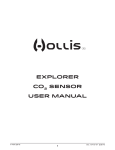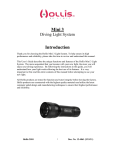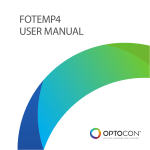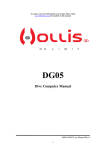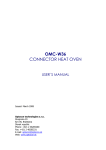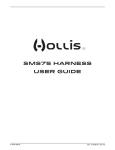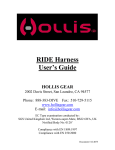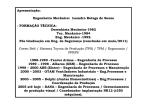Download Explorer firmware update USER MANUAL
Transcript
Explorer firmware update USER MANUAL © Hollis (2014) 1 Doc. 12-4148 r01 (3/17/14) firmware update CONTENTS NOTICES......................................................................................................................................................................3 SOFTWARE INSTALLATION........................................................................................................................................4 OPTOCON....................................................................................................................................................................4 OPERATION.................................................................................................................................................................4 OPERATIONAL NOTES................................................................................................................................................4 © Hollis (2014) 2 Doc. 12-4148 r01 (3/17/14) firmware update NOTICES LIMITED WARRANTY For details, refer to the Product Warranty section on the Hollis web site: www.HollisGear.com COPYRIGHT NOTICE This operating manual is copyrighted, all rights are reserved. It may not, in whole or in part, be copied, photocopied, reproduced, translated, or reduced to any electronic medium or machine readable form without prior consent in writing from Hollis. Explorer Firmware Update User Manual, Doc. No. 12-4148 © Hollis, 2014 San Leandro, CA USA 94577 (510)729-5110 TRADEMARK, TRADE NAME, AND SERVICE MARK NOTICE HOLLIS, the HOLLIS logo type, and Hollis Explorer are registered and unregistered trade-marks, trade names, and service marks of HOLLIS. All rights are reserved. © Hollis (2014) 3 Doc. 12-4148 r01 (3/17/14) firmware update SOFTWARE INSTALLATION 1. The Optocon/USB cable supplied with the EXPLORER requires installation of Virtual COM-port software. Download the drivers from: http://www.silabs.com/products/mcu/pages/usbtouartbridgevcpdrivers.aspx following the link to "Download VCP" for Windows XP/Server 2003/ Vista/7/8. Open the downloaded zip file and run CP210xVCPInstaller_x64.exe on a 64-bit machine or CP210xVCPInstaller_x86. exe on a 32-bit machine, accept the license agreement, click "Next >" and "Finish". 2. Download the EXPLORER Reprogramming Application from: http://www.hollis.com/support/software OPTOCON The technology used for reprogramming the EXPLORER is optical. The Optocon port on the EXPLORER’s LSS Module is very sensitive to light, and reprogramming the EXPLORER will be much slower (and may not even work at all) if the ambient light is too bright. If at all possible, reprogram the EXPLORER in a dark room or at least with the Optocon port shielded from direct light. OPERATION 1. The sensor module must be placed on top of the LSS before attempting a firmware update (Fig.1). 2. connect the Optocon cable Fig. 1 3. Power on the the Explorer handset. 4. Run the EXPLORER Reprogramming Application from Start-All Programs-EXPLORER Reprogramming Application or the desktop shortcut (if that option was chosen in the installer). Follow the actions given in the application (Fig. 2), noting that context sensitive help is given on the Help property sheet (with Versions, Changes and Log). OPERATIONAL NOTES 1. The first time the EXPLORER Reprogramming Application is run with an EXPLORER connected, your Windows firewall will detect network access by the application. Use the option to unblock the application, otherwise reprogramming will not be possible. © Hollis (2014) 4 Fig. 2 Doc. 12-4148 r01 (3/17/14) firmware update 2. If new software is available for your EXPLORER a message will be given to press "CONTINUE" on the Handset (Fig. 3). Use a short push on the right button to begin reprogramming. If reprogramming isn’t wanted, exit the programming application and then choose "DON’T UPDATE" with a short push on the left button. 3. During reprogramming a progress screen will be shown (Fig. 4). Operation of the software is indicated by progressive lighting of the white squares on the bottom of the screen (continuously). Optocon/USB connection activity is indicated by rotation of the single square at the top of the screen. Total progress is given by the green progress bar. Fully reprogramming the system can take up to 30 minutes. Fig. 3 4. Context sensitive help will always be available in the Help tab of the application. 5. Once the Firmware has been updated, the handset must be turned off before the desktop software application may be exited. Fig. 4 © Hollis (2014) 5 Doc. 12-4148 r01 (3/17/14)