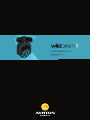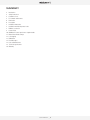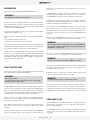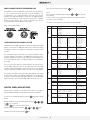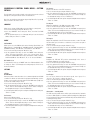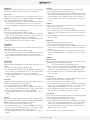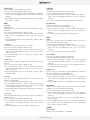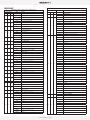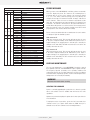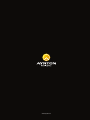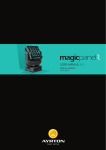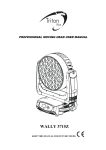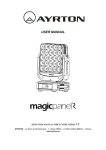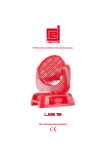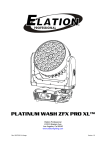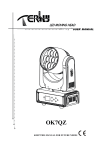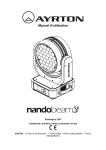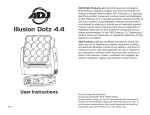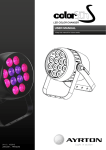Download USER MANUAL V.2
Transcript
USER MANUAL V.2 ENGLISH VERSION 02 15 2015 Summary 4 4 4 5 6 6 7 7 7 8 10 12 12 13 14 14 15 16 Introduction Safety instructions Conditions of use Presentation and features Dimensions Description Installation instructions Installation method using truss hooks DMX512 connection Control Panel WildBeam-R control panel menu - Option details Master/Slave Mode settings Led mapping DMX Chart Error Messages Care and maintenance Technical Specifications Warranty USER MANUAL _ 3 Introduction Handle these cables with extreme caution while they are connected to a power source. Thank you for selecting the AYRTON WILDBEAM-R luminaire. Your WILDBEAM-R conforms to Class 1 safety standards. The unit must be grounded electrically. Make sure that the power source connected to your WILDBEAM-R is switched off before attempting any work on it. WARNING ! This product is not suitable for household use. You now own a professional lighting unit that offers endless possibilities. Before installing, make sure that no damage was done to your luminaire during transport. If this is the case, do not use the product and immediately contact your authorized AYRTON dealer. For your own safety and that of others, please read this instruction manual carefully before installing the unit. Anyone involved in installing, operating or servicing the WILDBEAM-R must: •• Be a qualified, authorized professional •• Strictly follow the instructions in this user manual. Please take the time to read this manual carefully and thoroughly before installing and operating the luminaire. You should have a good knowledge of its operating conditions and all pertinent product information. After you have become familiar with this manual, we recommend that you keep a copy for future use. All the information found in this manual is subject to change without notice. AYRTON reserves the right to modify and upgrade its range of products, with no obligation to integrate these changes into products already sold. Installation and connection to an electrical source must be performed by an authorized installer. AYRTON declines all responsibility should this luminaire be installed by an unqualified person. Never disconnect your WILDBEAM-R by pulling on the power cable! First unlock the connector lock ring on the power cable until it is fully disengaged, and then gently pull on the connector to disconnect the cable. Do not connect or disconnect the power cable of your WILDBEAM-R with wet hands. At first use, your WILDBEAM-R may give off an odor. This is a normal occurrence that should dissipate after a few minutes of operation. WARNING! Do not connect or disconnect the power cable at your WILDBEAM-R if the cable is energized! This could cause arcing and damage your WILDBEAM-R, requiring repair. Be careful to power off your WILDBEAM-R by removing the power plug from the source, before connecting or disconnecting the luminaire. WARNING! This unit contains Class 2 LED emitters (EN60625-1): 1994) This luminaire uses multiple high-power (Class 2) LED-type (Light Emitting Diode) lamps. Never look directly into the lamps if lit or stand directly in line with the luminaire if close by. SAFETY INSTRUCTIONS Please read the safety instructions and warnings in this manual carefully before installing and operating the WILDBEAM-R. WARNING! Risk of electric shock. Use caution when handling. This luminaire requires high voltage, which can result in electric shock. The WILDBEAM-R left our factory in perfect working condition. However, if you notice a defect, immediately contact your authorized AYRTON dealer before use. The manufacturer cannot be held responsible for damages caused by a failure to follow the safety, installation or assembly instructions contained herein, or by any modification made to the luminaire. Failure to observe the safety, installation or assembly instructions contained herein, or any modification made to the WILDBEAM-R luminaire will render the warranty null and void. Check that the supply voltage does not exceed the maximum authorized limit. Check that your electrical installation complies with current standards. In all cases, make sure that the power cables attached to your WILDBEAM-R have not been damaged due to cuts and splices or crushed in any way. Installation, removal or replacement of the unit must be performed with power off to prevent any risk of glare and eye injury. WARNING! The fixture quickly becomes very hot during operation. To avoid risk of burn, never handle or adjust the luminaire while it is energized and after it has been lit for more than 10 consecutive minutes. Some parts of the luminaire can reach a high temperature, particularly the body/radiator. Turn off the luminaire and wait for it to cool before handling. Conditions of use Your WILDBEAM-R is a moving-head luminaire equipped with multiple LEDs intended for professional use (e.g., architectural, stage, television, theater, or museum lighting). The WILDBEAM-R luminaire has an IP20 protection rating. It is intended strictly for indoor use. It must never be partially or fully submerged, even temporarily. USER MANUAL _ 4 Condensation may form on your WILDBEAM-R in the following cases: •• Immediately after turning on the heating •• In places with fog or a high level of humidity •• When the luminaire is suddenly moved from a cold to a warm environment, or vice versa. In such cases, you must wait until the luminaire readjusts to the ambient temperature of the room where it will be installed for operation. Check that the bracket on which you hang or attach your WILDBEAM-R can sustain the weight of the luminaire (12 kg), taking into consideration all necessary safety factors. Do not use your WILDBEAM-R before being familiar with these recommendations and do not allow unqualified personnel to handle the product. Do not shake the WILDBEAM-R while installing or handling. To transport your WILDBEAM-R, we strongly recommend that you use the complete original packaging, including the dense protective foam inserts. Do not by pull the WILDBEAM-R by one of its cables to move it. Lift the luminaire by its handles. If your 602 MAGICPANEL is not being used for a long period, you should disconnect the luminaire from the power source. Choosing the appropriate place to install the WILDBEAM-R is essential. The following points should be observed: •• Do not expose it to a heat source. •• Do not install it near flammable materials. •• Be sure that dust or miscellaneous debris cannot clump around the body of the luminaire as this may interfere with its optimal cooling and proper operation. •• The WILDBEAM-R must be installed out of reach of the public and all persons not authorized to operate the luminaire. Never dispose of the WILDBEAM-R in a rubbish bin. Ensure that it is recycled. Please consult the current legislation in your country on recycling electronic equipment. We recommend a minimum distance of 20 cm between the outside surface of the light and the illuminated object. The color mixture of the WILDBEAM-R can be improved if the illuminated surface is very close to the luminaire (up to about 50 cm). Due to the nature of its cooling principle, you should never prevent air from circulating around the body of the luminaire. You must provide a minimum clearance of 20 cm around your WILDBEAM-R to allow for cooling. The WILDBEAM-R can be installed in a ground pit or any other confined enclosure only under certain conditions. With this kind of installation, a system of forced ventilation should be used up to allow air to circulate freely around the luminaire(s). The air must be constantly renewed because the luminaire cannot be operated in closed system. Failure to comply with these requirements may destroy or prematurely wear the WILDBEAM-R, and AYRTON cannot be held responsible. Please consult your AYRTON dealer for more information on this type of installation. No load should be placed on the WILDBEAM-R. The fixture must not be installed in such a way as to allow a person, vehicle or any object to run over or park on it. Never lay or drop any hard, heavy, or blunt, objects on the WILDBEAM-R. This includes items made of glass or porcelain (e.g., bottles, dishware, or glass beads). The luminaire is made of materials such as plastic and extruded aluminum, making it resistant but not unbreakable. Objects made of hard materials such as steel or glass that fall on the unit may cause breakage of the plastic parts or the body. AYRTON cannot be held responsible for the luminaire’s broken plastic parts or body, which are not covered under warranty. WARNING! The number of daisy chain, or tandem, connections to the WILDBEAM-R (power input and output sockets on the luminaires) is limited for safety reasons. The maximum authorized number of connections is as follows, with the power line protected by a 10A circuit breaker: 25 WILDBEAM-R units on the same source at 230 VAC or 10 WILDBEAM-R units on the same source at 110 VAC. PRESENTATION AND FEATURES WILDBEAM-R is a non-waterproof moving head wash light (IP20 protection rating) using the latest generation of high-performance of LED-type lamps. This luminaire can be controlled remotely by an external DMX512 signal. The WILDBEAM-R incorporates multi-chip LEDs using 4 colors: Red, green, blue and white. This color-light luminaire operates on the CMY additive color principle and along with white light can potentially render a palette of 4.2 billion colors. The WILDBEAM-R has a total of 7 LEDs that can be controlled independently. The luminaire requires from 16 to 42 DMX channels to be controlled via an external command system that sends a DMX512 signal (see below for details). To adjust the settings on the WILDBEAM-R (i.e., DMX address, DMX operating mode and other options), a Remote Device Management (RDM)-type DMX controller may be required. The DMX RDM protocol is a universal, widely used standard. The temperature of the room where the WILDBEAM-R is installed must never exceed 45°C (Ta = 45°C). There are a multitude of RDM DMX controllers on the market from different manufacturers (excluding AYRTON). It is worth noting that an RDM DMX controller is not required to change the settings on the WILDBEAM-R. A light console or any standard DMX-type controller is sufficient. The WILDBEAM-R luminaire requires a 110-240 VAC supply voltage. Check that your luminaires have been installed for an application that is compatible with this information. The WILDBEAM-R consists of a metal frame and plastic covers. The power connectors and DMX512 signal connectors are on the back of the fixture’s base. USER MANUAL _ 5 Dimensions Description Bottom view Front view Side view 1. LCD Display 2. MODE/ESC button 3. Enter button 4. Left button 5. Down button 6. Up button 7. Right button 8. Handle 9. Collimator 10. DMX512 output connector (5-pin) 11. DMX512 input connector (5-pin) 12. Fuse holder 13. Power source input connector 14. Power source output connector USER MANUAL _ 6 INSTALLATION INSTRUCTIONS INSTALLATION METHOD USING TRUSS HOOKS During installation please observe the instructions according to GB7000.15 / EN60598-2-17 standards and other national standards applicable. This luminaire should be installed by a qualified technician. Refer to the following diagram when installing the WILDBEAM-R with truss hoos using omega bracket: The fixture should be used in an env ironment with a temperature between -5°C and +45°C. Do not operate the luminaire outside this temperature range. The luminaire must be hung so that the weight of this unit multiplied by 10 can be sustained for 1 hour without causing the suspension system or the supporting structure to be deformed. The installation must always be secured at a second attach point, e.g., by a safety cable of the appropriate size. Do not stand under the luminaire while it is being installed, dismantled or serviced. The operator must ensure that a qualified technician has approved the installation of the luminaire for safety before it is first operated. Installation should be inspected once a year by a qualified technician. WARNING! The installation of this luminaire must be validated by a qualified technician before it is used for the first time. The luminaire should be installed in a location where the public cannot, touch, walk or sit on the luminaire. Suspending the luminaire and/or installing it high up requires considerable experience, e.g., calculating load, selecting and adapting quality fastening materials, and periodically inspecting the entire installation. Without this skill and knowledge, do not attempt to install this unit by yourself. Improper installation may cause an accident resulting in personal injury or death. WARNING! The luminaire should be connected to an electrical source by a qualified electrician. Before installing the luminaire make sure that the selected installation spot can support at least 10 times the weight of the unit. Connect the luminaire to the power source by the power cord. •• Attach the clamp to the omega bracket using an M12 screw. •• Insert the quick-lock fasteners of the first omega bracket into the respective holes on the base of the unit. Turn the quick fasteners fully clockwise. •• Install the second omega bracket. •• Insert the safety cable through the holes at the bottom of the base and the truss or a stable attachment point. Insert the end into the hole and tighten the safety screw. Note: The last step is very important to ensure that the luminaire does not fall. DMX512 connection Connect the DMX input (XLR connector) cable of the luminaire to the DMX output (female XLR connector) of your controller. You can connect multiple luminaires to this same DMX line in a daisy chain. The DMX cable must be a shielded twisted pair that is equipped with male and female XLR connectors. Refer to the following diagram when connecting the WILDBEAM-R luminaires in a daisy chain: Address 41 USER MANUAL _ 7 Address 21 Address 1 DMX512 CONNECTION WITH TERMINATION PLUG Exit a menu at any time by pressing the For installations where the DMX cable must extend over long distances, or if it is located near areas with major electrical disturbance, it is recommended to use a DMX termination plug. This helps prevent luminaires from malfunctioning due to interference. The DMX termination plug, composed simply of a male XLR input connector with a 120-Ohm resistor, is soldered between pins 2 and 3. This plug must be connected to the DMX output of the last luminaire in the chain. Refer to the following diagram: Notes: You can return to the display by pressing the or keys from the basic display. If the screen fails to respond, hold the “Mode Esc” key down for at least 3 seconds to free up the display. The fixture’s menu functions are described in the following table: Address Set Dmx Addr DMX address setting Stand Mode Basic Mode Extend Mode User Mode A User Mode B User Mode C User’s mode to change channel numbers Edit User Max channel PAN : Preset User modes Status Addr via DMX No DMX Mode Pan Reverse Tilt Reverse Pan Degree Feedback Pan/Tilt Spd Mic Sens. Hibernation ON/OFF Close/Hold/Auto/Music ON/OFF ON/OFF 630/540 ON/OFF Speed 1~ 4 0~99% OFF, 01min > 99min Add. via DMX Auto run if no DMX Pan Reverse movement Tilt Reverse movement Pan Degree Select Movement Feedback Reset Pan/Tilt Sensitivity of Mic. Stand by Mode Service PIN Service PIN RDM PID Password=XXX xxxxxx Service Password“=050” RDM PID Code Fans Control Head Control Medium High Low Head Fans Speed Mode Select Disp.Setting Shutoff Time Flip Display Key Lock DispFlash 02~60m 05m ON/OFF ON/OFF ON/OFF Display shutoff time Reverse 180 degree Key Lock No Signal Flash Temp. C/F Celsius Fahrenheit Initial Pos. PAN =XXX Trigger DMX Value Disp. Set To Slave Auto Program Music Ctrl. Reset Default ON/OFF Restore factory sett. Time Info. Current Time Ttl Life Hrs Last Run Hrs Timer PIN Clr Last Run XXXX(Hours) XXXX(Hours) XXXX(Hours) Password=XXX ON/OFF Temp. Info Head Temp. XXX °C/°F Software Ver V1.0... Software version Home All Pan&Tilt Reset all motors Reset Pan&Tilt Test Channel PAN …… Test function Manual Ctrl. PAN =XXX : Fine adjustment of parameters Calibration --Password-PAN : Password “050” Calbrate and adjust the effects to standard/right position Select Prog. Prog. Part 1 = Program 1 ~ 10 Program 1 Prog. Part 2 = Program 1 ~ 10 Program 2 Prog. Part 3 = Program 1 ~ 10 Program 3 Select programs to be run Edit Prog. Program 1 : Program 10 Program Test Step 01=SCxxx Step 64=SCxxx Testing program Program in loop Save and exit Edit Scenes Edit Scene 001 ~ Edit Scene 250 Pan,Tilt,…… --Fade Time---Secne Time-Input By Outside Save and automatically return manual scenes edit Scenes Input XX~XX Users Mode A001~AXXX User Mode The start address must conform to the one recorded on the DMX controller to run the luminaire. This address is the DMX value that appears on the luminaire’s display. You can set the same address for all the luminaires, or some of them, but you can also set a different address for each luminaire, as needed. Options THE WILDBEAM-R DMX ADDRESS SETTING All luminaires have a DMX start address correctly set when using a DMX signal to control them. The DMX start address is the channel from which the luminaire “listens” to the digital control information sent by the DMX controller. Test Info If you do set the same address for all the luminaires, they will all “listen” from the DMX channel you have set. The instructions sent by the DMX controller will affect all luminaires at the same time. If you set a different address per luminaire, the DMX controller can control each independently. If, for instance, the fixtures are preset in 20-channel DMX mode (required for full control), you will need to adjust the DMX address for the luminaires as follows: The first unit with DMX address 001, the second with DMX address 021 (20 + 1), the third with DMX address 041 (20 + 21), etc. CONTROL PANEL (MENU OPTIONS) key until the display Cycling through the menus is performed by pressing the , or keys, as required: Press the key to select the desired menu. Change the selection by pressing the , or , Confirm your selection by pressing the Preset A large number of settings are accessible from the fixture’s control panel. A good working knowledge of it will enhance the fixture’s possibilities. You can access the Main Menu by pressing the flashes. key. , keys. key. USER MANUAL _ 8 Temperature switch between °C/°F Initial effect position PAN…… Slave1,Slave2,Slave3 Master / Alone Master / Alone DMX value display Slave setting Auto program Music control Automat. scenes rec WILDBEAM-R CONTROL PANEL MENU – OPTION DETAILS The following section provides details on the options that can be selected through the control panel menu. Refer to the table above. Note: You can exit this menu at any time by pressing “Mode Esc” repeatedly until you return to the home screen. ADDRESS Allows you to change a DMX address from the fixture’s control panel. ww Access the menu by pressing the “Mode Esc” key. ww Go to the “ADDRESS” menu and press “Enter”, then find “Set DMX Address.” ww Use the up/down arrows to scroll through until you locate the desired address and press “Enter” to confirm. MODE USERS MODE Allows you to select the DMX mode from the following: “Basic Mode” (18 DMX channels ), “Standard Mode” (20 DMX channels), “Extended Mode” (160 DMX channels), “User Mode A”, “User Mode B”, “User Mode C.” ww Access the menu by pressing the “Mode Esc” key. ww Use the up/down arrow keys to reach the “MODE” menu and press “Enter.” Then from “User Mode” choose one of the 6 modes above. Consult the “CHART DMX” table for more information on Basic, Standard and Extended Mode. “User Modes A”, “B”, or “C” are user-definable. EDIT USER A, B, C To customize the mode, go to “MODE” and select “Edit UserMode A, B or C” and press “Enter.” Scroll through each setting and press “Enter” to set the desired address. OPTIONS STATUS No DMX Mode Defines the fixture’s state when there is no command signal from the DMX controller. The fixture can either launch a program automatically, close the shutter, or even remain in the state when the last DMX values (Hold) were received. The default setting is “Hold.” ww Access the menu by pressing the “Mode Esc” key. ww Use the up/down arrow keys to reach the “OPTION” menu and press “Enter.” Then use the left/right arrow keys to select “Status.” Finally, use the left/right arrow keys to select “No DMX Mode.” ww Scroll through the different options using the left/right arrows and press “Enter” to confirm. Pan Reverse Reverses the PAN movement. ww Access the menu by pressing the “Mode Esc” key. ww Use the up/down arrow keys to reach the “OPTION” menu and press “Enter.” Then use the left/right arrow keys to select “Status.” Finally, use the left/right arrow keys to select “Pan Reverse.” ww Scroll through the different options using the left/right arrows and press “Enter” to confirm. Tilt Reverse Reverses the direction of the TILT movement. ww Access the menu by pressing the “Mode Esc” key. ww Use the up/down arrow keys to reach the “OPTION” menu and press “Enter.” Then use the left/right arrow keys to select “Status.” Finally, use the left/right arrow keys to select “Tilt Reverse.” ww Scroll through the different options using the left/right arrows and press “Enter” to confirm. Pan Degree Adjusts the amplitude of the PAN movement at 630° or 540°. ww Access the menu by pressing the “Mode Esc” key. ww Use the up/down arrow keys to reach the “OPTION” menu and press “Enter.” Then use the left/right arrow keys to select “Status.” Finally, use the left/right arrow keys to select “Pan Degree.” ww Scroll through the different options using the left/right arrows and press “Enter” to confirm. Tilt Degree Adjusts the amplitude of the TILT movement at 540° or 270°. The 540° function allows you, for instance, to add an accessory to the rear part of the fixture head. ww Access the menu by pressing the “Mode Esc” key. ww Use the up/down arrow keys to reach the “OPTION” menu and press “Enter.” Then use the left/right arrow keys to select “Status.” Finally, use the left/right arrow keys to select “Tilt Degree.” ww Scroll through the different options using the left/right arrows and press “Enter” to confirm. Feedback Readjusts the PAN and TILT positions automatically in the event of accidental shifting due to a physical shock. ww Access the menu by pressing the “Mode Esc” key. ww Use the up/down arrow keys to reach the “OPTION” menu and press “Enter.” Then use the left/right arrow keys to select “Status.” Finally, use the left/right arrow keys to select “Feedback.” ww Scroll through the different options using the left/right arrows and press “Enter” to confirm. Pan/Tilt Spd You can choose between four movement speeds, from “Speed 1” to “Speed 4.” The “Speed 1” setting is the fastest. ww Access the menu by pressing the “Mode Esc” key. ww Use the up/down arrow keys to reach the “OPTION” menu and press “Enter.” Then use the left/right arrow keys to select “Status.” Finally, use the left/right arrow keys to select “Pan/Tilt Spd.” ww Scroll through the different options using the left/right arrows and press “Enter” to confirm. Hibernation — Standby mode The LEDs and the pan/tilt motors will be powered down if the luminaire receives no DMX signal for 15 minutes (default setting). If the DMX signal is restored after this time limit, the luminaire will perform a RESET before resuming normal operation. ww Access the menu by pressing the “Mode Esc” key. ww Use the up/down arrow keys to reach the “OPTION” menu and press “Enter.” Then use the left/right arrow keys to select “Status.” Finally, use the left/right arrow keys to select “Hibernation.” ww Scroll through the different options using the left/right arrows and press “Enter” to confirm. USER MANUAL _ 9 SERVICE PIN WARNING! For normal operation the “Service pin” menu information should not be changed. Contact your dealer for more information. Service PIN Allows you to enter a password to access the advanced options such as RDM PID, Set IP, Set Device IP, Set LED BIN and Change to bin (pwd: 50). ww Access the menu by pressing the “Mode Esc” key. ww Use the up/down arrow keys to reach the “OPTION” menu and press “Enter.” Finally, use the left/right arrow keys to select “Service Pin.” ww Scroll up to “50” using the left/right arrows and press “Enter” to confirm. RDM PID Allows you to set the fixture’s RDM PID code. ww Access the menu by pressing the “Mode Esc” key. ww Use the up/down arrow keys to access the “OPTION” menu and press “Enter.” Then use the left/right arrow keys to select “Service Pin.” Finally, use the left/right arrow keys to select “RDM PID.” ww Use the up/down arrow keys to change the value and left/right to move from one number to the next. Press “Enter” to confirm. FAN CONTROL Head Control Allows you to choose the fan speed on the fixture head. The options are AUTO, HIGH or LOW. ww Access the menu by pressing the “Mode Esc” key. ww Use the up/down arrow keys to reach the “OPTION” menu and press “Enter.” Then use the left/right arrow keys to select “Fan Control.” ww Use the left/right arrow keys to select the fan option. Press “Enter” to confirm. DISP.SETTING Shut off Time Allows the fixture’s LCD display to be turned off after a period of 2 to 59 minutes. ww Access the menu by pressing the “Mode Esc” key. ww Use the up/down arrow keys to reach the “OPTION” menu and press “Enter.” Then use the left/right arrow keys to select “Disp.Setting.” Finally, use the left/right arrow keys to select “Shut off Time.” ww Use the left/right arrow keys to change the value displayed. Press “Enter” to confirm. Flip Display Allows you to rotate the display by 180°. This can be highly useful when the fixture is installed with the head facing down. ww Access the menu by pressing the “Mode Esc” key. ww Use the up/down arrow keys to reach the “OPTION” menu and press “Enter.” Then use the left/right arrow keys to select “Disp. Setting.” Finally, use the left/right arrow keys to select “Flip Display.” ww Use the left/right arrow keys to select ON or OFF. Press “Enter” to confirm. Key Lock Activates the automatic keypad lock. If this function is enabled, the keys will be automatically locked 15 seconds after exiting edit mode. Hold the MENU key down for 3 seconds to deactivate this function. ww Access the menu by pressing the “Mode Esc” key. ww Use the up/down arrow keys to reach the “OPTION” menu and press “Enter.” Then use the left/right arrow keys to select “Disp. Setting.” Finally, use the left/right arrow keys to select “Key Lock.” ww Use the left/right arrow keys to select ON or OFF. Press “Enter” to confirm. DispFlash Causes the display to flash as a warning that there is no DMX signal. ww Access the menu by pressing the “Mode Esc” key. ww Use the up/down arrow keys to reach the “OPTION” menu and press “Enter.” Then use the left/right arrow keys to access the “Disp. Setting” submenu. Finally, use the left/right arrow keys to select “DispFlash.” ww Use the left/right arrow keys to select ON or OFF. Press “Enter” to confirm. Temp. C/F Allows you to select the unit of measurement for the temperature values, in either Celsius or Fahrenheit. ww Access the menu by pressing the “Mode Esc” key. ww Use the up/down arrow keys to reach the “OPTION” menu and press “Enter.” Then use the left/right arrow keys to access the “Temp. C/F” submenu. ww Use the left/right arrow keys to select the unit of measurement. Press “Enter” to confirm. Initial Pos. Controls the initial position of the fixture’s effects. ww Access the menu by pressing the “Mode Esc” key. ww Use the up/down arrow keys to reach the “OPTION” menu and press “Enter.” Then use the left/right arrow keys to access the “Initial Pos” submenu. ww Use the left/right arrow keys to select the desired setting, press “Enter”, and use the left/right arrow keys to change the value. Press “Enter” to confirm. TRIGGER DMX Value Disp. Allows you to view the DMX value received for each setting. The “ALL” option will display only the setting being edited. ww Access the menu by pressing the “Mode Esc” key. ww Use the up/down arrow keys to reach the “OPTION” menu and press “Enter.” Then use the left/right arrow keys to access the “Trigger” submenu. Use the right/left arrow keys to select “DMX value Disp.” ww Use the left/right arrow keys to select which setting to display. Press “Enter” to confirm. Set To Slave Sets the fixture to SLAVE Mode for receiving instructions from a master luminaire (see Master/Save mode settings, below). ww Access the menu by pressing the “Mode Esc” key. ww Use the up/down arrow keys to reach the “OPTION” menu and press “Enter.” Then use the left/right arrow keys to access the “Trigger” submenu. Use the right/left arrow keys to select “Set To Slave.” ww Use the right/left arrow keys to define whether the fixture is Slave 1, Slave 2 or Slave 3, accordingly. Press “Enter” to confirm. Auto Program Allows you to run an internal program (a sequence of scenes) by selecting whether the fixture is operating alone or as a master. ww Access the menu by pressing the “Mode Esc” key. ww Use the up/down arrow keys to reach the “OPTION” menu and press “Enter.” Then use the left/right arrow keys to access the “Trigger” submenu. Use the right/left arrow keys to select “Auto Program.” ww Use the right/left arrow keys to select whether the fixture is “Alone” or “Master.” Press “Enter” to confirm. Note: See “AUTO” menu to create internal programs. USER MANUAL _ 10 ResetDefault Restores the factory default settings on the fixture. ww Access the menu by pressing the “Mode Esc” key. ww Use the up/down arrow keys to reach the “OPTION” menu and press “Enter.” Then use the left/right arrow keys to access the “ResetDefault” submenu. ww Use the right/left arrow keys to select ON to perform a reset to defaults. Press “Enter” to confirm. TEMP. INFO Head Temp. Shows the current temperature of the fixture head. ww Access the menu by pressing the “Mode Esc” key. ww Use the up/down arrow keys to reach the “INFO” menu and press “Enter.” Then use the left/right arrow keys to access the “Temp.Info” submenu. ww Press “Enter” once again to display the temperature of the head. INFO Software ver Displays the software version of the fixture. ww Access the menu by pressing the “Mode Esc” key. ww Use the up/down arrow keys to reach the “INFO” menu and press “Enter.” Then use the left/right arrow keys to access the “Software ver” submenu. ww Press “Enter” once again to display the software version. TIME INFO. Current Time Shows the number of hours the fixture has been operating since it was powered on. ww Access the menu by pressing the “Mode Esc” key. ww Use the up/down arrow keys to reach the “INFO” menu and press “Enter.” Then use the left/right arrow keys to access the “Time Info” submenu. ww Use the left/right arrow keys to select “Current Time”, and press “Enter” to display the value. Ttl Life Hrs Shows the fixture’s total number of hours of operation. ww Access the menu by pressing the “Mode Esc” key. ww Use the up/down arrow keys to reach the “INFO” menu and press “enter.” Then use the left/right arrow keys to access the access the “Time Info” submenu. ww Use the left/right arrow keys to select “Tlt Life Hrs”, and press “Enter” to display the value. Last Run Hrs Shows the fixture’s length of operation since the last time this counter was reset. ww Access the menu by pressing the “Mode Esc” key. ww Use the up/down arrow keys to reach the “INFO” menu and press “Enter.” Then use the left/right arrow keys to access the access the “Time Info” submenu. ww Use the left/right arrow keys to select “Tlt Life Hrs”, and press “Enter” to display the value. Timer PIN The “Timer PIN” is the password required to reset the counter for “Last Run Hrs.” The PWD is 038. ww Access the menu by pressing the “Mode Esc” key. ww Use the up/down arrow keys to reach the “INFO” menu and press “Enter.” Then use the left/right arrow keys to select “Time Info.” Finally, use the left/right arrow keys to select “Timer PIN.” ww Scroll through using the left/right arrows until 038 appears and press “Enter” to confirm. Clr Last Run After entering the “Timer PIN”, you can reset the value for “Last Run Hrs” through this menu. ww Access the menu by pressing the “Mode Esc” key. ww Use the up/down arrow keys to reach the “INFO” menu and press “Enter.” Then use the left/right arrow keys to access “Clr Last Run” submenu. ww Use the left/right arrow keys to select “ON” to validate the reset. TEST Home Allows you to reset the functions from a DMX controller. You can select these functions by adjusting the channel. ww Access the menu by pressing the “Mode Esc” key. ww Use the up/down arrow keys to reach the “TEST” menu and press “Enter.” Then use the left/right arrow keys to access the “Home” submenu. ww Press “Enter” once again to select “All” or “Pan&Tilt.” Test Channel Tests each of the fixture’s settings (e.g., PAN, TILT). ww Access the menu by pressing the “Mode Esc” key. ww Use the up/down arrow keys to reach the “TEST” menu and press “Enter.” Then use the left/right arrow keys to access the “Test Channel” submenu. ww The fixture then runs in test position. Use the left/right arrow keys to scroll through and test each setting. Manual Ctrl. Allows you to access all the fixture’s settings manually. The shutter and the electronic dimmer are by default 100% open. ww Access the menu by pressing the “Mode Esc” key. ww Use the up/down arrow keys to reach the “TEST” menu and press “Enter.” Then use the left/right arrow keys to access the “Manual Ctrl” submenu. ww Use the left/right arrow keys to scroll through and check each setting. Calibration Calibrates certain settings such as Pan, Tilt and Zoom. The password required to access the calibration function is 050. ww Access the menu by pressing the “Mode Esc” key. ww Use the up/down arrow keys to reach the “TEST” menu and press “Enter.” Then use the left/right arrow keys to access the “Calibration” submenu. ww Press “Enter” once again to access the password (050), and press “Enter” to confirm. ww Use the left/right arrow keys to move from one setting to another and press “Enter” to access the calibration function of the setting. Finally, press “Enter” to confirm the change. PRESET Select Prog. Allows to choose the program for “Program Run.” USER MANUAL _ 11 Edit Prog. Allows you to edit internal programs. Edit Scenes Allows you to edit scenes within the internal programs. Scenes Input The luminaire features a DMX recorder, which can receive the scenes programmed on your DMX controller. Set the desired number of scenes from the control panel. Then run the scenes from your controller. They will be automatically transmitted to the WILDBEAM-R. MASTER/SLAVE MODE SETTINGS A MASTER fixture can send up to 3 different sets of data to a SLAVE fixture (e.g., a MASTER fixture can control 3 different SLAVE fixtures which will each perform 3 different programs). The MASTER fixture sends the 3 programs in a continuous loop. The SLAVE fixture receives data from the MASTER fixture according to the group to which the SLAVE fixture is assigned. For example, if the SLAVE fixture has been assigned to “Slave 1” in the menu “Set to Slave”, the MASTER fixture sends “Auto Program Part 1” to this SLAVE fixture. If it was assigned to “Slave 2”, the SLAVE fixture would receive the program “Auto Program Part 2” from the MASTER fixture. To launch a program, follow this procedure: 4. Program selection for Edit Program Use the buttons to select “Edit program.” Press ENTER to confirm. Use the buttons to select “Edit program.” Press ENTER to confirm. Use the buttons to select the desired program. You can edit specific scenes in a given program. Press ENTER to confirm. Press MODE/ESC to return to the main menu. 5. Automatic Scene Recording Use the buttons to select “Edit program.” Press ENTER to confirm. Use the buttons to select “Edit scenes.” Use the buttons to select the number of desired scenes. (maximum amount: 250 scenes) Press ENTER to confirm. Press MODE/ESC to return to the main menu. Example: ”Program 2” includes scenes: 10, 11, 12, 13. ”Program 4” includes scenes: 8, 9, 10. ”Program 6” includes scenes: 12, 13, 14, 15. ”Auto Program Part 1” is “Program 2.” ”Auto Program Part 2” is “Program 3.” ”Auto Program Part 3” is “Program 6.” The 3 groups of SLAVE fixtures run the “Auto Program” function in the following sequence: Part 1: 1. Slave Settings - SLAVE fixture adjustment Use the buttons to select “Function Mode.” Press ENTER to confirm. Use the buttons to select “Set slave to.” Press ENTER to confirm. Use the buttons to select “Slave 1”, “Slave 2” or “Slave 3.” Press ENTER to confirm. Press MODE/ESC to return to the main menu. Scene 10 Scene 11 Scene 12 Scene 13 Scene 12 Scene 13 Scene 14 Scene 15 Part 2: 2. Automatic Program Run Use the buttons to select “Function Mode.” Press ENTER to confirm. Use the buttons to select “Auto Program.” Press ENTER to confirm. Use the buttons to select “Master” or “Alone.” “Master” sets the fixture as the master. Press ENTER to confirm. Press MODE/ESC to return to the main menu. 3. Program selection for Auto Pro Part Use the buttons to select “Edit program.” Press ENTER to confirm. Use the buttons to select “Select programs.” Press ENTER to confirm. Select “Auto Program Part 1”, “Auto Program Part 2” or “Auto Program Part 3”, for the Slave program to be sent. Selecting “Part 1” will cause the SLAVE to run the same program as the MASTER fixture. Press ENTER to confirm. Press MODE/ESC to return to the main menu. Part 3: LED MAPPING The diagram shows the order of the LED addresses from a front view of the luminaire and control panel, from left to right. USER MANUAL _ 12 DMX Chart DMX channel´s functions and their values (44 DMX channels) DMX channel´s functions and their values (44 DMX channels) Mode/Channel St 1 Ba 1 2 3 4 5 6 7 8 9 1 3 4 3 Function Ex 2 2 Value 5 4 PAN Movement 8bit 0-255 0-255 0-255 15 16 17 18 19 20 21 11 9 7 39 40 41 Dimmer intensity: 0-255 8 6 Intensity 0 to 100% Pan Fine 16bit 0-7 No function Fine control of Pan movement 8-39 from RED to YELLOW TILT Movement 8bit 40-71 from YELLOW to GREEN Tilt Movement from CYAN to BLUE Fine control of Tilt movement 136-167 from BLUE to MAGENTA Speed Pan/Tilt movement 168-199 from MAGENTA to RED max to min speed 200-231 from RED to WHITE 226-235 blackout by movement 232-255 Crossfading colours from slow to fast 226-235 no function 0-255 0-225 0-255 0-255 0-255 0-255 0-255 0-255 0-255 10 8 Color Presets: Red LED -all arrays : 0-4 No function Red ( 0-Black , 255-100% Red ) 5--9 White2700k Green LED-all arrays : 10--14 White3200k Green ( 0-Black , 255-100% Green ) 15-19 White4300k Blue LED -all arrays : 20-24 White5600k Blue ( 0-Black , 255-100% Blue ) 25-29 White6500k White LED -all arrays : 30-34 White8000k White ( 0-Black , 255-100% White ) 35-39 Red Red LED -array 1 : 40-44 Green Red ( 0-Black , 255-100% Red ) 45-49 Blue Green LED-array 1 : 50-54 Natural White Green ( 0-Black , 255-100% Green ) 55-59 Full White Blue LED -array 1 : 60-64 Yellow Blue ( 0-Black , 255-100% Blue ) 65-69 Magenta 70-74 Cyan 75-79 Salmon Red LED -array 2 : 80-84 Turquoise Red ( 0-Black , 255-100% Red ) 85-89 Light Green Green LED-array 2 : 90-94 Steel Blue White LED -array 1 : 0-255 12 White ( 0-Black , 255-100% White ) 13 11 9 Green ( 0-Black , 255-100% Green ) 95-99 Orange Blue LED -array 2 : 100-104 Straw Blue ( 0-Black , 255-100% Blue ) 105-109 Pale Lavander White LED -array 2 : 110-114 Pink White ( 0-Black , 255-100% White ) 115-119 RED/WHITE 120-124 GREEN/RED Red LED -array 7 : 0-255 125-129 BLUE/RED Red ( 0-Black , 255-100% Red ) 130-134 WHITE/RED Green LED-array 7 : 135-139 0-255 WHITE/PINK Green ( 0-Black , 255-100% Green ) 140-144 WHITE/TURQUOISE Blue LED -array 7 : 145-149 SMALL RED/WHITE 0-255 Blue ( 0-Black , 255-100% Blue ) 150-255 Reserved White LED -array 7: 0-255 White ( 0-Black , 255-100% White ) 14 12 10 Color Presets Dimmer: 0-255 Dimmer 100 to 0% Shutter, strobe: 10 Function Color Macro: ... 38 Value from GREEN to CYAN 0-255 14 Ex 72-103 0-255 7 Ba 104-135 0-255 6 St Pan Movement Tilt Fine 16bit 0-255 5 Mode/Channel Chase Patterns: 0-31 Led trun off 1--14 Led trun off 32-63 Led turn on 15-30 Chase 1 64-95 Strobe effect slow to fast 31-46 Chase 2 96-127 Led turn on 47-62 Chase 3 128-159 Pulse-effect in sequences 63-78 Chase 4 160-191 Led turn on 79-94 Chase 5 192-223 Random strobe effect slow to fast 95-110 Chase 6 224-255 Led turn on 111-126 Chase 7 15 13 USER MANUAL _ 13 11 DMX channel´s functions and their values (44 DMX channels) Mode/Channel St Ba Value Ex Chase Patterns: 16 14 12 127-142 Chase 8 143-158 Chase 9 159-174 Chase 10 175-190 Chase 11 191-206 Chase 12 207-222 Chase 13 223-238 Chase 14 239-255 Chase 15 Chase Speed: 16 17 14 15 12 13 0-125 Stop(Speed=0) 131-255 Slow to Fast Forward Chase Fade: Fade Chase Reset, internal programs: 18 16 42 When you turn on the WILDBEAM-R, it will first perform an automatic reset. The display may show “Err channel is XX” indicating there is a problem with one or more of the channels. “XX” represents channel 1, 2, 3, 4, 5 or 6, which contain the testing sensor for positioning. For example, the message, “Err channel is Red LED -all arrays”, indicates an error in channel 1. If there is an error on channel 1 and channel 3 at the same time, the following error message may appear: “Err channel is Pan movement”, “Err channel is Tilt movement”. The system will flash twice, and the fixture will generate a second reset. If the error message persists after more than two resets, the channels showing errors will not work properly but the other channels will function normally. Fast to Slow Backward 126-130 0-255 ERROR MESSAGES Function 0-79 Normal 80-84 All motor reset 85-87 Scan motor reset 88-90 no function 91-93 no function 94-96 no function 97-99 no function 100-119 Internal program 1 (secne1~8 of EEPROM) 120-139 Internal program 2 (secne9~16 of EEPROM) 140-159 Internal program 3 (secne17~24 of EEPROM) 160-179 Internal program 4 (secne25~32 of EEPROM) 180-199 Internal program 5 (secne33~40 of EEPROM) 200-219 Internal program 6 (secne41~48 of EEPROM) 220-239 Internal program 7 (secne49~56 of EEPROM) 240-255 Music Control (secne of Program 1) Please contact your authorized dealer or manufacturer for service and do not attempt to repair the luminaire yourself. PAN- movement Er (PAN-yoke movement error): This message will appear after the reset if the yoke’s magnetic-indexing circuit malfunctions (failed sensor or magnet missing) or the stepping-motor is defective (also caused by its driving IC on the main PCB). The PAN- movement does not return to the default position after the reset. TILT- movement Er (TILT-head movement error): This message will appear after the reset if the head’s magnetic-indexing circuit malfunctions (sensor failed or magnet missing) or the stepping-motor is defective (also caused by its driving IC on the main PCB). The TILT- movement does not return to the default position after the reset. Care and maintenance The care and maintenance of your WILDBEAM-R should be ensured by a qualified technician. Your WILDBEAM-R requires regular servicing. The frequency depends essentially on its operating conditions and environment. Intensive use in a dusty environment, or a lack of ventilation around the fixture, may disrupt operation, result in overheating and cause damage that is not covered by the warranty. WARNING! Disconnect from mains before servicing. UPDATING THE LUMINAIRE Ayrton is continually upgrading this product line. It is therefore possible that a new software version is available that will increase the unit’s capabilities. Updates are performed using Ayrton’s update box. Contact your dealer for more information. To display the version of your device, go into the “Info” menu and select “Software version” (see options details under the “INFO” menu). It is advisable to use the same software version for multiple fixtures. USER MANUAL _ 14 Cleaning Software features Your WILDBEAM-R requires cleaning at regular intervals. Be aware that accumulated dust and residue on the air vents, body and glass of the fixture may reduce efficiency and impair proper operation. •• Full menus for setting DMX address and advanced functions •• Compatible with the DMX/RDM (Remote Device Management) protocol •• Pre-programmed macro modes •• Information menu including: timer, temperature, software version, etc. Before cleaning, disconnect the power cable from source. Control Use compressed air to blow away dust particles accumulated on and between the cooling fins at the rear of the luminaire’s optical system. Clean the glass of the fixture with a slightly damp soft cloth. When necessary, use a non-alcohol-based glass cleaner. Never use harsh solvents! WARNING! •• USITT DMX512 •• Automatic features for managing your luminaire without a DMX console •• DMX RDM-compatible •• Integrated control panel with LCD display and 6 buttons •• DMX512 input/output •• DMX adapter cables with XLR5 connectors included •• Choice of 3 DMX modes (from 16 to 42 channels) Power Never use alcohol or any chemical agent to clean the optical system of an Ayrton product. Compliance check Your installation should be checked regularly by certified service center. In addition, the following should be checked once a year by a qualified technician: •• The fixture’s attachment system must be correctly installed and show no sign of corrosion. •• The fixture’s mounting bracket should not be distorted in any way or show any trace of corrosion. •• The safety cable should be attached at the appropriate spot. •• Mechanical parts should show no sign of wear. •• The electrical cables should show no sign of wear, cuts or splices. •• Electronic power distribution with Power Factor Correction (PFC) from 110-240 VAC, 50/60 Hz •• 130 Watt maximum power •• Power supply via powerCON TRUE1 connector •• Supplied AC power cable Cooling •• Advanced forced-air cooling system •• Self-adjusting fan for reduced noise level (in AUTO mode) •• User-selectable air-cooling modes Construction •• Covers: molded PC-ABS thermoplastic, class V0 (fire retardant) •• Chassis: steel plates and aluminum •• 2 handles for transport •• Protection rating: IP20 (indoor use only) •• Finish: Carbon black Installation •• 1 OMEGA bracket with quarter-turn locks included •• Safety cable attachment Technical specifications Optical Operating parameters •• Optical efficiency: 85% maximum •• Opening angle of the beam: 4.5° Source •• 7 high-power multicolor 15-Watt LED emitters •• Brightness: up to 3200 lumen •• Estimated lifespan of LED emitters: 50,000 hours •• Guaranteed “no-flicker” effect perfectly suited for television applications and all video recorded events •• Operating positions: all (on floor or attached to a support) •• Maximum authorized ambient temperature (Ta Max): 45°C (113°F) •• Minimum authorized ambient temperature (Ta Min): -10°C (14°F) •• Minimum projection distance: 0.2 m (8 inches) Dimensions •• Product: 288 mm x 379 mm x 220 mm (L x H x D) •• Protective foam: 410 mm x 355 mm x 295 mm (L x H x D) Weight Colors •• System of 4-color mixing (red, green, blue and white) ensuring a high color-rendering index (CRI) •• Uniformly produced light, without shadows, and offering rich saturated shades and pastel hues in 4.29 billion colors (8-bit resolution). •• Virtual color wheel including white light presets •• Fixed colors and reprogrammable dynamic color change •• Product: 11.2 kg •• Product in packaging with accessories: 25 kg Product code •• 013150: WILDBEAM-R AUTOMATED LUMINAIRE Dimmer, Strobe •• Electronic dimmer for light adjustment from 0 to 100% without color change (16-bit) •• High-speed strobe effect in white or color at 1 to 25 flashes/second •• Pre-programmed variable strobe effects USER MANUAL _ 15 Foam for flight case any circumstances be held liable for quality and conformity regarding the installation of this product, which is the responsibility of the installer. WILDBEAM-R is delivered in a carton packed with a dense, protective foam surrounding the fixture. This reusable protective shell is intended for a flight case that can be custom built for the luminaire. AYRTON does not offer custom flight cases for the WILDBEAM-R. This accessory is to be provided by the user. The main dimensions of the protective shell appear in the following diagram: Broken glass lenses on the WILDBEAM-R, and any damage that could arise thereof, are excluded from the warranty. Any possible cosmetic defects, provided you report them to your AYRTON dealer upon unpacking the device and before use, may be covered by the warranty. Note: The manufacturer is not responsible for any errors or omissions that may occur in this document. All information contained in this manual is subject to change without notice. Warranty The AYRTON WILDBEAM-R fixture is guaranteed against manufacturing defects for the duration of one (1) year from the date of purchase. This warranty does not cover the unit for evidence of physical shock or damage caused by abuse or any use not in accordance with the operating conditions set forth in the present user manual. In addition, cosmetic defects caused by the normal wear and tear of the unit are not covered under the warranty. Any modification to the fixture will void the warranty. AYRTON cannot under USER MANUAL _ 16 USER MANUAL _ 17 www.ayrton.eu