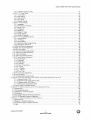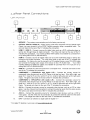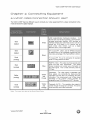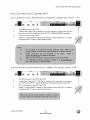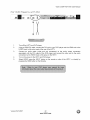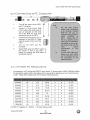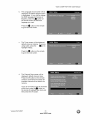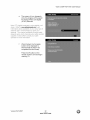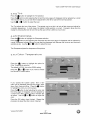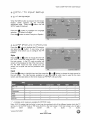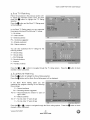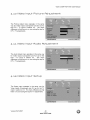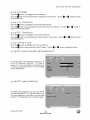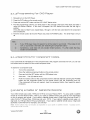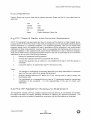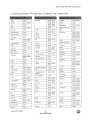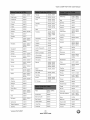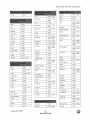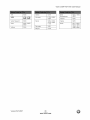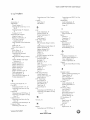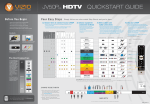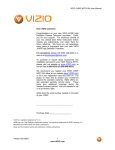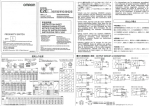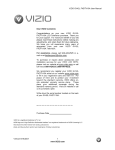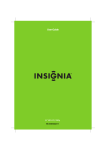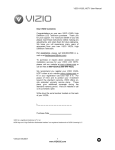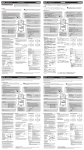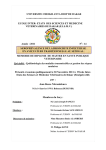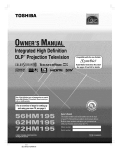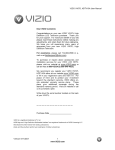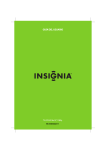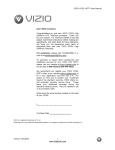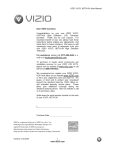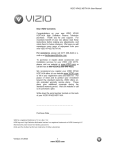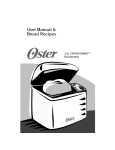Download VlZtO JV50P HDTV10A User Manual Dear VlZlO Customer
Transcript
VlZtO JV50P HDTV10A User Manual Dear VlZlO Customer, Congratulations on your new VtZtO JV50P High Definition Plasma Television purchase. Thank you for your support. For maximum benefit of your set, please read these instructions before making any adjustments, and retain them for future reference. We hope you will experience many years of enjoyment from your new VlZtO JV50P High Definition Television. For assistance, please call (949) 428-2525 or email us at [email protected] To purchase or inquire about accessories and installation services for your VlZlO Plasma HDTV, please visit our website at www.VlZlO.com or call toll free at 888-VlZIO-23 (888-849-4623). We recommend you register your VlZlO JV50P HDTV10A either at our website www.VlZlO.com or fill in your registration card and mail it in. For peace of mind and to protect your investment beyond the standard warranty, VlZlO offers onsite extended warranty service plans. These plans give additional coverage during the standard warranty period. Visit our website or call us to purchase a plan. Write down the serial number located on the back of your JV50P. Purchase Date VlZlO is a registered trademark of V, Inc. HDMI logo and "High Definition Multimedia Manufactured Interface" are registered trademarks of HDMI Licensing LLC. under license from Dolby Laboratories. Dolby and the double-D symbol are trademarks of Dolby Laboratories. Version 5/21/2007 1 www.VlZlO.com VlZtOJV50PHDTV10A UserManual THIS PRODUCT HAS BEEN DESIGNED AND TESTED FOR COMPLIANCE WITH REGULATORY SAFETY CERTIFICATIONS This product is designed and manufactured to operate within defined design limits, and misuse may result in electric shock or fire. To prevent the product from being damaged, the following rules should be observed for the installation, use and maintenance of the product. Read the following safety instructions before operating the display. Keep these instructions in a safe place for future • To avoid the risk of electric Plasma HDTV. • Unplug the power cord before cleaning the JV5OP Plasma HDTV. A damp cloth is sufficient not use a liquid or a spray cleaner for cleaning the product. Do not use abrasive cleaners. Always use the accessories recommended by the manufacturer to insure compatibility. • • • shock reference. or component damage, switch off the power before connecting other for cleaning components to the JV50P the JV5OP Plasma HDTV. Do When moving the JV5OP Plasma HDTV from an area of low temperature to an area of high temperature, condensation may form on the housing. Do not turn on the JV50P Plasma HDTV immediately after this to avoid causing fire, electric shock or component damage. Do not place the JV50P Plasma HDTV on an unstable cart, stand, or table. If the JV50P Plasma HDTV falls, it can injure a person and cause serious damage to the appliance. Use only a cart or stand recommended by the manufacturer or sold with the JV50P Plasma HDTV. • A distance of at least 3 feet should be maintained between the JV50P Plasma HDTV and any heat source, i.e. radiator, heater, oven, amplifier etc. Do not install the product close to smoke. Operating the product close to smoke or moisture may cause fire or electric shock. • Slots and openings in the back and bottom of the cabinet are provided for ventilation. Plasma HDTV and to protect it from overheating, be sure these openings are not blocked HDTV in a bookcase or cabinet unless proper ventilation is provided. • Never push any object into the slot on the JV50P Plasma HDTV cabinet. Do not place any objects on the top of the product. It could short circuit parts causing a fire or electric shock. Never spill liquids on the JV50P Plasma HDTV. The JV50P Plasma HDTV should be operated only from the type of power source indicated on the label. If you are not sure of the type of power supplied to your home, consult your dealer or local power company. The power cable must be replaced when using different voltage from that specified in the User Manual. For more information, contact your dealer. The JV50P Plasma HDTV is equipped with a three-pronged grounded plug, a plug with a third (grounding) pin. This plug will fit only into a grounded power outlet as a safety feature. If your outlet does not accommodate the three-wire plug, have an electrician • • • install the correct outlet, or use an adapter to ground the appliance safely DO not To ensure or covered. reliable operation of the JV50P Do not place the JV5OP Plasma defeat the safety purpose of the grounded plug. • Do not overload • • The wall socket shall be installed near the equipment and shall be easily accessible. Only the marked power source can be used for the product. Any power source other than the specified shock. • Do not touch the power cord during • Unplug the unit during a lightening from damage due to power surges. • Do not attempt to repair or service the product yourself. Opening or removing the back cover may expose you to high voltages, the risk of electric shock, and other hazards. If repair is required, please contact your dealer and refer al! servicing to qualified service personnel. Keep the product away from moisture. Do not expose this appliance to rain or moisture. If water penetrates into the product, unplug the power cord and contact your dealer. Continuous use in this case may result in fire or electric shock. • • • power strips and extension cords. Overloading lightning. storm To avoid electric or when can result in fire or electric shock, avoid handling it will not be used for long period shock. the power one may cause fire or electric cord during of time. This wilt protect electrical storms. the JV5OP Plasma HDTV Do not use the product if any abnormality occurs. If any smoke or odor becomes apparent, unplug the power cord and contact your dealer immediately. Do not try to repair the product yourself. Avoid using dropped or damaged appliances. If the product is dropped and the housing is damaged, the internal components may function abnormally. Unplug the power cord immediately and contact your dealer for repair. Continued use of the product may cause fire or electric shock. • Do not install the product in an area with heavy dust or high humidity. humidity may cause fire or electric shock. • Follow instructions for moving the product. Ensure that the power connector and any other cables are unplugged before moving the product. Hold the power connector when removing the power cable. Pulling the power cable itself may damage the wires inside the cable and cause fire or electric shock. When the product will not be used for an extended period of time, unplug the power connector. To avoid risk of electric shock, do not touch the connector with wet hands. Insert batteries in accordance with instructions. Incorrect polarities may cause damage and leakage of the batteries, operator injury and contamination the remote controller. • • • • If any of the following occurs please contact the dealer: __, The power connector fails or frays. o Liquid sprays or any object drops into the JV50P Plasma __, The Display is exposed to rain or other moisture. o The Display is dropped or damaged in any way. __, The performance of the Display changes substantially. Version 5/21/2007 2 www.VlZlO.com Operating HDTV. the product in environments with heavy dust or high VtZtOJV50PHDTV10A UserManual TeLevision External Antenna TeLevision ConneGbion Antenna Protection Groundinq If an outside antenna/satellite dish or cable system is to be connected to the TV, make sure that the antenna or cable system is electrically grounded to provide some protection against voltage surges and static charges. Article 810 of the National Electrical Code, ANSt/NFPSA 70, provides information with regard to proper grounding of the mast and supporting structure, grounding of the lead-in wire to an antenna discharge unit, size of the grounding conductors, location of antenna discharge unit, connection to grounding electrodes, and requirements of the grounding electrode. GROUNRCL,AMP ELEC_RtC SERVICE EQOJPM_;,iT Lightning _ POWER SERVICE 6ROL_RD|HG _LECTRODE SYSTEM _c _ z_ _:_ _1 Protection For added protection of the TV during a lightning storm or when it is left unattended or unused for long periods of time, unplug the TV from the wall outlet and disconnect the antenna or cable system. Power Lines Do not locate the antenna near overhead light or power circuits, or where it could fall into such power lines or circuits. Remember, the screen of the coaxial cable is intended to be connected to earth installation. Version 5/21/2007 3 www.VlZlO.com in the building VlZtOJV50PHDTV10A UserManual Openinq the Packaqe Your VlZlO JV50P HDTVl0A and it accompanying accessories are carefully packed in a cardboard carton that has been designed to protect it from transportation damage. Now you have opened the carton check that the JV50P HDTVl0A is in good condition and that all of the accessories are included. The JV50P HDTVl0A weighs 1161b (52.6kg) and about 49" wide x 32" tall we strongly advise that you have at least 2 people to unpack and install the HDTV. The glass surface can easily be scratched or broken so please handle the product gently and never place the HDTV with the glass facing downwards on a surface without protective padding. IMPORTANT: Save the carton and packing material for future shipping. Packaqe Contents VlZtO JV50P HDTVl0A VlZtO Wireless Sub-Woofer VlZtO Left Rear Satellite Speaker VlZtO Right Rear Satellite Speaker VlZtO Universal Programmable Remote Control 2 Power Cords VlZtO Bezel and Screen Cleaning Cloth This User Manual Quick Setup Guide Registration Card VlZtO Warranty and Repair Information VlP Services Brochure 2 Double AA Batteries for the Remote Control Warranty Card OVsoP Certified HDTVIoA are Accessories sold separateLv Wall Mounts High Definition Cables Extra or replacement Remote VlZtO also offers Installation Services and Extended Warranty Services for your VlZtO JV50P HDTV10A To purchase or inquire about additional accessories and services for your VlZlO product, visit our web site at www.VlZIO.com or call us toll free at 888-VlZtO-23 (888-849-4623) Version 5/21/2007 4 www.VlZlO.com VlZtOJV50PHDTV10A UserManual InsbaLLatioo Preparation Please read this user manual carefully before installing your VlZtO HDTV. The power consumption of the TV is about 450W, please use the power cord designated for TV. When an extension cord is required, use one with the correct power rating. The cord must be grounded and the grounding feature must not be defeated. The TV should be installed on a flat surface to avoid tipping. For proper ventilation, you must allow space between the back of the TV and the wall. If you would like to mount your TV on the wall, please see below 'Preparing Your Plasma HDTV for Wall Mounting' for additional information. Avoid installing the TV in places with high humidity, dust or smoke so as not to shorten the service life of the electronic components. Install the TV in landscape orientation; any 90 ° clockwise or counter-clockwise poor ventilation and excessive component damage. installation may induce VlZlO offers professional installation services. Please contact VlZtO for more information services at 888-VtZtO-23 (888-849-4623) or www.VlZlO.com. Preparinq Your Plasma HDTV for Wall on these Mounbinq The VlZlO JVSOP can either be kept on the stand base or mounted on the wall for viewing. If you choose to mount the JV50P on the wall, please follow the instructions below for removing the stand base. remove TO bhe stand base 1. Unplug all of the cables and cords from your JV50P HDTVl 0A. 2. Place the JV50P HDTVl0A face down on a soft and flat surface (blanket, foam, cloth, etc) to prevent any damage to the TV. . . 5. Remove the four (6) screws on each side of the back panel of the JV50P HDTVl0A located near the bottom so that the stand base can be removed (see Figure A). Gently pull the stand away from the JV50P HDTVl0A by grasping firmly on the base. Now, the JV50P HDTVl0A can fir securely to a mount (sold separately) by utilizing the mounting holes in the center of the back panel of the TV (see Figure B). Please make sure to read the instructions of your specific mount to properly hang the JV50P HDTVl0A. To find the perfect mount for the VIZlO JV50P HDTVl0A, www.vizio.com or call directly 888-VlZlO-23 (888-849-4623). Version 5/21/2007 5 www.VlZlO.com browse VlZtO's certified mount selection at VlZlOJV50PHDTV10A UserManual TabLe ®ff Contents Chapt°er m Basic CombmoLs amd Commectioms .................................................................. 8 1.1 Front Panel ............................................................................................................... 8 1.2 Side Panel Controls........................................................................................................ 8 1.3 Rear Panel Connections ................................................................................................... 9 1.4 VIZIO Universal Remote Control ........................................................................................... 11 1.4.I Insertionof Batteriesin the Remote Control ............................................................................ 14 1.4.2 Remote Control Range ................................................................................................ 14 1.4.3VIZIO Remote Control Precautions .................................................................................... 14 Ehaptem _ Conneotinq 2.1 Which Video Connection Equipment Should I Use? ............................................................................................................ iS 15 2.2 Connecting 2.2.1 Using 2.2.2 Using Coaxial (RF) ................................................................................................................................... Your Antenna or Digital Cable for DTV 1 TV .................................................................................... the Antenna or Cable through your VCR ......................................................................................... 16 16 16 2.3 Connecting 2.3.1 Using 2.3.2 Using Your HDTV Set-Top Box ................................................................................................................ HDMI ............................................................................................................................................... Component Video ............................................................................................................................ 17 17 19 2.4 Connecting 2.4.1 Using 2.4.2 Using Your Basic Set-Top Box ................................................................................................................. Composite Video ............................................................................................................................. Coax (RF) ........................................................................................................................................ 20 20 20 2.5 Connecting 2.5.1 Using 2.5.2 Using Your DVD Player ............................................................................................................................ HDMI ............................................................................................................................................... Component Video ............................................................................................................................ 21 21 23 2.5.3 Using Composite (AV) Video ..................................................................................................................... 2.6 Connecting Your VCR or Video Camera ........................................................................................................... 2.7 Connecting a PC Computer .............................................................................................................................. 2.7.1 Preset PC Resolutions ............................................................................................................................... 24 24 25 25 2.8 Connecting 26 the 5.1 Wireless Surround Sound .................................................................................................. 2.8.1 Pairing Procedure ...................................................................................................................................... 2.9 Connecting an external Receiver/Amp .............................................................................................................. 2.9.1 Using Analog Audio ................................................................................................................................... 27 28 28 2.9.2 Using Optical Audio ................................................................................................................................... 29 Chapter 3 Settinq Up to Watch Te[e_Jision ................................................................... 30 3.1 Basic Plasma HDTV Start Up ............................................................................................... 30 3.2 Watching a TV Program ................................................................................................... 33 3.3 Adjusting Basic HDTV Settings ......................................................................................................................... 3.4 Program Information .......................................................................................................................................... 3.5 Information on HDTV Status ............................................................................................................................. Chapter A Rdvanced Rd3ustment off HO'TV ................................................................... 4.1 Using the On Screen Display (OSD) ................................................................................................................. 4.2 DTV 1 TV Input Picture Adjustment .................................................................................................................... 4.2.1 Picture ....................................................................................................................................................... 33 34 34 35 35 36 36 4.2.2 Brightness .................................................................................................................................................. 4.2.3 Contrast ..................................................................................................................................................... 36 36 4.2.4 Color .......................................................................................................................................................... 4.2.5 Tint ............................................................................................................................................................. 36 37 4.2.6 Sharpness ................................................................................................................................................. 4.2.7 Color Temperature ..................................................................................................................................... 4.2.8 Advanced Video ........................................................................................................................................ 37 37 38 4.3 DTV 4.3.1 4.3.2 4.3.3 1 TV Input Audio Adjustment ...................................................................................................................... Volume ...................................................................................................................................................... Bass ........................................................................................................................................................... Treble ........................................................................................................................................................ 39 39 39 39 4.3.4 DRC (Dynamic Range Control) ................................................................................................................. 4.3.5 Speakers ................................................................................................................................................... 39 39 4.3.6 Wireless Speakers ..................................................................................................................................... 4.3.7 SPDIF In .................................................................................................................................................... 40 40 4.3.8 Speaker ......................................................................................................................................... 40 4.3.9 Speaker LocatiOn ....................................................................................................................................... 4.3.10 Speaker Trim ........................................................................................................................................... 41 41 Version 5/21/2007 Setting 6 www.VlZlO.com VlZtOJV50PHDTV10A UserManual 4.3.11 Speaker Distance Setup .......................................................................................................................... 4.4 DTV / TV Tuner Setup ....................................................................................................................................... 4.4.1 Tuner Mode ............................................................................................................................................... 4.4.2 Auto Search 41 42 42 ............................................................................................................................................... 42 4.4.3 Skip Channel ............................................................................................................................................. 4.4.4 Time Zone ................................................................................................................................................. 42 42 4.4.5 Daylight Saving .......................................................................................................................................... 4.5 DTV / TV Input Setup ........................................................................................................................................ 4.5.1 Language ................................................................................................................................................... 42 43 43 4.5.2 PIP (Picture-in-Picture) .............................................................................................................................. 4.5.3 Sleep Timer ............................................................................................................................................... 4.5.4 Analog CC ................................................................................................................................................. 43 44 44 4.5.5 4.5.6 4.5.7 44 44 45 Digital Digital image CC .................................................................................................................................................. CC Style ......................................................................................................................................... Cleaner ........................................................................................................................................... 4.5.8 Reset All Settings ...................................................................................................................................... 4.6 DTV / TV Input Parental Control ........................................................................................................................ 4.6.1 Channel Block ........................................................................................................................................... 45 45 45 4.6.2 TV Rating ................................................................................................................................................... 4.6.3 Movie Rating .............................................................................................................................................. 46 46 4.6.4 Blocked Unrated Programming .................................................................................................................. 4.6.5 Change the Password ............................................................................................................................... 4.7 HDMI Input Picture Adjustment ......................................................................................................................... 4.8 HDMI Input Audio Adjustment ........................................................................................................................... 47 47 48 48 4.9 HDMI Input Setup .............................................................................................................................................. 4.10 Video input Picture Adjustment ....................................................................................................................... 48 49 4.11 Video 4.12 Video 4.13 Video input Audio Adjustment ......................................................................................................................... input Setup ............................................................................................................................................ input Parental Control ........................................................................................................................... 49 49 50 4.14 PC Input Picture Adjustment ........................................................................................................................... 4.14.1 Auto Adjust .............................................................................................................................................. 4.14.2 Backlight .................................................................................................................................................. 50 50 50 4.14.3 4.14.4 Brightness ................................................................................................................................................ Contrast ................................................................................................................................................... 50 51 4.14.5 4.14.6 4.14.7 4.14.8 Color Temperature ................................................................................................................................... H-SIZE ..................................................................................................................................................... H. Position ............................................................................................................................................... V. Position ............................................................................................................................................... 51 52 52 52 4.14.9 Fine Tune 52 ................................................................................................................................................ 4.15 PC Input Audio Adjustment ............................................................................................................................. 4.16 PC Input Setup ................................................................................................................................................ 4.17 Understanding Viewing Chapter S Pro_rammlnq 5.1.1 Programming 5.1.2 Programming 5.1.3 Programming 5.1.4 Searching for Modes ........................................................................................................................ the VIZIO Universal Remote Control for VCR ............................................................................................................................... for Cable Set-Top Box ......................................................................................................... for DVD Player .................................................................................................................... Component Codes .............................................................................................................. 52 52 53 54 54 54 55 55 5.2 Using a Cable or Satellite Remote .................................................................................................................... 55 Chapter5 Maintenance and Troubteshootlnq ............................................................. SB 6.1 Maintenance ...................................................................................................................................................... 56 6.2 6.3 6.4 6.5 Troubleshooting Guide ...................................................................................................................................... Telephone & Technical Support ........................................................................................................................ Compliance ....................................................................................................................................................... FCC Class B Radio Interference Statement ...................................................................................................... 6.6 FCC RF Radiation Exposure Statement ............................................................................................................ 57 58 59 59 59 Chapter 7 Miscellaneous Imformatlom ........................................................................... 60 7.1 Specifications .................................................................................................................................................... 60 7.2 Glossary - Standard Definitions ........................................................................................................................ 61 7.3 Equipment Program Codes for Remote ............................................................................................................ 62 7.4 Index ................................................................................................................................................................. 70 Version 5/21/2007 7 www.VlZlO.com VlZtOJV50PHDTV10A UserManual Chapter k Fronb Basic Contrats and Connections Pane[ Power 'VlZlO' light - The VlZtO name lights white when powered on and orange when powered off. Remote which all Point the response z,a Control Sensor - This is the window through of the remote control signals pass to the sensor. remote control directly at this window for the best to the remote signal. Side Pane[ Controls (Power) - Switch the JV50P HDTV10A on by pressing the button once. Press the button again to the JV50P HDTVl0A off. MENU - This button activates the On Screen Display (OSD). If a sub-menu is active, pressing this button will return to the previous menu level. C+/A & CH-/T - Use these buttons to step up or down the TV channels. While the OSD is active, these buttons function as up and down controls in the OSD menus. VOL+/I_ & VOL-/_I - Use these buttons to increase or decrease to the speaker volume. While the OSD is active, these buttons function as left and right controls in the OSD menus. INPUT - Repeated pressing of this buttons steps through the input sources in the following sequence: TV, AVl, AV2, Component 1, Component 2, RGB, HDMI 1, HDMI 2, HDMI 3 and AUX IN. Once you have stepped through the entire sequence, you will return to the beginning. Additionally, when the OSD is active, this button confirms the menu function to be adjusted. When the OSD is not active, pressing this button will display the current input mode. AUDIO IN - Connect your MP3 player here. This input is also the physical input to the AUX IN in the INPUT menu, therefore; when referring to this input we are talking about sound only. There are not images carry through this connection. Version 5/21/2007 www.VlZlO.com VlZtOJV50PHDTVIOAUserManual 1.3 Reac Connecbions Panel Lefib Portion I I I II SERVICE - This custom communication I. 2. . . . 6. . . . 10. port is for factory service only. OPTICAL DIGITAL AUDIO IN - When viewing video from equipment with an Optical Audio Output, you may connect it to this SPDIF Optical connector using a compatible cable. The red color band on the rear of the TV indicates this connection. HDMI 1 / HDMI 2 - Connect a source for digital video such as a DVD multimedia player or set top box through these all digital connector. The white color band on the rear of the TV indicates this connection. Your VlZIO Certified HDMI cables are available for purchase from or by calling 888-VIZtO-23 (888-849-4623). HDMI 3 - Connect a source for digital video such as a DVD multimedia player or set top box through this all digital connector. The white color band on the rear of the TV indicates this connection. For users who want to connect to a DVl enabled device, use a DVI-HDMI cable and connect the Analog Audio output of the device to the L+R AUDIO here.. Your VIZIO Certified HDMI and HDMI-DVl cables are available for purchase from www.vizio.com or by calling 888-VIZIO-23 (888-849-4623). RGB PC - Connect the video and audio from a computer here. The blue color band on the rear of the TV indicates this connection. COMPONENT 1 (YPb/CbPr/Cr with Audio L/R) - Connect the primary source for component video devices such as a DVD Player or set top box here. From left to right, use green for Y, blue for Pb (or Cb), red for Pr (or Cr), white for left audio and red for right audio inputs. The green color band on the rear of the TV indicates this connection. COMPONENT 2 (YPb/CbPr/Cr with Audio L/R) - Connect the secondary source for component video devices such as a DVD Player or set top box here. From left to right, use green for Y, blue for Pb (or Cb), red for Pr (or Cr), white for left audio and red for right audio inputs. The purple color band on the rear of the TV indicates this connection. AVl In - Connect the primary source for composite video devices, such as a VCR or video game. Use the white and red connectors to connect the external audio from the same source. The yellow color band on the rear of the TV indicates this connection. AV2 In - Connect the secondary source for composite video devices, such as a VCR or video game. Use the white and red connectors to connect the external audio from the same source. The orange color band on the rear of the TV indicates this connection. DTV - Connect to an antenna or digital cable for Digital TV.* * For digital TV stations in your area visit www.antennaweb.orq. Version 5/21/2007 9 www.VlZlO.com VlZtOJV50PHDTV10A UserManual Riqht Portion 11. OPTICAL DIGITAL AUDIO OUT - When the DTV input is selected for viewing, the digital audio associated with digital programming will be available on this SPDIF Optical connector for connection to your home theatre system. The white color band on the rear of the TV indicates this connection. 12. Audio Out - Connect the audio from the Plasma HDTV to an external device, such as a home theatre system, external amplifier or stereo. Speakers cannot be connected directly to here. The white color band on the rear of the TV indicates this connection. 13. AC IN - Plug-in the supplied AC Power Cord here. Version 5/21/2007 10 www.VlZlO.com VtZtOJV50PHDTV10A UserManual 1.4 VIZIO Universal Remote Eonbrol The VlZtO Universal Remote Control is a comprehensive remote that can be used to control up to four different components. The remote button functions are explained on the following pages. Remote LED - Blinks when the remote operates. This button starts all programming of the Remote Control. Press this button to turn the TV on from the Standby mode. Press it again to return to the Standby mode. This button selects a programmed DVD player. This button selects Theatre System. a programmed This button selects a programmed satellite TV set-top box. Audio Receiver/Amp/Home cable TV set-top This button has been pre-programmed operate the VlZtO HDTV. to select box or a the codes to Use these buttons to select a channel or enter a password. This button allows the user to cycle through the inputs. This DASH button is for the DTV mode. When selecting a digital channel directly use this button for the separation of main and sub-channels. For example, channel 28-2 would be selected by the button sequence 2 8 DASH 2. iS supportinq up a to 4 devices with vour 91ZIO TY_ press on the remote to set the Version 5/21/2007 {see is the TV functions 11 www,VlZlO,com T% of VCR, button back to Tk/, VlZtO JV50P HDTV10A User Manual Use this button for the On-Screen Display (OSD) menus. This button displays the image and system information display. Use the NaVigation Wheel to operate the On-Screen Display (OSD) after it has been activated by pressing the MENU button. Use the OK button to select your chosen option in OnScreen Display (OSD) menus. 6UIDE - This button displays program information. bu to_ is o_y u_ctio_a o_ DTV. Noo: fiis EXIT - This button exits the On-Screen Display (OSD) menus. VOL (+ or -) - These buttons turn the volume up or down. LAST - This button recalls the previously viewed channel. MUTE - This button turns the sound on and off. CH (+ or -) - These buttons change the channels up or down. Version 5/21/2007 12 www.VlZlO.com VlZtOJV50PHDTV10A UserManual WhenCABLEis selectedandthecodeto matchyourCableBoxhasbeenentered,thisbutton willoperatetheCableBoxthesameasthisbuttononyourCableRemote. WhenCABLEis selectedandthecodetomatchyourCableBoxhasbeenentered,thisbuttonwill operatetheCableBoxthesameas thisbuttononyourCableRemote. WhenCABLEis selectedandthe codeto matchyourCableBox hasbeenentered,thisbuttonwill operatethe CableBoxthe same as this buttonon yourCableRemote.tf youhavea SatelliteBox andthecodeto matchyourSatelliteBoxhasbeenentered,thisbuttonwill operatetheSatelliteBoxthesameasthisbuttononyourSatelliteRemote. WhenCABLEis selectedandthe codeto matchyourCableBox hasbeenentered,thisbuttonwilloperatetheCableBoxthe same as this buttonon yourCableRemote.If youhavea SatelliteBox insteadandthe codeto matchyourSatelliteBoxhas beenentered,this buttonwilloperatetheSatelliteBoxthesameasthisbuttononyourSatellite Remote. PressthisbuttontoselectTVprogramming. Repeatedpressingof this buttonwill switchbetweenAVl and AV2inputs. Repeated pressingofthisbuttonwillswitchbetweenComponent 1andComponent 2 inputs. RepeatedpressingofthisbuttonwillswitchbetweenHDMI1and HDMI2 inputs. This button cyclesthroughthe availablescreenformats. The optionsare Wide,Normal,Zoom,Panoramic.Noe: in RGB/PC mode fie opio_s are 4:3 a_d '16:9. This button also starts recording whenusingtheremotetocontrolyourCable/Satellite Box orVCR. Thisbuttonallowsthe userto selectthesleepoptionsby adjusting the timerin 30 minuteincrements up to 120minutes.Thisbutton also Pausesplaybackwhen using the remoteto controlyour Cable/Satellite Boxor VCR. Thisbuttonwill selectthe MTSoptionsof Stereo,SAPor Monoin standardTVmodeandalternateaudiochannels, whereavailable,in DTVmode.ThisbuttonalsostartsPlayback whenusingtheremote tocontrolyourCable/Satellite Boxor VCR. Thisbuttonwill selectthe ClosedCaptionmode. Theoptionsare OFF,CCl, CC2,CC3,CC4,TEXT1,TEXT2,TEXT3ORTEXT4. ThisbuttonalsoStopsplayback/recording whenusingtheremoteto controlyourCable/Satellite Boxor VCR. Pressthisbuttonto"Freeze-Frame" thecurrentscreen.Pressthis buttonagainthe continueplaying.This buttonalsoskipsto the previous chapter when using the remote to control your Cable/Satellite Boxor DVDPlayer. Pressthisbuttonto switchtheaudiofromthe mainscreentothesub-screen whilein PIPor POP mode. Usedtoswaptheinputsfromthemainscreenandthesub-screen whilein PIP/POPmode. Version5/21/2007 13 www.VlZlO.com VlZlOJV50PHDTV10A UserManual m4. Insertion of 8arteries in the Remote Control Insert two AA batteries into the remote control. Make sure that you match the (+) and (-) symbols on the batteries with the (+) and (-) symbols inside the battery compartment. Re-attach the battery cover. Precautionary Tips for Inserting the Batteries: Only use the specified AA batteries. Do not mix new and old batteries. This may result in cracking or leakage that may pose a fire risk or lead to personal injury. Inserting the batteries incorrectly may also result in cracking leakage that may pose a fire risk or lead to personal injury. Dispose of regulations. the batteries in accordance with local laws or and Keep the batteries away form children and pets. m.4.2 Remote Control Ranqe Point the remote control at the remote control sensor to transmit the commands. Do not place any obstacles between the remote control and the receiver window. The effective range of the remote control is approximately receiver window, 30 ° to the left and right, 20 ° up and down. m°4°3 VIZIO Remote Control 30 feet (10 meters) from the front of the Precautions The remote control should be kept dry and away from heat sources. Avoid humidity. If the TV responds erratically to the remote control or does respond at all, check the batteries. batteries are low or exhausted, replace them with fresh batteries. When not using the remote control for a long period of time, remove the batteries. Do not take the batteries apart, heat them, or throw them into a fire. Do not subject the remote control to undue physical stress, such as striking or dropping it. Do not attempt to clean the remote control with a volatile solvent. Wipe it with a clean, damp cloth. Version 5/21/2007 14 www.VlZlO.com If the VtZtOJV50PHDTV10A UserManual Chapter 2oi Which Connectinq Video Equipment Connecbion Shou{d I Use? The VlEIO JV50P has fivedifferent ways to connectyourvideoequipment from a basicconnectionto the most advanced fordigital displays. Best White (digital) HDMI (High-Definition Multimedia Interface) - It is the first and only industry-supported, uncompressed, all-digital audio/video interface. HDMI provides an interface between any audiolvideo source, such as a set-top box, DVD player, or A/V receiver and an audio andlor video monitor, such as a digital television (DTV), over a single cable. Best DTV (digital) Black Good TV (analog) Best Blue (analog) Coaxial bit streams input takes Coaxial RF. When used for MPEG2 encoded from ATSC broadcast programming, this advantage of the High Definition content. RF. This is the connection NTSC TV using antenna RGB PC (VGA) - This video green and blue carries horizontal the green signal. for standard or cable. input has separate red, color components. The signal and vertical sync information on This is most commonly used for PC input. i Green and Purple Better (analog) Yellow and Orange Good (analog) Noe: Fo_ mo_e i°ffo rete_ to fie Version 5/21/2007 Quick Sa_ Component - The video signal is separated into three signals, one containing the black-and-white information and the other two containing the color information. This enhancement over S-Video takes advantage of progressive scan the Composite (AVl/2) carried through this most commonly Guide 15 www.VlZlO.com superior picture DVD players provided by and HDTV formats. - The complete video signal is single pin connector. This is the used video connection. VtZtOJV50PHDTV10A UserManual 2.2 Conneatinq 2020z . 2. . 4. 2.2.2 . 2. . 4. Usinq Your Coa×ia[ [RF] Antenna or Oiqita[ CabLe _or OTY / TY Turn off the power to the HDTV. Connect the coaxial (RF) connector from your antenna or digital cable (out-ofthe-wall, not from the Cable Box) to the DTV/TV CABLE/ANTENNA connector. Turn on the power to the HDTV. Select TV using the INPUT button on the remote or side of the HDTV, or directly by pressing the TV button on the Remote Control. Usinq the Antenna or Cable throuqh vour Turn off the power to the HDTV and VCR. Connect the "Output to TV", "RF Out" or "Antenna Out" connector on the rear of your VCR to the DTV/TV CABLE/ANTENNA connector at the rear of the HDTV. Turn on the power to the HDTV and VCR. Select TV using the INPUT button on the remote or side of the HDTV, or directly by pressing the TV button on the Remote Control. Version 5/21/2007 16 www,VlZlO,com VCR VtZtOJV50PHDTV10A UserManual a.3 Connectinq a0301 Usinq Your HOTV Set-Top 8ox HOMI HDTV Set-Top Boxes that have a HDMI digital interface should be connected to the HDMI input of the Plasma HDTV for optimal results. Connecting . 2. . 4. your HDTV Set-Top Box {Best}: Turn off the power to the HDTV and HDTV Set-Top Box. Connect a HDMI cable to the HDMI output of your HDTV Set-Top Box and the other end to the HDMI1 Input (white color area) at the rear of the HDTV. Turn on the power to the HDTV and HDTV Set-Top Box. Select HDMtl using the INPUT button on the remote or side of the HDTV, or directly by pressing the HDMI button on the Remote Control. Version 5/21/2007 17 www.VlZlO.com VlZlOJV50PHDTV10A UserManual FoF HDTU . 2. . . 5. SetoTop Boxes with DUI ° Turn off the power to the HDTV and HDTV Set-Top Box. Using a HDMI-DVl cable, connect the DVl end to your HDTV Set-Top Box and the HDMI end to the HDMI3 Input (white color area) at the rear of the HDTV. Using an audio cable (white and red connectors), connect the cable to the audio output connectors associated with the DVl output on your HDTV Set-Top Box and connect the other end to the audio connectors associated with the HDMI3 input (white area) at the rear of the HDTV. Turn on the power to the HDTV and HDTV Set-Top Box. Select HDMI3 using the INPUT button on the remote or side of the HDTV, or directly by pressing the HDMI button on the Remote Control. Note: The HDM r_t.>u is tO HD Video and wi greater seectior o PC _o_mas. no suppo_ all PC _o_mas Use the RGB PC inpu o_ a _urHD _Pera Version 5/21/2007 18 www.VlZlO.com VtZtOJV50PHDTV10A UserManual 2°3°2 Usinq Connectinq Component Voum HDTV Video Set-Top Box {Bettem}: I. Turn off the power to the HDTV and HDTV Set-Top Box. 2. Connect the Y (green color) connector on your HDTV Set-Top Box to the corresponding Y (green color) connector in the Component 1 group (green color area - row of connectors nearest to you when viewing from the rear of the TV) at the rear of the HDTV. . . Connect the Pb (blue color) connector on your HDTV Set-Top Box to the corresponding Pb (blue color) connector in the Component 1 group (green color area - row of connectors nearest to you when viewing from the rear of the TV) at the rear of the HDTV. Connect the Pr (red color) connector on your HDTV Set-Top Box to the corresponding Pr (red color) connector in the Component 1 group (green color area - row of connectors nearest to you when viewing from the rear of the TV) at the rear of the HDTV. . Using an audio cable (white and red connectors), connect the cable to the audio output connectors associated with the Component output on your HDTV Set-Top Box and connect the other end to the audio connectors associated with the Component 1 input (green color area) at the rear of the HDTV. . Turn on the power to the HDTV and HDTV Set-Top Box. 7. Select Component 1 using the INPUT button on the remote or side of the HDTV, or directly by pressing the Component button on the Remote Control. Version 5/21/2007 19 www,VlZlO,com VlZlOJV50PHDTV10A UserManual 2.4 Conneabinq 24s Usinq Your O®mposite Basic SebTop Box Video Turn off the power to the HDTV and Set-Top Box. I. 2. . . 5. 2.4.2 Using the AV Cable, connect the Video (yellow color) connector on your Set-Top Box to the corresponding Video (yellow color) connector in the AVl group (yellow color area) at the rear of the HDTV. Using the white and red connectors, connect the cable to the audio output connectors associated with the Video output on your Set-Top Box and connect the other end to the audio connectors associated with the AVl input (yellow color area) at the rear of the HDTV. Turn on the power to the HDTV and Set-Top Box. Select AVl using the INPUT button on the remote or side of the HDTV, or directly by pressing the AV button on the Remote Control. Usinq . 2. . 4. Eoa× [RF] Turn off the power to the HDTV and Set-Top Box. Using a Coax (RF) cable, connect one end to the TV OUT (RF) on your Set Top Box and the other end to the DTV/TV input at the rear of the HDTV. Turn on the power to the HDTV and Set-Top Box. Select TV using the INPUT button on the remote or side of the HDTV, or directly by pressing the TV button (below the WIDE button) on the Remote Control. Version 5/21/2007 20 www.VlZlO.com VlZtOJV50PHDTV10A UserManual a.5 Connectinq Vouc DVD PLaver You have several options for connecting your DVD player to your JV50P; HDMI, Component, AV (SVideo or Composite) inputs. Based on your configuration, you can decide which option is right for you. 3,,5,1 Usimq HO[vl_ DVD players that have a digital interface such as HDMI (High Definition Multimedia Interface) should be connected to the HDMI input of the VlZtO JV50P for optimal results. Connectinq vour DVD PLayer [Best}: .® . 2. . 4. Turn off the power to the HDTV and DVD player. Connect a HDMI cable to the HDMI output of your DVD player and the other end to the HDMtl Input (white color area) at the rear of the HDTV. Turn on the power to the HDTV and DVD player. Select HDMI1 using the INPUT button on the remote or side of the HDTV, or directly by pressing the HDMI button on the Remote Control. Version 5/21/2007 21 www.VlZlO.com VlZlOJV50PHDTV10A UserManual For OgO . 2. . . 5. P[avers with Ogl: Turn off the HDTV and DVD player. Using a HDMI-DVt cable, connect the DVl end to your DVD player and the HDMI end to the HDMI3 Input (white color area) at the rear of the HDTV. Connect an audio cable (white and red connectors) to the audio output connectors associated with the DVl output of the DVD player and connect the other end to the audio connectors by the HDMI3 input (white area) on the HDTV. Turn on the power to the HDTV and DVD player. Select HDMI3 using the INPUT button on the remote or side of the HDTV, or directly by pressing the HDMI button on the Remote. Version 5/21/2007 22 www.VlZlO.com VlZlOJV50PHDTV10A UserManual 2°S02 Usimq Conneotinq Compomemt Voum OVO Video P[avem (@ettem}: I. Turn off the power to the HDTV and DVD player. 2. Connect the Y (green color) connector on your DVD player to the corresponding Y (green color) connector in the Component 1 group (green color area - row of connectors nearest to you when viewing from the rear of the TV) at the rear of the HDTV. . . . . 7. Connect the Pb (blue color) connector on your DVD player to the corresponding Pb (blue color) connector in the Component 1 group (green color area - row of connectors nearest to you when viewing from the rear of the TV) at the rear of the HDTV. Connect the Pr (red color) connector on your DVD player to the corresponding Pr (red color) connector in the Component 1 group (green color area - row of connectors nearest to you when viewing from the rear of the TV) at the rear of the HDTV. Using an audio cable (white and red connectors), connect the cable to the audio output connectors associated with the Component output on your DVD player and connect the other end to the audio connectors associated with the Component 1 input (green color area) at the rear of the HDTV. Turn on the power to the HDTV and DVD player. Select Component using the INPUT button on the remote or side of the HDTV, or directly by pressing the Component button on the Remote Control. Version 5/21/2007 23 www.VlZlO.com VlZtOJV50PHDTVIOAUserManual _08°3 Usinq Eonneotinq . 2. . . 5. 2.6 Composite your {RV} DVD Prayer Video {Good}: Turn off the power to the HDTV and DVD player. Connect the Video (yellow color) connector on your DVD player to the Video (yellow color) connector in the AVl group (yellow color area). Connect the R (red color) and L (white color) audio connectors on your DVD player to the corresponding R (red color) and L (white color) audio input connectors in the AVl group (yellow color area). Turn on the power to the HDTV and DVD Player. Select AVl using the INPUT button on the remote or side of the HDTV, or directly by pressing the AV button on the Remote Control. Connectinq Your VCR or Video Camera 1. Turn off the HDTV and VCR or Video Camera. 2. Connect the Video (yellow color) connector on your VCR or Video Camera to the Video (yellow color) connector in the AVl group (yellow color area). . . 5. Connect the R (red color) and L (white color) audio connectors on your VCR or Video Camera to the corresponding R (red color) and L (white color) audio input connectors in the AVl group (yellow color area). Turn on the power to the HDTV and VCR or Video Camera. Select AVl using the INPUT button on the remote or side of the HDTV, or directly by pressing the AV button on the Remote Control. Version 5/21/2007 24 www.VlZlO.com VlZlOJV50PHDTV10A UserManual 2.7 Connectinq . 2. . . 5. s,7,z a PC Computer Turn off the power to the HDTV and PC Computer. Connect a 15-pin D-Sub RGB (VGA) cable to the RGB output of your pc computer and the other end to the RGB PC input (blue area) at the rear of the HDTV. Connect the Audio Out on your pc computer to the RGB PC Audio input (blue area) at the rear of the HDTV. Turn on the Computer. HDTV and PC Select RGB using the INPUT button on the remote or side of the HDTV, or directly by pressing the RGB button on the Remote Control. Preset PC Reso[obioms If connecting to a PC through the RGB PC input, set the TV timing mode to VESA 1366x768 at 60Hz for best picture quality (refer to the graphic card's user guide for questions on how to set this timing mode). Please see the table below for the factory preset resolutions. 640x480 60 31.5 59.94 N N 25.175 640x480 75 37.5 75.00 N N 31.500 720x400 70 31.46 70.08 N P 28.320 800x600 60 37.9 60.317 P P 40.000 800x600 75 46.9 75 P P 49.500 800x600 85 53.7 85.06 P P 56.250 1024x768 60 48.4 60.01 N N 65.000 1024x768 75 60.0 75.03 P P 78.750 * 1366x768 60 47.7 60.00 P N 85.500 NOTES: N = Negative, p= Positive, * = Primary (Native) Mode Version 5/21/2007 25 www.VlZlO.com VtZtOJV50PHDTV10A UserManual 2.8 Conneotinq the S°£ WireLess Surround Sound The JV50P is the first HDTV to giving a full HD experience by providing beautiful High Definition visual experience and an awesome High Definition 5.1 Surround Sound audible experience. The front left, right and center channel speakers are fixed below the screen of the JV50P HDTV. The sub-woofer requires only to be connected to a wall socket and then it receives the sound signal wirelessly from the HDTV. The sub-woofer cabinet contains the amplifier to power the sub-woofer itself plus the rear left and right satellite speakers which are connected to it. As the low frequency sound from the sub-woofer is not directional it can be placed in a convenient location anywhere in the room. We suggest that you place it on the floor behind the couch where nobody will trip over the power and speaker cables. On the rear of the sub-woofer cabinet there is a three pronged IEC power connector labeled AC IN to which you should connect the supplied power cable. There also two connectors on the rear for the satellite speakers labeled SPEAKER, the red connector (RS) for the red plug on the right speaker wire and the white connector (LS) for the white plug on the left speaker wire. The satellite speaker cabinets have keyhole slots in the rear for easy mounting on the wall behind the couch, (screws and wall plugs are not included), or you may choose to place them on speaker stands, (not included). Although the wireless system will operate without any setup as shipped from the factory, it is not dedicated to your HDTV and it is possible that it would pick-up the audio from your neighbor's TV if they are lucky enough and purchase a JV50P as well! We advise you to dedicate your wireless system to your TV by following the Pairing Procedure devices to each other using the button on the rear of the sub-woofer labeled CH-SEARCH, PAIRING. Version 5/21/2007 26 www.VlZlO.com to VlZtOJV50PHDTV10A UserManual 2.8.i 1. 2. Pairinq Procedure Turn on the HDTV using the remote control. Press the MENU button on the remote to activate the On Screen Display (OSD) which will display the Picture menu. A . 4. . 6. Press the I_ button once and then press the OK button to change to the Audio menu. Make sure the Speakers and Wireless _.i2akers i i selections are both On._lf not, use the _ and II buttons to correctly set them to On. (See Chapter 4 on how to navigate the OSD.) Place the sub-woofer 10 ~ 12 feet away from the TV, preferably with the front, (the side with the large round hole near the top), facing the TV screen. Turn-off the HDTV. 7. Plug the sub-woofer power cable into a wall socket and it will power on automatically and the power indicator light on the front will start flashing on and off*. 8. Press the CH-SEARCH, using the remote. 9. When the power indicator light on the front of the sub-woofer stops flashing and remains on you have successfully paired the sub-woofer with the HDTV and you can release the button. If the sub-woofer power indicator light does not remain on then the Pairing Procedure was not successful and you must repeat steps 1 ~ 9. PAIRING button and while keeping is depressed turn on the HDTV * When the HOTV is off the Uqhb will if[ash on and off that it is in Sbandb V mode, at sub-woofer a slower power rate to indicator indicate can it HDTV ofifi on scan wireless channel Ifi this does not work it wireless channel Version 5/21/2007 it is using, 27 www.VlZlO.com so a you or must locate VlZlOJV50PHDTV10A UserManual 2.q Connecbin9 20q0m Usinq . 2. . 4. . 6. 7. an Ana[oq external Receiver/Amp Aodio Turn off the power to the Plasma HDTV and Receiver/Amp. Using an audio cable (white and red connectors), connect the cable to the audio input connectors on the Receiver/Amp and connect the other end to the ANALOG OUT (white area) audio connectors at the rear of the Plasma TV. Turn on the power to the HDTV and Receiver/Amp. Plasma ...... Then press the menu button on the remote control to open the On-Screen Display (OSD) menu. Press the _ button on the remote control to select the Audio menu. Press the a button on the remote to select Speakers. Press the _ button on the remote to select Off so that the sound from the Plasma HDTV will now be routed through your Receiver/Amp system. Version 5/21/2007 28 www.VlZlO.com VlZtOJV50PHDTV10A UserManual a,q,a Usinq . 2. . 4. . Optical Rudio Turn off the power to the Plasma HDTV and Receiver/Amp. Using an optical audio cable (SPDtF connector), connect the cable to the audio input connector on the Receiver/Amp and connect the other end to the OPTICAL Audio Out (white area) audio connector at the rear of the Plasma TV. Turn on the power to the HDTV and Receiver/Amp. Plasma ........... Then press the menu button on the remote control to open the On-Screen Display (OSD) menu. Press the a button on the remote control to select the Audio menu. 6. Press the _, button on the remote to select Speakers. 7. Press the a button on the remote to select Off so that the sound from the Plasma HDTV will now be routed through your Receiver/Amp system. Version 5/21/2007 29 www.VlZlO.com VtZtOJV50PHDTV10A UserManual Chapter 3 Se inq Up to Watch TeLevision For 'Preparing Your Plasma HDTV for Wall Mounting', see page 5. 3°1 @asio . . 3. . . PLasma HDTU Start Up Connecting the Power Cable Connect the power cord to the power cord connector on the back of the HDTV, and then plug the power cord into an AC wall socket. Connect Audio and Video Cables to the HDTV (see pages 15 ~ 25 for detailed steps) Turning Power On Once all the components are connected, press the Power ON button on the side of the HDTV, or press the Power ON (Red) button on the remote control. Select Input Source Select the Input Source for the HDTV by pressing the INPUT button on the side of the TV or using the Input button on the remote control. Pressing this button will cycle you through the following options: TV, AV1, AV2, Component1, Component2, RGB, HDMI1, HDMI2, HDMt3 and AUX IN. Using DTV and TV with an Antenna or Cable At first power on, the HDTV will have the DTV/TV input selected and will guide through some setup screens. If it is not the first time the HDTV has been powered on, you will need to select TV using the INPUT button on the remote control or the side of the HDTV, or directly by pressing the TV button on the remote control, and Auto Scan for the available TV channels. a. The screen will show 'snow' and the first Initial Setup OSD panel. Press the OK button on the remote control. Version 5/21/2007 3O www.VlZlO.com VlZtOJV50PHDTV10A UserManual TheLanguage choicescreenwillbe displayed; thedefaultEnglishoption is highlighted.If youwishto change theOSDlanguageto Fran£ais or Espa_ol,pressthe Q buttonon theremotecontroltoselectthe languageyouwant. A Press the I1_ button on the remote to go to the next screen. C. The Tuner screen will be displayed; default choice is Antenna. If you are using Cable, press the Q:ton to highlight CABLE. A Press the I_! button on the remote to go to the next screen. d. The Channel Scan screen will be displayed; default choice is Scan. Press the OK button on the remote control to commence the search for available channels to be stored into memory. If you do not want to scan for channels at this time, press the_, button on the remote to highlight Skip Scan and then press the OK button. Version 5/21/2007 31 www.VlZlO.com VlZtOJV50PHDTV10A UserManual e. The screen will now change to show the progress of the search for Analog (NTSC) and Digital (ATSC) channels. Noe: DTV digila broadcas is no avaiabe in al aeas Reef owww.antennaweb.or.q o ge ir#o_ma ion abou avaiabii_y i_syour a_ea ype o ar enemaard in which dimcion o poin you_ anenna. The c ar_e avaiabiily h_ough cabe depe_sds upon which cha__ne s you_ cabe operatol suppiesinCea_QAM consu you cabe opera o_ mo_e in o_ma ion. When finished, the Complete screen will be displayed to informed that the HDTV has completed the Initial Setup. Press the OK button on the remote control to exit and begin watching TV. Version 5/21/2007 32 www.VlZlO.com VlZtOJV50PHDTV10A UserManual 3.a Watchinq a TV Proqram Before you start watching TV, please make sure that any cable, satellite or off-air antenna connections are secure. Also, verify that the power cord is plugged into a correctly grounded electrical outlet or surge protector. . 2. . 3,3 Press the power button on the remote or on the side of the HDTV. front will change from orange to white. The VlZlO logo on the There are 3 options for selecting your programming: a. If you are using an antenna or cable connected through the DTV/TV CABLE/ANTENNA input, you can select TV directly by pressing the TV button on the remote, or by pressing the INPUT button on the remote or on the side of the HDTV. b. If you are watching broadcasts through a cable or satellite set-top box connected by an HDMI cable, select HDMI directly by pressing the HDMI button on the remote, or by pressing the INPUT button on the remote or on the side of the HDTV. c. If you are watching broadcasts through a cable or satellite set-top box connected by a Component (YPbPr) cable, select Component directly by pressing the Component button on the remote, or by pressing the INPUT button on the remote or on the side of the HDTV. When using option 2a, press the Channel buttons on the remote or the +/- buttons on the side of the HDTV to change the channel. Noe: The Chan_e bu o_s o_ the side o _e HDTV a_ld on he remoe con_o wi _o work i/_ you are watching a p_o£;_am using HDM Componen and AV inpu s. Rdoustinq Basic HDTV Settinqs Volume To increase the volume, press and hold the VOL+ or VOL- button on the side of the Plasma HDTV or remote control until the desired level is reached. TV Channels To step up or down through the available TV channels, press the CH+ or CH- button on the side of the HDTV or remote control once for the next or previous channel, or hold it depressed until the desired channel is reached. Noe: Chancre up and down wi o_y opeae in DTV and _V modes Wide Using this feature, you can watch video content in different size modes on the HDTV. button on the remote control to switch among the modes. Fore more information see Section 4.17 - Understanding Viewing Modes, on page 53. Version 5/21/2007 33 www.VlZlO.com Press the WIDE VlZtOJV50PHDTVIOAUserManual 3.4 Proqram Information Press the GUIDE button on the remote and program information for the channel you are watching will be displayed on the screen with the live program content in a small window in the lower left corner. A Press the _ or _ button to scroll up or down the channels. Each time you pause at a channel, the program list will update with the program schedule for the channel and the window will show the live program for that channel. Press the GUIDE button to exit this feature. 3.5 Information on HDTV Status When you change TV channels or inputs, or press the INFO button on the remote, an Information Banner is displayed for a few seconds to tell you the status of the Plasma HDTV. I Audio is Stereo I Provided Program Information: by Broadcaster I Number TV Channel Station Name: provided by Broadcaster / I Program Rating Version 5/21/2007 Closed Caption is available I NTSC SDTV (Standard Definition TV) 34 www.VlZlO.com Source is Cable I VtZtOJV50PHDTV10A UserManual Chapter 4,1 4 Rdvanced Usinq the On RdOustment Screen Oisptav off HDTV {OSO} The remote control or the control buttons on the right hand side of the TV can control all the function settings. The On Screen Display (OSD) allows you to adjust the save contrast, brightness and other settings. The TV will save changes made to the settings, even if the TV is turned off. The OSD consists of several menu options: Picture Adjust, Audio Adjust, Setup, TV Tuner Setup and Parental Controls. The main menu options may very depending on your selected input source. Note: Some of the main menu options may have additional submenus, i.e. the TV Rating submenu for Parental Controls. . . Press the MENU button on the remote control or the side of the TV and the Picture Adjust menu will be shown on the screen. Press the Dor _ button on the remote control or the VOL + or VOL - button on the side of the HDTV to select one of the other menu options. Picture Adjust Audio Adjust TV Tuner Setup Setup Parental Controls . Once the menu option is displayed, press the _ or a button on the remote control or the CH + or CH - button on the side of the TV to select one of the items to adjust. . Press the I_ button on the remote control or the VOL - button on the side of the HDTV to begin adjustment of the item. Press OK when finished. . 6. Repeat steps 2 through 5 to adjust additional options within this menu. 7. Once the adjustments completely. Version 5/21/2007 are completed press the MENU button repeatedly 35 www.VlZlO.com to exit the OSD VtZtOJV50PHDTV10A UserManual 4.a DTV 4.2.1 / TV input Picture Rd]usbment Picture When theMENU buttonispressed,theOn Screen Display (OSD) appears on the PICTURE adjustmentpage. Press the_l_buttonto highlight the Picture Mode selection. L A Use the U or I1_ button to choose from Custom, Standard, Movie and Game. If Standard, Movie or Game is chosen for the Picture Mode, then the only Picture Adjustments available for you are for the Backlight and Advanced Video; the rest are preset. 4.2.s 8riqhtness Press the_ buttontohighlight theBrightnessselection. Press the_button to start adjusting thebrightness and themenu page will disappearand be replacedby a smallBrightnessIndicator Bar so you can see thebrightness levelbetween theminimum and maximum available levels.Use theD or _ buttonto adjustthelevel. The Brightness adjusts the black levels in the picture. If the brightness is too low you will not be able to see the detail in darker parts of the picture and if the brightness is too high the picture will look washed out. 4,2.3 Contrast Press the_ buttontohighlight theContrastselection. Press the_ buttontostartadjusting thecontrast and themenu page willdisappearand be replacedby a small ContrastIndicator Bar so you can see the contrastlevelbetween the minimum and maximum available levels.Use theD or _ buttonto adjustthelevel. The Contrast adjusts the white levels in the picture, tf the contrast is too low the picture will look washed out and if the contrast is too high you will not be able to see any detail in the bright parts of a picture. 4.2.4 Color Press the _ button to highlight the Color selection. Press the_ button to start adjusting the color and the menu page will disappear and be replaced by a small Color Indicator Bar so you can see the color level between the minimum and maximum available levels. Use the D or _ button to adjust the level. The Color adjusts the amount of color in the picture. Version 5/21/2007 36 www.VlZlO.com VlZtOJV50PHDTV10A UserManual 4°2,S Tint Press the i_ button to highlight the Tint selection. Press the_button to start adjusting the tint and the menu page will disappear and be replaced by a small Tint Indicator Bar so you can see the tint adjustment to the left or right of the nominal position. Use the D or _ button to adjust the level. The Tint adjusts the hue of the picture. The easiest way to set tint is to look at flesh tones and adjust for a realistic appearance. In most cases, the default middle position is correct, tf people's faces look too orange try reducing the level of color first as the case of this is often too much color 4.2.6 Sharpness Press the _ button to highlight the Sharpness selection. Press the _ button to start adjusting the sharpness and the menu page will disappear and be replaced by a small Sharpness Indicator Bar so you can see the sharpness level between the minimum and maximum available levels. Use the D or _ button to adjust the level. The Sharpness adjusts the sharpness of the picture. 4,2,7 CoLor Temperature Press the _ button to highlight the option for Color Temperature selection. The default is COOL; this is the 9300K setting. Press the D or _ button if you want to choose the Normal or Custom option. If you choose the Custom option, then a new menu will be displayed showing the primary color items, Red, Green and Blue. Press the_i button to highlight the color you wish to adjust. Press the _button to start adjusting the color and the menu page will disappear and be replaced by a small Color (Red, ....Green....°r Blue) Indicator Bar as before. Use the D or U button to adjust the color. Press the OK button when finished. Repeat the procedure to adjust the other colors if desired. Version 5/21/2007 37 www.VlZlO.com VlZtOJV50PHDTV10A UserManual 4.2.8 Rdvanced Video Press the a button to highlight the option Advanced Video selection and press the button. A new menu will be displayed showing advanced functions available for fine tuning of picture. for OK the the DNR Press the a button to highlight DNR (Dynamic Noise Reduction). Use this feature to diminish picture artifacts caused by the digitizing of image motion content that may be present in the picture. Press the D or _ button to choose from the Off, Low, Medium or Strong setting. Black Level Extender Press the _ button to highlight Black Level Extender. Use this feature to increase the picture or _ button to turn this feature reproduction performance in the dark areas of the picture. Press the _ On or Off. White Peak Limiter Press the _ button to highlight White Peak Limiter. Use this feature to limit excessive white in bright areas of the picture, caused by a lower sync level for a channel being received from the antenna or cable. Press the D or _ button to turn this feature On or Off. CTI Press the _button to highlight CTI (Color Transient Improvement). This feature can be used to reduce the time taken to transition from one color to another. The effect will be seen as sharpening the border between colors. Press the D or _ button to choose from the Off, Low, Medium or Strong setting. Flesh Tone Press the _, button to highlight Flesh Tone. In some cases, activation of this feature can result in a more pleasing production of sky and flesh color. Press the D or _ button to turn this feature On or Off. Adaptive Luma Press the a button to highlight Adaptive Luma. Large areas of darkness in a picture will result in a lower Average Picture Level (APL) and the overall picture will look too dark; activation of this feature will raise the APL to counteract this effect. Press the D or _ button to turn this feature On or Off. Version 5/21/2007 38 www.VIZIO.com VlZlO JV50P HDTV10A User Manual A°3 DTV / TV Input Rudio Rd]usbmemb A0301 VoLume When the MENU button is pressed, the On Screen Display (OSD) appears on the PICTURE adjustment page. Press the _ button to display the AUDIO page. Press the Q button to highlight the Volume selection. Press the_ button to start adjusting the volume and the menu page will disappear and be replaced by a small Volume Indicator Bar so you can see the volume level between the zero and maximum available levels. Use the D or _ button to adjust the level. The Volume Indicator Bar will also appear when watching a program on your TV is the Volume button on the remote or the side of the TV is pressed. A0302 Bass Press the Q button to highlight the Bass selection. Press the_ button to start adjusting the bass and the menu page will disappear and be replaced by a small Bass Indicator Bar, as before, so you can see the bass level between the zero and maximum available levels. Use the D or _ button to adjust for bass boost or attenuation. A0303 'Treble Press the _ button to highlight the Treble selection. Press the_ button to start adjusting the treble and the menu page will disappear and be replaced by a small Treble Indicator Bar, as before, so you can see the treble level between the zero and maximum available levels. Use the D or _ button to adjust for treble boost or attenuation. 4.3,4 ORE Press the _ {Ovnamic Ranqe Control} button to highlight the DRC selection. The Dynamic Range Control allows you to take advantage the adjustment of dynamic range compression available with Dolby Prologic 1tdecoding. Press the_button to set the DRC to Off, %, ½, ¾ or Full. 4°3°5 Speakers Press the _ button to highlight the Speakers selection. Press the _ button to turn the internal speakers On or Off. Version 5/21/2007 39 www.VlZlO.com VlZtOJV50PHDTV10A UserManual 4,3.6 Wireless Speakers Press the _ button to highlight the Wireless Speakers selection. A Press the I1_ button to turn the Sub-Woofer and rear Satellite speakers On or Off. tf your JV50P is receiving 5.1 Surround from an HD program or through the Optical Audio input then it will correctly play it through the five speakers and one subwoofer. When indicator 5.1 Surround behind on0 receivinq true the S0m Sound Center is beinq SpeaRer is Surround received 9ri[[e of_ the the Red S.1 on the HOTV HDTV is Sound, If the JV50P is receiving stereo from any program or input it will play it through all the speakers as Simulated Surround Sound. If you prefer to listen to stereo as stereo sound you can turn-off the Wireless Speakers and the sound will only play through the left and right speakers of the HDTV. 4.3.7 SPOIF Press the _ In button to highlight the SPDIF selection. Press the _ button to choose with which input you want the Optical Audio input (SPDIF) to be associated. The choices are AVl, AV2, Component1, Component2, HDMI1, HDMI2 and HDMI3. If you do not have anything connected to this input it is best to leave it Off. 4.3.8 SpeaRer Settinq Press the _lb button to highliqht the Speakers Setting selection and press the_ button. A new menu will be displayed showing the speaker adjustment functions available for fine tuning of the speakers. Version 5/21/2007 4O www.VlZlO.com VlZlOJV50PHDTV10A UserManual 4.30q Speaker tooatiom Press the _ button to highliclht the Speaker Location selection and press the _ button. A new menu will be displayed showing the all of the speakers and in the default Auto mode. In the Auto mode, each speaker is highlighted in red as a single tone is produced through the highlighted speaker. This helps you confirm that you have the speakers in the correct locations and that all speakers are functioning. You may use the _ button to manually choose a speaker through which to play the tone. 4.3,,mo Speaker Trim Navigate to the Speaker Setting menu and press the _ button to highlight the Trim selection and then press the _ button. The Trim menu will be displayed, tn this menu you can adjust the relative volume level of each speaker individually. Press the _ button to highlight the speaker you wish to adjust. Use the D or _ button to adjust the level. 4o3omm Speaker Oistanoe Setup Navigate to the Speaker Setting menu and press the _ button to highlight the Speaker Distance Setup selection and then press the _ button. A new menu will be displayed showing the distance of the viewer/listener from the speakers. In this menu you can set the distance you will be sitting from the speakers and the JV50P will adjust the audio delay so that the sound from each speaker will reach your ear at the correct time. _' Press the _ button to highlight the speaker you wish to adjust. Use the D or _ button to adjust the distance. Version 5/21/2007 41 www.VlZlO.com VlZtOJV50PHDTV10A UserManual 4.4 DTU / TU Tunem Setup When you first used your JV50P you will have setup your TV for DTV / TV channels using the Initial Setup screens. If you did not do this or if your setup has changed, you can do this from the TV TUNER SETUP menu. 4,4.1 Mode Tuner When the MENU button is pressed, the On Screen Display (OSD) appears on the PICTURE adjustment page. Press the _ button to display the TV page. Press the _ selection. button to highlight the Tuner Mode Press the _ button to choose Cable or Air (Antenna) depending upon which equipment you have attached to the DTV / TV Input. 4.4,2 Ruto Press the _ selection. Search button to highlight the Auto Search Press the _ button to Auto Search for TV channels available. The TV will automatically search for analog and digital channels. 4,4,3 Skip Channel After the TV has stored all of the available DTV channels in memory you will find that some channels will be too weak to watch comfortably or they may be channels you do not want to see. Select the channel you wish to remove, press the MENU and i_ buttons to open the TV TUNER SETUP menu and then press the button to highlight SKIP CHANNEL. Press button to select this channel to be skipped when using the CH+ or CH- button. You will still be able to select this channel using the number buttons on the remote control. 4.4.4 'Time Zone Setting the correct Time Zone for your area will ensure that the correct program times are shown after pressing the GUIDE button on the remote control. Press the _ selection. Press the _ 4.4.5 button to highlight the Auto Search button to select your area. OavUqht Savinq As for Time Zone, setting the daylight saving time for your area will ensure that the correct program times are shown after pressing the GUIDE button on the remote control. the Daylight Saving selection. Press the _ button to select On or Off. Version 5/21/2007 42 www.VlZlO.com Press the _ button to highlight VlZlOJV50PHDTV10A UserManual 4,5 DTV / TV Input Setup 4.S.i Lanquaqe When the MENU button is pressed, the On Screen Display (OSD) appears on the PICTURE adjustment page. Press the a button until the SETUP page is displayed. Press the _ button to highlight selection. The default is English. the Language Press the _ button to select Fran£ais or Espafiol. 4.5o2 PiP {Picture°In°Picture} Press the _1 buttonto highlight the PIP selection and press the _ button. A new menu will be displayed which allows you to configure the PIP function. ..... ...._'" .... Style Press the D or _ button to choose from the Off, PIP, POP. In the Off mode the HDTV will display the main screen. In the PIP mode a smaller sub screen will be displayed on top of the main screen. For the POP mode the main screen and sub screen will of equal size and be positioned sideby-side. Input .................................... Press the _button to highlight Input and then press the D or _ button to choose the input source for the sub screen. The input sources available will vary according to which input is used for the main screen; see the table below to find which inputs can PIP/POP with each other. DTV 1T,7 _[l[l[ _v Component _GB NOIOI -JDMI AU× iN ",,'" - Indicates which inputs are available for PIP/POP mode. Note: AUX IN implies that the Audio In input can be combined with all the different inputs which the TV set has in it in the POP mode or PIP when AUX IN is the main screen. If not main screen, you will get a small blank (black) screen with no audio or sound. Version 5/21/2007 43 www.VIZlO.com VlZlO JV50P HDTVIOA User Manual Position Press the_button to highlight Position and press the _ or I_ button to choose where on the picture you want the PIP screen positioned over the main screen. Size Press the_ press the D or Large. button to highlight Size function and or_ button to choose Small, Medium See section 1.4 VlZlO Universal Remote Control for the button AUDIO which you can use to switch the audio source from the main screen (default) to the sub screen, and the button SWAP which you use to switch the main screen input source to the sub-screen and vice-versa. 4°5,3 Sleep Timer Press the _ button to highlight the Sleep Timer selection. Press the a button to select the timer to turn-off the TV in 30, 60, 90 or 120 minutes. See the explanation of Remote Sleep button in section 1.4 VlZlO Universal Remote Control. 4.5.4 Rnaloq CC When watching regular analog (NTSC) TV, the Analog CC (Closed Caption) feature is available in the Setup menu. Press the _ button to highlight the Analog CC selection. Press the _ button to select CC1, CC2, CC3 or CC4. Closed Caption for regular TV is usually 4,,5,50iqitaL CCl or CC2. CC When watching DTV, the Digital CC Closed Caption feature is available in the Setup menu. Press the _ Press the _ 4.5.6 button to highlight the Digital CC selection. button to select Service 1. Oiqitsl CC Style When selecting Digital Closed Caption you are also able to customize the look of the Closed Caption. Press the _1_ button to highlight the Digital CC Style selection. The default is Broadcast which means the style is the same as the broadcast channel has chosen for transmission. Press the _ button to select Custom. The Custom page allows you to change the font size and color, the background color, and the transparency of the Closed Caption. Version 5/21/2007 44 www.VlZlO.com VtZtOJV50PHDTV10A UserManual 4,S°7 Imaqe CLeanem Plasma technologyhas an effectcalledImage Sticking. If stationary pictures remain displayed for too long their ghost image will remain when the picture is taken away; the image is sticking to the screen. Usually ghost images such as these disappear after a few minutes during normal use but if the stationary image was left on the screen for too long then the ghost image may be more persistent. To remove this image the JV50P has an Image Cleaner function and you may choose this to remove the ghost image. You may let the Image Cleaner cycle through its pre-programmed time of you may stop the function by powering the HDTV off. CAUTION: If you leave a stationary image on the screen for a few hours (a computer desktop image for example) it may be permanently burnt onto the screen and the Image Cleaner will not be able to remove it. Station Iogos and ticker tape images my leave a ghost image but this is usually not permanent. Image Sticking is not covered under the warranty. 4.5.8 Reset Press the Q R[[ Settinqs button to highlight the Reset All Settings selection. Press the _ button to reset the TV to the default factory settings. Note: This does NOT reset the Parental Control Password. 4.6 4,B°l DTY / TV Channel Input Parental Control Block If you want to restrict certain channel and program viewing, you can do this by turning on the Parental Control. Selected programs, movies and channels can then be made available only after an authorized password has been entered and accepted by the TV. _, When the MENU button is pressed, the On Screen Display (OSD) appears on the PICTURE adjustment page. Press the _button to display the PARENTAL page. The Password must be entered before the TV will continue with Parental settings. The default password set in the factory is0000. If you are going to use the Parental Control feature you should change the password. Press the Q selection. Press the _ button to highlight the Channel Block button to turn it on or off. Version 5/21/2007 45 www.VlZlO.com VlZtOJV50PHDTV10A UserManual 4.6.2 T_J Ratinq Follow the procedure in the previous section 4.6.1 to display the Parental Control menu and then press the _, button to highlight the TV Rating selection. Press the _ button and the Block TV Rating panel will be displayed. In the Block TV Rating panel you can customize the program blocking of the following TV ratings: Y - All children Y7 - Older children G - General audience PG - Guidance suggested 14 - Strongly cautioned MA - Mature audience You can also customize following content: the TV ratings for the A - Sexual dialog D - Sexual dialog L - Adult language S - Sexual situations V - Violence FV - Fantasy violence Press the _ or _ button to navigate through the TV rating options. (locked) or allow (unlocked). 4.B,,3 Movie Press the _ Press the _ Press the a button to block Press the _ button to block Ratinq button to highlight the Movie Rating selection. button and the Block Movie Rating panel will be displayed. In the Block Movie Rating panel you can customize the program blocking of the following Movie ratings: G - General audience PG - Parental guidance suggested PG-13 - Recommended for children 13 years of age or older R - Mature audience NC-17 - No one under 17 years of age X - No one under 17 years of age Press the _ or _ button to navigate through the Movie rating options. (locked) or allow (unlocked). Version 5/21/2007 46 www.VlZlO.com VtZtOJV50PHDTV10A UserManual 4.6.4 Blocked Unrated Proqramminq Follow the procedure in the previous section 4.6.1 to display the Parental Control menu and then press the _ button to highlight the Block Unrated TV selection. Press the im button to turn-on or turn-off the blocking of programming that does not have a rating. 4_6_5 Chanqe the Password Press the _ button to highlight the Access Code Edit selection. Press the _ button and the new Password panel will be displayed. Enter the new, 4-digit password using the number buttons on the remote. Enter it a second time to confirm you entered it correctly. Version 5/21/2007 47 www.VlZlO.com VlZtOJV50PHDTV10A UserManual 4.7 HDMI Input Picture Rd]ustment The Picture Adjust menu operates in the same way for the HDMI Input as for the DTV / TV input in section 4.2. The menu difference is that there is no icon along the top for DTV / TV or Parental Control adjustments. q.8 HDMI Input Rudio Rdoustment The Audio Adjust menu operates in the same way for the HDMI Input as for the DTV / TV input in section 4.3. The menu difference is that there is no icon along the top for DTV / TV or Parental Control adjustments. 4.q HDMI Input Setup The Setup menu operates in the same way for the HDMI Input as for the TV input in section 4.3.5. The menu difference is that there is no icon along the top for DTV / TV or Parental Control adjustments. Version 5/21/2007 48 www.VlZlO.com VlZlOJV50PHDTV10A UserManual 4.1o Video Input Picture Rd]ustment The Picture Adjust menu operates in the same way for Video Inputs (Component and AV) as for the DTV / TV input in section 4.2. The menu difference is that there is no icon along the top for DTV / TV adjustments. 4.11 Video Input Rudio Rd]ustment The Audio Adjust menu operates in the same way for Video Inputs (Component and AV) as for the DTV / TV input in section 4.3. The menu difference is that there is no icon along the top for DTV / TV adjustments. A°i2 Video Input Setup The Setup menu operates in the same way for Video Inputs (Component and AV) as for the TV input in section 4.3.5. The menu difference is that there is no icon along the top for TV adjustments. Version 5/21/2007 49 www.VlZlO.com VlZtOJV50PHDTV10A UserManual 4.13 Video Input Parentat Control The Parental Control menu operates in the same way for Video Inputs (Component and AV) as for the DTV / TV input in section 0. The menu difference is that there is no icon along the top for DTV / TV adjustments. 4 14 PC Input Picture Ad]ustment The Picture Adjust menu operates in the same way for the PC Input as for the DTV / TV input in section 4.2 for Backlight, Contrast, Brightness and Color Temperature. 4°14.1 Auto Rd]ust When the MENU button is pressed, the On Screen Display (OSD) appears on the PICTURE adjustment page. Press the _button to highlight the Auto Adjust selection. Press the _ button for the Plasma HDTV to adjust to the PC signal timing automatically. 4,14.2 Press the_ Backtiqht buttontohighlight theBacklight selection. Press the_ buttonto startadjusting the brightnessof the Backlight and the menu page willdisappear and be replacedby a smallBacklight Indicator Bar so you can see the light levelbetween theminimum and maximum available levels. Use the D or _ button to adjust the level. The Backlight level does not affect the Brightness (black level) or Contrast (white level) of the picture, it adjusts the lamp current and this affects the overall brilliance of the picture. 4°14°3 Press the _ Briqhtness button to highlight the Brightness selection. Press the _ button to start adjusting the brightness and the menu page will disappear and be replaced by a small Brightness Indicator Bar so you can see the brightness level between the minimum and maximum available levels. Use the D or _ button to adjust the level. Version 5/21/2007 50 www.VlZlO.com VlZtOJV50PHDTV10A UserManual TheBrightness adjuststhe blacklevelsin the picture.If thebrightnessis too lowyouwill notbeableto seethe detailin darkerpartsof the pictureandif the brightnessis too highthe picturewill lookwashed out. 4,14 4 Press the _ Eontrast button to highlight the Contrast selection. Press the_ button to start adjusting the contrast and the menu page will disappear and be replaced by a small Contrast Indicator Bar so you can see the contrast level between the minimum and maximum available levels. Use the D or _ button to adjust the level. The Contrast adjusts the white levels in the picture, tf the contrast is too low the picture will look washed out and if the contrast is too high you will not be able to see any detail in the bright parts of a picture. 4,14,5 [oLor Temperature Press the _ button to highlight the option for Color Temperature selection. The default is COOL; this is the 6500K setting. Press the D or _ button if you want to choose the Normal or Custom option. If you choose the Custom option, then a new menu will be displayed showing the primary color items, Red, Green and Blue. Press the _ button to highlight the color you wish to adjust. Press the _button to start adjusting the color and the menu page will disappear and be replaced by a small Color (Red, ...Green....°rBlue) Indicator Bar as before. Use the D or q button to adjust the color. Press the OK button when finished. Repeat the procedure to adjust the other colors if desired. Version 5/21/2007 51 www.VlZlO.com VlZtOJV50PHDTVIOAUserManual 4,14.B HoS_ZE Press the a button to highlight the H-Size selection. Press the_ button to start adjusting the horizontal size of the picture. the horizontal size. Use the D Press the a button to highlight the Horizontal Shift selection. Press the_ button to start adjusting the horizontal position of the picture. adjust the horizontal position. A°iA°@ Use the D or button to V° Position Press the _ button to highlight the Vertical Shift selection. Press the_ button to start adjusting the vertical position of the picture. the vertical position. 4o14.q Fine Press the _ PC Tune to start tuning the to the PC signal. Use the D Input Rudio Rd]ustment The Audio Adjust menu operates in the same way for the PC Input as for the DTV / TV input in section 4.3. The menu difference is that there are no icons along the top for DTV / TV and Parental Control adjustments. PC Use the D or _ button to adjust button to highlight the Fine Tune selection. Press the_button A°mS button to adjust H,, Position 4.14°7 4,iS or _ Input Setup The Setup menu operates in the same way for the PC Input as for the DTV / TV input in section 4.3.5. The menu difference is that there is no icon along the top for TV adjustments and no Closed Caption. Version 5/21/2007 52 www.VlZlO.com or _ button to adjust the tuning. VlZtOJV50PHDTV10A UserManual 4.17 Understandinq Viewinq Modes Normal Mode The original 4:3 aspect ratio (1.33:1 source) is added to the left and right of the display image. displayed with a 4:3 Aspect Ratio. Movies in 4:3 to as pan-and-scan or full frame. These movies (widescreen), and then modified to fit a traditional preserved, so black bars are Standard TV broadcasts are Aspect Ratio may be referred were originally filmed in 16:9 TV screen (4:3). Wide Mode When watching a standard broadcast or full-frame movie in this mode, the display image is stretched proportionately to fill the TV screen. When watching a widescreen (1.78:1 source) program or movie, the display image fills the TV screen, tf you are watching a widescreen (1.85:1 or 2.35:1 source) program or movie, there will still be black bars at the top and bottom. When watching a standard definition 4:3 aspect ratio (1.33:1 source) the picture will fill the screen but will be stretched horizontally; people will look fatter than they are. Zoom Mode When watching a widescreen (1.78:1, 1.85:1, or 2.35:1 source) program or movie, the display image is zoomed proportionally to fill the width of the screen. The top and bottom are cut off to remove most of the source material's black bars. This mode is good for programs or movies with sub-titles. Panoramic Mode When watching a standard broadcast or full frame movie in this mode, the 4:3 Aspect Ratio (1.33:1 source) display image is stretched horizontally on the left and right sides to fill the TV screen. The center of the image is not stretched. Version 5/21/2007 53 www.VIZlO.com VlZtO JV50P HDTV10A User Manual Chapter Remote S Proqramminq Control You can program the remote control to work with up to four different pieces of equipment including your VlZtO VM60P HDTV. Listed below are the steps for programming your VCR, Cable Box and DVD Player. S01.1 Proqramminq for VCR 1. Manually turn on the VCR. 2. Press the VCR button on the remote control. 3. Press and hold the SET button until the LED LIGHT flashes twice. 4. Find the programming code for your VCR in the code list in the back of this book and enter it using the Number Buttons. If the code is accepted, the LED flashes twice after the last digit is entered. If the LED does not flash twice, repeat Steps 2 through 4 with the next code listed for the component and manufacturer. 5. Point the remote control at the VCR and press the POWER button. The VCR will turn off. S0i 2 Proqramminq for Cable Set-Top Box 1. 2. Manually turn on the Cable Box. Press the CBL button on the remote control. 3. Press and hold the SET button until the LED LIGHT flashes twice. 4. Find the programming code for your Cable Box in the code list in the back of this book and enter it using the Number Buttons. If the code is accepted, the LED flashes twice after the last digit is entered. If the LED does not flash manufacturer. 5. twice, repeat Steps 2 through 4 with the next code listed for the component and Point the remote control at the Cable Box and press the POWER button. The Cable Box will turn off. Version 5/21/2007 54 www.VlZlO.com VlZtOJV50PHDTV10A UserManual S.1.3 Pmoqramminq riot OVO Player 1. Manually turn on the DVD Player. 2. Press the DVD button on the remote control. 3. Press and hold the SET button until the LED LIGHT flashes twice. 4. Find the programming code for your DVD player in the code list in the back of this book and enter it using the Number Buttons. If the code is accepted, the LED flashes twice after the last digit is entered. If the LED does not flash twice, repeat Steps 2 through 4 with the next code listed for the component and manufacturer. 5. Point the remote control at the DVD Player and press the POWER button. The DVD Player will turn off. 5.i.4 Seamchinq for Component Codes If you cannot find the manufacturer in the component list or the program code does not work, you can use the remote control to search for the correct component code. To search for a component code: 1. Turn on the component. 2. 3. Press the matching component button on the remote control. Press and hold the SET button until the LED flashes twice. 4. Press 9 9 1. The LED flashes twice. 5. Point the remote control at the component and then alternate between pressing the POWER button and the component button on the remote control until the component turns off. If the component still does not respond, clear the component button, then repeat the search procedure. Usinq a Cabte or SatetUte Remote Your VlZtO remote uses codes 11758 and 10178 to work your Plasma HDTV. To use a cable or satellite remote to work the Plasma HDTV, refer to your cable or satellite remote user guide for more information on how to program the remote. If your cable or satellite remote uses a 5-digit code (like most Direct TV units), first try 11758 and then, if that does not work, 10178. tf your cable or satellite remote uses a 4digit code, try 1758 and then 0178 as an alternative. If your cable or satellite remote uses a 3-digit code (Echostar or Dish Network for example), use code 627. Not÷: Some bu o_s may _o _mctio__ as expec ed o__ you_ cabe o sae voLmea_dmuewi wod<. Version 5/21/2007 55 www.VlZlO.com ile remo e. Typicaly power VlZlOJV50PHDTV10A UserManual Chapter 5 Maintenance and TroubLeshaatinq 8.1 Maintenance I. Make sure that the power cable is removed from the socket before cleaning the TV. 2. Do not use volatile solvent (such as toluene, rosin and alcohol) to clean the TV. Such chemicals may damage the housing, screen glass and remote control, and cause paint to peel. Oteaninq . 2. CLeaninq the Housinq and Remote Oontrot Use the VlZIO soft cloth (included) for cleaning. If the housing or remote control is seriously contaminated, use a soft cloth moistened with diluted neutral cleaner to clean the display. Wring water out of the cloth before cleaning to prevent water from penetrating into the housing. Wipe the display with a dry cloth after cleaning. the Screen I. Use the VlZtO soft cotton cloth (included) to gently clean the screen. 2. The screen glass is very fragile. Do not scrape it the screen to avoid cracking. When the screen moistened with diluted neutral cleaner to clean before cleaning to prevent water from penetrating dry cloth after cleaning. Version 5/21/2007 56 www.VlZlO.com with any sharp object. Do not press or tap is seriously contaminated, use a soft cloth the display. Wring water out of the cloth into the housing. Wipe the display with a VlZtOJV50PHDTV10A UserManual 5.2 Tr®ubLeshootinq Guide If the TV fails or the performance changes dramatically, check the display in accordance with the following instructions. Remember to check the peripherals to pinpoint the source of the failure. If the display still fails to perform as expected, contact the VlZtO for assistance by calling 1-(949) 428-2525 or e-mail us at techsupport(_,vizio.com. No power. Make sure the power button is ON (White Make sure AC power cord is securely VlZIO connected Plug another electrical device (like a radio) outlet is supplying the proper voltage. No sound. Check your audio Press MUTE Check your audio control, settings, Power is black. is ON but no screen image, your TV audio Wrong or your input connections. Make sure video abnormal colors Adjust brightness Check Source If any colors is securely buttons Remote do not work. Control does Press not work. There quality outlet to verify that the symbol disappears may be set to SAP, from the screen min or speakers off control cable supplied with the TV is secured to the correct video output port on the back of the VCR and the TV. Make any cable you have attached to the TV is secured to the correct output your Set-Top Box, DVD, etc. appear, Control power are not connected Check the so that mute + (Up) key on your remote Make sure that headphones If the screen to the AC socket. to the connection on the remote Press the Volume Logo). to be image settings. (red, green, or blue) are missing, check the video cable to make sure it connected. only one button Make sure batteries Batteries appears issues, and contrast. could at a time. are inserted correctly be weak. For best image quality, view HD wide screen programs where possible. If HD content is not available view "Standard Definition" from a digital source. Standard, analog TV will always be noticeably inferior to HD because your digital flat panel TV has video that is many times better than old TV's and so you can see interference and deficiencies you did not know you had. You cannot see a picture. Make sure that the power cord is plugged Make sure that the power button Make sure that the selected into a grounded is turned input source is connected If your TV is connected to your computer your keyboard to "wake" your computer. You see a distorted hear unusual sound, The picture patterns, has picture or You may be getting from to a working in RGB or HDMI electrical mode, appliances, fluorescent lights. If you have not mounted it on the wall, another location to see if this is the cause of the problem. abnormal Make sure that the input source of your TV. Make sure video The display image does cover the entire screen. not that the video input source's cable input source specifications TV, AV-C, AV-S 57 www.VlZlO.com outlet. is attached is within securely the range cars, input source. press motorcycles, try moving and correctly of your any key on your TV or to to the back TV. Compare the with your TV specifications. If you are using RGB mode, make Display (OSD) are set correctly. If you are using Version 5/21/2007 interference electrical on. sure that H Size and V Position or Component with 480i input, in the On Screen use the WIDE button VtZtOJV50PHDTV10A UserManual on the remote You can see a picture cannot hear sound. but you various is not turned Make sure that the sound is not muted. Make sure that your audio input source Your You see "noise" the screen. When on to scroll through Make sure that the volume The TV has pixels that are always dark or colored. or "trash" control Plasma HDTV is manufactured your Plasma HDTV's digital input modes. down. cables are connected securely using an high extremely technology, however, sometimes some pixels of display. Pixel defects within industry specifications product and do not constitute a defective product. capabilities signal is up-converted (increased) converting can cause noise or trash. You switch to a different and the volume changes. screen to exceed match your level your Plasma are inherent a digital TV's and correctly. of broadcast display precision HDTV may not to this type of signal, capabilities. The TV remembers the volume level from the last time you adjusted it. If the sound level is higher or lower from another source, then the loudness will change. You switch to a different input and the screen size changes. The TV remembers the viewing mode (AV, Component, HDMI and TV). from the last time you used a particular Tips for High-Definition The Plasma HDTV for viewing Best Image Quality Users. However, distortions Tips for Users. Letterbox Content is an ideal platform will be achieved due to variances can occur. in by the HDMI broadcast Letterboxed (or "Widescreen") versions formatted for standard 4:3 Televisions. expanding this content so the entire accuracy. To use this function, press cycle among the available options. 6.3 Telephone the Up- Technica[ High Definition of The Content. Input, then YPbPr, practices, input then it is possible RGB. some image DVD movies are most commonly Plasma HDTV has the capability of screen is filled at the the "ZOOM" key on the expense of image remote control and Support Products are often returned due to a technical problem rather than a defective product that may result in unnecessary shipping charges billed to you. Our trained support personnel can often resolve the problem over the phone. For more information on warranty service or repair, after the warranty period, please contact our Support Department at the number below. Customer support and quality service are integral parts of VlZtO's commitment to service excellence. For technical assistance contact our VlZtO Technical Support Department via email or phone. E-mail: [email protected] Tel: (949) 428-2525 Hours of operations: 6:00am - 6:00pm PST Monday - Friday 10:00am - 2:00pm PST Saturday - Sunday Please have your VlZtO model number, serial number and date of purchase available before you call. 39 Tesla, lrvine, CA 92618 Tel: (949) 428-2525 Fax: (949) 585-9563 Web: wwwoV_Z_O0com Version 5/21/2007 58 www.VlZlO.com VlZtOJV50PHDTV10A UserManual S°4 CompUance Caution: Always use a power cable that is properly grounded. Please use the AC cords listed below for each area. 6.5 FEE CLass USA UL Canada CSA Germany UK VDE BASE/BS Japan Electric Appliance Control Act B Radio Interference Statement NOTE: This equipment has been tested and found to comply with the limits for a Class B digital device, pursuant to Part 15 of the FCC Rules. These limits are designed to provide reasonable protection against harmful interference in a residential installation. This equipment generates, uses and can radiate radio frequency energy, and if not installed and used in accordance with the instructions, may cause harmful interference to radio communications. However, there is no guarantee that interference will not occur in a particular installation. If this equipment does cause harmful interference to radio or television reception, which can be determined by turning the equipment off and on, the user is encouraged to try to correct the interference by one or more of the following measures: . Reorient or relocate the receiving antenna. 2. Increase the separation between the equipment and receiver. 3. Connect the equipment into an outlet on a circuit different from that to which the receiver is connected. . Consult the dealer or an experienced radio/TV technician for help. Notice: 6.6 1. The changes or modifications not expressly approved by the party responsible for compliance could void the user's authority to operate the equipment. 2. Shielded interface cables and AC power cord, if any, must be used in order to comply with the emission limits. 3. The manufacturer is not responsible for any radio or TV interference caused by unauthorized modification to this equipment, tt is the responsibilities of the user to correct such interference. FCC RF Radiation Exposure Statement This equipment complies with FCC radiation exposure limits set forth for an uncontrolled environment. End users must follow the specific operating instructions for satisfying RF exposure compliance. This transmitter must not be co-located or operating in conjunction with any other antenna or transmitter. Version 5/21/2007 59 www.VlZlO.com VtZtOJV50PHDTV10A UserManual Chapter 7 MisceLLaneous Information Specifications 7oi Panel 50" Diagonal, Resolution 1366 x 768 pixels Pixel (Dot) Display Pitch Compatibility Signal Compatibility 0.810mm 16:9 Aspect (H) x 0.810mm 480i (SDTV), 480P (EDTV), 1.07 Million Brightness 1500 cd/m 2 (typical) Contrast 15,000:1 Angle (V) HDTV (720P) Colors Viewing Ratio 720P (HDTV), 1080i (HDTV) (typical) Up to 178 ° (horizontal and vertical) Inputs lx Co-axial RF (ATSC/QAMtNTSC), 3x HDMI TM with HDCP (plus lx Stereo Audio RCA DVl source), 2x Component YPbPr plus Stereo Audio, lx RGB PC plus Stereo Audio, Composite Video (AVl & AV2), lx Optical Digital Audio Outputs lx SPDIF Features PIP, Noise Reduction, CC, V-Chip, 3D Comb Filter, Zoom, Freeze, Motion Adaptive DeInterlace, 3:2 and 2:2 Reverse Pull Down, Picture Enhancement, MPEG-2 Decoding via DTV Optical Digital Audio (from digital TV only), lx Analog for 2x Audio input, NTSC Video decoding via Video (Composite, S-Video or Component), Progressive Scan Video via HDMI TM, Component or RGB, HDTV via HDMI TM, Component (Set-Top Box required), Computer 640x480, 800x600, 1024x768, 1366x768 via RGB, Sound Enhancement Speakers 5x 80W PMOP lx 160W for Left, Center, PMOP 5x 10W RMS for Left, Center, lx 20W Panel Life Input Voltage Power Range Consumption 60,000 Right, hours to half the original IEC Connector for direct power 100 ~ 240Vac at 50/60Hz Rear Left, Rear Right 5°C~35°C, Non-Operating Temperature: -20°C~50°C, Dimensions 48.8" W x 33.7" Net Weight 126 Ibs with stand; Gross 158.7 Ibs brightness line connection CSA/CSA-US, Relative Humidity: Relative Humidity: H x 11.5" D with stand; 48.8" 116 Ibs without FCC Class 20~80%, 10~90%, stand B 60 www.VlZlO.com Altitude: Altitude: 0~6560ft 0~9840ft W x 32.2" H x 4.1" D without *Product specifications may change without notice or obligation. Version 5/21/2007 Speakers 450 W Average Temperature: Certifications Rear Left, Rear Right Speakers RMS for Sub-Woofer Operating Weight Right, for Sub-Woofer stand VlZlOJV50PHDTV10A UserManual 7.8 GLossary - Standard Oeffinitions Analog TV: Today's TV system using radio frequency waves to transmit and display pictures and sound. Aspect Ratio (4x3): Traditional TV "aspect ratio", that is, the screen's width as compared to its height. For example, a "32 inch TV screen" would be 25 inches wide and 19 inches tall. Aspect Ratio (16x9): "Wide screen TV" aspect ratio which is more like a movie screen than a traditional TV. For example, a "32 inch TV screen" would be 28 inches wide and 16 inches tall. Digital TV (DTV): Television delivered and displayed using radio frequency information that is digitally encoded for improved quality and efficiency. waves that contain Enhanced Definition TV (EDTV): A better digital television transmission than SDTV with at least 480P, in a 16x9 or 4x3 display and Dolby digital surround sound. 480P is the quality used by most DVD players. EDTV provides 300-400,000 pixels. HDTV Monitor (sometimes called HDTV Ready): A set that can display HDTV programming if you have a separate HDTV tuner, HD Cable Set-Top Box or HD Satellite Set-Top-Box Receiver. HDTV Tuner (also decoder, receiver, set-top box): A device capable of receiving and outputting HDTV signals for display, tt may be stand-alone or integrated in the set. High-Definition Television (HDTV): The best quality picture, wide screen (16x9) display with at least 720 progressively scanned lines (720P) or 1080 interlaced lines (1080i) and Dolby digital surround sound. HDTV provides 900,000-2.1 million pixels. Integrated HDTV" An HDTV that has the digital tuner built into the set. It does not need a separate settop box to receive over-the-air DTV signals. Interlace Scan: A way to scan vertical lines onto a TV picture by scanning all the odd lines first, then filling the in the even lines (this happens instantaneously). Plug-and-Play or Digital Cable Ready: A DTV or other device for digital cable consumers that plugs directly into the cable jack and does not require a separate set-top box. Plug-and-Play TV owners must obtain a CableCARD from their cable company in order to view scrambled programming services. Progressive Scan: A way to scan vertical lines onto a TV picture by scanning all the lines consecutively (progressively). Standard Definition TV (SDTV): Basic digital television transmission that may be displayed with fewer than 480 progressively scanned lines (480P) in 16 x 9 or 4 x 3 format. 480 interlaced (480i) is the quality of today's analog TV system. Source: Buying a Digi al Te evision CEA HDTV Guide 2005 Not÷: The Federa Comfy _;ficaions Commission (FCC)he Consuner Elecronics Associaion (CEA) arid he Corlsume_ E ecbonics Re aiers Coa ilion (CERC) have made a rew tip skeel avai abe for digila teevision (DTV)_eaiers o ep_oduce arid disAbue to consJmes on he sales oor Tie ie may be dow_°loaded onine a www.dtv.qov. Whie you_e here check ou he ohe use/:u/i_lo_a ion i_l he CC ismakir_gava[able oconsumesineresedinlearningmoreabou heanaog od[gi_al ansi[on. Version 5/21/2007 61 www.VlZlO.com VtZtOJV50PHDTV10A UserManual 7.3 Equipment Proqram ABS 2 ! 972 Admiral 20048, 20209 Aiko 20278 Aiwa 20037, 20479 Alienware 2!972 Fisher America Action 20278 American High Amoisonic Codes Emerson 20035, 20184, 20045, 20043, 20002, 20479 for 20037, 20240, 20121, 20209, 20278, Remote Marantz 20035, 20081 Marta 20037 Matsushita 20035, 20162 Media Center PC 21972 20047, 20104 MEI 20035 Fuji 20035, 20033 Memorex 20035 Fujitsu 20045 20479 Gateway 2 ! 972 20035, 20037, 20039, 20240, 20209, Anam 20162, 20037, 20240, 20278 GE 20060, 20035, 20240 MGA 20240, 20043 Anam National 20162 General 20045 MGN Technology 20240 Microsoft 21972 Mind 21972 Minolta 20042 Mitsubishi 20067, 20043 Motorola 20035, 20048 MTC 20240 Multitech 20072 NEC 20035, 20037, 20048, 20104, 20067, 20038 Newave 20037 Nikko 20037 Noblex 20240 Northgate 21972 Olympus 20035 Optimus 21062, 20162, 20037, 20048, 20104, 20432 Orion 20184, 20209, 20002, 20479 Panasonic 21062, 20035, 20162, 20616, 20225 Asha 20240 Go Video 20432 Audiovox 20037, 20278 GoldStar Beaumark 20240 20037, 20209, 20038, 20225 Bell & Howell 20104 Broksonic 20184, 20121, 20209, 20002, 20479 Haojie 20240 Harman/Kardon 20081, 20038 Harwood 20072 HewIett Packard 21972 HI-Q 20047 Hitachi 20037, 20042, 20055 Calix 20037 Canon 20035 Carver 20081 CCE 20072, 20278 Howard Computers 21972 Changhong 20048, 20081 HP 21972 Citizen 20037, 20278 20042, 20739 Colt 20072 Hughes Network Systems iBUYPOWER 21972 JVC 20045, 20067 KEC 20037, 20278 Kenwood 20067, 20038 KLH 20072 Craig 20037, 20047, 20240, 20072 20 !62, 20048, 20047, 20104, 20479 Curtis Mathes 20060, 20035, 20162 Cybernex 20240 CyberPower 2!972 Kodak 20035, 20037 Daewoo 20045, 20 !04, 20278 Kolin 20043 Dell 21972 LG Penney Denon 20042 20037, 20045, 20042, 20209, 20038 20035, 20037, 20240, 20042, 20038 DirecTV 20739 Logik 20072 Pentax 20042 Durabrand 20039, 20038 LXI 20037 Philco 20035, 20479 EIectrohome 20037 Magnavox 20035, 20039, 20081 Philips EIectrophonic 20037 20035, 20081, 20739, 20618 Emerex 20032 Magnin 20240 Pilot 20037 Version 5/21/2007 62 www.VlZlO.com VlZtO JV50P HDTV10A User Manual Pioneer 20042, 20067 Tatung 20045, 20067 Polk Audio 20081 Technics 20035, 20162 Profitronic 20240 Teco Proscan 20060 20035, 20037, 20048, 20038 Protec 20072 Teknika 20035, 20037 Pulsar 20039 Tivo 20636, 20618, 21503, 20739 Qisheng 20060 TMK 20240 Quasar 20035, 20162 Toshiba Radix 20037 Randex 20037 20045, 20042, 20067, 20043, 21503, 21008, 21972 RCA 20060, 20035, 20240, 20042, 20880 Realistic 20035, 20037, 20048, 20047, 20104 Totevision 20037, 20240 Touch 21972 Unitech 20240 Vector 20045 Vector Research 20038 Victor 20067 Video Concepts 20045 ReplayTV 206!6 Runco 20039 Sampo 20037, 20048 Videomagic 20037 Samsung 20240, 20045, 20432 Videosonic 20240 Sanky 20048, 20039 Viewsonic 21972 Sansui 20067, 20209, 20479 Wards Sanyo 20047, 20240, 20104 20060, 20048, 20081, 20042, Scott 20184, 20045, 20121, 20043 Sears 20035, 20037, 20047, 20042, 20104 20035, 20047, 20240, 20072 Daeryung 01877, 00877, 00477, 00008 Digi 00637 Director 00476 Dumont 00637 Gehua 00476 General Instrument 00476, 00810, 00276, 00003, 00014 GoldStar 00144 HamIin 00009, 00273 Hitachi 00014 Jerrold 00476, 00810, 00276, 00003, 00012, 00014 KNC 00008 LG 00144 Memorex 00000 Motorola 00476, 00810, 00276, 01254, 01376 MultiVision 00012 Pace 01877, 00237 Panasonic 00000, 00008, 00107 Panther 00637 White Westinghouse 20209, 20072 Paragon 00000 XR-!000 20035, 20072 Philips 00317, 01305 Yamaha 20038 Pioneer Zenith 20039, 20033, 20209, 20479 01877, 00877, 00144, 00533 Pulsar 00000 ZT Group 21972 Sharp 20048, 20209 Shintom 20072 Quasar 00000 Shogun 20240 RadioShack 00883 Singer 20072 Regal 00279, 00273 Sonic Blue 206 ! 6 Runco 00000 Sony 20035, 20032, 20033, 20636, 21972 Samsung 00000, 00144 Scientific Atlanta 01877, 00877, 00477, 00008 STS 20042 Sylvania 20035, 20081, 20043 Systemax 2!972 Tagar Systems 21972 Tashiko 20037 Version 5/21/2007 ABC 00003, 00008, 00014 Americast 00899 Bell & Howell 00014 Sony 01006 Bell South 00899 Starcom 00003, 00014 Clearmaster 00883 SupercabIe 00276 ClearMax 00883 Supermax 00883 Coolmax 00883 Tocom 00012 63 www.VlZlO.com VlZtOJV50PHDTV10A UserManual 20796,21056, 21937,20794, 21020,21915 Torx 00003 JVC 00775 Toshiba 00000 LG 01414,01226 BIaupunkt 20717 Trans PX 00276 Magnavox 00724,00722 Blue Parade 20571 Tristar 00883 Memorex 00724 Broksonic 20695 TS 00003 Mitsubishi 00749 Changhong 20627,21061 V2 00883 Motorola 00869 CineVision 20869 Viewmaster 00883 NEC 01270 Coby 21086 Vision 00883 NextLevel 00869 Cu_is Mathes 21087 Vortex View 00883 Panasonic 00247,00701 CyberHome Zenith 00000, 00525, 00899 Paysat 00724 21024,21023, 21129,20816, 21117 Philips 01142,00749, 01749,00724, 01076,00722, 00099,01442 Daewoo 20833,21172, 20869 Denon 20490 Proscan 00392,00566 DVD2000 20521 Emerson 20591,20675 AIphaStar 00772 Proton 01535 Chaparral 002!6 RadioShack 00869 Enterprise 20591 Crossdigital 01109 RCA Fisher 21919 DirecTV 00392,00566, 00639,01142, 00247,00749, 01749,00724, 00819,01856, 01076,01109, 00099,01392, 01640,01442, 01414,01108 00392,00566, 00855,00143, 01392 Funai 20675 01276,01109, 01108 Gateway 21158,21073 GE 20522, 20717 Go Video 20744,20833, 21099,20783, 21075,20869, 21730 GreenhiII 20717 Samsung Sanyo 01219 SKY 00856 Sony 00639,01640 Star Choice 00869 Tivo 01142,01442 01005, 00775, 01505 Harman/Kardon 20582,20702 Toshiba Hitachi 01005,00775, 01505 00749,01749, 00790,01285 20573, 20664, 21919 UltimateTV 0 !640, 01392 Hiteker 20672 Expressvu 00775 Uniden 00724, 00722 Initial 20717 GE 00566 US Digital 01535 Integra 20627,21924 General Instrument 00869 USDTV 01535 JBL 20702 Voom 00869 JVC Zenith 00856,01856 20558,20623, 20867 Kenwood 20490,20534 KLH 20717,21020, 21149 Dish Network System 01005, 00775, 01505 Dishpro Echostar GOI 00775 Goodmans 01246 Hisense 01535 Hitachi 00819,00222, 01250 Aiwa 20641,21912 Koss 20651,21980 HTS 00775 Akai 20770 Lasonic 20798 Hughes Network Systems 01142,00749, 01749,01442 Allegro 20869 LG I-Lo 01535 Apex Digital 20672, 20717, 20797,21061, 20591,20869, 20801 Liquid Video 21980 Version 5/21/2007 64 www.VlZlO.com VlZtO JV50P HDTV10A User Manual Lite-On 21158, 21058 SVA 20717 Miro 30000 Loewe 205 ! 1 Sylvania 20675 Mission 30157 Symphonic 20675 MTC 30420 Teac 20717, 21984, 20809 NSM 30157 Onkyo 30868, 30101 Technics 20490 Optimus Theta Digital 20571 Toshiba 20503, 20695 31063, 30032, 30420, 31075, V, Inc. 20123, 20124 Panasonic 30029 Parasound 30420 Magnavox 20503, 20539, 21976, 21914, 20675 Marantz 20539 Memorex 20695 Microsoft 20522 Mintek 20717 Mitsubishi 21521, 20521 Nesa 20717 Norcent 21003 Onkyo 20503, 20627, 21924, 20792 Oritron 20651,21980 Panasonic 20490, 21762, 21990 Philips 30000, 30037, 30179, 30145 Urban Concepts 20503 Xbox 20522 Philips 30626, 30157 Yamaha 20490, 20539, 20545 Pioneer 31063, 31062, 30032 Zenith 20503, 20591, 20869 Polk Audio 30157 Proton 30157 QED 30157 Quad 30157 Quasar 30029 RadioShack 31075 RCA 31062, 30032, 30420, 30179, 30053 20503, 20539, 20646, 21914 Aiwa 30157 Pioneer 20525, 20571 Burmester 30420 Polaroid 21086, 21061 30029 Polk Audio 20539 California Audio Labs Portland 20770 Carver 30157, 30179 Proscan 20522 Denon 30873 Realistic 30420, 30179 Qwestar 20651 DKK 30000 Rotet 30157, 30420 30157 30157 20522, 20571, 20717, 20822 DMX Electronics SAE RCA Dynamic Bass 30179 Sansui 30157 Rio 20869 Fisher 30179 Sanyo 30179 RoteI 20623 Garrard 30420 SAST 30157 Sampo 20752, 20698 Genexxa 30032 Sharp 30861, 30037 Samsung 20490, 20573, 21932, 21075, 20820 Harman/Kardon 30157, 30173 Silsonic 30888, 30036 Hitachi 30032 Sonic Frontiers 30157 Sansui 20695 Integra 30101 Sony 30490, 30000, 30100 Sanyo 20695 JVC 30072 Soundesign 30145 Sharp 20630, 20752 Kenwood TAG McLaren 30157 Sharper Image 21117 30826, 30626, 30028, 30037, 30036, 30190 Tascam 30420 Sherwood 20770 KrelI 30157 Teac 30420 Shinco 20717 Linn 30157 Technics 30029 Shinsonic 20533 Magnavox 30157 Victor 30072 Sonic Blue 20869, 21099 Marantz Wards 30157, 30053 Sony 20533, 20864, 21033, 21904, 21903 30626, 30029, 30157 Yamaha 30888, 30036 Version 5/21/2007 MCS 30029 65 www.VlZlO.com VlZtO JV50P HDTV10A User Manual Zonda 30157 Bose 30674 GE 30078 JVC 30331 Marantz 30321 Nakamichi 30321 NEC 30264 Advent 10761, 10842 Aiko 10092 Aiwa 11914 Akai 10812, 10702, 10030, 10672, 11903 AIbatron 10700, 10843 America Action 10180 Anam 10250, 10180, 10700 30842, 30135 Anam National 10250, 10650 Optimus 31023, 30670, 30531,31074 Anhua 10051 AOC 10451, 10093, 10180, 10060, 10030, 10178, 10092 Apex Digital !0748, 10765, 10879, 10767, 11943 Audiovox 10451, 10180, 10875, 10092, 10623 Baile 10661 Beijing 10812, 10661 Bell & Howell 10154 BenQ 11032 Bradford 10180 Broksonic 10236, 10463, 11911, 11938, 11905, 11935, 11929 Calling !0748 Candle !0030 Carnivale !0030 JVC 30074, 3 !263 Kenwood 31313, 31570, 30027 KLH 31428 Magnavox 31189, 3 !269, 30531 Marantz 31189, 3 !269, 30039 MCS 30039 Onkyo Optimus 30395 Realistic 30395 Panasonic 3!518, Sansui 30321 Philips 31189, 31269 Shure 30264 Pioneer Sony 30689 31023,30150, 30014, 30630, 30531 Soundesign 30078 Victor 30331 Wards 30078 Yamaha 30354, 30133 ADC 30531 Aiwa 31405, 31243, 30121 Anam 31609, 31074 Audiotronic 31189 Bose 31229 Capetronic 30531 Carver 31189 Coby 31263 Denon 31360, 31142, 30904 Fonmix 31360 Glory Horse 31263 Harman/Kardon 30110 Hitachi 31273 Inket 30027 Integra 30!35 JBL 30110 Version 5/21/2007 30039 Proscan 31254 Qisheng 31609 Quasar 30039 RadioShack 31263 RCA 31023, 31609, 31254, 30531, 31074 Sharper Image 31263 Silsonic 30176 Sony 31058, 31441, 31258, 31759 Soundesign 30670 Stereophonics 31023 Sunfire 31313 Teac 31074, 31267 Carver 10054 Technics 31308, 31518, 30039 Celebrity !0000 Thorens 31189 CeIera !0765 Victor 30074 Changcheng 10051, 10661 Wards 30014 Changhong Yamaha 30176, 3!276, 31176 !0156, 10765, 11156, 10767 Ching Tai 10092 Chun Yun 10000, 10180, 10700, 10092, 10843 !0092 Chung Hsin 10180, 10053 10093, 10463 Cinema 10672 Addison Admiral 66 www.VlZlO.com VlZtOJV50PHDTV10A UserManual Citizen 10060, 10030, 11928, 10092 Clarion !0180 Commercial Solutions 11447, 10047 Conrowa 10156,10145, 11156 Contec 10180 Craig 10180 CrosIey 10054 Crown 10180 Curtis Mathes 10047,10054, 10154,10451, 10093,10060, 10702,10030, 10145,10166 Gateway 11756,11755 Kangli 10661 GE 11447,10047, 11454,10051, 10451,10180, 10030,10178, 11917,10092, 11907,11922 KEC 10180 Kenwood 10030 KLH 10765,10767 Kolin 10180,10150, 10053 KTV 10180,10030 Kunlun 10051,10661 LG 10060,10030, 10178,10856, 10700,10025 Lloyd's 11904 LXI 10047,10054, 10154,10156, 10178 Gibratter 10017,10030 GoldStar 10154,10030, 10178,11926 Grunpy 10180 Haler 11034 Hallmark 10178 Hankook 10180,10030, 10178 Harley Davidson 1 !904 CXC 10180 Harman/Ka_on 10054 Magnasonic 11928,11913 Uaewoo 10154,10451, 10180,10030, 10178,10672, 11928,10092, 10661,11909, 10623,10700 HaHard 10180 Magnavox Havermy 10093 Helios 10865 11454,10054, 10030,10706, 11931,11254, 11913,11904, 11944 Hello Kitty 10451 Magnin 11907 Dayu 10661 Hisense Marantz Dell 11080 10156,10748, 10145,11156 10054,10030, 10704 Denon 10145 Hitachi 10156,10030, 10178,11145, 10145,10092, 11904,11156 Matsushita 10250,10650 Maxent 11755 Megapower 10700 Megatron 10178,10145 Memorex 10154,10463, 10150,10178, 11911,11926, 11924,11920, 11927 MGA 10150,10030, 10178,11907 Midland 10047,10017, 10051 Mitsubishi 10154,10250, 10093,10236, 10180,11250, 10150,10030, 10178,11917, 10836 Dumont 10017 Durabrand 10463,10180, 10178,10171, 11034 EIectroband 10000 Emerson 10154,10236, 10463,10180, 10178,10171, 11944,11909, 11929,11905, 11928,10623, 11911 Envision 10030 Ether 10030 Firstar 10236 Fisher 10154 Fortress 10093 Fujitsu 10809,10853 Funai 10180,10171, 11904 Furl 10145 Futuretech 10180 Version 5/21/2007 Hongmei 10093 Hua_ 10145 Huari 10145 Huodat_i 10051 Imperial Crown 10661 Infinity 10054 Inteq 10017 JBL 10054 JCB 10000 Jean 10156,10051, 10236,10092 Jensen 10761 Jiahua 10051 Monivision 10843, 10700 Jin_ng 10051 Motorola 10093 Jinxing 10054,10156, 10145 MTC 10060, 10030 JVC 10053,11923, 11253 Mudan 10051 Multitech 10180 67 www.VlZlO.com VlZtOJV50PHDTV10A UserManual NAD 10156,10178, 10866 Quasar 10250, 10051, 11924, 10650 National 10051 RadioShack NEC 10154,10156, 10051,10053, 10030,10178, 11704 10047, 10154, 10180, 10030, 10178, 11920, 11904 RCA 11447,10047, 11454,10000, 10030,10178, 11547,11922, 11917,10092, 11907,11948, 10090,10679 Newave 10093,10178, 10092 Nikko 10039,10178, 10092 Norcent 19748,10824 NTC 10092 Onwa Optimus Realistic 10154,10180, 10030,10178 10180 Rowa 10748 10154, 10250, 10166,10650, 11927,11924, 11913 Runco 10017,10030 Sampo 10154,10093, 10030,10178, 10171,10700, 10650,11755, 10092 Optonica 10093 Orion 10236,10463, 11929,11911, 11905 Panasonic Samsung 10154,10156, 10060,10812, 10702,10030, 10178,11060, 10814,10092, 11903,10090, 10766 10054,10250, 10051,10650, 11941,11927, 11924 Panda 10051,10706 Penney 10047,10156, 10051,10060, 10030,10178, 11926,11907 Sansui 10463,11904, 11935,11929, 11911 Sanyo 10154,10156, 10180,10145, 11907 Philco 10054,10180, 10030,10178 Sanyuan 10093 Philips 11454,10054, 10000,10051, 10030,10178, 19092,10690 Scotch 10178 Scott 10236,10180, 10178 Pilot 10030 Sears Pioneer 10166,10866, 10679 Portland 10092 Shaofeng 10145 Prima 10761 Sharp Princeton 10709 10093,10030, 10650,11917 Prism 10051 Shen Ying 10092 Proscan 11447, 10047, 11922 Shencai 10145 Sheng Chia 10093,10236 Proton 10939,10178 Skygiant 10180 Pulsar 10017 Skywo_h 10748 Sony 11100,10000, 10650,11925, Qingdao Version 5/21/2007 10047,10054, 10154,10156, 10178,10171, 11926,11904 68 www.VlZlO.com 11904 Soundesign 10180,10178 Sowa 10156,10051, 10060,10178, 10092 Squareview 10171 SSS 10180 Starlite !0189 Studio Experience 10843 Supreme !0000 SVA 10748,10865 Sylvania 10954,10030, 10171,11944, 11931 Symphonic 10180,10171, 11913,11904 Synco 10000,10451, 10093,10060, 10178,10092 Tacico 10178,10092 Tandy 10093 Tashiko 10092,10650 Tatung 10054,10154, 10156,10051, 10060,11156, 11756,11254 Technics 10250,10051 Techwood 10051 Teco 10051,10093, 10178,10092 Teknika 10054,10180, 10150,10060, 10092 TeIe_nken 10702 Tera 10030 Thomas 11904 Tiane 10093 TMK 10178 TNCi 10017 Tobo 10748 Toshiba 10154,10156, 10060,10145, 11945,11704, 11936,11156, 11935,10650, 11918 Tuntex 10039,10092 VlZtO JV50P HDTV10A User Manual TVS 10463 Vidtech 10178 VlZlO 11758, 11756, 10885, 10864 Viewsonic 11755,10885, 10864 Vector Research 10030 Wards Victor 10250, 10053, 10650 Vidikron 10054 Version 5/21/2007 10054, 10030, 10178,10866, 11156 Warumaia 10661 Waycon 10156 69 www.VlZlO.com White Westinghouse 10463,11909, 10623 Yamaha 10030 Yapshe 10250 Zenith 10017,10463, 10178,11904, 11929,11911, 11909,10092 VlZtOJV50PHDTV10A UserManual 7.4 Index Connecting 24 A your Video Connecting your HDTV Set-Top Box, 17 HDMI Input Audio Adjustment, 49 Picture Adjustment, 49 Setup, 49 Camera, Controls Accessories, 4 Adjustments Closed Caption, Front Panel, 8 Side Panel, 8 13 Selecting the Screen Size, 13, 33, 54, 62 Stepping through TV Channels, 33 Volume, 8, 33, 57 Advanced Video Features 38 hnprovement, DNR (Dynamic 38 Reduction, 38 Noise Connecting the Sun'ound Speakers, 26 DR(; (Dynamic Range Control), 39 Speaker Speaker Speaker Input adjustment, Backlight, Brighmess, Color, 36 Sharpness, Tint, 37 41 your VIZIO 40 39 your DVD Player, Connecting your HDTV Box, 19 Composite (AV) Connecting your Basic Box, 20 23 40 OSD 40 Brightness Adjustment, 61 Closed Caption Selection, 13 Color Adjustment, 15 Contrast Adjustment, 61 Outputs 51 36, 51 Using 28 37, 52 24 Parental PC Input Audio Adjustment, Picture Adjustment, HDMI 70 www.VlZlO.com Control Movie Rating, 47 Password change, 48 TV Rating, 47 H your DVD Player, Receiver/Amp, Block Unrated Programming, Channel Block, 46 62 Connecting an external P 37 Connecting your DVD Player, 22 Connecting your HDTV Set-Top Box, 18 Glossary, 5 O G Connecting your DVD Player, Composite Video Connecting your VCR, 24 Version 5/21/2007 Input, Preparation, 5 Safety Instructions, 2 Wall Mounting, 5, 30 Set-Top Set-Top 15 9 Base removal, Daylight Saving, 42 Skip Channel, 42 Time Zone, 42 Tuner Mode, 42 DVI TV, 57 45 Control), Sleep Timer, 44 DTV Tuner Setup Auto Search, 42 Coax (RF) Connecting for DTV / TV, 16 Connecting your Basic Set Top Box, 20 Component Connecting Range DTV Special Features Closed Caption, 44 Closed Caption Style, 44 C Cleaning DRC (Dynamic 39 Connectors, Rear Label, Installation Color Temperature, Contrast, 36, 52 Picture, 36 Treble adjustment, 39 Turn-off Speakers, 39 Turn-off Wireless Speakers, Volume 36 Wireless Speakers On/Off; DTV Picture Adjust Advanced Video, 38 27 41 41 Setting, 40 Trim, 41 Volume Levels, hnage Sticking Image Cleaner, Inputs Antenna, 3 Speaker Setting, 40, 41 Speakers On/Off, 39 Treble, 39 Volume, 39 Audio Delay, 41 Bass adjustment, 39 Pairing Procedure, Speaker Distance, Speaker Location, Adjustment, SPDIF (Optical Audio) Speaker Locations, 41 38 Optical (SPDIF) Audio Selection, 40 Audio Adjustment, 39 Parental Control, 46 Setup, 43 Tuner Setup, 42 DTV Audio Adjust Bass, 39 38 White Peak Limiter, Audio DTV Picture Adaptive Luma, 38 Black Level Extender, CTI (Color Transient Flesh Tone, D 21 53 51 Setup, 53 PC Picture Adjust Auto Adjust, 51 Fine Tune, 53 Horizontal Position, 53 Horizontal Size, 53 Vertical Position, 53 PC Resolutions, PIP, 43 25 Input Source, Position, 44 Size, 44 POP, 43 43 Input Source, 43 48 VlZtO JV50P HDTV10A User Manual R Reset, 45 Remote Technical Range, 14 Remote Control Specifications, Troubleshooting TV (?odes for other equipment., 63 Programming to work your DVD Player, 56 Programming to work your SetTop Box, 55 Programming to work your VCR, 55 Searching for Codes, 56 Using your Cable or Satellite Remote to Operate VIZIO TV, 56 your RGB your PC, 25 s hnage Cleaner, Language, 43 PIP, 43 POP, 43 45 Version 5/21/2007 54 Guide, Picture Adjustment, Setup, 43 TV Audio Adjust Bass, 39 DRC (Dynamic 39 57 TV Tnner Setup, 42 Auto Search, 42 Skip Channel, 42 Tuner Mode, 42 36 v Range SPDIF (Optical Audio) Speaker Locations, 41 Control), Input, Speaker Setting, 40, 41 Speakers On/Off, 39 Treble, 39 Volume, 39 Speakers TV Picture Adjust Advanced Video, Backlight, Brighmess, Color, 36 OniOfl\ 38 51 36, 51 Color Temperature, Contrast, 36, 52 37 TV Special Features Closed Caption, 44 Sleep Timer, 44 61 Audio Adjustment, 39 Parental Control, 46 Wireless Screen Size explanation, Setup, 43 36 Sharpness, Tint, 37 T Batteries, 14 Layout, 1l, 14 Connecting Picture, Video Input 40 Audio Adjustment, 50 Parental Control, 51 Picture Adjustment, 50 Setup, 50 w 40 Watching TV Basic Adjustments, Basic connections, First Startup, 37, 52 71 www.VlZlO.com 33 30 30 Getting your Programs, 33 Program Infomlation, 34 Stares Information, 34