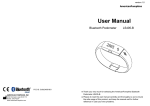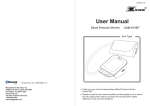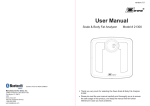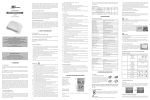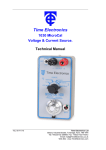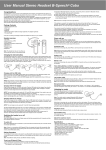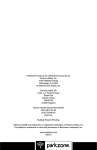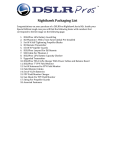Download LS406-B user manual - Zewa Medical Technology
Transcript
version:1.0 User Manual Bluetooth Activity Tracker Model:21200 286 5 FCC ID: OU9LS405-B01 Manufactured for Zewa, Inc. 12960 Commerce Lakes Drive#29 Fort Myers, FL 33913 USA www.zewa.com Toll Free Customer Service: 1-888-993-3592 [email protected] Thank you very much for selecting the Zewa Bluetooth Activity Tracker 21200. Please do read the user manual carefully and thoroughly so as to ensure the safe usage of this product, and keep the manual well for further reference in case you have problems. Table of Contents Table of Contents Symbol Meaning ................................................................................................................. 2 Symbol Meaning Overview General Instructions ................................................................................................................. 3 Device Components ................................................................................................................. 3 ................................................................................................................. 4 OLED Display Initial Start-Up How to Turn on the Activity Tracker for Your First Use ............................................................ 5 How to Charge the Power........................................................................................................... 5 . 6 Install the Zewa App and Pair-up ............................................................................................. How to Wear the Activity Tracker ................................... ......................................................... 7 Start Measuring How to Use ................................................................................................................... 8 View the Data How to View the Data .................................................... ............................................................ 9-10 Special Function Tracking Sleep on Your Mobile Device ..................................................................................... 11 Alarm Clock Reminder Function ................................................................................................ . 11 Troubleshooting ............................................................................................................................ 12-13 Specifications ............................................................................................................................ 14 Maintenance ............................................................................................................................... 15 Warning ...................................................................................................................................... 16 Activity Tracker Care ............................................................................................................... 16 Built-in Battery Care .................................................................................................................. 16 Health Disclaimer......................................................................................................................... 16 Other Notes ................................................................................................................................. 17 FCC Statement .......................................................................................................................... 17 1 Symbol Meaning Overview General Instructions Symbol Meaning The warning signs and symbols are essential to ensure your correct and safe use of this product and protect you and others from injury. Please kindly find the meanings of the warning signs and symbols, which you may encounter in the label and user manual, as follows: Symbol for “THE OPERATION GUIDE MUST BE READ” Symbol for “COMPLIES WITH EU REQUIREMENTS” Symbol for “MANUFACTURE DATE” Symbol for “ENVIRONMENT PROTECTION – Waste electrical products should not be disposed of with household waste. Please recycle where facilities exist. Check with your local authority or retailer for recycling advice” Symbol for “DIRECT CURRENT” The Bluetooth Combination Mark Zewa Bluetooth Activity Tracker 21200 is used for measuring the walking steps, distance and the consumed calories. This device has bluetooth 4.0 technology, the user can set the time and unit etc. through the bluetooth, and then download the information to the Activity Tracker. The data in the Activity Tracker also can be uploaded to the device which supports the Bluetooth 4.0 technology. So the user can check it at anytime. Main Features: a. support the Bluetooth 4.0 technology b. OLED display c. keep a record of the measuring data during 7 days, keep a record for every 5 minutes if there has some changes d. display walking steps, walking distance, the consumed calories and the current time e. alarm clock vibration reminder function (this function can be set on the app) f. track the quality of sleeping (this function can be tracked on the app) Device Components 286 5 OLED Display USB Interface Button Charging Icon Wristband Metal Buckle Wristband List 1. Bluetooth Activity Tracker 21200 (including Polymer Lithium Battery) 2. User Manual 2 3 Overview Initial Start-Up How to Charge the Power OLED Display When the OLED displays the following symbol, it reminds you to charge the power at once. 0 Steps 12:00 AM The Current Time (AM/PM) 0.0 The Consumed Calorie (kcal) 0.00 The Walking Distance(default unit : miles) 7:00 AM Alarm Clock Press the Button Can Stop the Alarm Clock 0 Sleeping Mode The Moon Icon Blinks Connect the USB interface with the computer or any universal USB charger to finish the charging. How to Turn on the Activity Tracker for Your First Use If it’s the first time for you to use it, you press the button shortly,and there is no display on OLED , this because the device didn’t logout the shipping mode. Please press and hold the button for 5 seconds, then the device will recover to the normal mode. CAUTION Note: (1) When the device is in the shipping mode, if you charge the power, it will divert to the normal mode, then you can start your measurement. (2) When the shipping mode is removed, the Activity Tracker will display the initial time: 12:00AM. (3) After pairing up with the mobile phone, the Activity Tracker will download the time from the mobile phone, and it will display the current time. 4 When the device is charging the power, the OLED will display as the following picture. The power symbol blinks. The OLED displays as the following picture, it means the charging is complete. CAUTION The Mini USB port is only used for charging the power, but can not be used for transmitting the data to the computer. Batteries (battery pack or batteries installed) shall not be exposed to excessive heat such as sunshine, fire or the like. 5 Initial Start-Up Initial Start-Up How to Wear the Activity Tracker Install the Zewa App and Pair-Up Download and install the Zewa app in your device which supports Bluetooth 4.0 technology. Turn on Bluetooth and the Zewa App. Make sure both are ON when pair-up is proceeding. When the OLED is on, press and hold the button on the Activity Tracker about 6 seconds to start pair-up. 1. For first wear, use the tape measurement to measure your wrist. 2. Pull the wristband out of the metal buckle. 3. Select the suitable length of the wristband and cut off it . 4. Use the metal buckle to buckle up the wristband or adjust its length. 5. For daily wear, insert the wristband which has the USB icon into the USB interface of the device. 6. Wear the Activity Tracker just like wearing a watch. Remember the wristband which has USB icon on it must face to you. 7. Connect the other side of the wristband with the device. 8. Then you can start your measurement. Symbol and symbol will be shown on the OLED alternatively, indicating pair-up is proceeding. If SUCCEED, symbol “ Success!” will be shown on the OLED. Success! 3 0 If FAIL, symbol “Fail!” will be shown on the OLED. 4 1 Fail! The measuring data will be transmitted to your device which supports Bluetooth 4.0 technology when the pair-up is successful. CAUTION Note: If you wear the Activity Tracker on the left hand, the button on the Activity Tracker must be towards to your arm. If you wear it on the right hand, the button on the Activity Tracker must be towards to the fingertip. 6 7 Start Measuring View the Data How to Use How to View the Data Follow the hints in the manual to wear the Activity Tracker. Then it can start the measurement. 0 10 Start Walking (within 10 steps) 11 10 Steps When the OLED is off, and there is enough power, press the button on the Activity Tracker, it will display the picture which the Activity Tracker turn off at the last time shown. For example, last time, the OLED displayed the calories you have consumed before it turned off . If you press the button now, the OLED will display the calories you have consumed. 5.2 More than 10 steps (the numeral increases) Note: If the battery is low, when the OLED is off , press the button on the Activity Tracker, the OLED will display the battery first. Data Transmission The measuring data will be transmitted to your device which supports Bluetooth 4.0 technology if you have paired up with it. Then press the button again, the OLED will display the distance you have walked. (Default unit: Miles) 286 5 0.36 CAUTION Note: The data will be transmitted to the APP with every 100 steps walked when the Activity Tracker is near the smartphone. Or press the Activity Tracker button to sync the measurement data to the APP when it is near the smartphone. 8 9 View the Data Special Function After that, press the button again, the OLED will display the steps you have walked. 541 Then press the button again, the OLED will display the time. Tracking Sleep on Your Mobile Device The Activity Tracker can track the hours you sleep and your movement during sleep to help you understand your sleep quality. You can track your sleep using the app on your mobile device. To enter sleep mode, press and hold the button on the side of the Activity Tracker. You will feel a vibration and a moon icon will flash on the display, indicating that sleep mode has begun. 541 4:19 AM If there is no operation, the OLED will turn off after several seconds. CAUTION Note: The data of the day will be cleared to zero automatically when the time is 12:00AM. The data cannot be cleared to zero manually. 10 541 When you wake up, exit sleep mode by pressing and holding the button until it vibrates. The moon icon will disappear from the display. 541 541 Alarm Clock Reminder Function The Activity Tracker has the Alarm Clock Reminder Function . You can set the alarm clock through the app on your mobile device. When the setting time is coming, the Activity Tracker vibrates, displays the current time, and the alarm clock icon blinks. The intensity of vibration will increase gradually. Press the button on the side of the Activity Tracker to stop the vibration in five minutes. Otherwise, it will stop vibration five minutes later automatically. At this moment, the Activity Tracker will display the current time and the unblinking alarm clock icon. 11 Troubleshooting Troubleshooting Troubleshooting Problem Fail! Root Cause Failure of pairing up Incorrect portable fashion make the device has irregular shaking Abnormal measuring results: Huge difference between two recent measurement. Less than 10 steps Slide or wearing the slippers to walk Solution Please check below items: -Bluetooth is ON. -App Collector is ON. -Both devices are within the transmission distance of Bluetooth. Use the correct portable fashion, avoid that the Activity Tracker has irregular shaking Problem No display on OLED when the device powers on. 12 The setting of the distance unit is not right. The power is not enough. The device didn’t logout the shipping mode for the first measurement. The device powers off. Solution Charge power in time. Long press button for 5 seconds, the device will recover to the normal mode. Low battery. Please charge power in time. Bluetooth is OFF. Turn ON the Bluetooth via “Setting >> General >> Bluetooth”. The App is OFF. Press the icon to turn ON your app. Continue to walk more than 10 steps Walk in a normal way Data transmission failed. Distance is wrong. Root Cause Make sure the setting of distance unit on the APP is the one the user needs. (The selectable distance units on the APP are km/mile) Place your device which supports Out of range of Bluetooth the Bluetooth 4.0 technology closer transmission. to the Activity Tracker. 13 Maintenance Specifications Specifications Product Name Bluetooth Activity Tracker 21200 Dimension Whole size:233x20x10 mm (Approximately) Net Weight Approximately 22 g ( including the dry cells) Display Blue OLED V.A.:22.4mm x 5.6mm 0-120000 steps, division 1 step Calories 0-12000.0 kcal, division 0.1 kcal Exercise Time 0-23 hours and 59 minutes, division 1 minute Battery Grade 1-7 grade, division 1 grade Battery Life ≥7 days when fully charged and doing sports for 8 hours per day Power Source 3.7V / 70mAh polymer lithium battery,Input:5V Storage Environment Accessories Temperature: 0℃ to 40℃ When carrying out usual maintenance, please ensure practice of the following Do’s and Don’ts: DO use a dry soft cloth to wipe the dust. DO use a wet soft cloth, dipped into water and wrung out, to wipe the dirt. Then use a dry soft cloth to dry up the device. DON’T wash the device with water or immerse it in water. Steps Working Environment Maintenance DON’T use propellant, abrasive or other chemicals to wipe the dirt in avoidance of discolor or malfunction. DON’T disassemble this device. If you have any problems, please contact Zewa. (Please refer to Warranty for contact information) Charge the power once for every 3 months, or at least once for half a year, if the device is not likely to be used for a long time. 60mA Humidity: ≤90% RH Pressure: 80 kPa ~ 106 kPa Temperature: -20℃ to 60℃ Humidity: ≤90% RH Pressure: 50 kPa ~ 106 kPa 1. One Wrist Band 2. User Manual About the Accuracy of This Product This product passes strict inspection before delivery and therefore its accuracy is guaranteed by the manufacturer. Please refer to the above table for the descriptions on accuracy. WARNING: No modification of this equipment is allowed. 14 15 FCC Statement Warning Warning While your Activity Tracker is designed to be worn 24/7, its components are electronic and susceptible to damage if used improperly. Please read the safety guidelines on the following pages to ensure proper use and care. Activity Tracker Care • Do not expose your Activity Tracker to liquid, moisture, humidity, or rain while charging. Exposure of the Activity Tracker to moisture while charging could result in electric shock. • Do not tamper with or abuse the Activity Tracker. For example, without limitation, do not drop, disassemble, open, crush, excessively bend, deform, puncture, shred, microwave, incinerate, paint, or insert foreign objects into the Activity Tracker. • Do not use abrasive cleaners to clean your Activity Tracker. • Do not expose your Activity Tracker to extremely high or low temperatures. • Do not leave your Activity Tracker near open flames such as cooking burners, candles, or fireplaces. • Do not bring your Activity Tracker into contact with any sharp objects. This could cause scratches and damage. • Do not insert anything into your Activity Tracker unless otherwise specified in the user instructions. This may damage the internal components. • Do not attempt to repair, modify, or disassemble your Activity Tracker; it does not contain any user-serviceable components. Built-in Battery Care • Do not attempt to replace your Activity Tracker’s battery. It is built-in and not changeable. • Only charge the battery in accordance with the user instructions supplied with the Activity Tracker. • Avoid charging your Activity Tracker in extremely high or low temperatures. • Do not wear your Activity Tracker while you are charging it. • Do not attempt to disassemble the Activity Tracker or force open the built-in battery. • Do not clean the Activity Tracker when it is being charged. Always unplug the charger first before cleaning the Activity Tracker. • Do not dispose of your Activity Tracker in a fire. The battery could explode causing injury or death. Health Disclaimer WARNING: THIS ACTIVITY TRACKER IS NOT A MEDICAL DEVICE. The Activity Tracker and its associated applications should not be used to diagnose, treat, or prevent any disease or medical condition. Always seek the advice of a qualified medical professional before making any changes to your exercise, sleep or nutrition, as doing so may cause severe harm or death. 16 Other Notes • Dispose of the Activity Tracker, the Activity Tracker’s battery in accordance with local regulations. Do not dispose of the battery with regular household waste. • Recycle your package in accordance with local regulations. FCC Statement FCC ID: OU9LS405-B01 This device complies with Part 15 of the FCC Rules. Operation is subject to the following two conditions: (1) this device may not cause harmful interference, and (2) this device must accept any interference received, including interference that may cause undesired operation. • Caution: The user is cautioned that changes or modifications not expressly approved by the party responsible for compliance could void the user's authority to operate the equipment. • NOTE: This equipment has been tested and found to comply with the limits for a Class B digital device, pursuant to Part 15 of the FCC Rules. These limits are designed to provide reasonable protection against harmful interference in a residential installation. This equipment generates, uses and can radiate radio frequency energy and, if not installed and used in accordance with the instructions, may cause harmful interference to radio communications. However, there is no guarantee that interference will not occur in a particular installation. • If this equipment does cause harmful interference to radio or television reception, which can be determined by turning the equipment off and on, the user is encouraged to try to correct the interference by one or more of the following measures: -- Reorient or relocate the receiving antenna. -- Increase the separation between the equipment and receiver. -- Connect the equipment into an outlet on a circuit different from that to which the receiver is connected. -- Consult the dealer or an experienced radio/TV technician for help. FCC Radiation Exposure Statement: • This equipment complies with FCC radiation exposure limits set forth for an uncontrolled environment. • This transmitter must not be co-located or operating in conjunction with any other antenna or transmitter. 17