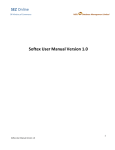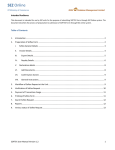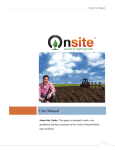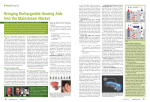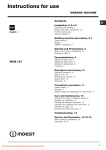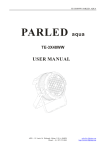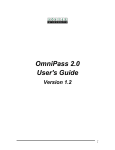Download Gist of Contract User Manual Version 1.0
Transcript
SEZ Online Of Ministry of Commerce NSDL Database Management Limited Gist of Contract User Manual Version 1.0 Gist of Contract User Manual Version 1.0 SEZ Online Of Ministry of Commerce NSDL Database Management Limited Intended Audience This document is intended for use by SEZ units for the purpose of submitting Gist of Contract through SEZ Online system. The document describes the process of preparation & submission of Gist of Contract through the system. Table of Contents 1. Introduction .................................................................................................................................................... 3 2. Preparation of Gist of Contract ...................................................................................................................... 3 I. Gist of Contract details: .......................................................................................................................... 3 II. Add Documents ...................................................................................................................................... 5 III. Confirmation Screen: .......................................................................................................................... 6 IV. General Instructions ........................................................................................................................... 6 3. Workflow of Gist of Contract at the Unit ....................................................................................................... 7 4. Verification of Gist of Contract ....................................................................................................................... 7 5. Printing of Gist of Contract ............................................................................................................................. 8 6. Search Gist of Contract ................................................................................................................................... 8 7. Reports ........................................................................................................................................................... 8 8. Various status of Gist of Contract................................................................................................................... 9 Gist of Contract User Manual Version 1.0 SEZ Online Of Ministry of Commerce NSDL Database Management Limited 1. Introduction When an SEZ Unit (IT/ ITES) enters into a contract with Foreign buyer for export of software or processed/analyzed data or call centre services through data link/ internet/ e‐mail or any other electronic mode, it may need to submit either the entire copy of Contract or its Gist to the DC’s Office for verification. Gist of Contract can be filed through SEZ Online System. Once a Gist of Contract is approved, it can be mapped to the Softex Forms which are filed corresponding to the exports related to the contract. The ‘Softex Contract ‘link will be enabled only for SEZ units whose • Major Industry is ‘Electronics and Software’ & Minor Industry is ‘Electronics Software’ & • Major Industry as ‘Trading and Service Units’ & Minor Industry is ‘Service Units’ • Major Industry as ‘BPO’ The following are the steps for preparation and submission of Request for Gist of Contract to DC’s office: • Preparation of Gist of Contract by Unit Maker and its submission to Unit Approver. • Verification of Gist of Contract by Unit Approver and its submission to DC’s Office electronically, using Digital Signature Certificate. 2. Preparation of Gist of Contract Unit will be able to access the ‘Gist of Contract’ only after entering the details of the Lease Deed pertaining to the lease agreement which it has entered into with the developer of the SEZ, in SEZ Online System. To prepare a Gist of Contract, Unit Maker will click on SOFTEX Contract link. A Maker‐Checker concept has been incorporated at the unit’s end, in the SEZ Online system for preparation of the Gist of Contract. Unit Maker will prepare a Gist of Contract & submit it to Unit Approver who may verify/check the correctness of the details of the Gist of Contract before its submission to DC Office. The Gist of Contract is divided into the following two tabs: I. Gist of Contract details II. Add Document (if any) The various sections/tabs of the Gist of Contract are explained below: I. Gist of Contract details: The basic details of the Contract are captured in this tab. The below mentioned mandatory details are required to be entered by the User; Gist of Contract User Manual Version 1.0 SEZ Online Of Ministry of Commerce NSDL Database Management Limited A. Softex Contract details: The details of the contract like Client name & address details, type of Contract, Contract No/ Purchase Order No/ Work Order No/Agreement No, Contract Date/Purchase Order Date/ Work Order Date/Agreement Date, Project name, Contract currency, Payment term, Work/Project Description, Platform Used & Mode of Export are to be entered in this section. Unit has 3 options available in the drop‐down for Type of Contract viz., Onsite, Offsite & Both (Onsite / Offsite). If unit selects the Type of Contract as Offsite & Both (Onsite / Offsite), he has to mentioned Sub Contract type also. B. Billing Details Unit will enter the details related to billing in this section. Billing details can be added by clicking on the ADD button. On clicking ADD button, user will capture the billing details such as billing code, description, Unit measure code, Unit rate, Number of Units & duration. The billing details will get added only if the user enters all the mandatory details & clicks on SAVE button. On addition of billing details, the details are displayed in a tabular form. Gist of Contract User Manual Version 1.0 SEZ Online Of Ministry of Commerce II. NSDL Database Management Limited a. Addition of multiple Billing Details‐ To add multiple Billing details, the ADD button provided in the ‘Billing Details’ section may be used. b. View /Edit the details of Billing Details ‐ The details of any billing details can be viewed/ edited by clicking on Billing Code from the table in the ‘Billing Details’ section. c. Deletion of Billing Details ‐ If user wants to delete an already added billing detail, he can do so by selecting the particular billing detail and clicking on DELETE button. Add Documents If DC office requires supporting documents for verification of Gist of Contract, the Unit user will capture the document details in the Add Documents tab. Add documents tab is not mandatory. Once the document details are added, an acknowledgement receipt may be generated by clicking on ‘Generate Acknowledgement Receipt’ link. Unit user may take the print of acknowledgement receipt and attached supporting documents to it and submit to the DC office. Details to be captured in add documents tab mentioned below: a) Document Name‐ This is mandatory field, wherein the Unit user will capture name of document. b) Document Subject‐ This is optional field, wherein the Unit user will capture document subject. c) Reference Number‐ This is optional field, wherein the Unit user will capture document reference number. d) Remarks‐ This is optional field, where the Unit user will capture remarks if any related to document. Gist of Contract User Manual Version 1.0 SEZ Online Of Ministry of Commerce III. NSDL Database Management Limited Confirmation Screen: After preparation of Gist of Contract, as the user clicks on the SUBMIT button, a confirmation screen is displayed to the user. In the confirmation page, the contents of Gist of Contract are displayed. The user may either confirm or cancel the submission of using the buttons provided in this page. Following is the outcome on clicking on these buttons: IV. i. ii. iii. iv. v. CONFIRM Æ Unit user can click on the check‐box & later on CONFIRM button. The request gets submitted & it will go to the Unit Approver. The message “Request submitted successfully” is displayed to the user. CANCEL Æ Confirmation is cancelled and request remains with the unit maker. The unit maker can make the necessary changes and submit it later. General Instructions After entering details of each tab, the save button has to be clicked to save the information entered. The fields marked with a red asterix mark “*” are mandatory. The Gist of Contract cannot be submitted without entering information in the mandatory fields. A unique request id will be generated by the system as the unit maker user clicks on the SAVE button for the first time. The Gist of Contract can be tracked in future by using this no. The unit will not be able to make any changes in the Gist of Contract after submitting it to DC office. At any given point of time, only one user can work on the request. The user in whose inbox the Gist of Contract is lying can only take action. Gist of Contract User Manual Version 1.0 SEZ Online Of Ministry of Commerce NSDL Database Management Limited 3. Workflow of Gist of Contract at the Unit A. Preparation of the Gist of Contract by Unit Maker and its submission to Unit Approver B. Submission of Gist of Contract by Unit Approver to DC’s Office after signing digitally through SEZ Online System. As Unit Maker submits the document electronically, it moves to the ‘Inbox’ of Unit Approver. The Unit approver can open, view & edit the request through his Inbox. The Unit Approver can take any of the following actions on a Gist of Contract submitted by the unit maker i. ii. iii. Unit Approver can edit (if required) the contents and Submit the Gist of Contract document to DC Office Unit Approver can cancel the request by selecting cancel in request status. Submit the Gist of Contract Request to DC Office After viewing the contents of the Gist of Contract, if Unit Approver finds that the details are in order, he may submit it to DC Office. Before submission, a confirmation screen appears in which the entire contents of the Gist of Contract are displayed to the user. The Confirmation screen contains CONFIRM and CANCEL buttons. Following is the outcome on clicking on these buttons: • CONFIRM Æ The system prompts the user for using his Digital Signature certificate. As the user selects his DSC and clicks on OK, the request gets submitted to DC’s Office. The message “Request submitted successfully” is displayed to the user. Once the Gist of Contract document is submitted to DC office, the unit cannot make any changes in the document. • CANCEL Æ Confirmation is cancelled and request remains with the unit Approver. Unit Approver can make the necessary changes and submit it later. iv. Send back the Gist of Contract document ‐ The Unit Approver can send back the request to Unit maker user who has prepared it. In this case, the request shall reach the Inbox of Unit Maker user who in turn can edit and re‐submit the request to Unit Approver again. 4. Verification of Gist of Contract As the unit submits the Gist of Contract request through SEZ Online System, the DC Officials will be able to view & process it. If the DC Officials find everything to be in order, they will update the status of the request as ‘Approved’. On approval from DC Official, a unique Contract Id will be generated by the system. The logic of Contract id is DC code + Unit Code + Version (Original/Amended) + running serial number. E.g. “DC001‐1973‐000‐00000004”. The Contract Id is mapped with every Softex Form filed i.e. while filing Softex forms the units need to mention the contract id of the contract against which the Softex is being filed. One single contract id can be associated with multiple Softex forms. Gist of Contract User Manual Version 1.0 SEZ Online Of Ministry of Commerce NSDL Database Management Limited While processing the Gist of Contract, if the DC Officials finds a discrepancy or needs a clarification, he might raise a 'Deficiency' to the unit electronically, asking for clarification. Unit Approver after receiving the Gist of Contract request marked status as ‘Deficiency’ will have a facility to view the Gist of Contract and reply to the 'Deficiency'. The unit shall also be able to edit any field of the Contract (if required) and re‐submit. As the unit replies to the deficiency electronically, the Gist of Contract Request moves to the inbox of the DC Officials again who will be able to view and process it. 5. Printing of Gist of Contract After submission of the Gist of Contract in SEZ Online System, Unit can save the copy of Contract document either in excel or pdf format & print the same. On approval of Gist of Contract by the DC’s Office, the contract id can be viewed through Print option by the Unit. 6. Search Gist of Contract The unit users can search for any Gist of Contract that they have prepared/submitted to DC office by using the search facility provided in the SEZ Online system. The users can track the status of their Gist of Contract Request by using this facility. The Request can be searched on the basis of the following parameters i. ii. iii. Date of submission of the Gist of Contract to DC office Request ID Status of the Gist of Contract All the Gist of Contract Requests submitted by the unit are visible to ‘Unit Maker’ & ‘Unit Approver’ users. However, only those requests which have been prepared by Unit maker but has not yet been submitted to Unit Approver cannot be searched through the search facility provided. 7. Reports The Unit Approver may view the following report through the link Report Æ Softex Contract Summary Report. Gist of Contract User Manual Version 1.0 SEZ Online Of Ministry of Commerce NSDL Database Management Limited The report may be generated for any date range (submission date of Gist of Contract) & status (Active, Expired & In‐ process). • • • The status of a Gist of Contract Request will be ‘Active’ if the request is approved by the DC’s Office & contract has not expired The status of a Gist of Contract Request will be ‘Expired’ if the request is approved by the DC’s Office & the contract period has expired The status of a Gist of Contract Request will be ‘In‐Process’ if the request is not approved. 8. Various status of Gist of Contract Sr. No Status Description Action to be taken by Action options available to the Unit User Created Gist of Contract has been created by Unit Maker User but hasn’t been submitted to Unit Approver Unit Maker Submit to Unit Approver 2 Cancelled Gist of Contract has been cancelled by Unit Maker but hasn’t been submitted to Unit Approver Unit Maker Request cancelled & not processed further 3 Request Gist of Contract has been submitted by Unit Maker to Unit 1 Gist of Contract User Manual Version 1.0 1.Submit to DC Office OR SEZ Online Of Ministry of Commerce NSDL Database Management Limited Initiated Unit Approver Approver Entity Sent Back Gist of Contract request has been sent back for clarification or certain changes Unit Maker Respond to the clarification & forwards the same. 5 Submitted Gist of Contract has been submitted by Unit Approver to DC Office. But, the DC officials has not yet started processing it DC officer No action has to be taken by the unit users, as the Softex Contract Request is under process at DC Office. 6 DC Verifier Raise Query A query has been raised by DC Officer Unit Approver Query Response 7 Entity Approver Query Response A response/reply to the query raised by DC officer has been submitted by the unit. DC Officer No action can be taken by the unit as the Softex Contract is under process with DC Officer 4 9 Approved Gist of Contract User Manual Version 1.0 2. Send back to Unit Maker OR 3. Cancel the Request No action can be taken by the unit as the Softex Contract is under process with DC Officer