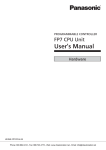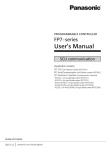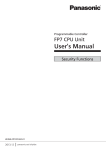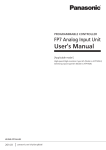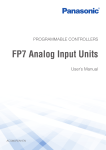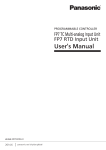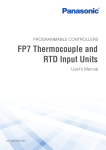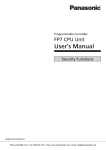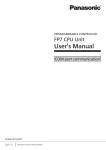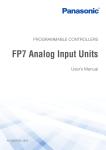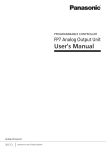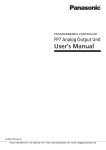Download FP7 CPU Hardware Manual (PIDSX version), WUME-FP7CPUH-05
Transcript
PROGRAMMABLE CONTROLLER
FP7 CPU Unit
User's Manual
Hardware
WUME-FP7CPUH-05
2014.8
panasonic.net/id/pidsx/global
Safety Precautions
Observe the following notices to ensure personal safety or to prevent accidents.
To ensure that you use this product correctly, read this User’s Manual thoroughly before use.
Make sure that you fully understand the product and information on safety.
This manual uses two safety flags to indicate different levels of danger.
WARNING
If critical situations that could lead to user’s death or serious injury is assumed by
mishandling of the product.
-Always take precautions to ensure the overall safety of your system, so that the whole
system remains safe in the event of failure of this product or other external factor.
-Do not use this product in areas with inflammable gas. It could lead to an explosion.
-Exposing this product to excessive heat or open flames could cause damage to the lithium
battery or other electronic parts.
-Battery may explode if mistreated. Do not recharge, disassemble or dispose of fire.
CAUTION
If critical situations that could lead to user’s injury or only property damage is
assumed by mishandling of the product.
-To prevent excessive exothermic heat or smoke generation, use this product at the values
less than the maximum of the characteristics and performance that are assured in these
specifications.
-Do not dismantle or remodel the product. It could cause excessive exothermic heat or smoke
generation.
-Do not touch the terminal while turning on electricity. It could lead to an electric shock.
-Use the external devices to function the emergency stop and interlock circuit.
-Connect the wires or connectors securely.
The loose connection could cause excessive exothermic heat or smoke generation.
-Ground the protective earth (PE) terminal (Class D grounding). Failure to do so could lead to
an electric shock.
-Do not allow foreign matters such as liquid, flammable materials, metals to go into the inside
of the product. It could cause excessive exothermic heat or smoke generation.
-Do not undertake construction (such as connection and disconnection) while the power
supply is on. It could lead to an electric shock.
Copyright / Trademarks
-This manual and its contents are copyrighted.
-You may not copy this manual, in whole or part, without written consent of Panasonic
Industrial Devices SUNX Co., Ltd.
-Windows is a registered trademark of Microsoft Corporation in the United States and other
countries.
-Ethernet is a registered trademark of Fuji Xerox Co., Ltd. and Xerox Corp.
-All other company names and product names are trademarks or registered trademarks of
their respective owners.
PLC_BATPE_ET
Introduction
Introduction
Thank you for buying a Panasonic product. Before you use the product, please carefully read
the installation instructions and the users manual, and understand their contents in detail to
use the product properly.
i
Types of Manual
Types of Manual
• There are different types of users manual for the FP7 series, as listed below. Please refer to
a relevant manual for the unit and purpose of your use.
• The manuals can be downloaded on our website:
http://industrial.panasonic.com/ac/e/dl_center/manual/ .
Unit name or purpose of
use
Manual name
Manual code
FP7 CPU Unit Users Manual (Hardware)
WUME-FP7CPUH
FP7 CPU Unit Command Reference Manual
WUME-FP7CPUPGR
FP7 CPU Unit Users Manual
(Logging Trace Function)
WUME-FP7CPULOG
FP7 CPU Unit Users Manual (Security Function)
WUME-FP7CPUSEC
FP7 CPU Unit Users Manual
(LAN Port Communication)
WUME-FP7LAN
FP7 series Users Manual (SCU communication)
WUME-FP7COM
FP7 Extension Cassette
(Communication)
(Ethernet type)
FP7 series Users Manual (Communication
cassette Ethernet type)
WUME-FP7CCET
FP7 Extension (Function)
Cassette
Analog Cassette
FP7 Analog Cassette Users Manual
WUME-FP7FCA
(Upcoming)
FP7 Digital Input/Output Unit
FP7 Digital Input/Output Unit Users Manual
WUME-FP7DIO
FP7 Analog Input Unit
FP7 Analog Input Unit Users Manual
WUME-FP7AIH
FP7 Analog Output Unit
FP7 Analog Output Unit Users Manual
WUME-FP7AOH
Thermocouple multi-analog
input unit
WUME-FP7TCRTD
RTD input unit
Thermocouple multi-analog input unit
RTD input unit
Users Manual
FP7 High-speed counter Unit
FP7 High-speed counter Unit Users Manual
WUME-FP7HSC
FP7 Pulse Output Unit
FP7 Pulse Output Unit Users Manual
WUME-FP7PG
FP7 Positioning Unit
FP7 Positioning Unit Users Manual
WUME-FP7POSP
FP7 Serial Communication
Unit
FP7 series Users Manual (SCU communication)
WUME-FP7COM
PHLS System
PHLS System Users Manual
WUME-PHLS
Programming Software
FPWIN GR7
FPWIN GR7 Introduction Guidance
WUME-FPWINGR7
FP7 Power Supply Unit
FP7 CPU Unit
Instructions for Built-in
LAN Port
Instructions for Built-in
COM Port
FP7 Extension Cassette
(Communication)
(RS-232C/RS485 type)
ii
Selection of CPU Units
Selection of CPU Units
Note the following points when selecting a CPU unit.
Specification changes of CPU unit
• The firmware version of CPU units has been changed in accordance with the extension of
the specifications. Specify units with new model numbers.
Conventional
model number
(Ver.1)
Program
capacity
196K steps
120K steps
Ethernet
function
New model number
(Ver.2 / Ver.3)
With Encryption
function
No Eencryption
function
With Encryption
function
Available
AFP7CPS4E
→
AFP7CPS41E
AFP7CPS41ES
Available
AFP7CPS3E
→
AFP7CPS31E
AFP7CPS31ES
Not available
AFP7CPS3
→
AFP7CPS31
AFP7CPS31S
• The CPU units Ver.2 and Ver.3 are upward compatible with the conventional Ver.1.
• For using CPU units Ver.2, Ver.2.0 or later version of FPWIN GR7 is required.
• For using CPU units Ver.3, Ver.2.4 or later version of FPWIN GR7 is required.
• For using the projects (programs, comments and configuration data) created for the
conventinal CPUs Ver.1, the projects must be converted to the projects for CPU units Ver.2
or Ver.3 using the "Convert PLC Type" function of the tool software.
• For information on the CPU versions and FPWIN GR7 version that can be used with each
unit and extension cassettes, refer to "1.2 Restrictions on Combinations of Units".
• The layout of the operation monitor LEDs on Ver.1 of the CPU unit is different from that on
Ver.2 or later.
Regulations on Encryption function in China
• Some CPU units have the encryption function which encrypts a part or all parts of programs
in projects.
• In China, the types equipped with the encryption function cannot be used as they are subject
to "Regulation of Commercial Encryption Codes". For using machines or systems
incorporating FP7 series in China, or exporting and importing them, select the types without
the encryption function.
iii
Table of Contents
Table of Contents
1. Overview .............................................................................. 1-1
1.1
System Configuration ............................................................................. 1-2
1.1.1
1.2
1.3
1.4
1.5
List of Units .............................................................................................. 1-2
Restrictions on Combinations of Units ................................................... 1-4
1.2.1
Common Restrictions on Each Unit ........................................................ 1-4
1.2.2
Restrictions on the Number of Installed Units ......................................... 1-4
1.2.3
Restrictions on the Combination of Extension Cassettes ....................... 1-5
1.2.4
Restrictions on Communication Functions to be Used ........................... 1-5
1.2.5
Unit to be Used and Applicable Versions of CPU Unit and FPWIN GR71-6
Restrictions on Using Expansion Unit .................................................... 1-7
1.3.1
Configuration When Using Expansion Unit ............................................. 1-7
1.3.2
Restrictions on Combinations of Units .................................................... 1-8
1.3.3
Installation Position of Units and Access Time ....................................... 1-9
1.3.4
Restrictions on Configuration Capacity ................................................... 1-9
Selection of Power Supply and Restrictions on Combination .............. 1-11
1.4.1
Power Supply for Internal Circuit........................................................... 1-11
1.4.2
List of Power Supply Unit's Current Consumption for Internal Circuit... 1-13
1.4.3
Power Supply for External Circuit ......................................................... 1-15
Programming Tools .............................................................................. 1-16
2. Names and Functions of Parts .......................................... 2-1
iv
2.1
CPU Unit ................................................................................................ 2-2
2.2
Power Supply Unit .................................................................................. 2-5
2.3
Expansion Master Unit / Expansion Slave Unit ...................................... 2-6
Table of Contents
3. I/O Number Allocation ......................................................... 3-1
3.1
3.2
3.3
3.4
Basics of I/O Allocation ........................................................................... 3-2
3.1.1
How to Count the I/O Numbers ............................................................... 3-2
3.1.2
Concept of I/O Number Allocation........................................................... 3-2
3.1.3
List of Occupied I/O Points for Each Unit................................................ 3-4
Optional Allocation Using FPWIN GR7................................................... 3-6
3.2.1
Registration of a Unit to be Used and the Starting Word Number .......... 3-6
3.2.2
Optional Settings in the “Unit Selection” Dialog Box ............................... 3-8
3.2.3
Settings When Using Expansion Unit ..................................................... 3-9
Mount Allocation Using FPWIN GR7 .................................................... 3-10
3.3.1
Mount Registration of a Unit to be Used
and the Starting Word Number ............................................................. 3-10
3.3.2
Changing the Starting Word Number .................................................... 3-11
Automatic Allocation ............................................................................. 3-12
3.4.1
3.5
Allocation without Using FPWIN GR7 ................................................... 3-12
I/O Map Registration ............................................................................. 3-13
3.5.1
I/O Map Registration ............................................................................. 3-13
3.5.2
I/O Map Clearance ................................................................................ 3-13
4. Installation and Wiring ........................................................ 4-1
4.1
4.2
Installation............................................................................................... 4-2
4.1.1
Installation Environment and Space ....................................................... 4-2
4.1.2
Attaching Units ........................................................................................ 4-4
4.1.3
DIN Rail Attachment ................................................................................ 4-6
Wiring the Power Supply ........................................................................ 4-8
4.2.1
Common Precautions.............................................................................. 4-8
4.2.2
Wiring for Power Supply Units ................................................................ 4-9
4.2.3
Wiring for the Power Supply Part of the CPU Unit ................................ 4-10
4.2.4
Wiring of Power Supply Part of Expansion Slave Unit .......................... 4-10
4.2.5
Grounding.............................................................................................. 4-11
v
Table of Contents
4.3
4.4
Wiring of Expansion Cable ................................................................... 4-12
4.3.1
Expansion Cable Type .......................................................................... 4-12
4.3.2
Connection of Function Earth Wire ....................................................... 4-12
4.3.3
Connecting Position and Direction of Expansion Cables ...................... 4-13
Safety Measures .................................................................................. 4-14
4.4.1
Safety Circuit ......................................................................................... 4-14
4.4.2
Momentary Power Drop ........................................................................ 4-14
4.4.3
Alarm Output ......................................................................................... 4-15
5. Operation ............................................................................. 5-1
5.1
5.2
5.3
5.4
5.5
vi
Before Powering On ............................................................................... 5-2
5.1.1
Check Points ........................................................................................... 5-2
5.1.2
Procedures before Starting Operation .................................................... 5-3
RAM/ROM Operation ............................................................................. 5-4
5.2.1
Transmission of the Project ..................................................................... 5-4
5.2.2
Operations following Powering On .......................................................... 5-5
5.2.3
Data Hold During Power Failure ............................................................. 5-6
5.2.4
Online Editing .......................................................................................... 5-6
Backing Up the Project ........................................................................... 5-7
5.3.1
Transmission from the Execution Memory RAM to the Backup Memory
ROM2 ...................................................................................................... 5-7
5.3.2
Transmission from the Backup Memory ROM2 to the Execution Memory
RAM/ROM1 ............................................................................................. 5-8
5.3.3
Operations following Powering On/Off .................................................... 5-8
SD Memory Card Operation ................................................................... 5-9
5.4.1
Preparing SD Memory Cards .................................................................. 5-9
5.4.2
How to Insert an SD Memory Card ....................................................... 5-10
5.4.3
Saving an Execution File for SD Memory Card Operation.................... 5-11
5.4.4
Provisional Operation by an SD Memory Card ..................................... 5-12
5.4.5
Transmission from an SD Memory Card to the Execution Memory ...... 5-14
5.4.6
Precautions Concerning SD Memory Card Operation .......................... 5-15
Operation When Using Expansion Master Unit/Slave Unit .................. 5-16
Table of Contents
5.5.1
Operation When Power Supply Turns ON/OFF .................................... 5-16
5.5.2
Insertion and Removal of Expansion Cable .......................................... 5-16
6. Troubleshooting .................................................................. 6-1
6.1
6.2
Self-Diagnosis Function .......................................................................... 6-2
6.1.1
CPU Unit's Operation Monitor LED ......................................................... 6-2
6.1.2
Operation at the Time of Error ................................................................ 6-2
What to Do If an Error Occurs ................................................................ 6-3
6.2.1
ERROR LED Flashes on the CPU Unit .................................................. 6-3
6.2.2
PROG Mode Does Not Change to RUN ................................................. 6-4
6.2.3
ALARM LED Turns ON on the CPU Unit ................................................ 6-4
6.2.4
POWER LED Does Not Turn ON on the Power Supply Unit .................. 6-5
6.2.5
A Protect Error Message Appears .......................................................... 6-5
6.2.6
If Expected Output Is Not Available ........................................................ 6-6
6.2.7
ERR LED Turns ON on the Expansion Unit............................................ 6-7
7. Maintenance and Inspection .............................................. 7-1
7.1
7.2
Handling of Backup Battery .................................................................... 7-2
7.1.1
Functions of Backup Battery ................................................................... 7-2
7.1.2
Replacement of Backup Battery.............................................................. 7-3
7.1.3
Lifetime and Replacement Interval of Backup Battery ............................ 7-4
Inspection ............................................................................................... 7-5
8. Specifications ...................................................................... 8-1
8.1
CPU Unit Specifications.......................................................................... 8-2
8.1.1
General Specifications ............................................................................ 8-2
8.1.2
Performance Specifications .................................................................... 8-4
8.1.3
CPU Unit Communication Specifications ................................................ 8-6
8.1.4
Operation Memory Area .......................................................................... 8-8
vii
Table of Contents
8.2
8.3
viii
8.1.5
List of System Relays ............................................................................ 8-10
8.1.6
List of System Data Registers ............................................................... 8-17
8.1.7
Error Codes Table ................................................................................. 8-20
Power Supply Unit Specifications......................................................... 8-25
8.2.1
General Specifications .......................................................................... 8-25
8.2.2
Performance Specifications................................................................... 8-26
8.2.3
Alarm Output Specifications .................................................................. 8-26
Dimensions........................................................................................... 8-27
8.3.1
Power Supply Unit ................................................................................. 8-27
8.3.2
CPU Unit................................................................................................ 8-28
8.3.3
Terminal Block Type Unit (1) ................................................................. 8-28
8.3.4
Terminal Block Type Unit (2) ................................................................. 8-29
8.3.5
Connector Type Unit ............................................................................. 8-30
8.3.6
Serial Communication Unit .................................................................... 8-31
8.3.7
PHLS Master Unit.................................................................................. 8-31
8.3.8
End Unit ................................................................................................. 8-32
8.3.9
Figures of Unit Combination .................................................................. 8-33
1
Overview
Overview
1.1 System Configuration
1.1.1 List of Units
7
6
③ Digital I/O Units
Model number
AFP7X16DW
AFP7Y16R
AFP7Y16T
AFP7Y16P
1
4
2
3
① Power Supply Unit
Remarks
Model number
AFP7PSA1 100 to 240V AC, 24W
Remarks
Model number
AFP7PSA2 100 to 240V AC, 43W
5
Remarks
Input 16-point, 12 to 24VDC
Output 16-point, Relay
Output 16-point, Sink type
Output 16-point, Source type
Remarks
Model number
AFP7X32D2 Input 32-point, 24V DC
Output 32-point, Sink type
AFP7Y32T
Output 32-point, Source type
AFP7Y32P
Remarks
Model number
AFP7X64D2 Input 64-point, 24V DC
Output 64-point, Sink type
AFP7Y64T
Output 64-point, Source type
AFP7Y64P
Input 32-point, 24V DC
AFP7XY64D2T
Output 32-point, Sink type
Input 32-point, 24V DC
AFP7XY64D2P Output 32-point, Source type
③ Analog I/O Units
② CPU Unit
Remarks
196k steps
AFP7CPS4E
With Ethernet function
120k steps
AFP7CPS3E
With Ethernet function
120k steps
AFP7CPS3
With Ethernet function
196k steps
AFP7CPS41E
With Ethernet function
120k steps
AFP7CPS31E
With Ethernet function
120k steps
AFP7CPS31
Without Ethernet function
196k steps
AFP7CPS41ES With Ethernet function
With Encryption function
Model number
120k steps
AFP7CPS31ES With Ethernet function
With Encryption function
120k steps
AFP7CPS31S Without Ethernet function
With Encryption function
1-2
Remarks
Model number
AFP7AD4H Input 4ch
Input 8ch
AFP7AD8
AFP7DA4H Output 4ch
Remarks
Model number
Thermocouple, Input 8ch
AFP7TC8
AFP7RTD8 RTD,Input 8ch
③ High-speed Counter Unit
Model number
AFP7HSC2T 2ch
Remarks
Model number
AFP7HSC4T 4ch
Remarks
1.1 System Configuration
③ Pulse Output Unit
Remarks
2-axis, Pulse train, 500kpps
AFP7PG02T
Open collector output
2-axis, Pulse train, 4Mpps
AFP7PG02L
Line driver output
Model number
Remarks
4-axis, Pulse train, 500kpps
AFP7PG04T
Open collector output
4-axis, Pulse train, 4Mpps
AFP7PG04L
Line driver output
Model number
③ Positioning Unit
Model number
AFP7PP02T
AFP7PP02L
Model number
AFP7PP04T
AFP7PP04L
Remarks
2-axis, Pulse train, 500kpps
Open collector output
2-axis, Pulse train, 4Mpps
Line driver output
Remarks
4-axis, Pulse train, 500kpps
Open collector output
4-axis, Pulse train, 4Mpps
Line driver output
⑤End Unit
Connect to the end of system
Attaches to CPU unit.
⑥Add-on Cassette (Optional)
● Communication Cassette
Remarks
RS-232C×1ch
RS-232C×2ch
RS-422/RS-485×1ch
RS-422/RS-485×2ch
RS-232C×1ch
AFP7CCS1M1 RS-485×1ch
Model number
AFP7CCS1
AFP7CCS2
AFP7CCM1
AFP7CCM2
Remarks
Model number
AFP7CCET1 Ethernet×1ch
⑥Add-on Cassette (Optional)
● Function Cassette
Remarks
Model number
③ Serial Communication Unit
Model number
AFP7NSC
Remarks
Selectable combination
of two interfaces from
AFP7CCS1、AFP7CCS2
AFP7CCM1、AFP7CCM2
AFP7CCS1M1
AFP7FCA21
Analog input x 2ch
Analog output x 1ch
AFP7FCAD2
Analog input x 2ch
AFP7FCTC2
Thermocouple input x 2ch
⑦CPU Unit Attachment Options
●Backup battery
Model number
④Expansion unit
Remarks
Model number
AFP7EXPM Master unit
AFPX-BATT
Remarks
Only used for the
clock / calendar
●SD memory card
Commercially available products
For project backup and SD memory card operation
Remarks
Model number
Slave unit
AFP7EXPS
1-3
Overview
1.2 Restrictions on Combinations of Units
1.2.1 Common Restrictions on Each Unit
• You can use FP7 series combining the CPU unit with optional input/output units and
intelligent units.
Up to 16 input/output units and intelligent units can be connected.
• Make sure to connect an end unit to the end of the system.
• You can either connect a power supply unit for system driving power, or directly supply
power from an external 24 V DC power supply to the CPU unit. See “1.4 Selection of Power
Supply and Restrictions on Combination“ for restrictions on combination.
• For using an SD memory card, it is recommended to select a connector-type unit as a unit
installed to the right of the CPU unit in order to prevent interference with the wirings of the
unit.
(1)
(1)
(3)
(2)
Power supply unit
(2)
CPU unit
(3)
(4)
Unit
(4)
1.2.2 Restrictions on the Number of Installed Units
There are following restrictions depending on units to be used.
Unit type
Number of installed units
Power Supply Unit, CPU Unit
Max. 1 unit
Serial Communication Unit
Max. 8 units
1-4
Remarks
End unit
1.2 Restrictions on Combinations of Units
1.2.3 Restrictions on the Combination of Extension Cassettes
There are following restrictions depending on units and cassettes to be used.
Number of
attachable
cassettes
Unit type
Attachable add-on cassettes
Communication
cassette
AFP7CCS*
AFP7CCM*
Communication
cassette
AFP7CCET
Application
cassette
AFP7FC*
CPU Unit
Max. 1 unit
Attachable
Attachable
Attachable
Serial
Communication
Unit
Max. 2 units per
unit
Attachable
Not attachable
Not attachable
1.2.4 Restrictions on Communication Functions to be Used
There are the following restrictions on functions to be used when using the SCU or ET-LAN
that is built in the CPU unit, or the serial communication unit (SCU).
Function to be used
PLC link function
Restrictions
Up to two communication ports can be used. For using two ports, allocate
different link areas to them.
SCU built-in the CPU unit (COM.1 port)
Serial communication unit (COM.1 port)
MEWTOCOL-COM master
MODBUS-RTU master
A maximum of 16 communication ports and the number of connections in
combination can be used simultaneously.
SCU built-in the CPU unit (COM.1 port to COM. 2 port)
Serial communication unit (COM.1 port to COM.4 port)
ET-LAN built-in the CPU unit (User connections 1 to 16)
MEWTOCOL-COM slave
MEWTOCOL7-COM slave
MODBUS-RTU slave
General-purpose
communication
A maximum of 15 communication ports and the number of connections in
combination can be used simultaneously.
SCU built-in the CPU unit (COM.1 port to COM. 2 port)
Serial communication unit (COM.1 port to COM.4 port)
ET-LAN built-in the CPU unit
(System connections 1 to 4 / User connections 1 to 16)
There is no restriction.
1-5
Overview
1.2.5 Unit to be Used and Applicable Versions of CPU Unit and FPWIN GR7
For using the unit, the following versions of CPU unit and FPWINGR7 are required.
Unit type
Applicable versions
CPU unit
FPWINGR7
FP7 High-speed Counter Unit
Ver.1.2 or later
Ver.1.2 or later
FP7 Serial Communication Unit
Ver.1.2 or later
Ver.1.3 or later
FP7 Communication Cassette
(Ethernet type)
Ver.1.3 or later
Ver.1.0 or later
FP7 Analog I/O Cassette, Analog
Input Cassette, Thermocouple Input
Cassette
Ver.2.0 or later
Ver.2.0 or later
FP7 Pulse Output Unit
Ver.2.0 or later
Ver.2.0 or later
Ver.2.0 or later
Ver.2.3 or later
Ver.3.1 or later
Ver.2.4 or later
Ver.3.1 or later
Ver.2.4 or later
Thermocouple Multi-analog Input Unit
RTD Input Unit
FP7 Analog Input Unit (AFP7AD8)
FP7 Expansion Master Unit
FP7 Expansion Slave Unit
Remarks
(Note 1)
(Note 2)
(Note 1) For using the high-speed counter unit and the positioning unit in combination, and for using the interrupt
function with the high-speed counter unit, the positioning unit Ver.1.1 or later is required.
(Note 2) Configurator WD should be Ver.1.7 or later.
1-6
1.3 Restrictions on Using Expansion Unit
1.3 Restrictions on Using Expansion Unit
1.3.1 Configuration When Using Expansion Unit
• In FP series, blocks in which units are combined with the expansion master unit and
expansion slave units can be added.
• From 0 to 16 I/O units and intelligent units can be combined in one block.
• Up to 3 expansion blocks can be connected to one CPU unit.
(1)
(3)
(2)
(3)
(2)
(3)
(a)
(b)
5
(b)
(5)
(2)
(b)
(4)
(5)
(a)
Base block
(1)
Expansion
master unit
(3)
Expansion cable
(b)
Expansion block
(2)
Expansion
slave unit
(4)
Dummy connector
(5)
Earth wire of
expansion cable
1-7
Overview
1.3.2 Restrictions on Combinations of Units
Combinations of base block
• Install the expansion master unit AFP7EXPM on the left-hand side of the CPU unit.
• Install the power supply unit on the left-hand side of the expansion master unit AFP7EXPM
as necessary.
(1)
(1)
Power supply
unit
(2)
(2)
(4)
(3)
Expansion
master unit
(3)
CPU unit
(4)
Unit
(5)
(5)
End unit
Combinations of expansion block
• Install the expansion slave unit AFP7EXPS on the left-hand side of the CPU unit.
• Install the power supply unit on the left-hand side of the expansion master unit AFP7EXPM if
used.
(1)
(1)
Power supply
unit
(4)
(2)
(2)
Expansion
slave unit
(4)
Unit
(5)
(5)
End unit
Base block and expansion block common restrictions
• Make sure to connect the end unit to the right side of the terminal unit.
• As a power supply for driving the system, you can either connect the power supply unit used
at 100 V/230 V AC, or directly supply 24 V DC power to the CPU unit and expansion slave
units. For the restrictions on combinations, refer to 1.4 Selection of Power Supply and
Restrictions on Combination
1-8
1.3 Restrictions on Using Expansion Unit
1.3.3 Installation Position of Units and Access Time
Restrictions on installation position of units
• There is no restriction on the installation position of each unit in FP7 series. However, the
access time to the units installed in the expansion block is longer than that to the units
installed in the base block as shown in the table below, and it affects the scan time.
• When large-volume data access is assumed with a communication system unit, a unit in
which interrupt occurs or user programs, it is recommended to install the target units in the
base block. It enables to decrease the scan time relatively.
Difference in access time between installation positions of units
Installation
position
Base block
Expansion
block (Short
distance mode)
Expansion
block (Long
distance mode)
Access time
Time per word
Ratio to base
block
0.47 µs/word
Even
2.5 µs/word
4.1 µs/word
5.3 times
8.7 times
Remarks
The total length of expansion cabels is 9 m or
less.
The LED "SP0" on the expansion master unit
turns on.
The total length of expansion cabels is 10 m
to 30 m.
The LED "SP1" on the expansion master unit
turns on.
(Note 1) The values in the above table indicate each time which the CPU unit accesses the units installed in each
block via bus in the I/O refresh processing or operation processing. The scan time that an operation processing
time and base time are added can be confirmed in the status display dialog blox of the tool software.
1.3.4 Restrictions on Configuration Capacity
Unit configuration capacity
• If units in which a lot of configuration data are set such as a positioning unit are used in the
expansion block a lot, the configuration capacity may exceed the capacity that the CPU unit
can handle.
• Check the configuration capacity in the I/O map dialog box of the tool software in advance.
• The configuration capacity varies according to the functions and settings used in each unit.
Also, the maximum registration capacity to be assigned depends on the number of installed
expansion units.
1-9
Overview
KEY POINTS
•
1-10
The configuration capacity can be checked on the "I/O map" dialog box in
FPWIN GR7 Ver.2.4 or later.
1.4 Selection of Power Supply and Restrictions on Combination
1.4 Selection of Power Supply and Restrictions on
Combination
1.4.1 Power Supply for Internal Circuit
Restrictions on combination of power supply for internal circuit and units
• Power for internal circuit is supplied from a power supply terminal of the power supply unit or
the CPU unit, or a power supply terminal of the expansion slave unit.
• Select units within the respective restrictions indicated below.
When a power supply unit is used
Select units so that the sum of internal current
consumptions of connected input/output units and
intelligent units does not exceed the capacity of the
power supply unit.
When no power supply unit is used
Select units so that the sum of internal current
consumptions of connected input/output units and
intelligent units does not exceed max. 2 A or 3 A
(Note 1).
(Note 1) The allowable current without the power supply unit varies according to the model numbers of CPU unit.
Refer to the next page.
(Note 2) The allowable current of the expansion slave unit without the power supply unit is max. 3 A.
Selection of a 24V DC power supply
• Select a power supply larger than the capacity of the units.In the minimum configuration,
select a power supply of 24 W or larger.
• In order to protect the unit against abnormal voltage from the power supply line, the power
supply should be an insulated type, and should be enclosed within a protective circuit.
• If using a power supply device without an internal protective circuit, always make sure power
is supplied to the unit through a protective element such as a fuse.
When a power supply unit is used, do not connect a DC power supply to the CPU unit.
It is the same for an expansion slave unit.
1-11
Overview
Allowable current (24 V) of CPU unit when power is directly supplied
Product name
CPU Unit
Max. allowable
current
Model number
Ver.1
AFP7CPS4E/AFP7CPS3E/AFP7CPS3
2A
Ver.2.0 or later
AFP7CPS41E AFP7CPS31E AFP7CPS31
3A
AFP7CPS41ES/ AFP7CPS31ES/AFP7CPS31S
Expansion Slave Unit
AFP7EXPS
3A
Output current of power supply units (24V)
Product name
Power Supply Unit
Model number
Rated output current
100 to 240V AC, 24W
AFP7PSA1
1A
100 to 240V AC, 43W
AFP7PSA2
1.8A
KEY POINTS
•
1-12
The current consumption can be checked on the I/O map" dialog box in
FPWIN GR7 Ver.2.3 or later.
1.4 Selection of Power Supply and Restrictions on Combination
1.4.2 List of Power Supply Unit's Current Consumption for Internal Circuit
Unit’s current consumption table (24V)
Model number
Current
consumption (mA)
196k steps, Built-in Ethernet function
AFP7CPS4E
AFP7CPS41E
AFP7CPS41ES
200 mA or less
120k steps, Built-in Ethernet function
AFP7CPS3E
AFP7CPS31E
AFP7CPS31ES
200 mA or less
120k steps, No Ethernet function
AFP7CPS3
AFP7CPS31
AFP7CPS31S
200 mA or less
RS-232C x 1ch
AFP7CCS1
35 mA or less
Add-on Cassette
(Communication
Cassette)
(Note 1) (Note 2)
RS-232C x 2ch
AFP7CCS2
60 mA or less
RS-422 / 485 x 1ch
AFP7CCM1
60 mA or less
RS-422 / 485 x 2h
AFP7CCM2
90 mA or less
When attaching to
CPU unit
RS-232C x 1ch
RS-485 x 1ch
AFP7CCS1M1
70 mA or less
Ethernet
AFP7CCET1
35 mA or less
Analog I/O cassette
AFP7FCA21
75 mA or less
Analog input cassette
AFP7FCAD2
40 mA or less
Thermocouple input cassette
AFP7FCTC2
45 mA or less
16-point terminal block, 5 to 24 V DC
AFP7X16DW
25 mA or less
32-point MIL connector, 24V DC
AFP7X32D2
30 mA or less
64-point MIL connector, 24V DC
AFP7X64D2
35 mA or less
16-point terminal block
AFP7Y16R
180 mA or less
16-point terminal block, sink type
AFP7Y16T
35 mA or less
32-point MIL connector, sink type
AFP7Y32T
50 mA or less
64-point MIL connector, sink type
AFP7Y64T
75 mA or less
16-point terminal block, source type
AFP7Y16P
35 mA or less
32-point MIL connector, source type
AFP7Y32P
50 mA or less
64-point MIL connector, source type
AFP7Y64P
75 mA or less
Input 32-point / output 32-point MIL
connector, sink type
AFP7XY64D2T
55 mA or less
Input 32-point / output 32-point MIL
connector, source type
AFP7XY64D2P
55 mA or less
Product name
CPU Unit
Add-on Cassette
(Function Cassette)
Input
Unit
DC Input
Relay
output
Output
Unit
Transistor
output
I/O mixed unit
(Continued on the next page)
1-13
Overview
Product name
Analog Input Unit
Analog Output Unit
4ch
AFP7AD4H
100 mA or less
AFP7AD8
85 mA or less
4ch
AFP7DA4H
250 mA or less
AFP7TC8
80 mA or less
RTD Input Unit
Pulse Output Unit
Positioning Unit
Current
consumption (mA)
8ch
Thermocouple Multi-analog Input Unit
High-speed Counter
Unit
Model number
AFP7RTD8
65 mA or less
2-ch type
AFP7HSC2T
65 mA or less
4-ch type
AFP7HSC4T
65 mA or less
2-axis, open collector output
AFP7PG02T
65 mA or less
4-axis, open collector output
AFP7PG04T
65 mA or less
2-axis, line driver output
AFP7PG02L
65 mA or less
4-axis, line driver output
AFP7PG04L
65 mA or less
2-axis, open collector output
AFP7PP02T
120 mA or less
4-axis, open collector output
AFP7PP04T
120 mA or less
2-axis, line driver output
AFP7PP02L
120 mA or less
4-axis, line driver output
AFP7PP04L
120 mA or less
Serial Communication Unit
AFP7NSC
50 mA or less
RS-232C x 1ch
AFP7CCS1
20 mA or less
RS-232C x 2ch
AFP7CCS2
40 mA or less
RS-422 / 485 x 1ch
AFP7CCM1
30 mA or less
RS-422 / 485 x 2h
AFP7CCM2
60 mA or less
RS-232C x 1ch
RS-485 x 1ch
AFP7CCS1M1
50 mA or less
PHLS master unit
AFP7RMTM
85 mA or less
Programmable display GT series (5V DC type) (Note 3)
-
100 mA or less
Expansion Master Unit (Note4)
AFP7EXPM
120 mA or less
Expansion Slave Unit (Note4)
AFP7EXPS
100 mA or less
Extension Cassette
(Communication
Cassette) (Note 1)
(Note 2)
When attaching to
Serial
Communication Unit
(Note 1) Power consumption indicated under "Add-on Cassette" refers to the current consumption increment of the
CPU unit following addition of the relevant cassette.
(Note 2) The consumption current of add-on cassette (communication cassette) varies according to the unit to which
the cassette is attached (CPU unit or serial communication unit).
(Note 3) Power consumption indicated under "Display" refers to the current consumption increment of the CPU unit
following connection of a GT series display (5V power supply type) to the GT power supply terminal of the CPU
unit. For GT series displays (24V power supply type), please see their respective hardware specifications.
(Note 4) The current consumption of the expansion master unit and the expansion slave unit depends on the
expansion cables used.
1-14
1.4 Selection of Power Supply and Restrictions on Combination
1.4.3 Power Supply for External Circuit
The 24 VDC power supply used as the input power supply of the input units and the output
circuit driving power of the output units are supplied from the external terminal of each unit.
Unit’s current consumption table (24V)
Product name
Input
Unit
(Note 1)
I/O mixed
unit
Current
consumption (mA)
16-point terminal block, 5 to 24 V DC
AFP7X16DW
6 mA per point
32-point MIL connector, 24V DC
AFP7X32D2
2.7 mA per point
64-point MIL connector, 24V DC
AFP7X64D2
2.7 mA per point
16-point terminal block
AFP7Y16R
-
16-point terminal block, sink type
AFP7Y16T
70 mA or less
32-point MIL connector, sink type
AFP7Y32T
110 mA or less
64-point MIL connector, sink type
AFP7Y64T
140 mA or less
16-point terminal block, source type
AFP7Y16P
70 mA or less
32-point MIL connector, source type
AFP7Y32P
130 mA or less
64-point MIL connector, source type
AFP7Y64P
180 mA or less
Input 32-point / output 32-point MIL connector, sink
type
AFP7XY64D2T
Input 2.7 mA per point
Output 70 mA
Inupt 32-point / output 32-point MIL connector, source
type
AFP7XY64D2P
Input 3.4 mA per point
Output 90 mA
DC Input
Relay output
Output
Unit
Model name
Transistor
output
(Note 1) Figures for input unit indicate current that flows into the internal circuit. Figures for other units indicate current
values required for driving the internal circuit. This value does not include the load current of the output unit.
(Note 2) For current consumption of a 24 V power supply used for the I/O circuits of high-speed counter unit, pulse
output unit and positioning unit, please see the User’s Manual of each unit.
1-15
Overview
1.5 Programming Tools
Required tools
1. Tool software FPWIN GR7
• Dedicated to the FP7 series
• Used for program editing, debugging and documentation.
2. PC connection cable
• Use a commercial cable.
Cable type
USB 2.0 cable (A:miniB)
1-16
Length
Max. 5m
2
Names and Functions of
Parts
Names and Functions of Parts
2.1 CPU Unit
CPS41E/CPS31E/CPS31
CPS41ES/CPS31ES/CPS31S
CPS4E/CPS3E/CPS3
Names and functions of parts
(1) Operation monitor LEDs
Body display
LED
color
Contents
-
Blue
Turns on when the CPU unit power is ON.
RUN
Green
Turns on in the RUN mode. Blinks during forced input/output.
Green
Turns on in the PROG. mode.
Green
Turns on while sending data from the COM.0 port.
PROG.
COM.0
SD
Green
Turns on while receiving data from the COM.0 port.
SD
RD
Green
Turns on while accessing the SD memory card.
CARD
Green
Turns on while operation by the SD memory card is selected.
COPY
Green
Turns on during the COPY operation.
ERROR
Red
Turns on when an error has been detected through self-diagnosis.
ALARM
Red
Turns on if a hardware error occurs, or operation slows because of the program,
and the watchdog timer is activated.
Note) The layout of the operation monitor LEDs in Ver.1 of the CPU unit is different from that in Ver.2 or later.
(2) Add-on cassette (Optional)
Attach an optional Add-on Cassette (Communication Cassette or Function Cassette).
(3) COM0 port terminal
3-wire RS-232C port
(4) GT power supply terminal
For our programmable display "GT series", either 5V DC or 24V DC can be used.
2-2
2.1 CPU Unit
(5) Power supply connector
Connected with an external power supply (24V DC); When a power supply unit is used, do not
connect this.
(6) DIN hook
Used for fixation on the DIN rail.
(7) LAN port (CPS4E、CPS41E、CPS41ES、CPS3E、CPS31E、CPS31ES)
Port for connection to Ethernet LAN
(8) USB port
Connected to a PC using the tool software
(9) Unit connectors
Connected to the internal circuit of I/O units and intelligent units
(10) Dip switches
Do not change the setting. The switches are all set to OFF at the factory.
(11) CF card cover
Number
Name
Functions
11-1
Battery holder
Attach a battery.
11-2
SD memory card slot
Insert an SD memory card.
11-3
Card operation switch
Select between ROM operation or SD operation. By selecting SD
operation, provisional operation from the SD memory card becomes
possible.
11-4
Power supply connector
Connected to a power supply connector
(12) Mode switch
Switch position
RUN (left)
Operation Mode
Set to the RUN mode. The program is executed and operation begins.
PROG. (middle)
Set to the PROGRAM mode.
COPY (right, momentary)
When the switch is set to COPY, a project stored in the internal RAM / ROM1 is
transmitted to ROM2 as a backup project.
(Note) Whether the switch is set to RUN or PROG., the mode can be switched through remote operation from the
programming tool. When power is turned on again, it operates in the mode set on the switch.
2-3
Names and Functions of Parts
(13) Fixing hook
Used for fixing a power supply unit to the CPU unit.
2-4
2.2 Power Supply Unit
2.2 Power Supply Unit
Names and functions of parts
(1) POWER LED (blue)
Turns on when power supply is turned on.
(2) Power supply terminals
Terminal block for power supply wiring. A solderless terminal for M3 can be used.
(3) Earth terminals
The unit should be grounded at a grounding resistance of 100 Ω or less to prevent noise and
electric shock.
(4) Alarm contact output terminal
Closed when power supply is ON. If the watchdog timer is operated due to a hardware error
or a program error, turning the relay contact into an open status.
(5) DIN rail attachment lever
Used for fixation on the DIN rail.
2-5
Names and Functions of Parts
2.3 Expansion Master Unit / Expansion Slave Unit
Names and functions of parts
(1) Operation monitor LEDs
Body
display
LED
color
SP0
Green
Turns on when the total length of standard expansion cables for combined units is 9 m
or less.
SP1
Green
Turns on when the total length of standard expansion cables for combined units is 10 m
or more.
COM.
Green
Blinks while communication between the expansion master unit and slave units is
perfomred.
Contents
Turns on when an error occurs in the expansion system.
ERROR
Red
Error in communication between the expansion master uint and slave units (such as
communication cable unconnection or disconnection).
Power supply error in expansion block
Error in the I/O unit or intelligent unit installed in the expansion block.
The end unit in the expansion block is not installed.
BLOCK
No.
Green
(For the expansion master unit)
The displayed L-shaped LED rotates during the initialization processing between the
expansion master unit and the expansion slave unit. It turns off on the completion of the
initialization.
(For the expansion slave unit)
The connected position numbers of expansion block, 1 to 3, are displayed with the LED.
A 4x5 dot LED is used. When an error occurs in the initialization processing or the
connection of expansion block, "0" is displayed.
(2) OUT connector
Used for connecting to the IN connector of the expansion slave unit in the next block with an
exclusive expansion cable.
2-6
2.3 Expansion Master Unit / Expansion Slave Unit
(3) IN connector
Used for connecting to the OUT connector of the expansion slave unit in the previous block
with an exclusive expansion cable.
(4) Power supply connector (AFP7EXPS only)
Connected with an external power supply (24V DC); When a power supply unit is used, do not
connect this.
(5) DIN hook
Used for fixing the unit on the DIN rail.
(6) Unit connector
Used for connecting the internal circuit of an I/O unit or intelligent unit. The end unit is
attached with shipment.
(7) Dip switches
Do not change the setting. The switches are all set to OFF at the factory.
(8) Fixing hook
Used for fixing a power supply unit
2-7
Names and Functions of Parts
2-8
3
I/O Number Allocation
I/O Number Allocation
3.1 Basics of I/O Allocation
3.1.1 How to Count the I/O Numbers
Counting and expression of the I/O numbers
Since I/O numbers are handled in units of 16 points, they are expressed as a combination of a
device type code and the lowest-digit of a decimal or hexadecimal number.
E.g. In the case of an external input, X0 to X9 and XA to XF are used.
<Decimal>
0, 1, 2, 3 ..... 9
1 2 7 F <Hexadecimal>
0, 1, 2, 3 ..... 9, A, B ...F
3.1.2 Concept of I/O Number Allocation
Examples of I/O Number Allocation
I/O numbers are determined by the status of unit attachment and the occupied I/O points
allocated to respective units.
Starting word numbers of input/output units and intelligent units
• By default, the starting word number for the unit attached next to the CPU unit is set at "10",
and the I/O numbers start with X100 or Y100.
• The starting word number for each unit can be freely changed in the "FP7 Configuration"
menu of the tool software FPWIN GR7.
3-2
3.1 Basics of I/O Allocation
How to count I/O numbers for units that have both inputs and outputs
In the case of a unit that has both inputs and outputs (e.g. mixed input/output units, intelligent
units), input numbers and output numbers start with the same value.
E.g. If input numbers for a mixed input/output unit are X100 to X11F, the unit's output
numbers are set at Y100 to Y11F.
I/O numbers allocated to the CPU unit
A fixed area is allocated to the COM port and the ET-LAN port.
When the number of occupied input words is different from the number of occupied
output words, the larger number is allocated to the unit.
3-3
I/O Number Allocation
3.1.3 List of Occupied I/O Points for Each Unit
CPU Unit
Unit Type
CPU Unit
Occupied words
(occupied I/O points)
Model number
Input
Output
2 words (32 points)
WY0-WY1
2 words (32 points)
WY0-WY1
SCU built-in CPU Unit
Common
2 words (32 points)
WX0-WX1
Communication
Cassette
(Ethernet type)
AFP7CCET1
4 words (64 points)
WX0-WX3
Analog I/O Cassette
AFP7FCA21
Analog Input Cassette
Thermocouple Cassette
System reserved area
AFP7FCAD2
AFP7FCTC2
Common
ET-LAN built-in CPU
Unit
WX4-WX5
1 word (16 points)
WY2
-
-
WY4-WY5
ET-LAN common
occupied area
WX6
-
User connections
1 to 16
3 words (48 points)
WX7-WX9
3 words (48 points)
WY7-WY9
User connections
17 to 216
Max.26 words
(416 points)
WX11-WX36
Max.26 words
(416 points)
WY11-WY36
2 words (32 points)
WX2 to WX3
(Note 1) Input/output contacts of the CPU unit are allocated for the usage of communication functions of each
cassette. Regardless of use of such functions, input occupies 10 words (160 points, WX0 to WX9) and output
occupies 10 words (160 words, WY0 to WY 9).
(Note 2) Occupied area in the area of user connections 17 to 216 varies according to the number of used
connections.
(Note 3) The starting numbers of I/O contacts of each unit including the CPU unit can be changed by the setting of the
tool software.
I/O Unit
Unit Type
Input unit 16 points
Input unit 32 points
Input unit 64 points
Output unit 16 points
Input/Output
Units
Output unit 32 points
Output unit 64 points
Mixed input/output units
Input 32 points / Output
32 points
(Continued on the next page)
3-4
Occupied words
(occupied I/O points)
Model number
AFP7X16DW
AFP7X32D2
AFP7X64D2
AFP7Y16R
AFP7Y16T
AFP7Y16P
AFP7Y32T
AFP7Y32P
AFP7Y64T
AFP7Y64P
AFP7XY64D2T
AFP7XY64D2P
Input
Output
1 word (16 points)
2 words (32 points)
4 words (64 points)
−
−
−
−
1 word (16 points)
−
2 words (32 points)
−
4 words (64 points)
2 words (32 points)
2 words (32 points)
3.1 Basics of I/O Allocation
Intelligent Unit
Unit Type
Occupied words
(occupied I/O points)
Input
Output
AFP7AD4H
AFP7AD8
AFP7DA4H
8 words (128 points)
16 words (256 points)
4 words (64 points)
4 words (64 points)
8 words (128 points)
8 words (128 points)
AFP7TC8
16 words (256 points)
8 words (128 points)
AFP7RTD8
AFP7HSC2T
AFP7HSC4T
AFP7PG02T,
AFP7PG02L
AFP7PG04T,
AFP7PG04L
AFP7PP02T
AFP7PP02L
AFP7PP04T
AFP7PP04L
16 words (256 points)
8 words (128 points)
8 words (128 points)
4 words (64 point)
2 words (32 points)
2 words (32 points)
4 words (64 points)
4 words (64 points)
12 words (196 points)
12 words (196 points)
Serial Communication
Unit
AFP7NSC
2 words (32 points)
2 words (32 points)
PHLS master unit
AFP7PHLSM
63 words
(1,008 points)
63 words
(1,008 points)
Analog Input Unit
Analog Output Unit
Thermocouple Multianalog Input Unit
RTD Input Unit
High-speed Counter
Unit
Intelligent Unit
Model
number
Pulse Output Unit
Positioning Unit
(Note 1) The starting numbers of I/O contacts of each unit including the CPU unit can be changed by the setting of
tool software.
(Note 2) As for the PHLS master unit, input occupies 63 words (1,008 points) and output occupies 63 words (1,008
points). The actual input/output points that can be used vary by the number of slave units that are connected,
with the maximum of 1,008 points.
3-5
I/O Number Allocation
3.2 Optional Allocation Using FPWIN GR7
3.2.1 Registration of a Unit to be Used and the Starting Word Number
Allocation method
The unit to be used and the starting I/O number are set in the following procedure.
PROCEDURE
1. From the menu bar, select "Option" → "FP7 Configuration"→ "I/O map".
The "I/O map" dialog box is displayed.
2. Select and double-click Slot No. 0.
The “Unit selection” dialog box is displayed.
3-6
3.2 Optional Allocation Using FPWIN GR7
3. Confirm the installation position setting, and press the "OK" button.
The CPU unit is registered in the I/O map. If the CPU unit is different, select
"Tool" → "Convert PLC Type" from the menu bar and change the type.
4. Select and double-click Slot No. 1.
The "Unit selection" dialog box is displayed.
5. In the unit type field, select a unit to be attached.
Subsequently, input words and output words are automatically entered.
6. As necessary, enter the starting word number and press the [OK] button.
The registered unit and the starting word number are included in the I/O map. A
number that combines the starting word number registered for each unit and 0 to
F becomes the starting I/O number.
7. Repeat registrations.
8. Press the [OK] button while the "FP7 configuration" dialog box is displayed.
KEY POINTS
•
The I/O map registered using FPWIN GR7 is downloaded into the CPU unit,
together with other project information. If a difference with the actual units
and/or attachment status is identified when power supply is turned on or
during operation, such a difference is reported as a self-diagnosis error.
•
If a starting word number is not entered, the system automatically enters
one.
•
Based on the starting word number allocated to each unit, I/O numbers are
allocated.
•
The starting number of I/O numbers allocated to the internal functions of
the CPU unit can be changed to another number from the word number 0.
3-7
I/O Number Allocation
3.2.2 Optional Settings in the “Unit Selection” Dialog Box
Input time constants
Input time constants for an input unit or a mixed input/output unit can be changed as
necessary. Select, and set for each unit, a desirable value from "No settings", 0.1, 0.5, 1.0,
5.0, 10.0, 20.0 or 70.0 ms. The selected time constants are added to the hardware-specific
response time of each unit.
For details, please see the "FP7 Digital Input/Output Unit Users Manual".
Exclude this unit from the scope of verification.
• In general, this check box should be turned off.
• If you want to exclude this unit from the scope of verification error temporarily for unit
replacement or adjustment, turn on this check box.
Exclude this unit from the scope of I/O refresh.
• In general, this check box should be turned off. Input/output processing is performed at the
timing of I/O refresh in a normal scan.
• By using operation devices "Direct input IN " or "Direct output OT", it becomes possible to
directly perform input/output processing during operation, independent of normal I/O refresh.
When this operation device is used, turn on the check box "Exclude this unit from the scope
of I/O refresh".
• By turning this check box on, all inputs and outputs of registered units are excluded from the
scope of I/O refresh.
3-8
3.2 Optional Allocation Using FPWIN GR7
3.2.3 Settings When Using Expansion Unit
Make the settings according to the used configuration.
Selection of Power supply unit and Expansion unit
Setting item
Description
Common to
Base and
Expansion
1-3
Power
supply unit
Base
Expansion
unit
Expansion
1-3
Expansion
unit
Common to
Base and
Expansion
1-3
Expansion
unit startup
wait time
Select 24 V DC or a power supply unit according to the used configuration.
AFPEXPM (Master, short distance): Select when the total length of expansion
cables is 9 m or less.
AFPEXPM (Master, long distance): Select when the total length of expansion
cables is 10 m or more.
Select AFP7EXPS (Slave).
Set the wait time until the power to the expansion unit turns ON after the power to
the CPU unit turned ON. A self-diagnostic error occurs when the power to the
expansion unit does not turn on even after the elapse of the startup wait time.
Communication via the USB port , COM port and LAN port of the CPU unit
cannot be performed during the startup wait time.
Setting range: 5 to 1800 secs, Default: 5 secs
3-9
I/O Number Allocation
3.3 Mount Allocation Using FPWIN GR7
3.3.1 Mount Registration of a Unit to be Used and the Starting Word Number
What is mount registration?
If all units to be used are physically at hand, you can connect FPWIN GR7 online to the FP7
CPU unit, read the actual mount status, and complete registration.
Allocation method
Mount registration of the unit to be used and the initial I/O number are set in the following
procedure.
PROCEDURE
1. From the menu bar, select "Online" → "Online Editing".
The screen is switched to the “Online Editing” mode.
2. Select "Option" → "FP7 Configuration".
3. In the relevant field, select "I/O Map".
The "I/O Map" dialog box is displayed.
4. Press the [Mount Registration] button.
The mount status is read, and the read I/O map is registered in the CPU unit.
KEY POINTS
3-10
•
Following the mount registration operation, the system automatically reads
the unit attachment status, formulates an I/O map, and enters the initial
word number.
•
The I/O map that has been mount-registered using FPWIN GR7 is registered
into the CPU unit, together with other project information. If a difference
with the actual units and/or attachment status is identified when power
supply is turned on or during operation, such a difference is reported as a
self-diagnosis error.
•
If a starting word number is not entered, the system automatically enters
one.
•
Based on the starting word number allocated to each unit, I/O numbers are
allocated.
3.3 Mount Allocation Using FPWIN GR7
3.3.2 Changing the Starting Word Number
When you want to change the starting word number following mount registration, please take
the following procedure.
Allocation method
Changing the starting word number following mount registration should be performed in the
following procedure. In the following procedure, it is assumed that an I/O map is already
displayed.
PROCEDURE
1. On the "I/O Map", double click a unit for which the starting word number
should be changed.
2. Enter a desired starting word number and press the [OK] button.
The changed number is registered in the I/O map.
KEY POINTS
•
Once you change the starting word number using FPWIN GR7, the I/O map
is changed from the initial status following mount registration. It is
necessary to edit the I/O map online, or to download the project once again.
•
Pressing the "Reallocate" button with a desired slot selected displays the
word No. reallocation dialog box.
3-11
I/O Number Allocation
3.4 Automatic Allocation
3.4.1 Allocation without Using FPWIN GR7
What is automatic allocation?
In cases where optional allocation or mount registration is not performed using FPWIN GR7,
the system automatically allocates starting word numbers and I/O numbers in order of
attachment of units.
Allocation method
Numbers are automatically allocated in order of attachment of units when power supply is
turned on.
KEY POINTS
3-12
•
When automatic allocation is used, the system automatically reads the unit
attachment status, and formulates an I/O map, when power supply is turned
on.
•
If a difference with the actual attachment status is identified during
operation from the status when power supply was turned on, such a
difference is reported as a self-diagnosis error.
•
Based on the starting word number allocated to each unit, I/O numbers are
allocated.
•
In cases where optional allocation or mount registration has already been
performed, and the resulting information is registered in the CPU unit, the
system does not perform automatic allocation.
•
In cases where configuration data are to be set for input/output units and
intelligent units, optional allocation is required.
3.5 I/O Map Registration
3.5 I/O Map Registration
3.5.1 I/O Map Registration
What is I/O map registration?
This refers to a status where I/O map information is registered in the CPU unit. To register an
I/O map, the following methods are available.
• Download an I/O map created through optional allocation using FPWIN GR7 into the CPU
unit.
• Perform "mount registration" operation in the online editing mode of FPWIN GR7.
3.5.2 I/O Map Clearance
How to clear an I/O map
A registered I/O map can be cleared in the following procedure.
PROCEDURE
1. From the menu bar, select "Option" → "FP7 Configuration".
2. In the relevant field, select "I/O Map".
The "I/O Map" dialog box is displayed.
3. Press [Initialize] button.
The I/O map is initialized.
KEY POINTS
•
Once the [Initialize] button is pressed, other configuration information is
also deleted.
3-13
I/O Number Allocation
3-14
4
Installation and Wiring
Installation and Wiring
4.1 Installation
4.1.1 Installation Environment and Space
Installation environment
Operating environment (Use the unit within the range of the general specifications when
installing)
• Ambient temperatures: 0 to +55 °C
• Ambient humidity: 10 to 95%RH (at 25°C, no-condensing)
• Pollution degree 2
• Usable altitude: 2,000m above sea level or lower
• Equipment class: Class 1
• Overvoltage category: II or lower
• Installation location: Inside the control panel
Do not use the unit in the following environments.
- Direct sunlight
- Sudden temperature changes causing condensation
- Inflammable or corrosive gas
- Excessive airborne dust, metal particles or saline matter
- Benzine, paint thinner, alcohol or other organic solvents or strong alkaline solutions such as
ammonia or caustic soda
- Direct vibration, shock or direct drop of water.
- Influence from power transmission lines, high voltage equipment, power cables, power
equipment, radio transmitters, or any other equipment that would generate high switching
surges (100 mm or more)
Clearance
• In order to secure clearance for ventilation, ensure that the top and the bottom of the unit are
at least 50 mm away from other devices, wiring ducts, etc.
4-2
4.1 Installation
• Do not install the unit stacked up, horizontally or upside down. Doing so will prevent proper
cooling of the unit and cause overheating inside.
• Do not install the unit above devices which generate heat such as heaters, transformers or
large scale resistors.
• In order to eliminate any effects from noise emission, power wires and electromagnetic
devices should be kept at least 100 mm away from the surfaces of the unit. When installing
the unit behind the doors of the control board, be especially careful to secure clearances as
above.
• Secure a clearance of at least 170 mm from the mounting surface of the PLC body for
connecting programming tools and cables.
4-3
Installation and Wiring
4.1.2 Attaching Units
• Attach unit attachment connectors on the side of each unit.
• Make sure to connect an end unit to the right of the end unit.
• After attaching units, attach the assembly to the DIN rail.
Unit attaching procedure
1. Release the fixing hook on the side of
the unit.
When attaching a power supply unit,
remove the connector cap.
2.
4-4
Attach unit connectors on the side of
each unit.
4.1 Installation
3.
Lock the fixing hook.
Unit removing procedure
1. Release the fixing hook on the side of
the unit.
2.
Slide the unit horizontally to remove it.
•
Make sure to turn off power supply before attaching a unit.
•
Do not directly touch the connector part of the unit.
•
Protect the connector part of the unit from stress.
4-5
Installation and Wiring
4.1.3 DIN Rail Attachment
DIN rail attachment procedure
1. Fully pull out the DIN rail attachment
lever on the back of the unit.
2.
Fit the top of the unit attachment part
into the DIN rail.
3.
While pressing down the unit
attachment part onto the DIN rail, fit
the bottom of the unit attachment part
into the DIN rail.
4.
Push up the DIN rail attachment lever
on the back of the unit until it clicks to
lock.
4-6
4.1 Installation
DIN rail removal procedure
1. Fully pull out the DIN rail
attachment lever on the back
of the unit.
2.
Pull the bottom of the unit
forward.
3.
While pulling up the unit,
remove it from the DIN rail.
4-7
Installation and Wiring
4.2 Wiring the Power Supply
4.2.1 Common Precautions
To avoid the influence of noises
• Use a low noise power supply.
• The inherent noise resistance is sufficient for the noise superimposed on the power wires,
however, the noise can be attenuated further by using the isolation transformer.
• Also, twist the power supply cables to minimize adverse effects from noise.
Keep the power supply wiring separate
Wiring to the CPU unit, input devices, and power equipment should have separate wiring
systems.
Measures regarding power supply sequence (start up sequence)
• Have the power supply sequence such that the power supply of PLC turns off before the
power supply for input and output.
• If the input/output power supplies are turned off before the power PLC, the CPU unit will
detect the input fluctuations and may begin an unscheduled operation.
4-8
4.2 Wiring the Power Supply
4.2.2 Wiring for Power Supply Units
Terminal layout for power supply units
Power supply voltage
Confirm that the connected voltage is within the allowable range of the power supply.
Model
number
Rated input
voltage
Allowable voltage
range
Rated output
capacity
Rated output
current
AFP7PSA1
100 to 240 V AC
85 to 264 V AC
24 W
1A
AFP7PSA2
100 to 240 V AC
85 to 264 V AC
43 W
1.8 A
Power supply cable
Use a power supply wire of 2mm2 (AWG14) to minimize the voltage drop.
Suitable wires and tightening torque
Terminal
Suitable wires
Tightening torque
2
Power supply terminal and ground
terminal
AWG14 (2.0 mm )
Alarm output terminal
AWG22 to 14 (0.3 mm to 2.0 mm )
2
0.5 to 0.6 N∙m
2
Suitable crimp terminal
M3 terminal screws are used for the terminal. Use the following solderless terminals for wiring
to the terminals.
Fork type terminals
Round type terminal
Suitable crimp terminal
Manufacturer
J.S.T. Mfg Co.,Ltd
Shape
Part no.
Round type
2-MS3
Fork type
2-N3A
Round type
1.25-MS3
Fork type
1.25-B3A
Suitable wires
1.04 to 2.63 mm
2
0.25 to 1.65 mm
2
4-9
Installation and Wiring
4.2.3 Wiring for the Power Supply Part of the CPU Unit
• When the CPU unit is used with 24V DC power supply, perform wiring for power supply as
follows.
• Use the power supply cables (Part No.:AFPG805) that come with the unit to connect the
power supply.
Brown: 24V DC, Blue: 0V, Green: functional earth
Power supply part of the CPU unit
Power supply connector
Power supply cable (attached)
External power supply
Fed from an external power supply 24V DC
Brown: +24V
Green: Function earth
Blue: 0V
Power supply voltage
• Confirm that the power supply voltage is within the allowable range of the power supply.
Rated input
voltage
24V DC
Allowable
voltage range
20.4 to 28.8 V DC
Rated output
capacity
At least 24 W
• When a programmable display GT series is connected to the GT power supply terminal
(24V) of the CPU unit, use it within the range of 21.6 to 26.4 V DC.
Selection of a power supply
• Referring to Section 1.2, select a power supply larger than the capacity of the unit.
In the minimum configuration, select a power supply of 24 W or larger.
• In order to protect the unit against abnormal voltage from the power supply line, the power
supply should be an insulated type, and should be enclosed within a protective circuit. The
regulator on the unit is a non-insulated type.
• If using a power supply device without an internal protective circuit, always make sure power
is supplied to the unit through a protective element such as a fuse.
4.2.4 Wiring of Power Supply Part of Expansion Slave Unit
When the power supply unit is not used, make the wiring for the power supply as well as the
CPU unit with the power supply cable attached to AFP7EXPS.
4-10
4.2 Wiring the Power Supply
4.2.5 Grounding
• Ground the instrument to ensure sufficient noise suppression.
• The point of grounding should be as close to the PLC as possible. The ground wire should
be as short as possible.
• Sharing the ground with another device may have an adverse effect. Therefore, be sure that
grounding is dedicated.
• Earth terminals for an AC power supply unit should be grounded at a grounding resistance of
100 Ω or less.
• When 24V DC is directly supplied to the CPU unit, install the attached functional earth
(Green).
4-11
Installation and Wiring
4.3 Wiring of Expansion Cable
4.3.1 Expansion Cable Type
Use the expansion cable AFP7EXPC** (sold separately) for connecting the expansion master
unit AFP7EXPM and expansion slave unit AFP7EXPS, or connecting the expansion slave
units AFP7EXPS together.
Model number
Cable length
AFP7EXPCR5
0.5 m
AFP7EXPC01
1m
AFP7EXPC03
3m
AFP7EXPC10
10 m
4.3.2 Connection of Function Earth Wire
• A function earth wire is attached to the expansion cable. In order to avoid influence of noise,
the function earth wire of the expansion cable must be grounded.
• Make grounding as the same as that of the expansion block to which the connector with the
function earth wire is connected.
(1)
(2)
(3)
(1)
OUT side
Connected to the OUT side of the expansion master unit AFPEXPM or expansion
slave unit AFPEXPS.
(2)
IN side
Connected to the IN side of the expansion slave unit AFPEXPS.
(3)
Function earth
wire
Make grounding as the same as that of the expansion block to which the connector
with the function earth wire is connected.
• Do not use the expansion cable in the same raceway as other cables are placed.
4-12
4.3 Wiring of Expansion Cable
4.3.3 Connecting Position and Direction of Expansion Cables
• The expansion cable is connected to the MIL connector of the expansion master unit
AFP7EXPM and the MIL connector on the IN side of the expansion slave unit AFP7EXPS.
• For adding the expansion block, remove the dummy connector on the OUT side of the
expansion slave unit AFP7EXPS, and connect the expansion cable to the MIL connector on
the IN side of the expansion slave unit AFP7EXPS in the block to be added.
• Connect the connector with the function earth wire to the MIL connector on the IN side of the
expansion slave unit AFP7EXPS.
• Do not use the expansion cable in the same raceway as other cables are placed.
(1)
(3)
(2)
(3)
(2)
(3)
(a)
(b)
5
(b)
(5)
(2)
(b)
(5)
(4)
(a)
Base block
(1)
Expansion
master unit
(3)
Expansion cable
(b)
Expansion block
(2)
Expansion
slave unit
(4)
Dummy connector
(5)
Earth wire of
expansion cable
4-13
Installation and Wiring
4.4 Safety Measures
4.4.1 Safety Circuit
Precautions regarding system design
• In certain applications, malfunction may occur for the following reasons:
-
Power on timing differences between the PLC system and input/output or
mechanical power apparatus.
-
Response time lag when a momentary power drop occurs.
-
Abnormality in the PLC unit, external power supply, or other devices.
In order to prevent a malfunction resulting in system shutdown take the following measures as
adequate:
Install the interlock circuit outside PLC
• When a motor clockwise/counter-clockwise operation is controlled, provide an interlock
circuit externally.
Install the emergency stop circuit outside PLC
• Install an emergency stop circuit outside PLC to turn off power supply to the output device.
Start up other devices before PLC
• The PLC should be started after booting the I/O device and mechanical power apparatus.
• When stopping the operation of PLC, have the input/output devices turned off after PLC has
stopped operating.
Install safety measures in case of alarm outside the PLC body
• When an alarm is released, PLC output is turned off and its operation is stopped. In order to
prevent a malfunction resulting in system shutdown under the above conditions, install safety
measures outside PLC.
Perform secure grounding
• When installing PLC next to devices that generate high voltages from switching, such as
inverters, do not ground them together. Use an exclusive ground for each device which
should be grounded at a grounding resistance of 100 Ω or less.
4.4.2 Momentary Power Drop
Operation in the case of momentary power drop varies depending on the combination of units,
the power supply voltage, and other factors. In some cases, operation may be the same as
that for a power supply reset.
• When a power supply unit (AC) is being used, operation is continued in the case of
momentary power drop shorter than 10 ms.
• When 24V DC is being supplied to the CPU unit, operation is continued in the case of
momentary power drop shorter than 4 ms.
4-14
4.4 Safety Measures
4.4.3 Alarm Output
• A power supply unit has an alarm output contact that can be used for releasing alarm signals
to outside in the event of error.
• The relay contact for alarm output is closed when power supply is ON. If the watchdog timer
is operated due to a hardware error or a program error, the relay contact is turned into an
open status.
• The watchdog timer is a program error and hardware error detection timer.
• When the watchdog timer is operated, the ALARM LED in the front of the controller unit turns
on. In cases where a power supply unit is attached, the ALARM contact of the power supply
unit is operated at the same time. All outputs to the output units are turned off and the unit is
put in halted state. In the meantime, no processing is undertaken at all, and communication
with the programming tool is also halted.
4-15
Installation and Wiring
4-16
5
Operation
Operation
5.1 Before Powering On
5.1.1 Check Points
Once wiring has been completed, check the following points before powering on.
Check Points
Items
1
Attaching Units
Description
• Does the product name match the device list during the design stage?
• Are the unit mounting screws properly tightened? Is there any looseness?
• Has the dust-proof sheet been removed from the unit?
2
Wiring
• Are the terminal screws properly tightened? Is there any looseness?
• Does the wiring of terminal match the signal name?
• Does the wiring have sufficient thickness for expected current?
3
Connecting cables
4
Settings of CPU
5
Others
• Is the cable securely connected?
•Are the connection cables properly connected?
• Is the mode switch set to "PROG."?
• Are settings for the card operation switch correct?
5-2
• Carefully check if there is any potential for an accident.
5.1 Before Powering On
5.1.2 Procedures before Starting Operation
Procedures following installation and wiring and before starting operation are as follows.
1. Powering on
(1) Before powering on, carry out a check referring to "5.1.1 Check Points".
(2) After powering on, check that the POWER LED (Blue) and PROG. LED (Green) are ON
on the CPU unit. When a power supply unit is to be used, check that the power supply
unit’s POWER LED is ON.
2. Entering a project
(1) Create a project using the programming tool software.
(2) Use the programming tool’s “total check function” to check for syntax errors.
3. Checking output wiring
Use the forced I/O function to check the output wiring.
4. Checking input wiring
Check the input wiring by using the input display LEDs or the monitoring function of the
programming tool.
5. Trial operation
(1) Set the mode switch to "RUN" and check that the "RUN" LED is turned on.
(2) Check the sequence operation.
6. Debugging
(1) If there is an error in the operation, check the project using the monitoring function of the
programming tool.
(2) Correct the project.
7. Saving the project
Save the created project.
5-3
Operation
5.2 RAM/ROM Operation
5.2.1 Transmission of the Project
Set the mode switch to "PROG". Check that the card operation switch is set to "ROM", and
subsequently power on the unit.
Switch setting conditions
Switch
Setting
Mode switch
PROG.
Card operation switch
ROM
Procedure
1. Set the mode switch to PROG.
2. Set the card operation switch to ROM.
3. Power on the unit.
4. Download the project from the PC to FP7.
The downloaded data is saved in the built-in RAM, and is also automatically saved in
the ROM.
5-4
5.2 RAM/ROM Operation
5.2.2 Operations following Powering On
When the unit is powered on, whether in the PROG. mode or in the RUN mode, the project is
transmitted from ROM1 to RAM.
Switch setting conditions
Switch
Setting
Mode switch
PROG. or RUN
Card operation switch
ROM
Procedure
1. The execution project is automatically transmitted from ROM1 to RAM.
2. In the RUN mode, operation is started.
5-5
Operation
5.2.3 Data Hold During Power Failure
The FP7 CPU unit backs up most data into ROM (non-volatile memory).
Data saved in ROM (non-volatile memory)
• Project data (programs, configuration data, comments)
• Hold type data in the operation memory
• System monitors, system records data (e.g. lifetime data, error records)
Data held by the built-in capacitor and the backup battery
• Calendar timer
KEY POINTS
•
Calendar timer values can continue operation for about one week by the
built-in capacitor, even if no battery is used.
•
In order to charge the built-in capacitor, supply power to the CPU unit for at
least 30 minutes.
5.2.4 Online Editing
The FP7 CPU unit can be edited online. Usable operations vary by mode.
PROG. mode
• While editing a program, the program inside the RAM is rewritten by PG converting a given
network inside the program block that is being edited.
• Rewritten data in the RAM is incorporated into the ROM1.
• Comments and configuration data can also be rewritten.
RUN mode
• While editing a program, the program is written into the RAM by PG converting a given
network inside the program block that is being edited.
• Rewritten data in the RAM is incorporated into the ROM1.
• Configuration data cannot be rewritten.
• Comments can be rewritten.
• It is not possible to download the entire project.
• It is possible to download the Program Block (PB).
After a program is rewritten in the RUN mode, operation stops for a time length proportionate
to the size of the relevant PB.
5-6
5.3 Backing Up the Project
5.3 Backing Up the Project
5.3.1 Transmission from the Execution Memory RAM to the Backup Memory
ROM2
In normal operation, you can save your project in the execution memory RAM/ROM1, and use
the saved data. In order to prepare for unplanned rewriting, backup memory ROM2 is also
installed.
When the mode switch is set to PROG., you can back up the execution project that is saved in
RAM into ROM2.
Switch setting conditions
Switch
Setting
Mode switch
PROG.
Card operation switch
ROM
Procedure
1. Set the mode switch to PROG.
2. By executing "Online" → "Project Backup" using FPWIN GR7, the project is
transmitted from the execution memory RAM to the backup memory ROM2.
5-7
Operation
5.3.2 Transmission from the Backup Memory ROM2 to the Execution Memory
RAM/ROM1
It is possible to transmit the backup project saved in ROM2 to RAM/ROM1 to be used as an
execution project.
Switch setting conditions
Switch
Setting
Mode switch
PROG.
Card operation switch
ROM
Procedure
3. Set the mode switch to PROG.
4. By executing "Online" → "Project Restore" using FPWIN GR7, the project is
transmitted from the backup memory ROM2 to the execution memory RAM.
5. The project data is also automatically transmitted from RAM to ROM1.
5.3.3 Operations following Powering On/Off
Powering the unit on or off does not affect data saved in the backup memory ROM2.
5-8
5.4 SD Memory Card Operation
5.4 SD Memory Card Operation
5.4.1 Preparing SD Memory Cards
Usable SD memory cards
Use of Panasonic SD memory cards (for industrial use) is recommended.
(Note) An operation check has not been conducted for SD memory cards made by other
manufacturers.
Usable SD memory cards
Logo printed on
the CPU unit
Card type
Capacity
SD memory card
2GB
SDHC memory card
4GB to 32GB
Cautions on handling an SD memory card
The data saved in the SD memory card may be lost in the following cases. We assume no
responsibility whatsoever for the loss of saved data.
• The user or a third party has misused the SD memory card.
• The SD memory card has been affected by static electricity or electric noise.
• The SD memory card was taken out, or the PLC body was powered off, while the card was
being accessed (e.g. saving data into the card, deleting data from the card).
Formatting of SD memory cards
In principle, SD memory cards have been formatted by the time of purchase, and no
formatting by the user is required. If formatting becomes necessary, download formatting
software for SD memory cards on the following website.
SD Association's website
https://www.sdcard.org/home/
•
A file system formatted by PC's standard formatting software does not
satisfy the SD memory card specifications. Please use the dedicated
formatting software.
It is recommended to save important data in another media for backup.
Never remove the card or power off the PLC body while the SD LED on the
CPU unit is flashing (data is being read from or written into the card). Data
may be damaged.
•
Do not use a SD memory card with the memory capacity of which is more
than the usable capacity. Data in the card may be damaged.
5-9
Operation
5.4.2 How to Insert an SD Memory Card
Take the following procedure to insert an SD memory card.
Procedure
1. Open the card cover on the surface of
the CPU unit.
2.
Press in an SD memory card into the SD
memory card slot until it locks.
3.
Close the SD memory card cover.
KEY POINTS
5-10
•
If the card cover is opened during access to the SD memory card while the
CPU unit is operating, a self-diagnosis error is detected and operation is
stopped. Access to the SD memory card is also stopped.
•
Before removing an SD memory card, confirm that the operation monitor
LED [SD] on the CPU unit has been turned off.
5.4 SD Memory Card Operation
5.4.3 Saving an Execution File for SD Memory Card Operation
In order to enable operation by an SD memory card, it is necessary to convert the created
project into an auto execution file. Take the following procedure.
PROCEDURE
1. Create an "AUTO" folder in an SD memory card.
2. From the menu bar, select "Tools" → "SD Memory Card" → "Create an Auto
Execution File".
The "Browse Folders" dialog box is displayed.
3. Select the "AUTO" folder created in Step 1, and press the [OK] button.
An auto execution file "autoexec.fp7" and a comment file "comment.fp7" are
created.
5-11
Operation
5.4.4 Provisional Operation by an SD Memory Card
Provisional operation of a project saved in an SD memory card
Insert an SD memory card, set the mode switch to "RUN", and set the card operation switch to
"CARD" to enable provisional operation of a project saved in the card.
Switch setting conditions
Switch
Setting
Mode switch
RUN
Card operation switch
CARD
Procedure
1. Power off the unit.
2. Attach an SD memory card that houses the auto execution file "autoexec.fp7" and the
comment file "comment.fp7", a project to be used for provisional operation, to the CPU
unit.
3. Set the card operation switch to "CARD".
4. Close the cover and power on the unit.
The auto execution file "autoexec.fp7" and the comment file "comment.fp7", a project
saved in the SD memory card, is transmitted to the execution memory RAM.
Transmission of the project takes place when the unit is powered on or the mode
switch is set to "RUN".
5-12
5.4 SD Memory Card Operation
Operations during SD Memory Card Operation
If the following steps are taken, the unit runs in the "SD memory card operation" mode. Until
the unit is powered off, it cannot be switched into RAM/ROM operation.
Example 1:
1) Power on the unit while the card operation switch is set to "ROM".
2) Set the card operation switch to "CARD".
3) Set the mode switch to "RUN".
Example 2:
1) Power on the unit while the card operation switch is set to "CARD".
2) Set the mode switch to "RUN".
KEY POINTS
•
The online editing functions is not usable ("protect error").
5-13
Operation
5.4.5 Transmission from an SD Memory Card to the Execution Memory
Insert an SD memory card, and set the mode switch to "COPY", in order to transmit a project
saved in the SD memory card to ROM1 and write it in as an execution project.
Switch setting conditions
Switch
Setting
OFF
ON
Mode switch
RUN→COPY
PROG.→COPY
Card operation switch
CARD
ROM→CARD
When power is OFF
1. Attach an SD memory card that houses the auto execution file "autoexec.fp7" and the
comment file "comment.fp7" for a project to the CPU unit.
2. Close the cover and power on the unit.
3. Until "COPY LED" flashes (approx. 5 seconds), set the RUN/PROG./COPY switch to
"COPY".
Transmission of project data is started. Once "COPY LED" starts to flash, the
transmission process continues if you let go off the COPY switch. Once transmission
is completed, "COPY LED" turns off.
5-14
5.4 SD Memory Card Operation
When power is ON
1. Change to the PROG. mode.
2. Attach an SD memory card that houses the auto execution file "autoexec.fp7" and the
comment file "comment.fp7" for a project to the CPU unit.
3. Close the cover.
4. Until "COPY LED" flashes (approx. 5 seconds), set the RUN/PROG./COPY switch to
"COPY".
Transmission of project data is started. Once "COPY LED" starts to flash, the
transmission process continues if you let go off the COPY switch. Once transmission
is completed, "COPY LED" turns off.
KEY POINTS
•
Copying of a project triggered by the COPY switch does not depend on
settings for the card operation switch. Operation starts whether the switch
is set to CARD or ROM.
5.4.6 Precautions Concerning SD Memory Card Operation
• In an SD memory card to be used, create an "AUTO" folder, and save an auto execution file
"autoexec.fp7" and a comment file "comment.fp7".
• While the card project regular operation mode LED [COPY] (Green) is on, do not remove the
SD memory card from the slot. It may cause damage to the project.
• If the card operation switch is set to "CARD" while no SD memory card is inserted, a selfdiagnosis error will result.
• If the unit cannot access a project in the SD memory card while the card operation switch is
set to "CARD" and SD memory card operation is in progress, a self-diagnosis error will result.
5-15
Operation
5.5 Operation When Using Expansion Master Unit/Slave
Unit
5.5.1 Operation When Power Supply Turns ON/OFF
Sequence of turning ON/OFF the power supply
• The power supply should be turned on or off in the following sequence.
Item
Sequence
When turning on
power
Power supply for I/O device → Expansion block (Expansion slave unit) → Base block (CPU
unit)
When turning off
power
Base block (CPU unit) → Expansion block (Expansion slave unit) → Power supply for I/O
device
Operation when the power to the base block turns off during operation
• If the power supply to the base block (CPU unit) turns off during operation, the expansion
block will stop the operation. At this time, the output of the units attached to the expansion
block will be turned OFF.
• If the power to the base block is turned on when the power to the expansion block is on, the
system will be rebooted.
Operation when the power to the expansion block turns off during operation
• If the power to the expansion block (expansion slave unit) turns off during operation, a selfdiagnostic error will occur and the CPU unit will stop. Other expansion blocks will also stop.
• Operation will not restart even if the power to the expansion block turns on again when the
CPU stops due to the error. If the power to the base block is turned on when the power to all
the expansion blocks is on, the system will be rebooted.
5.5.2 Insertion and Removal of Expansion Cable
• Do not insert or remove the expansion cable when the power is on.
• The whole system operation will stop if the expansion cable is removed during operation.
Even if the cable is inserted again during operation, the operation will not restart.
5-16
6
Troubleshooting
Troubleshooting
6.1 Self-Diagnosis Function
6.1.1 CPU Unit's Operation Monitor LED
The CPU unit has a self-diagnostic function which identifies errors and stops operation if
necessary. Indications concerning self-diagnosis are as follows.
LED indications concerning self-diagnosis errors
LED indications on the CPU unit
Normal
operation
Description
Operation
status
RUN
PROG
ERROR
ALARM
Green
Green
Red
Red
●
○
○
○
Normal operation
Operation
○
●
○
○
PROG. mode
Stop
▲
○
○
○
Forcing input/output in the
RUN mode
Operation
●
○
▲
○
When a self-diagnostic error
occurs (Operation)
Operation
○
●
▲
○
When a self-diagnostic error
occurs (Stop)
Stop
○
●
−
●
System watchdog timer has
been activated
Stop
○
▲
−
○
Waiting for connection of the
PHLS slave
Stop
Error
(Note) ●: ON, ▲: Flashing, ○: OFF, -: Varies (ON or OFF)
6.1.2 Operation at the Time of Error
Normally, when an error occurs, the operation stops.
Configuration menu of FPWIN GR7
Operation mode of the CPU unit at the time of error can be set (Continue or Stop) in the "FP7
Configuration" menu of the tool software FPWIN GR7.
CPU configuration
6-2
6.2 What to Do If an Error Occurs
6.2 What to Do If an Error Occurs
6.2.1 ERROR LED Flashes on the CPU Unit
Condition
A self-diagnostic error has occurred.
Solution
Confirm the status in the following procedure.
PROCEDURE
1. Select "Online" → "Status Display" in FPWIN GR7, and check the error
details (error code).
2. Switch to the PROG. mode.
3. If a self-diagnosis error other than syntax error has occurred, cancel the
situation in accordance with the error code.
4. In the case of a syntax error, use the "Totally Check Project" function under
"Debug" in FPWIN GR7 to identify the syntax error.
KEY POINTS
•
In the case of an operation error, check the address where the error
occurred before performing error clearance.
•
In the case of an error coded 80 or higher, the error can be cleared by
pressing the [Error Clearance] button in the "Status Display" dialog box.
•
In the PROG. mode, the power supply can be turned off and then on again
to clear the error, but all of the contents of the operation memory except
hold type data are cleared.
•
An error can also be cleared by executing a self-diagnostic error set
instruction (ERR).
6-3
Troubleshooting
6.2.2 PROG Mode Does Not Change to RUN
Condition:
A syntax error or a self-diagnosis error that caused operation to stop has occurred.
Solution:
Confirm the status in the following procedure.
PROCEDURE
1. Confirm that the ERROR or ALARM LED is not turned on.
2. Use the "Totally Check Project" function under "Debug" in FPWIN GR7 to
identify the syntax error.
6.2.3 ALARM LED Turns ON on the CPU Unit
Condition:
The system watchdog timer has been activated and the operation of controller has been
stopped.
Solution:
PROCEDURE
1. Switch the CPU unit to the PROG. mode, and turn off the power supply and
then on again.
If the ALARM LED lights again, there may be a problem with the unit. If the
ALARM LED goes out after the power supply is turned off and then on again, the
problem may have been caused by noise or another temporary phenomenon.
2. Switch to the RUN mode.
If ALARM LED turns on after switching to the RUN mode, the program is taking
excessive time. Review and modify the program.
3. Check the ambient environment for influence of noise.
If there is no problem with the program, there may be a problem in the ambient
environment. Check the wiring including the earth wiring. In particular, check if the
RS-232C wiring is not close to power cables, and if the wiring is shielded.
KEY POINTS
•
6-4
When the program is to be reviewed, check the following points.
Example 1: Is there any infinite loop in the program, resulting from a JP
instruction, LOOP instruction or other instructions that control the program
flow?
Example 2: Are there multiple interrupt instructions that are being
consecutively executed?
6.2 What to Do If an Error Occurs
6.2.4 POWER LED Does Not Turn ON on the Power Supply Unit
Condition:
It is possible that sufficient power is not supplied.
Solution:
Confirm the status in the following procedure.
PROCEDURE
1. Power off the unit and double-check the wiring status (e.g. Is there any
loose terminal?)
2. Check if output of the power supply unit exceeds the rating.
If capacity of the internal power supply (24V) does not suffice, examine changing
combination of the units.
3. Disconnect the power supply wiring to the other devices if the power
supplied to the unit is shared with them.
If LED on the power supply unit turns on following the above step, undercapacity
of power supply is possible. Review the power supply design.
6.2.5 A Protect Error Message Appears
Condition:
It is possible that the project is password locked.
Solution:
Confirm the status in the following procedure.
PROCEDURE
1. Select "Tools" → "Register/Delete Password" in FPWIN GR7.
The “Register/Delete Password” dialog box is displayed.
2. Enter a password and press the [OK] button.
The protection is canceled.
KEY POINTS
•
If you press the [Forced Cancellation] button, all projects saved in PLC are
deleted.
6-5
Troubleshooting
6.2.6 If Expected Output Is Not Available
Condition:
Both software reasons (e.g. program, I/O allocation) and hardware reasons (e.g. wiring, power
supply) are possible.
Solution (check of the output side)
Proceed from the check of the output side to the check of the input side.
PROCEDURE
1. Check if output indication LED on the input/output units is on.
If it is on, proceed to the next step. If it is not, proceed to Step 4.
2. Check the wiring of the load (e.g. Is there any loose terminal?)
If LED on the unit turns on following the above step, undercapacity of power
supply is possible. Review the power supply design.
3. Check if the power is properly supplied to both ends of the load.
If the power is properly supplied to the load, there is probably an abnormality in
the load. If the power is not supplied to the load, there is probably an abnormality
in the output section.
4. Monitor the output status using the tool software FPWIN GR7.
If the output monitored is turned on, there is probably a duplicated output error,
etc.
5. Forcibly turn on and off the relevant output
using the forced input/output functions of the tool software FPWIN GR7.
If the output indicator LED of the units is turned on, go to input condition check. If
the output indicator LED remains off, there is probably an abnormality in the unit's
output part.
Solution (check of the input side)
Clarify the situation in the following procedure.
PROCEDURE
1. Check whether the input indication LED on the unit is ON.
If it is OFF, proceed to the next step. If it is, proceed to Step XX.
2. Check the wiring of the input device (e.g. Is there any loose terminal?)
If LED on the unit turns on following the above step, undercapacity of power
supply is possible. Review the power supply design.
3. Check that the power is properly supplied to the input terminals.
If the power is properly supplied to the input terminals, there is probably an
abnormality in the unit's input part. If the power is not supplied to the input
6-6
6.2 What to Do If an Error Occurs
terminal, there is probably an abnormality in the power supply or the input device.
4. Monitor the input status using the tool software FPWIN GR7.
If the input monitored is off, there is probably an abnormality with the unit's input
part.
Modify the program if the input monitored is on. If the input device is a two-wire
sensor, influence of leaked current is possible.
KEY POINTS
•
When the program is to be reviewed, check the following points.
1. Check if output specifications are rewritten (e.g. duplicated output use)
2. Check if the program flow has been changed due to an MCR instruction, JMP
instruction or other control instructions.
3. Check if the I/O map allocation agrees with the actual mount status.
6.2.7 ERR LED Turns ON on the Expansion Unit
Condition
There is probably an error in the power supply system of the expansion block in which the
expansion slave unit with the ERROR LED lit is attached or another expansion block
connected to the subsequent stage, or an error in a unit in the expansion block.
Solution
Clarify the situation in the following procedure.
PROCEDURE
1. Check if the power supplies to all the expansion blocks registered in the I/O
map are ON.
2. Check the wiring conditions of expansion cables and power supplies.
3. Check if the end unit is connected at the end of the expansion block.
4. Check if an error occurs in a unit in the expnasion block.
If a unit error occurs, refer to the manual of each unit and find the cause of the
error.
5. Clear the self-diagnostic error of the CPU unit.
6. Turn on the power to the expansion units first, and then turn on the power
to the CPU unit.
6-7
Troubleshooting
KEY POINTS
6-8
•
The expansion unit startup wait time can be set in the I/O map dialog box.
The settable range is 5 to 1800 seconds (30 minutes). The default is 5
seconds.
•
A self-diagnostic error (Error code 6: Expansion unit power supply
synchronization error) will occur if the power to the expansion block does
not turn on after the startup wait time passed since the power to the CPU
unit has turned on. Check the power supply sequence.
•
When more than one expansion block is used, the ERROR LED, on the
expansion slave units in the expansion block of the next stage connected to
the expansion block to which the power supply is off, does not turn on.
7
Maintenance and Inspection
Maintenance and Inspection
7.1 Handling of Backup Battery
7.1.1 Functions of Backup Battery
When the calendar timer function is to be used, attach the separately sold backup battery.
Area backed up by the backup battery
Calendar timer data
Types of Backup Battery (separately sold)
Appearance
Product name
Backup battery
Description
With a connector
Product no.
AFPX-BATT
KEY POINTS
7-2
•
Calendar timer values can continue operation for about one week by the
built-in capacitor, even if no battery is used.
•
In order to charge the built-in capacitor, supply power to the CPU unit for at
least 30 minutes.
7.1 Handling of Backup Battery
7.1.2 Replacement of Backup Battery
FP7 CPU unit's backup battery can be replaced while power is on. Replace the backup
battery in the following procedure.
Procedure
1. Open the SD memory card cover on
the surface of the CPU unit.
2.
Remove the battery connector.
3.
While extending the lever to outside,
take out the backup battery from the
battery holder.
4.
While extending the lever to outside,
attach a new backup battery to the
battery holder.
5.
Connect to a power supply connector
6.
Close the card cover.
KEY POINTS
•
For the FP7 CPU unit, the battery can be replaced while power is on. If the
battery is to be replaced while power is off, undertake replacement within 10
minutes from powering off, after supplying power for at least 5 minutes, in order
to charge the built-in capacitor. If the built-in capacitor has not been sufficiently
charged, calendar timer data may become indefinite.
Make sure that the battery connector cable is not pinched by the card cover.
7-3
Maintenance and Inspection
7.1.3 Lifetime and Replacement Interval of Backup Battery
Lifetime of backup battery
Lifetime of backup battery
Suggested replacement interval
3.3 years or more
5 years
(Note 1) The lifetime indicated above is the value when no power at all is supplied.
(Note 2) Note that the lifetime in actual use may be shorter than the indicated value depending on the use conditions.
(Note 3) Backup battery is consumed for the backup battery detection circuit, even while power is being supplied.
Lifetime while power is being supplied is approx. two times longer than the value when no power is supplied.
Detection of errors and replacement interval of backup battery
• When voltage of the backup battery declines, the system relays (SR24 and SR25) are turned
on. As necessary, create a program for reporting the error to outside.
• If the system register's "Report Battery Error" setting is turned valid, the CPU ERROR LED
on the CPU unit flashes.
• Promptly replace the battery, though data are retained for about one week from the detection
of a backup battery error, even if no power at all is supplied.
7-4
•
The retained memory data may become indefinite after one week has
passed with no power supplied, from the time when the system relays
(SR24 and SR25) turned on or when the ERROR LED on the CPU unit
flashed.
•
The system relays (SR24 and SR25) turn on when a backup battery error is
detected, regardless of settings in the CPU's configuration.
•
Regardless of time passed from detection of a backup battery error, supply
power to the CPU unit for at least 5 minutes before replacing the backup
battery.
7.2 Inspection
7.2 Inspection
In order to use the unit in the optimal conditions, ensure routine/periodic inspection.
Inspection items
Inspection Items
Power Supply Unit
Description
Criteria
Related
Pages
Check POWER LED on power
supply unit
Normal if on
p.2-5
Body of the Power Supply Unit
Periodic replacement
p.2-5
Display on the CPU
unit
Check of the RUN MODE
INDICATION LED
Check of the CPU ERROR LED
Check of the ALARM LED
On in the RUN mode
p.2-2
Installation
Installation to the DIN rail (Is
there any looseness?)
Is there any looseness of the
unit?
The unit should be securely
installed.
p.4-2 to p.4-5
Connection status
Loose terminal screw
Proximity to a solderless terminal
Loose connector
Connection of expansion cables
There should be no
looseness.
The screws should be evenly
fastened.
Locking should be on.
There should be no looseness
in the connector part.
p.4-8 to p.4-11
Voltage of the power
supply unit
Voltage between terminals
100 to 240V AC
p.4-8,
p.8-25 to p.826
Power supply voltage
of the CPU
unit/Expansion slave
unit
Voltage supplied to
the power supply connector
24V DC
p.1-11, p.8-2
Ambient environment
Ambient temperature / in-board
temperature
Ambient humidity / in-board
humidity
Ambient air
0 to +55°C
10 to 95%RH
Free from corrosive gases and
excessive dust
p.4-2
Backup battery
Backup battery for the CPU unit
Periodic replacement
p.7-2 to p.7-4
Normally off
Normally off
7-5
Maintenance and Inspection
7-6
8
Specifications
Specifications
8.1 CPU Unit Specifications
8.1.1 General Specifications
Items
Rated voltage
Description
24V DC
Operating voltage range
20.4 to 28.8V DC (Note 1)
Momentary power off time
When the CPU unit only (DC) is used
4 ms (20.4 V is used) , 7 ms (24 V is used) , 10 ms (28.8 V is used)
(Note 2)
Operating ambient
temperature
0 to +55°C
Storage ambient
temperature
-40 to +70°C
Operating ambient humidity
10 to 95%RH (at 25°C, no-condensing)
Storage ambient humidity
10 to 95%RH (at 25°C, no-condensing)
Breakdown voltage
(Note 3)
All of the COM port, USB and LAN port
- All of the power supply terminals and functional earths
500V AC,
1 minute
Insulation resistance
(Note 4)
All of the COM port, USB and LAN port
- All of the power supply terminals and functional earths
100 MΩ or
larger
Vibration resistance
Based on JIS B 3502 and IEC 61131-2:
5 to 8.4 Hz, half amplitude 3.5 mm
2
8.4 to 150 Hz, constant acceleration 9.8 m/s
X, Y and Z axes, 10 minutes, 10 sweeps (1 octave/mm)
Shock resistance
Based on JIS B 3502 and IEC 61131-2
2
147 m/s , X, Y and Z axes, 3 times
Noise resistance
1,000 V[P-P] with pulse widths 50 ns and 1 µs (using a noise simulator) (power
supply terminals)
Environment
Free from corrosive gases and excessive dust.
EU Directive applicable
standard
EMC Directive: EN 61131-2, Low-Voltage Directive: EN 61131-2
Overvoltage category
Category II or lower
Pollution degree
Pollution degree 2 or lower
(Note 1) When a programmable display GT series is connected to the GT power supply terminal of the CPU unit, use
it within the range of 21.6 to 26.4 V DC.
(Note 2) 10 ms when an AC power supply unit (AFP7PSA1/AFP7PAS2) is used
(Note 3) Cutoff current: 50 mA
(Note 4) With 500 V DC megohmmeter
8-2
8.1 CPU Unit Specifications
Weight
Product name
Model number
Weight
100 to 240V AC, 24W
AFP7PSA1
100 to 240V AC, 3W
AFP7PSA2
Approx. 290g
AFP7CPS*
Approx. 220g
Add-on Cassette (Communication Cassette)
AFP7CCS1, AFP7CCS2, AFP7CCM1,
AFP7CCM2, AFP7CCS1M1
Approx. 25g
AFP7CCET1
Approx. 20g
Add-on Cassette (Function Cassette)
AFP7FCA21, AFP7FCAD2, AFP7FCTC2
Approx. 25g
16-point terminal block
AFP7X16DW
Approx. 125g
32-point MIL connector
AFP7X32D2
Approx. 95g
64-point MIL connector
AFP7X64D2
Approx. 110g
16-point terminal block
AFP7Y16R
Approx. 180g
16-point terminal block
AFP7Y16T, AFP7Y16P
Approx. 125g
32-point MIL connector
AFP7Y32T, AFP7Y32P
Approx. 95g
64-point MIL connector
AFP7Y64T, AFP7Y64P
Approx. 115g
Input 32-point / Output
32-point MIL connector
AFP7XY64D2T, AFP7XY64D2P
Approx. 115g
4ch
AFP7AD4H
Approx. 130g
Power Supply Unit
CPU Unit
Input
Unit
DC input
Relay
output
Output
Unit
Transistor
output
I/O Mixed Unit
Analog Input Unit
Analog Output Unit
Approx. 240g
8ch
AFP7AD8
Approx. 130g
4ch
AFP7DA4H
Approx. 130g
Thermocouple multi-analog input unit
AFP7TC8
Approx.145g
RTD input unit
AFP7RTD8
Approx.145g
High-speed Counter Unit
AFP7HSC2T, AFP7HSC4T
Approx. 130g
2-axis
AFP7PG02T, AFP7PG02L
Approx. 130g
4-axis
AFP7PG04T, AFP7PG04L
Approx. 150g
2-axis
AFP7PP02T, AFP7PP02L
Approx. 145g
4-axis
AFP7PP04T, AFP7PP04L
Approx. 145g
Serial Communication Unit
AFP7NSC
Approx. 110g
PHLS Master Unit
AFP7RMTM
Approx. 110g
8-point terminal block
AFPRP1X08D2
Approx. 140g
16-point terminal block
AFPRP1X16D2, AFPRP1Y16T
AFPRP1XY16D2T
Approx. 210g
e-Con,
AFPRP2X08D2E
Approx. 75g
Small terminal block
AFPRP2X16D2, AFPRP2Y16T
AFPRP2XY16D2T, AFPRP2Y04R
Approx. 75g
Expansion master unit
AFP7EXPM
Approx.120g
Expansion slave unit (including an end unit)
AFP7EXPS
Approx.200g
Pulse Output Unit
Positioning Unit
PHLS Slave Unit
8-3
Specifications
8.1.2 Performance Specifications
Items
Description
Program method
Relay symbol method
Control method
Cyclic operation method
Controllable
I/O points
Program
memory
Comment
memory
Basic configuration
Max. 1,024 points (64 points x 16 slots)
When the PHLS remote
I/O system is used
Max. 16,128 points (1,008 points x 16 slots)
Built-in memory
Execution project saving memory (RAM and ROM1) : Non-volatile
memory
Backup project saving memory (ROM2) : Non-volatile memory
Memory capacity
(Note 1)
Max. program blocks
(Note 1)
Memory capacity
3 M bytes (all comments including I/O comments, note comments,
and block comments)
Operation speed
Basic instructions: Min. 11 ns / step
Basic instructions
Approx. 100 types
High-level instructions
Approx. 206 types
Operation memory
1-bit
device
16-bit
device
32-bit
device
8-4
External inputs (X)
8,192 points (X0 to X511F) (Note 2) (Note 3)
External outputs (Y)
8,192 points (Y0 to Y511F) (Note 2) (Note 3)
Internal relays (R)
32,768 points (R0 to R2047F) (Note 3)
Link relays (L)
16,384 points (L0 to L1023F) (Note 3)
Timers (T)
4,096 points (T0 to T4095) (Note 3)
Can count up to (Unit: 10us,1ms,10ms,100ms,1s) × 4,294,967,295
Counters (C)
1,024 points (C0 to C1023) (Note3)
Can count up to 1 to 4,294,967,295
System relays (R)
1120 points (approx. 70 words)
Pulse relays (P)
4,096 points (P0 to P255F) (Note 3)
Error alarm relays (E)
4,096 points (E0 to E4095) (Note 3)
Direct input (IN)
Allocate input numbers to each slot (IN0 to IN62F) (Note 3) (Note 4)
Direct output (OT)
Allocate output numbers to each slot (OT0 to OT62F) (Note 3)
(Note 4)
Data register (DT)
(Note 1) (Note 3)
Link data register (LD)
16,384 words (LD0 to LD16383) (Note 3)
Unit memory (UM)
Max. 512 K words per unit (Note 4)
System data register (SD)
110 words
Index register
15 double words (I0 to IE) (with a switching function) (Note 3)
Timer set value register
(TS)
4,096 double words (TS0 to TS4095) (Note 3)
Timer elapsed value
register (TE)
4,096 double words (TE0 to TE4095) (Note 3
Counter set value register
(CS)
1,024 double words (CS0 to CS1023) (Note 3)
Timer/counter elapsed
value register (CE)
1,024 double words (CE0 to CE1023) (Note 3)
8.1 CPU Unit Specifications
Items
Description
Master control relay (MCR)
No limits (no numbers)
Labels (JMP, LOOP)
Max. 65,535 points per PB
Differential points (DF, DFI)
Depending on the program capacity
No. of step ladders
No restriction
No. of subroutines
Max. 65,535 points per PB
Fixed cycle execution type PB: 1 PB/per project
Execution interval unit: 0.1 ms or 1 ms
Interrupt program
Interrupt from High-speed counter unit
Max. 8 points per unit, Max. 8 units per project
Constant scan
0.5 to 125 ms
Memory backup for power failure
Built-in non-volatile memory backs up the project (program,
comments and configuration data) and operation memory. (Excluding
calendar timer)
Calendar timer
Yes (a separately sold backup battery is required) (Note 5) (Note 6)
Self-diagnosis function
Watchdog timer, program syntax check
Rewriting during RUN function
Yes (rewriting on a PB basis, no limit to the number of rewriting steps)
Security function
Password function, no-read settings, encryption can be set for the
program, comments and configuration data
(Note 1) The program capacity, data register capacity and maximum number of program blocks (PBs) vary according
to the type of CPU and memory configuration settings. They are set from the configuration menu of tool
software FPWIN GR7. The default values are pattern 3 for CPS4 and pattern 1 for CPS3.
Memory select pattern
Unit type
Memory type
1
2
3
4
5
CPS4*
Program capacity (step)
234,000
221,500
196,000
144,500
51,500
Data register capacity
(word)
65,536
131,072
262,144
524,288
999,424
103
468
443
392
289
Program capacity (step)
121,500
96,000
64,000
32,000
Data register capacity
(word)
131,072
262,144
425,984
589,824
243
192
128
64
Maximum number of PBs
CPS3*
Maximum number of PBs
(Note 2) Figures in the table indicate the number of devices that can be used in the program. The actual inputs and
outputs that can be used vary by configuration.
(Note 3) Operation devices are categorized into "hold type", which memorizes the status immediately before power
failure or switch to the PROG. mode, and "non-hold type", which resets such status. Internal relays, data
registers, link relays and link registers can be set as non-hold type or hold type by the tool software. Counters
and error alarm relays are hold type. Other operation memories are non-hold type. However, data registers that
can be used as hold type are a maximum of 262,144 words.
(Note 4) Direct inputs (IN), direct outputs (OT), and unit memories (UM) are used by specifying unit slot numbers and
memory addresses to be controlled by instructions.
(Note 5) Battery lifetime: 3.3 years or more, suggested replacement interval: 5 years.
After power is supplied to the CPU unit for 30 minutes or longer, data can be retained for approx.one week by
the internal capactitor even without a battery.
(Note 6) Precision of the calendar timer (real-time clock): Difference less than 95 seconds per month (0°C), less than
15 seconds per month (+25°C), less than 130 seconds per month (+55°C).
When the unit is connected to ET-LAN, the time is synchronized by the SNTP function.
8-5
Specifications
8.1.3 CPU Unit Communication Specifications
USB port (for tool software)
Items
Description
Standard
USB2.0 FULL SPEED
Communication function
MEWTOCOL-COM (slave), MEWTOCOL7-COM (slave)
COM0 port
Items
Description
Interface
RS-232C
Transmission distance
15 m
Baud rate
300, 600, 1,200, 2,400, 4,800, 9,600, 19,200, 38,400, 57,600, 115,200 bit/s
Communication method
Half-duplex transmission
Synchronous method
Start stop synchronous system
Communication format
Data length: 7 bit / 8 bits
Parity: Yes / No (Odd / Even)
Start code: Without STX / With STX
End code: CR / CR + LF / None / ETX
Stop bit: 1 bit / 2 bits
Data transmission order
Transmits from bit 0 character by character.
Communication function
MEWTOCOL-COM (master/slave), MEWTOCOL7-COM (slave)
MODBUS RTU (master/slave)
general-purpose communication
modem initialization
(Note 1) Baud rate, transmission format, and applications of communication should be set using the tool software.
(Note 2) When communication is performed at a baud rate of 38,400 bps or higher, use the cable not longer than 3 m.
For wiring the RS232C, a shielded wire must be used to increase noise suppression.
(Note 3) When connecting a commercially available device, please confirm operation using the actual device.
8-6
8.1 CPU Unit Specifications
LAN port (CPS4E / CPS41E/ CPS3E / CPS31E)
Items
Description
Interface
100BASE-TX / 10BASE-T
Baud rate
100 Mbps, 10 Mbps auto-negotiation
Transmission system
Baseband
Max. segment length
100 m
Communication cable
UTP (Category 5)
Max. distance between
nodes
100BASE-TX: 2 segments
No. of nodes
254 unit
Number of simultaneous
connections
User connections: 16
Communication protocol
TCP/IP, UDP/IP
DNS
Supports name server
DHCP
Automatic getting of IP address
FTP server
File transmission, server function, No. of users: 3
SNTP
Time synch function
Communication function
MEWTOCOL-DAT (master/slave), MEWTOCOL-COM (master/slave),
MEWTOCOL7-COM (slave)
MODBUS-TCP (master/slave)
general-purpose communication (16 kB per connection)
(Note 1)
(Note 2)
10BASE-T: 5 segments
System connections: 4
(Note 1) Switching between different speeds is done automatically by auto negotiation function.
(Note 2) The standards cite 100 m as the maximum, but noise resistance measures such as attaching a ferrite core
may be necessary in some cases, depending on the usage environment. Also, it is recommended to position a
hub near the control board, and limit the length within 10 m
(Note 3) System connection is used when connecting tool software via LAN.
8-7
Specifications
8.1.4 Operation Memory Area
1-bit device
Name
16-bit device
Functions
External input
X
8,192 points (X0 to X511F) (Note 1)
Turns on or off based on external input.
External
output
Y
8,192 points (Y0 to Y511F) (Note 1)
Externally outputs on or off state.
Internal relay
R
32,768 points (R0 to R2047F) (Note 2)
Relay which turns on or off only within
program.
Link relay
L
16,384 points (L0 to L1023F) (Note 2)
This relay is a shared relay used for PLC
link.
Timer
T
4,096 points (T0 to T4095) (Note 2)
This goes on when the timer reaches the
specified time.
Counter
C
1,024 points(C0 to C1023) (Note 2)
This goes on when the timer increments.
System relay
SR
Approx. 1120 points
(approx. 70 words)
Relay which turns on or off based on
specific conditions and is used as a flag.
Pulse relay
P
4,096 points (P0 to P255F)
This relay only turns on during one scan at
the start of the execution condition.
Error alarm
relay
E
4,096 points (E0 to E4095)
This relay ensures that error conditions
that are freely allocated by the user are
memorized in the memory.
Direct input
IN
Can allocate input numbers to each
slot (IN0 to IN62F) (Note 3)
Direct output
OT
Can allocate output numbers to each
slot (OT0 to OT62F) (Note 3)
(Note1)
WX
WX0 to WX511 (Note 1)
Code for specifying 16 external input
points as one word (16 bits) of data.
External
(Note1)
output
WY
WY0 to WY511 (Note 1)
Code for specifying 16 external output
points as one word (16 bits) of data.
Internal relay
WR
WR0 to WR2047 (Note 2)
Code for specifying 16 internal relay points
as one word (16 bits) of data.
Link relay
WL
WL0 to WL1023
Code for specifying 16 link relay points as
one word (16 bits) of data.
Data register
DT
Max. DT 999424 words
(DT0 – DT999423) (Note 2) (Note 4)
Data memory used in program.
Data is handled in 16-bit units (one word).
Link register
LD
16,384 words (LD0 to LD16383)
(Note 2)
This is a shared data memory which is
used within the PLC link. Data is handled
in 16-bit units (one word).
Unit memory
UM
Max. 512K words per unit (Note 3)
This device is for accessing the unit
memory of intelligent units. Its size varies
by unit, and is allocated by default.
System data
register
SD
Approx. 110 words
Data memory for storing specific data.
Various settings and error codes are
stored.
External input
8-8
Usable devices and ranges
This relay is for input/output processing
during operation, without depending on
usual I/O refresh.
8.1 CPU Unit Specifications
Constant
32-bit device
Name
Usable devices and ranges
Functions
Index register
I
15 double words (I0 to IE)
(with a switching function)
Timer set value
area
TS
4,096 double words
(TS0 to TS4095) (Note 2)
Data memory for storing timer target
data. It corresponds to the timer number.
Timer elapsed
value area
TE
4,096 double words
(TE0 to TE4095) (Note 2)
Data memory for storing timer elapsed
value. It corresponds to the timer
number.
Counter set value
area
CS
4,096 double words
(CS0 to CS4095) (Note 2)
Data memory for storing counter set
value. It corresponds to the counter
number.
Counter elapsed
value area
CE
4,096 double words
(CE0 to CE4095) (Note 2)
Data memory for storing the elapsed
value during operation of a counter. It
corresponds to the timer number.
Signed decimal
constants
K
K-32768 to K32767
(for 16-bit operation)
K-2147483648 to K2147483647
(for 32-bit operation)
Unsigned decimal
constants
U
U 0 to U65535
(for 16-bit operation)
U 0 to U4294967295
(for 32-bit operation)
H0 to HFFFF
(for 16-bit operation)
Hexadecimal
constants
H
Single precision
floating point
number (real
number)
Double precision
floating point
number (real
number)
H0 to HFFFFFFFF
SF-1.175494 × 10
SF
SF-1.175494×10
(for 32-bit operation)
-38
-38
to SF-3.402823 × 10
to SF-3.402823×10
DF 2.2250738585072014 × 10
38
38
-308
to DF-1.7976931348623158 × 10
-308
to DF 1.7976931348623158 × 10
DF-2.2250738585072014 × 10
DF
Register can be used as an address of
memory area and constants modifier.
308
308
(Note 1) Figures in the table indicate the number of devices that can be used in the program. The actual inputs and
outputs that can be used vary by configuration.
(Note 2) Operation devices are categorized into "hold type", which memorizes the status immediately before power
failure or switch to the PROG. mode, and "non-hold type", which resets such status. Non-hold area is cleared to
zero when the unit is powered on or the mode is switched between PROG and RUN.
Types of operation devices
Hold or Non-hold
Internal relays (R), Data registers (DT), Link relays (L), Link registers
(LD)
Can be set as non-hold type or
hold type by the tool software.
However, data registers that can
be used as hold type are a
maximum of 262,144 words.
Counters (C), Counter set values (CS), Counter elapsed values (CE),
Error alarm relays (E)
Hold type
Inputs (X), Outputs (Y), Timers (T), Timer set values (TS), Timer
elapsed values (TE), Pulse relays (P), Direct inputs (IN), Direct
outputs (OT), Index registers (I), Unit memories (UM), System data
registers (SD)
Non-hold type
(Note 3) Direct inputs (IN), direct outputs (OT), and unit memories (UM) are used by specifying unit slot numbers and
memory addresses to be controlled by instructions.
(Note 4) The number of usable data registers (DT) varies according to the type of CPU and memory configuration
settings.
Memory select pattern
Unit type
Memory type
1
2
3
4
5
CPS4*
Data register capacity (word)
65,536
131,072
262,144
524,288
CPS3*
Data register capacity (word)
131,072
262,144
425,985
589,824
999,424
8-9
Specifications
8.1.5 List of System Relays
WS0
Device
number
Name
Description
SR0
Self-diagnostic error flag
Turns on when a self-diagnosis error occurs. Self-diagnosis error
codes are saved in the system data register SD0.
SR1
Unit alarm occurrence
Turns on when a unit alarm is detected. The slot number of the unit
where an alarm has occurred is saved in the system data register
SD1.
SR2
Unit error occurrence
Turns on when a unit error is detected. The slot number of the unit
where an error has occurred is saved in the system data register
SD2.
SR3
Unit warning occurrence
Turns on when a unit warning is detected. The slot number of the
unit where a warning has occurred is saved in the system data
register SD3.
SR4
Unit verification error
occurrence
Turns on when an I/O verification error is detected. The slot number
of the unit where an I/O verification error has occurred is saved in
the system data register SD4.
SR5
Unit installation error
detection
Turns on when a unit installation error is detected. The slot number
of the unit where an I/O verification error has occurred is saved in
the system data register SD5.
SR6
(Not used)
SR7
Operation error flag
(hold type)
Turns on when an operation error occurs after the unit has started
operating, and remains on while the unit operation continues. The
PB number where an error has occurred is saved in the system
data SD7, and the address is saved in system data registers SD8 to
SD9. It indicates the first operation error that has occurred.
Operation error flag
(latest type)
Turns on every time an operation error occurs. The PB number
where an operation error has occurred is saved in the system data
register SD10, and the address is saved in system data registers
SD11 to SD12. Every time a new error occurs, the data are
updated. It does not turn off even if the instruction is normally
completed after the occurrence of the error(s). In order to check if
any error has occurred in a specific instruction, either see address
data saved in the SD, or clear error flags using ERR instruction
immediately before the specific instruction, and check flags
immediately after executing the instruction.
SR9
Carry flag (CY flag)
Used in shift instruction and rotate instruction with a carry flag. The
flag can also be operated in carry set instruction and carry reset
instruction. It is not set in overflow or underflow of operation results.
Turns on when an error occurs during the execution of Ethernet
communication instruction. The error code is stored in the system
data register SD29.
SRA
> flag
Executes comparison instruction, and turns on if the result is larger.
SRB
= flag
Executes comparison instruction, and turns on if the result is equal.
Executes operation instruction, and turns on if the result is '0'.
SRC
< flag
Executes comparison instruction, and turns on if the result is
smaller.
SRD
Support timer instruction
flag
Turns on after support timer instruction (SPTM) is executed and
subsequently specified time has passed. Turns off when execution
conditions go off.
SRE
All error alarms relay
Turns on when any of the error alarm relays E0 to E4095 turns on.
Turns off once all of the error alarm relays go off.
SR8
8-10
8.1 CPU Unit Specifications
SRF
Constant scan error
flag
Turns on if scan time exceeds the setting during constant scan. It
also turns on if '0' is set in FP7 configuration.
WS1
Device
number
Name
Description
SR10
Normally-on relay
Is normally on.
SR11
Normally-off relay
Is normally off.
SR12
Scan relay
Turns on or off in each scan.
SR13
Initial pulse relay (ON)
Goes on for only the first scan after operation (RUN) has been
started, and goes off for the second and subsequent scans.
SR14
Initial pulse relay (OFF)
Goes off for only the first scan after operation (RUN) has been
started, and goes on for the second and subsequent scans.
SR15
Stepladder
Initial pulse relay (ON)
Turns on in the first scan only, following startup of any single
process, during stepladder control.
SR16
PB initial relay (ON)
Turns on at the start of execution of a program block. Turns off in
the next scan.
SR17
PB initial relay (OFF)
Turns off at the start of execution of a program block. Turns on in
the next scan.
SR18
0.01-second clock pulse
relay
Clock pulse with a 0.01-second cycle
SR19
0.02-second clock pulse
relay
Clock pulse with a 0.02-second cycle
SR1A
0.1-second clock pulse
relay
Clock pulse with a 0.1-second cycle
SR1B
0.2-second clock pulse
relay
Clock pulse with a 0.2-second cycle
SR1C
1-second clock pulse relay
Clock pulse with a 1-second cycle
SR1D
2-second clock pulse relay
Clock pulse with a 2-second cycle
SR1E
1-minute clock pulse relay
Clock pulse with a 1-minute cycle
SR1F
Not used
8-11
Specifications
WS2
Device
number
Name
Description
SR20
CPU operation modes
ON: RUN mode
OFF: PROG. mode
SR21
Operation program memory
ON: SD memory card
OFF: ROM
SR22
RTC data error
Turns on if an error is detected in calendar timer data when the
unit is powered on.
SR23
Power supply unit lifetime
warning
Turns on when it is detected that a power supply unit is close to
its lifetime.
SR24
RTC backup battery
error flag (hold type)
Turns on when an RTC backup battery error is detected. The
flag turns on if the battery is out, even if battery error alarm is
disabled in the configuration menu. Once a battery error has
been detected, this is held even after recovery has been made.
The flag is turned off when power supply is cut off.
SR25
RTC backup battery
error flag (current type)
Turns on when an RTC backup battery error is detected. Is off in
the normal status. The flag turns on if the battery is out, even if
battery error alarm is disabled in the configuration system
register.
SR26
SNTP time updating failure
Turns on if acquisition of time data has failed during time synch
via LAN port. Turns off in normal conditions.
SR27
SNTP time update completed
Turns off when time is being updated with SNTP, and turns on
when the update is completed. (Note1)
SR28
(Not used)
SR29
Forcing flag
Turns on while forced input/output operations are in progress.
SR2A
Interrupt enable
Turns on when interrupt is enabled.
SR2B
Interrupt error flag
Turns on when an interrupt error occurs.
SR2C
Interrupting flag
Turns on when an interrupt program is being executed. Only
valid within a PB for execution at a specified interval or within an
INT program.
SR2D
PB for execution at a
specified interval in progress
Turns on when a PB (program block) for execution at a specified
interval is being executed.
SR2E
(Not used)
SR2F
Rewriting during RUN
completed
Turns on in the first scan only following completion of rewriting
during RUN.
(Note 1) Available from the CPU unit Ver.3.03 or later.
8-12
8.1 CPU Unit Specifications
WS3
Device
number
Name
Description
SR30
SD slot cover status flag
ON: Cover open
OFF: Cover closed
SR31
SD memory card attachment
flag
ON: With an SD memory card
OFF: Without an SD memory card
SR32
SD memory card recognition
completed flag
ON: Completed recognition of an SD memory card
OFF: Other than the above
SR33
SD memory card recognition
result flag
ON: Error
OFF: Normal
SR34
SD memory card write
protection flag
ON: Protected
OFF: Not protected
SR35
SD memory card type
ON: SD
OFF: SDHC
SR36
SD memory card file system
ON: FAT16
OFF: FAT32
SR37
Logging into FTP server
Turns on while logging in.
SR38
Logging trace execution
ON: Being executed
OFF: Stops
SR39
Logging trace start
ON: Starts
OFF: Stops
SR3A
SD card access instruction
execution
This relay is used to check whether other SD card access
instructions are executed or not.
ON: Being executed
OFF: Stops
SR3B
SD card access instruction
completed
This relay is used to check the completion of SD card access
instruction with the change of this flag (ON to OFF), and used
to turn off the trigger of the instruction.
ON: Completed
OFF: Being executed
SR3C
SD card access instruction
execution result
The execution result of SD card access instruction is stored.
Error codes are stored in system data register SD30.
ON: Error
OFF: Normal
SR3D
- SR3E
(Not used)
SR3F
Powered off while accessing SD
memory card (registration of
records is required)
Turns on if the CPU unit is powered off while accessing an
SD memory card.
8-13
Specifications
WS10 (Logging trace control relays: For LOG0)
Device
number
Name
Description
SR100
Logging trace execution
Turns on when the logging trace is performed. Other relays in
LOGn turns off while this relay turns on. Storing data in the
buffer memory is executed while this relay turns on.
SR101
SD card logging execution
Turns on when writing files to a SD card becomes enabled
after the logging trace execution relay turned on (buffer
logging was enabled).
SR102
Logging trace completed
Turns on after the completion of file writing when stopping the
logging trace is requested or it is automatically stopped.
SR103
Logging excessive speed relay
Turns on when the buffer logging speed exceeds the writing
speed to a SD memory card in logging operations. Turns on
when the number of data stored previously and the number of
data stored this time increase.
Turns on at the timing of buffer logging, and turns off at the
timing of buffer logging or the end of scan.
Turns on when the buffer memory has been exhausted. At
that time, new data cannot be stored.
SR104
Buffer overflow
The value of the buffer overflow counter SD120 is
incremented (+1). In that case, writing to SD card does not
stop.
Turns off at the end of scan when buffer vacancy occurs while
writing to a SD memory card is performed. The buffer
overflow counter SD120 is cleared to 0.
After buffer vacancy occurred, data logging is executed at the
timing of logging to the buffer.
SR105
Logging trace error
Turns on when an error is detected during the logging trace
and stops the logging trace.
SR106
No SD card free space
Turns on when an error is detected during the logging trace
and stops the logging trace.
SR107
Device and trigger setting error
Turns on when an error is detected in setting values during
the startup operation. The error relay SR105 also turns on. At
that time, the execution relay SR100 does not turn on as the
logging trace function cannot be started.
SR108
Tracing stop trigger monitor
Monitors a registered trace stop trigger when executing
tracing. Turns on when conditions are met.
SR109
Trace data acquisition complete
Turns on after logging data for a specified number of times
after detecting the tracing stop trigger during the execution of
trace.
SR10A
- SR10F
(Not used)
8-14
8.1 CPU Unit Specifications
WS11 - WS25 (Logging trace control relays: For LOG1 - LOG15)
Device
number
Name
SR110
-SR119
Logging trace control relay
For LOG1
SR120
-SR129
Logging trace control relay
For LOG2
SR130
-SR139
Logging trace control relay
For LOG3
SR140
-SR149
Logging trace control relay
For LOG4
SR150
-SR159
Logging trace control relay
For LOG5
SR160
-SR169
Logging trace control relay
For LOG6
SR170
-SR179
Logging trace control relay
For LOG7
SR180
-SR189
Logging trace control relay
For LOG8
SR190
-SR199
Logging trace control relay
For LOG9
SR200
-SR209
Logging trace control relay
For LOG10
SR210
-SR219
Logging trace control relay
For LOG11
SR220
-SR229
Logging trace control relay
For LOG12
SR230
-SR239
Logging trace control relay
For LOG13
SR240
-SR249
Logging trace control relay
For LOG14
SR250
-SR259
Logging trace control relay
For LOG15
Description
For the details of each control relay, refer to the previous
page.
8-15
Specifications
WS100 - WS149
Device
number
Name
Description
Can monitor program blocks that are being started up.
SR1000 to SR1499 are allocated to 500 PBs.
SR1000
to SR1499
8-16
Program block
PB starting up relay
Device
number
PB number
SR1000
PB 000
SR1001
PB 001
SR1002
PB 002
-----
-----
SR1009
PB 009
SR1010
PB 010
SR1011
PB 011
-----
-----
-----
-----
SR1498
PB498
SR1499
PB499
8.1 CPU Unit Specifications
8.1.6 List of System Data Registers
SD0 – SD39
Device
number
Name
SD0
Self-diagnostic error code
SD1
Alarm Occurrence Unit Slot No.
SD2
Error Occurrence Unit Slot No.
SD3
Warning Occurrence Unit Slot No.
SD4
Verification Error Occurrence Unit
Slot No.
SD5
Installation error detection slot No.
SD6
(Not used)
Operation error occurrence PB
number (hold type)
Operation error occurrence
address (hold type)
(32-bit lower-level address)
Operation error occurrence
address (hold type)
(32-bit higher-level address)
SD7
SD8
SD9
SD10
SD11
SD12
Saves the address where an operation error occurred. Every
time a new error occurs, the data are updated. The value '0' is
recorded at the start of the scan. Perform monitoring using 32bit data.
RING counter 100 μs
SD22
Scan time (current value)
SD23
Scan time (minimum value)
SD24
Scan time (maximum value)
SD25
to SD26
(Not used)
SD30
SD31
to SD39
Saves the address where the first operation error occurred
after the unit has started operating. Perform monitoring using
32-bit data.
Operation error occurrence
address (latest type)
(32-bit lower-level address)
Operation error occurrence
address (latest type)
(32-bit higher-level address)
SD21
SD29
Saves the PB number where the first operation error occurred
after the unit has started operating.
Saves the PB number where an operation error occurred.
Every time a new error occurs, the data are updated. The
value '0' is recorded at the start of the scan.
(Not used)
SD28
Stores the error code when a self-diagnosis error occurred.
Saves the slot number of the unit where an alarm has
occurred.
Saves the slot number of the unit where an error has
occurred.
Saves the slot number of the unit where a warning has
occurred.
Saves the slot number of the unit where a verification error
has occurred.
Saves the slot number of the unit where an installation error
was detected.
Operation error occurrence PB
number (latest type)
SD13
to SD18
SD19
SD20
SD27
Description
RING counter 2.5 ms
RING counter 10 μs
Interval for PB for execution at a
specified interval
(Not used)
Ethernet communication error
code
SD card access instruction
execution result
The saved value is increased by one every time the respective
time unit has passed. (H0 to HFFFF)
Current values of SD19 to SD21 can only be read when SD19
to SD21 are directly specified and read by MV instruction. The
scan start value is read by other instructions.
Saves the current
[Saved value (decimal)] x 10 μs
value.
scan time indication: Indicates
operation cycle time in the RUN
Stores the minimum
mode only. Max. and Min. values
value.
are cleared at switching between
the RUN mode and the PROG.
Saves the maximum
mode.
value.
Saves interval for PB for execution at a specified interval.
Saves the error code when the Ethernet communication
instruction is executed.
Error codes while the SD card access instruction is executed
are stored.
(Not used)
(Note 1): SD0 to SD5 are available only when the corresponding system relays SR0 to SR5 are on.
8-17
Specifications
SD50 - SD85
Device
number
Name
Description
SD50
Calendar timer (year)
SD51
Calendar timer (month)
SD52
Calendar timer (day)
SD53
Calendar timer (hour)
SD54
Calendar timer (minute)
SD55
Calendar timer (second)
SD56
Calendar timer (day-of-the-week)
SD60
Total ON number of error alarm
relays
Saves the total number of error alarm relays that are on. (Max.
4096 relays) By specifying SD60 in RST instruction, all data in
the error alarm buffer can be cleared.
SD61
No.1 error alarm relay
that turned on
Saves the number of the error alarm relay that turned on in
the first place (No.1).
By specifying SD61 in RST instruction, all data in the error
alarm buffer can be cleared.
Saves year, month, day, hour, minute, second and day-of-theweek data of the calendar timer as 16-bit binary data. The
built-in calendar timer will operate correctly through the year
2099 and support leap years. The calendar timer can be set
(time synch) by writing desired values using the programming
tool or a program based on calendar setting instruction
(TIMEWT).
Saves the numbers of the error alarm relays that turned on.
By specifying the device number in RST instruction, all data of
the relevant relay(s) in the error alarm buffer can be cleared.
Device numbers of system data registers SDs and error alarm
relays correspond as follows.
SD62
to SD79
No.2 to No.19 error alarm relays
that turned on
SD82
SD83
SD84
SD85
8-18
Error alarm
relay
No.2
No.3
No.4
No.5
No.6
No.7
No.8
No.9
No.10
No.11
No.12
No.13
No.14
No.15
No.16
No.17
No.18
No.19
Calendar timer (year)
SD80
SD81
Device
number
SD62
SD63
SD64
SD65
SD66
SD67
SD68
SD69
SD70
SD71
SD72
SD73
SD74
SD75
SD76
SD77
SD78
SD79
For
error
alarm
relay
Calendar timer (month)
Calendar timer (day)
Calendar timer (hour)
Calendar timer (minute)
Calendar timer (second)
Saves time when the error alarm relay saved in SD61 turned
on.
8.1 CPU Unit Specifications
SD100 - SD115 and SD120 - SD125 (For logging trace control)
Device
number
Name
Description
SD100
Buffer free space for LOG0
SD101
Buffer free space for LOG1
SD102
Buffer free space for LOG2
SD103
Buffer free space for LOG3
SD104
Buffer free space for LOG4
SD105
Buffer free space for LOG5
SD106
Buffer free space for LOG6
SD107
Buffer free space for LOG7
Saves free space of buffer memory during logging.
SD108
Buffer free space for LOG8
Unit: kB
SD109
Buffer free space for LOG9
SD110
Buffer free space for LOG10
SD111
Buffer free space for LOG11
SD112
Buffer free space for LOG12
SD113
Buffer free space for LOG13
SD114
Buffer free space for LOG14
SD115
Buffer free space for LOG15
SD120
Buffer overflow counter for LOG0
SD121
Buffer overflow counter for LOG1
SD122
Buffer overflow counter for LOG2
SD123
Buffer overflow counter for LOG3
SD124
Buffer overflow counter for LOG4
SD125
Buffer overflow counter for LOG5
SD126
Buffer overflow counter for LOG6
SD127
Buffer overflow counter for LOG7
SD128
Buffer overflow counter for LOG8
SD129
Buffer overflow counter for LOG9
SD130
Buffer overflow counter for LOG10
SD131
Buffer overflow counter for LOG11
SD132
Buffer overflow counter for LOG12
SD133
Buffer overflow counter for LOG13
SD134
Buffer overflow counter for LOG14
SD135
Buffer overflow counter for LOG15
Saves the number of times buffer overflow flags (e.g.
SR104 for LOG0) turn on.
For checking the number of times logging data is lost
during the buffer overflow, register the buffer overflow
counter as logging data.
8-19
Specifications
8.1.7 Error Codes Table
Error codes 1 to 6
Code
Name
Operation
Error contents and steps to take
1
CPU hardware error 1
Stop
2
CPU hardware error 2
Stop
3
I/O bus power supply
error (including "no
end cover")
Stop
Error in the I/O bus part is probable, such that the end unit has
not been attached. Double-check the attachment status of
units. This error also occurs when an expansion cable is
removed during operation.
4
Unit attachment limit
exceeded
Stop
is probable that the unit attachment limit has been exceeded.
Double-check the configuration.
5
Project data error
Stop
Turns on when there is an error in project data.
6
Expansion unit power
supply
synchronization error
Stop
Turns on when there is an error in the expansion block side
such that the power to the expansion unit is not on or the
expansion cable is not connected correctly when the power
turns on. The wait time until the power turns on can be set in
the I/O map configuration dialog box.
8-20
There may be a hardware problem. Please contact your dealer.
8.1 CPU Unit Specifications
Error codes 20 to 27
20
21
Syntax error
Duplicated use
Stop
Auto clear
Stop
Auto clear
A program with a syntax error has been written. Switch to the
PROG. mode and correct the error.
The same relay is used multiple times in OT instruction, etc.
Switch to the PROG. mode and correct the error. Or, set the
duplicated output to “enable” in the CPU configuration.
Applicable devices and instructions are as follows.
• Operation device (X, Y, R, L), timer/counter instruction, SSTP
instruction
For instructions which must be used in a pair, one instruction is
either missing or in an incorrect position. Switch to the PROG.
mode and enter the two instructions which must be used in a
pair in the correct positions.
22
Not paired
Stop
Auto clear
Applicable instructions and cases are as follows.
• MC and MCE are not paired.
• LBLs corresponding to LOOP and JP are not located in the
same area (normal program area / same sub-routine area /
same interrupt program area).
• There are no sub-routines corresponding to CALL and
FCALL.
• There is no STPE corresponding to SSTP.
An instruction that can only executed in a specified area is
written in another location. Switch to the PROG. mode and
correct the error.
Applicable instructions and cases are as follows.
• LBL, LOOP, JP, MC and MCE are in the stepladder area.
• MC is nested in more than 16 layers.
• CNDE is outside the normal program area.
• EDPB is outside the blank area.
• ED is inside the sub-routine area or the interrupt area.
• SBL is outside the blank area or the sub-routine area.
• An interrupt program is outside the blank area or the interrupt
program area.
• RET is outside the sub-routine area.
• IRET is outside the interrupt program area.
• STPE is outside the stepladder area.
24
Program area error
Stop
Auto clear
25
High-level instruction
execution
combination error
Stop
Auto clear
In the program, high-level instructions, which execute in every
scan and at the leading edge of the trigger, are programmed to
be triggered by one contact. Correct the program so that the
high-level instructions executed in every scan and only at the
leading edge are triggered separately.
27
Compile memory full
error
Stop
Auto clear
The program is too large to compile in the program memory.
Switch to the PROG. mode and reduce the total number of
steps for the program.
(Note) For errors where "Auto clear" is indicated in the 'Operation' column, error clearance is executed when power
supply is cut off, or when the unit is set to the RUN mode again after the status has been corrected.
8-21
Specifications
Error codes 40 to 55
Code
Name
Operation
Error contents and steps to take
40
Copy failure
Cover open
Stop
Auto clear
The card cover is open and the copy process cannot be
executed. Close the cover.
41
Copy failure
No SD card
Stop
Auto clear
Copying cannot be executed because there is no SD
memory card. Insert an SD memory card.
42
Copy failure
SD card reading error
(FAT / file error)
Stop
Auto clear
Copying cannot be executed because the SD memory card
is damaged. Insert a normal SD memory card.
43
Copy failure
No file
Stop
Auto clear
Copying cannot be executed because there is no file in the
SD memory card. Check if a project file is saved in the card.
44
Copy failure
password inconsistency
(limited distribution
function)
Stop
Auto clear
Copying cannot be executed because the password for the
project file saved in the SD memory card is not consistent
with the password for the execution project saved in the builtin ROM. Check the password settings.
45
Copy failure
Invalid project data
Stop
Auto clear
Copying cannot be executed because an error has been
identified in project data saved in the SD memory card.
Check the project data.
50
SD operation
impossible
Cover open
Stop
Auto clear
SD memory card operation cannot be executed because the
card cover is open. Close the cover.
51
SD operation
impossible
No SD card
Stop
Auto clear
SD memory card operation cannot be executed because
there is no SD memory card. Insert an SD memory card.
52
SD operation
impossible
SD card reading error
(FAT / file error)
Stop
Auto clear
SD memory card operation cannot be executed because the
SD memory card is damaged. Insert a normal SD memory
card.
53
SD operation
impossible
No file
Stop
Auto clear
SD memory card operation cannot be executed because
there is no file in the SD memory card. Check if a project file
is saved in the card.
54
SD operation
impossible
password inconsistency
(limited distribution
function)
Stop
Auto clear
SD memory card operation cannot be executed because the
password for the project file saved in the SD memory card is
not consistent with the password for the execution project
saved in the built-in ROM. Check the password settings.
55
SD operation
impossible
Invalid project data
Stop
Auto clear
SD memory card operation cannot be executed because an
error has been identified in project data saved in the SD
memory card. Check the project data.
60
Duplicated or excessive
collected I/O maps
Stop
Auto clear
There is an error with I/O maps that have been collected in
the CPU unit. Verify the registered data.
61
Duplicated or excessive
registered I/O maps
Stop
Auto clear
There is an error with I/O maps that have been registered in
the CPU unit. Verify the registered data.
62
Interrupt error 1
Stop
Auto clear
There may be a hardware problem. Please contact your
dealer.
63
Interrupt error 2
Stop
Auto clear
The interrupt program definition by INTPG instruction may be
disappeared by rewriting during RUN. Check the program.
(Note) For errors where "Auto clear" is indicated in the 'Operation' column, error clearance is executed when power
supply is cut off, or when the the same operation is executed again after the status has been corrected.
8-22
8.1 CPU Unit Specifications
Error codes 80 to 106
Code
Name
Operation
Error contents and steps to take
80
Unit alarm occurrence
Select
(Default stop)
An alarm has occurred in an attached unit. Check the
status of the unit in the slot number saved in the
system data register SD1.
81
Unit error occurrence
Select
(Default stop)
An error has occurred in an attached unit. Check the
status of the unit in the slot number saved in the
system data register SD2. Verify the configuration
settings.
82
Unit verification error
detection
Select
(Default stop)
Unit wiring condition has changed compared to that at
the time of power-up.
Check the status of the unit in the slot number saved
in the system data register SD4.
83
Registered unit number
inconsistency
Select
(Default stop)
The number of units differs from that registered in the
I/O map. Check the I/O map and the attachment
status.
84
Unit initial completed
Waiting timeout
Select
(Default stop)
An error has occurred during the unit initial operation.
Check the unit status.
85
Unit configuration data
inconsistency with
applicable unit
Select
(Default stop)
The unit's configuration data is not consistent with the
applicable unit. Check the I/O map and the
configuration data.
86
Operation error
Select
(Default stop)
An operation error has occurred. Reasons for an
operation error vary by instruction. Refer to the
Instruction Manual, etc. and correct the appropriate
reasons. PB and address where an operation error
has occurred are saved in the system data registers
SD7 to SD12.
100
Bus current error
Select
(Default continue)
A bus error is probable. Please contact your dealer.
104
Service power supply
current error
Select
(Default continue)
An error has been detected in the GT power supply
terminal part. Check if it is correctly connected.
105
CPU temperature error 1
Select
(Default continue)
CPU temperature error 2
Select
(Default continue)
106
A temperature rise has been detected in hardware. In
general, select "Continue".
(Note 1) For errors where "Select" is indicated in the 'Operation' column, either "Stop" or "Continue" can be selected
in the configuration menu.
8-23
Specifications
Error codes 120 to 127, 1000 to 2999
Code
Name
Operation
Error contents and steps to take
120
RTC data error
Continue
An error has been detected in clock data of the
calendar timer.
121
Power supply unit
lifetime warning
Continue
It is alarmed that the power supply unit is close to its
lifetime. Replace the power supply unit.
122
Battery voltage decline
Continue
Voltage of the optional battery has declined. Replace
the battery. If no battery is used, disable battery error
alarm in the CPU configuration.
123
Gold capacitor
voltage decline
Continue
It is alarmed that voltage of the built-in gold capacitor
of the CPU unit has declined. Charge the CPU unit.
124
SNTP time acquisition
failure
Continue
Acquisition of time data has failed during time synch
via LAN port.
125
Logging settings
mismatch
Continue
An error has been detected in logging data settings.
126
Logging data error
Continue
An error has been detected in logging data.
127
Comment data error
Continue
An error has been detected in comment data.
1000
to
1999
Error by ERR instruction
Stop
2000
to
2999
Error by ERR instruction
Continue
An error as specified by ERR instruction in the user
program has occurred. Handle the error in
accordance with the specified detection conditions.
(Note 1) If an RTC data error is detected, the date is set to "April 1, 2012".
8-24
8.2 Power Supply Unit Specifications
8.2 Power Supply Unit Specifications
8.2.1 General Specifications
Items
Description
Operating ambient
temperature
0 to +55°C
Operating ambient
humidity
10 to 95%RH (at 25°C, no-condensing)
Storage ambient
temperature
-40 to +70°C
Storage ambient humidity
10 to 95%RH (at 25°C, no-condensing)
Breakdown voltage
Insulation resistance
(test voltage: 500V DC)
All the AC inputs ←→ All the DC outputs
2300 V AC, 1 minute (Note)
All the AC inputs ←→ Protective earth terminals
1500 V AC, 1 minute (Note)
All the AC inputs ←→ All the alarms
2300 V AC, 1 minute (Note)
All the AC inputs ←→ All the DC outputs
All the AC inputs ←→ Protective earth terminals
100 MΩ or larger
All the AC inputs ←→ All the alarms
Vibration resistance
Based on JIS B 3502 and IEC 61131-2:
5 to 8.4 Hz, half amplitude 3.5 mm
2
8.4 to 150 Hz, constant acceleration 9.8 m/s
X, Y and Z axes, 10 sweeps (1 octave/mm)
Shock resistance
Based on JIS B 3502 and IEC 61131-2
2
147 m/s , X, Y and Z axes, times
Noise resistance
1500 V[p-p] with pulse widths of 50 ns or 1 μs (based on in-house measurements)
Environment
Free from corrosive gases and excessive dust.
EU Directive applicable
standard
EMC Directive: EN 61131-2, Low-Voltage Directive: EN 61131-2
Overvoltage category
Category II or lower
Pollution degree
Pollution degree 2 or lower
Weight (main unit)
AFP7PSA1: approx. 240g
AFP7PSA2: approx. 290g
(Note) Cutoff current: 10 mA (Factory default setting)
8-25
Specifications
8.2.2 Performance Specifications
Items
Input
Output
Description
Rated input voltage
100 to 240V AC
Input voltage amplitude range
85 to 264V AC
Rated frequency
50 / 60 Hz
Frequency range
47 to 63 Hz
Phases
Single-phase
Input current
AFP7PSA1: 0.75A
AFP7PSA2: 1.25A
Inrush current
40 A (0-P) or less; Cold start
Leakage current
0.75 mA or less between AC input and protective earth terminals
Momentary power drop time
10 ms or more
Rated output current (Note 1)
AFP7PSA1: 24V DC, 1A
AFP7PSA2: 24V DC, 1.8A
Overcurrent protection (Note 2)
On
Guaranteed lifetime
27,000 hours (+55°C)
Terminal screw
Built-in (Replacement is not available)
(Note 1) Use the unit within the rated output current.
(Note 2) Oscillation is stopped during protected operation.
To recover, turn off the input and then on again. Wait at least 180 seconds before turning the input on again.
8.2.3 Alarm Output Specifications
Items
Description
Contact capacity
1A 30V DC
Alarm contact operations
Contact OFF at CPU alarm occurrence
8-26
8.3 Dimensions
8.3 Dimensions
8.3.1 Power Supply Unit
50
(12.8)
90
90
70
80
4
8-27
Specifications
8.3.2 CPU Unit
(10)
80
4
90
40
8.3.3 Terminal Block Type Unit (1)
Applicable units: Digital I/O unit (16-point), Analog input unit, Analog output unit
90
28
8-28
(18)
80
4
8.3 Dimensions
8.3.4 Terminal Block Type Unit (2)
Applicable units: Thermocouple multi-analog input unit, RTD input unit
(10)
80
4
90
28
8-29
Specifications
8.3.5 Connector Type Unit
(a)
Digital I/O unit (32-point), High-speed counter unit (2-ch), Pulse output unit (2-axis),
Positioning unit (2-axis), Expansion master unit
(b)
Digital I/O unit (64-point), High-speed counter unit (4-ch), Pulse output unit (4-axis),
Positioning unit (4-axis) ,Expansion slave unit
28
90
90
28
a
(19)
b
80
4
(Note) The expansion slave unit is equipped with a power supply connector.
8-30
8.3 Dimensions
8.3.6 Serial Communication Unit
The drawing below shows the state that two communication cassettes are attached.
(10)
4
80
90
28
8.3.7 PHLS Master Unit
(12.8)
80
4
90
28
8-31
Specifications
8.3.8 End Unit
90
14.5
8-32
80
4
8.3 Dimensions
8.3.9 Figures of Unit Combination
When the power supply unit AFP7PSA1 is used
FP7 system full width
= Power supply unit AFP7PSA1 + CPU unit + n devices (input/output units and intelligent
units) + End unit
= 50mm + 40mm + (n x 28mm) + 14.5mm
= 104.5mm + (n x 28mm)
When the power supply unit AFP7PSA2 is used
FP7 system full width
= Power supply unit AFP7PSA2 + CPU unit + n devices (input/output units and intelligent
units) + End unit
= 70mm + 40mm + (n x 28mm) + 14.5mm
= 124.5mm + (n x 28mm)
8-33
Specifications
When no power supply unit is used
FP7 system full width
= CPU unit + n devices (input/output units and intelligent units) + End unit
= 40mm + (n x 28mm) + 14.5mm
= 54.5mm + (n x 28mm)
8-34
Record of changes
Manual No.
Date
Record of Changes
WUME-FP7CPUH-01
Mar.2013
1st Edition
WUME-FP7CPUH-02
Jun.2013
2nd Edition
- Added new models
CPU units CPS3E and CPS3
I/O units Y32P, Y64P and XY64D2P
- Error correction
WUME-FP7CPUH-03
Oct.2013
3rd Edition
- Added new models
High-speed counter unit
WUME-FP7CPUH-04
Dec.2013
4th Edition
- Added new models
Serial communication unit AFP7NSC
Communication cassette (Ethernet type)
AFP7CCET1
CPU unit (Ver.2): AFP7CPS41*, AFP7CPS31*
Pulse output unit: AFP7PG02*, AFP7PG04*
Analog I/O cassette: AFP7FCA21
Analog input cassette: AFP7FCAD2
Thermocouple input cassette: AFP7FCTC2
- Error correction
WUME-FP7CPUH-05
Aug.2014
5th Edition
- Added new models
Thermocouple Multi-analog input unit AFP7TC8
RTD input unit AFP7RTD8
Analog input unit (8ch) AFP7AD8
Expansion master unit AFP7EXPM
Expansion slave unit AFP7EXPS
- Added the information of new GUI for FPWINGR7
- Error correction
Please contact ..........
■ Overseas Sales Division (Head Office): 2431-1 Ushiyama-cho, Kasugai-shi, Aichi, 486-0901, Japan
■ Telephone: +81-568-33-7861
■ Facsimile: +81-568-33-8591
panasonic.net/id/pidsx/global
About our sale network, please visit our website.
August, 2014 PRINTED IN JAPAN
© Panasonic Industrial Devices SUNX Co., Ltd. 2014
WUME-FP7CPUH-05