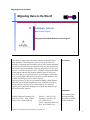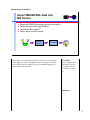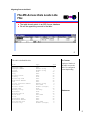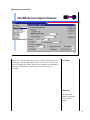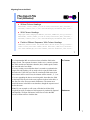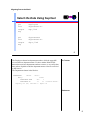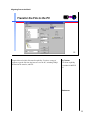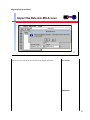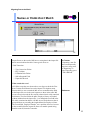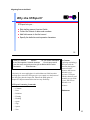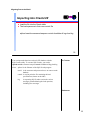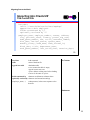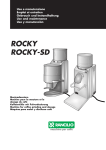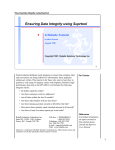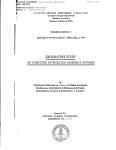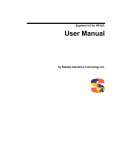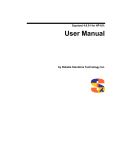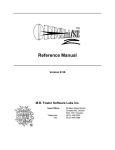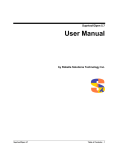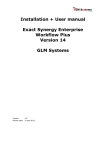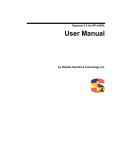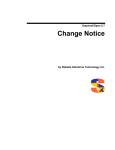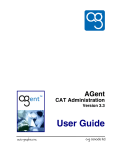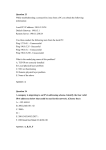Download Exporting data to the world
Transcript
Migrating Data to the World Migrating Data to the World A Robelle Tutorial Mike Shumko, August Copyright 1996, Robelle Solutions Technology Inc. 1 The ability to migrate data from IMAGE databases and MPE files to other platforms is becoming more of a necessity all the time. Past methods of exporting data from MPE relied on fixed formats which did not always permit the data to be imported easily into other applications, and which required considerable work from programmers. A new tool, however, can make this process easier. STExport is the newest module of the popular and powerful Suprtool database utility. In Migrating Data to the World, you will learn how to use STExport to export data from your HP 3000 or HP 9000 to just about any other platform—all without your having to write a custom program. For Techies Migrating Data to the World is presented by Robelle’s Mike Shumko. Mike has just celebrated his tenth anniversary at Robelle. During his decade with the company, he has spent much time as a technical support person and trainer, helping users of Qedit and Suprtool to get the most from this software. References Robelle Solutions Technology Inc. Suite 201, 15399 - 102A Avenue Surrey, B.C. Canada V3R 7K1 Toll-free: 1.888.762.3553 Telephone: 604.582.1700 Fax: 604.582.1799 E-mail: [email protected] Web: www.robelle.com See the other papers and tutorials being presented by Robelle at this conference. Suprtool is a trademark of Robelle Solutions Technology Inc. 1 Migrating Data to the World What’s Inside Pages n n n n n n n Importing IMAGE/SQL into MS Access How data looks in each application Using STExport Transfer the file to the PC Errors while importing Why use STExport? Exporting from ALLBASE/SQL 3 4 10 12 14 16 17 2 For brevity’s sake, this tutorial shows examples only from MS Access. STExport can, of course, export data to many other platforms and applications. STExport allows control over the format into which you convert date-type, numeric-type, and floating-type fields. You can, therefore, format your data in a way acceptable to your target database. For Techies References STExport is fully documented in the Suprtool User Manual and the Suprtool Quick Reference Guide. 2 Migrating Data to the World Import IMAGE/SQL Data into MS Access n n n n Extract the IMAGE data using Suprtool and Suprlink Create the export file using STExport Transfer the file to the PC Import the file into MS Access Suprtool Suprlink STExport 3 Importing to a PC application is similar in concept to almost any job where Suprtool is used to feed IMAGE data to a program. The only extra wrinkles here are using STExport to reformat the output, and transferring the file to the PC. For Techies These examples show STExport/iX version 3.8, and MS Access for Windows version 2.0. References 3 Migrating Data to the World The IMAGE Data Looks Like This >get employees; list; xeq ADDRESS BANK-ACCT BANK-NAME BIRTH-DATE COUNTRY DATE-HIRED EMPLOY-STATUS HOME-PHONE MARITAL-STATUS POSTAL-CODE REVIEWED-DATE SEX SPOUSE-NAME TITLE VACATION-DAYS = = = = = = = = = = = = = = = 307-2222 Edinburgh 001-2547-66983 Toronto Dominion 19700214 CITY Canada 19920304 DEPARTMENT-NO 1 EMPLOYEE-NO (604) 574-2627 2 NAME V9H 2R6 PROVINCE-CODE 19960501 SALARY M SIN Administrative Clerk 15 WORK-PHONE = Richmond = 10 = 5557 = = = = Grinham, Robert BC 4000.00 689521478 = (604) 244-4000 x2587 4 EMPLOYEES Master Entry: ADDRESS BANK-ACCT BANK-NAME BIRTH-DATE CITY COUNTRY DATE-HIRED DEPARTMENT-NO EMPLOY-STATUS EMPLOYEE-NO HOME-PHONE MARITAL-STATUS NAME POSTAL-CODE PROVINCE-CODE REVIEWED-DATE SALARY SEX SIN SPOUSE-NAME TITLE VACATION-DAYS WORK-PHONE Set# 1 Offset X20 1 X20 21 X20 41 I2 61 X20 65 X20 85 I2 105 I1 109 I1 111 I2 113 X20 117 I1 137 X20 139 X10 159 X2 169 I2 171 I2 175 X2 179 I2 181 X20 185 X20 205 I1 225 X20 227 For Techies <<YYYYMMDD>> <<YYYYMMDD>> <<Search Field>> <<YYYYMMDD>> << .2 >> References 4 Migrating Data to the World The MS Access Data Looks Like This n n The table already exists in an MS Access database We will be appending records to the table 5 For Techies The table is defined like this: Name Type Size Employee Name Employee Number Status Address City Province/State Country Postal/Zip Code Home Phone Number Sex Social Insurance Number Hire Date Marital Status Spouse Name Monthly Salary Bank Name Bank Account ID Birth Date Title Department Name Work Phone Number Last Review Date Vacation Days Text Number (Long) Number (Long) Text Text Text Text Text Text Text Number (Long) Date/Time Number (Integer) Text Currency Text Text Date/Time Text Text Text Date/Time Number (Integer) 50 4 4 50 50 50 50 50 50 50 4 8 2 50 8 50 50 8 50 50 50 8 2 Employee Number is the index item to the table. It's configured as non-duplicating. References 5 Migrating Data to the World The MS Access Import Choices 6 MS Access can import data from a variety of source applications. Not surprisingly, Suprtool and IMAGE/SQL are not listed, so we'll use the generic delimited text format. We'll just use the MS Access defaults for delimiters and separators because they are also the defaults in STExport. For Techies References The MS Access manual explains the various import options. 6 Migrating Data to the World The Import File Text (Delimited) n Without Column Headings "Fernandes, Karen",24386,1,"1786 E 30th","Vancouver","BC","Canada",... "Grinham, Robert",5557,1,"307-2222 Edinburgh","Richmond","BC","Cana... n With Column Headings "Employee Name","Employee Number","Status","Address","City","Provin... "Fernandes, Karen",24386,1,"1786 E 30th","Vancouver","BC","Canada",... "Grinham, Robert",5557,1,"307-2222 Edinburgh","Richmond","BC","Cana... n Fields in Different Sequence, With Column Headings "Address","Bank Account ID","Bank Name","Birth Date",”City”,"Countr... "1786 E 30th","006-2407-11896","First National",1958/04/01,"Vancouv... "307-2222 Edinburgh","001-2547-66983","Toronto Dominion”,1970/02/14... 7 It is important that MS Access know where to find the fields in the import record. The separator character (in this case a comma) separates the fields, and the text delimiter character (here, double-quotes) marks the start and end of text fields. For Techies If we are creating a new table then there is no need to synchronize the import file with anything. All we need to do is to put the fields in the desired order. If the first row of the file contains the field names, then those names will be used. If not, the columns will be named 1, 2, 3, etc. If we are appending the data to an existing table, then either the fields in the import file must be in the same sequence as those in the table, or the first row of the file must contain field names. The names must match the names in the MS Access database, though the sequence need not be the same. Note: For our example we will create a file that has all the fields required, but we'll use whatever field sequence is produced by Suprtool and Suprlink. We'll put field names in the first record so that MS Access will know how to load the data. References 7 Migrating Data to the World Select the Data Using Suprtool get sort output xeq employees department-no emp,link get sort output xeq departments department-no dept,link 8 The Employees dataset has department number, while the target MS Access table has department name. We have another IMAGE/SQL dataset that associates department numbers to names, so we extract that data and use Suprlink to add the department names to the file we'll feed to MS Access. For Techies The Departments dataset looks like this: DEPARTMENTS Master Set# 2 Entry: Offset DEPARTMENT-NAME X20 1 DEPARTMENT-NO I1 21 Capacity: 20 (20) Entries: 2 <<Search Field>> Bytes: 22 References 8 Migrating Data to the World Link the Files Using Suprlink link input link output xeq exit {invoke suprlink from suprtool} emp dept empdept {from suprlink} 9 Suprlink uses the common sort key, department-no, to link the files, creating composite output records composed of the link record appended to the input record. For Techies The common key, department-no, appears in both the input and link files, but will not be duplicated by Suprlink in the output file. References 9 Migrating Data to the World Create File Using STExport export input date heading heading ... heading heading output xeq exit {invoke stexport from suprtool} empdept yyyymmdd "/" '"Address",' add '"Bank Account ID",' add '"Work Phone Number",' add '"Department Name"' empout {from stexport} 10 Date Format For Techies The Date command specifies how date fields are written to the file. Here we have specified that dates are in yyyy/mm/dd format, with slashes. No Headings The default is not to have a heading record. Fieldnames The Heading Fieldnames command creates a heading record with the names of the fields as recorded in the self-describing input file. These usually are the names of the IMAGE/SQL fields. User Specified Headings References Add your own headings to match the names in the MS Access file. All Heading commands except the first have the Add keyword. Put in your own delimiter quotes and separator commas if they are expected by MS Access. Defaults We’re taking the defaults of quoted text fields with trailing blanks suppressed, comma separators, and variable length columns. 10 Migrating Data to the World The Resulting File on the Host "Address","Bank Account ID","Bank Name","Birth Date",”City”.. "307-2222 Edinburgh","001-2547-66983","Toronto Dominion”,19.. "1786 E 30th","006-2407-11896","First National",1958/04/01,.. 11 The output from STExport has all the data we need to supply to MS Access: For Techies • First record has the names of the fields • Data values separated by commas • Non-numeric values surrounded by quotes • Date fields in yyyy/mm/dd format Notice that the field sequence in this file is not the same as the sequence shown on page 7 of the workbook. Because the first record contains the list of field names, MS Access will be able to import the data correctly, mapping the file's fields into the correct database fields. References 11 Migrating Data to the World Transfer the File to the PC 12 Suprtool has no built-in file transfer capability. You have a range of options to get the file from the host server to the PC, including WRQ's Reflection file transfer, and FTP. For Techies FTP client capability is included in MPE/iX 5.0 References 12 Migrating Data to the World Import the Data into MS Access 13 MS Access lets you know the outcome of the import operation. For Techies References 13 Migrating Data to the World Errors While Importing 14 It's pretty easy to get errors during the import step. Usually errors happen because the import file doesn't match the layout that MS Access is expecting. More on this later. For Techies A common error is the Key Violation, which results when you have a field in your table which is a non-duplicating index. The same concept is at work in IMAGE/SQL master datasets, which cannot have two records with the same key value. To generate the error shown above, I simply repeated the import that was successful on the previous page. When records cannot be imported, MS Access creates a new table called the Import Errors table, which describes the error that occurred, and the field and row/record number that the error applies to. You can delete the Import Errors table after you have analyzed the errors. References 14 Migrating Data to the World Names or Fields Don’t Match 15 Import Errors are the result of MS Access seeing data in the import file that it cannot load into the table. Some typical errors are Field Truncation • • • • • Type Conversion Failure Key Violation Validation Rule Failure Null in Required Field Unparsable Record For Techies If importing a text file takes an unexpectedly long time, many errors are happening. To cancel importing, press CTRL+BREAK. What caused this error? All I did to create the error shown above was forget to check the First Row Contains Field Names box on the Import Text Options menu. Because this box was not marked, MS Access assumed that the fields in the import file were in the same sequence as those in the table. MS Access also tried to read the first record as data when it really contained field names. The first field in the table, Employee Name, was loaded without incident from the import file—even though the first field in the file really contained an address. All MS Access cared about was that it got quoted text not exceeding the length defined for Employee Name. The second field, Employee Number, was a problem, however, because in the second field of the import file there was another quoted string, Bank Account Id, instead of a number. References 15 Migrating Data to the World Why Use STExport? STExport lets you.... n n n n Strip trailing spaces from text fields Control the format of dates and numbers Add field names to the first record Specify the delimiter and separator characters 16 Thank you, Michael Shumko , for your recent subscription to our fine magazine, Scientific American . You will soon receive your first issue, along with your free gift, the Binford 9000 Particle Accelerator . Blah blah blah ... Obviously for some applications it's critical that text fields have their trailing spaces removed. STExport gives you control over the format of the data going into the import file, whereas the PRN option of Suprtool's Output command does not have any flexibility. STExport Formatting Commands For Techies Confusing terminology: STExport calls the character that appears between fields a delimiter; MS Access calls this a field separator. STExport calls the character used around byte-type fields a quote; MS Access calls this a text delimiter. • Columns • Date References • Delimiter • Floating • Heading • Quote • Sign • Spaces • Zero 16 Migrating Data to the World Exporting from ALLBASE/SQL open select sort output xeq allbase employee.db humres * from humres.employees department_no emp,link select * from humres.departments sort department_no output dept,link xeq 17 Let us assume that the original data is in an ALLBASE/SQL environment instead of an IMAGE/SQL database. You can still use Suprtool to extract the data into self-describing files. For Techies There are two differences: use the Open command instead of a Base command, and use an SQL Select command instead of a Get command. The rest of the job is the same, feeding the two files into Suprlink, then processing the resulting file with STExport. Using the flexibility of the Select command, you could even extract all the fields you need in a single pass. The command would be something like this: Select address, bank_account, ... department_name from humres.departments Dept, humres.employees Emp where Dept.department_no = Emp.department_no References If you use "*" as a column list, the department number will be extracted twice because it is in both tables. You could then create the Empdept file immediately, bypassing the Suprlink step and going straight to STExport. 17 Migrating Data to the World Importing into Oracle/UX n n Load the file into the Oracle table The load specs are in their own control file sqlload userid=username/userpass control=loaddate.ctl log=load.log 18 You can import the data into an Oracle/UX database with the SQL*Loader utility. To execute SQL*Loader, you can do: For Techies sqlload userid=username/userpass control=loaddata.ctl log=load.log where sqlload is the filename of the SQL*Loader program userid is the username and password to use to connect to the database control is used to point the file containing the load specifications (shown on the slide) log is requesting SQL*Loader to write the various messages generated during the load operation, including error messages References 18 Migrating Data to the World Importing into Oracle/UX The Control File load data infile '/users/mike/oracle/data/empdept' append into table employees fields terminated by "," optionally enclosed by '"' (employee_name, employee_number, status, address, city, province_state, country, postal_zip_code, home_phone_number, sex, social_insurance_number, hire_date, marital_status, spouse_name, monthly_salary, bank_name, bank_account_id, birth_date, title, department_name, work_phone_number, last_review_date, vacation_days) 19 load data load command infile name of the data file append into table destination table insert assumes the table is empty append creates new rows replace deletes existing rows before loading truncate is the same as replace fields terminated by character used between column values For Techies optionally enclosed by character used around text strings (employee_name,…) column names, in the same sequence as the data file References 19