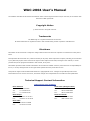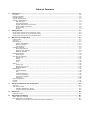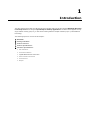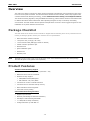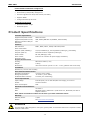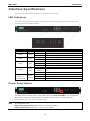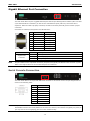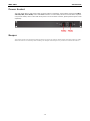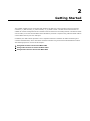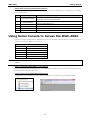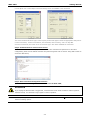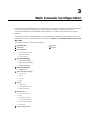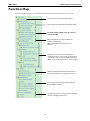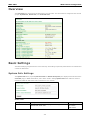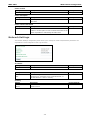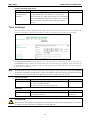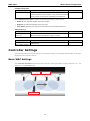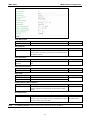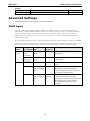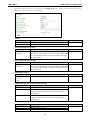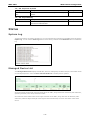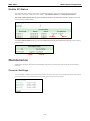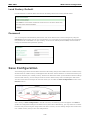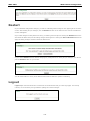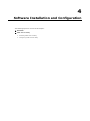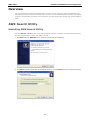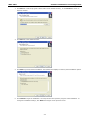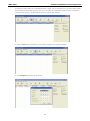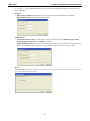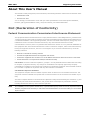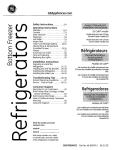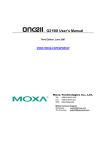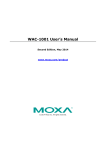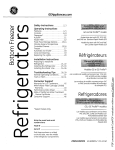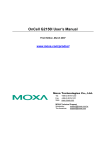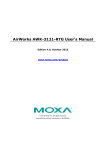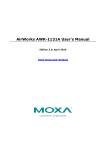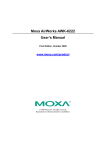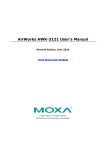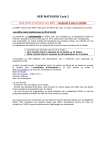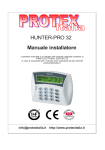Download WAC-2004 User`s Manual
Transcript
WAC-2004 User’s Manual Second Edition, May 2014 www.moxa.com/product © 2014 Moxa Inc. All rights reserved. WAC-2004 User’s Manual The software described in this manual is furnished under a license agreement and may be used only in accordance with the terms of that agreement. Copyright Notice © 2014 Moxa Inc. All rights reserved. Trademarks The MOXA logo is a registered trademark of Moxa Inc. All other trademarks or registered marks in this manual belong to their respective manufacturers. Disclaimer Information in this document is subject to change without notice and does not represent a commitment on the part of Moxa. Moxa provides this document as is, without warranty of any kind, either expressed or implied, including, but not limited to, its particular purpose. Moxa reserves the right to make improvements and/or changes to this manual, or to the products and/or the programs described in this manual, at any time. Information provided in this manual is intended to be accurate and reliable. However, Moxa assumes no responsibility for its use, or for any infringements on the rights of third parties that may result from its use. This product might include unintentional technical or typographical errors. Changes are periodically made to the information herein to correct such errors, and these changes are incorporated into new editions of the publication. Technical Support Contact Information www.moxa.com/support Moxa Americas Moxa China (Shanghai office) Toll-free: 1-888-669-2872 Toll-free: 800-820-5036 Tel: +1-714-528-6777 Tel: +86-21-5258-9955 Fax: +1-714-528-6778 Fax: +86-21-5258-5505 Moxa Europe Moxa Asia-Pacific Tel: +49-89-3 70 03 99-0 Tel: +886-2-8919-1230 Fax: +49-89-3 70 03 99-99 Fax: +886-2-8919-1231 Moxa India Tel: +91-80-4172-9088 Fax: +91-80-4132-1045 Table of Contents 1. Introduction ...................................................................................................................................... 1-1 Overview ........................................................................................................................................... 1-2 Package Checklist ............................................................................................................................... 1-2 Product Features ................................................................................................................................ 1-2 Product Specifications ......................................................................................................................... 1-3 Interface Specifications ....................................................................................................................... 1-4 LED Indicators ............................................................................................................................ 1-4 Power Reset Button ..................................................................................................................... 1-4 Gigabit Ethernet Port Connection ................................................................................................... 1-5 Serial Console Connection ............................................................................................................ 1-5 Power Socket .............................................................................................................................. 1-6 Beeper ....................................................................................................................................... 1-6 2. Getting Started.................................................................................................................................. 2-1 Using Web Console to Access the WAC-2004 .......................................................................................... 2-2 Using Telnet Console to Access the WAC-2004 ....................................................................................... 2-3 Using Serial Console to Access the WAC-2004 ........................................................................................ 2-4 3. Web Console Configuration ............................................................................................................... 3-1 Function Map ..................................................................................................................................... 3-2 Overview ........................................................................................................................................... 3-3 Basic Settings .................................................................................................................................... 3-3 System Info Settings ................................................................................................................... 3-3 Network Settings......................................................................................................................... 3-4 Time Settings ............................................................................................................................. 3-5 Controller Settings .............................................................................................................................. 3-6 Basic WAC Settings ..................................................................................................................... 3-6 WAC Security Settings ................................................................................................................. 3-8 Mobile IP Settings ....................................................................................................................... 3-9 Advanced Settings ............................................................................................................................ 3-10 SNMP Agent.............................................................................................................................. 3-10 Auto Warning Settings....................................................................................................................... 3-12 System Log .............................................................................................................................. 3-12 Syslog ..................................................................................................................................... 3-13 E-mail ...................................................................................................................................... 3-14 Trap ........................................................................................................................................ 3-15 Status ............................................................................................................................................. 3-16 System Log .............................................................................................................................. 3-16 Managed Device List .................................................................................................................. 3-16 Mobile IP Status ........................................................................................................................ 3-17 Maintenance .................................................................................................................................... 3-17 Console Settings ....................................................................................................................... 3-17 Ping ......................................................................................................................................... 3-18 Firmware Upgrade ..................................................................................................................... 3-18 Config Import Export ................................................................................................................. 3-19 Load Factory Default .................................................................................................................. 3-20 Password.................................................................................................................................. 3-20 Save Configuration ........................................................................................................................... 3-20 Restart ............................................................................................................................................ 3-21 Logout............................................................................................................................................. 3-21 4. Software Installation and Configuration ........................................................................................... 4-1 Overview ........................................................................................................................................... 4-2 AWK Search Utility .............................................................................................................................. 4-2 Installing AWK Search Utility ........................................................................................................ 4-2 Configuring AWK Search Utility ..................................................................................................... 4-4 A. References ........................................................................................................................................ A-1 Roaming Domain ................................................................................................................................ A-2 B. Supporting Information .................................................................................................................... B-1 About This User’s Manual ..................................................................................................................... B-2 DoC (Declaration of Conformity) ........................................................................................................... B-2 Federal Communication Commission Interference Statement ............................................................ B-2 1 1. Introduction The WAC-2004 is Moxa’s high-end Wireless Access Controller that incorporates with the AWK-RTG (Rail Train to Ground) series and is designed specifically for Railway applications. The WAC-2004 supports not only single-subnet roaming (Layer 2), it also allows roaming between multiple subnets (Layer 3) with Mobile IP technology. The following topics are covered in this chapter: Overview Package Checklist Product Features Product Specifications Interface Specifications LED Indicators Power Reset Button Gigabit Ethernet Port Connection Serial Console Connection Power Socket Beeper WAC-2004 Introduction Overview The goal of zero-latency roaming is to allow clients to seamlessly maintain their communications as they move from one access point to another. The advanced Moxa Wireless Access Controller, WAC-2004, together with controller-based Turbo Roaming technology, enables millisecond-level roaming over multiple IP subnets. The advanced roaming algorithm, along with Mobile IP technology, allows wireless clients to roam between APs in different IP subnets within milliseconds while upholding stringent security in extremely demanding environments. The WAC-2004 is rated to operate at temperatures of 0 to 50°C and is rugged enough for on-site installation in any harsh industrial environment. Package Checklist The WAC-2004 series wireless access controller is shipped with the following items. If any of these items are missing or damaged, please contact your customer service representative. NOTE • WAC-2004 series wireless controller • 1 AC power cord (C13 type, US or EU) • 1 serial console cable (DB9 type, female-to-female) • 4 RJ45 connector protective caps • Rackmount kit • Quick installation guide • Software CD • Warranty card Depending on the country code, US or EU AC power cords come standard with each WAC-2004 package. For other AC power cords, please order separately. Product Features Advanced Turbo Roaming Support • Layer-3 Mobile IP tunneling roaming (Controller + HA) • Millisecond level L2 and L3 handover • Wireless security support: WPA/WPA2-Personal/Enterprise EAP methods: TLS, TTLS, PEAP • Less-than-50 ms inter-controller handover • Less-than-500 ms controller backup recovery • WAC-Centralized CCoA assignment • Inter-WAC security setting Value-added Networking Functions • Support up to 500 APs • Ethernet port-binding for Ethernet redundancy • 450 Mbps of total tunneling bandwidth • 1+1 WAC/HA hot swap redundancy • Configuration back-up with ABC-01 1-2 WAC-2004 Introduction Useful Utilities and Remote Configuration • RS-232/Telnet console management • Web Console (HTTP/HTTPS) management • Firmware upgrade from TFTP, Web Console, and utility • Supports SNMP • Configuration backup and reset Industrial-grade Design • Rackmount fanless design • Redundant power Product Specifications Controller Specification Supported AP/Client models: AWK-RTG series Supported AP/Client security: WPA /WPA2 (IEEE 802.1X/ RADIUS, TKIP and AES) Maximum number of APs per 500 WAC-2004: Interface LED indicators: PWR1, PWR2, FAULT, STATE, LAN 100M/1000M Power reset button LAN port (LAN1/2 Binding): 10/100/1000BaseT(X), auto negotiation (RJ45-type), port-binding LAN port (LAN3-4): Reserved for future expansion (RJ45-type) Serial console: RS-232 (DB9-type, male) Power socket: Dual C13 AC connector for power supply redundancy Grounding screw Physical Characteristics Housing: SECC sheet metal (1 mm) Weight: 5.48 Kg Dimensions: 325 x 440 x 44 mm (12.80 x 17.32 x 1.73 in) (without rack-mount ears) Installation Standard 1U, 19-inch rack-mounting Environmental Characteristics Operating Temperature: 0 to 50°C (32 to 122°F) Storage Temperature: -40 to 85°C (-40 to 185°F) Ambient Relative Humidity: 5 to 95% (non-condensing) Power Requirements Input Voltage: Dual AC inputs, 100 to 240 VAC/VDC auto-ranging, 47 to 63 Hz Socket: C13 AC Connector Power Consumption: 60W Standards and Certifications Safety: UL 60950-1 EMC: EN 55022 Class A, EN 61000-3-2, EN 61000-3-3, EN 55024, FCC Part 15 Subpart B Class A Note: Please check Moxa’s website for the most up-to-date certification status. Warranty Warranty Period: 3 years Details: See www.moxa.com/warranty ATTENTION The WAC-2004 is NOT designed for use by the general public. A well-trained technician is required to safely deploy the WAC-2004. 1-3 WAC-2004 Introduction Interface Specifications This section provides detailed introduction on the WAC-2004 interfaces. LED Indicators The LEDs on the front panel of the WAC-2004 provide quick and easy means of determining the current operational status and wireless settings. Front Panel LED Indicators LED Color PWR1 Green PWR2 Green FAULT Red STATE State On Power is being supplied from power input 1. Off Power is not being supplied from power input 1. On Power is being supplied from power input 2. Off Power is not being supplied from power input 2. On Booting; System Error. Blinking (fast) LEDs 1, 2 (3, 4 Reserved) IP address conflict (interval: 0.5 sec). Off Normal status. Green Software Ready Green/ Green The device has been located by Search Utility. (interval: Red (Blinking) Red Gigabit LAN Description Green / Orange Green Orange Off 1sec) Booting error 100 Mbps Ethernet mode. 1000 Mbps (Gigabit) Ethernet mode. No activity or 10 Mbps Ethernet mode. Power Reset Button The RESET button located on the top panel of WAC-2004 is for power reset ONLY. You can reboot the WAC-2004 by pressing the RESET button with a pointed object, such as an unfolded paper clip. System Reboot: Press and release the RESET button NOTE For configuration reset: Web Console (HTTP/HTTPS): Maintenance Load Factory Default Telnet/Serial Console: Maintenance Load Factory Default 1-4 WAC-2004 Introduction Gigabit Ethernet Port Connection The WAC-2004 offers one pair of gigabit Ethernet ports with the port binding feature enabled (LAN 1 and LAN 2) for Ethernet failover redundancy. It also has two extra Ethernet ports (LAN 3-4) reserved for future expansion. When the cable is properly connected, the LED on the front panel will glow to indicate a proper connection. See below for detailed pin assignment and LED indication: LED Gigabit RJ45 Connector NOTE Pin 10/100 Mbps 1000 Mbps 1 ETx+ TRD(0)+ 2 ETx- TRD(0)- 3 ERx+ TRD(1)+ 4 --- TRD(2)+ 5 --- TRD(2)- 6 ERx- TRD(1)- 7 --- TRD(3)+ 8 --- TRD(3)- Color Description Green 100 Mbps Ethernet mode Orange Off 1000 Mbps (Gigabit) Ethernet mode Not operating or 10 Mbps Ethernet mode The pin numbers for the 8-pin RJ45 connectors (and ports) are typically not labeled on the connector (or port). Refer to the diagram above to see how the RJ45 pins are numbered. Serial Console Connection The WAC-2004 offers a serial port with DB9 male connector for its console access. The pin assignments are shown in the following table: NOTE Pin RS-232 1 DCD 2 RxD 3 TxD 4 DTR 5 GND 6 DSR 7 RTS 8 CTS The pin numbers for the male DB9 connectors are stated in the table above. The pinhole numbers for the female DB9 connectors are usually labeled on the connector. However, the numbers are typically very small, so you may need to use a magnifying glass to see the numbers clearly. 1-5 WAC-2004 Introduction Power Socket The WAC-2004 offers a dual power supply for power failover redundancy. Input voltage ranges from 100 to 240 VAC/VDC, 47 to 63 Hz, with a male C13 connector. For US models, the device comes with a US power cord; for EU models, device comes with an EU power cord. As for other countries, please purchase power cords separately. Beeper The beeper emits one short beep when the power is turned on and two short beeps when the system is ready. When the device is located by Search Utility, the beeper emits beeps every second to indicate its location. 1-6 2 2. Getting Started This chapter explains how to access the WAC-2004 for the first time. There are three ways to access the controller: (1) Web Console, (2) Telnet Console, or (3) Serial Console. The Web and Telnet Consoles are suitable for remote management as the controller can be accessed over an existing network. The Serial Console can be used if you do not have the WAC-2004’s IP address; however it requires using a RS-232 serial cable to connect WAC-2004 to your PC’s COM port. In addition, the Web Console provides a more complete collection of functions for status monitoring and controller administration; where the Telnet and Serial Consoles only provide basic administration functions. The following topics are covered in this chapter: Using Web Console to Access the WAC-2004 Using Telnet Console to Access the WAC-2004 Using Serial Console to Access the WAC-2004 WAC-2004 Getting Started Using Web Console to Access the WAC-2004 The WAC-2004’s Web Console provides a convenient way to modify controller configuration, monitor the controller and governed AP/Client status, and upgrade FW remotely over an existing network. The recommended web browser is Microsoft® Internet Explorer 8.0 or later releases with JVM (Java Virtual Machine). Default Web Console access information NOTE IP 192.168.127.253 Submask 255.255.255.0 Username admin Password root To use the WAC-2004’s management and monitoring functions from a PC host connected to the same LAN as the WAC-2004, you must make sure that the PC host and the WAC-2004 are on the same logical subnet. The WAC-2004’s default IP is 192.168.127.253. Step 1: Connect the WAC-2004 to a notebook or PC with an Ethernet cable The WAC-2004 supports MDI/MDI-X auto-sensing so you can use either a straight-through cable or crossover cable to connect the WAC-2004 to your computer. Step 2: Setting up the computer IP address Choose an IP address on the same subnet as the WAC-2004. Since the WAC-2004’s default IP address is 192.168.127.253, and the subnet mask is 255.255.255.0, you should set the IP address of the computer to 192.168.127.xxx/24. NOTE After you select Maintenance Load Factory Default and click the Submit button, the WAC-2004 will be reset to factory default settings and the IP address will be reset back to 192.168.127.253/24. Step 3: Use the web-based manager to configure the WAC-2004 Open your computer web browser and type http://192.168.127.253 in the address field to access the homepage of the WAC-2004 Web Console. For first-time configuration, enter the default username and password (shown below) and click on the Login button: For security reasons, we strongly recommend changing the default password. Select Maintenance Password, and then follow the on-screen instructions to change the password. ATTENTION For security reasons, each authenticated login will have a 5-minute idle timeout. If your session is left idle for more than 5 minutes, you will need to re-authenticate your login. 2-2 WAC-2004 NOTE Getting Started After clicking Submit to apply changes, the web page will refresh and (Updated) will appear on the page, and at the same time, a flashing reminder on the upper-right corner of the web page will be displayed To activate the changes, click the Restart button, and then the Save and Restart button. It will take about 40 seconds for the WAC-2004 to complete the reboot procedure. Using Telnet Console to Access the WAC-2004 For basic configuration, Telnet is another option. Default Telnet console access information IP 192.168.127.253 Submask 255.255.255.0 Username admin Password root Step 1: Connect the WAC-2004 to a notebook or PC with an Ethernet cable The WAC-2004 supports MDI/MDI-X auto-sensing so you can use either a straight-through cable or crossover cable to connect the WAC-2004 to your computer. Step 2: Setting up the computer IP address Choose an IP address on the same subnet as the WAC-2004. Since the WAC-2004’s default IP address is 192.168.127.253, and the subnet mask is 255.255.255.0, you should set the IP address of the computer to 192.168.127.xxx/24. Step 3: Establish Telnet connection. On Windows XP, click Start Run. Telnet to the WAC-2004’s IP address (see below) (You may also issue the telnet command from the MS-DOS prompt.). Step 4: Authentication for Telnet console access After the Telnet connection is established, you will be asked to enter username and password. For first-time configuration, please use the default username and password (please refer to section: Using Web Console to access the WAC-2004) 2-3 WAC-2004 Getting Started Step 5: Basic text-based management interface Once authentication is complete, a list of text-based menu will be available to you. The following is a summary on the menu items: Item Label 1 System Info Settings Description Basic system information, such as Device name, Device location, Device description, Device contact information. Basic network parameters, such as IP mode, IP address, Submask, 2 Network Settings 3 Time Settings Basic time setting, such as Static time setting, Time server setting, etc… 4 Maintenance Reset configuration back to factory default. 5 Restart Reboot the system. q Quit Exit Telnet console. Gateway, DNS settings, etc… Using Serial Console to Access the WAC-2004 If you do not have the WAC-2004’s IP address, but you can physically reach the device, use Serial Console to manage the device or obtain the IP address. Default Serial Console access information NOTE Baud Rate 115200 Data Bits 8 Parity None Stop Bits 1 Terminal VT100 Username admin We recommend using Moxa PComm Terminal Emulator, which can be downloaded free of charge from Moxa’s website. Step 1: Connect the WAC-2004 to your computer Before running PComm Terminal Emulator, use a DB9 female to DB9 female crossover serial cable to connect the WAC-2004 to your PC’s COM port Step 2: Connect to the WAC-2004 Serial Console Start PComm Terminal Emulator Click Start Programs PCommLite X.X Terminal Emulator. 2-4 WAC-2004 Getting Started Use the Open icon or select Open in the Port Manager menu to establish a new connection. The Communication Parameter page of the Property window will appear. Select the appropriate COM port for Console Connection, 115200 for Baud Rate, 8 for Data Bits, None for Parity, and 1 for Stop Bits Click the Terminal tab, and select VT100 for Terminal Type. Click OK to establish the connection. Step 3: Authentication for Serial Console access After the connection is established, you will be asked to enter username and password. For first-time configuration, please use the default username and password (please refer to section: Using Web Console to access the WAC-2004) Step 4: Basic text-based management interface (Please refer to section: Using Telnet Console to Access the WAC-2004) ATTENTION If you unplug the RS-232 cable or trigger DTR, a disconnection event will be evoked to enforce logout for network security. You will need to log in again to resume operation. NOTE To modify the appearance of the PComm Terminal Emulator window, select Edit Font and then choose the desired formatting options. 2-5 3 3. Web Console Configuration The WAC-2004’s Web Console provides a convenient way to modify the controller’s configuration, monitor the controller and governed AP/Client status, and upgrade FW remotely over an existing network. The recommended web browser is Microsoft® Internet Explorer 8.0 or later releases with JVM (Java Virtual Machine). This chapter provides a detailed introduction and description to each WAC-2004 management function. For information on how to access Web Console, please refer to Chapter 2: Using Web Console to Access the WAC-2004. The following topics are covered in this chapter: Function Map Restart Overview Logout Basic Settings System Info Settings Network Settings Time Settings Controller Settings Basic WAC Settings WAC Security Settings Mobile IP Settings Advanced Settings SNMP Agent Auto Warning Settings System Log Syslog E-mail Trap Status System Log Managed Device List Mobile IP Status Maintenance Console Settings Ping Firmware Upgrade Config Import Export Load Factory Default Password Save Configuration WAC-2004 Web Console Configuration Function Map The Function Map provides a convenient means of determining which functions you need to use. Quick overview of the WAC-2004’s status Basic settings for administering the WAC-2004 Essential settings related to set up a wireless access controller Advanced features to support additional network management Note: These advanced functions are all optional Application-oriented device management functions to set up events, traps, and reactions via relay warning, e-mail, and SNMP notification Note: These monitoring functions are all optional Real-time status information for performance monitoring and device management functions Functions for maintaining the WAC-2004 and diagnosing the network On-demand functions to support the web-based console management operation 3-2 WAC-2004 Web Console Configuration Overview The Overview page summarizes the WAC-2004’s current status. The information is categorized into several groups: System info, Device info, and Controller info. Basic Settings The Basic Settings group includes the most commonly used settings required by administrators to maintain and control the WAC-2004. System Info Settings The System Info items, especially Device name and Device description, are displayed and included on the Overview page, in SNMP information, and in alarm emails. Setting System Info items makes it easier to identify the different WAC-2004 units connected to your network. Device name Setting Description Factory Default Max. 31 of characters This option is useful for specifying the role or application of WAC-2004_<Serial different WAC-2004 units. No. of this WAC-2004> 3-3 WAC-2004 Web Console Configuration Device location Setting Description Factory Default Max. of 31 characters Specifies the location of different WAC-2004 units None Description Factory Default Use this space to record a more detailed description of the None Device description Setting Max. of 31 characters WAC-2004 Device contact information Setting Description Max. of 31 characters Provides information about whom to contact in order to resolve None Factory Default problems. Use this space to record contact information of the person responsible for maintaining this WAC-2004. Network Settings The Network Settings configuration panel allows you to modify the usual TCP/IP network parameters. An explanation of each configuration item is given below. IP address Setting Description Factory Default WAC-2004 IP address Identifies the WAC-2004 on a TCP/IP network. 192.168.127.253 Setting Description Factory Default WAC-2004 subnet Identifies the type of network to which the WAC-2004 is 255.255.255.0 mask connected (e.g., 255.255.0.0 for a Class B network, or Subnet mask 255.255.255.0 for a Class C network). Gateway Setting Description Factory Default WAC-2004 default The IP address of the router that connects the LAN to an None gateway outside network. 3-4 WAC-2004 Web Console Configuration Primary/Secondary DNS server Setting Description IP address of the The IP address of the DNS Server used by your network. After None Factory Default Primary/Secondary entering the DNS Server’s IP address, you can input the DNS server WAC-2004’s URL (e.g., http://ap11.abc.com) in your browser’s address field instead of entering the IP address. The Secondary DNS server will be used if the Primary DNS server fails to connect. Time Settings The WAC-2004 has a time calibration function based on information from an NTP server or user specified Date and Time information. Functions such as Auto warning can add real-time information to the message. The Current local time shows the WAC-2004’s system time when you open this web page. You can click on the Set Time button to activate the updated date and time parameters. An “(Updated)” string will appear to indicate that the change is complete. Local time settings will be immediately activated in the system without running Save and Restart. NOTE The WAC-2004 has a built-in real time clock (RTC). We strongly recommend that users update the Local time for the WAC-2004 after the initial setup or a long-term shutdown, especially when the network does not have an Internet connection for accessing the NTP server or there is no NTP server on the LAN. Current local time Setting Description Factory Default User adjustable time The date and time parameters allow configuration of the local Local time time, with immediate activation. Use 24-hour format: yyyy/mm/dd hh:mm:ss Time zone Setting Description Factory Default User selectable time The time zone setting allows conversion from GMT (Greenwich GMT (Greenwich zone Mean Time) to local time. Mean Time) ATTENTION Because the current local time will be adjusted automatically as the time zone is being adjusted, you will need to configure the time zone prior to inputting the current local time. 3-5 WAC-2004 Web Console Configuration Daylight saving time Setting Description Factory Default Enable/Disable Daylight saving time (also known as DST or summer time) Disable involves advancing clocks (usually 1 hour) during the summer time to provide an extra hour of daylight in the afternoon. When Daylight saving time is enabled, the following parameters will be shown: • Starts at: The date that daylight saving time begins. • Stops at: The date that daylight saving time ends. • Time offset: Indicates how many hours forward the clock should be advanced. Time server 1/2 Setting Description Factory Default IP/Name of Time IP or Domain name of the NTP time server. The 2nd NTP server None Server 1/2 will be used if the 1st NTP server fails to connect. Query period Setting Description Query period time This parameter determines how often the time is updated from 600 (seconds) Factory Default (600 to 9999 seconds) the NTP server. Controller Settings The Controller Settings group includes the most important settings, which enable administrators to set up the Wireless Access Controller services. Basic WAC Settings The controller information (including Roaming domain, Roaming threshold, Roaming difference, etc…) are displayed on the Overview page. Current AP Target AP Roaming Client 3-6 WAC-2004 Web Console Configuration Inter WAC enable Setting Description Factory Default Enable/Disable Enable or disable the Inter WAC feature Enable Setting Description Factory Default Max. 31 of characters The group ID for WACs to recognize each other as a member of Moxa WAC group ID the same WAC community, and hence the inter WAC feature will operate properly WAC passphrase Setting Description Factory Default Max. 63 of characters The passphrase for inter WAC security and to prevent rouge None (masked) WAC WAC group multicast IP Setting Description Factory Default Multicast IP The multicast IP address for inter WAC communication 239.0.1.150 Setting Description Factory Default Primary WAC Act as a primary WAC Primary WAC Backup WAC Act as a backup WAC WAC mode Primary/Backup WAC IP address Setting Description IP address The IP address of the pairing controller, when one fails, another None Factory Default controller will take over its function in the network (within 500ms) Roaming domain Setting Description Factory Default 6 Hex characters This specifies the area served by the WAC-2004. All related <The Mac address of controllers, APs, and clients use this as identification to work the WAC-2004> and communicate with each other. NOTE The Roaming domain must be set at the time of initial (first time) installation. 3-7 WAC-2004 Web Console Configuration Roaming priority Setting Description Factory Default Priority 1 APs with “Priority 1” take higher precedent than APs with Priority 1 Priority 2 “Priority 2”. Priority 1/2 roaming threshold Setting Description Signal strength (dBm) The signal strength of the current AP and Client must be lower Priority 1: -75 Factory Default than this threshold. Priority 2: -50 Priority 1/2 roaming difference Setting Description Factory Default Relative value (dB) The signal strength between the target AP and Client must be Priority 1: 0 greater than this value Priority 2: 10 Priority 1/2 roaming link quality Setting Description Link quality (Integer) The link quality (signal strength – Background noise) between Priority 1: 30 Factory Default the target AP and Client must be greater than this threshold Priority 2: 20 Roaming stable interval Setting Description Factory Default Multiple of 50ms The above three conditions must stay true for X amount of time 3 (x50ms) (Integer) to ensure a stable state. Bond option Setting Description Enable/Disable Enable or disable the LAN1/2 port bonding feature for Ethernet disable Factory Default connection redundancy. WAC Security Settings By enabling the 802.1X/EAP on the WAC-2004, the controller acts as an authentication proxy/relay between the APs and the RADIUS server. So when configuring your RADIUS server, instead of entering IPs for every authentication requester (in normal cases, it will be your APs), you only need to enter the IP for the WAC-2004. 802.1X/ EAP Setting Description Factory Default Enable/Disable Enables EAP proxy/relay support. Disable Primary/ Secondary RADIUS server IP Setting Description Factory Default The IP address of the Specifies the delegated RADIUS server for EAP None RADIUS server 3-8 WAC-2004 Web Console Configuration Primary/ Secondary RADIUS server port Setting Description Factory Default Port number Specifies the port number of the delegated RADIUS server 1812 Primary/ Secondary RADIUS shared key NOTE Setting Description Factory Default Max. 63 characters The secret key shared between the AP and RADIUS server. None The wireless security settings of all the APs that are deployed in the same roaming domain must be consistent and homogeneous. Different security settings in same-grouped APs may cause Turbo Roaming failures. Refer to the AWK-RTG manual for detailed information about the Wireless Setting. Mobile IP Settings Mobile IP allows you to access the same IP address even when the Client is travelling across different subnets. Mobile IP Setting Description Factory Default Enable/Disable Enable or disable Mobile IP feature Enable Setting Description Factory Default 1-25 Mbps Bandwidth per single Mobile IP tunnel (total bandwidth 450 10 Mbps Tunnel bandwidth Mbps) Enable Setting Description Factory Default Enable/Disable Enable or disable a particular mobile rule Disable Setting Description Factory Default Starting CCoA IP The starting IP for CCoA IP Assignment for the specified subnet 0.0.0.0 Start IP address address Number of available IP Setting Description Factory Default Number of IPs Number of IPs can be assigned in the specified subnet 5 Setting Description Factory Default Subnet mask The subnet mask for CCoA subnets 255.255.255.0 Netmask 3-9 WAC-2004 Web Console Configuration Gateway Setting Description Factory Default Default gateway The default gateway for the specified CCoA subnet 0.0.0.0 Advanced Settings Advanced features to support additional network management SNMP Agent The WAC-2004 supports SNMP V1/V2c/V3. SNMP V1 and SNMP V2c use a community string match for authentication, which means that SNMP servers access all objects with read-only or read/write permissions using the community string public/private (default value). SNMP V3, which requires you to select an authentication level of MD5 or SHA, is the most secure protocol. You can also enable data encryption to enhance data security. The WAC-2004’s MIB can be found in the software CD and supports reading/writing the attributes via SNMP. SNMP security modes and security levels supported by the WAC-2004 are shown in the following table. Select the security mode and level that will be used to communicate between the SNMP agent and manager. Protocol Setting on Authentication Data Version UI web page Type Encryption SNMP V1, V2c Community No V1, V2c Read string Method Use a community string match for authentication Community V1, V2c Community Write/Read string No Use a community string match for authentication Community SNMP V3 No-Auth No No MD5 or SHA Authentication No Use account with admin or user to access objects Provides authentication based on based on MD5 or HMAC-MD5, or HMAC-SHA algorithms. SHA 8-character passwords are the minimum requirement for authentication. MD5 or SHA Authentication Data Provides authentication based on HMAC-MD5 based on MD5 or encryption or HMAC-SHA algorithms, and data SHA encryption key. 8-character passwords and a key data encryption key are the minimum requirements for authentication and encryption. 3-10 WAC-2004 Web Console Configuration The following parameters can be configured on the SNMP Agent page. A more detailed explanation of each parameter is given below the following figure. Enable Setting Description Factory Default Enable Enables SNMP Agent Disable Disable Disables SNMP Agent Read community (for V1, V2c) Setting Description Factory Default V1, V2c Read Use a community string match with a maximum of 31 public Community characters for authentication. This means that the SNMP agent can access all objects with read-only permissions using this community string. Write community (for V1, V2c) Setting Description Factory Default V1, V2c Read /Write Use a community string match with a maximum of 31 private Community characters for authentication. This means that the SNMP agent can accesses all objects with read/write permissions using this community string. SNMP agent version Setting Description Factory Default V1, V2c, V3, or Select the SNMP protocol version used to manage the WAC. V1, V2c V1, V2c, or V3 only Admin auth type (for V1, V2c, V3, and V3 only) Setting Description Factory Default No Auth Use admin account to access objects. No authentication No Auth MD5 Provide authentication based on the HMAC-MD5 algorithms. 8-character passwords are the minimum requirement for authentication. SHA Provides authentication based on HMAC-SHA algorithms. 8-character passwords are the minimum requirement for authentication. Admin privacy type (for V1, V2c, V3, and V3 only) Setting Description Factory Default Disable No data encryption Disable DES DES-based data encryption AES AES-based data encryption 3-11 WAC-2004 Web Console Configuration Private Key Setting Description Factory Default Max. 63 characters A data encryption key is the minimum requirement for data None encryption. Private MIB Information Device Object ID Also known as OID, this is the WAC-2004’s enterprise value and is fixed. Auto Warning Settings Since industrial-grade devices are often located at the endpoints of a system, these devices will not always know what is happening elsewhere on the network. This means that these devices, including wireless APs or clients, must provide system maintainers with real-time alarm messages. Even when system administrators are out of the control room for an extended period, they can still be informed of the status of devices almost instantaneously when exceptions occur. In addition to logging these events, the WAC-2004 supports different approaches to warn engineers automatically, such as SNMP trap, and e-mail. System Log System Log Event Types Detail information for grouped events is shown in the following table. You can check the box for Enable log to enable the grouped events. All default values are enabled (checked). The log for system events can be seen in Status System Log. System-related events Event is triggered when… System restart (warm start) The WAC-2004 is rebooted, such as when settings are changed (IP Network-related events Event is triggered when… LAN link on The LAN port is connected to a device or network. LAN link off The port is disconnected (e.g., the cable is pulled out, or the address, subnet mask, etc.). opposing device shuts down). Config-related events Event is triggered when… Configuration changed A configuration item has been changed. Configuration file import via Web Console The configuration file is imported to the WAC-2004. Console authentication failure An incorrect password is entered. Firmware upgraded The WAC-2004’s firmware is updated. Controller-related events Event is triggered when… CPU status CPU over-temperature or overload AP status AP joined/left STA status Client joined/left Home Agent status Home Agent overload and connection changed Controller status Primary/Backup WAC up/down, Inter WAC joined/left Roaming status Client roaming 3-12 WAC-2004 Web Console Configuration Syslog This function provides the event logs for the Syslog server. The function supports up to three configurable Syslog servers and Syslog server UDP port numbers. When an event occurs, the event will be sent as a Syslog UDP packet to the specified Syslog servers. Syslog Event Types Detail information for the grouped events is shown in the following table. You can check the box for Enable log to enable the grouped events. All default values are enabled (checked). Details for each event group (except WAC RSSI report events) can be found on the “System log Event Types” table. WAC RSSI report events Event is triggered when… RSSI between governed Client and its Continuously reports the RSSI value between the governed Client monitor-APs. and its monitor-APs. This report is used by “Moxa RSSI Transformer” to assist site surveying and system setup. Syslog Server Settings You can configure the parameters for your Syslog servers in this page. Syslog server 1/ 2/ 3 Setting Description Factory Default IP address Enter the IP address of the 1st/ 2nd/ 3rd Syslog Server None Setting Description Factory Default Port destination Enter the UDP port of the corresponding Syslog server 514 Syslog port (1 to 65535) 3-13 WAC-2004 Web Console Configuration E-mail E-mail Event Types Check the box for Active to enable the event items. All default values are deactivated (unchecked). Details for each event item can be found on the “System log Event Types” table. E-mail Server Settings You can set up to 4 e-mail addresses to receive alarm emails from the WAC-2004. The following parameters can be configured on the E-mail Server Settings page. In addition, a Send Test Mail button can be used to test whether the Mail server and e-mail addresses work well. More detailed explanations about these parameters are given after the following figure. Mail server (SMTP) Setting Description Factory Default IP address The IP Address of your email server. None User name & Password Setting Description Factory Default User name and password used in the SMTP server None Setting Description Factory Default Max. 63 characters Enter the administrator’s e-mail address which will be shown in None From e-mail address the “From” field of a warning e-mail. To E-mail address 1/ 2/ 3/ 4 Setting Description Factory Default Max. 63 characters Enter the receivers’ e-mail addresses. None 3-14 WAC-2004 Web Console Configuration Trap Traps can be used to signal abnormal conditions (notifications) to a management station. This trap-driven notification can make your network more efficient. Because a management station usually takes care of a large number of devices that have a large number of objects, it will be overloading for the management station to poll or send requests to query every object on every device. It would be better if the managed device agent could notify the management station by sending a message known as a trap for the event. Trap Event Types Details for each event group can be found on the “System log Event Types” table. SNMP Trap Receiver Settings SNMP traps are defined in SMIv1 MIBs (SNMPv1) and SMIv2 MIBs (SNMPv2c). The two styles are basically equivalent, and it is possible to convert between the two. You can set the parameters for SNMP trap receivers through the web page. SNMP alert type Setting Description Trap Send the event notification to the Trap Receiver once and once Trap Factory Default Inform Send the event notification to the Trap Receiver and expecting only an acknowledgement. If the acknowledgement is not received, controller will resend the notification 1st / 2nd Trap version Setting Description Factory Default V1 SNMP trap defined in SNMPv1 V1 V2 SNMP trap defined in SNMPv2 3-15 WAC-2004 Web Console Configuration 1st / 2nd Trap server IP/name Setting Description Factory Default IP address or host Enter the IP address or name of the trap server used by your None name network. 1st / 2nd Trap community Setting Description Factory Default Max. of 31 characters Use a community string match with a maximum of 31 alert characters for authentication. Status System Log Triggered events are recorded in System Log. You can export the log contents to an available viewer by clicking Export Log. You can use the Clear Log button to clear the log contents and the Refresh button to refresh the log. Managed Device List The Managed Device List displays all AWK APs, which are managed by the WAC-2004; the associated clients are also displayed here. Select the Auto refresh check box to enable periodic updates. All monitored APs will be listed on the left-hand side of the table, along with their IP addresses, MAC addresses, operating channels, noise level, and device status. All monitored Clients will be listed on the right-hand side of the table, along with their IP addresses, MAC addresses, RSSI and Signal Strength values against the associated AP, as well as the status of the Client device. 3-16 WAC-2004 Web Console Configuration Mobile IP Status The Mobile IP Status displays the status of all Mobile IP Clients, which are managed by this particular WAC-2004. This page contains two main tables - CCoA Subnet Status and Home Subnet Status. The CCoA Subnet Status table provides the Mobile IP Client’s IP information from the CCoA’s (Collocated Care-of-Address) point of view. CCoA-IP MN-IP The Home Subnet Status table provides the Mobile IP Client’s IP information from the HA’s (Home Agent) point of view. MN-IP CCoA-IP Maintenance Maintenance functions provide the administrator with tools to manage the WAC-2004 and wired/wireless networks. Console Settings You can enable or disable access permission for the following consoles: HTTP, HTTPS and Telnet connections. For more security, we recommend you only allow access to the secured console. 3-17 WAC-2004 Web Console Configuration Ping Ping helps to diagnose the integrity of wired or wireless networks. By inputting a node’s IP address in the Destination field, you can use the ping command to make sure it exists and whether or not the access path is available. If the node and access path are available, you will see that all packets were successfully transmitted with no loss. Otherwise, some, or even all, packets may get lost, as shown in the following figure. Firmware Upgrade The WAC-2004 can be enhanced with more value-added functions by installing firmware upgrades. Note that while the firmware is being upgraded, all APs controlled by the WAC-2004 will be out of service. Click the Browse button to specify the firmware image file and click Firmware Upgrade and Restart to start the firmware upgrade. After the progress bar reaches 100%, the WAC-2004 will reboot itself. When upgrading your firmware, the WAC-2004’s other functions are forbidden. ATTENTION Please make sure the power source is stable when you upgrade your firmware. An unexpected power breakup may damage your WAC-2004. 3-18 WAC-2004 Web Console Configuration Config Import Export You can backup or restore the WAC-2004’s configuration with Config Import Export. In the Config Import section, click Browse to specify the configuration file and click Config Import button to begin importing the configuration. In the Config Export section, click the Config Export button and save the configuration file onto your local storage media. The configuration file is a text file and you can view and edit it with a general text-editing tool. You can also backup or restore the WAC-2004’s configuration via TFTP. TFTP server IP Setting Description Factory Default IP address The IP address of the TFTP server None Setting Description Factory Default File system characters The relative path to the configuration file on the TFTP server None Setting Description Factory Default File system characters The file name of the configuration file None Configuration path (a-z, A-Z, 0-9, etc…) File name (a-z, A-Z, 0-9, etc…) In the Config Import section, click Config Import button to begin importing the configuration. In the Config Export section, click the Config Export button and the configuration file will be saved to the specified TFTP server as “importTFTP.ini”. 3-19 WAC-2004 Web Console Configuration Load Factory Default Use this function to reset the WAC-2004 and roll all settings back to the factory default values. Password You can change the administration password for each of the WAC-2004’s console managers by using the Password function. Before you set up a new password, you must input the current password and reenter the new password for confirmation. For your security, do not use the default password root, and remember to change the administration password regularly. Save Configuration The following figure shows how the WAC-2004 stores the setting changes into volatile and non-volatile memory. All data stored in volatile memory will disappear when the WAC-2004 is shutdown or rebooted unless they are saved onto the flash (non-volatile) memory. Because the WAC-2004 starts up and initializes with the settings stored in flash memory, all new changes must be saved to flash memory before restarting the WAC-2004. This also means the new changes will not work unless you run either the Save Configuration function or the Restart function. After clicking on Save Configuration in the left menu box, the following screen will appear. Click Save to update the configuration settings in the flash memory at this time. Alternatively, you may choose to run other functions and put off saving the configuration until later. However, the new setting changes will remain in the non-volatile memory until you save the configurations. 3-20 WAC-2004 Web Console Configuration Restart If you submitted configuration changes, you will see a blinking alert message on the upper right corner of the screen. After making all your changes, click the Restart function in the left menu box. One of two different screens will appear. If you made changes recently but did not save, you will be given two options. Clicking the Restart button here will reboot the WAC-2004, and all setting changes will be ignored. Clicking the Save and Restart button will apply all setting changes and then reboot the WAC-2004. If you run the Restart function without changing any configurations or saving all your changes, you will see just one Restart button on your screen. You will not be able to run any of the WAC-2004’s functions while the system is rebooting. Logout Logout helps users disconnect the current HTTP or HTTPS session and go to the Login page. For security reasons, we recommend you logout before quitting the console manager. 3-21 4 4. Software Installation and Configuration The following topics are covered in this chapter: Overview AWK Search Utility Installing AWK Search Utility Configuring AWK Search Utility WAC-2004 Software Installation and Configuration Overview The Documentation & Software CD included with your WAC-2004 is designed to make the installation and configuration procedure easy and straightforward. This auto-run CD includes AWK Search Utility (to broadcast search for all WAC/AWK’s accessible over the network), the WAC-2004 User’s Manual, and Quick Installation Guide. AWK Search Utility Installing AWK Search Utility Click the INSTALL UTILITY button in the AWK Installation CD auto-run window to install AWK Search Utility. Once the program starts running, click Yes to proceed. 1. Click Next when the Welcome screen opens to proceed with the installation. 2. Click Next to install program files to the default directory, or click Browse to select an alternate location. 4-2 WAC-2004 Software Installation and Configuration 3. Click Next to create the program’s shortcut files to the default directory, or click Browse to select an alternate location. 4. Click Next to select additional tasks. 5. Click Next to proceed with the installation. The installer then displays a summary of the installation options. 6. Click Install to begin the installation. The setup window will report the progress of the installation. To change the installation settings, click Back and navigate to the previous screen. 4-3 WAC-2004 Software Installation and Configuration 7. Click Finish to complete the installation of AWK Search Utility. Configuring AWK Search Utility 1. The Search function is used to locate all AWK devices and WAC controllers that are connected to the same LAN as your computer. After locating a device, you will be able to perform simple device management activities, such as change the IP address, etc... Start the AWK Search Utility program. When the Login page appears, select the “Search AWK only” option to search for AWKs and to view each AWK’s configuration. Select the “AWK management” option to assign IPs, upgrade firmware, and locate devices. 2. Open the AWK Search Utility and then click the Search icon. 3. The “Searching” window indicates the progress of the search. When the search is complete, all WAC and AWK units that were located will be displayed in the AWK Search Utility window. 4-4 WAC-2004 Software Installation and Configuration 4. Click Locate to cause the selected device to beep. 5. The Search Utility only supports WAC configurations via the Web or telnet (other functions will be deactivated). 6. Go to Tools AWK login Options to manage and unlock additional AWKs. 7. Use the scroll down list to select the MAC addresses of those AWKs/WACs you would like to manage, and then click Add. Key in the password for the AWK device and then click OK to save. If you return to the search page and search for the devices again, you will find that the AWK will unlock automatically. ATTENTION For security purposes, we suggest you can change the AWK search utility login password instead of using the default. 4-5 WAC-2004 Software Installation and Configuration To modify the configuration of the highlighted WAC or AWK, click on the Web icon to open the Web Console. This will take you to the Web Console, where you can make all configuration changes. Refer to Chapter 3, “Using the Web Console,” for information on how to use the Web Console. 8. Click on Telnet if you would like to use telnet to configure your WACs and AWKs. 9. Click Assign IP to change the IP setting. 4-6 WAC-2004 Software Installation and Configuration Go to Tools -> Advanced Options to find Search, Connection and Miscellaneous settings. See following for detail explanation: Search • Retry count (default=5): Indicates how many times the search will be retried automatically. • Retry interval (ms): The time lapse between retries. Connection • Connection timeout (secs): Use this option to set the waiting time for the Default Login, Locate, Assign IP, Upload Firmware, and Unlock to complete. • Upgrade timeout (secs): Use this option to set the waiting time for the connection to disconnect while the firmware is upgrading. Use this option to set the waiting time for the firmware to write to flash. Misc. Search on start: Checkmark this box if you would like the search function to start searching for devices after you log in to the AWK search Utility. 4-7 A A. References This chapter provides more detailed information about wireless-related technologies. The information in this chapter can help you administer your WAC-2004s and plan your industrial wireless network better. The following topics are covered in this appendix: Roaming Domain WAC-2004 References Roaming Domain A roaming domain defines an area where all related wireless controllers, APs, and clients work together to enable fast roaming. Such a domain is specified as six groups of two hexadecimal digits beginning with the fixed identifier, FF:90:E8. Note that the default value of a roaming domain resembles a controller’s MAC address; however, it is not necessary to take the last 3-bytes of a controller’s MAC address to form a roaming domain. You may take any six hexadecimal digits to form a unique roaming domain; this will be dissimilar enough for other roaming domains to tell themselves apart. The purpose of a roaming domain is to ensure that wireless clients roam in the same area, and do not jump onto unintended areas. For example, as illustrated above, a wireless client is disconnected from AWK AP1 and is trying to connect to the next AP. Even though AWK AP2 and AWK AP3 have the same SSID, channel, and wireless settings, the client will not roam onto AWK AP3 because it is in a different roaming domain. A roaming domain setting provides wireless clients with consistent roaming among specific APs. A-2 B B. Supporting Information This chapter presents additional information about this manual and product. You can also learn how to contact Moxa for technical support. The following topics are covered in this appendix: About This User’s Manual DoC (Declaration of Conformity) Federal Communication Commission Interference Statement WAC-2004 Supporting Information About This User’s Manual This manual is mainly designed for, but not limited to, the following hardware and firmware for the WAC-2004: • Hardware Rev: 1.0 • Firmware Ver: 1.2 You are strongly recommended to check with your sales representative for the latest product datasheet, firmware, QIG (Quick Installation Guide), UM (User’s Manual), and related information. DoC (Declaration of Conformity) Federal Communication Commission Interference Statement This equipment has been tested and found to comply with the limits for a Class B digital device, pursuant to Part 15 of the FCC Rules. These limits are designed to provide reasonable protection against harmful interference in a residential installation. This equipment generates, uses and can radiate radio frequency energy and, if not installed and used in accordance with the instructions, may cause harmful interference to radio communications. However, there is no guarantee that interference will not occur in a particular installation. If this equipment does cause harmful interference to radio or television reception, which can be determined by turning the equipment off and on, the user is encouraged to try to correct the interference by one of the following measures: • Reorient or relocate the receiving antenna. • Increase the separation between the equipment and receiver. • Connect the equipment into an outlet on a circuit different from that to which the receiver is connected. • Consult the dealer or an experienced radio/TV technician for help. FCC Caution: To assure continued compliance, (example – use only shielded interface cables when connecting to computer or peripheral devices). Any changes or modifications not expressly approved by the party responsible for compliance could void the user’s authority to operate this equipment. This transmitter must not be co-located or operated in conjunction with any other antenna or transmitter. FCC Radiation Exposure Statement This equipment complies with FCC radiation exposure limits set forth for an uncontrolled environment. This equipment should be installed and operated with a minimum distance of 20 cm between the radiator & your body. This device complies with Part 15 of the FCC Rules. Operation is subject to the following two conditions: (1) This device may not cause harmful interference, and (2) this device must accept any interference received, including interference that may cause undesired operation. NOTE The availability of some specific channels and / or operational frequency bands are country dependent and are firmware programmed at the factory to match the intended destination. The firmware setting is not accessible by the end user. B-2