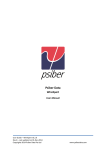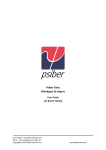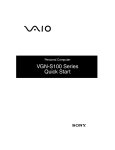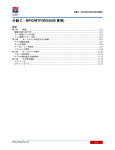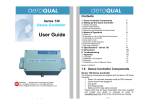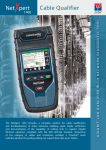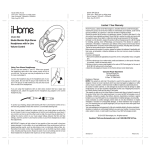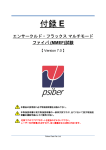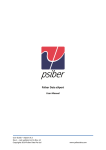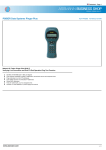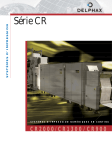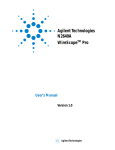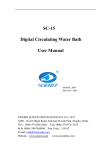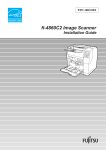Download User Manual for WireXpert WX4500 (Fiber Testing)
Transcript
Psiber Data WireXpert For Fiber Testing User Manual User Guide – WireXpert v6.2.6 for Fiber Testing Rev.0 – Last updated on 01-Dec-2014 Copyrights 2014 Psiber Data Pte Ltd www.psiberdata.com Psiber Data WireXpert - User Manual WX Series (WX4500) www.psiberdata.com 2 Psiber Data WireXpert - User Manual Notices No part of this manual may be reproduced in any form or by any means (including electronic storage and retrieval or translation into a foreign language) without prior agreement and written consent from Psiber Data as governed by international copyright Laws. Warranty The material contained in this document is provided “as is,” and is subject to being changed, without notice, in future editions. Further, to the maximum extent permitted by applicable law, disclaims all warranties, either express or implied, with regard to this manual and any information contained herein, including but not limited to the implied warranties of merchantability and fitness for a particular purpose. Psiber Data shall not be liable for errors or for incidental or consequential damages in connection with the furnishing, use, or performance of this document or of any information contained herein. Should Psiber Data and the user have a separate written agreement with warranty terms covering the material in this document that conflict with these Terms, the warranty terms in the separate agreement shall control. A CAUTION notice denotes a hazard. It calls attention to an operating procedure, practice, or the like that, if not correctly performed or adhered to, could result in damage to the product or loss of important data. Do not proceed beyond a CAUTION notice until the indicated conditions are fully understood and met. Operating procedure, practice, if not correctly performed or adhered to, could result in personal injury or death. Do not proceed beyond a WARNING notice until the indicated conditions are fully understood and met. General Safety Information Do not use the device if it is damaged. Before you use the device, inspect the casing. Look for cracks or missing plastic. Do not operate the device around explosive gas, vapor, or dust. Always use the device with the cables provided. Observe all markings on the device before establishing any connection. Turn off the device and application system power before connecting to the I/O terminals. When servicing the device, use only the specified replacement parts. Do not operate the device with the cover removed or loosened. Use only the power adapter provided by the manufacturer to avoid any unexpected hazards. www.psiberdata.com 3 Psiber Data WireXpert - User Manual If the device is used in a manner not specified by the manufacturer, the device protection may be impaired. Always use dry cloth to clean the device. Do not use ethyl alcohol or any other volatile liquid to clean the device. Do not permit any blockage of the ventilation holes of the device. Environmental Conditions This instrument is designed for indoor use and in an area with low condensation. The table below shows the general environmental requirements for this instrument Environmental conditions Requirements Operating Temperature 0 °C to 50 °C Operating humidity 20% to 85% RH non-condensing Storage temperature 20 °C to 70 °C Storage humidity 5% to 90% RH non-condensing The WX4500, WX500 complies with the following Safety and Regulatory requirements. DIN EN 55024, Edition:2003-10 (IEC/CISPR 24:1997, modified + A1:2001 + A2:2002); EN 55024:1998 + A1:2001 + A2:2003 DIN EN 55022; VDE 0878-22:2008-05 (IEC/CISPR 22:2005, modified + A1:2005); EN 55022:2006 + A1:2007 Regulatory Markings The CE mark is a registered trademark of the European Community. This CE mark shows that the product complies with all the relevant European Legal Directives. www.psiberdata.com 4 Psiber Data WireXpert - User Manual Declaration of Conformity Manufacturer‘s Name Psiber Data Pte. Ltd Manufacturer’s Address 3 Science Park Drive #03-08, The Franklin Singapore Science Park 1, Singapore 118223 Declares under sole responsibility that the product as originally delivered Model Number WireXpert, WX4500-FA, WX500 Description Class FA Copper Certification Kit Equipment Cable Certifier Complies with the essential requirements of the following applicable European Directives and carries the CE marking accordingly: DIN EN 55024, Edition:2003-10 (IEC/CISPR 24:1997, modified + A1:2001 + A2:2002); EN 55024:1998 + A1:2001 + A2:2003 DIN EN 55022; VDE 0878-22:2008-05 (IEC/CISPR 22:2005, modified + A1:2005); EN 55022:2006 + A1:2007 Signature Arvind C Patel Quality Management Psiber Data Pte. Ltd. www.psiberdata.com Date : www.psiberdata.com December 14, 2010 5 Psiber Data WireXpert - User Manual Contents Chapter 1: Introduction Unpacking the kits Key differences between WX4500 and WX500 WireXpert Overview WireXpert Kits Dual Control System (DCS) WireXpert Adapters Adapter Configuration Warnings Cabling Certification and Tests Fiber Optic Certification Testing Single Mode and Multi Mode Encircled Flux (EF) Compliant Multi-fiber Push On (MPO) WireXpert User Interface Memory Battery Information Power Supply Dimension Environment Conditions 7 9 10 11 12 12 12 12 12 12 13 13 14 20 21 22 22 22 Chapter 2: Using WireXpert How do I check the firmware version? How do I know if I have the correct adapter for testing? How do I upgrade the firmware? How do I setup date and time? How do I select the limit? How do I select the cable type for certification? How do I set reference between the Local and Remote units? How do I perform a certification test (AUTOTEST)? How do I save/view/delete test results? How do I add/select/delete a site? How do I change the labelling scheme for saving test results? How do I export test results into eXport? How do I change the Sleep mode setting? How do I change the Auto Power-off time setting? How do I check if my WireXpert is running in demonstration (demo) mode? How do I restore my WireXpert to default settings? How do I replace an old battery? 23 23 23 24 25 25 25 26 28 30 31 36 42 42 43 43 43 Technical Support Psiber Data Worldwide Offices www.psiberdata.com 44 6 Psiber Data WireXpert - User Manual Chapter 1: Getting Started Unpacking the kits Single Mode Fiber (WX_AD_SM_KIT) Single Mode Adapters (WX_AD_SM) Single Mode Duplex Cords (WX_AC_SM_CORD_SCSC) SC Connector (WX_AC_CONNECTOR_SCSC) SC Cleaning Kit (WX_AC_CKIT_SC) Multi Mode Fiber (WX_AD_MM_KIT) Multi Mode Adapters (WX_AD_MM) www.psiberdata.com Multi Mode Duplex Cords (WX_AC_MM_CORD_SCSC) Mandrels (WX_AC_MM_MANDREL) SC Connector (WX_AC_CONNECTOR_SCSC) SC Cleaning Kit (WX_AC_CKIT_SC) 7 Psiber Data WireXpert - User Manual Encircled Flux Compliant Multi Mode Fiber (WX_AD_MMEF_KIT) Multi Mode Adapters (WX_AD_MMEF) MMEF Reference Cords (WX_AC_MMEF_CORD_FCSC) MMEF Tail Cords (WX_AC_MMEF_CORD_SCSC) SC Connector (WX_AC_CONNECTOR_SCSC) SC Cleaning Kit (WX_AC_CKIT_SC) Optional LC Cord Kit (WX_AD_MMEF_CORD_KIT_LC) available. Multi-fiber Push On (WX_AD_MPO_KIT) MPO Light Source Adapter (WX_AD_MPO_LS) MPO Power Meter Adapter (WX_AD_MPO_PM) MPO Type A Tail Cords (WX_AC_MPO_CORD_AUP) MPO Type A Reference Cord (WX_AC_MPO_CORD_AUU) MPO Type B Reference Cord (WX_AC_MPO_CORD_BUU) Type A Connector (WX_AC_CONNECTOR_SCSC) MPO Cleaning Kit (WX_AC_CKIT_MPO) Optional EF Compliant Kit (WX_AD_MPOEF_KIT) available. www.psiberdata.com 8 Psiber Data WireXpert - User Manual Key differences between WX4500 and WX500 Feature WX4500 WX500 Frequency of measurement 2500 MHz 500 MHz Accuracy Specification Level V+ (Level 2G …) Level IV Fiber Testing option Yes No Class FA/CAT 8 options Yes No Patch Cord Test adapters Yes No www.psiberdata.com 9 Psiber Data WireXpert - User Manual WireXpert Overview Power ON/OFF button Touch sensitive color LCD screen USB device port Audio port USB host connector for flash drive RJ-45 Ethernet port for remote control Power supply port (12V) One-Touch access buttons Brightness control button Navigation scroll buttons Context sensitive Help button Probe interface connector Battery compartment Item Power ON/OFF Button Touch Sensitive LCD screen USB device port Audio port USB Host port RJ-45 Ethernet port Power Supply port One-touch access buttons Brightness Control Navigation scroll buttons Context sensitive help www.psiberdata.com Functionality Powers on or shuts down the device. Press and hold for 5 seconds to power on device. Press and hold for 2 seconds to shut down device. Turns red when charging. Performs test executions and viewing of results. Enables remote connection to the PC for firmware update and exporting saved results. Enables vocal communication between Local and Remote units when connected to talkset headphones (WX_AC_TALKSET). Enables results to be exported and firmware upgrade via USB flash drive. Enables loading of custom limits and labels for list based testing. Enables communication between two sets of WireXpert for Alien Crosstalk testing. Performs charging of device when connected to power adapter shipped with WireXpert. Main functional buttons for WireXpert. Enables quick autotest and results viewing in a single click. Adjusts the brightness level of the LCD display. Performs navigation in long lists. Provides simple explanation relevant to the functionality on the current screen. 10 Psiber Data WireXpert - User Manual Probe interface connector When connected with different probe adapters (e.g. CAT6A channel or Permanent Link), WireXpert will enable specified certification test to be conducted. Battery storage compartment. Unscrew to replace battery (WX_AC_BATT). Battery compartment WireXpert Kits The following kits can be ordered to perform more certification tests using WireXpert. Product Number Name Description WX_AD_6ACH_KIT WX_AD_6APL_KIT Copper Certification Kit WX_AD_FACH_TERA_KIT WX_AD_FAPL_TERA_KIT Class FA Certification Kit WX_AD_M12CH_4_KIT WX_AD_M12XCH_8_KIT Industrial Ethernet Certification Kit WX_AD_VNA_KIT Laboratory Setup Certification Kit Single Mode Fiber Certification Kit Certification kit for testing channel or permanent link connections up to Cat6A. Certification kit for testing channel or permanent link connections for Class FA in TERA connector. Also available in GG45 connector. Certification kit for testing industrial Ethernet M12 or M12 X-coded channel connections. Certification kit for vector network analysing. Certification kit for testing 1310nm and 1550nm single mode fiber SC links. Also available in LC links. Certification kit for testing 850nm and 1300nm VCSEL based multimode fiber SC links. Also available in LC links. Certification kit for testing EF compliant 850nm and 1300nm multi-mode fiber FC links. Certification kit for MPO testing. WX_AD_SM_KIT WX_AD_MM_KIT_VCL Multi-Mode Fiber Certification Kit WX_AD_MMEF_KIT Encircled Flux (EF) Compliant Multi-Mode Fiber Certification Kit Multi-Fiber Push-On (MPO) Certification Kit Encircled Flux (EF) Compliant Multi-Fiber Push-On (MPO) Certification Kit WX_AD_MPO_KIT WX_AD_MPOEF_KIT Certification kit for EF Compliant MPO testing. Please contact Psiber Data for more comprehensive product offerings and catalogue. www.psiberdata.com 11 Psiber Data WireXpert - User Manual Dual Control System (DCS) WireXpert consists of two identical devices for dual-end testing and certification. Both devices utilise easy to use LCD touch-screen technology and graphical user interface. The DCS enables quick and real-time data retrieving on both ends, improving efficiency and productivity significantly. WireXpert Adapters All test adapters are designed to fit onto every WireXpert units. The device automatically detects adapters when connected and configures its interface to the matching parameters and limits. Adapter Configuration Warnings WireXpert will display a warning a potential conflict is detected between the adapter and the test settings. It is important to use the appropriate adapters as accuracy of measurements will be affected. Cabling Certification and Tests Certification testing with WireXpert is highly intuitive and simple. The autotest function performs a series of measurements between the Local and Remote devices and analyses the results to determine if the cabling run passes or fails the selected standards. Fiber Optic Certification Testing One of the most crucial step when installing a fiber optic network is testing the newly installed and terminated fiber optic cables, ensuring they are functioning properly. The two basic categories in which typical indoor fiber optic cables are tested: • • Continuity – A good unbroken fiber cable is able to transmit the necessary data, i.e., a broken or imperfect fiber within a cable causing the far end to be not visibly lit, there will be interruption to data transmission. This can be tested using the Visual Fault Locator (VFL). End-to-End Optical Loss – Optical Loss is the difference between the emitting optical power that is sent into a cable’s transmitting end, and the actual amount that is received at the far end. This can be tested using a Light Source and a Power Meter. Single Mode and Multi-Mode There are two main types of fiber optic cables- the Single Mode fiber (SMF) and the MultiMode fiber (MMF). The main difference is in the size of its core, with MMF having a wider 62.5 or 50 µm, allowing multiple modes (or “rays”) of lights to propagate, and SMF having a narrow 9 µm, allowing only a single mode of light to propagate. They carry different properties, with its own advantages and disadvantages. www.psiberdata.com 12 Psiber Data WireXpert - User Manual Parameters Single Mode Multi Mode Wavelength 1310nm 1550nm 850nm 1300nm Distance Up to 30km Up to 60km Up to 3km Up to 10km Attenuation 0.35dB/km 0.25dB/km 3.5dB/km 1.0dB/km General Usage Telecom & CATV Networks Cost of Implementation High LAN, security systems, general fiber networks Low Encircled Flux (EF) Compliant Certification of MMF has been a contentious issue to the inherent uncertainties in the measurement process. ISO/IEC and TIA have recently adopted an Encircled Flux (EF) standard to characterize launch conditions to ensure certification testing can be conducted with more accurate and repeatable results. Multi-fiber Push On (MPO) The need of bandwidth continues to rise, with next technologies such as 40GbE and 100GbE in line. Generally used in data centres, MPO provides higher density and bandwidth for 10G, 40G and 100G applications which minimizes space requirements, reduces air-flow congestion, improves cooling efficiency and reduces cost as compared to regular Single Mode (feasible for longer links) and Multi Mode (require parallel optical connections) fiber optics installations. Depending on requirements, different geometries (SMF, MMF 62.5µm, MMF 50µm –OM2, OM3 & OM4) and polarity management can be done with MPO. www.psiberdata.com 13 Psiber Data WireXpert - User Manual WireXpert User Interface Touch Screen Layout The touch-screen interface of WireXpert can be divided into three groups. 1. The Information group at the top provides hardware information such as the device Information (Local/Remote), name, battery level, etc. 2. The Functionality group provides setting options necessary to conduct an AUTOTEST. 3. The Navigation sub-group provides functional settings in the functionality group. Information Group Functionality Group Navigational Group Test Setting screen for SMF, MMF and MMEF Test Setting screen for MPO The One Touch Access Buttons The fundamental philosophy behind the WireXpert User Interface is simplicity in its ease of use. The main functions of the One-Touch access buttons as follows: www.psiberdata.com 14 Psiber Data WireXpert - User Manual AUTOTEST The “AUTOTEST” button will perform an immediate certification test on the last configured settings. If no settings were configured, default settings will be used. Test results will be generated automatically after the test is completed. You will receive any of the following 3 results after the “AUTOTEST”: • Green “PASS” – Good test result in accordance to pre-defined settings • Green “PASS*” – Marginal pass result with some disturbance. Acceptable results. • Red “FAIL” – Unacceptable results with sever disturbance on one or more test parameters. • Red “FAIL*” – unacceptable results with slight disturbance on one or more test parameters. You will be given the option to “View” a more detailed result or “Cancel” test result. If “Detailed” test results is chosen, additional test parameters will be displayed and plot will be generated when parameter is chosen. If “Cancel” is chosen, you will be prompted to “Save” the test result or continue with “Cancel”. An “AUTOTEST” will fail in the event of missing connection at the near-end (Local) or far-end (Remote) or wrong settings configured. AUTOTEST results for Single ended SMF www.psiberdata.com Detailed test result for 1310nm Detailed test result for 1550nm 15 Psiber Data WireXpert - User Manual AUTOTEST results for Dual ended MMEF Detailed test result for 850nm AUTOTEST results for MPO Polarity using Type A OM3 cord Detailed test result for 1300nm Fiber map The type of results will differ depending on the Test Limits and type of cable. SETUP The “SETUP” button provides setting options necessary to conduct an AUTOTEST. These options include – Test Settings • Limit – Choose from a list of standards to determine the performance criteria in a given category or class. www.psiberdata.com 16 Psiber Data WireXpert - User Manual • Length Limit (SM/MM/MMEF only) – Determine the length of the fiber optic under test. • Loss Limit (MPO only) – Displays the Loss Limit when Custom Limit is selected. • Reference Method (SM/MM/MMEF only) – Choose 1, 2 or 3 jumper(s) on single ended loopback or dual ended configuration when Set Referencing is conducted. • Remote Configuration (SM/MM/MMEF only) – Displays the selected Set Reference configuration. • Measurement Direction (SM/MM/MMEF only) – Choose Single or Bi-directional measurements are taken when doing Autotest. • Channel Selector (MPO only) – Choose which channel(s) to have Loss Limit included during Autotest calculations. Disabled channels will be Yellow on test results. • Connector Manufacturer – Choose from a list of connector manufacturers for more specific test parameters. If unsure of manufacturer, choose “Generic SMF” or “Generic SMF“ for SM/MM/MMEF probes. • Cable Name (SM/MM/MMEF only) – Select the cable from the selected manufacturer. • Refractive Index (SM/MM/MMEF only) – Determines how fast light will be propagated. • Connector Name – Choose from a list of connector names for more specific test parameters. • Site – Create a new site for a new project or choose from a list of saved sites. Saved sites can be deleted on this option. • Label Source – Choose from a list of cable labelling style. • Operator – Create or choose the operator operating the device. System Settings • Time & Date – Determines how time and date will be displayed. • Length Unit – Determines Meters (m) or Feet (ft) will be used as the default length unit displayed. • Sleep Interval – Determines the inactivity period before the LCD enters sleep (power saving) mode. • Auto Power-off Interval – Determines the inactivity before the device performs an auto shutdown. www.psiberdata.com 17 Psiber Data WireXpert - User Manual • Audio Settings – Determines the volume and sound option to the device. • Operator – Determines the name of the operator to the device. • Restore Default Settings – Erases all user defined settings and reloads default factory settings. • Plot Y-axis Direction – Determines the presentation of the Y-axis on viewing detail test results. • Auto Save Results – If enabled, WireXpert will automatically save all PASS test results with reference to the label source configured. • Touch Screen Calibration – Performs touch calibration to the device. • Language Settings – Determines the language used on the device. Device Information Displays device information such as device’s and probe’s serial number, firmware version, calibration date, probe type and probe test count. System Settings www.psiberdata.com Device Information for SM/MM/MMEF 18 Psiber Data WireXpert - User Manual DATA The “DATA” button provides archive and data management ability to saved sites and test results. Saved test results can be renamed or deleted in this option. Saved test results Saved Sites Deleting of Sites Note: Deleting a site will also delete its containing test results. TOOLS The “TOOLS” button provides advanced options for in-depth troubleshooting and expert WireXpert users. These options includeRequires: Local and Remote Requires: Local and Remote Requires: Local and Remote (SM/MM/MMEF Only) Set Reference – Establish test conditions between reference cords and cord to be tested to ensure low insertion loss using Power Meter and Light Source. Power Meter – Tests for loss when paired with a Light Source. Available in Local unit only. Requires: Local and Remote Requires: Local or Remote (SM/MM/MMEF Only) (MMEF Only) MPO/MTP – Switches device to MPO mode to perform single fiber Power Meter test. www.psiberdata.com VFL – Visual Fault Locator. Emits light for visual detection of broken fiber location. Light Source – Emits light source to determine loss on a Power Meter. Available in “Fiber Mode” only. Requires: Local or Remote Fiber Probe Inspect Fiber – Performs visual verification of fiber’s quality using an external scope probe. 19 Psiber Data WireXpert - User Manual Requires: Local and Remote Requires: Local or Remote (SM/MM/MMEF Only) (MPO Only) Switch Fiber – Switches device back to Fiber mode to perform standard tests. Fiber Map – Performs wiremap test to determine mapping of fiber optic. About – Displays worldwide contact information for Psiber Data. WireXpert Firmware Adapter Detection WireXpert firmware automatically detects which adapters are connected to the local and remote units and configures the testing program to match these adapters. Conflicts between the installed and testing selections generate an error message. Digital Fault Finding WireXpert software automatically pinpoints cable fault locations and causes, speeding problem resolution and increasing operator productivity. System Requirements WX-4500 provides complete certification solutions to major copper cabling and fiber optic installations. Depending on requirements, separate kits, components or customised adapters can be purchased to provide more specialised tests and certifications. For a list of available adapters, please visit www.psiberdata.com. Data Management WireXpert data management software, eXport, enables management of saved results such as finding, renaming, deleting, printing and creating custom labels. Please refer to User Manual – eXport for more information. Adapter Probe Configuration WireXpert uses different adapters to test and certify different cabling runs. The device automatically detects which adapters are attached and selects matching test parameters. Adapter Insertion Counts Every WireXpert adapter is installed with a memory chip to keep track of the number of tests performed. This data ensures up to date information on the adapter’s lifespan. WireXpert will indicate a warning when the adapter insertion counts has expired the specified insertion counts lifespan. Memory 1Giga byte internal flash memory. 1Giga byte USB Flash Drive included allows for flexible test record storage. www.psiberdata.com 20 Psiber Data WireXpert - User Manual Memory Requirements The amount of memory that each test result takes up depends on the options that is configured before starting the test. If plots are saved with each test, file size of test results will be generally larger than one that has plots option omitted. WireXpert allocates approximately 1 GB of internal flash memory for test result storage. The exact amount of memory available depends on the size of the WireXpert software. The maximum memory size of the USB stick is limited to 4 GB. Battery Information WireXpert units are powered by Lithium Ion rechargeable batteries. These batteries contain circuitry that reports their state of charge to WireXpert. The units can be powered by external AC/DC power adapters. Connecting the adapters will charge the batteries concurrently. A fully charged battery can operate WireXpert for five to eight hours before requiring recharging. Reducing the screen brightness and enabling the sleep function allows WireXpert to run longer on a charge. Do not calibrate or operate WireXpert while the battery is hot immediately after charging. If the environment is causing the temperature rise, move the unit to a suitable environment. Contact your nearest Technical Support centre if in doubt. Use only the supplied power supplies with the WireXpert kit. Using other powers may damage the tester and void its warranty. Battery Safety 1. To avoid the risk of fire, burns or damage to your battery pack, do not allow metal objects to touch the battery contacts. 2. The battery pack is suitable for use only with compatible WireXpert devices. 3. Do not disassemble the battery pack. There are no user serviceable parts inside. Do not dispose the battery pack in fire or water. 4. Handle a damaged or leaking battery with extreme care. If you come into contact with the electrolyte, wash the exposed area with soap and water. If the electrolyte contacts the eye, flush the eye with water for 15 minutes and seek medical attention. 5. Do not expose the battery pack to high storage temperatures (above 55°C). www.psiberdata.com 21 Psiber Data WireXpert - User Manual 6. When discarding a battery pack, contact your local waste disposal provider regarding local restrictions on the disposal or recycling of Lithium Ion batteries. 7. To obtain a replacement battery (part number N2641A-135), contact your local dealer. 8. Do not charge the battery pack if the ambient temperature is above 40°C. Power Supply • • Removable/rechargeable Li-Ion batteries provide more than 8 hours of continuous operation. AC power: 100~240V AC plugs directly into the battery. Can be recharged separate from the instrument. Dimension • • Size: 220mmH x 110mmW x 53mmD Weight: approx. 1.0 kg (approx. 2.2 lbs.) Environmental Conditions • • • Operating temperature: 0C to +40C Storage Temperature: -10C to +55C Relative humidity: 10% to 80% H W www.psiberdata.com D 22 Psiber Data WireXpert - User Manual Chapter 2: Using WireXpert How do I check the firmware version? Press the SETUP button > Device Information to check the software version and hardware version numbers. The device information page also display the last calibrated date. You are reminded to recalibrate your device after one year. How do I know if I have the correct adapter for testing? Press the SETUP button > Test Settings to check the test options available to determine if the right adapter has been installed. How do I upgrade the firmware? To upgrade WireXpert’s firmware, • • • • • Download and install the latest build of eXport software from psiberdata.com Export the firmware using an USB flash drive Backup the test results in the device Insert the flash drive to the USB port on WireXpert Choose the upgrade firmware option and click “Yes” to begin upgrade www.psiberdata.com 23 Psiber Data WireXpert - User Manual How do I setup date and time? Press the SETUP button > System Settings and select the “Time and Date” option. Time and date display format can be selected, and time can be manually configured to match your local settings. www.psiberdata.com 24 Psiber Data WireXpert - User Manual How do I select the limit? Press the SETUP button > Test Settings > Limits to choose from a list of commonly used limits. Three recently used limit will be on top of the list. How do I select the cable type for certification? Press the SETUP button > Test Settings > Cable Manufacturer to choose from a list of cable manufacturers. If unsure of manufacturer, choose “Generic MMF” or “Generic SMF”, or “Customized Cable” to create custom cable. How do I set reference between Local and Remote units? It is recommended to perform a set reference measurement if the Local and Remote units are being used for the first time. If there is a mismatch in firmware versions or expired calibrations, WireXpert will require you to perform a set reference. www.psiberdata.com 25 Psiber Data WireXpert - User Manual To set reference, 1. Connect matching adapters to the Local and Remote units. 2. If MPO, connect only the Local adapter to the Local unit and Remote adapter to the Remote unit. 3. Connect the 2 units together using the correct cords provided in the kit. 4. Press the TOOLS button > Set Reference 5. Click “next” to begin set reference. Set Reference for MMEF Set Reference for MME 6. Set Reference will fail in the event of• • • • Adapter probe mismatch, i.e., one SM and one MM adapters Firmware version mismatch No connection between Local and Remote units Time-out www.psiberdata.com 26 Psiber Data WireXpert - User Manual How do I perform a certification test (AUTOTEST)? Press the AUTOTEST button once settings and limits have been selected. WireXpert will use the last configuration or factory settings to perform the AUTOTEST if new settings are not configured. WireXpert will display summarized result with PASS or FAIL once autotest is completed. Press the “view details” button to view the comprehensive result. Result for MMEF autotest/Typical result screen for SM and MM. Click on the wavelength to display a more comprehensive individual result. Result for MPO autotest. Click on the different options to display a more comprehensive individual result. www.psiberdata.com 27 Psiber Data WireXpert - User Manual How do I save/view/delete test results? Test results can be manually saved by pressing the “save” button after an autotest is completed. When prompted, key in the record name to continue saving. Typical Fiber result screen MPO result screen If auto saving is enabled (SETUP > System Settings > Auto Save Results), test results will be automatically saved with reference to the selected Label Source (SETUP > Test Settings > Label Source) when autotest is completed. www.psiberdata.com 28 Psiber Data WireXpert - User Manual Typical Fiber Test Settings MPO Test Settings System Settings To view saved results, 1. 2. 3. 4. Press the DATA button. Select the site where the test results are saved. Click “ok” to proceed. Select result and click “view” to view results. Select the next page if for more results. To delete a saved result, 1. Press the DATA button. 2. Select the site where the test results are saved. Click “ok” to proceed. 3. Select result and click “delete” to delete result. www.psiberdata.com 29 Psiber Data WireXpert - User Manual How do I add/select/delete a new site? 1. 2. 3. 4. 5. 6. Press the SETUP button > Test Settings > Site to begin adding a new site. Click the “new” button to add a new site. Click on the empty field and enter new site name using the keypad on the screen. Click “OK” to continue. Site properties are optional, but they provide additional information of the site. Click “ok” to save site and proceed. By default, WireXpert creates an “UNSPECIFIED” site for default saving if new sites are not created. Typical Fiber Test Settings www.psiberdata.com MPO Test Settings 30 Psiber Data WireXpert - User Manual How do I change the labelling scheme for saving test results? Press the SETUP button > Test Settings > Label Source to choose from a list of scheme. Typical Fiber Test Settings MPO Test Settings None Manual input of label names is required for every saving of result. Simple Auto-Increment Labels (Simple Label) Provides simple numeric increments to a prefix. www.psiberdata.com 31 Psiber Data WireXpert - User Manual TIA-606-A Class 1 (Single Room Horizontal Link) TIA-606-A Class 1 standard labelling scheme mainly used to support labelling for a building or premises that is served in a single equipment room. TIA-606-A Class 2 (Single Building Horizontal Link/Single Building Backbone Cable) TIA-606-A Class 2 standard labelling scheme, mainly used to support labelling of infrastructure with one or more telecommunication spaces in a single building. www.psiberdata.com 32 Psiber Data WireXpert - User Manual TIA-606-A Class 3 (Campus Backbone Cable) TIA-606-A Class32 standard labelling scheme, mainly used to support labelling for multiple buildings in a single site. Customized Hierarchical Cable Labels (Customized Labels) Customized labelling scheme in hierarchical format with prefix to support infrastructure with multiple floors, telecom rooms, racks, patch panels and ports/positions in a single building. Field tester required to perform certification in sequential order. www.psiberdata.com 33 Psiber Data WireXpert - User Manual Custom Cable ID’s Imported from PC Software (List Based Testing) Customized labelling scheme in hierarchical format with prefix to support infrastructure with multiple or without floors, telecom rooms, racks, patch panels and ports/positions in a single building generated using eXport software only. Ideal for project managers with specified labelling format. Field testers can choose which labels to test from the imported labels. 1. 2. 3. 4. 5. 6. 7. 8. Select or create a Site where the custom list will be used. Insert USB flash drive to USB port on WireXpert. Device will automatically detect USB flash drive. Select “Load Cable Labels for List Based Test”. Click “YES” to begin import. Click the “ok” button to proceed. Press the SETUP button > Cable Label Source Select Custom Cable ID’s Imported from PC Software Select label source file and click “ok” to continue. www.psiberdata.com 34 Psiber Data WireXpert - User Manual Refer User Manual – eXport for more information on generating list based labels. 9. Press the AUTOTEST button to display the loaded cable list. 10. Select label from list to begin autotest. 11. WireXpert will automatically save a PASS result and return to the list, or allows you to save or conduct a re-test for a FAIL result manually. 12. Select a tested label to view the results. A tick indicates a PASS and a cross indicates a FAIL result. A re-test can be conducted by pressing “Retest”. 13. Press the “back” or AUTOTEST button to return to the list. www.psiberdata.com 35 Psiber Data WireXpert - User Manual How do I export test results into eXport? eXport is a data management software designed to work seamlessly with WireXpert. Saved results can be exported using the following methods; USB Flash Drive 1. Insert USB flash drive to USB port on WireXpert. 2. Device will automatically detect flash drive. 3. Select “Copy Test Records to USB Flash Drive” to begin copy. 4. Click “OK” to proceed. 5. 6. 7. 8. Launch eXport software. Go to File > Create New Project to create new project space. Go to Import > USB Flash Drive and select the flash drive. Click “Import”. Select database and click “Import Selected” to import or click “Import All” for all databases. www.psiberdata.com 36 Psiber Data WireXpert - User Manual www.psiberdata.com 37 Psiber Data WireXpert - User Manual www.psiberdata.com 38 Psiber Data WireXpert - User Manual www.psiberdata.com 39 Psiber Data WireXpert - User Manual Device (Direct connection via USB cable) 1. Connect WireXpert to your PC using a mini USB cable. 2. Launch eXport software. 3. Go to File > Create New Project to create new project space. 4. Go to Import > Device. 5. Select database and click “Import Selected” to import or click “Import All” for all databases. www.psiberdata.com 40 Psiber Data WireXpert - User Manual Refer User Manual – eXport for more information on how to use the software. www.psiberdata.com 41 Psiber Data WireXpert - User Manual How do I change the Sleep mode setting? Press the SETUP button > System Settings > Sleep Interval (minutes) to select the idle duration before WireXpert enters the sleep (power saving) mode. How do I change the Auto Power-off time setting? Press the SETUP button > System Settings > Auto Power-Off Interval (minutes) to select the idle duration before WireXpert performs an automatic shutdown. www.psiberdata.com 42 Psiber Data WireXpert - User Manual How do I restore my WireXpert to default settings? Press the SETUP button > System Settings > Restore Default Settings to restore WireXpert to factory settings. Click “YES” to begin restoration. Restoring WireXpert to default settings is an irreversible action. All user defined settings and stored restores will be erased and cannot be recovered. How do I replace an old battery? The batteries are located and secured at the bottom of the WireXpert units for safety reasons. To remove the batteries; 1. 2. 3. 4. Switch off WireXpert and disconnect external power supplies. Unscrew the battery compartment and remove the cover. Remove and replace a new battery into the compartment. Close, fasten and secure the screw onto the compartment cover. www.psiberdata.com 43 Psiber Data WireXpert - User Manual Technical Support Psiber Data Worldwide Offices Psiber Data’s global presence ensures our customers receives sales and technical support anywhere around the world. Americas / Canada Softing North America 29 Water Street, Suite 301 Newburyport, MA 01950 Phone: +1-(978)-499 965 Email: [email protected] Asia / Pacific Psiber Data Pte Ltd 3 Science Park Drive #03-09, The Franklin Singapore Science Park 1 Singapore 118223 Phone: +65 6569 6019 Fax: +65 6899 1016 Email: [email protected] Europe Psiber Data GmbH Germany, Munich Lise-Meitner-Str. 3 82152 Krailling Phone: +49-(89)-89136060 Fax: +49-(89)-89136066 E-mail: [email protected] Psiber Data Ltd. United Kingdom, Faygate Unit 14 New House Business Centre Old Crawley Road Faygate, West Sussex RH12 4RU Phone: +44-(0)1293-852306 Fax: +44-(0)1293-852298 E-mail: [email protected] www.psiberdata.com Psiber Data China China, Shanghai Room 208, Building 1, No 388, Tianlin Road, Xuhui District, 200233, Shanghai,China Email: [email protected] Psiber Italy Via Gaslini 20052 Monza (MI) Phone: +39-(039)-2844287 Fax +39-(039)-2844286 E-mail: [email protected] Psiber Data France France, Paris Phone: +33-(660)-970910 E-mail: [email protected] 44