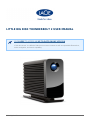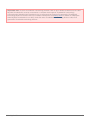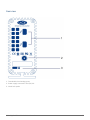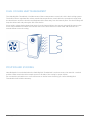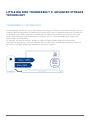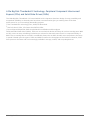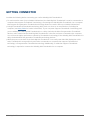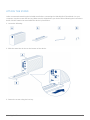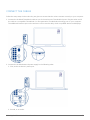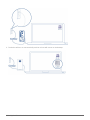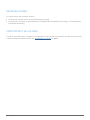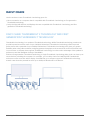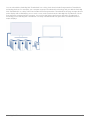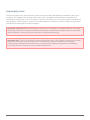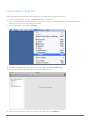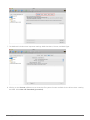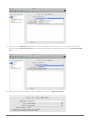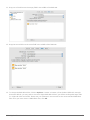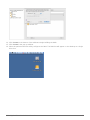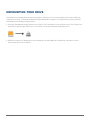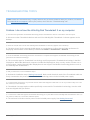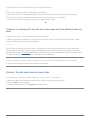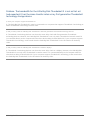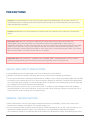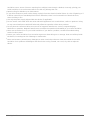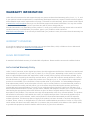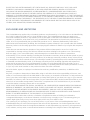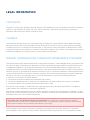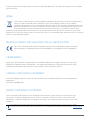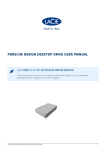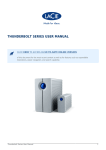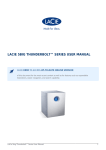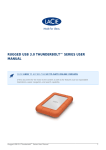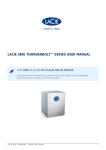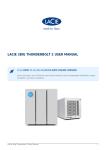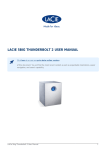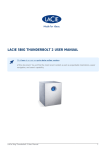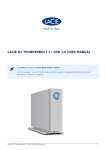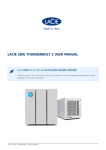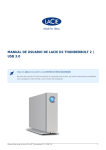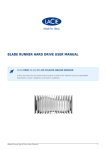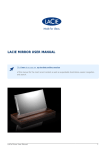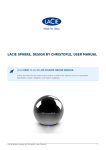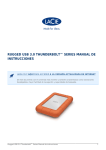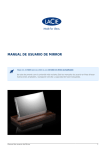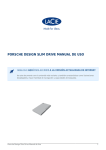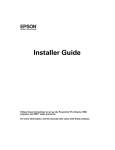Download Little Big Disk Thunderbolt 2 User Manual
Transcript
LITTLE BIG DISK THUNDERBOLT 2 USER MANUAL CLICK HERE TO ACCESS AN UP-TO-DATE ONLINE VERSION of this document. You will also find the most recent content as well as expandable illustrations, easier navigation, and search capability. Little Big Disk Thunderbolt 2 User Manual 1 INTRODUCTION Welcome to the User Manual for the LaCie Little Big Disk Thunderbolt™1) 2. Connect it to a computer that supports Thunderbolt 2 technology for transfer rates that reach up to 20Gb/s! Constructed to handle bandwidth-intensive content such as raw 4K and 3D graphics, the Little Big Disk Thunderbolt 2 is ideal for professional editors, photographers, and graphic artists. Use this manual to guide you through the process of connecting your LaCie storage. For questions on installation, consult the Getting Help page. BOX CONTENT ■ ■ ■ ■ ■ ■ ■ LaCie Little Big Disk Thunderbolt 2 Power supply 12V (DC) 4A Thunderbolt cable Drive stand for upright use Hex key and drive stand screws Quick Install Guide User Manual and software utilities are pre-loaded on the disk's volume2) Important info: Save your packaging. In the event that the storage or enclosure require servicing, the device must be returned in its original packaging. MINIMUM SYSTEM REQUIREMENTS Your system must meet certain requirements in order for your LaCie product to function properly. For a list of these requirements, please refer to the product packaging or consult the product support web page at www.lacie.com/support/. Little Big Disk Thunderbolt 2 User Manual 2 Important info: To reach Thunderbolt 2 technology transfer rates of up to 20Gb/s bi-directional, the Little Big Disk Thunderbolt 2 must be connected to a computer that supports Thunderbolt 2 technology. Connecting the Little Big Disk Thunderbolt 2 to a computer that supports first generation Thunderbolt technology allows for transfer rates up to 10Gb/s bi-directional. See Daisy Chain for details on adding the Little Big Disk Thunderbolt 2 to a daisy chain with other Thunderbolt 2 technology devices and/or first generation Thunderbolt technology devices. Little Big Disk Thunderbolt 2 User Manual 3 VIEWS OF THE ENCLOSURE Front view 1. Connectivity LED 2. Removable stand The front LED will turn solid blue when the Little Big Disk Thunderbolt 2 meets the following conditions: ■ ■ Connected to a power source via the included power supply. Connected to a computer or device compatible with Thunderbolt 2 technology or first generation Thunderbolt technology. Little Big Disk Thunderbolt 2 User Manual 4 Rear view 1. Thunderbolt 2 technology ports 2. Power supply connection 12V (DC) 4A 3. Chain lock option Little Big Disk Thunderbolt 2 User Manual 5 DUAL COOLING HEAT MANAGEMENT The Little Big Disk Thunderbolt 2 includes state-of-the-art temperature control via LaCie's dual cooling system. The built-in thermo-regulated fan makes certain that temperatures remain within the operational range while the aluminimum enclosure absorbs and dissipates drive heat away from the internal parts. The dual cooling will keep the drives safe and prolong the life of the device. Since LaCie's unique design draws heat away from the internal drives, the external casing will be warm to the touch after extended use. Make sure that the vent on the back bezel is not obstructed and that there is a natural airflow across the casing. POSITION AND STACKING Heat dissipation is maximized when the Little Big Disk Thunderbolt 2 enclosure rests on its stand in a vertical position. Make certain that it has ample space on all sides of the casing for proper airflow. Do not stack the unit with one or more enclosures or similar items. Stacking your LaCie Little Big Disk Thunderbolt 2 will void the warranty. Little Big Disk Thunderbolt 2 User Manual 6 LITTLE BIG DISK THUNDERBOLT 2: ADVANCED STORAGE TECHNOLOGY THUNDERBOLT 2 TECHNOLOGY The Little Big Disk Thunderbolt 2 uses Thunderbolt 2 technology, the fastest, most versatile connection for your computer. While first generation Thunderbolt technology transfer rates are 10Gb/s bi-directional, Thunderbolt 2 technology provides 20Gb/s bi-directional. Additionally, Thunderbolt 2 technology gives priority to the video stream, apportioning the required bandwidth for playback. This is a critical advantage when working with high-end video and 3D graphics. For example, you have two streams, 4K video at 12Gb/s and data at 4Gb/s. Whereas first generation Thunderbolt technology may experience difficulty with the video signal, Thunderbolt 2 technology allows it to pass without a problem, dividing the bandwidth as needed for playback. Little Big Disk Thunderbolt 2 User Manual 7 Little Big Disk Thunderbolt 2 technology: Peripheral Component Interconnect Express (PCIe) and Solid-State Drives (SSDs) The Little Big Disk Thunderbolt 2 is housed within LaCie's signature aluminum design for easy portability and exceptional reliability. Its internal parts have been reconstructed to give you nothing short of the best performance for your increasingly demanding projects: ■ ■ ■ Two Thunderbolt 2 technology ports, 20Gb/s bi-directional Two PCIe Gen 2 SSDs, 2.5x faster than SATA III SSDs Pre-configured Striped Set, RAID 0 optimizes drive utilization and throughput Unlike starndard hard drives (HDDs), SSDs are not mechanical devices and they do not have moving parts. With an SSD, users can stop calculating revolutions per minute for data seek rates since it is composed entirely of RAM. Thus, accessing data on an SSD is considerably faster than an HDD. As with most comparisons, the bump in speed is based upon the types of SSDs and HDDs as well as the throughput of the interface. However, SSDs have proven to be faster and are increasingly available in storage, mobile, and computing devices. Little Big Disk Thunderbolt 2 User Manual 8 At the heart of the Little Big Disk Thunderbolt 2 are two PCIe Gen 2 SSDs. The use of PCIe Gen 2 SSDs place the Little Big Disk Thunderbolt 2 into the next level of advanced storage. Most standard multi-disk enclosures that feature SSDs or HDDs share a SATA bus. No matter the version of SATA, the drives are limited to a fixed number of channels to pass data. However, each PCIe Gen 2 SSD has its own bus which helps to limit data bottlenecks from multiple drives. Little Big Disk Thunderbolt 2 User Manual 9 GETTING CONNECTED Consider the following before connecting your LaCie Little Big Disk Thunderbolt 2: ■ ■ ■ To reach transfer rates of up to 20Gb/s bi-directional, the Little Big Disk Thunderbolt 2 must be connected to a computer that supports Thunderbolt 2 technology. Connecting the Little Big Disk Thunderbolt 2 to a computer that supports first generation Thunderbolt technology allows for transfer rates up to 10Gb/s bi-directional. A single Thunderbolt 2/Thunderbolt technology daisy chain can have up to seven devices, including the computer (see Daisy Chain for further information). If your computer supports Thunderbolt 2 technology and you are adding the Little Big Disk Thunderbolt 2 to a daisy chain that includes first generation Thunderbolt devices, make certain that the Little Big Disk Thunderbolt 2 is the first enclosure connected to the computer. You can lose the higher performance offered by Thunderbolt 2 technology if the Little Big Disk Thunderbolt 2 is daisy-chained behind first generation Thunderbolt technology devices. While the ports on the back of the Little Big Disk Thunderbolt 2 can easily seat older Mini DisplayPort cable ends, Thunderbolt 2 storage will only work when connected to a computer that supports Thunderbolt 2 technology or first generation Thunderbolt technology. Additionally, a cable that supports Thunderbolt technology is required to connect the Little Big Disk Thunderbolt 2 to a computer. Little Big Disk Thunderbolt 2 User Manual 10 ATTACH THE STAND LaCie recommends attaching the included stand before connecting the Little Big Disk Thunderbolt 2 to your computer. Use the screws and hex key (Allen wrench) shipped with your device when following the instructions below. DO NOT attach the stand while the device is powered on. 1. Locate the following: 2. Slide the stand into its slot on the bottom of the device. 3. Fasten the screws using the hex key. Little Big Disk Thunderbolt 2 User Manual 11 Little Big Disk Thunderbolt 2 User Manual 12 CONNECT THE CABLES Follow the setup steps in the order they are given to ensure that the volume mounts correctly on your computer. 1. Connect the included Thunderbolt cable to one of the enclosure's Thunderbolt 2 ports. Plug the other end of the cable to a compatible Thunderbolt 2 or first generation Thunderbolt technology port on your computer. The additional interface port on the enclosure can be used to daisy chain compatible devices and displays. 2. Connect the included external power supply in the following order: 1. First, to the enclosure's power port. 2. Second, to an outlet. Little Big Disk Thunderbolt 2 User Manual 13 3. The device will turn on automatically and the volume will mount on the desktop. Little Big Disk Thunderbolt 2 User Manual 14 RECEIVING POWER To receive power, the enclosure must be: 1. Connected to a power source via the included power supply 2. Connected to a computer or powered device compatible with Thunderbolt 2 technology or first generation Thunderbolt technology UNMOUNTING THE VOLUMES In order to avoid file system corruption, it is important to unmount the volume before turning off the enclosure or disconnecting the interface cable. See Unmounting Your Drive for details. Little Big Disk Thunderbolt 2 User Manual 15 DAISY CHAIN Use the enclosure's two Thunderbolt 2 technology ports for: ■ ■ Direct connection to a computer that is compatible with Thunderbolt 2 technology or first generation Thunderbolt technology Daisy chaining with devices and displays that are compatible with Thunderbolt 2 technology and first generation Thunderbolt technology DAISY CHAIN: THUNDERBOLT 2 TECHNOLOGY AND FIRST GENERATION THUNDERBOLT TECHNOLOGY Thunderbolt 2 technology is an update of Thunderbolt technology. While Thunderbolt technology continues to provide impressive transfer rates of up to 10Gb/s bi-directional, Thunderbolt 2 technology offers improved performance with a potential of up to 20Gb/s bi-directional. Thunderbolt 2 technology also gives you greater flexibility when using video and data, assigning greater throughput to the stream that carries the heavier load. You must have a computer that supports Thunderbolt 2 technology in order to take advantage of the updates in perfomance and the intelligent sharing of bandwidth. Similar to first generation Thunderbolt technology, a single Thunderbolt 2 technology daisy chain can have up to seven devices, including the computer. For example, you can daisy chain five Little Big Disk Thunderbolt 2 enclosures on the same line with a display. Provided that your computer supports Thunderbolt 2 technology, transfer rates have the potential to reach up to 20Gb/s bi-directional for all devices. Little Big Disk Thunderbolt 2 User Manual 16 You can also add the Little Big Disk Thunderbolt 2 to a daisy chain that includes first generation Thunderbolt technology devices. For example, your computer supports Thunderbolt 2 technology and you add the Little Big Disk Thunderbolt 2 to a daisy chain that includes three first generation Thunderbolt technology storage devices and a display with a MiniDisplay port. In such a case, make certain that the Little Big Disk Thunderbolt 2 is the first enclosure connected to the computer. You can lose the higher performance offered by Thunderbolt 2 technology if the Little Big Disk Thunderbolt 2 is daisy-chained behind first generation Thunderbolt devices and/or displays. Little Big Disk Thunderbolt 2 User Manual 17 How to daisy chain Connect the cable to one of the interface ports on the back of the Little Big Disk Thunderbolt 2 and to your computer. The additional port may be used to daisy chain compatible first generation Thunderbolt and Thunderbolt 2 peripherals, such as hard drives, monitors, and much more. If you have another Thunderbolt 2 storage device, make certain to connect it to the Little Big Disk Thunderbolt 2 before adding first generation Thunderbolt technology devices and/or displays. Important cable info: When connecting your enclosure to a computer or compatible devices, use cables specifically constructed to support Thunderbolt technology. Thunderbolt technology cables are compatible with Thunderbolt 2 technology and first generation Thunderbolt technology. Important info: To reach Thunderbolt 2 technology transfer rates of up to 20Gb/s bi-directional, the Little Big Disk Thunderbolt 2 must be connected to a computer that supports Thunderbolt 2 technology. Connecting the Little Big Disk Thunderbolt 2 to a computer that supports first generation Thunderbolt technology allows for transfer rates up to 10Gb/s bi-directional. Little Big Disk Thunderbolt 2 User Manual 18 FORMATTING The two PCIe Gen 2 SSDs within the Little Big Disk Thunderbolt 2 are pre-formatted as HFS+ Journaled and ready for use with Macintosh computers. Further, the storage has been preconfigured as a Striped RAID Set (RAID 0) to provide the best transfer rates out of the box. You have the option to adjust the RAID configuration as a Mirrored RAID Set (RAID 1) for data protection using the Mac OS X Disk Utility. It is important to understand that a Mirrored RAID Set copies the same files to each disk, affecting the transfer rate speed and reducing the available disk capacity by half. STRIPED RAID SET (RAID 0) A Striped RAID Set pairs the two drives within the enclosure for enhanced transfer rates. Data is stored across both disks in a striped pair, allowing them to share the demands of reading and writing files. Unlike a Mirrored Striped Set (RAID 1), the available capacities of each disk are added together for maximum storage availability. With its improved read/write seek rates and maximum storage capacity, a Striped RAID Set is a great complement to the extraordinary performance already offered by the two PCIe Gen 2 SSDs and Thunderbolt 2 technology. Data is easy to access since a stripe creates one logical volume that mounts on the desktop. One disadvantage of a Striped RAID Set is the lack of built-in data security. In the event that one disk fails, all the files become inaccessible since parts of each string of data are written across the striped pair. Therefore, LaCie highly recommends backing up data stored on a Striped RAID Set at least once a day. You can back up the data to your computer’s internal disk or another hard drive with sufficient capacity. MIRRORED RAID SET (RAID 1) In a Mirrored RAID Set, the two physical disks are mirrored together so that one single logical volume mounts on the desktop. The combined storage will not exceed the available capacity of the lowest-capacity single disk. All data is saved simultaneously on each disk which means that files will not be lost if one drive should fail. Little Big Disk Thunderbolt 2 User Manual 19 CONFIGURING A RAID SET Follow the directions below when reformatting the Little Big Disk Thunderbolt 2 drives. 1. Connect the enclosure to your compatible Macintosh computer. 2. The drives will appear on the desktop as a single icon if they are still configured as a Striped RAID Set or individual icons if they have been reformatted. 3. Go to the pulldown menu Go > Utilities. 4. The Utilities window will open. Click twice on the application Disk Utility.app. 5. The drives are listed on the left side of the Disk Utility window. 6. Click on one of the LaCie drives to see the action tabs. Click the RAID tab. Little Big Disk Thunderbolt 2 User Manual 20 7. The RAID tab includes three important settings: RAID Set Name, Format, and RAID Type. 8. Clicking on the Format pulldown menu shows the file system formats available for the drives when creating the RAID. Select Mac OS Extended (Journaled). Little Big Disk Thunderbolt 2 User Manual 21 9. Clicking on the RAID Type pulldown shows the available RAID configurations. LaCie highly recommends that you select Striped RAID Set for enhanced performance. For data protection, choose Mirrored RAID Set. 10. Fill in a name for your Striped or Mirrored RAID Set in the field RAID Set Name. Little Big Disk Thunderbolt 2 User Manual 22 11. Drag one of the drives to the empty field in the middle of the RAID tab. 12. Drag the second drive to the same field in the middle of the RAID tab. 13. To change the RAID Block Size, click the Options… button on bottom of the window. While this example shows the default, you may want to choose a higher RAID Block Size if you will be working with larger files (i.e. high-end video and audio). Please see your software's user manual for the recommended RAID Block Size. Once you have chosen a RAID Block Size, click OK. Little Big Disk Thunderbolt 2 User Manual 23 14. Click Create on the bottom of the window to begin building the RAID. 15. Click Create in the pop-up window. 16. Please be patient while Disk Utility configures the RAID. The RAID Set will appear on the desktop as a single drive icon. Little Big Disk Thunderbolt 2 User Manual 24 UNMOUNTING YOUR DRIVE Thunderbolt 2 technology devices are plug and play, allowing you to connect and disconnect them while the computer is running. To prevent potential problems with data corruption, it is important to properly eject the Thunderbolt 2 technology storage volume. 1. Drag the Thunderbolt storage volume to the Trash. The Trash will turn into an Eject arrow. (The volume icon pictured is a generic Mac device icon. Your drives may be represented by different icons.) 2. When the volume icon disappears from the desktop, the Little Big Disk Thunderbolt 2 enclosure can be disconnected from the computer. Little Big Disk Thunderbolt 2 User Manual 25 GETTING HELP If you are having problems with your LaCie product, consult the table below for a list of available resources. Order Source Description Location 1 Quick Install Guide Concise steps to follow for getting your Either a printed leaflet or accessory box and included in the product up and product box, or download PDF from the product page running 2 Support Pages Includes interactive troubleshooting topics for most common problems www.lacie.com/support/, select your product, then click the “Troubleshooting” tab 3 User Manual Includes common troubleshooting topics See Troubleshooting Topics below 4 Customer Support Create an account on lacie.com, register your product, and fill out a support ticket Create an account here: www.lacie.com/us/mystuff/login.htm?logout&rtn=mystuff Note: LaCie is dedicated to providing high quality products that enrich the lives of our customers. To help LaCie offer the best customer support, we encourage you to create an account and register your product at www.lacie.com/us/mystuff/login.htm? logout&rtn=mystuff. You can give us important feedback as well as receive updated information on your LaCie device. Little Big Disk Thunderbolt 2 User Manual 26 TROUBLESHOOTING TOPICS Note: Interactive troubleshooting, a highly effective way to resolve problems with your product, is available from www.lacie.com/support/. Select your product, then click the “Troubleshooting” tab. Problem: I do not see the Little Big Disk Thunderbolt 2 on my computer. Q: Are there first generation Thunderbolt technology and/or Thunderbolt 2 devices connected to the same port? A: Disconnect other Thunderbolt devices and see if the Little Big Disk Thunderbolt 2 volume appears on the desktop. Q: Does the icon/Do the icons for the Little Big Disk Thunderbolt 2 volume(s) appear on the desktop? A: The drive icon(s) for the storage should appear on your desktop. Confirm that the Finder preference for displaying external disks on the desktop is selected at Finder > Preferences > General. Q: Is the Thunderbolt 2 technology enclosure connected to a computer that supports Thunderbolt 2 technology or first generation Thunderbolt technology? A: The connection type for Thunderbolt 2 technology and first generation Thunderbolt technology is the Mini DisplayPort. While older Macintosh computers include Mini DisplayPorts, they are only used to connect one or more monitors. Legacy Macs with Mini DisplayPorts do not support Thunderbolt 2 technology devices such as the Little Big Disk Thunderbolt 2. Q: Did you follow the correct installation steps? A: Review the installation steps (Getting Connected). Make certain that both ends of the Thunderbolt cable are firmly connected to the ports and that the device is receiving power via the included power supply. Q: I connected the enclosure to my new Mac with an older Mini DisplyPort cable that I use for my monitors. Why can't I see the volume(s) on the desktop? A: Thunderbolt 2 storage requires cables specifically constructed for Thunderbolt 2 technology. Use the cable that was shipped with your device. Q: I connected a cable that supports Thunderbolt technology to my new Mac but the Little Big Disk Thunderbolt 2 does: (a.) not power on and/or (b.) not receive sufficient power. A: The enclosure must also receive power via the included power supply. See Getting Connected. Little Big Disk Thunderbolt 2 User Manual 27 Q: Are both ends of the Thunderbolt technology cable securely attached? A: ■ ■ ■ ■ Only use a cable that supports Thunderbolt 2 technology. Check both ends of the Thunderbolt cable to make sure they are fully seated in their respective ports. Try disconnecting the Thunderbolt cable then wait 10 seconds before reconnecting it. If the drive is still not recognized, restart your computer and try again. Problem: I'm receiving file transfer error messages and Time Machine does not work. Q: Did you get an "Error -50" message while copying to the storage? A: When copying files or folders from a computer to a FAT 32 volume, certain characters cannot be copied. These characters include, but are not limited to: ?<>/\: Since it does not offer optimal performance, LaCie does not recommend using the FAT 32 file system with Thunderbolt 2 technology storage. Consider formatting the drive as HFS+ Journaled (Mac) with a Striped or Mirrored RAID Set. See Formatting. Additionally, Time Machine is only compatible with disks formatted in HFS+ or HFS+Journaled. Reformat the drive for Time Machine compatibility Q: Did you get an error message telling you that the drive has been disconnected when coming out of sleep mode? A: Ignore this message. The drive will remount to the desktop. Problem: The disk space does not seem right. Q: I just threw a lot of files into the Trash. Why don't I see more space to copy new files? A: Disk space will not be reclaimed until the file is erased. To remove the files forever: ■ ■ Click the Trash icon in the Dock. A Finder window will open. Click Empty in the upper right. Little Big Disk Thunderbolt 2 User Manual 28 Problem: The bandwidth for the Little Big Disk Thunderbolt 2 is not as fast as I had expected. It has the same transfer rates as my first generation Thunderbolt technology storage device. Q: Does your computer support Thunderbolt 2? A: The Little Big Disk Thunderbolt 2 must be connected to a computer that supports Thunderbolt 2 technology to attain Thunderbolt 2 technology transfer rates. Q: Did you daisy chain the Little Big Disk Thunderbolt 2 with first generation Thunderbolt technology devices? A: Thunderbolt 2 technology devices can share the same daisy chain with first generation Thunderbolt technology devices. However, the Little Big Disk Thunderbolt 2 can only reach Thunderbolt 2 transfer rates if it is connected directly to the computer with the other devices daisy-chained behind it. If your computer supports Thunderbolt 2 technology, make certain that the Little Big Disk Thunderbolt 2 is the first device in the daisy chain. Q: Did you daisy chain the Little Big Disk Thunderbolt 2 behind a display? A: Thunderbolt 2 technology devices can share the same daisy chain as a display. However, the Little Big Disk Thunderbolt 2 can only reach Thunderbolt 2 transfer rates if it is connected directly to the computer with the other devices daisy-chained behind it. If your computer supports Thunderbolt 2 technology, make certain that the Little Big Disk Thunderbolt 2 is the first device in the daisy chain. Little Big Disk Thunderbolt 2 User Manual 29 PRECAUTIONS Caution: It is essential that you use only the power supply that shipped with your product, since it is a shielded-type power cord that meets FCC emission limits as well as to prevent interference to the nearby radio and television reception. Caution: Modifications not authorized by the manufacturer may void the user's authority to operate this device. Important info: Any loss, corruption or destruction of data while using a LaCie drive is the sole responsibility of the user, and under no circumstances will LaCie be held liable for the recovery or restoration of this data. To help prevent the loss of your data, LaCie highly recommends that you keep TWO copies of your data; one copy on your external hard disk, for instance, and a second copy either on your internal hard disk, another external hard disk or some other form of removable storage media. If you would like more information on backup, please refer to our website. Important info: 1TB (Terabyte) = 1,000GB. 1GB = 1000MB. 1MB = 1,000,000 Bytes. Total accessible capacity varies depending upon operating environment (typically up to 10% less per TB). HEALTH AND SAFETY PRECAUTIONS ■ ■ ■ ■ Only qualified persons are authorized to carry out maintenance on this device. Read this User Manual carefully and follow the correct procedure when setting up the device. Do not open a disk drive or attempt to disassemble or modify it. Never insert any metallic object into the drive to avoid any risk of electrical shock, fire, short-circuiting or dangerous emissions. The disk drive shipped with your LaCie hard drive contains no user-serviceable parts. If it appears to be malfunctioning, have it inspected by a qualified LaCie Technical Support representative. Never expose your device to rain, or use it near water, or in damp or wet conditions. Never place objects containing liquids on the LaCie hard drive, as they may spill into its openings. Doing so increases the risk of electrical shock, short-circuiting, fire or personal injury. GENERAL USE PRECAUTIONS ■ ■ Power requirements: 12V (DC) 4A (supply voltage fluctuations not exceeding ± 10% of the nominal and transient over-voltages according to over-voltage category II). Do not expose the LaCie hard drive to temperatures outside the range of 5º C to 35º C (41º F to 95º F); or to operational humidity beyond 10-80%, non-condensing, or non-operating humidity beyond 10-90%, non-condensing. Doing so may damage the LaCie hard drive or disfigure its casing. Avoid placing your LaCie Little Big Disk Thunderbolt 2 User Manual 30 ■ ■ ■ ■ ■ ■ ■ ■ hard drive near a source of heat or exposing it to sunlight (even through a window). Inversely, placing your LaCie hard drive in an environment that is too cold may damage the unit. Rated cooling for altitudes up to 2000 meters. If your drive features a power cable, always unplug it from the electrical outlet if there is a risk of lightning or if it will be unused for an extended period of time. Otherwise, there is an increased risk of electrical shock, short-circuiting or fire. Use only the power supply shipped with the device (if applicable). Do not use the LaCie hard drive near other electrical appliances such as televisions, radios or speakers. Doing so may cause interference which will adversely affect the operation of the other products. Do not place the LaCie hard drive near sources of magnetic interference, such as computer displays, televisions or speakers. Magnetic interference can affect the operation and stability of your LaCie hard drive. Never use excessive force on your LaCie hard drive. If you detect a problem, consult the troubleshooting section in this manual. Protect your LaCie hard drive from excessive exposure to dust during use or storage. Dust can build up inside the device, increasing the risk of damage or malfunction. Never use benzene, paint thinners, detergent or other chemical products to clean the outside of the LaCie hard drive. Such products will disfigure and discolor the casing. Instead, use a soft, dry cloth to wipe the device. Little Big Disk Thunderbolt 2 User Manual 31 WARRANTY INFORMATION LaCie offers first-rate service and support through our generous three-tiered warranty policy. Our 1-, 2-, 3-, and 5-year policies include comprehensive, complimentary web-based resources, expert in-house technical support, and worldwide repair and/or replacement coverage. To benefit from this warranty, please contact LaCie Support at www.lacie.com/us/support where you can find online support and contact information. You may also contact representatives at the original point of purchase who will be able to help guide you. Standard warranties vary depending on the product. To verify your product’s warranty status and to see which standard warranty is included with your product, type in your product’s serial number at www.lacie.com/us/support. If no warranty is listed under your product’s name, this means that the warranty has expired. WARRANTY UPGRADES If you wish to extend your warranty coverage, you can purchase Silver, Gold, or Platinum Care or Advanced Exchange. For details, see www.lacie.com/warranties. LEGAL INFORMATION A standard LaCie limited warranty is included with all products. Please read the terms and conditions below. LaCie Limited Warranty Policy LaCie (“LaCie”) warrants, to the original purchaser, that this equipment shall be free of defects in materials and workmanship for a period of one (1), two (2), three (3), or five (5) years, depending on the model, from LaCie's date of original shipment when the equipment is used normally and is properly serviced when needed. If you discover a defect covered by the warranty set forth above, your sole and exclusive remedy will be for LaCie, in its sole discretion to (i) repair or replace the product at no charge to you; or, if a repaired unit or replacement product is not available, (ii) to refund the current market value of your product. You acknowledge and agree that replacement product, at the sole option of LaCie, may be a new product or a remanufactured product. In order to receive the remedy set forth above, you must return the product during the warranty period and include with each returned product (i) a copy of your original purchase invoice to verify your warranty; (ii) a Return Material Authorization number; (iii) your name, address and telephone number; (iv) a copy of the bill of sale bearing the appropriate LaCie serial numbers as proof of date of original retail purchase; and (v) a description of the problem. The customer must pay all transportation costs for a returned product. The product will need to be returned to LaCie within the country of original retail purchase. This warranty applies only to hardware products; LaCie software, media, and manuals are licensed and warranted pursuant to separate written agreement. This warranty does not apply if the product has been misused or has been damaged by accident, abuse, misuse, or misapplication; if it has been modified without permission of LaCie; or if any LaCie serial number has been removed or defaced. If a customer has purchased a LaCie Advance Care Option (ACO) to go with this equipment, the ACO shall be valid for three (3) years from activation. Little Big Disk Thunderbolt 2 User Manual 32 EXCEPT FOR THE LIMITED WARRANTY SET FORTH ABOVE, ALL PRODUCTS ARE SOLD “AS IS” AND LACIE EXPRESSLY DISCLAIMS ALL WARRANTIES OF ANY KIND, WHETHER EXPRESS, IMPLIED OR STATUTORY, INCLUDING THE IMPLIED WARRANTIES OF MERCHANTABILITY, NONINFRINGEMENT AND FITNESS FOR A PARTICULAR PURPOSE. WITHOUT FURTHER LIMITING THE GENERALITY OF THE FOREGOING, DOES NOT WARRANT (1) THE PERFORMANCE OR RESULTS OBTAINED FROM USING THIS PRODUCT, (2) THAT THE PRODUCT IS APPROPRIATE FOR THE CUSTOMER'S PURPOSES, (3) THE MANUAL IS ERROR FREE, OR (4) THAT NO DATA WILL BE LOST WHILE USING THE PRODUCT. THE ENTIRE RISK AS TO THE RESULTS AND PERFORMANCE IS ASSUMED BY THE CUSTOMER. THE WARRANTY AND REMEDIES SET FORTH ABOVE ARE EXCLUSIVE AND IN LIEU OF ALL OTHERS, ORAL OR WRITTEN, EXPRESS OR IMPLIED. EXCLUSIONS AND LIMITATIONS This Limited Warranty applies only to hardware products manufactured by or for LaCie that can be identified by the “LaCie” trademark, trade name, or logo affixed to them. The Limited Warranty does not apply to any non-LaCie hardware products or any software, even if packaged or sold with LaCie hardware. Manufacturers, suppliers, or publishers, other than LaCie, may provide their own warranties to the end user purchaser, but LaCie, in so far as permitted by law, provides their products “as is”. Software distributed by LaCie with or without the LaCie brand name (including, but not limited to system software) is not covered under this Limited Warranty. Refer to the licensing agreement accompanying the software for details of your rights with respect to its use. LaCie does not warrant that the operation of the product will be uninterrupted or error-free. LaCie is not responsible for damage arising from failure to follow instructions relating to the product's use. This warranty does not apply: (a) to consumable parts, unless damage has occurred due to a defect in materials or workmanship; (b) to cosmetic damage, including but not limited to scratches, dents and broken plastic on ports; © to damage caused by use with non-LaCie products; (d) to damage caused by accident, abuse, misuse, flood, fire, earthquake or other external causes; (e) to damage caused by operating the product outside the permitted or intended uses described by LaCie; (f) to damage caused by service (including upgrades and expansions) performed by anyone who is not a representative of LaCie or a LaCie Authorized Service Provider; (g) to a product or part that has been modified to alter functionality or capability without the written permission of LaCie; or (h) if any LaCie serial number on the product has been removed or defaced. No LaCie dealer, agent, or employee is authorized to make any modification, extension, or addition to this warranty. Any loss, corruption or destruction of data while using a LaCie drive is the sole responsibility of the user, and under no circumstances will LaCie be held liable for the recovery or restoration of this data. To help prevent the loss of your data, LaCie highly recommends that you keep TWO copies of your data; one copy on your external hard disk, for instance, and a second copy either on your internal hard disk, another external hard disk or some other form of removable storage media. LaCie offers a complete line of CD and DVD drives. If you would like more information on backup, please refer to our website. LACIE IS NOT RESPONSIBLE FOR SPECIAL, INCIDENTAL, OR CONSEQUENTIAL DAMAGES RESULTING FROM ANY BREACH OF WARRANTY, OR UNDER ANY LEGAL THEORY, INCLUDING LOST PROFITS, DOWNTIME, GOODWILL, DAMAGE TO OR REPLACEMENT OF EQUIPMENT AND PROPERTY, AND ANY COSTS OF RECOVERING, REPROGRAMMING, OR REPRODUCING ANY PROGRAM OR DATA STORED IN OR USED WITH LACIE PRODUCTS EVEN IF IT HAS BEEN ADVISED OF THE POSSIBILITY OF SUCH DAMAGES. Some states do not allow the exclusion or limitation of implied warranties or liability for incidental or consequential damages, so the above limitation or exclusion may not apply to you. This warranty gives you specific legal rights, and you may have other rights, which vary from state to state. Your opening of your package, your use of the product, or your return of the enclosed Registration Card acknowledges that you have read and agree to the terms of this Agreement. You further agree that it is the complete and exclusive state of the agreement between us and supersedes any proposal or prior agreement, oral or written, and any other communications between us relating to the subject matter of this Agreement. Little Big Disk Thunderbolt 2 User Manual 33 Read carefully all information related to warranty and precautions of use of your new LaCie product in the user manual. For products purchased in the United States, you may contact LaCie at 22985 NW Evergreen Parkway, Hillsboro, Oregon 97124. Email: [email protected]. Website: www.lacie.com. Customer service: 503-844-4503. Service DOA On rare occasions, a newly purchased LaCie product may be delivered in non-working order. We are working to avoid these issues, but unfortunately, these situations may arise from time to time. Within the 15 calendar days of purchase, should you experience an issue with your new LaCie product, we ask you to return the product to the place where it was originally bought. You will be required to give a proof of purchase. Customer Warning Please be sure to back up your data before returning your drive to LaCie for repair. LaCie cannot under any circumstances guarantee the integrity of data remaining on a returned drive. We make no provisions for data recovery and cannot be held liable for any data loss on drives or media returned to LaCie. All products returned to LaCie must be securely packaged in their original box and shipped with postage prepaid, except for Products registered under the Advance Care Option. NOTE TO AUSTRALIAN CUSTOMERS Our goods come with guarantees that cannot be excluded under the Australian Consumer Law. You are entitled to a replacement or refund for a major failure and for compensation for any other reasonably foreseeable loss or damage. You are also entitled to have the goods repaired or replaced if the goods fail to be of acceptable quality and the failure does not amount to a major failure. Contact us: LaCie Australia, 458 Gardeners Road Alexandria, NSW 2015 AUSTRALIA. Phone: 02 8063 3711 Email: [email protected] For fast technical support, create a support ticket after registering your product at www.lacie.com/au/register. Little Big Disk Thunderbolt 2 User Manual 34 LEGAL INFORMATION COPYRIGHTS Copyright © 2014 LaCie. All rights reserved. No part of this publication may be reproduced, stored in a retrieval system, or transmitted in any form or by any means, electronic, mechanical, photocopying, recording or otherwise, without the prior written consent of LaCie. CHANGES The material in this document is for information only and subject to change without notice. While reasonable efforts have been made in the preparation of this document to assure its accuracy, LaCie assumes no liability resulting from errors or omissions in this document, or from the use of the information contained herein. LaCie reserves the right to make changes or revisions in the product design or the product manual without reservation and without obligation to notify any person of such revisions and changes. FEDERAL COMMUNICATION COMMISSION INTERFERENCE STATEMENT This equipment has been tested and found to comply with the limits for a Class B digital device, pursuant to Part 15 of the FCC Rules. These limits are designed to provide reasonable protection against harmful interference in a residential installation. This equipment generates, uses and can radiate radio frequency energy and, if not installed and used in accordance with the instructions, may cause harmful interference to radio communications. However, there is no guarantee that interference will not occur in a particular installation. If this equipment does cause harmful interference to radio or television reception, which can be determined by turning the equipment off and on, the user is encouraged to try to correct the interference by one of the following measures: 1. 2. 3. 4. Reorient or relocate the receiving antenna. Increase the separation between the equipment and receiver. Connect the equipment into an outlet on a circuit different from that to which the receiver is connected. Consult the dealer or an experienced radio/TV technician for help. FCC Caution: Any changes or modifications not expressly approved by the party responsible for compliance could void the user's authority to operate this equipment. This device complies with Part 15 of the FCC Rules. Operation is subject to the following two conditions: (1) This device may not cause harmful interference, and (2) this device must accept any interference received, including interference that may cause undesired operation. Important info: FCC Radiation Exposure Statement: This equipment complies with FCC radiation exposure limits set forth for an uncontrolled environment. This equipment should be installed and operated with minimum distance 20 cm between the radiator & your body. This transmitter must not be co-located or operating in conjunction with any other antenna or transmitter. The availability of some specific channels and/or operational frequency bands are country dependent and are Little Big Disk Thunderbolt 2 User Manual 35 firmware programmed at the factory to match the intended destination. The firmware setting is not accessible by the end user. WEEE This symbol on the product or on its packaging indicates that this product must not be disposed of with your other household waste. Instead, it is your responsibility to dispose of your waste equipment by handing it over to a designed collection point for the recycling of waste electrical and electronic equipment. The separate collection and recycling of your waste equipment at the time of disposal will help to conserve natural resources and ensure that it is recycled in a manner that protects human health and the environment. For more information about where you can drop off your waste equipment for recycling, please contact your local city office, your household waste disposal service, or the shop where you purchased the product. MANUFACTURER'S DECLARATION FOR CE CERTIFICATION We, LaCie, solemnly declare that this product conforms to the following European standards: Electromagnetic Compatibility Directive (2004/108/EC); Low-Voltage Directive: 2006/95/EC TRADEMARKS Apple, Mac, Time Machine, and Macintosh are registered trademarks of Apple Computer, Inc. Microsoft, Windows XP, Windows Vista, and Windows 7 are registered trademarks of Microsoft Corporation. Other trademarks mentioned in this manual are the property of their respective owners. CANADA COMPLIANCE STATEMENT This Class B digital apparatus meets all requirements of the Canadian Interference-Causing Equipment Regulations. CAN ICES-3 (B)/NMB-3(B) JAPAN COMPLIANCE STATEMENT This is a Class B product based on the standard of the Voluntary Control Council for Interference from Information Technology Equipment (VCCI). If this is used near a radio/TV receiver, it may cause radio interference. Install the equipment according to the manual. This statement does not apply to the LaCie CloudBox. 1. Thunderbolt and the Thunderbolt logo are trademarks of Intel Corporation in the U.S. and/or other countries. 2. In the event that your storage must be formatted, you can download documentation and software at LaCie's Support page. 1) 2) Little Big Disk Thunderbolt 2 User Manual 36