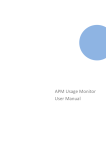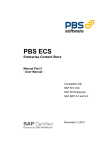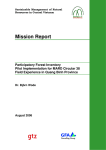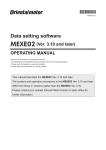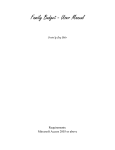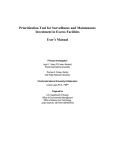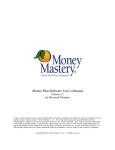Download APM Usage Monitor User Manual
Transcript
APM Usage Monitor User Manual Table of content Introduction .......................................................................................................................................... 3 System landscape ................................................................................................................................. 4 User guide for APM-UM ..................................................................................................................... 5 Dashboard .................................................................................................................................... 6 1.1. All Users on systems ......................................................................................................... 7 1.2. Non-Dialog User Count ..................................................................................................... 8 1.3. Users Who Can Log On ..................................................................................................... 9 1.4. Users with no activity ...................................................................................................... 10 1.5. Locked Users ................................................................................................................... 11 1.6. SAP_ALL users ............................................................................................................... 12 1.7. Executed tcodes ............................................................................................................... 13 1.8. Allocated tcodes............................................................................................................... 14 1.9. Unused tcodes .................................................................................................................. 15 1.10. Unique Role Usage ...................................................................................................... 16 1.11. Total Role Usage .......................................................................................................... 17 1.12. Roles by Role Type ...................................................................................................... 18 1.13. Roles per License Cat. ................................................................................................. 19 Data Collector ............................................................................................................................ 20 User Information ........................................................................................................................ 21 License Categories ..................................................................................................................... 22 Reporting .................................................................................................................................... 23 Report example .......................................................................................................................... 35 1.1. Example 1: Initial authorization concept overview ......................................................... 35 1.2. Example 2: Individual role and tcode usage .................................................................... 36 1.3. Example 3: Cleanup of tcodes in individual roles ........................................................... 37 1.4. Example 4: Cleanup of unused roles allocated to a list of users ..................................... 38 1.5. Example 5: Role Usage and license analysis ................................................................... 39 1.6. Example 6: False positive SoD conflicts ......................................................................... 40 Applicon Solutions | Copenhagen | Denmark | Phone: +45 52195118| Web: appliconsolutions.com | Mail: [email protected] 2 Introduction The APM Usage Monitor, in the following called APM-UM, is an add-on module for SAP customers faced with the challenging task of maintaining the integrity of their SAP authorization concepts and license administration. The APM-UM is composed of two components. The first is an ABAP add-on that is installed on all SAP systems where the APM-UM is to be used. The second is a web application that is installed on a separate web server. The SAP GUI is used for all access to the APM-UM, as the ABAP add-on package on the SAP system manages the interaction between the SAP GUI and the web server. The present user documentation will take you through the following topics: System landscape: Understanding the system landscape of the APM-UM. User guide: A user guide giving detailed information about the functionality and usage of the APM-UM. Any comments or questions Mail: [email protected] or call: +45 52195118 Applicon Solutions | Copenhagen | Denmark | Phone: +45 52195118| Web: appliconsolutions.com | Mail: [email protected] 3 System landscape The APM-UM consists of two components: - An ABAP add-on package (blue dot on drawing) is installed on the SAP systems relevant for using the APM-UM. - A MySQL/PHP web application containing the majority of the APM-UM solution. The web application is installed on a web server. The SAP systems communicate with the web server via HTTP using a standard RFC destination. The APM-UM is called from any of the SAP systems with the following Tcode: - /N/APPLISOL/APMUM APM-UM Applicon Solutions | Copenhagen | Denmark | Phone: +45 52195118| Web: appliconsolutions.com | Mail: [email protected] 4 User guide for APM-UM We created APM-UM hand-in-hand with our Authorization Process Manager customers, who asked us to solve another pain point: the year-to-year accumulation of obsolete roles. Authorization Process Manager customers were also overspending on licenses due to poor visibility into roles and access levels. APM-UM solves these issues. APM-UM is a sister product to the Authorization Process Manager delivered in the same software package but with individual license keys. APM-UM provides continuous monitoring of users’ role usage in support of processes such as yearly access review, role redesign, removal of critical access rights, adjustment of users to their correct license category, and more. APM-UM enables you to know the impact of changes before they are implemented, rather than relying on unproven assumptions and handling unforeseen consequences after changes are made. The APM-UM contains four different tabs. These are the following Dashboard Data Collector User Information License Categories Reporting In the following, the content of each tab in APM-UM will be described. Applicon Solutions | Copenhagen | Denmark | Phone: +45 52195118| Web: appliconsolutions.com | Mail: [email protected] 5 Dashboard With the unique combination of data made available in APM-UM, the APM-UM delivers a graphical dashboard showing instant information about the authorization concept - both as-is information and seen in a historical perspective. The dashboard contains the following views All Users on system Non-Dialog User Count Users Who Can Log On Users with no activity Locked users SAP_ALL users Executed Tcodes Allocated Tcodes Unused Tcodes Unique Role Usage Total Role Usage Roles By Role Type Roles per License Cat. Applicon Solutions | Copenhagen | Denmark | Phone: +45 52195118| Web: appliconsolutions.com | Mail: [email protected] 6 1.1. All Users on systems Dashboard view Show details Total number of users on the system. The number takes account for locked and not valid users on the system. Clicking the icon will shows a historical graph of the total number of users on the system. Applicon Solutions | Copenhagen | Denmark | Phone: +45 52195118| Web: appliconsolutions.com | Mail: [email protected] 7 1.2. Non-Dialog User Count Dashboard view A pie chart on the total number of non-dialog users. The non-dialog users in APM-UM are system, communication, service and reference users. Show details Shows historical graphs on the number of non-dialog users on the system. Applicon Solutions | Copenhagen | Denmark | Phone: +45 52195118| Web: appliconsolutions.com | Mail: [email protected] 8 1.3. Users Who Can Log On Dashboard view Total number of users on the system that can log on. This means that this number doesn’t count the locked users or user that or not valid on the system. Show details Shows a historical graph on the number of users who can log on the system. Applicon Solutions | Copenhagen | Denmark | Phone: +45 52195118| Web: appliconsolutions.com | Mail: [email protected] 9 1.4. Users with no activity Dashboard view A pie chart with total number of users with no activity in 3 months or more, 2 months, and 1 month. Show details Shows a table with user name, first name and last name of a user that has been inactive in 1, 2 and 3 months. The table will only show 100 user names in total. The users with three months inactivity show up first in the table. Go to the reporting module of APM-UM to get a full list of users with no activity. Applicon Solutions | Copenhagen | Denmark | Phone: +45 52195118| Web: appliconsolutions.com | Mail: [email protected] 10 1.5. Locked Users Dashboard view The total number of locked users in the system. Show details Shows a table with user name, first name and last name of locked users. The table shows only the first 100 users which are locked in the system. Go to the reporting module of APM-UM to get a full list of locked users. Applicon Solutions | Copenhagen | Denmark | Phone: +45 52195118| Web: appliconsolutions.com | Mail: [email protected] 11 1.6. SAP_ALL users Dashboard view The total number of users with a SAP_ALL and/or SAP_NEW profile assignment on the system. Show details Shows a table with 100 users (if that many) and whether they are assigned SAP_ALL and/or SAP_NEW. Furthermore, the table shows the user type, which gives the option to decide on whether it is a critical dialog user or a system, service, communication or reference users the profiles are assigned to. Applicon Solutions | Copenhagen | Denmark | Phone: +45 52195118| Web: appliconsolutions.com | Mail: [email protected] 12 1.7. Executed tcodes Dashboard view Shows a historical graph on the number of tcodes executed on the system for the last three months. Show details Shows a historical graph on the number of tcodes executed on the system for the last year. Applicon Solutions | Copenhagen | Denmark | Phone: +45 52195118| Web: appliconsolutions.com | Mail: [email protected] 13 1.8. Allocated tcodes Dashboard table The total number of tcodes contained in allocated roles for the last three months. In other words, the dashboard shows the size of the authorization concept in regard to the tcodes contained in roles assigned to the users on the system. Show details Shows a graph on historical trend on allocated tcodes for the last year. Applicon Solutions | Copenhagen | Denmark | Phone: +45 52195118| Web: appliconsolutions.com | Mail: [email protected] 14 1.9. Unused tcodes Dashboard table The number of the tcodes (contained in roles allocated users) which have not been executed during the last year. Show details Shows a historical graph on the number of unused tcodes allocated in roles on the system. The trend can be displayed for the last year and gives the overview of the authorization concept and to which level the concept can be downsized to. Applicon Solutions | Copenhagen | Denmark | Phone: +45 52195118| Web: appliconsolutions.com | Mail: [email protected] 15 1.10. Unique Role Usage Dashboard table Show details Unique number of roles assigned to the users on the system and the unique number of roles that are used by the users on the system for the last three months. In other words, the unique number of roles shows the size of the authorization concept and how many of the roles in the concept are being used. Clicking the period. icon will show the same graph over a longer time Applicon Solutions | Copenhagen | Denmark | Phone: +45 52195118| Web: appliconsolutions.com | Mail: [email protected] 16 1.11. Total Role Usage Dashboard view Show details Total number of roles assigned to users on the system and the number of roles that are used by the users on the system for the last three months. Clicking the period. icon will show the same graph over a longer time Applicon Solutions | Copenhagen | Denmark | Phone: +45 52195118| Web: appliconsolutions.com | Mail: [email protected] 17 1.12. Roles by Role Type Dashboard table A pie chart with the number of unique roles divided into four role types. These are: composite, single, master and derived roles. Show details Shows a historical graph of the number of unique roles divided into these four role types. Applicon Solutions | Copenhagen | Denmark | Phone: +45 52195118| Web: appliconsolutions.com | Mail: [email protected] 18 1.13. Roles per License Cat. Dashboard table A pie chart with total number of unique roles based on the various license categories created and managed in the APM-UM license category tab. Show details Shows a historical graph of the number of unique roles divided into the number of license category. Applicon Solutions | Copenhagen | Denmark | Phone: +45 52195118| Web: appliconsolutions.com | Mail: [email protected] 19 Data Collector In the Data Collector tab, information on statistical data collection is displayed. Data collection is performed by a scheduled batch job, which normally runs once a day. For recommendations and technical setup of the batch job, please refer to the installation guide. Date: The date the last time statistical data was collected Transfers: The total number of data transfers performed ∑ Records: How many records were selected in the single data collection ∑ ms: The total time used by the data collector in milliseconds Please note: If the last data collection date do not match the time and the date of the scheduled batch job, please ensure that the batch job runs correct. Applicon Solutions | Copenhagen | Denmark | Phone: +45 52195118| Web: appliconsolutions.com | Mail: [email protected] 20 User Information In the User Information tab, the information on the synchronization of the authorization concept is displayed. The authorization concept data that are synchronized here are users, the roles assigned to these users and the transaction codes contained in the assigned roles. The table in the upper part of the User Information screen contains the following information. Timestamp: The date and time last synchronization was executed User: The user that initiated the synchronization Total user: The total number of users that have been imported into the APM-UM in the last synchronization Total roles: The total number of roles that have been imported into the APM-UM in the last synchronization Total tcodes: The total number of transactions code that have been imported into the APM-UM in the last synchronization Please note: Synchronization of the authorization concept is performed by a scheduled batch job, which normally runs once a day. For recommendations and technical setup of the batch job, please refer to the installation guide. In the lower part of the User Information screen, it is possible to add the latest synchronized roles into the license categories tab. This is done by clicking on the button. The roles are handled as described on the screen. Applicon Solutions | Copenhagen | Denmark | Phone: +45 52195118| Web: appliconsolutions.com | Mail: [email protected] 21 License Categories The License Categories tab is divided into two parts. In the left side of the License Categories screen, the various license categories are created and maintained. The roles assigned to the various license categories are displayed on the right hand side of the screen. The Maintain license categories part contains the following information. Id: A unique number assigned by APM-UM for identification of the license category Category: The name of the SAP license category as maintained in APM-UM Roles: The number of roles contained in the license category Click on the button to create a new category. This new row will appear A new license category can be added to the Category row by double clicking the cell and inserting a new license category name. The APM-UM pre-defined categories are the following Any: All the roles that are synchronized with APM-UM Unassigned: The roles that are not assigned to a category appear here When a category is created the roles are assigned to a license category by highlighting the role/roles. Now click on the highlighted role and drag and drop the role into the right category. To delete a license category, it is required that the category doesn’t contain any roles. To delete a category, highlight the category and click on the button. The license categories. and buttons can be used when moving the roles between the The Roles assigned to a license category are shown as a list. Role: The name of the roles that are contained in the highlighted license category Description: The description of the roles that are contained in the highlighted license category Applicon Solutions | Copenhagen | Denmark | Phone: +45 52195118| Web: appliconsolutions.com | Mail: [email protected] 22 Reporting Different reports are available in order to make use of the data generated in the APM-UM. By choosing the Reporting tab, you can either create new APM-UM reports or download existing reports. The reporting screen is divided into two parts. In the Report selections part, you choose the data you want to create your report on. In the Report history part, the generated reports are listed. Applicon Solutions | Copenhagen | Denmark | Phone: +45 52195118| Web: appliconsolutions.com | Mail: [email protected] 23 The Report selections part contains the following: General selection User, role or Tcode selection More options In the following, the different selections’ options will be described. General selection General selection gives the following selection options: Name: Add a name to your reports Date: The start date when the report should start from To: The end date Group: Choose grouping from the drop down list None User Tcode Both user and tcode When choosing to group on User or Tcode your excel report will have a summarizing column on users or Tcode. i.e. when grouping on tcode, instead of having the name of the tcodes contained in the roles, the number of total tcodes contained in a specific role will show up in the report User, Role and Tcode selection There are different selection options for selecting on User, Role and Tcode. 1. 2. 3. 4. Define Filter Select by selecting the rows Type a name. A * here, means all Pasting from the clipboard Please note: These selections options are the same for selecting on User and Tcode . For role selection there is an option to choose between reporting solely on composite or single roles or both composite and single roles. In the following, the four different selection options for user selection will be described. Applicon Solutions | Copenhagen | Denmark | Phone: +45 52195118| Web: appliconsolutions.com | Mail: [email protected] 24 Define Filter For defining a filter on users click on . Select a column that the filter should apply on from the drop down list Applicon Solutions | Copenhagen | Denmark | Phone: +45 52195118| Web: appliconsolutions.com | Mail: [email protected] 25 Choose between different conditions from dropdown list Add the selection Value, which is case sensitive. Applicon Solutions | Copenhagen | Denmark | Phone: +45 52195118| Web: appliconsolutions.com | Mail: [email protected] 26 For adding more filters on the same selection, click on . For applying the filter click on The result of the filter will now show up on the search table. The users can be added to the selection criteria by highlighting the users and clicking on . The selected users, roles and tcodes can be removed by highlighting the selected users and clicking on Please note: . When creating a new report, it is necessary to ensure that the old selections are removed from the selected tables in the different selection options. To ensure that all of the previous selections are cleared, click on Select by selecting the rows All of the users, roles and tcodes that are synchronized on APM-UM will be available on the search table. These users can be added as a selection criteria by highlighting the desired values and clicking on . Type a name If you have the user, role or tcode name, the easiest way to add the user in the cell and click on . Applicon Solutions | Copenhagen | Denmark | Phone: +45 52195118| Web: appliconsolutions.com | Mail: [email protected] 27 Pasting from the clipboard If you have an external list of values that you have copied into the clipboard, these can be pasted as selection criteria by clicking . Filtering on composite or single roles A report in APM-UM can be based on the type of the roles that are been analyzed. In the role selection part from the dropdown list three different types can be selected. Options are Composite, Single or Both. The last option will take into account both the single and composite roles. More options By More options it’s possible to add new columns on your reports. You can choose from the following options Show roles’ license categories from UM: Adds a column to the reports with the license categories created and managed in the License Categories tab Show users’ assigned license type from SU01: Adds a column to the report with the license type assigned to the users in standard SAP SU01 Applicon Solutions | Copenhagen | Denmark | Phone: +45 52195118| Web: appliconsolutions.com | Mail: [email protected] 28 Show Users’ lock status: A column will be added to the reports with the user’s lock status on the system Show users’ first and last name: Shows the user’s first and last names Show alternate roles: Adds a column with a role name, if the same tcode executed by a user is contained in two different roles Show role description: It shows a column with the description of the roles from the standard SAP tcode PFCG Show tcode description: It shows a column with the description of the tcodes Exclude non-role usage: Shows only the tcode usage, if the tcode is assigned to a role. This means that report will not show if the tcode executed by a user is assigned to the user via a profile After making the desired selections click on button to start generating the report. Applicon Solutions | Copenhagen | Denmark | Phone: +45 52195118| Web: appliconsolutions.com | Mail: [email protected] 29 When the report is created, it shows up in the Report history list. It normally takes some time for the system to generate a report. A report is available when an Excel icon appears in the link column. The Report history part contains the following information. Favorite: Mark a report as a favorite by clicking Name: Add or change a report name by double clicking on the name field Created: The time when creation of the report was initiated Status: Can take the following values: Queued: queued behind one or several other reports Initializing: the report is initialized Preparing selection tables: the report prepares the selection done in the selection part Calculating the size: the report size in excel is been calculated Generating X rows: The X indicates the size of the finished report Generating X rows - report will be truncated: As excel has a size limitation depending on the excel version, this status will indicated in an early stage of the report generation that the report in excel will not shows all of the data that was selected for. Applicon Solutions | Copenhagen | Denmark | Phone: +45 52195118| Web: appliconsolutions.com | Mail: [email protected] 30 Link: Can display the following icons: Copy Creating file: The data is been retrieved the report is ready to be created Complete: the report is ready to be downloaded Partial: the report generator could not save all rows in the report Failed: the report has failed Killed: the unfinished report is been manually stopped by the user When the report is created it shows up with the icon The icon shows up, when the report is finished, but the report generator ran out of RAM and could not save all rows in the report, The report is downloadable by clicking the icon The icon shows up, when the report is no longer available The icon shows up, when the report generator is stopped before the report is generated, start the generator by clicking the icon The icon shows up, when the report has failed and will not be automatically restarted, can be forced to reboot by clicking the icon The selection criteria of an already generated report can be copied to the Report selection part by clicking Delete Delete a generated report by clicking Opening the report is done by clicking on the for saving and further work with an excel file. icon. The process from here is the normal process Applicon Solutions | Copenhagen | Denmark | Phone: +45 52195118| Web: appliconsolutions.com | Mail: [email protected] 31 The standard APM-UM report contains two sheets. The sheet called selection describes your report data selections and the system, client and the user name that created the report. Applicon Solutions | Copenhagen | Denmark | Phone: +45 52195118| Web: appliconsolutions.com | Mail: [email protected] 32 The second sheet called Data contains the report data. The number of columns in the report depends on selection criteria. The following data manipulation in excel, will not be saved in reports that exist in APM_UM. Recommendations: Time for creating a report depends on the size of the data set being analyzed base on the report selections. Therefore, running a full report on Users, Roles and/or Tcodes, will take a long time to generate the report especially if you have a large system landscape. Furthermore a report with “show alternate roles” filtering will take long time to generate. There is the option to cancel an unfinished report. This is done by clicking on the sign in the top right hand side of the report history part. Applicon Solutions | Copenhagen | Denmark | Phone: +45 52195118| Web: appliconsolutions.com | Mail: [email protected] 33 Applicon Solutions | Copenhagen | Denmark | Phone: +45 52195118| Web: appliconsolutions.com | Mail: [email protected] 34 Report example In the following, a few reports will be explained. 1.1. Example 1: Initial authorization concept overview Selection: Group: Both user and tcode This report shows the following columns Role: The name of the roles that are added to a user on the system. An empty role name indicates a profile, such as SAP_ALL, SAP_NEW etc. Users with role assigned: The number of users assigned to the role. Users how have used role: The number of users executed a tcode in the specific role. tcodes assigned: The number of tcodes contained in the specific role. tcodes used: The number of tcodes that are executed and used in the specific role. Benefits of report information The report shows a total overview of the allocated roles in the system. By this report an initial cleanup can be initialized. The report is a good way of getting the full picture of roles and tcodes and to what extent they are actually used by the end-users. Use the report to spot a trend and copy for instance the role name of the roles that need the further analysis into the selection screen. In this way, further analysis of other role or tcode usage is possible. Applicon Solutions | Copenhagen | Denmark | Phone: +45 52195118| Web: appliconsolutions.com | Mail: [email protected] 35 1.2. Example 2: Individual role and tcode usage Selection: Group: Tcode Role type: Single Role: ZSG_C_INDK_MRP More options: Roles' license categories from UM and Users lock status This report shows the following columns: User: User name of the users assigned to the selected role. Role: The selected role. tcodes assigned: The number of tcodes contained in the selected role. tcodes used: The number of tcodes executed and used in the selected role. License category: The license category assigned to the role. Assigned license: The license category that are assigned the user in SU01. Benefits of report information The report shows which users are assigned to the selected role and how many of the tcodes contained in the selected role are used by the users. i.e. during a clean-up the roles not used can be identified and removed accordingly. Applicon Solutions | Copenhagen | Denmark | Phone: +45 52195118| Web: appliconsolutions.com | Mail: [email protected] 36 1.3. Example 3: Cleanup of tcodes in individual roles Selection: Group: none Role type: Single Role: ZSG_C_INDK_MRP This report shows the following columns: User: User name of the users who are assigned to the selected role. Role: The name of the selected role. tcode: The tcodes contained in the selected role. Days used: The numbers of days the tcodes have been used by the users assigned to the role. Benefits of report information The report shows which transactions in the selected role have been used by which users or the opposite. In other words, the report shows you which transactions to keep and which could be left out in cleanup phase. Applicon Solutions | Copenhagen | Denmark | Phone: +45 52195118| Web: appliconsolutions.com | Mail: [email protected] 37 1.4. Example 4: Cleanup of unused roles allocated to a list of users Selection: Group: tcode Users: FV* This report shows the following columns: User: User name of the users assigned to the selected role. Role: The name of the role allocated to users. Tcodes assigned: The number of tcodes contained in the role assigned to the users in search for. Tcodes used: The numbers of days the tcodes have been used by the users assigned to the role. Benefits of report information The report gives an overview of which roles have been used by which users. By filtering on the column “tcodes used” you can deliver a list with either the roles used or roles not used. In a cleanup the unused roles information makes a quick win and for the process/business analysis the used roles gives input about who is doing what. Applicon Solutions | Copenhagen | Denmark | Phone: +45 52195118| Web: appliconsolutions.com | Mail: [email protected] 38 1.5. Example 5: Role Usage and license analysis Selection: Group: tcode Users: KH* More options: Roles' license categories from UM and Users lock status This report shows the following columns: User: User name of the users how are assigned to the selected role. Role: The name of the role allocated to users. Tcodes assigned: The number of tcodes contained in the role assigned to the users searched for. Tcodes used: The numbers of days the tcodes have been used by the users assigned to the role. Benefits of report information The report delivers an overview of selected users and the role usage. The UM maintained license category is switched on giving the information on the license category of the individual roles. The combination of role usage data and license category supports an individual evaluation of the users if a lower license categorization is possible. In the example the user in the highlighted area can be moved from professional to semi-professional by removing the unused roles. Applicon Solutions | Copenhagen | Denmark | Phone: +45 52195118| Web: appliconsolutions.com | Mail: [email protected] 39 1.6. Example 6: False positive SoD conflicts Selection: Group: none Tcode: XD01 and VA01 When the report is generated save the report to a folder of your own choice. Otherwise Excel doesn’t allow you to make a Pivot table, which is perfect for the analysis. Now choose the Insert menu in Excel and the PivotTable option. Now drag the “User” to the “Row Labels” area, “Tcode” to the “Column Labels” area and “Days used” into “Values” area. The report will look like this. This report shows the following interesting columns Row Labels: User name of the users who have the SoD conflicts or authorization to one of the tcode. Column Labels: The tcode selected and the numbers of days the tcodes have been used by the users. What you see in these columns is that if there is a value in both columns the users have the SoD conflict combination and if the value is zero then we know that the tcode have not been used by the users. If there is no value in of the columns, it means that the user do is not authorized to the tcode. Benefits of report information You can identify your false positives SoD conflicts. Now you can begin cleaning and removing tcodes that causes SoD conflicts, but not been used (false positives). Furthermore, the report gives you the overview of all users mitigated and you will have a full overview of which users are actually using the tcodes that causes the SoD conflicts and which users are actually not using the tcodes causing the SoD conflicts. Applicon Solutions | Copenhagen | Denmark | Phone: +45 52195118| Web: appliconsolutions.com | Mail: [email protected] 40