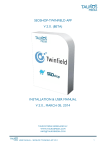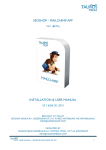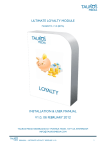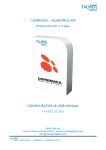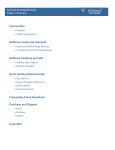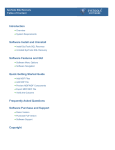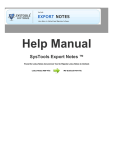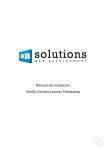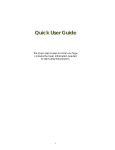Download MAGENTO-TWINFIELD APP V 2.0.0 (BETA)
Transcript
MAGENTO-TWINFIELD APP V 2.0.0 (BETA) INSTALLATION & USER MANUAL V2.0.0, MAY 23, 2013 TAUROS MEDIA NEDERLAND B.V. WWW.TAUROSMEDIA.COM [email protected] USER MANUAL – MAGENTO-TWINFIELD APP V 2.0.0 1 1. INDEX 1 Index ---------------------------------------------------------------------------------------------------------------- 2 2 Introduction -------------------------------------------------------------------------------------------------------- 3 3 Package ------------------------------------------------------------------------------------------------------------ 3 4 Requirements ----------------------------------------------------------------------------------------------------- 3 5 Subscription -------------------------------------------------------------------------------------------------------- 3 6 App configuration ------------------------------------------------------------------------------------------------ 6 7 Twinfield interface------------------------------------------------------------------------------------------------ 7 8 Errors --------------------------------------------------------------------------------------------------------------- 10 9 Change log ----------------------------------------------------------------------------------------------- --------- 11 10 FAQ ------------------------------------------------------------------------------------------------------------------ 11 USER MANUAL – MAGENTO-TWINFIELD APP V 2.0.0 2 2. INTRODUCTION Tauros Media’s Magento–Twinfield app is developed for webshop owners who have a Magento webshop and manage their accounting/book-keeping on online accounting platform ‘Twinfield’. The Magento-Twinfield app connects Magento webshops to Twinfield accounts. It can post provisional transactions with all order details from Magento webshop to Twinfield online account. It sends Product name, Product SKU, Price, Shipping charges, applied discounts, applied taxes, Dates, Billing address and Shipping address. It will also create negative provisional transactions in Twinfield in case an order is refunded from the webshop. Furthermore, the Magento-Twinfield app has the highly desired multi store feature ie. it can send invoices of different Magento stores to Twinfield. It also sends all customer data related to orders to Twinfield. 3. PACKAGE The package contains: 3.1. Magento-Twinfield app. 3.2. App installation & user manual. 4. REQUIREMENTS 4.1. Magento webshop (Magento CE 1.4.X onwards). 4.2. Twinfield account (Level 3 or above). Contact Twinfield support to get required subscription level: http://www.twinfield.nl/contact/ Important: It is recommended that you try exporting a few transactions to a test environment in your Twinfield account first. Trying it directly in your live book-keeping environment isn’t advised since your requirements could be different than standard app features. 4.3. Working knowledge of Magento backend, Twinfield online accounting and its interface. 5. SUBSCRIPTION 5.1. Write to [email protected] clearly mentioning that you want to subscribe to our MagentoTwinfield app. 5.2. Tauros Media will contact you with further instructions. 5.3. Once the administrative steps are completed you will be requested to provide us with following: - E-mail id to be used for app account creation. - Magento web services API user name. - Magento web services API key. - Webshop URL for which license has to be generated. The app license will be valid only for one Magento install. USER MANUAL – MAGENTO-TWINFIELD APP V 2.0.0 3 5.4. Magento web services API user name and key: Let’s see how to create web services API user with key from your Magento backend. 5.4.1 You need to first create a new ‘Role’. Go to System > Web services > SOAP/XML-RPC – Roles 5.4.2. Once on this page click on shown below. button to create a new role and fill in the role name as 5.4.3 Give ‘All’ access under ‘Role resources’ section as shown below. 5.4.4 Save the role. It will get listed on the ‘Roles’ page as shown below. 5.4.5 Now you need to create a web services ‘User’. Go to Backend > System > Web Services > SOAP/XML-RPC - Users USER MANUAL – MAGENTO-TWINFIELD APP V 2.0.0 4 5.4.6 Click on button, this will open following page: 5.4.7 Fill in user name, first name, last name, email as per your requirements. Fill in a secure and strong API Key and note it down somewhere. You will have to provide the username and API key to Tauros Media. The license will be generated using this API key. Make sure the ‘account’ always stays active. The app will not work if the user is inactive. 5.4.8 Now under ‘User role’ section, select the role you just created some time ago. 5.4.9 Save the page using button present in top right corner of the page. This completes the web service user creation process. Kindly provide details of this ‘User’ to Tauros media when requested. Tauros media will create an account and license for you using these details and send them to you via email. USER MANUAL – MAGENTO-TWINFIELD APP V 2.0.0 5 6. APP CONFIGURATION Once you receive your app access details you need to login and configure your Twinfield details in app interface. 6.1. This is the app login URL: http://twinfield.taurosmedia.com/magento/ 6.2 APP ADMIN INTERFACE Please fill in all fields to complete the configuration. The fields are explained below: Twinfield Username, Password, Organization: Here you have to enter your Twinfield account login credentials. These are provided to you by Twinfield when you create an account with them. Office code: This is your Twinfield administration code. Values of following fields are set as ‘8020’ by default. This is the default ledger account number in a standard Twinfield account. Sometimes book-keepers create custom ledger numbers in Twinfield. Please consult your Twinfield book-keeper/manager before filling in these values. They should able to provide you with correct ledger account numbers. Ledger Account for Items: Fill in the ledger account number where you want to send your product price data. Ledger Account for Shipping: Fill in the ledger account number where you want to send your shipping cost data. Ledger Account for Discount: Fill in the ledger account number where you want to send your discount values. Ledger Account for Tax: Fill in the ledger account number where you want to send your tax amounts. Ledger Account For Total: Let it be as ‘1300’ unless specifically suggested otherwise by your book-keeper Export invoices since (YYYY-MM-DD): Set up the date here from which you want to export invoices. Example: 2014-03-05 if you have to export invoices since 5th march 2014. USER MANUAL – MAGENTO-TWINFIELD APP V 2.0.0 6 Send automatically: Set it as ‘Yes’ if you want to automatically export transactions to Twinfield. Our server cron will take care of that. Set it as ‘No’ if you want to manually export invoices to Twinfield from app interface. Once you fill in all fields with correct details, click on ‘Submit’ button to save the details. This completes the app configuration. Now your Magento webshop and your Twinfield account are connected to each other and you can start exporting invoices. The app will now start (if ‘process automatically’ is selected in config.) sending all eligible Magento invoices to Twinfield. The export schedule is controlled by our app server cron. It is set to run 24 hours a day at interval of 30 minutes. Each subscriber’s invoices are queued up for export once every day. You can also manually enter the queue by clicking on button. It may take some time to post all the data to Twinfield depending on the number of orders/invoices you have in your webshop and the cron schedule. It also shows when the next export will run. Note that the app will only send the orders with status ‘Complete’ (invoiced and shipped) or ‘Closed’ (invoiced, shipped and credited back) in the Magento backend. The app will not export orders to Twinfield which are still under ‘Processing’ in Magento backend. So you have to ‘invoice’ and ‘ship’ all your orders from Magento backend. We however can configure the app to export other order statuses as well on formal request. 6.2 Change password: From here you can change your app interface login password. You can also download latest version of the app user manual by clicking the You can use logout link icon. present on top right to logout of app admin interface. In case you forget your password, you can request a new one from here: http://twinfield.taurosmedia.com/magento/forgot/ 7. TWINFIELD INTERFACE 7.1. Login to your Twinfield account https://login.twinfield.com USER MANUAL – MAGENTO-TWINFIELD APP V 2.0.0 7 Before you continue to use this app ask your Twinfield-bookkeeper/Twinfield-support or us to make the following change to your account configurations. 7.1.1 Edit ‘DEB’ dimension mask You will need to reset your DEB dimension mask as shown below. Go to General > Dimension types Fill in ‘DEB’ in search field and click on ‘Next’ button This will open a page where you will be able to set ‘DEB’ dimension mask. In the ‘Format’ field fill in: * (1 Asterisk symbol * ). This is to make sure that it can hold any type of values. And Save. That’s it. You will need Super admin (level 1) access to make this change. Once done with this you can start using the app to export data from Magento to your Twinfield. USER MANUAL – MAGENTO-TWINFIELD APP V 2.0.0 8 7.2. To see the exported transactions in your Twinfield interface Go to Accounting > Provisional transactions 7.3. You will be presented with a list of options. Click on ‘Verkoopfactuur’ to see exported transactions. It will display a list view of all provisional transactions. Here you can view, edit, finalise and delete provisional transactions. 7.4. If you click on ‘edit’ icon (at the right edge of each transaction) on above displayed page you can view the individual transactions and details of that order. On transaction detail page you can see: Invoice date, Twinfield customer id, Twinfield invoice number (Magento order/invoice number), Total amount, ordered product prices, tax amounts, shipping cost and discounts. USER MANUAL – MAGENTO-TWINFIELD APP V 2.0.0 9 The app will send transactions with status ‘Provisional’. The book keeper will have to process the transaction further and make them ‘Final’ manually. The default status of transactions is set as ‘Provisional’ so as to allow further updates or editing. Once the transaction is made ‘Final’ it becomes un-editable in Twinfield interface. The transactions can be further processed according to Twinfield online accounting/book-keeping flow. 7.5 REFUNDS / CREDIT MEMO The app creates negative provisional transactions in case of returns/refunds in Magento. The app simply deducts the refunded amount from ledgers using a new negative transaction. In the above shot you see 2 orders and their negative credit-memo provisional transactions. - 100000010 was the original order and CM100000010 is the negative transaction the app created after a full refund was issued on that order in Magento backend. - 100000011 was the original order and CM100000011 is the negative transaction created by the app after a partial refund was issued on that order in Magento. CM stands for Credit memo but it can be removed or customised as per requirements. 8. ERRORS Twinfield API does not accept bad/invalid data. The app will still try to export these orders/invoices but will not be able to since the request will be rejected by the Twinfield API. So kindly make sure your orders have proper data for postcode, emails etc. You should consider 'data validation' for customer address fields during checkout. Also, Twinfield API asks for each product/item’s details of an order while accepting the invoices. It will throw an error while exporting if the product data is missing from your webshop. We advise that you do not delete any product from your catalogue unless you have exported all the current orders to Twinfield. Known Twinfield API data restrictions: - Your product names cannot consist of more than 80 characters. Our app trims the product names short if they are longer than Twinfield limit. - An item code, product name and price must always be specified/available at the time of export. - Address postcode may contain a maximum of 15 characters. The Magento-Twinfield app cannot do anything about these API restrictions since Twinfield controls that. It is better to keep your customer and product data valid. Also make sure that your respective ‘Periods’ in Twinfield account are open to receive transactions. Feel free to write to us at [email protected] if you have any queries or suggestion. App support is provided only in English language. USER MANUAL – MAGENTO-TWINFIELD APP V 2.0.0 10 9. CHANGE LOG V 1.0.0 – V 1.0.6 V 2.0.0 V 2.0.0 - App * Compatibility Magento Community 1.5, 1.6, 1.7. * Multi store support. * Nominal number field added, code optimized. * Batch export feature added. * Magento order number export feature added. * User manual updated. * Error logging feature added. * Exports provisional transactions to Twinfield. * Can send shipping, refund & discounts to separate general ledger accounts (if needed). * Compatibility upgraded to CE 1.8.X. * Module converted into a server based app. * Manual updated accordingly. 10. FAQ 1 WHICH USER LEVEL/ROLE IS REQUIRED TO USE THE APP IN TWINFIELD ACCOUNT? Magento-Twinfield app requires Twinfield account level 3 subscription to operate. Only this level and above is allowed to create provisional transactions in Twinfield. This is a Twinfield API restriction. Your Twinfield user should be able to create customers, transactions and articles. The regular Twinfield customers with environment ‘BOEKHOUDEN’ have level 3 or lower. You can Contact Twinfield support to get required subscription level on your account: http://www.twinfield.nl/contact/ http://messenger.providesupport.com/messenger/twinfield.html 2 WHAT EXACTLY IS SENT TO TWINFIELD? ORDER OR INVOICE? Twinfield API accepts only invoices and not orders. So the app checks completed order, open its invoice, makes sure it is created and then sends the details from it to Twinfield. We cannot just load invoices because they do not hold all data and need to borrow data from original orders. So a combination of order and invoice data is sent to Twinfield as invoices. 3 WHY IS THE APP CREATING 2 RANGES OF CUSTOMER IDS IN TWINFIELD? You cannot get the latest available customer id from the Twinfield API. So we created separate customer id masking for ‘Registered customers’ and ‘Guest customers’. So the customer id never overlaps, even when the invoices are updated after refunds/credit memos. Also, guests are not customers so they don’t have a dedicated "customer" id. 4 IN MAGENTO YOU CAN PLACE ORDERS AS A GUEST OR A REGISTERED CUSTOMER. FOR EXAMPLE, MR. A FIRST PLACES AN ORDER AS GUEST AND THE NEXT ORDER AS A REGISTERED CUSTOMER (WITH EXACTLY THE SAME NAME, ADDRESS, POSTAL CODE AND CITY. WILL THESE BE WITH SAME CUSTOMER NUMBER IN TWINFIELD? The above mentioned customer will get a new customer code for each of his orders as guest. He will again be provided a different/new customer code once he registers and orders with your webshop. After that, it will use the same customer code for all his future orders (logged in). Name and address details cannot be considered as unique details. Customers can have same names or same address details. Email ids are unique but Twinfield does not accept email ids with invoices. 5 DOES IT DISPLAY FULL SHIPPING AND BILLING ADDRESS IN TWINFIELD TRANSACTIONS? There is no option to display customer details in provisional transactions. However you can go and see customer details in customer section of your Twinfield account. Twinfield does not hold telephone and fax numbers in its invoices. Other than that all standard Magento address fields are stored. USER MANUAL – MAGENTO-TWINFIELD APP V 2.0.0 11 6 WHY ARE SHIPPING AND DISCOUNT AMOUNTS SHOWN IN SEPARATE ITEM LINES IN TWINFIELD TRANSACTIONS? Twinfield API does not support discount and shipping by default. The app instead adds these as extra line items in transactions. 7 IT SHOWS CASH AS PAYMENT METHOD FOR ALL INVOICES. WHY IS THAT? The only payment methods possible in Twinfield are: cash, bank, cheque, cashondelivery & DA; D/A or 'documents against acceptance'. Different webshops use different payment methods and it is not be possible to include them all so we decided that cash will be most appropriate and hence will be universally used. You can configure the default option in your Twinfield account. 8 PAYMENT DETAILS (BANK ACCOUNT NUMBER, CREDIT CARD NUMBER ETC.) OF THE ORDER ARE SENT TO TWINFIELD? No. Different payment portals handle client information differently and there are restrictions from Twinfield API as well, refer to FAQ 7. 9 WILL CHANGING TRANSACTION STATUS IN TWINFIELD AUTOMATICALLY UPDATE IT IN MAGENTO? Updating an order in Magento will automatically update invoice in Twinfield but the reverse process is not possible since Twinfield API cannot talk back/trigger actions in return. Twinfield invoice status doesn't affect Magento order status in any way. 10 IS IT POSSIBLE TO CONNECT SEPARATE WEBSHOPS TO ONE TWINFIELD ACCOUNT? The app supports Multi-store set up of a webshop but it cannot be used in separate webshops to connect them to one single Twinfield account. Customer ids have to be sent to Twinfield from the webshop, Twinfield cannot number customers itself according to the data. This makes it difficult to connect separate shops to one single Twinfield account since different webshops will send similar customer ids. However, if required we can make a customization to the additional installs to allow this. Feel free to discuss this option with us. 11 CAN I EXPORT MY OLD INVOICES TO TWINFIELD? Yes you can set the ‘Start export from’ date as per your requirements from app interface. 12 ARE VAT VALUES SENT TO TWINFIELD? Yes, the app sends VAT values associated with products (if any) to Twinfield while sending rest of the invoice data. Whatever VAT value is associated with products in Magento will be exported to Twinfield with each transaction. It does no special/separate mapping for VAT values. By default the app uses following standard tax classes in Twinfield: VH, VL and VN. Where VH is for VAT high 21%, VL is for VAT low 6% and VN for VAT nill 0%. Note: If you have created or use any other custom tax class then the app code will have to be adjusted for you. Please let us know that in advance as it will be an additional customization. Respective VAT settings have to be managed in Magento and Twinfield in usual/standard way. 13 IS SHIPPPING COST SENT TO TWINFIELD? Yes, the app sends shipping costs associated with orders (if any) to Twinfield while sending rest of the data. Whatever shipping cost is associated with that order in Magento will be exported to Twinfield with each transaction and will be displayed in a separate item line. USER MANUAL – MAGENTO-TWINFIELD APP V 2.0.0 12