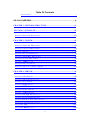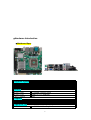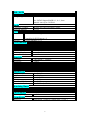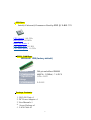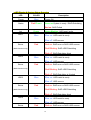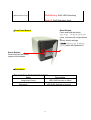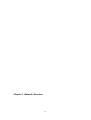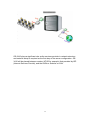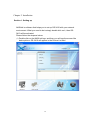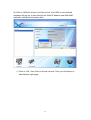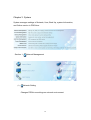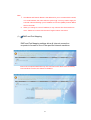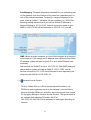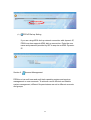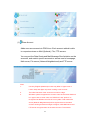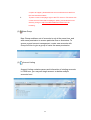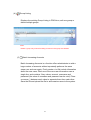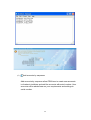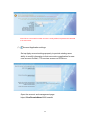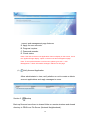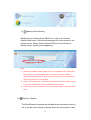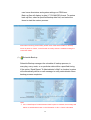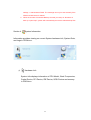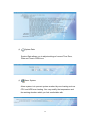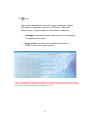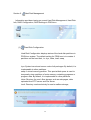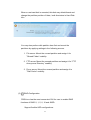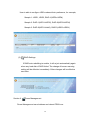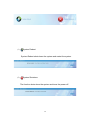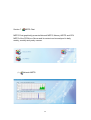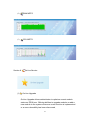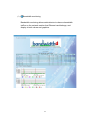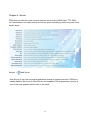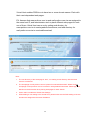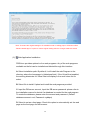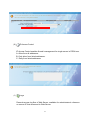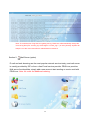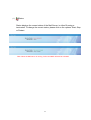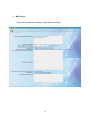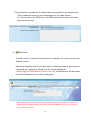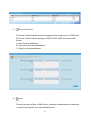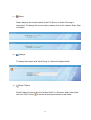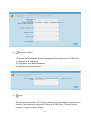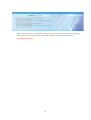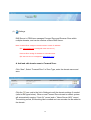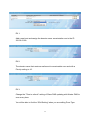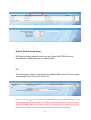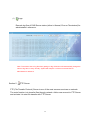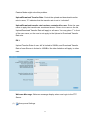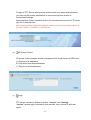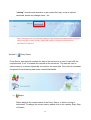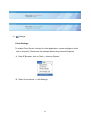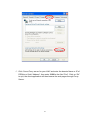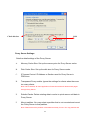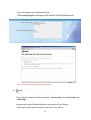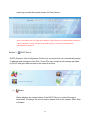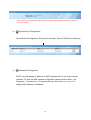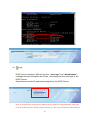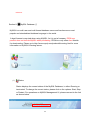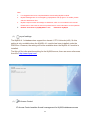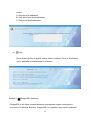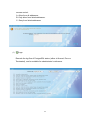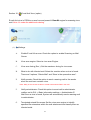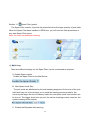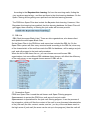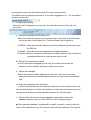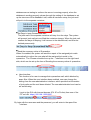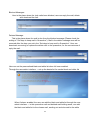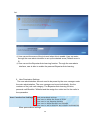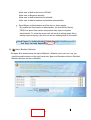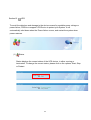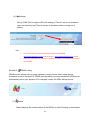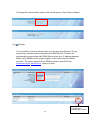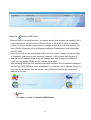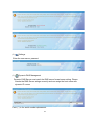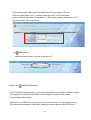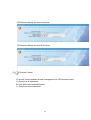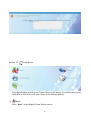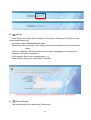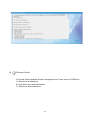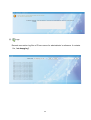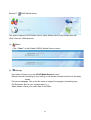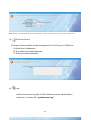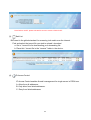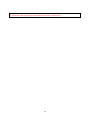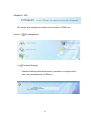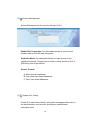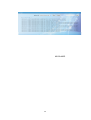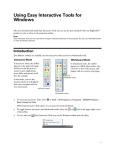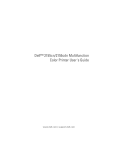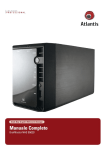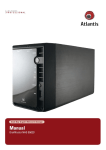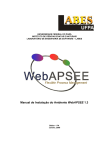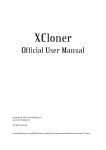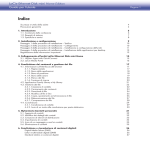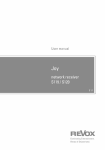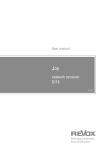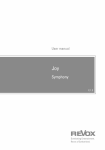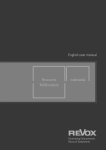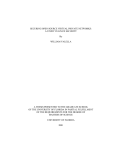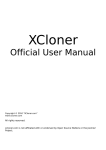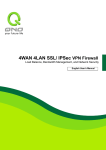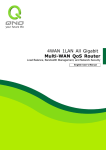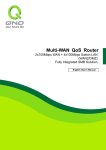Download PROLinux Server Master安裝說明手冊
Transcript
PROLinux Server Master User Manual 1 Table Of Contents Table Of Contents............................................................................................................................... ..2 GS-3410 OVERVIEW........................................................................................4 CHAPTER 1. NETWORK STRUCTURE..............................................................12 SECTION 1. SETTING UP......................................................................................14 SECTION 2. SOFTWARE INSTALLATION...........................................................................16 CHAPTER 3. SYSTEM.............................................................................................19 SECTION 1. NETWORK MANAGEMENT...........................................................................19 SECTION 2. ACCOUNT MANAGEMENT............................................................................24 SECTION 3. BACKUP....................................................................................................30 SECTION 4. SYSTEM INFORMATION................................................................................33 SECTION 5. HARD DISK MANAGEMENT.........................................................................36 SECTION 6. POWER MANAGEMENT...............................................................................38 SECTION 7. MRTG CHAT..........................................................................................40 SECTION 8. ON LINE SERVICE......................................................................................41 SECTION 9. QUALITY OF SERVICE (QOS)......................................................................43 CHAPTER 4. SERVER.............................................................................................46 SECTION 1. WEB SERVER............................................................................................46 SECTION 2. MAIL SERVER (OPTION).............................................................................52 SECTION 3. FILE SERVER.............................................................................................66 SECTION 4. DNS SERVER............................................................................................71 SECTION 5. FTP SERVER............................................................................................75 SECTION 6. PROXY SERVER..........................................................................................79 SECTION 7. DHCP SERVER.........................................................................................85 SECTION 8. MYSQL DATABASE (*).............................................................................88 SECTION 9. POSTGRESQL DATABASE...........................................................................90 SECTION 10. E-MAIL ANTI-VIRUS (OPTION)..................................................................93 SECTION 11. SPAM FILTER (OPTION).............................................................................96 SECTION12. UPS......................................................................................................107 SECTION13. DDNS SETTING......................................................................................109 2 SECTION14. DYNAMIC DNS SERVER..........................................................................111 SECTION 15. INTRANET VPN SERVER........................................................................113 SECTION 16. ITUNES SERVER....................................................................................117 SECTION17. UPNP MEDIA SERVER............................................................................121 SECTION18. BITTORRENT DOWNLOAD .......................................................................123 CHAPTER 5. GUI....................................................................................................127 SECTION1. GUI MANAGEMENT.................................................................................127 3 GS-3410 Overview GS-3410 is a multi-functional server designed for small business, with Embedded Linux on DOM (Disk On Module). GS-3410 separates the data storage media completely from the operating system, design for environments that require a higher operating stability than the ordinary disk drive operation, prevents unauthorized use and back tracks from happening. Features: 1. Easy Maintenance - Embedded system design (Embedded Linux), requires only general skills to operate. 2. Simple Installment - Turn on the power after the cable is connected, and completes all the configurations in 3 minutes. 3. Upgrade Facility - PROLinux supports online upgrades, for automatically repairs vulnerability on the system. 4. User-friendly Interface - Simplifying the management and maintenance tasks and comes in multi-lingual interfaces. 5. All in One Server (built-in DNS, Mail, WWW, Webmail, Proxy, Firewall, DHCP, NAT, FTP, Database, etc.). 6. Quick and Simple Restore - Supports off-site backup of the configuration files and data restore. 4 ■ Hardware Introduction ■ Mainboard Spec Processor System CPU Chipset BIOS With Socekt LGA775 Support Core 2 Duo/ Pentium D/Celeron D Intel 945GC + ICH7R Award 4Mb Flash ROM Memory Memory Slots Memory Type Max. Capacity 2 x DIMM (240pin) socket DDR2 667/533 SDRAM 4GB Graphics On-Board Graphics Max. Share Memory Intel Graphics Media Accelerator (GMA) 950 Shared system memory up to 224MB Expansion Slot PCI-E Slot 1 x PCI-E x16 Slot Graphic Port 5 IDE / SATA Main Storage Controller Storage Supports Intel ICH7R 1 x Dual Channel Ultra ATA-100 EIDE 4 x SATA2 Support RAID 0, 1, 0+1 ; data transfer rates up to 3.0Gbit/s Audio Controller / CODEC Surround Support Realtek ALC662 HD Audio CODEC 5.1CH LAN Controller Realtek RTL8111C Gigabit LAN Ethernet Interface Controller for PCI Express x 2 10/100/1000Base-T x 2 I/O Controller Controller USB Header GPIO(DIO) SIR Header CPU Fan Header System Fan Header Super I/O Controller ITE IT8718 1 x 2*5 Pin (Support 2 devices) 1 x 2*5 Pin (8-bit Digital I/O) 1 x 1*5 Pin (2.0 Pitch) 1 x 1*4 Pin 1 x 1*3 Pin Rear I/O PS/2 Port Serial Port VGA Port LAN Port USB Port Audio Jacks 1 x Keyboard / 1 x Mouse 1 x DB-9 1 x DB-15 2 x RJ-45 4 X USB 2.0 1 x Mic-in / 1 x Line-in / 1 x Line-out Internal I/O ATX Power Connector 12V Power Connector SATA Connector IDE Connector Front Panel Header Front Audio Header 1 x 2*10 Pin 1 x 2*2 Pin 4 x SATA2 Ports 1 x 40 Pin 1 x 2*5 Pin 1 x 2*5 Pin (2.0 Pitch) Watchdog Timer Output Interval System Reset 1~255 sec, can be set with software on Super I/O Environment Operating Temp. 0~450C Form Factor Mini-ITX Dimensions: 170mm x 170mm (6.69” x 6.69”) 6 CPU Spec ■ Intel® Celeron® Processor Family 420 @ 1.6G CPU CPU Speed: 1.60 GHz Bus Speed: 800 MHz Bus/Core Ratio: 8 L2 Cache Size: 512 KB L2 Cache Speed: 1.6 GHz DDR2 _RAM Spec ■ DDR2-667 1GB (factory default) Interface Configuration Operational Voltage CAS Latency ■ 240-pin unbuffered DIMM 64M*8 ( 512Mbit ) * 16 PCS 1.8V+- 0.1V 5-5-5-15 Package Contents: 1. GS-3410 Unit x 1 2. DC Power Adapter x 1 3. User Manual x1 4. Screw Package x1 5. LAN Cable x1 7 ■ Assembly Viewing: ■ Front / Rear Panel 8 HDD2 Status Power Status Act HDD1 Status HDD3 Status HDD4 Status Key- lock solt RS-232 Port Giga LAN x 2 LAN 1 LAN 2 (WAN) (LAN) Mouse 5cm Cooling Fan Keyboard VGA Power Switch USB 2.0 x 4 8cm Cooling Fan Power DC Jack 9 ■ LED Display & System Status Overview LED COLOR Power Blue Status Red/Green Description Power ON. Green on:System is ready / RAID Rebuilding Red on: RAID Failed Act Green HDD1 Blue Green Blinking : HDD read / write. Blue on: HDD install is ready Blue off: HDD remove Status Red Red on: RIAD error or RAID HDD remove Red Blinking: RAID HDD Rebuilding (RAID Function only) Red off: RAID Rebuilding finish HDD2 Blue Blue on: HDD install is ready Blue off: HDD remove Status Red Red on: RIAD error or RAID HDD remove Red Blinking: RAID HDD Rebuilding (RAID Function only) Red off: RAID Rebuilding is finished HDD3 Blue Blue on: HDD install is ready Blue off: HDD remove Status Red Red on: RIAD error or RAID HDD remove Red Blinking: RAID HDD Rebuilding (RAID Function only) Red off: RAID Rebuilding finish HDD4 Blue Blue on: HDD install is ready Blue off: HDD remove Status Red Red on: RIAD error or RAID HDD remove 10 (RAID Function only) Red Blinking: RAID HDD Rebuilding Red off: RAID Rebuilding finish Front Panel Button Reset Button: Press and hold the button, send out the “Do Re Me Do Re Me“ noise, and reset all configurations to factory default settings . (Include : Network card IP Address, Account name and password.) ■ Power Button: Press and hold the button, system will shutdown. Beep Alarm ■ Note: if you turn on the buzzer and warn function. Beep Description Long beep (3 sec) HDD RAID function is failed Ding-dong HDD RAID Rebuild is finished. 11 Chapter 1. Network Structure 12 GS-3410 plays a significant role as the services provider in network structure, and network setup is required as the first step of the server configuration. GS3410 will be placed between modem (ATUR for example) that provided by ISP (Internet Services Provide), and the HUBs or Switchs on LAN. 13 Chapter 2. Installation Section 1. Setting up NASLink is software that helps you to set up GS-3410 with your network environment. What you need to do is simply double click on it, then GS3410 will be activated. Please follow the steps as below: (1) Double click on the NASLink logo, and then you will see the screen like below picture. GS-3410 will appear in the Device List field. 14 (2) Click on GS3410, where in the Device List, then HDD is not initialized message will pop up. It also will show the WAN IP address and WAN MAC address in the Basic Information field. (3) Click on “OK”, then Click on Access via web. Then you will redirect to administrator login page. 15 Section 2. Software Installation When the network configuration is completed in PROLinux and the connection with LAN operates correctly, you may perform software installation by the following steps: (1) Login to the GUI with Internet browser (such as IE, Firefox) from PC on LAN. If you connect to WAN port(The port beside PS/2 port), the IP is http://192.168.1.251:6666. If you connect to LAN port, the IP is http://192.168.79.254:6666. Note: Default User Name: sysadmin Password: sysadmin1234 16 (2) When you first time login for software installation, you will be asking if you would like to do RAID configuration. The screen will display all the hard disk information and availability. Please select one of the hard disk to install and press Format Hard Disk button. Note: 1. Data will be removed completely from the hard disk selected, please check if there is any critical data in the hard disk. 2. Click other options only after the partition process is completed. (3) PROLinux Home page will display on the screen after the product is activated, and you may able to perform system and server services setup 17 Note: Default value of all services status is set to “Service Terminated”! 18 Chapter 3. System System manages settings of Network, User, Back Up, system Information, and Online service in PROLinux. Section 1. (1) Network Management Network Setting Changes PROLinux settings on network environment. 19 20 Note: 1. Host Name and Domain Name is the address for you to contact with the world, or in email address, the name after the symbol “@”. You may need to apply for a domain name and assign your IP address to from the (DNSP) Domain Name Service Provider. 2. When you change to a new IP address, it may cause a GUI disconnection to occur. Please re-connect with the new IP again restore connection. (2) DMZ and Port Mapping DMZ and Port Mapping settings allow all Internet connection requests to forward to one of the specified internal machines. Note: If the computer install with only one LAN card or the driver of the secondary LAN card does not exist, this feature is disabled. 21 Port Mapping: Forwards all packets intended for one forwarding port on the gateway from the Internet to be routed on a specified port on one of the internal machines. To specify a range of segment to the ports, place a symbol "-" between the port numbers (ex: 20-21)The following setting indicate that If you set the Global IP address in Network Setting to 123.11.22.33, Internet connection made to port 8888 in 123.11.22.33 will be forwarded to 192.168.1.10, port 80. DMZ: Allows a single computer on your LAN to expose all of its ports to the Internet. If you assign an IP address that is different from WAN IP address, system will add a virtual IP to your WAN Ethernet card automatic. Assume that the WAN IP is set to 123.11.22.33. With DMZ setting as shown below, system will add an WAN IP 123.11.22.44, and all service connects to 123.11.22.44 will forward to and respond by the computer with LAN IP of 192.168.1.10. (3) Intranet Access Control To deny certain PCs on LAN to access network functions, set PROLinux as the gateway server in the network, connect LAN to Internet through PROLinux, and deny services request from certain PC by apply settings in Intranet Access Control. The figure below is an example that indicates PCs with LAN IP of 192.168.0.10~192.168.0.20 is restricted to web pages browsing on Internet. 22 Note: 1. For special request, Click to add new items to the DENY list 2. If the computer install with only one LAN card or the driver of the secondary LAN card does not exist, this feature is disabled. (4) Server Security Setting Server Security Setting protects PROLinux from common attacks from Internet (port scan, ping to death). (5) Static Routing Set “PROLinux Server Master” a gateway server, this function will set static routing. 23 PPPoE Dial-up Setting (6) If you are using ADSL dial-up network connection with dynamic IP, PROLinux also supports ADSL dial-up connection. Enter the user name and password provided by ISP to acquire an ADSL Dynamic IP. Section 2. Account Management PROLinux is a multi-user and multi-task operating system and requires management on user accounts. To achieve a more efficient and flexible system management, different file permissions are set to different accounts and groups. 24 (1) New Account Adds new user accounts to PROLinux. Each account added is able to request services on Mail (Optional), File, FTP servers. You may set the Data Quota and Mail Message Size limitation on the accounts, and restrict specific accounts to access user’s homepage, Mail server, File server (Network Neighborhood) and FTP server. Note: 1. Use only English alphabet (accounts may differ in Upper case or Lower case) and digits only when creating a new account. 2. The initial character of the account must not be a digit. 3. Windows system recognizes the account name as the same whether it is in upper case or lower case, but ”PROLinux” and ”prolinux” is recognized as different accounts in Linux system. That means File server (Network Neighborhood) will recognize them as the same account causing an abnormal login to happen, while Mail server and FTP server recognize them as the same account. To avoid this 25 complex to happen, please add new account with extreme careful on the case sensitive matters. 4. To place a user’s homepage, login to the FTP server or File server with a user account. Place that homepage in public_html under the home directory, and go to http://YourDomainName/Useraccount/ for browsing. (2) New Group New Group enables a set of accounts to set at the same time, and with same permission to access particular files or directories. To ensure a good account management, create new accounts with Group function to give a group of users the same permission. (3) Account Listing Account Listing contains names and information of existing accounts in PROLinux, you may edit single account or delete multiple accounts here. 26 (4) Group Listing Displays the existing Group Listing in PROLinux, edit one group or delete multiple groups. Note: Delete a group only when all existing accounts in that group are deleted. (5) Batch Increasing Accounts Batch Increasing Accounts is a function offers administrator to add a large number of accounts without repeatedly performs the same steps over and over again. Firstly create a .txt file include information about the new users. Each one of the new user information uses a single line, and contains 3 key values: account, username and password (the value of username and password can be void). Place a comma (,) between each value to separate them from each other. Save the file and upload the file to add massive users to the system. 27 (6) Add accounts by sequence Add accounts by sequence allow PROLinux to create user accounts in Academic institutes and add the accounts with serial number. User accounts will be added base on your requirements and settings to serial number. 28 Note: When a new serial number account is newly added, its password is identical to its user name. (7) Account Application settings Set up Apply account settings properly to provide existing users ability to modify information to their accounts or application for new user account for Mail, FTP services access on PROLinux. Open the account and management page: https://YourDomainName:6666/unauth/ 29 Account and management page features: A. Apply for new accounts. B. Progress inquires. C. Password amends. D. Check status. Note: If the links to the account application does not display on the screen, check the ”Applies linkage display” option on the account and management page. Note: To set up administrator e-mail account, please go to GUI -> GUI Management -> Basic information settings in PROLinux GUI page. Verify Account Application (8) Allow administrator to view, verify whether or not to create or delete account applications and reply messages to users. Section 3. Backup Back up files and save them to shared folder on remote windows and shared directory in PROLinux File Server (Network Neighborhood). 30 (1) Backup Server Setting Backup Server Setting allows PROLinux to set up IP address, shared folder name, account and password for quick access to the backup server. Safety Issue enables PROLinux to avoid lack of backup server capacity from happening. Note: 1. When the IP address, Shared folder, account and password are entered and saved. Click on “Check available space“to test the connection between PROLinux and backup server, also you will be able to know if the destination has enough space for you to backup. 2. Some of OS requires log in username and password; however, please confirm if you have permission to write on destination backup server. 3. The backup server can either be a remote windows system or any other local NAS. (2) Backup / Restore The Back/Restore functions are enabled when the backup server is set. It can be used to back or restore files such as accounts, mails, 31 user home directories and system settings on PROLinux. Back up files will display in date (YYYY-MM-DD) format. To restore back up files, select a specified backup date first, and select the items to start the restore process. Note: When back up process fails, please check if the shared folder on backup server is permit to “Write”, or the firewall on backup server is enabled causing the connection failed (3) Schedule Backup Schedule Backup manages the schedule of backup process, in everyday, every week, or on particular date within a specified timing. If the option “Send Report To Administrator's Mail“ is checked, system will automatically deliver a mail message to notify administrator when backup process completes. Note: 1. If the “Send Report To Administrator's Mail” option is checked, the message will deliver to administrator base on the information in GUI -> Basic information 32 settings -> Administrator E-Mail. The message can only be sent normally if the PROLinux Mail server is started. 2. When the number of Schedule Backup exceeds your setup in “Numbers of back up copies kept”, system will automatically remove the oldest backup files. Section 4. System Information Information provides viewing on current System hardware info, System Date, and Logs in PROLinux. (1) Hardware Info System Info displays information of CPU Model, Work Frequencies, Cache Device, PCI Device, IDE Device, SCSI Device and memory in PROLinux. 33 (2) System Date System Date allows you to adjust settings of current Time Zone, Date and Time in PROLinux. (3) Alarm System Alarm system is to prevent system crashed by over heating such as CPU and HDD over heating. You may modify the temperature and fan working duration which you feel comfortable with. 34 Logs (4) Logs provide administrator records of system messages, registry information and hardware detection in PROLinux. There are 2 different types of logs available for administrator’s reference: 1. messages records information about system error messages (or important information). 2. klog records information about hardware detected on PROLinux when the system started. Note: To avoid the size of log files from getting too big, PROLinux will automatically change the name of log files (EX: “message” will change to “message.1”) on every Sunday. System will keep the 4 of the most recent files for administrator’s reference. 35 Section 5. Hard Disk Management Information provides viewing on current Hard Disk Management, Hard Disk Info, RAID Configuration, RAID Settings in PROLinux. (1) Hard Disk Configuration Hard Disk Configuration displays status of the hard disk partitions in PROLinux system. The default setting for PROLinux is to creates 4 partitions on the hard disk, i.e. /sys, /data, /mail, swap. /sys: System kernel and source code of all packages. By default, it is irreplaceable to other partitions. swap: A virtual memory partition. This special disk space is used to temporarily store partitions of main memory containing programs or program data. By default, it is irreplaceable to other partitions /data: Directory for user’s files storage, such as web pages, data uploaded from FTP server and File server. /mail: Directory used exclusively for user’s mailbox storage. 36 When a new hard disk is mounted, this disk may delete/format and change the partition position of /data, /mail directories in Hard Disk Info. You may also perform disk partition here first and mount the partitions by applying settings in the following servers. 1. File server: Mount the unused partition and assign it for ”Shared Folder” usability. 2. FTP server: Mount the unused partition and assign it for ”FTP Anonymous Directory” usability. 3. Proxy server: Mount the unused partition and assign it to ”Disk Cache” usability. (2) RAID Configuration PROLinux has the most convenient GUI for user to enable RAID functions of RAID 0, 1, 5, 6, 10 and JBOD. Support flexible HDD configurations. 37 User is able to configure HDD modes at their preference, for example, Sample 1: HDD1, HDD2, RAID 1(HDD3+HDD4) Sample 2: RAID 1(HDD1+HDD2), RAID 0(HDD3+HDD4) Sample 3: RAID 0(HDD1+Hdd2), RAID 0(HDD3+HDD4) (3) RAID Settings If RAID auto rebuilding is enable, it will re-join automatically again when any hard disk of RAID failed. The change of buzzer warming setting will be effective immediately. Other changes will be effective next time. Section 6. Power Management Power Management can shutdown and reboot PROLinux . 38 (1) System Reboot System Reboot shuts down the system and restart the system. (2) System Shutdown The function shuts down the system and turns the power off. 39 Section 7. MRTG Chat MRTG Chat graphically presents Network MRTG, Memory MRTG and CPU MRTG of the PROLinux Server and its content can be analyzed in daily, weekly, monthly and yearly manner. (1) Network MRTG 40 (2) RAM MRTG (3) CPU MRTG Section 8. (1) On line Service On-line Upgrade On-line Upgrade allows administrator to optimize current module status on PROLinux. Offering abilities to upgrade modules or add a new module to the system whenever a new function is implemented or a new vulnerability has been discovered. 41 Note: 1. All of the Live Upgrade files is only for downloading on the Internet, its downloading time depends on the bandwidth which network uses. 42 Section 9. Quality of Service (QoS) Quality of Service allows PROLinux to apply bandwidth regulations to different IP addresses and Ports. With Bandwidth regulations, you may define rules for each Ethernet card to have different bandwidth regulation from each other, or have a single Ethernet card to apply multiple bandwidth regulations. Settings in Bandwidth regulations are to define the ”flow out” of one particular Ethernet card. Regulations control is where to apply Bandwidth regulations to the IP addresses and Ports you wish to control. (1) Bandwidth regulations Click ”NEW” to add one bandwidth regulation to a single Ethernet card. 1. Bandwidth guarantee: This determines the “fixed” bandwidth that PROLinux allows for Ethernet card that applies the regulation. 2. Maximum bandwidth: When there is bandwidth remain unused, this will determine the maximum bandwidth PROLinux allows for Ethernet card that applies this regulation. Therefore, the value of ”Maximum bandwidth” is usually greater than or equal to the value of ”Bandwidth guarantee”. 43 3. You may not delete any regulation listed that is already applied to an Ethernet card. (2) Control Regulations Control regulations is where to apply Bandwidth regulations to the IP addresses and Ports you wish to control. Select a regulation you wish to apply. If the fields are left empty, it means that the regulations you selected will be applied to all IP addresses and ports. For example: To apply bandwidth regulation control of web browsing to machine with IP address: 123.123.123.123, please set the regulation as the figure shown below. This will control the Bandwidth guarantee to 50KB, and Maximum bandwidth is 70KB if there is bandwidth remain unused. 44 (3) Bandwidth monitoring Bandwidth monitoring allows administrator to observe bandwidth traffics on the network section that Ethernet card belongs, and display in both values and graphics. 45 Chapter 4. Server PROLinux provides the most common network services like WWW, Mail, FTP, DNS, … etc. Administrator can easily ensure the server works normally by performing only a few simple steps. Section 1. Web Server Web Server is the most extensive application among all network services. PROLinux adopts Apache Server as its Web Server, and supports PHP programming. Apache is one of the most popular web servers in the world. 46 (1) Status Status displays the current status of the Web Server, in either Running or terminated. To change the current status, please click on the options: Start, Stop or Restart. To place a Web pages: Login as the default administrator: sysadmin, and upload the web pages with FTP Server or File Server and place them in home/www/html. You may then browse the web pages by using a web browser. The default password of the FTP Server and File Server in sysadmin is adminpw. (2) Virtual Host 47 Virtual Host enables PROLinux to have two or more domain names. Each with their own independent web pages. EX: Assume that www.prolinux.com.tw and mail.prolinux.com.tw are assigned to the same host IP, and administrator wish to place different web pages for each one of them. Virtual Host can so so by setting web directory for www.prolinux.com.tw to user/sysadmin/home/www, and web directory for mail.prolinux.com.tw to user/web/home/mail. Note: 1. The root directory of the homepage is “html”, so creating a new directory with the same name is not allowed. 2. The homepage of mail.prolinux.com.tw is placed in user/web/home/mail. Where as the homepage of www.prolinux.com.tw is stored in user/sysadmin/home/www. Please pay extra attention to the directories when placing web pages for each domain. 3. Press “start” to enable the Virtual Host settings. 4. When adding a new setting to the Virtual Host, please make sure the DNS setting of the two domains are assigned to the same IP address. 48 (3) Virtual Host Bandwidth Virtual Host Bandwidth offers administrator to understand the PROLinux Server Master independent flow state of each fictitious host computer. (4) php.ini Settings There are two major WWW programs on the Internet. They are Open Source Apache and Windows IIS, the two programs each supports program language for Dynamic HTML. PROLinux adopts Apache for it also supports PHP program language. PHP is mainly used for Dynamic HTML web page design, such as message board, forum and chat room. Its free of charge, multi-platform, easy to learn and high performance features making it one of the most popular web Programs today. php.ini is the main configuration file for PHP program, the settings are adjustable for specified purposes. 49 Note: To restore the original settings to fix mistakes made on editing php.ini. PROLinux offers “Restore default php.ini” option to restore original setting after the changes made are saved. (5) Web Application Installation PROLinux provides optional or free web programs. Any of the web programs available on the list can be installed and deleted through this interface. A. Select installation path: By default, it will install the web Program to the directory where the homepage is (/data/www/html). If the Virtual Host enabled, the existing directories for Virtual Host will display in the scroll down list for select. B. Select file to install: Upload and install the web programs provided. C. Input the DB server account, Input the DB server password: please refer to the installation manual to decide if a database is needed for the web program. To create the database, please enter the account and password. (Default database account: root, Password: mydbpw) D. Select to set as a front page: Check this option to automatically set the web page as the front page for the browser. 50 (6) IP Access Control IP Access Control enables firewall management for single server in PROLinux. A. Allow from all addresses. B. Only allow from listed addresses. C. Deny from listed addresses. (5) Logs Records access log files of Web Server, available for administrator’s reference on source IP that accessed to Web Server. 51 Note: To avoid the size of log files from getting too big, PROLinux will automatically change the name of log files (EX: “access_log” will change to “access_log.1”) on every Sunday. System will keep the 4 of the most recent files for administrator’s reference. Section 2. Mail Server (option) E-mail and web browsing are the most popular network services today, and mail server is usually provided by ISP or from a free E-mail service provider. PROLinux provides Mail server functionalities, simply add a new account start sending or receive mail with PROLinux. Note: It's under the additional ordering. 52 (1) Status Status displays the current status of the Mail Server, in either Running or terminated. To change the current status, please click on the options: Start, Stop or Restart. Note: When the Mail server is running, POP3 and IMAP will also be activated. 53 (2) Settings There are 8 parameter settings in Mail Server Settings: 54 A. Accept mail by following domains: PROLinux will receive mails from the domain (i.e. the domain name after “@” in the mail address) listed in "Accept messages address to the following domains". To receive e-mail from B. “[email protected]”, enter “demo.prolinux.com.tw” in "Accept messages address to the following domains". For adding multiple mail domains, enter only one domain per each line. C. Mail message size limitation: Prevent the bandwidth consumed by large mails by controling single mail size with this function. Deliver mail via a relay host: This setting will collect all the outgoing messages together and sent by one outgoing mail server. D. E. Dynamic Spammer blocking: This function enable the Mail Server to automatically detect if the source IP of the receiving mail is match to the IPs in black-list of the RBLS (Realtime Blackhole Lists Server) of RBL community, or IPs in free black-list database http://www.ordb.org/. Once the source IP of the mail matches one of the IPs in the database, PROLinux will stop receiving this mail. This function will reduce the numbers of spam mails. F. Enable SASL 55 To use SASL, a protocol includes a command for identifying and authenticating a user to a server and for optionally negotiating protection of subsequent protocol interactions. If its use is negotiated, a security layer is inserted between the protocol and the connection. Enable Secure connection (SSL): Enable the Secure connection, The user (ex: outlook) can preset the com port (smtp 25)or receiving(imap443, pop3 110) can be used as will as encrypted com port ( smtps 465,pop3s 995,imaps 993). G. 56 H. Allow to relay mail from IP address/Blocking by from/Blocking by subject: Set up to block mail sent by specified IP address, senders or keywords, to prevent PROLinux from receiving advertising mails and virus mails (Please DO NOT enter the symbol “@“ to the list to define the blocking target.) EX: pony@ => Blocks mail from senders with mail addresses which contain “pony@”, no matter which domain it is sent from. [email protected] => Block mails from sender mail address of “[email protected]”. @hinet.net => Blocks any mail from the domain name “hinet.net”. Blocking by subject: PROLinux also provides settings for blocking by the mail subject. Ex:sex => Blocks any mail with subject which contains the word “sex” (in upper or lower case). Note: Because there is no fixed encoding for Chinese subject, “Blocking by subject” only supports subject with English encoding. I. Allow / Denny Email from listed Reversed IP Addresses: 57 This will prevent or enable the IP address been reversed from the domain name. This is usually be useful on one independent mx (ex: spam server). At the front end of the PROLinux , the PROLinux will only receive the mails from this server only. (3) Mail Group To send a mail to 4 users at the same time for example, you must enter the mail address 4 times. Mail Group simplifies such kind of procedure, by defining these 4 users into one mail group (ex: mailgroup). Simply fill in the Group address (ex: mailgroup@YourDomainName (prolinux.com.tw)), the Mail Server will then send the mail simultaneously to 4 users in that group. Note: Mail Group can also set up for external mail accounts, by entering the complete mail address (ex: [email protected]). And for local mail addresses, only account name (ex: user1, user2) is required. 58 Blind Carbon Copy (4) Blind Carbon Copy (BCC) settings may apply to all in-coming or out-going mail on Mail Server. If any mail sender or receiver matches the mail address in the setting, the incoming or out-going mail will be forwarded (Blind Carbon Copy) to the addresses listed in “E-mail Address” field. EX: a. Any mails with sender address [email protected] will BCC to [email protected] and [email protected]. 59 b. Any mails with recipient address [email protected] will BCC to [email protected]. c. The mail sent to address contains domain name of “test.com” will also BCC to [email protected]. d. All outgoing mail will BCC to [email protected] 60 (5) Mail Queue Mail Queue displays the mail that is currently sending, or mail that has been failed to send. Please check the status fields for failures, or delete those mail sending queues with this function. (6) User Mailboxes User Mailboxes provide administrator ability to check the current size of user’s mailboxes. Administrator may check each message in the mailbox by click “view” on the right. 61 (7) IP Access Control IP Access Control enables firewall management for single server in PROLinux. IP Access Control controls settings of SMTP, POP3, IMAP services in Mail Server. A. Allow from all addresses. B. Only allow from listed addresses. C. Deny from listed addresses. (8) Logs Records access log files of Mail Server, available for administrator’s reference on mails received and sent with the Mail Server. 62 Note: To avoid the size of log files from getting too big, PROLinux will automatically change the name of log files (EX: change “maillog” to “maillog.1”) on every Sunday. System will keep the 4 of the most recent files for administrator’s reference. (9) Additional features A. SMTP Identity Certification support: To prevent PROLinux from being a relay of massive advertising mails. It allows only accounts that are SMTPcertified to send out any mails. When you decide to send mail by using Outlook express or Outlook, please check the option “My server requires authorization” in “servers”. 63 B. POP3 and IMAP supports: PROLinux supports two of the most popular protocols on receiving mails: POP3 and IMAP. The differences between these two protocols is described as below: POP3: Receiving mails with POP3, the mails are deleted after downloading from the server. IMAP: Receiving mails with IMAP will download only the mail titles. Client side can then decide whether to download the mails or delete them from the server. 64 C. Webmail support: Other than mail application such as outlook, PROLinux also provides ability to receive webmail through a web browser.Simply enter http://YourDomainName/webmail and login with the accounts in PROLinux. 65 Section 3. File Server File Server (Samba) is a MS Windows-compatible server system for Unix-Like system to interact with “Network Neighborhood”. By simply start the server and add a new account, PROLinux is able to access data and files on Windows “Network Neighborhood”. 66 (1) Status Status displays the current status of the File Server, in either Running or terminated. To change the current status, please click on the options: Start, Stop or Restart. (2) Settings To display Host name and Work Group in “Network Neighborhood”. (3) Share Folders Share Folders functions like the “shared folder” in Windows. Add a new folder and click “Edit” button to set the access permissions to that folder. 67 Note: When the Share folder is set up, please click on the “Enable” button at the right to activate the share folders. A. B. C. Folder Name: The name of the share folder. Description: Description and usage information of the share folder. Permissions Control: a. Able to browse – Check this option gives users permission to view the folder content. b. Read Only - Check this option gives users permission to read c. D. E. F. G. H. (view only) the files within the folder. The permission changes the other people file – Check this option gives permission for user to modify, save and delete files from other users. Accounts enable to read only: When the option for “Read Only” is unchecked to the shared folder, administrator may give permission of “Read Only” to accounts within the list. Accounts enable to save: When the “Read Only” option is checked. Administrator may give permission of “The permission changes the other people file” to accounts within the list. Invalid accounts: Deny access to share folders to accounts within the list. Valid accounts: Allow access to share folder only to accounts within the list. Mount partition: Select a partition that is not mounted and mount the share folder to that partition. Note: Please ensure the partition is formatted and ready for use. You may partition and format the disk in System -> Information -> Hard Disk Info. 68 (4) IP Access Control IP Access Control enables firewall management for single server in PROLinux. A. Allow from all addresses. B. Only allow from listed addresses. C. Deny from listed addresses. . (5) Logs Records access log files of File Server, available for administrator’s reference on source IP that had been access to File Server in PROLinux. The log files will named in “log.(host name)” format. 69 Note: To avoid the size of log files from getting too big, PROLinux will automatically change the name of log files on every Sunday. System will keep the 4 of the most recent files for administrator’s reference. 70 Section 4. DNS Server IP address is most common used method for domains to communicate with each other. However, IP address is displayed in digits, which is not easy for user to memorize. DNS provide ability to re-name IP address to a readable domain name. The main function of DNS Server is to convert IP to domain name, and vice versa. It is important to applications on Web Server and Mail server. EX: Entering http://www.yahoo.com in “Address” field of the browser is the same as entering http://68.142.197.74. This is because DNS Server will converts ” http://www.yahoo.com” and automatically connect to http:// 68.142.197.74 for Yahoo web site. (1) Status Status displays the current status of the DNS Server, in either Running or terminated. To change the current status, please click on the options: Start, Stop or Restart. 71 (2) Settings DNS Server in PROLinux manages Forward Zone and Reverse Zone within multiple domains, and can be used as a Slave DNS Server. Note: Forward Zone: Assigns a domain name to certain IP address. (EX: www.yahoo.com is assigned to 68.142.197.74) Reverse Zone: Assign IP Address to a Domain name. (EX: 68.142.197.74 is assigned to www.yahoo.com) A. Add and edit domain name to Forward Zone: Click “New”, Select “Forward Zone” in Zone Type, enter the domain name and save. Click the icon next to the list in Settings to edit the domain settings if needed (refer to the figure below). When a new Forward Zone domain is added, system will automatically create a ”Host (A)” record and a ” Name Server (NS)” record. The existing record, SOA setting can be edited and new records can be added to the domain. 72 EX 1: Add a new host and assign the domain name: www.testsite.com to the IP: 39.128.21.89. EX 2: The domain name that receives mails sent to www.testsite.com and with a Priority setting to 10. EX 3: Change the “Time to refresh” setting of Slave DNS updating with Master DNS to once every hour. You will be able to find the “SOA Setting” when you are editing Zone Type. 73 B. Slave DNS (Forward Zone): DNS Server Setting allows server to act as a Slave DNS, PROLinux will automatically update data from the Master DNS. EX: The setting shown below indicates that the Master DNS server IP of the domain (www.testsite.com) is set to 39.128.21.89. Note: You may click to view the DNS log file after updating with the Master DNS Server. If an error message appears after clicking the icon , it means that PROLinux is unable to update data from the Master DNS Server. Please check if: (1) the DNS Server is started? (2) the Slave DNS is set to “enable”? (3) the Master DNS Server offers permission for updating. 74 Logs (3) Records log files of DNS Server status (either in Normal, Error or Terminated) for administrator’s reference. Note: To avoid the size of log files from getting too big, PROLinux will automatically change the name of log files on every Sunday. System will keep the 4 of the most recent files for administrator’s reference. Section 5. FTP Server FTP (File Transfer Protocol) Server is one of the most common services on network. The main function is to transfer files through network. Add a new account to FTP Server and activate it to start file transfer with FTP Server. 75 (1) Status Status displays the current status of the FTP Server, in either Running or terminated. To change the current status, please click on the options: Start, Stop or Restart. (2) Settings Host Name: Name of the FTP Server. Maximum number of logins Enable Passive Mode: Some of the PCs on hub may not be able to connect to FTP Server. However, enable this option and set the PCs’ connection mode as 76 Passive Mode might solve this problem. Upload/Download Transfer Rate: Control the upload and download transfer rate to users, “0” indicates that the transfer rate is set to “unlimited”. Upload/Download transfer rate has been restrained for user: Enter the user name to apply the transfer rate mentioned above. If there is no user on the list, Upload/Download Transfer Rate will apply to all users. You may place “!” in front of the user name, so the user is not apply to the Upload or Download Transfer Rate rule. EX 1: Upload Transfer Rate of user Jeff is limited to 50KB/s, and Download Transfer Rate of user Steven is limited to 100KB/s. No other limitation will apply to other user. Welcome Message: Welcome message display when user login to the FTP Server. (3) Anonymous Settings 77 To login to FTP Server anonymously without enter user name and password, you may set the access permissions to control anonymous access in Anonymous Settings. Mount partition: Select a partition that is not mounted and mount the FTP folder (ftp_file) to that partition. Note: Please ensure the partition is formatted and ready for use. You may partition and format the disk in System -> Information -> Hard Disk Info. (4) IP Access Control IP Access Control enables firewall management for single server in PROLinux. A. Allow from all addresses. B. Only allow from listed addresses. C. Deny from listed addresses. (5) Logs FTP Server contains 2 different log files, “secure” and “xferlog”. “secure” records login information such as date, time, source IP and user name. 78 “xferlog” records each operation a user made after login, such as upload, download, delete and change name…etc. Note: To avoid the size of log files from getting too big, PROLinux will automatically change the name of log files on every Sunday. System will keep the 4 of the most recent files for administrator’s reference. Section 6. Proxy Server Proxy Server intercepts all requests for data to the real server to see if it can fulfill the requests itself. If not, it forwards the request to the real server. The data will save in cache memory, to reduce repeatedly connections for same data. Proxy Server increases the speed of web browsing and saves network Bandwidth. (1) Status Status displays the current status of the Proxy Server, in either running or terminated. To change the current status, please click on the options: Start, Stop or Restart. 79 (2) Settings Client Settings: To enable Proxy Server function for client application, certain settings on client side is required. (Please see the example below using Internet Explorer) A. Start IE Browser, click on Tools -> Internet Options. B. Select Connections -> LAN Settings. 80 C. Click “Use a Proxy server for your LAN” and enter the domain Name or IP of PROLinux I field “Address”, then enter 3128 for the field “Port”. Click on “Ok” to quit, the client application will then browse the web pages through Proxy Server. 81 Check this box 3128 Proxy Server Settings: Sets the detail settings of the Proxy Server. A. Memory Cache Size: Set up the memory size for Proxy Server cache. B. Disk Cache Size: Set up the disk size for Proxy Server cache. C. IP Access Control: IP Address or Section used for Proxy Server in PROLinux. D. Transparent Proxy enable: Ignore the settings for clients when there are too many clients. Note: Once checked, all client application of internal machine will browse web pages through Proxy Server. E. Rebuild Cache: Delete existing data in cache to quick remove old data in Proxy Server. F. Mount partition: You may select a partition that is not mounted and mount the Proxy Server to that partition. Note: Please ensure the partition is formatted and ready for use. You may partition and 82 format the disk in System -> Information -> Hard Disk Info. (3) Web page filter You may use Web Page Filter to block web page or web address with specified word for client application in browsing web through Proxy Server. A. Domain name/IP filter: Block the entire domain and web address that matches the specified words in this field. Ex: Enter the web address “news.yahoo.com.tw” in this field and block the web site of Yahoo News. Ex: Enter the web address “webmssenger.msn.com” in this field and block the web site of Web messenger “http:// webmssenger.msn.com”. Ex: Enter IP address “66.94.230.50” in this field and block anything from IP address 66.94.230.50. B. Web IP filter by keyword: Block the links of web address that match any of the specified words. Ex: Enter the word “mail” in this field and the web page contains the keyword “mail” is blocked. http://mail.google.com/mail/?shva=1#inbox. Ex: When the keyword is set to “shopping”, the web page is blocked if the client application is trying to access the web page with address or link below. 83 http://www.google.com.tw/search?hl=zhTW&q=shopping&btnG=Google+%E6%90%9C%E5%B0%8B&meta= Note: The web page blocked is displayed as above. (4) Logs Proxy Server contains 3 different log files, “access.log” and “cache.log” and “store.log”. access.log records IPs that has been connected to Proxy Server. cache.log records memory cache access for Proxy Server. 84 cache.log records disk cache access for Proxy Server. Note: To avoid the size of log files from getting too big, PROLinux will automatically change the name of log files on every Sunday. System will keep the 4 of the most recent files for administrator’s reference. Section 7. DHCP Server DHCP (Dynamic Host Configuration Protocol) is a protocol that can automatically assign IP address and settings to client PCs. Client PCs may configure with settings provided by DHCP and get instant access to the network services. (1) Status Status displays the current status of the DHCP Server, in either Running or terminated. To change the current status, please click on the options: Start, Stop or Restart. 85 Note: Enable an Ethernet card with dynamic IP before starting DHCP, otherwise it may not function normally. (2) Dynamically IP Assignment Dynamically IP Assignment: Settings for Interface, Start IP, End IP and Gateway. (3) Statically IP Assignment DHCP can also assign IP address to MAC address with in one of the internal machine. To view the MAC address in Windows, please click on Start -> All Programs -> Accessories -> Command Prompt, and enter “ipconfig /all” to display MAC Address in Windows. 86 (4) Logs DHCP Server contains 2 different log files, “message” and “dhcpd.leases”. message records information about start, terminated and error message in the DHCP Server. dhcpd.leases records IP addresses assigned by the DHCP Server. Note: To avoid the size of log files from getting too big, PROLinux will automatically change the name of log files on every Sunday. System will keep 4 of the most recent files for administrator’s 87 reference. Section 8. MySQL Database (*) MySQL is a multi-user and multi-thread database server and has become a most popular and standardized database language in the world. A legal license is required when using MySQL, for it is not a freeware. PORLinux product does not include MySQL when purchasing. PROLinux only offers free Module for downloading. Please go to http://www.mysql.com/products/licensing.html for more information on MySQL Licensing issues. (1) Status Status displays the current status of the MySQL Database, in either Running or terminated. To change the current status, please click on the options: Start, Stop or Restart. For operations on MySQL Management UI, please connect to the link as shown below. 88 Note: 1. Live Upgrade need to be completed before downloading MySQL module. 2. MySQL Management UI is managed by phpMyAdmin web program. To enable, please start the Web Server first. 3. MySQL requires certain knowledge on database, which is not included in this manual. Please refer to the books or technical professional for more information on the operation. 4. (2) Default User Name in phpMyAdmin: root Password: mydbpw my.cnf settings The MySQL-4.1 database does support the charset: UTF-8 Unicode (utf8). So this setting is only available when the MySQL-4.1 module has been installed under the PROLinux. However, the setting will not be available when the MySQL-4.0 module is installed. The My.cnf file is the primitive setting for the MySQL server, there are more references from the "http://www.mysql.com” (3) IP Access Control IP Access Control enables firewall management for MySQL database access 89 control. A. Allow from all addresses. B. Only allow from listed addresses. C. Deny from listed addresses. Logs (4) Records the log files of MySQL status (either in Normal, Error or Terminated), and is available for administrator’s reference. Section 9. PostgreSQL Database PostgreSQL is an object-oriented database management system developed in University of California, Berkeley. PostgreSQL is a powerful, open source relational 90 database system. It supports stored procedures in multiple languages and most of SQL Syntax (sub-queries, schemas, classes and functions). And supports may of the programming languages, including PHP, C, C++, Java, perl, tcl and python. Status (1) Status displays the current status of the PostgreSQL Database, in either Running or terminated. To change the current status, please click on the options: Start, Stop or Restart. For operations on PostgreSQL Management UI, please connect to link as shown below. Note: 1. PostgreSQL Management UI is managed by phpMyAdmin web program. To enable, please start the Web Server first. 2. PostgreSQL requires certain knowledge on database, which is not included in this manual. Please refer to the books or technical professional for more information on the operation. 3. (2) Default User Name in phpMyAdmin: root Password: mydbpw IP Access Control IP Access Control enables firewall management for PostgreSQL database 91 access control. A. Allow from all addresses. B. Only allow from listed addresses. C. Deny from listed addresses. (3) Logs Records the log files of PostgreSQL status (either in Normal, Error or Terminated), and is available for administrator’s reference. 92 Section 10. E-mail Anti-Virus (option) E-mail Anti-virus in PROLinux uses free and powerful ClamAV engine for scanning virus mail. Note: It's under the additional ordering. Settings (1) A. Enable E-mail Virus scan: Check the option to enable Scanning on Mail Server. B. Virus scan engine: Select a virus scan Engine. C. Virus scan timing (Sec.): Set the maximum timing for virus scan. D. What to do with infected mail: Select the reaction when a virus is found. There are 2 options, “Delete Mail” and “Store in the quarantine area”. E. Notify sender: Check the option to send a warning mail to the sender when the mail sent contains virus. Note: Many of the viruses are able to create a fake sender field in the mail. F. Notify administrator: Check this option to send mail to administrator mailbox set in GUI -> Basic information settings -> Administrator EMail.Once a virus is found, System will automatically send a warning mail to administrator. G. Terminated extend file names: Set the virus scan engine to identify specified file extensions within the mail attachment and classify them as infected mails. 93 H. Filter has IFrame mark mail: Filter mails that contain “IFrame” tag in HTML Language. I. Filter has Object mark mail: Filter mails that contain “Object” tag in HTML Language. J. Filter has Script mark mail: Filter mails that contain “Script” tag in HTML Language. K. Filter has Form mark mail: Filter mails that contain “Form” tag in HTML Language. L. Filter extract or attachment incomplete: Filter mails with incomplete extraction or attachments. Note: Please Check the options above (H-L) if you don’t fully understand the settings mean. There are too many viruses that can infect your mail with those methods. (2) Virus definition update The default setting of Virus definition update in PROLinux is set to update hourly. You may also update the virus engine manually by clicking on “Update Immediately”. 94 (3) Infected mail check This function allows viewing on the mail that is classified as infected mail by mistake. Select and view the mail by date, click on the “Download” button on the right to save that mail to your PC. Click on the “delete all” button can delete all infected mail. You may move your cursor to column of Rules, and you will be able to see what virus this mail contains. Note: Mails in the quarantine area may contain virus, please ensure that your PC is installed anti-virus program before you download it. 95 Section 11. Spam Filter (option) The Spam Filter module, It provide the protections from the large quantity of junk mails When the Spam Filter been installed in PROLinux, you will need no other protections or any other Spam Filter server. Note: It's under the additional ordering. (1). Settings There are different settings for the Spam Filter, can be customized as required. A. Enable Spam checks Enable the Spam Filter for the Mail Server. B. Max Spam check Size The junk mails are distributed by the mail sending programs. So the size of the junk mail itself may not to be too large, so to avoid the wasting process works for the server by the larger file size of ordinary mails, the max spam check size function can be turn on. The bigger check size you set, the stricter checking is done; however, the system loading will be heavier. C. Enable the Bayesian Auto-learning 96 According to the Bayesian Auto- learning: learning It's from the receiving mails, finding the <key word>or<special tag>, and then put them to the Auto-learning database. So the Spam Filtering will be getting more precise from the Auto-learning process. The PROLinux Spam Filter also include the Bayesian Auto-learning. However, if the Bayesian Auto-learning has enabled, the Auto-learning database for Spam Filter will get bigger, then efficiency of filtering the junk mails will be more precise. D. RBL List RBL (Real time spam Black Lists), There are lots organizations, who does collect and update the world spam Black Lists. So the Spam Filter in the PROLinux mail server has included the RBL list. So the Spam Filter system will filter every received mails according to the RBL list, when any of the characteristic of the mail has mach the RBL list database, will be assign as junk mail, and will proceed to the junk mail procedure. When the link to RBL been turn on, you can choose more well known RBL organizations, but more different RBL database been choose, will affect the efficiency of the mail server, so we suggest choose around 5 RBL will do. E. Quarantine Score PROLinux Spam Filter is used the well known mail Spam Filtering program Spamassassin to protect the PROLinux mail server from junk mails. Spamassassin is specialized for the junk mail filtering program. It use the process of the integration, which will filter the content of the mail by over thousand characteristics of the junk mail (the title, content, sender, and etc.), so any of the mail been reach to the high score of junk mail (the score can be set up in the program), then the mail will 97 be assigned to junk mail and will proceed to the junk mail procedure. The default score to assign a junk mail is 5; the score suggestion is 1 ~10, the smaller number is more critic. F. The Spam processing When the mail is assigned as a junk mail, the mail will proceed to the junk mail procedure. a. Add text to the start of the subject line When you enable the signature of the spam mail, so the junk mail will be add text to the start of the subject line. There are three kind of signature: 〔G-SPAM〕when the junk mail mach the list of the database by the server and the RBL list. 〔S-SPAM〕when the mail been assigned by the Spamassassin. 〔U-SPAM〕when the customized setting been enabled, and the mail is mach the customized black list or been scored as junk mail. b. Deliver the message as normal Even the mail been assigned as junk mail, will still be received by the recipient, so the recipient will receive all the junks mails. c. Delete the message Delete the mail when been assigned as junk mail, it will cost some miss assignment that mail could be deleted as well; and can't rescue the deleted mail. d. Store the message in the quarantine It will put the junk mail into the separate container, it's also recommend to use this function because it will solve the problem of receiving junk mail and you can also get the mail back from the separate container for the junk mails. ※ The function will need to use the database, and please conform the database has been set up under PROLIinux and running properly. The supported database ( postgresql8, mysql40, mysql41), need to input the name of the database server, the account name and the password. Through the ■ 98 database server testing to conform the server is running properly, when the database is working properly, please through the setting of the database to set up the structure of the database it self, when all has been setup, the junk mail will put in to the separate container. ■ Set Days to keep Quarantined Mail: The junk mail in the separate container will stay for a few days. The system will prevent junk mail get over filled the container storage. When the junk mail reaches the days of keeping, it will remove to the deleted mail, and then be deleted permanently. ■ Send the summary notice of Quarantine: When it's enabled, the system will send the report of the assigned junk mails automatically to notice the user what all the assigned junk mails in the quarantine. The “Please schedule time up the…”selection is on the right hand side, which can be set up the time of Sending the summary notice of quarantine. e. User Interface This function is for user to manage their quarantine mail, which blocked by spam filter. When the user interface been enabled, user can change the setting from the user administration interface, which provide the information of junk mails and the mail been deleted. The user administration level can be set as following: Login to the GUI with Internet browser (EX: IE or Firefox) from one of the PC on LAN. https://192.168.1.252:8066 By login with the username and the password, you will enter to the spam filter interface. 99 Note: Default User Name: sysadmin Password: adminpw 100 Blocked Messages: Here is the place where the junk mails been blocked, user can reply the mail, delete and download the mail. Deleted Message: This is the place where the mail is due from the blocked message (Please check the setting of “Set days to keep mail in Quarantine”). Mail in the delete message area will be removed after the days you set in the “Set days to keep mail in Quarantine”. User can download, recovering or replace the delete mail to the quarantine, for the convenience of reply the mail. User can set the personalized black and white list when it's been enabled. Through the user admin interface → set up the desire list for sender black and white list When it's been enabled, the user can add the black and white list through the user admin interface → in the quarantine mail and deleted mail holding areas, can add the black and white list to the chosen mail, sending out and also add to the white 101 list. ※ User can set the score of the junk mail when this is enable. User can enter through the user admin interface to set up the desired score (Default score is 5). ※ User can set the Bayesian Auto-learning function. Through the user admin interface, user is able to enable the personal Bayesian Auto-learning. f. User Permission Settings The user administration account need to be preset by the user manager under the main administration. The user manager can be set individually, like the numbers of the junk mail category, The Bayesian Auto-learning function, personal mail Blacklist / Whitelist and the assign the notice text for the mails in the quarantine. Allow personalized settings 102 Allow user to define the score of SPAM Allow user to Bayesian learning Allow user to define blacklist and whitelist Allow user to add to blacklist and whitelist automatically g. Send Report to Administrator and Set days to keep reports: By enable the Send report to Administrator, the mail will be filter by PROLinux spam filter system and provide daily report to system administrator. To avoid the report mail will result of getting larger file by adding report everyday; the user can set the holding days for the report. (2). Admin Blacklist /Whitelist The spam filter does provide the admin Blacklist / Whitelist, when you set it up, you need the enable bottom on the right hand side. Approved Senders will set in Whitelist, Blocked Senders will set in Blacklist. 103 (3). User Blacklist / Whitelist This function is for administrator to help users to manage their blacklist/whitelist settings. Administrator may modify settings account by account. (4). Bayesian Database Bayesian analysis Database is the learning the characteristics of the spam filter, the administrator can back up the database, recover, upload the new database or change the assign of the junk mail and reset a new Bayesian Database. (5). Summary reports The system analyses graphic report will show daily and hours mail flow, like the top 100 junk mail listing. 104 (6).Inspection of Blocked Mail The Inspection of Blocked Mail is for the administrator to review the junk mail in the quarantine for the individual user. 105 (6) Inspection of Blocked Mail This place is for administrator to check blocked mail of different users. Administrator is able to Add User’s Blocked Senders, Add User’s Approved Senders, Add Blocked Senders, Add Approved Senders and Deliver Message. Please note if administrator does not allow user to define their own blacklist/whitelist, there will be no Add User’s Blocked Senders and Add User’s Approved Senders. Add User’s Blocked Senders: Help single user to put senders to their blacklist. Add User’s Approved Senders: Help single user to put senders to their whitelist Add Blocked Senders: Put senders to blocked list for whole service. Add Approved Senders: Put senders to whitelist for whole service. Deliver Message: Send out mail from Inspection area to user. 106 Section12. UPS To avoid the data loss and damage to the device caused by unstable power voltage or power failure, PROLinux support UPS Device to protect your System. It will automatically shut down when the Power failure occurs, and restart the system when power restores. (1) Status Status displays the current status of the UPS device, in either running or terminated. To change the current status, please click on the options: Start, Stop or Restart. 107 108 (2) Settings Set up COM Port to support UPS with setting of Time for server to shutdown when no electricity and Time for server to shutdown when running out of battery. Note: 1. The current version of PROLinux system supports NEWSEED (http://www.newseed.com.tw) and OPTI UPS ( http://www.opti-ups.com.tw) device. 2. PROLinux will define the system as in battery low status if you start the UPS without one installed. Section13. DDNS setting DDNS service allows user to setup a domain name in server when using dial-up connection such as Dynamic IP. DDNS provides ability to communicate with DNS server automatically when your dynamic IP is changed, mostly for ADSL dial-up service. (1) Status Status displays the current status of the DDNS, in either Running or terminated. 109 To change the current status, please click on the options: Start, Stop or Restart. (2) Settings If you would like to have a domain name, but you are using Dynamic IP, you may set up a domain name and password of DDNS Server. Prolinux will automatically communicate with DDNS Server when your IP address changes. Before using DDNS service, please register a host name from the DDNS provider*. The server supports the 4 DDNS providers: www.3322.org, www.twnic.net.tw, www.noip.cn, www.no-ip.com. . This feature is available after enabled 110 Section14. Dynamic DNS Server Dynamic DNS is a method, protocol, or network service that provides the capability for a networked device using the Internet Protocol Suite, such as an IP router or computer system, to notify a domain name server to change its new IP. In real time (ad-hoc), the active DNS configuration of its configured hostnames, addresses or other information stored in DNS. To set up a server on the Internet and enable users to access it easily, a fixed and easy to-remember host name is often required. However, if ISP provides only dynamic IP address, the IP address of the server will change from time to time and is difficult to recall. You can enable DDNS service to solve the problem. After enabling DDNS service, whenever the NAS restarts or the IP address is changed, the NAS will notify DDNS provider immediately to record the new IP address. When the user tries to connect the NAS via domain name, DDNS will transfer the recorded IP address to the user. (1) Status Click Start to enable the Dynamic DNS Server. 111 (2) Settings Enter the user name, password. (3) Dynamic DNS Management Dynamic DNS Server must match the DNS server forward zone setting. Please checks the DNS Server settings correctly and can assign the host name with dynamic IP renew. Field ‘(*)’ is for serial number replacement. 112 The serial number field permits alphabets (a-zA-Z) and digits (0-9) only. Such as: Host Name: test (*), serial number from 001 to 010 will create testoo1~test010 host name. Host Name: (*) 001 serial number: letters from ’a’ to ‘f’ will create a001~f001 host name. DNS Lookup (4) Input the domain name, will get its dynamic IP. Section 15. Intranet VPN Server VPN (Virtual Private Networks) is a private network that uses a public network (usually the Internet) to connect remote sites or users together and provides intranet functionalities with security. VPN Service in PROLinux is using client - server structures. It is simple to built up a VPN network environment if both client side and server side are using PROLinux. 113 (1) Status Status displays the current status of the VPN Server, in either Running or terminated. It also shows the connection status with another network environment. The figure shown below indicates that VPN is running and successfully connects to another VPN Server. (2) Settings Set the settings to connect local VPN Server with remote VPN Server. Connecting mode: Set the mode to either a client or a server when VPN started. If connecting mode is set to client, the VPN server on the other side must be set as server. Subject LAN card for IP section: If there are multiple LAN cards on LAN, Select the one of the LAN cards and its IP section to connect to another VPN server. Note: The IP section on local site must differ from the IP section on the remote site. 114 Remote WAN IP: Set the WAN IP of VPN server on remote site. Remote LAN IP: Set the LAN IP of VPN server on remote side. Remote LAN IP section: Set the LAN IP section of VPN server on remote side. EX: A VPN service is required for both area A and area B.; and you want VPN server in area A to function as server mode, while area B as client mode. Network environment of area A WAN IP: 59.120.206.195 LAN IP: 192.168.99.254 LAN IP section: 192.168.99.0/255.255.255.0 Network environment of area B WAN IP: 218.166.119.84 LAN IP: 192.168.1.250 LAN IP section: 192.168.1.0/255.255.255.0 For the network structure, please refer to the figure below: 115 VPN Server settings for area A as below: VPN Server settings for area B as below: (3) IP Access Control IP Access Control enables firewall management for VPN access control. A. Allow from all addresses. B. Only allow from listed addresses. C. Deny from listed addresses. 116 Section 16. iTunes Server This page provides activating the iTunes Server on the device. You will be able to play music files on this device with your iTunes client software directly. (1). Status Click “ Start ” in the Enable iTunes Server column. 117 (2). Settings iTunes Server is to Share Music Folders on File Server. Please go to File Server and create share folders first. Host name: Select iTunes Server’s name. Rescan Interval: According to your setting, will rescan and add new file into the iTunes Folder. Filename codepage: Set up the file name to support Languages of encoding type. Password: Set up your password. File Extension: Set up your media support type. Share folders: Place your media files in the folder. Note: If the share folder not exists in file system, iTunes server will not be able to activate. (3). Playlist Settings This is the playlist file for specifying iTunes-style. 118 (4). IP Access Control IP Access Control enables firewall management for iTunes server in PROLinux. A. Allow from all addresses. B. Only allow from listed addresses. C. Deny from listed addresses. 119 (5). Logs Records connection log files of iTunes server for administrator’s reference. It contains file, “mt-daapg.log”. 120 Section17. UPnP Media Server This device supports UPnP Media server, which allows users to play media files with UPnP client (ex. DMA devices). (1). Status Click “ Start ” in the Enable UPnPAV Media Server column. (2). Settings Host name: Choose your own UPnP Media Server’s name. Rescan Interval: According to your setting, it will rescan and add new file into the UPnP Folder. File name codepage: Set up the file name to support Languages of encoding type. File Extension: Set up your media support type. Share folders: Place your media files in the folder. 121 Note: Before use UPnP Media Server application, please go to File Server and create a share first. (3). IP Access Control IP Access Control enables firewall management for uPnP server in PROLinux. A. Allow from all addresses. B. Only allow from listed addresses. C. Deny from listed addresses. (4). Logs Records connection log files of UPnP Media server for administrator’s reference. It contains file, “gmediaserver.log”. 122 Section18. BitTorrent Download This device supports BitTorrent downloading client that provides automatic file downloading. (1). Status Click “ Start ” in the BitTorrent Enable column. (2). Settings You can specify the Limitation of amount of peers, Limit incoming BitTorrent traffic, Limit outgoing BitTorrent traffic speed in the Max upload/download column. If you set to 0 means it is no limitation. 123 Note: Before use BT, please activate file server to create a folder for BT. (3). Task List BitTorrent is the global standard for accessing rich media over the internet. Find and select the torrent file you wish to upload / download. a. Get a *.torrent file for downloading your demanding file. b. Place this *.torrent file in the “torrents” folder in the device. (4). IP Access Control IP Access Control enables firewall management for single server in PROLinux. A. Allow from all addresses. B. Only allow from listed addresses. C. Deny from listed addresses. 124 (5). Logs Records connection log files of BitTorrent Download for administrator’s reference. It contains file, “btpd.log”. Warning: All users of this device are warned against illegal downloading of copyrighted materials. The P2P embedded functionality is provided for downloading authorized files only. Downloading or distribution of unauthorized materials may result in severe civil and criminal penalty. Users of this device are subject to 125 the restrictions of the copyright laws and should accept all the consequences. 126 Chapter 5. GUI GUI setups and manages the Graphic User Interface in PROLinux. Section1. (1) GUI Management Password Settings Password Settings allow administrator (sysadmin) to change his/her user name and password in PROLinux. 127 (2) Access Management Access Management is for security settings of GUI. Enable SSL Connection: Provides administrator to connect and transfer data to GUI with data encryption. Authorize Mode: Provides administrator to login by one of two certificate methods. Access Control: Allow or deny access to GUI in PROLinux from a specified IP. Access Control: A. Allow from all addresses. B. Only allow from listed addresses. C. Deny from listed addresses. (3) System Info. Setup Please fill in each field correctly, all system messages will be sent to the administrator's mail account according to administrator information here. 128 (4) Notices To Host If mail server is not started, please set up an administrator’s mail for communication. If you start the mail server, you don’t need to set up here. (5) Logs Records connection log files of GUI Management for administrator’s reference. It contains 2 different files, “miniserv.log” and “miniserv.error”. 129 M0-90-485G 130