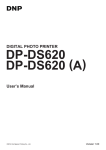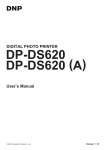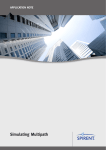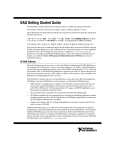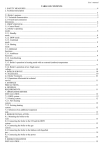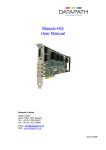Download For Safe Operation Start-up Guide Sicherheitshinweise Leitfaden
Transcript
For Safe Operation Start-up Guide Sicherheitshinweise Leitfaden zur Inbetriebnahme 안전한 동작을 위해 시작 가이드 Указания по безопасности Начальное руководство 安全にお使いいただくために スタートアップガイド 关于安全操作 入门指南 關於安全操作 入門指南 Para un funcionamiento seguro Guía de inicio de Pour un fonctionnement sans risque Guide de démarrage ©2011 Dai Nippon Printing Co., Ltd. For Safe Operation Be sure to adhere to the following warnings! ・ Be sure to read this manual before use. After reading, keep it in a safe place, where it can be re-read as needed. ・ For detailed product explanations, please refer to the User’s Manual (on the included CD). ・ The warnings listed here are to ensure proper use of the device, to prevent physical injury to the customer or other persons, and to prevent property damage. Please obey these warnings. ■ About “Warning” and “Caution” Listed below, the possible levels of injury or damage due to misuse are categorized as “Warning” and “Caution”, according to the degrees of danger involved. WARNING CAUTION Accidents caused by failure to heed the warnings accompanying this symbol could lead to serious or fatal injury. Accidents caused by failure to heed the warnings accompanying this symbol could lead to physical injury or property damage. ■ About the symbols The symbols shown have the following meanings: This symbol calls attention to contents of warnings and cautions. Details are indicated in or near this symbol. This symbol indicates prohibited actions. Details are indicated in or near this symbol. This symbol designates necessary actions, and relevant content. Details are indicated in or near this symbol. WARNING ・ Use only with the designated voltage and frequency. ・ Avoid overstressing outlets and using extension cords. The outlet could overheat and cause a fire. Improper connection could cause electric shock or fire. ・ Do not damage, destroy, bundle, or alter the power cord. Also, placing heavy objects on, pulling on, or bending the cord excessively can damage it, and could cause a fire. ・ Do not set the printer up in places with salinity or corrosive gases in the air. This could cause a fire. ・ Do not block the vents. ・ Do not stand on or place heavy objects on the printer. switches, terminals, etc. Heat could build up in the printer and cause a malfunction or fire. Also, do not use excessive force on the buttons, This could break the printer and cause injury to the user or others. ・ Be careful to avoid injury or damages from the edges in the printer. ・ Do not use this printer for applications where malfunction could be life-threatening (such as medical, space, aeronautic, or other applications that require extreme reliability). ・ The printer weighs approximately 14 kg (31 lbs). When moving it, lift in a way that avoids excessive physicalstress. Lifting recklessly or dropping the printer could cause injury. ・ Locate the printer as close to an outlet as possible, and allow easy access to unplug the power cord in case ofproblems. ・ If there is dust on the plug, clean it off thoroughly. ・ If metal objects or liquids have fallen into the printer, and there is smoke, a strange odor, or any other It could cause electric shock or a short-out. apparent abnormality, immediately turn the power OFF, and unplug the power cord. Then contact a service representative. Do not continue using the printer if it is not operating properly. This could cause shock, short circuit, or fire. ・ Be sure to attach the ground. ・ Do not plug or unplug the cord with wet hands. ・ Do not open the inside of the printer, disassemble internal parts, or modify the printer. It could cause electric shock, fire, or injury, or break the pri nter. Otherwise, it could short-circuit, causing electric shock or fire. This could cause electric shock. For internal check-ups, adjustments, or repair, please contact a service representative. CAUTION ・ Do not set the printer up in dusty or overly humid places. ・ Do not set the printer up on an unstable surface. It could fall and cause injury to the user or others. Do not allow foreign objects to enter the printer. They could cause electric shock, short circuit, or fire, or break the printer. If something falls into the printer, ・ This could cause fire or electric shock, or damage the printer. immediately turn the power OFF, and call a service representative. ・ Do not open the cover while printing. ・ Do not spill or spray liquids or chemicals into the printer. ・ This could break the printer. When cleaning the cover, do not use thinner, trichloroethane, benzene, ketone-based cleaners, or chemically treated cloths. They could discolor or deteriorate the cover. ・ At least once a year, unplug the power cord, and clean the prongs and the plug. If dust accumulates, it could cause a fire. ・ When printing continuously for long periods of time in a small room, be sure to ventilate properly. ・ If use is intended on a transportation vehicle (train, truck, ship, etc.), please talk to a representative in advance. ・ When disposing of the printer, peripheral items, packaging, or media, please abide by local waste removal ordinances. For details, contact your local government offices. ・ When unplugging the cord, grip the plug. Do not pull on the cord. It could damage the cord, and cause electric shock or fire. ・ When moving the printer, be sure to unplug the power cord. ・ When not using the printer for extended periods of time, for the sake of safety, be sure to unplug the power cord. Otherwise, the cord may be damaged, which could cause fire or electric shock. ・ The thermal print head gets very hot. ・ Do not touch the gear mechanisms. There is a danger of injury if fingers get caught in the spinning gears. It could cause electric shock or fire. Do not touch after printing. There is a danger of burns. Cautions for Set-up ・ Prior to operation, read “For Safe Operation” carefully and observe the rules therein. ・ Use care when moving the printer. Never try carrying the printer alone.Dropping it could cause injury or damage to other property. ・ Do not use or store the printer near fire, excessive moisture, in direct sunlight, near an air conditioner or heater, or any other source of unusually high or low mperature or humidity, or excessive dust. ・ Do not place the printer where chemical reactions occur, such as in a laboratory. ・ Do not set up the printer where there is salinity or corrosive gas in the air. ・ The printer must sit on a firm, level surface where there is ample ventilation. ・ Do not put anything on the top of the printer. ・ Do not place the printer near a radio or television, and do not use the same wall outlet for the printer and radio or television. Radio or television reception could be adversely affected. ・ Do not use a power voltage or frequency other than those specified. ・ Do not put anything on the power cord or step on it. ・ Do not drag or carry the printer by the power cord or USB cable. ・ Avoid plugging the power cord into an outlet with many loads. ・ Do not bundle the power cord. ・ Always grip the plug housing, not the cord, to plug/unplug the power cord. ・ Make certain the power is turned off before connecting/disconnecting the USB cable. ・ Avoid lengthening the signal cable or connecting it to any noise-producing device. If it is unavoidable, use a shielded cable or twisted pair for each signal. ・ Use a USB cable with shielding suitable for the USB 2.0 specification. ・ Place the printer near the outlet where the power cord can be unplugged easily to shut off power. ・ Use an AC outlet that accepts a three-pronged plug. Otherwise, there may be danger of electric shock. ・ Use the appropriate specified cord set. ・ This device is not intended for use in the direct field of view at visual display workplaces. Only use items that are certified safe according to the standards of the country where they are to be used To avoid incommoding r eflections at visual display workplaces this device must not be placed in the direct field of view. Specifications Model Manufacturer Print type Dimensions JR10-M01 CITIZEN SYSTEMS JAPAN CO.,LTD. Thermal dye sublimation transfer 322mm W × 351mm D × 281mm H Weight Approx. 13.8 ㎏(printer only) Power AC100V-240V 50/60Hz Power consumption 100V 2.9A 240V 1.2A Operating environment Temp. 5~35℃ in natural conditions Humidity 35~80% with no condensation Start-up Guide Before using, please read “For Safe Operation” 1. Check the package contents Printer Unit Paper holder Paper tray(*) Power cord(*) Manuals ◆For Safe Operation (*) ◆Start-up Guide (*) (Only for L and PC sizes) CD(*) ◆Printer driver User’s Manual (*) mark accessories may not be contained according to the destination. 2. Set up the printer Open lever ○ × 1.Connect the power code and the USB cable. Turn on the power. ※When you install the printer driver, do not connect the USB cable. 2.Release the open lever, and open the front cover. 3.Set a new roll of paper on the paper holders. Please do not set gaps between the roll paper and the paper holder. L Insert position 1 4. Set the paper into the printer. 5. Remove a paper fixed tape, and insert the paper. (Under the black paper guide) 7. Insert the paper under the black paper guide until the buzzer beeps (approx. to the dotted line). Make sure to insert the paper straight. ③ 6.Fit the paper to the proper position for each size. L size and 2L size correspond to the line of L, and PC size and A5 size correspond to the line of PC. ① Insert position 2 PC ② 8. Set the take-up side core of the ribbon to the printer. Insert the protrusion of the core left side in the hole on the printer, then set the right side to the holder of the same color (yellow). ④ 9. Set the supply side of the ribbon to the printer carefully to take out any slack. Insert the protrusion of the core left side in the hole on the printer, then set the right side to the holder of the same color (white). Take up the ribbon slack by rotating the ribbon on the supply side. 10.Close the front cover. 11.Set the paper tray to the printer. [Note] When the front cover is closed, the printer will run initialization(5 blank sheets will be fed out). However, if you turn on the printer after set the paper, the printer does not run initialization. 3. Install the Printer Driver Now we will install the printer driver for Windows 7. ※If you will install the printer driver for Windows XP and Vista, please refer to “Printer Driver User’s Manual” of each OS on the included CD. The detail of installing the printer driver for Windows 7 is documented in “Printer Driver User’s Manual”. First, install the Driver Package. ① ② ③ Turn off the printer. Check the printer’s LED is all off. Turn on PC, start Windows 7. Do not connect USB cable till ” ⑧ The printer connect to the PC with USB cable, turn on”. Insert the CD into CD-ROM drive. Move to folder of printer driver installer. Start Explorer, move to the following folder. CD :\DS-RX1_Driver\English\7 [Note] When you connect the printer with turn on to the PC before the printer driver installation, refer to "1.4 Install Unspecified Device Driver" of "Printer Driver User’s Manual". ④ Double click the installer. Double click DriverInstall When the following screen (User account control) is displayed, click “Yes”. Click “Yes” ⑤ When the following screen is displayed, click “Next”. Start installing the Driver Package. ⑥ When the following screen is displayed, click “Install this driver software anyway”. Click “Next” ⑦ The Driver Package installation is complete. Click “Install this driver software anyway”. Click “Finish” ※ Continue to install the printer driver. (To next page↓ ) After installing the Driver Package, install the printer driver. ⑧ Connect the printer to the PC with USB cable, and turn on the printer. When the computer recognizes the printer, it will display the following screen on the taskbar, and then, it starts the printer driver installation. ⑨ The Printer Driver installation is complete. After a while, the following screen is displayed on the taskbar. The printer driver installation is complete. If the following screen (The device driver software was not installed correctly.) is displayed on taskbar, refer to "1.4 Install Unspecified Device Driver" of "Printer Driver User’s Manual". ⑩ Check Install Printer On the Start menu, click “Control Panel”. => “View devices and printers”. Click “View devices and printers”. If there is the Printer icon (DS-RX1) on “devices and printers”, the printer is installed correctly. [DS-RX1] icon [Note] When the printer (DS-RX1) is not found on "devices and printers", refer to "1.4 Install Unspecified Device Driver" of "Printer Driver User’s Manual". The printer driver installation is now complete. 4. Printing If the computer operating system is Windows 7, you can print from “print” menu of Explorer. [Note] If you does not use “print” of Explorer, print with standard applications like [Adobe Photoshop]. ① Display the data you want to print with “Computer” or “Explorer”. ② ③ ④ “Print pictures” screen is displayed. Select [DS-RX1] on “Printer” . Select the data you want to print. Select “Paper size” and “Quality” which you Click the “print” on menu bar. want, and click “Print”. After you select the data,click ”Print” on menu bar. Select the data you want to print. ⑤ Printer: Select [DS-RX1] Paper Size: Select the print size you can use. Quality: Select your preferred print resolution. Click “Print” Computer will send image data to printer, in order to start printing. (After sending image data, “Print Pictures” screen is closed automatically.) [Note] Detail settings about print are documented in "2.2 Explanation of Print Setting Functions" in “Printer Driver User’s Manual”. For more detail instructions on use and troubleshooting, please refer to “User’s Manual” on the included CD. Also, regarding the printer driver, refer to “Printer Driver User’s Manual” on the included CD. Windows is a registered trademark of Microsoft Corp. in the U.S. and other countries. Adobe and Photoshop are a registered trademark of Adobe Systems Incorporated in the U.S. and other countries. All other trademarks are property of their respective owners. 5. Repacking When transporting the printer for service, please use the original packaging materials. The printer must be packed in the same way it was at the time of purchase. If the original packaging materials are not used and the printer is not packed correctly, the printer may be broken during transport. Remove all attachments (media, paper holder, power cable and paper tray) from the printer. Please save and do not throw away the packaging and removed protective pad as you will need them for transport. Place the sides marked TOP face up. * When transporting, apply tape so that the front cover does not open. Tapes Wrap the printer in the sheet. Protective pad * Refer to “Installing the protective pad” section for details. Match the printer orientation with the arrows. Accessories box * Place the attachments in the accessories box. * When transporting be sure to include the accessories box. Installing the protective pad 1. Insert the protective pad with its inner edge gutters (shown with dotted lines) aligned with the thermal print head plates (circled). Gutter Rear Gutter Front 2. Position the protective pad inner gutters towards the thermal print head.Push the pad in all the way. Unless installed correctly, the protective pad may fall off. 3.Close the front cover. Make sure that the protective pad does not fall off. Protective pad