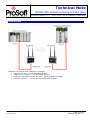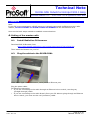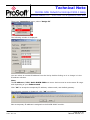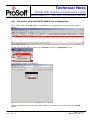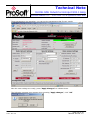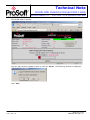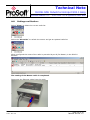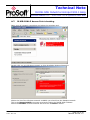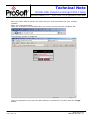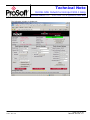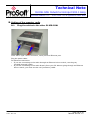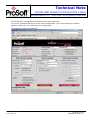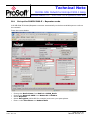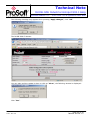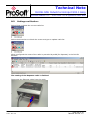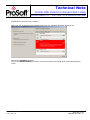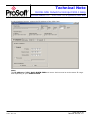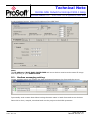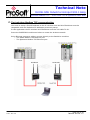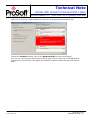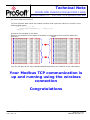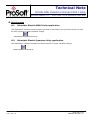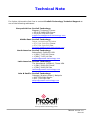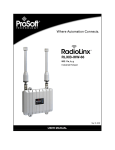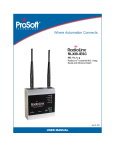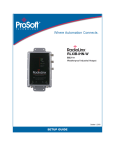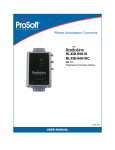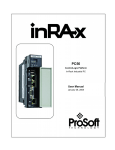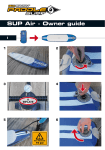Download Setup Wireless Modbus TCP M340 CPU with RadioLinx 802.11abg
Transcript
Technical Note TN2008-11A-A4-1.0 How to Setup Wireless Modbus TCP M340 CPU and Quantum with NOE RLXIB-IHW Industrial Hotspot 802.11abg Introduction This document gives the details of the implementation of Modbus TCP over a wireless connection between two devices (one client device and one Server device). For the architecture example of this implementation, we use a Schneider Electric M340 PLC as a client device and a Schneider Electric QUANTUM PLC with a NOE card as a server device. The client device could be another PLC (Quantum, M340, Premium...) or any other device that supports Modbus TCP client communication. The server device could be another PLC (Quantum, M340, Premium...) or any other device that supports Modbus TCP server communication. To carry out the wireless communication, two ProSoft Technology modules RLXIB-IHW-E RadioLinx Industrial Hotspot 802.11abg are used. Note: RLXIB-IHW-E has AP (Access Point) mode available (See the end of the technical note). Author: Jerome Prat Date: Nov-08 ProSoft Technology www.prosoft-technology.com Worldwide Sales and Technical Support network Locations in North America, Latin America, Europe / Middle-East / Africa, Asia / Pacific Where Automation Connects. Technical Note RLXIB-IHW Industrial Hotspot 802.11abg Wireless Modbus TCP - M340 with CPU & Quantum with NOE Architecture Software required for this architecture example: • Unity Pro XL V4.0 – From Schneider Electric • USB Driver for M340 – From Schneider Electric • RadioLinx Industrial Hotspot Browser – From ProSoft Technology • Internet Explorer 7 – To browse the RLXIB-IHW settings Author: Jerome Prat Date: Nov-08 Page 2 of 39 TN2008-11A-A4-1.0 Technical Note RLXIB-IHW Industrial Hotspot 802.11abg Wireless Modbus TCP - M340 with CPU & Quantum with NOE Index A. Setting of the master radio .................................................................................... 4 A.1. Install RadioLinx IH browser: ............................................................................. 4 A.2. A.3. A.4. Plug the cables to the RLXIB-IHW:...................................................................... 4 Launch RadioLinx IH browser: ............................................................................ 5 Go online with the RLXIB-IHW-E for configuration:................................................ 7 A.5. A.6. A.7. Set up the RLXIB-IHW-E – Master mode .............................................................. 9 Settings verification: ....................................................................................... 12 RLXIB-IHW-E Access Point checking .................................................................. 13 B. Setting of the repeater radio................................................................................ 16 B.1. Plug the cables to the other RLXIB-IHW............................................................. 16 B.2. Launch RadioLinx IH browser ........................................................................... 17 B.3. B.4. B.5. Go online with the RLXIB-IHW-E for configuration ............................................... 19 Set up the RLXIB-IHW-E – Repeater mode......................................................... 21 Settings verification: ....................................................................................... 24 C. Setting of the Modbus TCP Client device .............................................................. 28 C.1. Launch Unity Pro XL ........................................................................................ 28 C.2. Modbus messaging setting:.............................................................................. 30 D. Setting of the Modbus TCP Server device. ............................................................ 31 D.1. Launch Unity Pro XL ........................................................................................ 31 D.2. Modbus messaging setting:.............................................................................. 32 E. Test wired Modbus TCP communication ............................................................... 33 F. Test wireless Modbus TCP communication ........................................................... 35 G. Attachments......................................................................................................... 38 G.1. Schneider Electric M340 Unity application .......................................................... 38 G.2. Schneider Electric Quantum Unity application ..................................................... 38 Author: Jerome Prat Date: Nov-08 Page 3 of 39 TN2008-11A-A4-1.0 Technical Note RLXIB-IHW Industrial Hotspot 802.11abg Wireless Modbus TCP - M340 with CPU & Quantum with NOE Procedure Note: If your PC is not connected to a DHCP server or is directly connected via Ethernet to the radio module, DO NOT FORGET TO ASIGN A FIXED IP ADDRESS to the PC Ethernet card. Here are the basic steps needed to establish communications: A. Setting of the master radio A.1. Install RadioLinx IH browser: Download RLX-IH Browser from: http://www.prosoft-technology.com/content/download/12739/165690/file Then install the Browser on your PC. A.2. Plug the cables to the RLXIB-IHW: From left to right: Power connector, serial port and Ethernet port. Plug the power cable. For Ethernet connection: • If you are connecting to the radio through an Ethernet hub or switch, use the gray (straight-through) cable. • If you are connecting to the radio directly from your PC without going through an Ethernet hub or switch, you must use the red (crossover) cable. Author: Jerome Prat Date: Nov-08 Page 4 of 39 TN2008-11A-A4-1.0 Technical Note RLXIB-IHW Industrial Hotspot 802.11abg Wireless Modbus TCP - M340 with CPU & Quantum with NOE A.3. Launch RadioLinx IH browser: Click on the “binocular” tool: The radio appears: At this point the setting of the radio is the factory default. If the radio is connected to a network with a DHCP server, the radio may already have an IP address assigned to it. If no IP address appears (remains 0.0.0.0): Select in the list the Radio that you want to be assigned an IP address Author: Jerome Prat Date: Nov-08 Page 5 of 39 TN2008-11A-A4-1.0 Technical Note RLXIB-IHW Industrial Hotspot 802.11abg Wireless Modbus TCP - M340 with CPU & Quantum with NOE Then from “Operations” menu, select “Assign IP” The following window is displayed: You can select an unused IP address from the list by double-clicking on it or change it in the IP address edit box. Note: The IP address of CPU, Radio RLXIB-IHW and server device must be at the same IP range and depending of your Subnet mask. Click “OK” to accept the temporary IP address, subnet mask, and default gateway. The following message is displayed; click “OK” to continue. Now a temporary IP address is assigned to the RLXIB-IHW-E module. Author: Jerome Prat Date: Nov-08 Page 6 of 39 TN2008-11A-A4-1.0 Technical Note RLXIB-IHW Industrial Hotspot 802.11abg Wireless Modbus TCP - M340 with CPU & Quantum with NOE A.4. Go online with the RLXIB-IHW-E for configuration: To go online with the RLXIB-IHW for configuration (or diagnostics) from the Browser select Radio1: Double-click on the radio or select the “Connect” option in “Operations” menu. The following window is displaying: Type your password to log into the radio (default is “password”) and then click the “Login” button. Author: Jerome Prat Date: Nov-08 Page 7 of 39 TN2008-11A-A4-1.0 Technical Note RLXIB-IHW Industrial Hotspot 802.11abg Wireless Modbus TCP - M340 with CPU & Quantum with NOE The RLW-IHW-E configuration is protected by a login password. To prevent unauthorized access to the radio configuration, you should change the default password when you have your configuration completed. The following window is displaying: Author: Jerome Prat Date: Nov-08 Page 8 of 39 TN2008-11A-A4-1.0 Technical Note RLXIB-IHW Industrial Hotspot 802.11abg Wireless Modbus TCP - M340 with CPU & Quantum with NOE A.5. Set up the RLXIB-IHW-E – Master mode The master is the "root" or top-level radio in your network. You must have at least one master radio per network. For redundancy, you can assign more than one master to the network. From the screen below: • • • • • Change the Radio Name from Radio1 to Quantum_Radio Change the Network SSID from Network1 to Modbus Select Master and select the channel (default channel is 11) Select Encryption (WPA-AES for example) and enter your pass phrase Enter a valid IP address and Subnet Mask Author: Jerome Prat Date: Nov-08 Page 9 of 39 TN2008-11A-A4-1.0 Technical Note RLXIB-IHW Industrial Hotspot 802.11abg Wireless Modbus TCP - M340 with CPU & Quantum with NOE These parameters are examples; you can set the parameters that fit your needs. Now the new settings are ready, press “Apply Changes” to validate them. The following message may appear when pressing “Apply changes”, click “OK”. Author: Jerome Prat Date: Nov-08 Page 10 of 39 TN2008-11A-A4-1.0 Technical Note RLXIB-IHW Industrial Hotspot 802.11abg Wireless Modbus TCP - M340 with CPU & Quantum with NOE The RLXIB-IHW-E reboots: You can wait until the update is done or click on “Close”, the following window is displayed: Click “Yes”. Author: Jerome Prat Date: Nov-08 Page 11 of 39 TN2008-11A-A4-1.0 Technical Note RLXIB-IHW Industrial Hotspot 802.11abg Wireless Modbus TCP - M340 with CPU & Quantum with NOE A.6. Settings verification: Select “Clear” to delete the current radio list Select the “binocular” to refresh the screen and get an updated radio list When configured the name of the radio is preceded by an M (for Master) in the RLX-IH Browser. The setting of the Master radio is completed. Disconnect the Ethernet cable from the radio. Author: Jerome Prat Date: Nov-08 Page 12 of 39 TN2008-11A-A4-1.0 Technical Note RLXIB-IHW Industrial Hotspot 802.11abg Wireless Modbus TCP - M340 with CPU & Quantum with NOE A.7. RLXIB-IHW-E Access Point checking Open your PC network connection and select the wireless card. Double-click on your Wireless network to View Available Wireless Networks Within the list of the Wireless network available you should see the Modbus network. This is the Network SSID you setup previously within the RLXIB-IHW-E Master. Select the Modbus wireless network and click the “Connect” button. Author: Jerome Prat Date: Nov-08 Page 13 of 39 TN2008-11A-A4-1.0 Technical Note RLXIB-IHW Industrial Hotspot 802.11abg Wireless Modbus TCP - M340 with CPU & Quantum with NOE Now you will be able to monitor the radio with your internet browser via your wireless network: Open your internet browser. Enter the IP address of the RLXIB-IHW-E you want to access into the navigation bar. The following window is displayed. Type your password to log into the radio (default is “password”) and then click the “Login” button. Author: Jerome Prat Date: Nov-08 Page 14 of 39 TN2008-11A-A4-1.0 Technical Note RLXIB-IHW Industrial Hotspot 802.11abg Wireless Modbus TCP - M340 with CPU & Quantum with NOE The following window is displayed: Author: Jerome Prat Date: Nov-08 Page 15 of 39 TN2008-11A-A4-1.0 Technical Note RLXIB-IHW Industrial Hotspot 802.11abg Wireless Modbus TCP - M340 with CPU & Quantum with NOE B. Setting of the repeater radio B.1. Plug the cables to the other RLXIB-IHW From left to right: Power connector, serial port and Ethernet port. Plug the power cable. For Ethernet connection: • If you are connecting to the radio through an Ethernet hub or switch, use the gray (straight-through) cable. • If you are connecting to the radio directly from your PC without going through an Ethernet hub or switch, you must use the red (crossover) cable. Author: Jerome Prat Date: Nov-08 Page 16 of 39 TN2008-11A-A4-1.0 Technical Note RLXIB-IHW Industrial Hotspot 802.11abg Wireless Modbus TCP - M340 with CPU & Quantum with NOE B.2. Launch RadioLinx IH browser Click on the “binocular” The radio appears: At this point the setting of the radio is the factory default. If the radio is connected to a network with a DHCP server, the radio may already have an IP address assigned to it. If no IP address appears (remains 0.0.0.0): Select the Radio you want to assigned an IP address in the list Author: Jerome Prat Date: Nov-08 Page 17 of 39 TN2008-11A-A4-1.0 Technical Note RLXIB-IHW Industrial Hotspot 802.11abg Wireless Modbus TCP - M340 with CPU & Quantum with NOE Then from “Operations” menu, select “Assign IP” The following window is displayed: You can select an unused IP address from the list by double-clicking on it or change it in the IP address edit box. Note: The IP address of CPU, Radio RLXIB-IHW and server device must be at the same IP range and depending of your Subnet mask. Click “OK” to accept the temporary IP address, subnet mask, and default gateway. The following message is displayed; click “OK” to continue. Now a temporary IP address is assigned to the RLXIB-IHW-E module. Author: Jerome Prat Date: Nov-08 Page 18 of 39 TN2008-11A-A4-1.0 Technical Note RLXIB-IHW Industrial Hotspot 802.11abg Wireless Modbus TCP - M340 with CPU & Quantum with NOE B.3. Go online with the RLXIB-IHW-E for configuration To go online with the RLXIB-IHW for configuration (or diagnostics) from the Browser select the Radio1: Double-click on the radio or select the “Connect” option in “Operations” menu. The following window is displayed: Type your password to log into the radio (default is “password”) and then click the “Login” button. Author: Jerome Prat Date: Nov-08 Page 19 of 39 TN2008-11A-A4-1.0 Technical Note RLXIB-IHW Industrial Hotspot 802.11abg Wireless Modbus TCP - M340 with CPU & Quantum with NOE The RLW-IHW-E configuration is protected by a login password. To prevent unauthorized access to the radio configuration, you should change the default password when you have finished your configuration. The following window is displayed: Author: Jerome Prat Date: Nov-08 Page 20 of 39 TN2008-11A-A4-1.0 Technical Note RLXIB-IHW Industrial Hotspot 802.11abg Wireless Modbus TCP - M340 with CPU & Quantum with NOE B.4. Set up the RLXIB-IHW-E – Repeater mode A RLXIB-IHW-E Remote/Repeater connects automatically to the best available parent radio on the network. From the screen below: • • • • • Change the Radio Name from Radio1 to M340_Radio Change the Network SSID from Network1 to Modbus Select Repeater Select Encryption (WPA-AES for example) and enter your pass phrase Enter a valid IP address and Subnet Mask Author: Jerome Prat Date: Nov-08 Page 21 of 39 TN2008-11A-A4-1.0 Technical Note RLXIB-IHW Industrial Hotspot 802.11abg Wireless Modbus TCP - M340 with CPU & Quantum with NOE These parameters are example; you can set the parameters that fit your needs. Important: The Network SSID and WPA phrase are case sensitive. Use exactly the same combination of upper case and lower case letters you entered for the RLXIB-IHW-E Master mode, otherwise the Repeater radio will not be able to connect to the Master radio. Now the new settings are ready, click “Apply Changes” to validate them. Author: Jerome Prat Date: Nov-08 Page 22 of 39 TN2008-11A-A4-1.0 Technical Note RLXIB-IHW Industrial Hotspot 802.11abg Wireless Modbus TCP - M340 with CPU & Quantum with NOE The following message may appear when pressing “Apply changes”, click “OK”. The RLXIB-IHW-E reboots: You can wait until the update is done or click on “Close”, the following window is displayed: Click “Yes”. Author: Jerome Prat Date: Nov-08 Page 23 of 39 TN2008-11A-A4-1.0 Technical Note RLXIB-IHW Industrial Hotspot 802.11abg Wireless Modbus TCP - M340 with CPU & Quantum with NOE B.5. Settings verification: Select Clear to delete the current radio list Select the binocular to refresh the screen and get an update radio list When configured the name of the radio is preceded by an R (for Repeater) in the RLX-IH Browser. The setting of the Repeater radio is finished. Disconnect the Ethernet cable from the radio. Author: Jerome Prat Date: Nov-08 Page 24 of 39 TN2008-11A-A4-1.0 Technical Note RLXIB-IHW Industrial Hotspot 802.11abg Wireless Modbus TCP - M340 with CPU & Quantum with NOE RLXIB-IHW-E Access Point checking With your PC wireless access enabled and from the Available Wireless Network list Choose the Modbus network. This is the Network SSID you setup previously within the RLXIB-IHW-E Remote/Repeater mode. Author: Jerome Prat Date: Nov-08 Page 25 of 39 TN2008-11A-A4-1.0 Technical Note RLXIB-IHW Industrial Hotspot 802.11abg Wireless Modbus TCP - M340 with CPU & Quantum with NOE Now you will be able to monitor the radio with your internet browser via your wireless network: Open your internet browser. Enter the IP address of the RLXIB-IHW-E you want to access into the navigation bar. The following window is displayed. Type your password to log into the radio (default is “password”) and then click the “Login” button. Author: Jerome Prat Date: Nov-08 Page 26 of 39 TN2008-11A-A4-1.0 Technical Note RLXIB-IHW Industrial Hotspot 802.11abg Wireless Modbus TCP - M340 with CPU & Quantum with NOE The following window is displayed: Signal quality: Signal Strength shows you the quality of the signal between the RLXIB-IHW-E Master mode and RLXIB-IHW-E Remote/Repeater mode radios. Poor Signal Note: Signal quality depends on distance between the antennas, free line of sight and correct antenna mounting. To have further information about the RLXIB-IHW-E, please, download the User Manual from: http://www.prosoft-technology.com/content/download/14036/181543/file Author: Jerome Prat Date: Nov-08 Page 27 of 39 TN2008-11A-A4-1.0 Technical Note RLXIB-IHW Industrial Hotspot 802.11abg Wireless Modbus TCP - M340 with CPU & Quantum with NOE C. Setting of the Modbus TCP Client device C.1. Launch Unity Pro XL For this application we used a BMX P34 2020. Create a new project with your actual hardware configuration and create an Ethernet network. Double click on the Network you created (Ethernet_1 in my project): Author: Jerome Prat Date: Nov-08 Page 28 of 39 TN2008-11A-A4-1.0 Technical Note RLXIB-IHW Industrial Hotspot 802.11abg Wireless Modbus TCP - M340 with CPU & Quantum with NOE In the displayed screen, enters the IP Address of the CPU Card: Note: The IP address of CPU, Radio RLXIB-IHW and server device must be at the same IP range and depending of your Subnet mask. Author: Jerome Prat Date: Nov-08 Page 29 of 39 TN2008-11A-A4-1.0 Technical Note RLXIB-IHW Industrial Hotspot 802.11abg Wireless Modbus TCP - M340 with CPU & Quantum with NOE C.2. Modbus messaging setting: Multiple types of blocks or commands can be used to achieve Modbus TCP communication using messages. I chose to use the DATA_EXCH function in a Structured Text section. The application I used is attached to this document (M340MODBUSTCPOVERRLXWITHCPU.XEF) Create variables which will contain the data exchanged between the client and the server: I personally used a name that allows having the same name in both client and server devices. Once this is done, compile, download and run the project to the M340 processor. Author: Jerome Prat Date: Nov-08 Page 30 of 39 TN2008-11A-A4-1.0 Technical Note RLXIB-IHW Industrial Hotspot 802.11abg Wireless Modbus TCP - M340 with CPU & Quantum with NOE D. Setting of the Modbus TCP Server device. D.1. Launch Unity Pro XL For this application we use a CPU 311 10 and Ethernet Card NOE 771 11. Create a new project with your actual hardware configuration and create an Ethernet network. Double click on the Network you created (Ethernet_1 in my project): Author: Jerome Prat Date: Nov-08 Page 31 of 39 TN2008-11A-A4-1.0 Technical Note RLXIB-IHW Industrial Hotspot 802.11abg Wireless Modbus TCP - M340 with CPU & Quantum with NOE In the displayed screen, enter the IP Address of the NOE Card: Note: The IP address of NOE, Radio RLXIB-IHW and server device must be at the same IP range and depending of your Subnet mask. D.2. Modbus messaging setting: Create variables which will contain the data exchanged between the client and the server: I personally used a name that allows having the same name in both client and server devices. Once this is done, compile, download and run the project to the M340 processor. Author: Jerome Prat Date: Nov-08 Page 32 of 39 TN2008-11A-A4-1.0 Technical Note RLXIB-IHW Industrial Hotspot 802.11abg Wireless Modbus TCP - M340 with CPU & Quantum with NOE E. Test wired Modbus TCP communication Connect the Quantum PLC, the M340 PLC and the PC as below: Ethernet Switch Go online with the two PLCs. To have dynamic data values we created a section that copies the value of a counter in the different data areas: for i := 0 to 99 do DataFromQuantumToM340[i] := FBI_1.CV; end_for; Author: Jerome Prat Date: Nov-08 Page 33 of 39 TN2008-11A-A4-1.0 Technical Note RLXIB-IHW Industrial Hotspot 802.11abg Wireless Modbus TCP - M340 with CPU & Quantum with NOE Access to the variables in the PLCs. Below is a screenshot of the table of variables in the Quantum PLC and from M340 PLC: Quantum M340 You can see that all the values DataFromM340ToQuantum are identical in the table above. Your Modbus TCP communication is up and running. Author: Jerome Prat Date: Nov-08 Page 34 of 39 TN2008-11A-A4-1.0 Technical Note RLXIB-IHW Industrial Hotspot 802.11abg Wireless Modbus TCP - M340 with CPU & Quantum with NOE F. Test wireless Modbus TCP communication Note: You have to setup a fixed IP address to the PC wireless card and this IP address must be compatible with the RadioLinx IP addresses previously setup. In this application the PC wireless card IP address must be 192.168.170.20. Insert the RLXIB-IHW modules as below to create the wireless network. Using Ethernet crossover cables, connect directly to the RadioLinx modules: o The M340 Modbus TCP Ethernet port o The Quantum Modbus TCP Ethernet port Author: Jerome Prat Date: Nov-08 Page 35 of 39 TN2008-11A-A4-1.0 Technical Note RLXIB-IHW Industrial Hotspot 802.11abg Wireless Modbus TCP - M340 with CPU & Quantum with NOE With you PC wireless access enabled and from the Available Wireless Network list Choose the Modbus network (this is the Network SSID you setup previously). You are now connected to the wireless network with your PC using one the RLXIB-IHW-E module as an Access Point, The laptop will establish communication with the best Access Point. Author: Jerome Prat Date: Nov-08 Page 36 of 39 TN2008-11A-A4-1.0 Technical Note RLXIB-IHW Industrial Hotspot 802.11abg Wireless Modbus TCP - M340 with CPU & Quantum with NOE Go online with the two PLCs. To have dynamic data values we created a section that copies the value of a counter in the different data areas: for i := 0 to 99 do DataFromQuantumToM340[i] := FBI_1.CV; end_for; Access to the variables in the PLCs. Below is a screenshot of the table of variables in the Quantum PLC and from M340 PLC: Quantum M340 You can see that all the values DataFromM340ToQuantum are identical in the table above. Your Modbus TCP communication is up and running using the wireless connection Congratulations Author: Jerome Prat Date: Nov-08 Page 37 of 39 TN2008-11A-A4-1.0 Technical Note RLXIB-IHW Industrial Hotspot 802.11abg Wireless Modbus TCP - M340 with CPU & Quantum with NOE G. Attachments G.1. Schneider Electric M340 Unity application This application includes communication type that is described in the previous sections as well as short sections to make variables change. M340MODBUSTCPOVERRLXWITHCPU.XEF G.2. Schneider Electric Quantum Unity application This application includes variables and short sections to make variables change. QUANTUMMODBUSTCPSERVER.XEF Author: Jerome Prat Date: Nov-08 Page 38 of 39 TN2008-11A-A4-1.0 Technical Note For further information feel free to contact ProSoft Technology Technical Support at one of the following addresses: Europe & Africa: ProSoft Technology Blagnac (Toulouse), France +33 (0)5.3436.8720 Phone +33 (0)5.6178.4052 Fax [email protected] Middle East: ProSoft Technology Dubai, United Arab Emirates +971 (0)4.214.6911 Phone +971 (0)4.214.6912 Fax [email protected] North America: ProSoft Technology Bakersfield, California USA +1 (661) 716.5100 Phone +1 (661) 716.5110 Fax [email protected] Latin America: ProSoft Technology The Woodlands (Houston), Texas USA +1 (281) 298.9109 Phone +1 (281) 298.9336 Fax [email protected] Asia & Pacific: ProSoft Technology Salangor (Kuala Lumpur), Malaysia +603 7724.2080 Phone +603 7724.2090 Fax [email protected] www.prosoft-technology.com TN2008-11A-A4-1.0 Nov-08