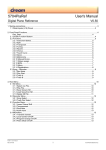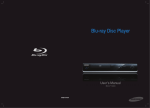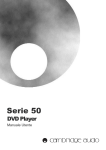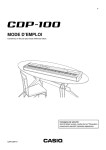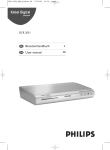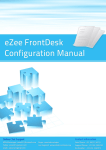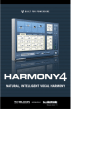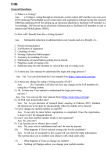Download 2655PIA-DK Users Manual_B0_F0.0
Transcript
2655PIA-DK Quick Guide Digital piano with SAM2655 V0.0 1. Making connections Connect the Front panel to the main board Connect the main board to a FATAR TP40 keyboard Connect The main board to pedal (see table below for pinout) Connect the main board audio outputs to line level inputs of a mixer, a stereo sound system… Connect the main board to 12V/1A DC power supply (- to tip , +to ring ) Pedal Inputs (J18) Pinout Pin # 1 2 Function Pedal Ground Forte (Sustain) Description Reference Ground for pedal inputs 4-level Half-pedal Sustain Max if connected to Pedal Ground Sustain Off if not connected 3 Sostenuto On/Off pedal Sostenuto on if connected to Pedal Ground Sostenuto off if not connected 4 Una Corda (Soft) On/Off pedal Soft on if connected to Pedal Ground Soft off if not connected 2655PIA-DK_Rev0 – User’s Manual 2655PIA-DK Users Manual - Rev. 03/13 1 © 2013 Dream S.A.S. 2. Front Panel Style selection / Sliders Assign Plus Rhythm Only / Manual Drums Minus Variation / Touch Curve Set Assignable Slider 1: default = Port 2 volume Assignable Slider 2: default = Balance Instrument Select Registration select Registrations Mode Play_Rec Start Rec Mode TrackB Chorus TrackA Reverb Metronome Intro_Ending / Split Demo Fill In_Key Start /Tune Start/Stop / Transpose 3. Functions Instrument Select: 1: Studio Grand Piano, 3: Electric Piano 1 5: Harpsichord 7: Strings 2: Concert Grand Piano 4: Electric Piano 2 6: Vibes 8: Church Organ Layer (Dual) mode is available by simultaneously pressing two “Instrument Select” buttons. Double function buttons: There are two different firmwares for 2655PIA-DK. - 2655PIA-ST is firmware version with Style player - 2655PIA is firmware without Style player All buttons have same functions in the two versions except that 6 of them have double functions in 2655PIA-ST. To alternate between the two sets of functions, just press “Plus” and “Minus” buttons at the same time. Blinking point in right down corner of the LED display shows that double functions buttons are in Style Player mode. 2655PIA-DK_Rev0 – User’s Manual 2655PIA-DK Users Manual - Rev. 03/13 2 © 2013 Dream S.A.S. Button Function in 2655PIA Transpose Start_Stop / Transpose Split Intro_Ending / Split Style Selection / Sliders Assign Sliders Assign Tuning Fill In_Key Start Manual Drums Rhythm Only Touch Curve Variation Default Function in 2655PIA-ST Transpose Split Sliders Assign Tuning Manual Drums Touch Curve Alternate Function in 2655PIA-ST Start_Stop Intro_Ending Style Selection Fill In_Key Start Rhythm Only Variation Split: - Press the “Split” button to activate Split function. “Split” LED will turn on. If Dual mode is activated - First selected sound in previous Dual mode is played on left of the split point (Lower sound). It is transposed one octave up. - Second selected sound in previous Dual mode is played on right of the split point (Upper sound) If not in Dual mode - Current selected sound is played on right of the split point (Upper sound) - Strings sound is played on left of the split point (Lower sound). It is transposed one octave up. Default split point is G2 (MIDI note #55). Split point can be changed: - Press and hold the “Split” button, then press a key on the keyboard. The pressed key becomes the lower note for the Upper sound. Its MIDI number is displayed. Change the Upper sound - Press one of the 8 instrument buttons Change the Lower sound - Press and hold the “Split” button, then press one of the 8 instrument buttons Transpose: Global transpose is available in the range (-12,+12 semitones) - Press and hold the “Transpose” button, then press the “Plus” or “Minus” button to specify the desired transposition value. The “Transpose” LED will turn on, indicating that the transpose function has been activated. The current transpose setting will be shown in the display. - To cancel transpose, select value “0” or press again the “Transpose” button. “Transpose” LED will turn off. Transposition value is memorised until power off. - To recall memorized transposition, press the “Transpose” button. “Transpose” LED will turn on. Tuning: Global tuning is available in the range (427.0, 453.0Hz) - Press “Tuning” button. The “Tuning” LED will turn on. Default value is 440.0Hz. Display shows “40.0” - Use the “Plus” or “Minus” button to specify the desired tuning value. Display is “27.0” ~ “53.0”. Steps are 0.5Hz. - Press “Tuning” button to quit. Reverb Type: Room1 / Room2 / Hall / Plate. Reverb depth can be set for each instrument. Follow the steps below: - Hold the “Reverb“ button pressed - Use the “Plus“ and “Minus” buttons for adjusting the reverb depth in the range 1-20 Chorus: Chorus1 / Chorus2 / Short Delay. Chorus depth can be set for each instrument. Follow the steps below: - Hold the “Chorus“ button pressed - Use the “Plus“ and “Minus” buttons for adjusting the chorus depth in the range 1-20 2655PIA-DK_Rev0 – User’s Manual 2655PIA-DK Users Manual - Rev. 03/13 3 © 2013 Dream S.A.S. Touch Curve: Soft / Medium / Hard / Constant Velocity (default = 64) Touch curve can be selected for each instrument - Press the “Touch Curve” button. The “Touch Curve” LED will turn on. Default value for current selected instrument will be displayed: “S F t” message for Soft curve, “M E d” for Medium curve, “H r d” for Hard curve and “C S t” for Constant curve - Press the “Touch Curve” button again for exit. The value for the constant velocity can be set: - While constant curve is selected, hold the “Touch Curve“ button pressed until the display shows the current constant dynamic value. - Use the “Plus“ and “Minus” buttons for adjusting the constant dynamic in the range 0-127 Demo: Press “Demo”, then press “Instrument Select” button 1, 2 or 3. Metronome: The metronome signature can be set. Follow the steps below: - Hold the “Metronome“ button” - Use the “Plus“ and “Minus” buttons for choosing the signature. Available signatures are 1/4, 2/4, 3/4, 4/4, 5/4, 6/8, 12/8 - Press “Set” button to display metronome volume. Metronome volume can be adjusted from “1” to “20” with the “Plus“ and “Minus” buttons. Sequencer A 4-track, 3-song sequencer is implemented in 2655PIA-DK. Sequencer functions are handled with “Rec Mode”, “Play/Rec Start”, “Track A”, “Track B” and “Set” buttons. Rec Mode: - Should be pressed before starting a track record. Then, track to be recorded can be selected. - Allow to stop the track record. Play/Rec Start: - Start playing the selected recorded song - Stop playing the selected recorded song Track A: - Select the track to record if even track - Mute/demute even track of the selected track pair Track B: - Select the track to record if odd track - Mute/demute odd track of the selected track pair Set: - Access to “Song select” and “Track pair select”. Displayed values can be changed with “Plus” and “Minus” buttons. 2655PIA-DK_Rev0 – User’s Manual 2655PIA-DK Users Manual - Rev. 03/13 4 © 2013 Dream S.A.S. Below is an example on how to use the sequencer. Select song 2 - Press “Set” button once. Display is “S n.1”. Press “Plus” button to display “S n.2”. Song #2 is selected. Select track pair 3-4 Press “Set” button once. Display is “t.1.2”. Press “Plus” button to display “t.3.4”. Track pair 3-4 is selected. You can switch back to tempo display by pressing few times “Set” button. Record track 3: - Press “Rec Mode” button. “Rec Mode” led is lit. - Press “Track A” button. “Play/Rec Start” and “Track A“ leds are flashing. - Note: At this step, track 3 record operation can be cancelled by pressing “Rec Mode” button. - Start the recording by playing the keyboard or by pressing one pedal. “Play/Rec Start” led stops flashing and stays lit. - Stop recording by pressing the “Rec Mode” button. “Rec Mode” and “Play/Rec Start” leds are off. Play track 3: - “Track A” led is lit to show that there are data recorded in track 3. - Press the “Play/Rec Start” button for playing what is recorded on track 3. The “Play/Rec Start” led is lit. Record track 4: - Press the “Rec Mode” button. “Rec Mode” and “Track A” leds are lit. - Press the “Track B” button. “Play/Rec Start” and “Track B“ leds are flashing - Note: At this step, track 4 record operation can be cancelled by pressing “Rec Mode” button. - Start the recording by playing the keyboard or by pressing one pedal. “Play/Rec Start” led stops flashing and stays lit. - Stop recording by pressing the “Rec Mode” button. “Rec Mode” led is off. Play track 3 and track 4: - “Track A” led is lit to show that there are data recorded in track 3. - “Track B” led is lit to show that there are data recorded in track 4. - Press the “Play/Rec Start” button for playing what is recorded on track 3 and track 4. The “Play/Rec Start” led is lit. Delete song: - Press “Set” button to get song selection menu. Use “Plus” and “Minus” buttons to select the song to delete. - While keeping “Rec Mode” button pressed, press “Play/rec Start” button. Selected song is immediately deleted. Manual Drums: Manual Drums function will select a Drum kit that can be played on keyboard. This feature can be used to record Drum track (10) in sequencer. - Press “Manual Drums” button to get drum kit instruments on keyboard. “Manual Drums” LED will turn on. - Use “Instrument select” buttons to choose from the 8 available drum kits. - Press “Manual Drums” button again to switch back to piano mode. “Manual Drums” LED will turn off. Available drum kits are: o o o o o o o o 1: Standard Set 2: Room Set 3: Power Set 4: Electric Set 5: TR808 Set 6: Jazz Set 7: Brush Set 8: Orchestra 2655PIA-DK_Rev0 – User’s Manual 2655PIA-DK Users Manual - Rev. 03/13 5 © 2013 Dream S.A.S. Sliders assign: The two sliders can be allocated to various functions. To switch between the available functions: - Press and hold the “Sliders Assign” button, then press the “Plus” or “Minus” button to choose the function Available functions are - Volume balance: Display is “b A L ”. Slider 1 is general volume for MIDI In and Style Player and Slider 2 is volume Balance between the two sounds if in Split mode or in Dual Mode Only if Style player - Accompaniment volumes. Display is “A c c ”. Slider1 is Bass & Drums volume and slider 2 is volume for the others 5 style player tracks. 2655PIA-DK_Rev0 – User’s Manual 2655PIA-DK Users Manual - Rev. 03/13 6 © 2013 Dream S.A.S. SDCard (SD) Functions General information: In the current version, 2655PIA-DK firmware support SDCard with FAT16 (up to 4 GByte) or FAT32 file systems. Only Standard MIDIFile in format 0 are supported. Up to 3 SMF can be stored at the same time in the internal memory. Maximum File size for one SMF loaded in internal memory is 33 kByte SD functions can be acceded by pressing repetitively on the “Set” button until the display shows “S d. C”. Then following functions can be used: SD Scroll: Scroll across SDCard MIDIFiles. - Press the first ”Instrument select” button. Display toggles between “F i l ” and “S.xx ” or “F.x x ” if one SD that contains Standard MIDIFiles (SMF) is inserted in SDMMC socket. If no SD inserted or SD without SMF, display will toggle between “F i l ” and “- - - “. - Use “Plus” and “Minus” buttons to select the SMF that you want to play, to load or to delete. SMF with name included 2 digits in 4th and 5th characters be displayed in format “S.x x ”. xx is the value of the 2 digits in name. Example: “SONG56.MID” will be displayed as “S.5 6 ”. If name of SMF doesn’t include 2 digits in 4th and 5th characters, display will be “F.x x ”. xx is the value of the index of the song in the SD directory. Example: “PRELUDE.MID” can be displayed as “F.0 2 ” if it is referenced at the index 2 of the SD directory. Play File from SD: When in SD Scroll mode you can play directly from SD the File that is currently displayed. For that, simply press the “Play/Rec Start” button. Load File from SD: Load File from SD to internal memory. This menu can be reached only if SD that contains SMF is inserted - Press the second ”Instrument select” button. Display toggles between “L d.F ” and “Y E S ” - Pressing the “Plus” button now, will load the latest SMF that was selected with SD Scroll function to current selected song of sequencer. If load operation succeeds, then display will go back to tempo. If file is too big for internal memory, load operation will abort and display will show “b i g ”. If file is not a valid SMF format 0, load operation will abort and display will show “b a d ”. - Pressing the “Minus” button will cancel the Load operation and escape from SD Functions. Save Song to SD: Save the current sequencer Song to SD in SMF format. This menu can be reached only if unlocked SD that contains SMF is inserted - Press the third ”Instrument select” button. Display toggles between “S A.F ” and “S.0 0 ” - Use “Plus” and “Minus” buttons to choose the number you will add in the song name. If display is “S.0 7 ”, song will be saved on SD with name SONG07.MID. - Press again the third ”Instrument select” button. Display toggles between “S A.F ” and “Y E S ” - Pressing the “Plus” button now, will save the last selected sequencer song as SMF in SD. - Pressing the “Minus“ button will cancel the Save operation and escape from SD Functions. Delete SD File: Delete File of SD. This menu can be reached only if unlocked SD that contain SMF is inserted - Press the fourth “Instrument select” button. Display toggles between “d l.F ” and “Y E S ” - Pressing the “Plus” button now, will delete the latest SMF that was selected with SD Scroll function - Pressing the “Minus” button will cancel the Delete operation and escape from SD Functions. 2655PIA-DK_Rev0 – User’s Manual 2655PIA-DK Users Manual - Rev. 03/13 7 © 2013 Dream S.A.S. Advanced Functions Some advanced functions can be configured by pressing repetitively on the “Set” button until the display shows “F n c”. Then following functions can be adjusted: Lower Octave Shift: Octave shift of the lower sound. - Press the first ”Instrument select” button. Display toggles between “L.O.S " and “1 ”. Use “Plus” and “Minus” buttons to select the octave shift in range (0-2).. Damper Pedal Assign: Damper pedal can be assigned to Upper sound or lower sound or to both. - Press the second ”Instrument select” button. Display toggles between “d.P d " and “L _ U ”. It means that Damper pedal is assigned to Upper and Lower sounds. - Use “Plus” and “Minus” buttons to select “ _ U ” (Damper pedal assigned only for Upper sound) or “L _ ” (Damper pedal assigned only for lower sound). Temperament: Various historical temperaments other than the modern “equal ” can be selected. - Press the third ”Instrument select” button. Display toggles between “t M P " and “T P.1 ”. It means that temperament #1 is currently selected. - Use “Plus” and “Minus” buttons to select another temperament through the 7 available. Available temperaments are: o TP.1: Equal o TP.2: Pythagorean o TP.3: Pure Major o TP.4: Pure Minor o TP.5: Mean Tone o TP.6: Werckmeister III o TP.7: Kirnberger III Root Note: Root note should be specified for temperaments others than the Equal one. - Press the fourth ”Instrument select” button. Display toggles between “r t.n " and “ C ”. It means that root note for is currently selected temperament is C. - Use “Plus” and “Minus” buttons to select another root note. “ C ‘ “ in display Mike setting: Mike can be connected on mike input - Press the fifth ”Instrument select” button. Display shows“M i c ” on the LED display. - Then press “Plus” button to put the mike input On with low reverb level. Display will be “M.i c ”. - Pressing again “Plus” button again will increase the reverb level and display will be “M.i.c ”, then “M.i.c.”. 2655PIA-DK_Rev0 – User’s Manual 2655PIA-DK Users Manual - Rev. 03/13 8 © 2013 Dream S.A.S. Registrations Presets can be stored in 8 Registrations. Registrations are memorized even after power off. Registrations retain the following parameters: o Reverb Type o Reverb Volume o Chorus Type o Chorus Volume o Touch Curve o Tempo o Upper Sound o Lower Sound o Upper Volume o Lower Volume o Split On/Off o Split point o Transpose o Tune o Temperament o Root Note o Lower Octave Shift o Damper Pedal Assign If 2655PIA-ST parameters below are also stored: o Style # o Variation # o Style player 1 Volume (Bass & Drum) o Style player 2 Volume (All parts except Bass & Drum) o Rhythm Only On/Off To save your current setting in one registration, do the next steps: - Check that the “Registration” LED is off. If it is On, press the “Registration” button to quit the registration mode. - Adjust all parameters until you get the setting that you want to save in one registration. - Press and hold “Registration” button while you press one of the 8 “Instrument select” buttons. The current setting is now stored in the registration corresponding to the “Instrument Select” button that you have pressed. To recall a registration: - Enter registration mode by pressing “registration” button. “Registration” LED is On to show that you are in registration mode. By default Registration1 is recalled and LED of first ”Instrument Select” is On. - To recall another registration, just press the corresponding “Instrument” select button. To exit registration mode: Press the “Registration” button to get the “Registration” LED Off 2655PIA-DK_Rev0 – User’s Manual 2655PIA-DK Users Manual - Rev. 03/13 9 © 2013 Dream S.A.S. MIDI MIDI parameters can be configured by pressing repetitively on the “Set” button until the display shows “M i d ”. Then following parameters can be adjusted: Transmit channel: Transmit channel is MIDI transmit channel for keyboard upper notes. Keyboard lower/dual notes will be transmitted on next greater channel. - Press the first ”Instrument select” button. Display toggles between “t r.C " and “1 ”. Use “Plus” and “Minus” buttons to select the MIDI transmit channel in range“1-16” Local Control On/Off: Local Control On/Off function allows connecting or not the Sound engine to Keyboard. If Local Control is On keyboard can play sound engine and send notes info to MIDI out. If Local Control is Off keyboard is not connected to sound engine but it continues to send notes info to MIDI out. - Press the second ”Instrument select” button. Display toggles between “L c l " and “On ”. Use “Plus” and “Minus” buttons to set the Local control to “On” or “Off” Program Change On/Off: Program Change On/Off function decides if Program Change are received and transmitted by 2655PIA-DK. - Press the third ”Instrument select” button. Display toggles between “P G.C " and “On ”. Use “Plus” and “Minus” buttons to set value to “On” or “Off” Factory Reset 2655PIA can be restored as it was at its first power-up by pressing the higher note of the keyboard while power-up. Following actions will be done: - Instruments will recover their factory effect and touch curve settings. - Registrations will be restored to their factory default. - All songs of Sequencer will be erased Optional Functions (for 2655PIA-ST only) Style player: Use “Intro_Ending”, “Fill-In”, “Start_Stop”, “Variation”, ”Rhythm Only”, “Style selection” buttons. Easy Chord mode for beginners can be activated by pressing “Style selection” button, then “Set” button” Style Selection: Press the “Style Selection” button then select with “Plus“ and “Minus” buttons. 0: EuroPop, 1: 90sDance, 2: KickDance, 3: 80sPop, 4: TechnoRock, 5: Country, 6: Beguine, 7: Bossa, 8: Blues, 9: JazzTet, 10: Rock&Roll, 11: Soca, 12: Lounge, 13: Waltzer Recognized chords: MAJ, MIN, DOM, MIN7, MAJ7, MIN7b5, SUS4, DIM, AUG, MAJ6, MIN6, DOMSUS4 2655PIA-DK_Rev0 – User’s Manual 2655PIA-DK Users Manual - Rev. 03/13 10 © 2013 Dream S.A.S. 4. Feature Table FEATURES Sounds Memory for piano samples Memory for GM sound + variations. Sound Engine Polyphony Display Effect Metronome Sequencer Demo Registrations Touch Curve Dual Split Transpose Tune Temperaments USB (Optional) SD Card Style Player* Pedals Reset Production Test Mike Input DETAILS 8 sounds selectable from panel 128 GM sounds + 99 variations selectable from MIDI Manual Drums 8 MByte 8 MByte 32-parts Multitimbral high range Wavetable Synthesizer Up to 64 voices 3-digit LED Reverb (Room1, Room2, Hall, Plate) Chorus (Chorus1, Chorus2, Short Delay) Time signature: 1/4, 2/4, 3/4, 4/4, 6/4, 6/8, 12/8 32-250 bpm with volume control 3 songs, 4 dual tracks per song, 15 000 event per song SMF format 0, storage in DataFlash 3 demo songs 8 registrations for user Storage in DataFlash Soft, Medium, Hard, Constant (programmable from 0 to 127 by user) 2-sound layer with volume balance Programmable Split point -12 to +12 semi-tones 427 to 453 Hz Equal, Pythagorean, Pure Major, Pure Minor, Mean Tone, Werckmeister III, Kirnberger III Programmable Root Note USB MIDI (needs Dream USB-DBG-IF interface) Soundbank, Firmware, Demo and Style* update SDMMC socket. SD Card support, up to 4 GByte Save sequencer song in SMF format 0, Read SMF, Load SMF format 0, Delete SMF 8-part, 2-group style player 1 volume per group 14 Styles with Intro, Ending, Fill in, Variation Start-Stop, Rhythm Only, Easy Chord Damper (4 levels), Sostenuto, Soft Recall of factory Registrations and settings Test for front panel: Leds, Display, Switches, Pedals, Sliders Test for soundboard components: SAM2655, DataFlash, Flash, MIDI test Play sine wave for audio test mike input with reverb * Only implemented in 2655PIAST-C-PDK 2655PIA-DK_Rev0 – User’s Manual 2655PIA-DK Users Manual - Rev. 03/13 11 © 2013 Dream S.A.S. 5. Synthesizer Tracks mapping table 2655PIA firmware has a built in 32-tracks GM synthesizer. Mapping of the sound tracks is shown in the table below: Sound Player Keyboard Single or Upper Sound Keyboard Dual Sound Keyboard Lower Sound Demo tracks Piano Sequencer dual tracks 1-4 Metronome Style Player MIDI File Player MIDI IN Track number (0-31) 0 1 2 7-14 7-14 15 24-31 16-31 16-31 6. 2655PIA DSP Modules and Audio Routings Audio In Mike Input DAAD0_L Reverb send Inp Mix GMSynth Piano keyboard tracks --> Main Out L/R MAIN1 DABD0_L MAIN2 DABD0_R Piano sequencer tracks Main Out L/R GMFX Demo tracks --> Rev Send Out FX1 Reverb FX2 Chorus MIDI tracks SMF player tracks --> Chr Send Out Style player tracks 2655PIA-DK_Rev0 – User’s Manual 2655PIA-DK Users Manual - Rev. 03/13 12 © 2013 Dream S.A.S. 7. MIDI Implementation 7.1. Detailed MIDI Implementation MIDI MESSAGE HEX CODE DESCRIPTION NOTE ON 9nH kk vv NOTE OFF 8nH kk vv PITCH BEND EnH bl bh PROGRAM CHANGE CnH pp CHANNEL AFTERTOUCH MIDI RESET CTRL 00 DnH vv Midi channel n(0-15) note ON #kk(1-127), velocity vv(1-127). vv=0 means NOTE OFF Midi channel n(0-15) note OFF #kk(1-127), vv is don’t care. Pitch bend as specified by bh|bl (14 bits) Maximum swing is +/- 1 tone (power-up). Can be changed using « pitch bend sensitivity ». Center position is 00H 40H. Program (patch) change. Specific action on channel 10 (n=9) : select drumset. Refer to sounds / drumset list. Drumsets can be assigned to other channels (see SYSEX MIDI channel to part assign and part to rhythm allocation) vv pressure value. Effect set using Sys. Ex. 40H 2nH 20H-26H FFH BnH 00H cc CTRL 01 CTRL 05 CTRL 06 CTRL 07 CTRL 10 CTRL 11 CTRL 64 CTRL 65 CTRL 66 CTRL 67 CTRL 80 BnH 01H cc BnH 05H cc BnH 06H cc BnH 07H cc BnH 0AH cc BnH 0BH cc BnH 40H cc BnH 41H cc BnH 42H cc BnH 43H cc BnH 50H vv Reset to power-up condition Bank select : Refer to sounds list. No action on drumset. cc=64 reserved for dream sound editor Modulation wheel. Rate and maximum depth can be set using SYSEX Portamento time. Data entry : provides data to RPN and NRPN Volume (default=100) Pan (default=64 center) Expression (default=127) Sustain (damper) pedal Portamento ON/OFF Sostenuto pedal Soft pedal Reverb program vv=00H to 07H (default 04H) 00H: Room1 02H: Room3 04H: Hall2 06H: Delay CTRL 81 BnH 51H vv Chorus program vv=00H to 07H (default 02H) 00H: Chorus1 02H: Chorus3 04H: Feedback 06H: Short delay CTRL 91 CTRL 93 CTRL 98 CTRL 99 CTRL 100 CTRL 101 CTRL 120 CTRL 121 CTRL 122 CTRL 123 CTRL 126 CTRL 127 BnH 5BH vv BnH 5DH vv BnH 62H vv BnH 63H vv BnH 64H vv BnH 65H vv BnH 78H 00H BnH 79H 00H BnH 7AH vv BnH 7BH 00H BnH 7EH 00H BnH 7FH 00H 01H: Room2 03H: Hall1 05H: Plate 07H: Pan delay 01H: Chorus2 03H: Chorus4 05H: Flanger 07H: FB delay Reverb send level vv=00H to 7FH Chorus send level vv=00H to 7FH Nrpn LSB Nrpn MSB Rpn LSB Rpn MSB All sound off (abrupt stop of sound on channel n) Reset all controllers Local ON/OFF: OFF if vv=0, ON else All notes off Mono on Poly on (default power-up) (to be continued) 2655PIA-DK_Rev0 – User’s Manual 2655PIA-DK Users Manual - Rev. 03/13 13 © 2013 Dream S.A.S. (continued) MIDI MESSAGE HEX CODE DESCRIPTION CTRL CC1 BnH ccH vvH CTRL CC2 BnH ccH vvH RPN 0000H RPN 0001H RPN 0002H NRPN 0108H NRPN 0109H NRPN 010AH NRPN 0120H NRPN 0121H NRPN 0163H NRPN 0164H NRPN 0166H NRPN 18rrH NRPN 1ArrH NRPN 1CrrH NRPN 1DrrH NRPN 1ErrH NRPN 3751H Standard Sysex Standard Sysex SYSEX BnH 65H 00H 64H 00H 06H vv BnH 65H 00H 64H 01H 06H vv BnH 65H 00H 64H 02H 06H vv BnH 63H 01H 62H 08H 06H vv BnH 63H 01H 62H 09H 06H vv BnN 63H 01H 62H 0AH 06H vv Bnh 63H 01H 62H 20H 06H vv BnH 63H 01H 62H 21H 06H vv Bnh 63H 01H 62H 63H 06H vv BnH 63H 01H 62H 64H 06H vv BnH 63H 01H 62H 66H 06H vv BnH 63H 18H 62H rr 06H vv BnH 63H 1AH 62H rr 06H vv BnH 63H 1CH 62H rr 06H vv BnH 63H 1DH 62H rr 06H vv BnH 63H 1EH 62H rr 06H vv BnH 63H 37H 62H 51H 06H 23H F0H 7EH 7FH 09H 01H F7H F0H 7FH 7FH 04H 01H 00H ll F7H F0H 41H 00H 42H 12H 40H 00H 00H dd dd dd dd xx F7H SYSEX F0H 41H 00H 42H 12H 40H 00H 04H vv xx F7H F0H 41H 00H 42H 12H 40H 00H 05H vv xx F7H F0H 41H 00H 42H 12H 40H 00H 06H vv xx F7H F0H 41H 00H 42H 12H 40H 00H 7FH 00H xx F7H F0H 41H 00H 42H 12H 40H 01H 30H vv xx F7H Assignable Controller 1. cc=Controller number (0-5Fh), vv=Control value (07Fh). Control number (ccH) can be set on CC1 CONTROLLER NUMBER (Sys. Ex 40 1x 1F). The resulting effect is determined by CC1 controller function (Sys.Ex. 40 2x 40-4A) Assignable Controller 2. cc=Controller number (00h-5Fh), vv=control value (07Fh). Control number can be set on CC2 CONTROLLER NUMBER (Sys.Ex. 40 1x 20). The resulting effect is determined by CC2 controller function (Sys.Ex.40 2x 50-5A). Pitch Bend Sensitivity: vv=00 to 18H (+00 to +24 semitones) (default=2) Fine tuning in cents (vv=00 -100, vv=40H 0, vv=7FH +100 Coarse tuning in half-tones (vv=00 -64, vv=40H 0, vv=7FH +64 Vibrate rate modify (vv=40H -> no modif) Vibrate depth modify (vv=40H -> no modif) Vibrate delay modify (vv=40H -> no modif) TVF cutoff freq modify(vv=40H -> no modif) TVF resonance modify (vv=40H -> no modif) Env. attack time modify(vv=40H ->no modif) Env. decay time modify(vv=40H -> no modif) Env. release time modif(vv=40H ->no modif) Pitch coarse of drum instr. note rr in semitones (vv=40H -> no modif) Level of drum instrument note rr (vv=00 to 7FH) Pan of drum instrument note rr (40H = middle) Reverb send level of drum instrument note rr (vv=00 to 7FH) Chorus send level of drum instrument note rr (vv=00 to 7FH) Auto- test. See paragraph 7.2 General MIDI reset Master volume (ll=0 to 127, default 127) Master tune (default dd= 00H 04H 00H 00H) -100.0 to +100.0 cents. Nibblized data should be used (always four bytes). For example, to tune to +100.0 cents, sent data should be 00H 07H 0EH 08H Master volume (default vv=7FH) SYSEX SYSEX SYSEX SYSEX Master key-shift (default vv=40H, no transpose) Master pan (default vv=40H, center) GS reset Reverb type (vv=0 to 7), default = 04H 00H: Room1 02H: Room3 04H: Hall2 06H: Delay SYSEX SYSEX SYSEX SYSEX SYSEX F0H 41H 00H 42H 12H 40H 01H 31H vv xx F7H F0H 41H 00H 42H 12H 40H 01H 32H vv xx F7H F0H 41H 00H 42H 12H 40H 01H 33H vv xx F7H F0H 41H 00H 42H 12H 40H 01H 34H vv xx F7H F0H 41H 00H 42H 12H 40H 01H 35H vv xx F7H 01H: Room2 03H: Hall1 05H: Plate 07H: Pan delay Reverb character, default 04H Reverb Pre-LPF, 0 to 7, default = 0 Reverb master level, default = 64 Reverb time Reverb delay feedback. Only if reverb number=6 or 7 (delays) (to be continued) 2655PIA-DK_Rev0 – User’s Manual 2655PIA-DK Users Manual - Rev. 03/13 14 © 2013 Dream S.A.S. (continued) MIDI MESSAGE SYSEX HEX CODE DESCRIPTION F0H 41H 00H 42H 12H 40H 01H 38H vv xx F7H Chorus type (vv=0 to 7), default = 02H 00H: Chorus1 02H: Chorus3 04H: Feedback 06H: Short delay SYSEX SYSEX SYSEX SYSEX SYSEX SYSEX SYSEX F0H 41H 00H 42H 12H 40H 01H 39H vv xx F7H F0H 41H 00H 42H 12H 40H 01H 3AH vv xx F7H F0H 41H 00H 42H 12H 40H 01H 3BH vv xx F7H F0H 41H 00H 42H 12H 40H 01H 3CH vv xx F7H F0H 41H 00H 42H 12H 40H 01H 3DH vv xx F7H F0H 41H 00H 42H 12H 40H 01H 3EH vv xx F7H F0H 41H 00H 42H 12H 40H 1pH 02H nn xx F7H 01H: Chorus2 03H: Chorus4 05H: Flanger 07H: FB delay Chorus Pre-LPF, 0 to 7, default = 0 Chorus master level, default = 64 Chorus feedback Chorus delay Chorus rate Chorus depth MIDI channel to Part assign, p is part number (0H to FH), nn is MIDI channel (0H to FH, 10H=OFF). This SYSEX allows to assign several parts to a single MIDI channel or to mute a part. Relation between Block Number and Part number: Part MIDI channel (1 to 16) 0H 10 (DRUMS) 1H-9H 1-9 AH-FH 11-16 SYSEX F0H 41H 00H 42H 12H 40H 1pH 15H vv xx F7H SYSEX F0H 41H 00H 42H 12H 40H 1pH 40H v1 v2 ... v12 xx F7H SYSEX F0H 41H 00H 42H 12H 40H 1pH 1AH vv xx F7H F0H 41H 00H 42H 12H 40H 1pH 1BH vv xx F7H F0H 41H 00H 42H 12H 40H 1pH 1FH vv xx F7H F0H 41H 00H 42H 12H 40H 1pH 20H vv xx F7H F0H 41H 00H 42H 12H 40H 2pH 00H vv xx F7H F0H 41H 00H 42H 12H 40H 2pH 01H vv xx F7H F0H 41H 00H 42H 12H 40H 2pH 02H vv xx F7H F0H 41H 00H 42H 12H 40H 2pH 03H vv xx F7H F0H 41H 00H 42H 12H 40H 2pH 04H vv xx F7H F0H 41H 00H 42H 12H 40H 2pH 05H vv xx F7H F0H 41H 00H 42H 12H 40H 2pH 06H vv xx F7H SYSEX SYSEX SYSEX SYSEX SYSEX SYSEX SYSEX SYSEX SYSEX SYSEX Part to rhythm allocation, p is part (0H to FH), vv is 00 (sound part) or 01 (rhythm part). This SYSEX allows a part to play sound or drumset. There is no limitation of the number of parts playing drumset. Default assignment: block 0H plays drums (default MIDI channel 10) all other parts play sound. Scale tuning, p is part (0H to FH), v1 to v12 are 12 semi-tones tuning values (C, C#, D, ... A#, B), in the range -64 (00H) 0 (40H) +63(7FH) cents. This SYSEX allows non chromatic tuning of the musical scale on a given MIDI channel. Default v1, v2, ... ,v12 = 40H, 40H,...,40H (chromatic tuning). Scale tuning has no effect if the part is assigned to a rhythm channel or if the sound played is not of chromatic type. Velocity slope from 00H to 7FH (default = 40H) Velocity offset from 00H to 7FH (default = 40H) CC1 Controller number (00-5FH) (default = 10H) CC2 Controller number (00-5FH) (default = 11H) Mod pitch control (-24,+24 semitone) (default = 40H) Mod tvf cutoff control (default = 40H) Mod Amplitude control (-100%-+100%) (default=40H) Mod lfo1 rate control (default = 40H). n is don’t care. Rate is common on all channels Mod lfo1 pitch depth (0-600 cents) (default=0AH) Mod lfo1 tvf depth (default = 0H) Mod lfo1 tva depth (0-100%) (default = 0H) (to be continued) 2655PIA-DK_Rev0 – User’s Manual 2655PIA-DK Users Manual - Rev. 03/13 15 © 2013 Dream S.A.S. (continued) MIDI MESSAGE SYSEX SYSEX SYSEX SYSEX SYSEX SYSEX SYSEX SYSEX SYSEX SYSEX SYSEX SYSEX SYSEX SYSEX SYSEX SYSEX SYSEX SYSEX SYSEX SYSEX SYSEX SYSEX SYSEX SYSEX HEX CODE DESCRIPTION F0H 41H 00H 42H 12H 40H 2pH 10H vv xx F7H F0H 41H 00H 42H 12H 40H 2pH 11H vv xx F7H F0H 41H 00H 42H 12H 40H 2pH 12H vv xx F7H F0H 41H 00H 42H 12H 40H 2pH 14H vv xx F7H F0H 41H 00H 42H 12H 40H 2pH 15H vv xx F7H F0H 41H 00H 42H 12H 40H 2pH 16H vv xx F7H F0H 41H 00H 42H 12H 40H 2pH 20H vv xx F7H F0H 41H 00H 42H 12H 40H 2pH 21H vv xx F7H F0H 41H 00H 42H 12H 40H 2pH 22H vv xx F7H F0H 41H 00H 42H 12H 40H 2pH 24H vv xx F7H F0H 41H 00H 42H 12H 40H 2pH 25H vv xx F7H F0H 41H 00H 42H 12H 40H 2pH 26H vv xx F7H F0H 41H 00H 42H 12H 40H 2pH 40H vv xx F7H F0H 41H 00H 42H 12H 40H 2pH 41H vv xx F7H F0H 41H 00H 42H 12H 40H 2pH 42H vv xx F7H F0H 41H 00H 42H 12H 40H 2pH 44H vv xx F7H F0H 41H 00H 42H 12H 40H 2pH 45H vv xx F7H F0H 41H 00H 42H 12H 40H 2pH 46H vv xx F7H F0H 41H 00H 42H 12H 40H 2pH 50H vv xx F7H F0H 41H 00H 42H 12H 40H 2pH 51H vv xx F7H F0H 41H 00H 42H 12H 40H 2pH 52H vv xx F7H F0H 41H 00H 42H 12H 40H 2pH 54H vv xx F7H F0H 41H 00H 42H 12H 40H 2pH 55H vv xx F7H F0H 41H 00H 42H 12H 40H 2pH 56H vv xx F7H Bend pitch control (-24,+24 semitone) (default = 42H) Bend tvf cutoff control (default = 40H) Bend Amplitude control (-100%-+100%) (default=40H) Bend lfo1 pitch depth (0-600 cents) (default=0AH) Bend lfo1 tvf depth (default = 0H) Bend lfo1 tva depth (0-100%) (default = 0H) CAF pitch control (-24,+24 semitone) (default = 40H) CAF tvf cutoff control (default = 40H) CAF Amplitude control (-100%-+100%) (default=40H) CAF lfo1 pitch depth (0-600 cents) (default=0AH) CAF lfo1 tvf depth (default = 0H) CAF lfo1 tva depth (0-100%) (default = 0H) CC1 pitch control (-24,+24 semitone) (default = 40H) CC1 tvf cutoff control (default = 40H) CC1 Amplitude control (-100%-+100%) (default=40H) CC1 lfo1 pitch depth (0-600 cents) (default=0AH) CC1 lfo1 tvf depth (default = 0H) CC1 lfo1 tva depth (0-100%) (default = 0H) CC2 pitch control (-24,+24 semitone) (default = 40H) CC2 tvf cutoff control (default = 40H) CC2 Amplitude control (-100%-+100%) (default=40H) CC2 lfo1 pitch depth (0-600 cents) (default=0AH) CC2 lfo1 tvf depth (default = 0H) CC2 lfo1 tva depth (0-100%) (default = 0H) Notes: 1. NRPN sending method: CTRL#99=high byte, CTRL#98=low byte, CTRL#6=vv Example: NRPN 0108H = 40H -> CTRL#99=1, CTRL#98=8, CTRL#6=64 2. x or xx means « don’t care » 3. For all SYSEX, starting of message: F0h 41h 00h 42h 12h 40h … (Roland type) can be changed also to F0h 00h 20h 00h 00h 00h 12h 40h … (Dream type) 2655PIA-DK_Rev0 – User’s Manual 2655PIA-DK Users Manual - Rev. 03/13 16 © 2013 Dream S.A.S. 8. Production Test 8.1. Overview Production test is implemented in firmware. It allows easily testing of each manufactured device at the final step of production. 8.2. Starting Production Test While starting-up the 2655PIA-DK board, press highest F# and C for 2 seconds. Display and LEDs go to off state. 8.3. LEDs and switches test Switches with one LED (excepted instrument select switches): Press each switch to test it and its LEDs. LED is on when switch is pressed and off when switch is released. Switches with more than one LED: Press few times the same switch until you have seen each LED on and off. Switches without LED: Press the switch 8 times and check each time if one segment is on in the display. - SET switch is for high digit test - MINUS switch is for medium digit test - PLUS switch is for low digit test Instrument select switches: Press switch to test its LED. LED stays on until another instrument switch is pressed. 8.4. Sliders test Slider 1: Press Instrument 1 switch. Instrument 1 LED is on. Move slider 1 from left to right. Display shows values increasing regularly from 0 to 127 Slider 2: Press Instrument 2 switch. Instrument 2 LED is on. Move slider 2 from left to right. Display shows values increasing regularly from 0 to 127 8.5. Pedal test Soft pedal (left): Press Instrument 3 switch. Instrument 3 LED is on. Press pedal. If pedal is simple switch, display shows 0 when pedal is released and 127 when pedal is depressed. If pedal is analog system, display will show 4 values: 0 then 64 then 80 then 127. Sostenuto pedal (middle): Press Instrument 4 switch. Instrument 4 LED is on. Display shows 0 when pedal is released and 127 when pedal is depressed. Damper pedal (right): Press Instrument 5 switch. Instrument 5 LED is on. Press pedal. If pedal is simple switch, display shows 1 when pedal is released and 127 when pedal is depressed. If pedal is analog system, display will show 4 values: 1 then 78 then 90 then 110. 8.6. MIDI test The purpose of this test is to validate MIDI IN path, MIDI IN socket and MIDI OUT path, MIDI OUT socket. - Connect MIDI IN to MIDI OUT with MIDI cable. - Press Instrument 6 switch. Instrument 6 LED is on - Display show “Mid” if test passes or “bAd” if test fails. 2655PIA-DK_Rev0 – User’s Manual 2655PIA-DK Users Manual - Rev. 03/13 17 © 2013 Dream S.A.S. 8.7. Components test Components test will automatically and consecutively test DataFlash device, each of the parallel ROM or Flash devices and Firmware integrity. Even if Firmware is part of the first ROM or flash device, it should be checked separately To start component test press and hold MINUS switch then also press PLUS switch. Firmware enters in component test and display shows: - “dFl” while DataFlash is under test - “rOM” while ROM or Flash devices are under test - “Fir” while Firmware integrity is under test When test is ended, state of the 5 first Intrument LEDs shows the test result. If the 5 LEDs are on then all components test were successfully passed. - If Inst 1 LED is off then DataFlash test was fail - If Inst 2 LED is off then ROM or Flash device test was fail - If Inst 6 LED is off then Firmware test was failed Warning: ROM and Firmware test can be passed with success only if binary files for ROM or FLASH devices have been created with Dream “MakeROM.exe” tool. 8.8. SAM2655 test SAM2655 test will test internal chip elements. To start component test press and hold MINUS switch then also press PLUS switch. Steps are: 1- Play sine wave at 1.5kHz frequency 2- Test 32kx16 RAM 3- Change sine wave frequency to 750Hz If test is success then a full scale, 750Hz, sine wave signal will be generated on main audio L and R output. It could be useful for checking analog output stage of the product Warning: Firmware stays in an endless loop at the end of the test. To recover normal playing mode, product should be restarted. 2655PIA-DK_Rev0 – User’s Manual 2655PIA-DK Users Manual - Rev. 03/13 18 © 2013 Dream S.A.S. Dream Contact [email protected] Website http://www.dream.fr This publication neither states nor implies any warranty of any kind, including, but not limited to, implied warrants of merchantability or fitness for a particular application. Dream assumes no responsibility for the use of any circuitry. No circuit patent licenses are implied. The information in this publication is believed to be accurate in all respects at the time of publication but is subject to change without notice. Dream assumes no responsibility for errors and omissions, and disclaims responsibility for any consequences resulting from the information included herein. © Copyright 2013 Dream S.A.S. France 2655PIA-DK_Rev0 – User’s Manual 2655PIA-DK Users Manual - Rev. 03/13 19 © 2013 Dream S.A.S.