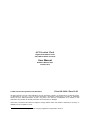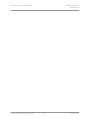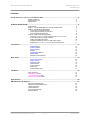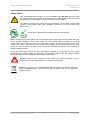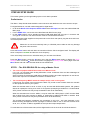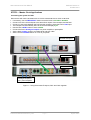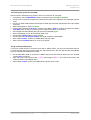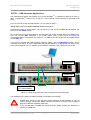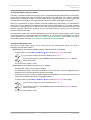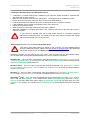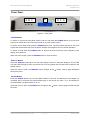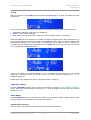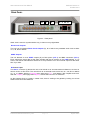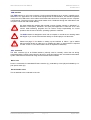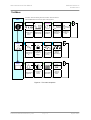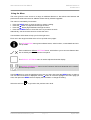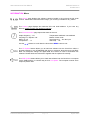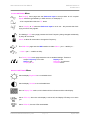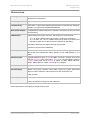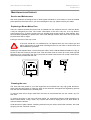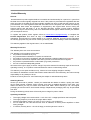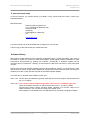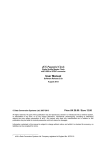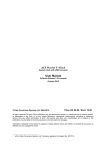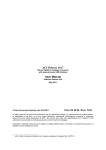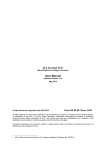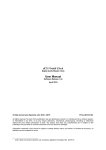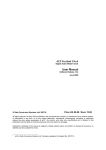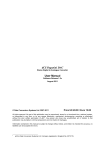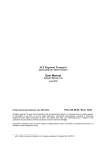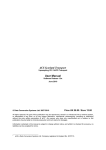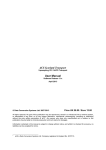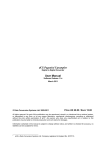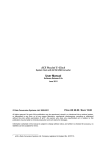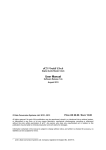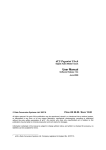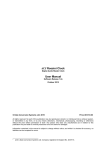Download Scarlatti Clock User Manual v2.0x
Transcript
dCS Scarlatti Clock Digital Audio Master Clock with USB to SPDIF converter User Manual Software Release 2.0x October 2013 © Data Conversion Systems Ltd. 2007-2013 Price UK £8.00 / Euro 12.00 All rights reserved. No part of this publication may be reproduced, stored in or introduced into a retrieval system, or transmitted in any form, or by any means (electronic, mechanical, photocopying, recording or otherwise) without the prior written permission of dCS 1 . Any person who does any unauthorised act in relation to this publication may be liable to criminal prosecution and civil claims for damages. Information contained in this manual is subject to change without notice, and whilst it is checked for accuracy, no liabilities can be accepted for errors. 1 dCS is Data Conversion Systems Ltd. Company registered in England No. 2072115. dCS Scarlatti Clock User Manual Filename: Scarlatti Clock Manual v2_0x.doc Software Issue 2.0x October 2013 Page 2 English version dCS Scarlatti Clock User Manual Software Issue 2.0x October 2013 Contents Using the dCS Scarlatti Clock for the first time ....................................................................................4 What’s in the box? Positioning the unit Safety Notice 4 4 5 STEP-BY-STEP GUIDE ..........................................................................................................................6 Preliminaries STEP 1 - The GOLDEN RULES for using a Master Clock STEP 2 – Master Clock Applications Connecting the system for DSD Connecting the system for Dual AES Using an External Reference STEP 3 – USB Converter Applications Using the Scarlatti Clock with a computer and a Scarlatti DAC A word about Music Playing Software Setting the USB Audio Class Loading the Windows driver for USB Audio Class 2 Selecting the Scarlatti Clock as your Audio Output device 6 6 7 7 8 8 9 9 10 10 11 11 Front Panel ...........................................................................................................................................12 POWER Button DISPLAY Button DITHER Button Display FREQUENCY Button MENU Button Remote Control Receiver 12 12 12 13 13 13 13 Rear Panel ............................................................................................................................................14 Word Clock Outputs SPDIF Outputs Reference Input USB Interface SUC Connector Mains inlet Serial Number Label 14 14 14 15 15 15 15 The Menu ..............................................................................................................................................16 Using the Menu INFORMATION Menu CLOCK SETTINGS Menu DISPLAY SETTINGS Menu 17 18 19 19 Specification ........................................................................................................................................20 Maintenance and Support...................................................................................................................21 Service and Maintenance Replacing a Blown Mains Fuse Cleaning the case Limited Warranty If you need more help Software History Filename: Scarlatti Clock Manual v2_0x.doc Page 3 21 21 21 22 23 23 English version dCS Scarlatti Clock User Manual USING THE dCS Scarlatti Clock Software Issue 2.0x October 2013 FOR THE FIRST TIME Congratulations on purchasing your dCS Scarlatti Clock. Before using your unit, please read this section and the Step by Step Guide. This will enable you to set the unit up quickly and safely with your hi-fi system. From time to time, dCS will release updated software on CD that you can install yourself using the CD Update feature. Please check our web-site occasionally to see if new Scarlatti software is available, or consult your dealer. What’s in the box? Check that the box contains the following items: • • • • • • • dCS Scarlatti Clock Manual and Menu / Setup Guide Power cable 3x BNC cables USB cable dCS USB Audio Class 2 driver disc for Windows Spare fuses Notify your dealer as soon as possible if anything is missing or damaged. We suggest that you retain the original packaging for possible future use. If this is not possible, replacement packaging can be ordered from dCS or our distributors. Details can be found on our web site at www.dcsltd.co.uk. The Scarlatti Transport is supplied with a programmed Nevo Q50 remote control. If you do not have a Scarlatti Transport in your system, a programmed Nevo Q50 can be ordered direct from dCS as an optional extra. Positioning the unit Units in the Scarlatti range are designed to be mounted on separate shelves of a rack and must NOT be stacked directly on top of each other. Place each unit on a firm, vibration free base, allowing convenient connection to the other parts of your system. To prevent overheating, we recommend that you leave some free space around the unit to allow for ventilation. Filename: Scarlatti Clock Manual v2_0x.doc Page 4 English version dCS Scarlatti Clock User Manual Software Issue 2.0x October 2013 Safety Notice Your dCS Scarlatti Clock contains no user serviceable parts. DO NOT attempt to open the case as there are potentially dangerous voltages present inside. In the event of the unit developing a fault, please contact your dealer in the first instance. To maintain protection from electric shock, the unit MUST be connected to mains earth (ground) via the power cable. Also, unearthed systems do not give the best sonic performance. This product is lead-free and complies with the RoHS directive. Before connecting the power cable to the unit for the first time, please check that it has been set to the correct operating voltage for your mains supply. The unit’s voltage setting is shown on the serial number label. If this does not match your local supply voltage, DO NOT attempt to use the unit. Contact your dealer to have the unit reset. Using the unit with the wrong mains setting for your local supply may result in serious damage to the unit and will invalidate the warranty. Do not attempt to reset the voltage yourself. We do not recommend the use of mains regenerators. However, if you do wish to use a mains regenerator with variable voltage and frequency, we recommend that you set the voltage to match your local voltage and the frequency to either 50Hz or 60Hz ONLY. ! Damage caused to your Scarlatti Clock by misuse of a mains regenerator or by a malfunctioning mains regenerator is not covered by the warranty. Disposal at end-of-life - the symbol indicates that this product should not be treated as normal household waste. It should be recycled, so please take it to an approved collection facility. Filename: Scarlatti Clock Manual v2_0x.doc Page 5 English version dCS Scarlatti Clock User Manual Software Issue 2.0x October 2013 STEP-BY-STEP GUIDE This section guides you through setting up the unit for basic operation. Preliminaries The Menu / Setup Guide sheet details the menu structure and details the two most common set-ups. For digital interfaces, use with cables designed for digital audio: • for all of the Word Clock Outputs, SPDIF O/P2 and the Ref Input, use 75Ω coax cables fitted with BNC plugs. • For the SPDIF O/P1, use a 75Ω coax cable fitted with RCA Phono plugs. • for the USB interface, use a standard screened USB cable fitted with one type ‘A’ connector and one type ‘B’ connector. The internal screen must be connected at both ends. Connect the power cable supplied to the power inlet on the Clock rear panel, plug the other end into a convenient power outlet. ! Please do not use an excessively heavy or inflexible power cable as this may damage the power inlet connector. Press the Power button and wait about 30 seconds while the Clock configures itself. The display will show in sequence: Scarlatti and then the clock frequency. If the unit is likely to be set in an unfamiliar state, you can reset it as follows: Press the Menu button, press the → button once, then the Menu button again to display the Clock Settings menu. Press the ← button a few times to highlight the Factory Reset menu page. Press the Menu button and wait a few seconds while the unit resets itself. STEP 1 - The GOLDEN RULES for using a Master Clock • The source equipment MUST be locked to the Master Clock. If it is not, you will either have locking difficulties or hear occasional clicks and the advantages of using the Clock will be lost. Some non-dCS CD transports, DAB radios, satellite receivers and other equipment do not have a Word Clock Input and so CANNOT be locked to a Master Clock. • The clock frequency MUST match the sample rate(s) used in the system. If it does not, the system cannot lock and the DAC may remain muted. Please check the manuals for the equipment used in your system. When the Scarlatti Clock is set to 44.1kHz, it may be used with DSD-based systems, CD systems without an upsampler running at 44.1kHz or CD systems upsampling to 88.2kS/s or 176.4kS/s Dual AES. (Some of these units may accept an 88.2kHz clock as an alternative.) When the Scarlatti Clock is set to 48kHz, it may be used with a DVD player or DAT recorder fitted with a Word Clock Input running at 48kS/s, or upsampling to 96kS/s Dual AES or 192kS/s Dual AES. (Some of these units may accept a 96kHz clock as an alternative.) The Scarlatti and Paganini Upsamplers are exceptions to this rule – we have designed a very flexible clocking arrangement for the Upsampler to make it easier to use. It will lock to Word Clock at 32, 44.1, 48, 88.2 or 96kHz, regardless of the input and output sample rates. To make best use of the Scarlatti Clock, all the digital audio units in the chain should be locked to it. Filename: Scarlatti Clock Manual v2_0x.doc Page 6 English version dCS Scarlatti Clock User Manual Software Issue 2.0x October 2013 STEP 2 – Master Clock Applications Connecting the system for DSD Most owners will use the Scarlatti Clock to clock a Scarlatti stack at 44.1kHz or 88.2kHz. • • • • • • • • If necessary, use the FREQUENCY button to set the Clock to 44.1kHz or 88.2kHz. Connect one of the Clock outputs to the Word Clock inputs of the transport and the DAC. Connect a 1394 cable between the DAC and the transport. Select the DAC’s 1394 input. The transport will automatically slave to the Clock and display Sync. Use the DAC’s SYNC button to set it to WClk. Connect the DAC’s Analogue Outputs to a power amplifier or preamplifier. Set the DAC Volume control to a suitable level and play a disc. Set the Clock’s DITHER feature on or off as you prefer. Scarlatti Transport Scarlatti Clock Scarlatti DAC Analogue outputs to pre / power amplifier Figure 1 – Using the Scarlatti Transport, DAC and Clock together Filename: Scarlatti Clock Manual v2_0x.doc Page 7 English version dCS Scarlatti Clock User Manual Software Issue 2.0x October 2013 Connecting the system for Dual AES Owners with an Upsampler may prefer to use it to run the DAC at 176.4kS/s. • If necessary, use the FREQUENCY button to set the Clock to 44.1kHz or 88.2kHz. • Connect one of the Clock outputs to the Word Clock inputs of the transport, the Upsampler and the DAC. • Connect an AES cable between the transport’s AES output and the Upsampler’s AES input, select that input. • Set the Upsampler to output 176.4kS/s. • Connect the Upsampler’s AES1 & 2 outputs to the DAC’s AES1 & 2 inputs and select the DAC’s Dual AES input. (It may be necessary to turn Dual AES mode on in the menu.) • The transport will automatically slave to the Clock and display Sync. • Set the Upsampler to sync to the external word clock. • Use the DAC’s SYNC button to set it to WClk. • Connect the DAC’s Analogue Outputs to a power amplifier or preamplifier. • Set the DAC Volume control to a suitable level and play a disc. • Set the Clock’s DITHER feature on or off as you prefer. Using an External Reference If you have a GPS receiver or an atomic clock with a 10MHz output, you can lock the Scarlatti Clock to it. These sources are even more accurate than the Scarlatti Clock, but note that low jitter and stability are more important than absolute accuracy. • Use another BNC cable to connect the 10MHz output from the external reference to the Scarlatti Clock‘s Ref In connector. • Open the Clock’s menu and set the Coupling menu page to Bipolar. The Clock should lock to the external reference and display Sync. • Set the DAC Volume control to a suitable level and play some music. Filename: Scarlatti Clock Manual v2_0x.doc Page 8 English version dCS Scarlatti Clock User Manual Software Issue 2.0x October 2013 STEP 3 – USB Converter Applications The USB interface can be connected to a PC running WindowsTM 7, Vista (SP2 or later) or XP (SP3 or later), or Apple MacTM OSX (10.5.4 or later) or a sound server, running software to generate PCM data. If you do not want to use the USB interface, you can miss out Step 3. Using the Scarlatti Clock with a computer and a Scarlatti DAC Connect the system as shown below. You can use any of the Clock‘s six Word Clock Outputs and either of the two SPDIF outputs. Set up the USB source as described on the next page and set the Scarlatti DAC to the RCA1 input. (You can use the BNC connection if you prefer.) When using a USB source, the Clock will automatically set its clock frequency to either 44.1 or 48kHz to suit the sample rate of the data stream on the USB input. If you need to override the USB automatic frequency setting, use the FREQUENCY button. This is necessary if you play a 48, 96 or 192kS/s file (this sets the frequency to 48kHz) and then want to play a disc (which requires a 44.1 or 88.2kHz clock) while the computer is still running and connected. Scarlatti Clock Scarlatti DAC Analogue outputs to pre / power amplifier Figure 2 – Using the Scarlatti Clock with a computer and a Scarlatti DAC The Scarlatti Clock re-packs the data into SPDIF format without processing. ! Scarlatti DAC software v1.20 and later support playback of files sampled at 176.4 or 192kS/s through a single-wire SPDIF interface. At the time of writing, a future update is planned to add DoP capability to the DAC. If your Scarlatti DAC is loaded with earlier software, please contact your distributor to request an update disc. Filename: Scarlatti Clock Manual v2_0x.doc Page 9 English version dCS Scarlatti Clock User Manual Software Issue 2.0x October 2013 A word about Music Playing Software There are countless programs that can play music on Windows and Mac OSX systems. Unfortunately, not all of them present the data completely unprocessed to the USB ports. For example, Windows Media Player re-samples all data to 24 bits, albeit at the original sample rate, whilst iTunes rate converts data as necessary to the output sample rate set in the OSX Audio MIDI set-up panel. With such a proliferation of playing software, and with updates being issued daily, it is impossible for dCS to be fully up-to-date with the behaviour and performance of all programs. If you have questions or problems, we would urge you to take them up with your software vendor. What we will say is that different programs operate very differently and it is well worth finding out exactly how your particular program processes the audio. One particular problem that has been identified concerns the popular iTunes program when running on Windows systems. The default output word length is 16 bits and must be changed to 24 bits for correct operation. To do this, click on Start > Control Panel > Quicktime. Click on the Audio tab of the Quicktime panel and select 24 bit in the Size field of the Sound Out section. Setting the USB Audio Class There are two USB Audio classes, one of which must be set during system set-up. The Clock is shipped set to USB Audio Class 2. Audio Class 1: The interface operates without a special driver at up to 96kS/s. To select Class 1, press Menu, →, Menu, →, → to reach the USB Class menu page. If you see this symbol, the Clock is already set to Class 1. If you see this symbol, press the Menu button once to switch to Class 1 and wait about 15 seconds. The unit is now in Class 1 mode. Audio Class 2: The interface operates at up to 192kS/s. For Mac OSX, version 10.6 or later is required. For Windows XP (SP3), Vista (SP2) or Windows 7, the driver files on the disc supplied must be loaded onto the computer before use (see the next page). At the time of writing, we have not tested the driver with Windows 8, but we are told it works well if the driver is loaded in Windows 7 Compatibility Mode. To select Class 2, press Menu, →, Menu, →, → to reach the USB Class menu page. If you see this symbol, the Clock is already set to Class 2. If you see this symbol, press the Menu button once to switch to Class 2 and wait about 15 seconds. The unit is now in Class 2 mode. Filename: Scarlatti Clock Manual v2_0x.doc Page 10 English version dCS Scarlatti Clock User Manual Software Issue 2.0x October 2013 Loading the Windows driver for USB Audio Class 2 • If ASIO4ALL or another ASIO driver is loaded on your computer, please uninstall it - otherwise the dCS driver will not work correctly. • Make sure the Scarlatti Clock is set to USB Class 2 - otherwise the driver installation will fail. • Power up the Clock and the computer. Do not connect the USB cable yet. • Load the dCS USB Audio Class 2 driver disc for Windows into the computer’s CD drive. • If the installation does not start automatically, select “Run setup.exe”. • Follow the on-screen prompts. • When prompted, connect the Clock to the computer’s USB port. • Wait until installation is complete (this takes a few minutes), then remove the driver disc and restart the computer. ! If you connect a Scarlatti Clock set for USB Audio Class 2 to a Windows computer without first loading the driver, the interface will not work and the computer will display the warning message: Device cannot start. Selecting the Scarlatti Clock as your Audio Output device ! This section gives basic advice for setting up the computer. For more detailed advice and more advanced options, please visit www.dcsltd.co.uk/page/support and download the current version of the “dCS Guide to Computer Audio”. Whichever program you are using to play your music, your computer may not automatically select your Scarlatti Clock as the preferred playback device. You can correct this as follows : Windows XP - Once you have connected the Clock and switched it on, go to Start > Control Panel > Sounds and Audio devices. On the Audio tab, select dCS Scarlatti Clock from the drop down list in the Sound Playback Default device list. Windows Vista - Once you have connected the Clock and switched it on, go to Start > Control Panel > Hardware and Sound > Sound. Select dCS Scarlatti Clock in the list of available devices on the Playback tab. Windows 7 - Once you have connected the Clock and switched it on, go to Start > Control Panel > Sound. Select dCS Scarlatti Clock in the list of available devices on the Playback tab. Apple MacTM OSX - Once you have connected the Clock and switched it on, open Finder, click on the Go tab and select Utilities. In the Utilities panel, select Audio MIDI Setup and click on Audio Devices in the Audio MIDI setup panel. Select dCS Scarlatti Clock from the drop down list in the System Output section. You can also set dCS Scarlatti Clock as the default output from the same panel. Filename: Scarlatti Clock Manual v2_0x.doc Page 11 English version dCS Scarlatti Clock User Manual Software Issue 2.0x October 2013 FRONT PANEL A B C D E F G Figure 3 – Front panel POWER Button To switch on, ensure the rear panel switch is set to I and press the POWER button (A) on the front panel once. Note that the unit cannot be turned on from the remote control. To set the unit to sleep mode, press the POWER button once. The main display will turn off, the clock outputs will mute and the LED over the button will light. Press again to return to normal operation. To switch off, hold down the POWER button for about 5 seconds until Power Down appears on the display, then release it. When the menu is open, press the POWER button to close the menu. DISPLAY Button Press the DISPLAY button (B) to turn the main display off and on. When the display is off, the LED over the button will light to warn you that the unit is running (unless the LED has been turned off in the Display menu). When the menu is open, the DISPLAY button changes to the ← button, used to page backwards through the menu. DITHER Button Press the DITHER button (C) to turn the Dither feature on and off. This dithers the clock edges in a controlled way to exercise the phase-locked–loops in the source and DAC. Try it and decide for yourself whether you prefer Dither on or off. When the menu is open, the DITHER button changes to the → button, used to page forwards through the menu. Filename: Scarlatti Clock Manual v2_0x.doc Page 12 English version dCS Scarlatti Clock User Manual Software Issue 2.0x October 2013 Display With no connection to the USB input and the Clock Frequency set to 44.1kHz, the display (D) might look like this: The icons at the bottom show the current settings or operating conditions. From the left, these are: • Temperature stabilised, when the icon is displayed. • Dither on, if this icon is displayed. • When Lock is on, the Clock will not respond to remote control Frequency commands. When the USB input is connected to a computer, the display changed to show the clock frequency on the left and the sample rate being received on the USB input on the right. The Clock Frequency will automatically change to Auto. In this mode, the Frequency will be either 44.1kHz or 48kHz to be consistent with the sample rate being received on the USB input. If you wish, you can over-ride the Auto setting with the Frequency button. If the unit is locked to an external reference, SYNC is displayed on the bottom line. If an external reference is connected but the unit cannot lock to it or is in the process of locking to it, SYNC is displayed greyed out. Details of the menu displays are shown in the Menu section on page 16. FREQUENCY Button Use the FREQUENCY button (E) to set the clock frequency to either 44.1kHz, 48kHz, 88.2kHz or 96kHz. When the USB interface is connected, Auto mode is added to the list. The most common setting is 44.1kHz. MENU Button Press the MENU button (F) to open the menu, select menu pages and change settings. See the Menu section on page 16 for information on using the menu features. Remote Control Receiver Aim the remote control handset towards the receiver (G) for best sensitivity. Filename: Scarlatti Clock Manual v2_0x.doc Page 13 English version dCS Scarlatti Clock User Manual Software Issue 2.0x October 2013 REAR PANEL G H I J K LMN Figure 4 – Rear panel Word clock is used for synchronisation only, it does not carry digital data. Word Clock Outputs The unit has six identical Word Clock Outputs (G), all of which carry standard word clock at either 44.1, 48, 88.2 or 96kHz. SPDIF Outputs The unit features 2 co-ax SPDIF outputs (H) on RCA phono (O/P 1) and BNC connectors (O/P 2). Each outputs the same data at the same sample rate that is present on the USB interface, if it is active. The data is reformatted to SPDIF but is not processed. You can use both outputs at the same time if you wish. Reference Input The Ref In connector (I) allows the unit to be locked to an accurate external reference, such as an atomic clock or a GPS clock. The unit will lock to an external word clock at 32, 44.1, 48, 88.2 or 96kHz or 1, 5, or 10MHz. With the Coupling menu page set to TTL, it will detect a DC-coupled word clock. With the Coupling menu page set to Bipolar, the unit will lock to an AC reference. As the Scarlatti Clock is a grade 1 master clock, there is nothing to be gained by locking it to a less stable or less accurate reference! Filename: Scarlatti Clock Manual v2_0x.doc Page 14 English version dCS Scarlatti Clock User Manual Software Issue 2.0x October 2013 USB Interface The USB interface on a ‘B’ type connector (J) will accept PCM data at up to 24 bits / 192kS/s from a Windows™ PC, Apple Mac™ or sound server equipped with a USB interface. This interface operates in asynchronous USB mode, which makes the Scarlatti Clock immune to clock jitter from the computer / sound server. The timing is set by the internal master clock. Feedback through the USB cable to the computer controls the rate of data delivery. ! We have tested this interface with several common formats running on Windows™ 7, Windows™ Vista (SP2), Windows™ XP (SP3) and Apple Mac™ OSX 10.6 & 10.7 with various PCM streaming programs but we cannot accept responsibility for correct operation with all source devices, operating systems or software. ! The USB interface is designed to work with a computer or sound server. Nothing useful will happen if you connect the interface directly to an MP3 player or a flash stick. ! Please see page 10 for details on setting up the interface to Class 1 (up to 96kS/s without special drivers) or Class 2 (up to 192kS/s plus DoP, no special driver is required for OSX 10.6 & 10.7, the dCS Class 2 driver is required for Windows). SUC Connector The SUC connector (K) is an RS232 interface, primarily used to remotely control the unit during automated testing. Please contact dCS for advice on using this interface with a household automation system. Note that we recommend using infra-red remote control instead. Mains inlet Power is connected via a standard IEC320 connector (L), protected by a fuse (M) and isolated by a 2pole power switch (N). Serial Number Label This is attached to the underside of the unit. Filename: Scarlatti Clock Manual v2_0x.doc Page 15 English version dCS Scarlatti Clock User Manual Software Issue 2.0x October 2013 THE MENU The STEP > button moves along the menu, the STEP < button moves back. MENU Information Clock Settings Display Settings Press the MENU button to set a menu option or change options. Version Contact Unit information CDUpdate USB Update Displays the software issues & serial number. Displays dCS contact details. Displays the unit status. Loads new software from a dCS CD. Loads new software via USB. Coupling Lock USB Class Factory Reset Sets the External Input to detect TTL or AC. Locks the Frequency settings. Selects USB Class 1 (24/96) or Class 2 (24/192) Restores standard factory settings. Brightness Contrast Test Display LEDs Off LEDs Off Sets the display brightness. Adjusts the display contrast. Runs a display test routine Turns the indicators Off/On. Figure 5 – The menu sequence Filename: Scarlatti Clock Manual v2_0x.doc Page 16 English version dCS Scarlatti Clock User Manual Software Issue 2.0x October 2013 Using the Menu The menu gives the user access to a range of additional features. It also allows new features and performance enhancements to be added at a later date by software upgrades. The menu is controlled by four buttons. • • • • Press the MENU button to open the menu or select a setting. Press the → button to page forward through the menu. Press the ← button pages backward through the menu. Press the POWER button to close the menu or just wait 5 seconds. Alternatively, use the remote control to access the menu. Use the Menu Guide sheet to help you find the right menu. Each unit in the range has either three or four top-level menu pages: The INFORMATION menu gives software issues, serial number, contact details and unit set-up details. Each model has a different SETTINGS menu, which allows you to set some features that are not directly accessible from the front panel. The DISPLAY SETTINGS menu is used to adjust and test the display. The SIGNAL GENERATOR menu (on the Transport, DAC and Upsampler only) contains test and set-up routines. Use the → button to move the highlight to the menu you want, then press the MENU button to select it. The next menu level down is displayed. Use the → button to move the highlight to the menu page you want, then press the MENU button to display the information or change the setting. Select the exit icon to go back to the previous menu level. Filename: Scarlatti Clock Manual v2_0x.doc Page 17 English version dCS Scarlatti Clock User Manual Software Issue 2.0x October 2013 INFORMATION Menu The Version page displays the software versions loaded in the unit and the full serial number. Please have this information ready if you contact your dealer for any reason. The Contact page displays dCS web-site URL and email address. If you have any difficulty, please contact your dealer for help first. The Clock Information page reports the status of the unit: Output frequency ....Hz Coupling TTL / Bipolar / Off Dither on / off Temperature ....°C Temperature stabilised / not stabilised Master / Slave mode Input frequency ...Hz / No input USB Freq .…Hz Use the ← → buttons to scroll down the list and the MENU button to exit. The CD Update feature allows you to load new software into the Clock from either a Scarlatti transport or any STANDARD CD player or transport. Note that some non-RedBook CD transports change the digital data and cannot be used to download new software. Please follow the instructions supplied with the update CD carefully. The USB Update feature allows you to load new software into the Clock from a computer via the USB interface, in a similar way as for a CD Update. The computer must be set to output bit-perfect data. Filename: Scarlatti Clock Manual v2_0x.doc Page 18 English version dCS Scarlatti Clock User Manual Software Issue 2.0x October 2013 CLOCK SETTINGS Menu The Coupling menu page sets the Reference Input to accept either an AC coupled Bipolar reference (generated by a GPS receiver, for example) or … .. a DC-coupled Word Clock at TTL levels. Set to Coupling to Off when the Reference Input is not in use – this prevents the Clock trying to lock to stray signals. The Settings Lock menu page prevents the Clock Frequency being changed accidentally by stray IR commands. Unlock to allow IR commands to change the Frequency. The USB Class page sets the USB interface to either Class 1 (44.1 – 96kS/s) or … …Class 2 (44.1 – 192kS/s or DoP). The Factory Reset menu page resets the unit to standard settings. These are: Output Frequency to 44.1kHz. Dither to Off. Coupling to Off. Display to On. Brightness to maximum. Contrast to 60% DISPLAY SETTINGS Menu Set the display Brightness to a comfortable level. Set the display Contrast to a comfortable level. Runs a Display Test routine, which flashes all the indicators and the main display. Set to LEDs On, when the main display is turned off, the Display LED stays on to warn you. Set to LEDs Off, the two LEDs are disabled. Filename: Scarlatti Clock Manual v2_0x.doc Page 19 English version dCS Scarlatti Clock User Manual Software Issue 2.0x October 2013 SPECIFICATION Clock type Class 1 Master Clock with dual VCXO and microcontroller-enhanced temperature compensation. Clock Frequencies 44.1, 48, 88.2 or 96kHz. Clock Accuracy Better than +/-1ppm when shipped (guaranteed for 12 months from shipping), typically +/-0.1ppm when shipped and stabilised. Word Clock Outputs 6 independently buffered outputs on 75Ω BNC connectors, all carry the same clock frequency. USB Interface USB interface on a B-type connector, will accept up to 24 bit PCM at: • 44.1, 48, 88.2 or 96kS/s when set to Class 1 (no drivers required), or • 44.1, 48, 88.2, 96, 176.4 or 192kS/s when set to Class 2 (no drivers are required for OSX 10.6 or later, drivers are required for Windows). DSD data in DoP format is passed through unprocessed. Operates in asynchronous USB mode. SPDIF outputs 2x SPDIF on 1x RCA Phono and 1x BNC connectors. Each outputs the same data at the same sample rate that is present on the USB interface, if it is active. Reference Input External Reference Input on 1x 75Ω BNC connector. Accepts word clock (with the Coupling menu page set to TTL) or AC coupled signals (with the Coupling menu page set to Bipolar) at 32kHz, 44.1kHz, 48kHz, 88.2kHz, 96kHz, 1MHz, 5MHz or 10MHz. Lock range is +/-300ppm. Start-up time Typically 1 minute to rated accuracy. Size and weight 465mm (18.3”) long x 405mm (16.0”) deep x 75mm (3.0”) high. Allow extra depth for cable connectors. Allow space for air flow around the unit. 9.8kg (21.6lbs). Power requirements Internally set to either 100, 115/120, 220 or 230/240V AC, 49 – 62Hz. Power consumption: 8W typical, 12W maximum. These specifications are subject to change without notice. Filename: Scarlatti Clock Manual v2_0x.doc Page 20 English version dCS Scarlatti Clock User Manual Software Issue 2.0x October 2013 MAINTENANCE AND SUPPORT Service and Maintenance dCS audio products are designed not to need regular maintenance, and contain no user serviceable parts apart from the mains fuse. If your unit is damaged in any way, please contact your dealer. Replacing a Blown Mains Fuse There is a mains fuse below the power inlet, accessible from the outside of the unit. If the fuse blows, it may be changed by the user. The current consumption of the unit is very low, so it only blows if power surges occur, or there is a fault in the unit. Usually power surges cause no other damage, but if the fuse blows repeatedly on replacement, some other damage will have been done and the unit must be returned to dCS for repair. Fuse type: 20 x 5mm T0.5 amp L fuse ! If the fuse should fail, it is essential that it is replaced with one of the same type and rating. Failure to do so could result in damage to the unit, risk of fire or electric shock and will invalidate the guarantee. Referring to the diagram below, remove the power cable, use a small flat bladed screwdriver to pry up the tab on the fuse carrier (A) and pull it out. Push the blown fuse out of the clip in the carrier (B) and dispose of it. Fit a new fuse in the clip (C) and push the carrier back into the unit so that it clicks home. Spare fuses are provided with the unit. B A C Cleaning the case The front and back panels of your dCS equipment are machined from very high grade aluminium. Great care has been taken to create the finish of the aluminium throughout the engineering process from the raw solid material to the finished piece. To remove loose dust or finger marks from the case, we recommend that you use a clean, dry, lintfree cloth. To restore the finish on the front and back panels, we recommend applying small quantities of a lanolin based cleaner, using a clean, dry, lint-free cloth and then wiping off. Do not allow lanolin to collect around the buttons. Small amounts of glass cleaner containing ammonia may be used to clean other surfaces, but avoid spraying onto the connector contacts. Filename: Scarlatti Clock Manual v2_0x.doc Page 21 English version dCS Scarlatti Clock User Manual Software Issue 2.0x October 2013 Limited Warranty General dCS warrants this product against defects in materials and workmanship for a period of 3 years from the date the unit was originally shipped from dCS. If the product is purchased and registered with dCS within 6 months of the date the unit was originally shipped from dCS, we will start the warranty on the purchase date. For units registered later than 6 months from the ship date, we will start the warranty from the ship date unless the registration is supported by the original sales invoice. During the warranty period, dCS will repair or, at our absolute discretion, replace a faulty product. Warranty repairs must only be carried out by dCS or our authorised service agents. Please contact your dealer if your unit requires service. To register this product, either register online at www.dcsltd.co.uk/page/warranty or complete the Product Registration form within 30 days of the sale and return it to dCS. On receipt of the registration, dCS will add your contact details to our customer database. dCS will use this information for warranty purposes only, we will not contact you directly for reasons relating to sales and marketing. This warranty applies to the original owner, it is not transferable. Warranty Exclusions The Warranty does not cover wear and tear. The Warranty on this product will be void if: • the product is misused in any way. • any unauthorised modifications or repairs are carried out. • the product is not used in accordance with the Operating Conditions stated in this manual. • the product is serviced or repaired other than by dCS or our authorised service agents. • the product is operated without a mains earth (or ground) connection. • the unit is returned inadequately packed. dCS reserve the right to apply a service charge if a product returned for warranty repair is found to be operating correctly, or if a product is returned without a returns number being issued. This warranty covers parts and labour only, it does not cover shipping charges or tax/duty. Our dealers or distributors are NOT authorised to extend the terms of this warranty, dCS cannot accept responsibility for any attempt to do so. Products re-sold by dCS on a “used” basis may be subject to reduced warranty terms. Obtaining Service Should you encounter a problem, contact your authorised dCS dealer for advice, quoting the model, the full serial number, software version number, and giving a detailed description of the fault. Your dealer will advise you fully on actions that need to be taken. When returning a unit, the original packaging should be used to avoid transit damage. Replacement packaging sets may be purchased from dCS. During the Warranty period, there will normally be no charge for parts or labour. Operating Conditions • • • • • The supply voltage must remain within +/-10% of the A.C. voltage specified on the back panel. The supply frequency must be in the range 49Hz to 62Hz. Ambient temperature range: 0°C (32°F) to 40°C (104°F), non-condensing. Do not install the unit near heat sources such as radiators, air ducts, power amplifiers or direct strong sunlight. If in doubt, the easy test is – the unit is happy to work anywhere a human is. Filename: Scarlatti Clock Manual v2_0x.doc Page 22 English version dCS Scarlatti Clock User Manual Software Issue 2.0x October 2013 If you need more help In the first instance, you should contact your dealer. If they cannot resolve the issue, contact your national distributor. Manufactured by: Data Conversion Systems Ltd. Unit 1, Buckingway Business Park, Anderson Road, Swavesey, Cambridgeshire. CB24 4AE UK www.dcsltd.co.uk This user manual may be downloaded free of charge from our web-site. A bound copy of this manual may be ordered from dCS. Software History dCS products make extensive use of software configurable chips – FPGAs and DSPs. This gives us the ability to update our products to add extra features, update digital interface standards or make performance improvements by loading new software. Occasionally, a hardware update may be necessary also to increase the “capacity” of the electronics, add extra connectors or extra front panel controls. Please note that not all software updates make an earth-shattering change. You should have a clear idea of what you expect to gain before updating to the latest issue. We recommend that you keep your software up to date. Check the dCS web-site for the latest software updates. This manual is for Scarlatti Clock software version 2.0x. Issue 1.00 - The first issue for hardware type SCK, fitted with 8 word clock outputs, output frequencies are 44.1 or 48kHz. Issue 2.00 – This version requires hardware type SCP, it will not run on hardware type SCK. Word clock outputs reduced to 6, output frequencies are 44.1, 48, 88.2 or 96kHz. Asynchronous USB to SPDIF converter added, operates up to 24/192, output on 2x SPDIF interfaces. The converter is locked to the master clock. Auto frequency mode added when the USB interface is connected. Coupling Off added. Filename: Scarlatti Clock Manual v2_0x.doc Page 23 English version