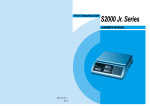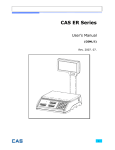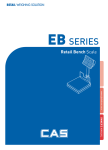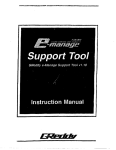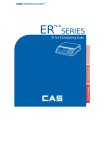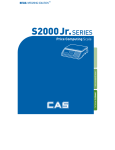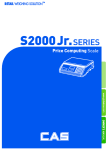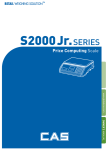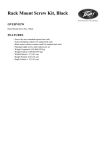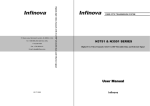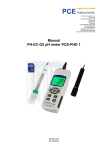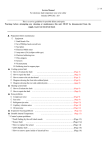Download ER Series
Transcript
Price Computing Scale ER Series OWNER’S MANUAL CONTENTS PRECAUTIONS 4 PREFACE 6 OVERALL VIEW OF ER SERIES 6 DISPLAY & KEYBOARD 7 OPERATIONS 11 1. Programming mode Chapter 1. Basic Operation Chapter 2. PLU Saving & Calling - up Chapter 3. User's Set-up Mode Chapter 4. Formatting Printing Receipt 11 12 13 16 20 2. Sales Mode Chapter 5. Basic Operation Chapter 6. Sales Transaction Chapter 7. Discount & Payment Chapter 8. Daily Total Sales Amount 24 25 27 35 37 ASCII CODE 39 ERROR MESSAGES 40 SPECIFICATION 41 PRECAUTIONS WARNING Precautions when installing the scale. To ensure that you get the most from your scale, please follow these instruction. Make sure to plug your scal into the proper power outlet. For maximum performance, plug into a power outlet 30 minutes before the usage for warm up. Warning Attention Do not disassemble the scale. When any damage or defect occurs, contact your CAS authorized dealer immediately for proper repair. Do not overload beyond the maximum weight limit. Scale must be grounded to minimize electricity static. This will minimize defect or electric shock. For consistent and accurate reading, maintain periodical check by your CAS authorized dealer. Avoid sudden shock to the scale. Internal mechanism could be damaged. Do not pull the plug by its cord when unplugging. Damaged cord could cause electric shock or fire. To prevent from fire occurring, Do not place or use the scale near flammable or corrosive gas. To reduce electric shock or incorrect reading, Do not spill water on the scale or place it in humid condition. Take the battery out when scale is not in use for long time. Leakage from the batteries is hazardous. Place the scale on firm and temperature consistent environment. Avoid placing the scale near heater or in direct sunlight. Insert plug firmly to wall outlet to prevent electric shock. Use proper Adapter. Incorred adapter could damage the scale. Keep the scale away from other electromagnetic generating devices. This may interfere with accurate reading. Grab on the bottom of the scale when moving. Do not hold by the platter. By adjusting 4 corners of the scale, set the scale even using the built in scale leveling indicator. Risk of explosion if battery is replaced by an incorrect type. Dispose of used batteries according to the instruction. Correct type of battery 4 5 PREFACE Thank you for the purchasing of CAS ER series. This series have been designed with CAS reliability, under rigid quality control and with outstanding performance. Your specialty departments can enjoy with CAS product. We hope that CAS product meets your needs. DISPLAY & KEYBOARD LCD TYPE : Front Display The user manual is designed to guide you to understand product operation and proper care of product. OVERALL VIEW STADARD TYPE LCD TYPE : Rear Display VFD TYPE : Front Display POLE TYPE VFD TYPE : Rear Display 6 7 LCD TYPE : Front Display KEYBAORD LCD TYPE : Rear Display Table : Symbols on Display SYMBOLS VFD TYPE : Front Display DESCRIPTION To adjust zero Tare on Backlight on Low battery warning VFD TYPE : Rear Display 8 9 Table : Key Functions KEYS OPERATIONS FUNCTIONS To input all of numerical data Direct PLU keys To save PLU To call up PLU To clear data To set zero To set or clear tare value To turn on & off the scale or backlight (LCD version only) To make several sales transaction by adding up To make discount transaction 1. Programming Mode Chapter 1. Basic Operation a. Turning the scale on / off b. Turning backlight on / off (a option in LCD version only) c. Zero function Chapter 2. PLU Saving & Calling-up a. Saving unit price on PLU b. Saving PLU name (option) c. Calling up PLU - Indirect PLU - Direct PLU (M1~M5) Chapter 3. User's Set-up Mode a. Auto power-off b. EL backlight on / off (backlight option in LCD version only) c. Selecting printer d. Option setting for daily total sales amount To multiply the same item when making sales transaction To check total sales amount or finalize sales transaction 10 Chapter 4. Formatting Printing Receipt a. Using Printer b. Receipt header setting c. Receipt currency (unit) setting d. Receipt date setting 11 Chapter 1. Basic Operation Chapter 2. PLU Saving & PLU Calling-up a. Turning the scale on / off a. Saving unit price on PLU This section explains how to save unit price in PLU. Press ON/OFF key to turn on. Press ON/OFF key to turn on. Number of PLU Range PLU 199 1~199 PLU name (option) 28 1~28 Remarks Number of direct PLU may be different on product model. “C” key is to clear data input. b. Turning the backlight on / off (Option in LCD version only) Press numeric key to input unit price you wish to have. Ex) 1.99 Press ON/OFF key again for a few seconds under the power on. Press “ M” key. Press ON/OFF key again under the backlight on. c. Zero function Press numeric key to input a PLU address. Ex) PLU 10. Press ZERO key to set zero point when the weight is unstable. 12 “C” key is to input, save a character, and move to next character (or byte). “ZERO” key is to move previous character (or byte). “TARE” key is to move next programming menu. 13 c. Calling up a PLU Press “ M” key to save it. b. Saving PLU name (option) If you have “28 PLU name inputting option” you may save the name of PLU for 1~28. “C” key is to input, save a character, and move to next character (or byte). “ZERO” key is to move previous character (or byte). “TARE” key is to move next programming menu. Input appropriate ASCII codes to save the PLU name. Ex) “APPLE” is “4, 1, C, 5, 0, C, 5, 0, C, 4, C, C, 4, 5, C” Press TARE key to exit to normal weighing mode or C key up to maximum 8th byte. Then automatically exit to normal weighing mode. To call up indirect PLU saved press appropriate numeric keys (address) and “M ” key. Ex) PLU 10 To go back to normal weighing mode press “C” key. To call up direct PLU saved just press appropriate direct PLU key. Ex) PLU 2 To go back to normal weighing mode press “C” key. “ 14 ” 15 Chapter 3. User's Set-up Mode a. Auto power-off This section explains how to set backlight on & off function and automatic off function. This section explains how to set up the following functions. Functions 1. Auto power-off Options Remarks 2. EL Backlight On/OFF OFF / ON / 3 / 5 / 10 3. Printer selection NON / Top / EPSON /Dep-50 When backlight option selected in LCD version only To get into “User’s Set-up Mode” press ON/OFF key pressing and holding ZERO key. Press “ZERO” key to save current option and move to next function setting mode. Press “TARE” key to move to other next option. 16 Options Description Remarks NO / 10 / 30 / 60 NO No auto power-off. 10 (minutes) Auto power-off in 10 minutes when no use. 30 (minutes) Auto power-off in 30 minutes when no use. 60 (minutes) Auto power-off in 60 minutes when no use. Select a option you wish to have by using “TARE” key. Ex) 30 (minuets) 17 b. EL backlight ON/OFF function (Only when backlight option selected in LCD version) This section explains how to set backlight on & off function and automatic off function. Options Description Remarks c. Selecting the printer This section explains how to select the printer option when you'd like to use the printer connected to ER series. Options Description NON No printer in use OFF Backlight OFF TOP Top printer interface ON Backlight ON EPSON Epson printer interface 3 (Seconds) Automatic backlight-off when not in use for 3 seconds. DEP-50 DEP-50 printer interface 5 (Seconds) Automatic backlight-off when not in use for 5 seconds. 10 (Seconds) Automatic backlight-off when not in use for 10 seconds. Remarks Select the printer you’re using with ER by pressing °”TARE” key. EX) DEP-50 Press “ZERO” key to move next function setting, EL Backlight ON/OFF. Use “TARE” key to select one of backlight auto power-off option or EL Backlight ON/OFF. Ex) Select 5 seconds auto power-off option. Press “ZERO” key to save current option and move to next function setting. 18 19 Chapter 4. Formatting printing receipt This chapter explains how to set the receipt format in the following fields. Options Description Options HEADER To input characters you wish to have on the receipt header. Maximum 1,2 line / 24 characters, 3 line / 16 characters for each line UNIT To input currency symbol or characters you wish to have on the receipt. Maximum 8 characters DATE To input date on the receipt. HEADER b. Receipt header setting Description To input characters you wish to have Maximum 1,2 line / 24 characters, on the receipt header. 3 line / 16 characters for each line User may input the name of store, telephone number, or other expressions he/she wishes to have on the receipt. a. Setting the printer Please connect your printer to RS 232 port, which is located at the gray part on the picture, using RS 232 Cable. 20 Pressing and holding “C” key, press “ON/OFF” key under the scale power off. “O1” on the “Unit Price” display represents that you are ready to input the first character. Input appropriate ASCII codes (page on 20) you wish to have. Ex) CAS. To save it and go next header line press “TARE” key. Using ASCII code you can input appropriate data on Header 2. Ex) 820-1111, telephone #. 21 To save it and go next header line press “TARE” key. Using ASCII code you can input appropriate data on Header 2. Ex) THANK YOU Press “C” key to go to next “DAY” setting. Just input appropriate month you wish to have, not using ASCII code. Ex) 12th day Press “C” key to go to next “YEAR” setting. ust input appropriate month you wish to have, not using ASCII code. Ex) Year 2004 c. Receipt currency (unit) setting Initial CURRENCY (UNIT) display status. Using ASCII code you can input appropriate character or currency symbols on UNIT. Ex) $ If you press “C” or “T(TARE)” key you can automatically go to normal weighing mode. d. Receipt DATE setting To save it and go to “Initial DATE display” status press “TARE” key. 22 Just input appropriate month you wish to have, not using ASCII code. Ex) 12 (December) 23 2. Sales Mode Chapter 5. Basic Operation Chapter 5. Basic Operation a. Turning the scale on / off b. Turning backlight on / off (LCD version only) c. Zero function d. Tare function - One time tare - Successive tare - Preset tare a. Turning the scale on / off Press ON/OFF key to turn on. Chapter 6. Sales Transaction a. Sales with free price (hand pricing) b. Sales using PLU - direct PLU - indirect PLU c. Adding up several sales for weighed item d. Adding up several sales for non-weighed item (Fixed Price Added) e. Multiplying same item f. Calling up or deleting total amount g. Cancel Chapter 7. Discount & Payment a. Discount on subtotal b. Payment Press ON/OFF key to turn on. b. Turning the backlight on / off (Backlight option in LCD version only) Press ON/OFF key again for a few seconds under the power on. Press ON/OFF key again under the backlight on. c. Zero function Chapter 8. Daily Total Sales a. Calling up daily total sales data b. Deleting daily total sales data Press ZERO key to set zero point when the weight is unstable. 24 25 d. Tare function Tare means the weight of container. You may use tare function when you weigh an item with container and measure only the weight of item. One time tare Preset tare Press appropriate numeric keys. Ex) 10 g Place a container on the platter. Ex) 200 g of tare. Press “TARE” key to set zero. Press “TARE” key to set zero point Ex) 200 g of tare. Chapter 6. Sales Transaction Successive tare ER series may make sales transaction either with free price or with PLU. a. Sales with free price (hand pricing) This section explains how to make sales transaction with free price (hand pricing). Place another container on the platter. Ex) 100 g of tare Press ‘TARE” key to set zero point Place an item on the platter and press appropriate numeric keys to input unit price. Ex) 1.99 for unit price. After weighing item remove all of the container from the platter. 26 Remove the item from the platter. It may automatically print out the receipt if the printer is set. Press “TARE” key again to set zero. 27 c. Adding up several sales transactions for weighed items b. Sales using PLU (Price Look-Up) Direct PLU Call up a direct PLU. Ex) “M1” Use “+” key to makes the adding-up transactions. You may either call up PLU or just input the unit price. Place an item on the platter. Call up a indirect PLU. Ex) “PLU 6 for Kiwi”. Place an item on the platter. If you press “ ” key after 2nd step the scale is automatically going to normal weighing mode and add this transaction to daily total amount and number of sales data. Remove the item from the platter. It will automatically print out the receipt if the printer is set as auto mode in user set mode. Indirect PLU Call up a indirect PLU. Ex) “PLU 6 for Kiwi’. 28 Press “+” key. Remove the item from the platter. Input a unit price Ex) 2.99 for Honey melon. Place an item on the platter. Place an item on the platter. 29 d. Adding up several sales transactions for non-weighed items (Fixed price added) Press “+” key. “Total Price” display says total price added, and “Unit Price” display says the number of sales transactions added. Remove the item from the platter. Input a unit price Ex) 2.99 for “Strawberry Cream Cheese”. Press ‘+’ key. Press “+” key to go to normal “0” point mode. Call up another PLU. Ex) PLU# 8 which unit price is 3.99 for “Garlic bread”. Press “+” key. Press “+” key to go to normal “0” point mode. You may also place the item on the platter first and then input unit price in the scale later. You may add sales transactions up to 99 times and total amount of sales up to 999,999. Please refer to “Chapter 7. Daily Total Sales Amount” for calling up or deleting the daily total. 30 31 e. Multiplying the same item sales f. Calling up or deleting total amount You may either call up PLU or input unit price into the scale. When you just check total amount. Input a unit price Ex) 3.00 for “Canned Soup”. Press “ ” key just to check total amount. Ex) Total amount=115.00, Total number of transaction= 5. Press “X” key. Press “+” key to go to normal “0” point mode. The scale beeps when there is no adding-up transaction. When you delete total amount. Press appropriate numeric key to input the number of items. Press “+” key. You may cancel previous number of item input by pressing “C” key and retry it. You may go back to normal weighing mode by pressing “C” key when “Unit Price” display shows “0”. Press “ ” key just to check total amount. Ex) Total amount=115.00, Total number of transaction= 5. Press “C” key to delete total amount. However, this total amount is still saved on daily total sales amount. Press “+” key to go to normal “0” point mode. 32 33 g. Cancel Chapter 7. Discount & Payment on total sales amount When user makes more than two sales transactions he/she can cancel previous mistake transaction(s) of them by doing “Cancel” function. Press numeric keys to input a unit price. Ex) Item’s unit price=2.00 Press “+” key and appropriate numeric keys to make next another sales transaction. Ex) unit price=1.99, 1 kg Place item on the platter and do “ADD” function. Ex) unit price=1.99, 1 kg Remove it from the platter. To cancel previous transaction input the same unit price and place the same item on the platter. Then, press “-” key. Remove the item from the platter. For sure user may check total number of a series of transactions after canceling previous one by pressing “ ” key to call up “ttP(Total Price)”. a. Discount on total sales amount Press “ ” key just to check total amount. Ex) Total amount=115.00, Total number of transaction= 5. Press “-” key. Press appropriate numeric keys to input the amount of discount. Press “-” key. Press “ ” key to finalize these transactions. “Payment” function will be followed. b. Payment function on total sales amount Press “ ” key to call up total price. 34 Press appropriate numeric keys to make payment. Ex) 120.00 payment 35 In the case of no change needed then, just press “ ” key to finalize the sales transactions. However, in the case of change needed please continue the following steps. Press “ ” key to call up the change amount. Chapter 8. Daily Total Sales (option) a. Calling up daily total sales data Press “ ” key for 3 seconds until “dtP” message shows up. Press “ ” key again to call up daily total sales. Ex) daily total amount of sales=444.99, If you look at the amount of individual PLU sales call up appropriate PLU. Ex) PLU#1(Banana: Direct PLU) & PLU # 14. For PLU #14, press appropriate numeric keys and “M ” to show daily total amount of sales and the daily total number of sale transactions. After checking the change amount press “ ” key to go back to normal weighing mode. To go back to “Daily total sales” mode simply press “ ” key. And then, To go back to normal weighing mode. press “ ” key. If you want to print out current status press “T” key. Then, it prints out current daily total information. 36 37 Table : ASCII Code To go back to "Daily total sales" mode simply press “ ” key. b. Deleting daily total sales data Press “ ” key for 3 seconds until “dtP” message shows up. Press “ ” key again to call up daily total sales. Ex) daily total amount of sales=444.99, Picture1 : Alphabet location on the keybarod Press “C” key to delete “daily total sales”data. “Clear” message shows up shortly, and then it goes to normal weighing mode. 38 39 Table : Error Message Table : SPECIFICATION Error Message on Display Description "Err 1" The "Err 1" occurs when a current zero point has shifted from the last span calibration. Please call your CAS dealer. "Err 2" The "Err 2" is not a real error. Only it prompts return CAL switch to the normal position. Please call your CAS dealer. "Err 10" The "Err 10" means a failure of the analog module. Replace the analog module by a new one. Please call your CAS dealer. Please call your CAS dealer. "Err 11" The "Err 11" means a writing error of the internal nonvolatile memory. To recognize this error, be sure to check the voltage on the circuit and do calibration procedures. The "Err 12" warns that the scale has lost the parameters for weighing regulations or has lost the factors for a digital span calculation. Please call your CAS dealer. "Err 13" The "Err 13" means the soft key code is broken. Please call your CAS dealer. "Help 1" "Help 1" is marked in case of zero extent exceeded. Please remove the item "Help 3" "Help 3" is marked in case sale number of times exceeds 99. Spend again accumulated TTP value after delete Input again Euro factor value. "Help 4" "Help 4" is marked in case Euro factor value is "0" at Euro rate application. "Help 4" is maked when input smaller Pay cost than Total sale amount of money at Pay function use. "Help 5" "Help 5" is marked when DTP number of times is more than 50000 times. Spend again accumulated DTP value after delete Solution MODEL ER Series CAPACITY (Single Range) 6 x 0.002 kg 15 x 0.005 kg 30 x 0.001 kg DISPLAY "Err 12" 40 Weight Unit Price Total Price SYMBOL ON DISPLAY MAXIMUM TARE OPERATING TEMPERATURE POWER SOURCE POWER CONSUMPTION 5 digits 6 digits 6 digits Power, Zero, Tare, Low battery, Backlight (Option for LCD version) 6.000 kg - 9.995 kg -10 - 9.990 kg ~+40 110VAC, 120VAC, 220VAC, 240VAC / 50 Hz, 60Hz Approximately 10W PLATTER SIZE (mm) 304 (W) X 220 (D) PRODUCT SIZE (mm) 360 (W) X 350 (D) X 106 (H) Notice: specifications are subject to change for improvement without notice. from the platter. Pay value than Total sale amount of money bigger value or same value input 41