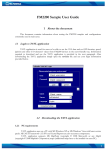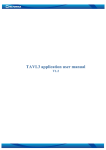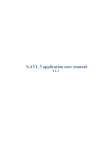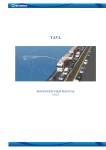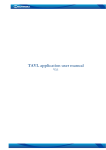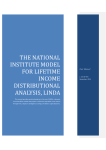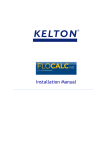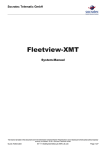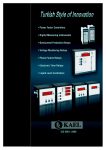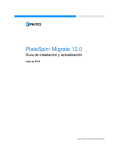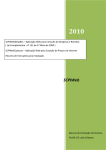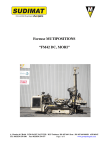Download Microsoft Word Viewer - FM4200 Sample User Guide v0.4
Transcript
FM4200 Sample User Guide
1 About the document
This document contains information about testing the FM4200 samples and configurations
commonly used in such cases.
1.1 Login to TAVL application
TAVL application is used for users to be able to see the AVL data such as GPS location, speed,
ignition and other I/O elements’ values from FM4200 devices in the users-friendly way. Information
required to download and use the TAVL application is provided in the next paragraph. After
downloading the TAVL application simply open the tavl.exe file and use your login information
provided below.
Client username
Client password
Client_name
Pic. 1. Login to TAVL application
1
1.2 Downloading the TAVL application
1.2.1 PC requirements
TAVL application runs on a PC with MS Windows XP or MS Windows Vista with latest service
packs. MS .NET Framework v3.5 SP1 and Crystal Reports are also necessary components.
TAVL application supports MS MapPoint (copyright © 2008 Microsoft) or any MapX
(copyright © 2008 MapInfo Corporation) maps (additional maps have to be installed on users PC).
1.2.2 .NET Framework installation
Download .NET Framework 3.5 SP1 from Microsoft website and install it ( url:
http://www.microsoft.com/downloads/thankyou.aspx?familyId=ab99342f-5d1a-413d-831981da479ab0d7&displayLang=en,
mirror: http://avl1.teltonika.lt/downloads/tavl/Framework/dotnetfx35setupSP1.zip ). If the
download doesn't start automatically, click on the "Start Download" button.
1.2.3 Crystal Reports installation
Download and install Crystal Reports for .NET Framework ( url:
http://avl1.teltonika.lt/downloads/tavl/Crystal%20Reports/CRRedist2005_x86.zip ).
1.2.4 TAVL application installation
Downloads and extract latest available version of TAVL application ( url:
http://avl1.teltonika.lt/Downloads/tavl ).
Note, that if any additional information about the usage of the TAVL application is needed, please see
the latest „TAVL3 Application User Manual“.
2
2 Getting started with FM4200 device
This paragraph contains the information needed to successfully launch and use the FM4200
device. The steps below should be followed carefully to completely test the FM4200.
2.1 SIM card insert scheme
Pic. 2. Illustration of how to insert the SIM card
NOTE, must be disabled the PIN code request in SIM card
3
2.2 Power source connection
(-) EXT. BAT
OUT 2
OUT 3
AIN 2
AIN 4
DIN 2
DIN 4
1W. PWR
CAN L
(-)GND
10
9
8
7
6
5
4
3
2
1
20
19
18
17
16
15
14
13
12
11
(+) EXT. BAT
OUT 1
OUT 4
AIN 1
AIN 3
DIN 1
DIN 3
1W. data
CAN H
(+)VCC (10…30) V DC
Pic. 3. Standard FM4200 2x10 socket pinout
The external 10...30 V DC (12 W Max) power supply must be used to power up the device.
Connect power supply to 1 pin and 11 pin as shown above.
2.3
Placement of GPS antenna
•
•
•
GPS antenna must be placed so its state is as horizontal as possible (if antenna is leaning more
than 30 degrees, it is considered incorrect mounting).
GPS antenna cable cannot be bent more than 80 degrees.
GPS antenna must be placed sticker facing down
Pic. 4. GPS antenna correct mounting
It is recommended to place GPS antenna as close to the window as possible.
NOTE, that most of modern office windows are equipped with filters that could block GPS signal so
for best GPS signal quality we recommend to put GPS antenna outside (on windowsill, some plate
etc.).
4
2.4 Connect FM4200 to the computer
FM4200 Configuration is performed via FM4200 Configurator program. Latest FM4200
Configurator versions can be downloaded from http://avl1.teltonika.lt/downloads/FM42. FM4200
configurator operates on Microsoft Windows OS and uses MS .Net Framework 2.0 or higher. Please
ensure that MS .Net Framework 2.0 or higher is installed on your PC before starting configurator.
Latest MS .Net Framework version can be downloaded from official Microsoft web page.
Module configuration is performed over cable labeled PORT1/2. Configuration process starts
from loading FM4200 Configurator program and selecting COM port. Select COM port and click
“Connect” button. If connection is successful then instead of “Connect” appears “Disconnect” button.
Pic. 5. Connect FM4200
2.5 Loading the Configuration into the FM4200 Device
FM4200 Configurator must be used to configure the FM4200 device. Using the configurator
prepared Sample Configurations can be uploaded into the FM4200 or custom device configuration can
be made.
Pic. 6. Configuration toolbar view
5
Configuration files for all Sample Scenarios (described in 3 paragraph) are allready prepared by
Teltonika. Open the FM4200 Configurator software, select correct COM port and click on “Load from
File…” button (1) from the main toolbar. Browse for the required configuration file and click OK.
Enter the APN parameters into the GPRS section of the configuration according to the instructions
described in 2.5.1 paragraph. Click on “Save to Flash” and “Flash no. 3” buttons (2-3) to upload the
configuration into the FM4200 device.
FM4200 has 4 user editable profiles stored in Flash no. 1-4 memories and one extra profile stored
in Flash no. 0 which can not be edited by user. Profile from Flash no. 0 is used by system and can not
be selected as active, while profiles from Flash no. 1-4 are fully editable and can be selected as active.
Please note, that by default FM4200 works in 3 profile, so you must save configuration into 3 profile.
To check the current FM4200 configuration click on “Read from Flash 3” (4-5) buttons. To save
the modified configuration click on “Save to File…” button (6) and the configuration will be saved into
the file with “.xml” extension. The saved configuration will be able to upload into any FM4200 device
in the same way as described above.
Click on the button “Get actual profile” (7) – and you will see currently used profile number.
Pic. 7. Actual profile notification
2.5.1 APN configuration
In order to FM4200 device to be able to connect to local GPRS network (and send AVL data)
the following APN data (provided by local GSM services provider) must be entered into FM4200
configuration:
• Acces Point Name (APN) with authentication type CHAP or PAP (if required);
• APN login;
• APN password;
Sample below is of GPRS configuration of German “EPLUS” GSM service provider:
Pic. 8. GPRS configuration
6
3 Sample scenarios
This section of the document describes the commonly used FM4200 testing scenarios and helps
users to perform the detailed testing of the FM4200 device. Below you will find the descriptions of the
sample scenarios and the configuration for each case.
3.1 First test
Usually the client’s office is the first environment, in which the FM4200 device is tested at the
beginning. To make this test faster you should upload “1stScenarioConfig_FirstTest.xml” file to the
device with the prepared configuration.
3.1.1 Configuration
The sample FM4200 devices are shipped already uploaded with “First test” scenario
configuration. The only additional configuration must be made is the APN configuration. The
description of the APN configuration is described in paragraph 2.5.1. And don’t forget that this
scenario must be saved to 3 profile, because FM4200 works in 3 profile by default, how to do that is
shown in Picture 6.
The “First test” scenario configuration is based on fast periodic AVL data acquisition
(Min.period = 30 s) and AVL data sending via GPRS to the server as soon as the AVL data record is
generated (Min. saved records = 1; Send period = 1 s). According to this configuration one AVL data
record, containing information about the GPS position and Input/Output (I/O) parameters is sent to
the server every 30 seconds.
Following I/O elements’ vales are monitored in every AVL data record:
• DIN1 (as ignition) {values: 0 – Off; 1 – On};
• Movement {values: 0 – object is not moving; 1 – object is moving};
• Power voltage {values: from 10 V to 30 V, according to the power source).
3.1.2 What is the purpose of testing FM4200 in this scenario?
After the testing is successfully done, the user is introduced to the basic FM4200 work - periodic
AVL data acquisition and sending to the server with monitoring of the basic I/O parameters. The user
is able to see his position according to GPS in the TAVL application software.
7
3.2 City Scenario
This scenario is useful when need detailed track and get only very important information from
I/O elements about which is written below.
3.2.1 Configuration
To completely test the “City Scenario” please load the prepared configuration file
“2ndScenarioConfig_City.xml” which has been received together with this document. Follow the
instructions in paragraph 2.55 to upload the FM4200 with the required configuration.
Again the only additional configuration must be made is the APN configuration. The
description of the APN configuration is described in paragraph 2.5.1.
The “City” scenario configuration is based on fast periodic AVL data acquisition mainly
according to the change of the object’s geographic angle (Min.Angle = 20 degrees). According to this
configuration the FM4200 device will generate AVL record every time the object’s angle is changed
more than 20 degrees. Such AVL data acquisition is rational in cases the object mostly moves in the
city. Min.Distance = 200 meters, so the additional AVL record will be generated after driving more
than 200 meters in the straight line. If the object with FM4200 device is not moving, the AVL data
records are generated periodically every 600 seconds (Min.period = 600 s).
AVL data is sent via GPRS to the server as soon as the AVL data record is generated (Min.
saved records = 1; Send period = 1 s). According to this configuration one AVL data record,
containing information about the GPS position and Input/Output (I/O) parameters is sent to the
server at least every 600 seconds.
Following I/O elements’ vales are monitored in every AVL data record:
•
•
•
•
•
DIN1 (as ignition) {values: 0 – Off; 1 – On};
Movement {values: 0 – object is not moving; 1 – object is moving};
Power voltage {values: from 10 V to 30 V, according to the power source).
Speed {values: current vehicle speed in km/h}
Odometer {values: what is driven distance between two coordinate’s points}
Additional AVl data records called “events” are generated on following parameter value
changes:
• If power voltage value falls less than 11 V;
• Speed is less than 5 km/h for more than 1 minute;
• Ignition is turned ON/OFF (DIN1=1 or DIN1=0).
3.2.2 What is the purpose of testing FM4200 in this scenario?
The main propose of this testing scenario is for the user to see the highly detailed track (as in
the sample screenshot below) of his driven track in the city. The user will be able to see his vehicles
current position as well as the position in any selected time in the past. The user will be able to see the
time and points in the map in which the ignition has been turned ON/OFF, power voltage has become
less then 11 V (car battery needs to be recharged).
8
Pic. 9. Track of the FM4200 working in "City scenario"
The track showed in the screenshot above contains the information of 3 days driving of real
vehicle in the city of Vilnius, Lithuania. Using the service of local GSM service provider “Bite GSM”
1 MB of data has been transmitted through the GPRS to generate such track.
NOTE, that GPRS traffic differs from the GPRS coverage at the area and the GSM service
provider’s data averaging policy, so the GPRS traffic can be higher than the described in the
example above.
9
3.3 Event based “Logbook” scenario
Another useful FM4200 testing scenario is testing the device in the “Logbook” scenario. Working
in such scenario the position of the object with FM4200 device and I/O elements’ values are sent to
the server via GPRS on high priority events – when I/O elements’ values exceeds the configured
thresholds.
3.3.1 Configuration
To test the event based “Logbook” scenario please load the prepared configuration file
“3rdScenarioConfig_Logbook.xml” which was received together with this document.
Again the only additional configuration must be made is the APN configuration. The description
of the APN configuration is described in paragraph 2.5.1.
The “Logbook” scenario configuration is based on rare periodic AVL data acquisition
(Min.period = 1 hour). According to this configuration the FM4200 device will generate AVL record
every one hour and if any of the below described I/O elements’ values are increased or decreased over
the configured thresholds.
Periodic AVL data is sent via GPRS to the server once a day (Min. saved records = 24; Send
period = 300 s) if no I/O event happen. If any of the events described below happen, the AVL data
record with all AVL information is sent to the server as soon as the event appears.
Following I/O elements’ vales are monitored in every AVL data record:
•
•
•
•
DIN1 (as ignition) {values: 0 – Off; 1 – On};
DIN2 (as panic button) {values: 0; 1);
Movement {values: 0 – object is not moving; 1 – object is moving};
Power voltage {values: from 10 V to 30 V, according to the power source);
Additional AVL data records called “events” are generated on following parameter value changes:
• If power voltage value falls less than 11 V;
• Speed is less than 5 km/h for more than 1 minute;
• Ignition is turned ON/OFF (DIN1=1 or DIN1=0);
• Panic button is pressed (DIN2 = 1).
3.3.2 What is the purpose of testing FM4200 in this scenario?
After the testing is successfully done, the user is introduced to the FM2200 work based on events.
Such device’s functionality is needed in cases when no detailed track is needed but the work of any
vehicle is needed to be monitored. The user will be able to see the information about the exact time of
turning the ignition ON or OFF, Panic Button activation, vehicles battery voltage decrease. Such event
based Logbook is usually needed for the companies administrating big amount of the working vehicles.
Driver’s and vehicle’s working hours can be monitored using such case.
10
3.4 Profile change on event
One of the most widely used scenarios of the FM4200 testing scenario is testing the device in the
“Profile change on event”. Working in such scenario the position of the object is very detailed when it
is moving or ignition is ON. When device not move 10 minutes or DIN1 is OFF then it change profile
from 1 to 3 and after 5 minutes if it not move goes to deep sleep mode.
3.4.1 Configuration
To test the event based “Profile change on event” scenario please load the prepared configuration
file “4thScenarioConfig_Profile1.xml” into “Flash no. 1” as shown in Picture 6. After that please load
the prepared configuration file “4thScenarioConfig_Profile3.xml” into “Flash no. 3” and load
“4thScenarioConfig_GlobalParam.xml” file to Global parameters as shown below. Firstly click on
“Global parameters” (1) button from the main toolbar, then on “Load from file” button (2). Browse
for the required configuration file and click OK. After that save global configuration to the flash: click
on “Write to FLASH” (3).
Pic. 10. Global configuration
11
Additional configuration must be made is the APN configuration but need enter it to profiles, 1
profile and 3 profile. The description of the APN configuration is described in paragraph 2.5.1.
The “Profile change on event” scenario configuration is based on detailed information send to
the server in profile 1 and save battery charge when vehicel not move in deep sleep 3 profile. According
to this configuration the FM4200 device will generate AVL record with detailed information when
ignition is ON or device is moving. This scenario 1 profile configuration is like “City” scenario when
object is moving. Only send parameter is 60 seconds and there are more I/O elements like in
“Logbook” scenario.
Following I/O elements’ vales are monitored in every AVL data record:
•
•
•
•
•
•
•
•
DIN1 (as ignition) {values: 0 – Profile 3; 1 – Profile 1};
DIN2 (as panic button) {values: 0; 1};
AIN1 (Analog Input) {values: 0…30 000 mV};
Movement {values: 0 – object is not moving; 1 – object is moving};
Speed {values: current vehicle speed in km/h};
Odometer {values: what is driven distance between two coordinate’s points};
Current profile {show in which profile FM4200 works};
Power voltage {values: from 10 V to 30 V, according to the power source);
Additional AVL data records called “events” are generated on following parameter value changes:
•
•
•
If power voltage value falls less than 11 V;
Speed is less than 5 km/h for more than 1 minute;
Panic button is pressed (DIN2 = 1).
3.4.2 What is the purpose of testing FM4200 in this scenario?
This scenario helps to learn about the profile of the exchange of properties, since it is one of
the most important FM4200 functionality. Change the profile allows the collection of detailed data
when the object moves and the use of deep sleep functionality to save battery power when the object is
not moving. In this scenario, add two new very important and frequently used settings: iButton, which
helps to authorize a driver and fuel tank level, which allows you to see real time what is the tank of fuel
and prevent illegal activities.
12